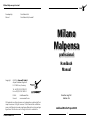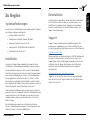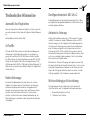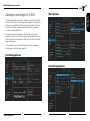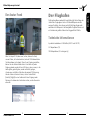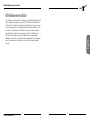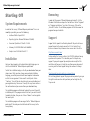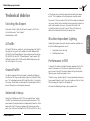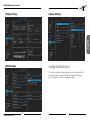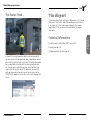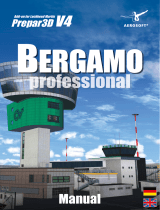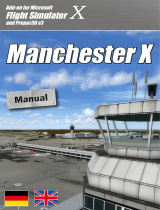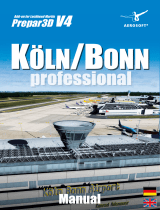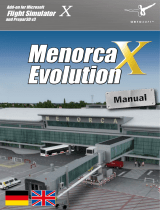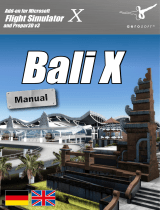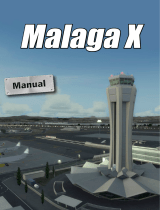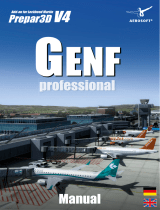Aerosoft Milano Malpensa Professional Benutzerhandbuch
- Typ
- Benutzerhandbuch

professional
professional
Milano
Malpensa
Add-on for Lockheed Martin
Prepar3D
V4
Handbuch_120x178_Milano-Malpensa_P.indd 1 17.04.18 11:03
Manual

Milano Malpensa professional
Aerosoft GmbH 2018
2 3
Developed by: David Rosenfeld
Manual: David Rosenfeld, Aerosoft
Handbuch
Manual
Milano
Malpensa
professional
Copyright: © 2018 / Aerosoft GmbH
Airport Paderborn/Lippstadt
D-33142 Büren, Germany
Tel: +49 (0) 29 55 7603-10
Fax: +49 (0) 29 55 7603-33
Internet: www.aerosoft.com
All trademarks and brand names are trademarks or registered of their
respective owners. All rights reserved. /
Alle Warenzeichen und Marken-
namen sind Warenzeichen oder eingetragene Warenzeichen ihrer jeweiligen
Eigentümer.
Alle Urheber- und Leistungsschutzrechte vorbehalten
.
Erweiterung für /
Add-on for
Lockheed Martin Prepar3D V4

Milano Malpensa professional
Aerosoft GmbH 2018
4 5
Inhalt
Zu Beginn ...................................................................6
Systemanforderungen ........................................................... 6
Installation ............................................................................. 6
Deinstallation ........................................................................ 7
Support ................................................................................. 7
Technische Hinweise .................................................8
Auswahl des Flughafens ........................................................ 8
AI Traffic ................................................................................ 8
Bodenfahrzeuge .................................................................... 8
Konfigurationstool AES Lite 2 ................................................ 9
Animierte Jetways ................................................................. 9
Wetterabhängige Beleuchtung .............................................. 9
Ablaufgeschwindigkeit in P3D ............................................. 10
Darstellungsoptionen ............................................... 10
Welt-Optionen ......................................................... 11
Beleuchtungsoptionen ............................................. 11
Der Avatar Frank ................................................................. 12
Der Flughafen .........................................................13
Technische Informationen .................................................... 13
Urheberrechte ......................................................... 14
Content
Starting Off .............................................................16
System Requirements........................................................... 16
Installation ........................................................................... 16
Removing ............................................................................ 17
Support ............................................................................... 17
Technical Advice .....................................................18
Selecting the Airport ............................................................ 18
AI Traffic .............................................................................. 18
Ground Traffic ..................................................................... 18
Animated Jetways ............................................................... 18
Weather-dependent Lighting ............................................... 19
Performance in P3D ............................................................. 19
Display Settings ........................................................ 20
World Settings ......................................................... 20
Lighting Settings ...................................................... 21
Config Tool AES Lite 2 ......................................................... 21
The Avatar Frank ................................................................. 22
The Airport ..............................................................23
Technical Information .......................................................... 23
Copyrights ............................................................... 24

Milano Malpensa professional
Aerosoft GmbH 2018
6 7
Deutsch
Deinstallation
Um die Szenerie zu deinstallieren, klicken Sie bitte auf die Windows
Start-Schaltfläche. Klicken Sie dann auf „Systemsteuerung“ und
schließlich auf „Programme“ oder „Programme und Funktionen“.
Klicken Sie auf die Szenerie, die Sie deinstallieren möchten, und
folgen Sie den Anweisungen.
Support
Support für dieses Produkt wird von Aerosoft bereitgestellt. Wir
bevorzugen ein Supportforum, da es schnell und effizient ist, weil
Kunden sich gegenseitig helfen können, wenn wir nicht im Büro sind:
http://forum.aerosoft.com/
Und wir empfehlen den Szenerien-Bereich im FSX/P3D-Unterforum für
alle Fragen zu diesem Produkt. Hier sollten Sie stets zuerst nach
Support fragen. Falls Sie E-Mail-Support bevorzugen, bitten wir um
Verständnis, dass dies länger dauern könnte, da wir E-Mails ggf.
weiterleiten und es am Wochenende immer etwas langsamer
vonstatten geht:
https://aerosoft.zendesk.com/hc/de/requests/new
Support ist uns sehr wichtig. Der Kauf eines unserer Produkte gibt
Ihnen das Recht, uns mit Fragen zu löchern, die Sie vielleicht dumm
finden. Sie sind es nicht.
Zu Beginn
Systemanforderungen
Um die Szenerie „Milano Malpensa professional“ möglichst störungs-
frei anfliegen zu können, benötigen Sie:
• Lockheed Martin Prepar3D V4
• Betriebssystem: Microsoft Windows 10 (64bit)
• Prozessor: Quad-Core-CPU mit 3,5 GHz
• Arbeitsspeicher: 16 GB DDR4-RAM mit 2666 MHz
• Grafikkarte: 8 GB mit DirectX 11
Installation
Sie müssen als Administrator angemeldet sein, bevor Sie mit der
Installation von „Milano Malpensa professional“ beginnen können.
Um die Installation zu beginnen, starten Sie einfach die Download-
Datei. Nach der Sprachauswahl erscheinen zunächst einige Informati-
onen und die Lizenzbedingungen. Lesen Sie sich die Informationen
bitte sorgfältig durch und klicken Sie dann auf „Weiter“. Anschlie-
ßend werden Sie zur Eingabe Ihrer E-Mail Adresse und des Produkt-
Keys aufgefordert. Bitte geben Sie diese Daten genauso ein, wie sie in
der Bestätigungsmail unseres Online-Shops zu lesen sind.
Danach wird das Installationsverzeichnis (Verzeichnis von Prepar3D)
automatisch gesucht und überprüft. Sollte die Installationsroutine das
Prepar3D-Verzeichnis nicht finden oder Sie ein anderes Verzeichnis
auswählen wollen, so können Sie dieses über den „Durchsuchen”-
Button festlegen.
Die Installationsroutine kopiert nun im Einzelnen die Daten der
Szenerie „Milano Malpensa professional“ in das Zielverzeichnis und
meldet die Szenerie in der Szeneriebibliothek an.

Milano Malpensa professional
Aerosoft GmbH 2018
8 9
Deutsch
Konfigurationstool AES Lite 2
Mailand Malpensa X verfügt über die Erweiterung AES Lite 2. Über
das mitgelieferte Konfigurationstool können Sie AES-Verkehr für die
einzelnen Regionen aktivieren.
Animierte Jetways
Während der Installation werden sog. „STRG-J animierte“ Jetways
installiert. Die animierten Jetways (Parkbremse setzten und STRG-J
drücken) bewegen sich zur Flugzeugtür (und unabhängig davon zu
den Türen von AI-Flugzeugen, wenn diese mit einem Verbindungs-
punkt für Jetways ausgerüstet sind). Aufgrund von technischen
Limitierungen im FSX, FSX:SE und P3D kann es passieren, dass die
Fahrwerke der Jetways beim Zurückfahren im Boden einsinken, wenn
sie sich an ein niedriges Flugzeug andocken. Dies ist ein Simulator-
Fehler und kann nicht gelöst werden.
Bitte beachten: Sind viele AI-Flugzeuge am Flughafen und man lädt
die Szenerie direkt über die Simulator-Auswahl, kann es u.U. zu einem
kurzzeitigen Framerateeinbruch kommen, da alle Jetways erst ihren
Weg an die AI-Flugzeuge finden bzw. berechnen müssen. SInd alle
AI-Flieger angedockt, ist die Performance wieder normal hoch.
Wetterabhängige Beleuchtung
Die Flughafenbeleuchtung funktioniert auch bei Tag während
schlechtem Wetter, wenn Sie folgende Einstellungen vornehmen:
1. Niederschlag mindestens auf Hoch
2. Sichtbarkeit unter 5 Meilen
Technische Hinweise
Auswahl des Flughafens
Um einen Flug von dem enthaltenen Flughafen zu starten, geben Sie
den entsprechenden 4-Letter Code des Flughafens Mailand Malpensa
ein.
Mailand Malpensa (International): LIMC
AI Traffic
AFX- oder AFCAD-Dateien dienen zur Definition der Rollwege von
AI-Flugzeugen. Unter Umständen benutzen Sie ein Add-on Pro-
gramm, das zusätzliche AFX- (AFCAD)-Dateien installiert (installiert
hat). Bitte entfernen Sie eventuell vorhandene andere AFX- (AFCAD)-
Dateien für den Flughafen LIMC. (Meist wie folgend benannt: AFX_
LIMC.bgl oder ähnlich [LIMC = ICAO-Code für Mailand Malpensa]). Es
sollten nur die in unserer Szenerie Mailand Malpensa X mitgelieferten
Dateien aktiv sein.
Bodenfahrzeuge
Der dynamische Bodenverkehr von Autos, Bussen etc. auf dem
Flughafen ist intelligent gesteuert. Das bedeutet, dass Fahrzeuge
annähernde Flugzeuge erkennen können und gegebenenfalls
anhalten, um sie passieren zu lassen. Diese Technik basiert auf dem
von Oliver Pabst entwickeltem AESLite und ist in der Szenerie
enthalten. Schalten Sie bitte den Standard-Vorfeldverkehr ab, um
Überschneidungen zu vermeiden. Zudem steigert dies die Ablaufge-
schwindigkeit.

Milano Malpensa professional
Aerosoft GmbH 2018
10 11
Deutsch
Ablaufgeschwindigkeit in P3D
Die Hardwareanforderungen dieses Add-ons in Prepar3D sind höher
als die der FSX-Version. Die Ablaufgeschwindigkeit in P3D hängt sehr
stark von den gewählten Einstellungen ab. Insbesondere die diversen
Schatteneinstellungen und die dynamische Beleuchtung erfordern
eine leistungsfähige Grafikkarte.
Die Verwendung der Grafikoption „Dynamic Lighting“ wird nur
empfohlen, wenn eine leistungsfähige Grafikkarte vorhanden ist. Bei
älteren Grafikkarten mit weniger als 2GB Speicher sollte diese Option
abgeschaltet werden.
Für ein möglichst gutes Gesamtbild haben wir mit den folgenden
Einstellungen gute Erfahrungen gemacht:
Darstellungsoptionen
Welt-Optionen
Beleuchtungsoptionen

Milano Malpensa professional
Aerosoft GmbH 2018
12 13
Deutsch
Der Avatar Frank
Wenn Sie Prepar3D V3 (oder neuer) nutzen, können Sie Frank,
unseren Piloten, als Avatar benutzen (siehe die P3D-Dokumentation
für Informationen zu Avataren). Wenn Sie ein Flugzeug auswählen,
können Sie den Avatar mitladen lassen. Frank kann mit jedem
Flugzeug geladen werden. Er kann still stehen, gehen, rennen, in die
Hocke gehen, gehockt gehen, wieder aufstehen, springen,
schwim¬men und fallen; all dies über die normale P3D-Steuerung.
Um den Avatar erscheinen zu lassen, nutzen Sie den Befehl
[Umsch]+[Strg]+[E] in einer Außenansicht eines Flugzeugs oder
Fahrzeugs. Sie können den Avatar dann nutzen, um die Szenerie zu
erkunden.
Der Flughafen
Die Brughiera-Ebene nordwestlich von Mailand gilt als die Wiege des
italienischen Flugzeugbaus. Heute ist Mailand-Malpensa einer der
wenigen Flughäfen, die in dieser geschichtsträchtigen Region noch
vorhanden sind. Malpensa ist der zweitgrößte Flughafen Italiens und
ein Drehkeuz der größten italienischen Fluggesellschaft Alitalia.
Technische Informationen
2 parallele Landebahnen 3.920 x 60 m (35R17L und 35L17R)
34 Parkpositionen (T2)
105 Parkpositionen (R1 und cargo city)

Milano Malpensa professional
Aerosoft GmbH 2018
14 15
English
Urheberrechte
Die Software, das Handbuch und sonstiges zugehöriges Material sind
durch Urheberrechtsgesetze geschützt. Die Software wird lizenziert,
nicht verkauft. Sie dürfen eine Kopie der Software auf einem Compu-
ter für Ihre persönliche, nichtkommerzielle Nutzung installieren und
ausführen. Die Software, das Handbuch und alle anderen zugehö-
rigen Materialien dürfen ohne vorherige schriftliche Erlaubnis der
Entwickler der Software und der Aerosoft GmbH weder kopiert,
fotokopiert, übersetzt, zurückentwickelt, dekompiliert, disassembliert
oder in anderer Form für elektronische Maschinen lesbar gemacht
werden.

Milano Malpensa professional
Aerosoft GmbH 2018
16 17
English
Starting Off
System Requirements
In order for the scenery “Milano Malpensa professional” to run as
smoothly as possible, you need the following:
• Lockheed Martin Prepar3D V4
• Operating System: Microsoft Windows 10 (64bit)
• Processor: Quad-Core CPU with 3.5 GHz
• Memory: 16 GB DDR4 RAM with 2666MHz
• Graphics card: 8 GB with DirectX 11
Installation
You have to be logged in with administrator rights before you can
start the installation of “Milano Malpensa professional”.
To start the installation simply run the file you downloaded from your
shop account. After you have chosen your preferred installation
language, you will be presented with some important information
and the license agreement. Please read it carefully and click on
“Continue”. You will then be asked to insert your email address and
your registration key. Please insert it exactly the way it was written in
the confirmation mail you received from your download shop.
The installation program will attempt to locate the correct Prepar3D
installation path. If the program cannot find it or if you wish to install
to another location, then you can click on “Browse“ and navigate to
the correct path.
The installation program will now copy all of the “Milano Malpensa
professional” files onto your hard disk and add the scenery to the
scenery library.
Removing
In order to fully remove “Milano Malpensa professional” click the
Windows Start button and open the Control Panel. Go to “Programs”
or “Programs and Features” and select the scenery. Click on the
„Uninstall“ button. The installation program will start to remove the
program from your hard disk.
Support
Support for this product is offered by Aerosoft. We prefer to have a
support forum for the simple reason that it is fast and efficient
because customers help customers when we are not in the office:
http://forum.aerosoft.com/
And we advise the Scenery section in the FSX/P3D subforum for any
questions on this product. This should be your first stop for any
support. If you prefer support by email please do accept that this
could take a bit longer as it might be send from person to person if
necessary, and that email support during the weekends is always
slow:
https://aerosoft.zendesk.com/hc/en-us/requests/new
We feel strongly about support. Buying one of our products gives you
the right to waste our time with questions you feel might be silly.
They are not.

Milano Malpensa professional
Aerosoft GmbH 2018
18 19
English
Technical Advice
Selecting the Airport
If you want to start a flight directly from the airport, just fill in the
4-Letter-Code under “Select Airport“:
Milano Malpensa: LIMC
AI Traffic
AFX or AFCAD files are used to set up the taxiway layout for AI traffic.
You might be using an AI traffic addon that installs additional AFX
(AFCAD) files for Milano Malpensa. Please remove any other existing
AFX (AFCAD) files for LIMC “Milano Malpensa“ (most named: AFX_
LIMC.bgl or similar. LIMC= ICAO code for Milano Malpensa) except
the files included in this scenery.
Ground Traffic
The dynamic ground traffic on the airport is controlled intelligently,
which means that they are able to detect planes and stop to let them
pass. This technology, based on AESLite by Oliver Pabst, is included in
this scenery. Please make sure to disable the standard apron traffic to
prevent interferences and to improve framerates.
Animated Jetways
During the installation so called “CTRL-J animated jetways” will be
installed. The animated jetways (set parking brake and press CTRL-J)
move towards the airplane door (and, independently from that, to the
doors of AI aircraft if those are equipped with a jetway connection
point). Due to technical limitations in FSX, FSX:SE and P3D the chassis
of the jetways may sink into the ground when docking to a lower
aircraft. This is a problem of the simulator and cannot be solved.
Please note: If there are a lot of AI aircraft at the airport and you load
the scenery directly via the simulator selection you might encounter a
short term framerate decrease as all jetways first have to find/
calculate their way to the right AI aircraft. Once all AI planes are
docked, the framerate will rise back to normal levels.
Weather-dependent Lighting
Airport lighting works during the day when weather conditions are
bad if the following parameters are set:
1. Precipitation at least on High
2. Visibility below 5 miles
Performance in P3D
In Prepar3D this add-on has higher hardware demands than the FSX
version. Performance in P3D very much depends on the settings
you‘ve chosen. Especially the various shadow settings and dynamic
lighting require a higher-end graphics card.
Therefore, using „dynamic lighting“ is only recommended when you
have a powerful graphics card. If you card is older and has less than 2
GB of memory, you should turn this option off.
We found the following settings to give us good results:

Milano Malpensa professional
Aerosoft GmbH 2018
20 21
English
Display Settings
World Settings
Lighting Settings
Config Tool AES Lite 2
This scenery includes a configuration tool. The tool is designed to let
the end user adjust the level of detail in the scenery to their prefer-
ence. Please select or de-select the options available.

Milano Malpensa professional
Aerosoft GmbH 2018
22 23
English
The Avatar Frank
In Prepar3D V3 (or later) you will be able to use Frank, our pilot, as
the avatar (see the P3D documentation about information on avatars).
When selecting an aircraft you can also select the avatar to be loaded.
You can load Frank with any aircraft. He is able to stand idle, walk,
run, stand to crouch, walk while crouching, crouch to stand, jump,
swim and fall, all using the default P3D commands. To spawn the
avatar go to any external view of an aircraft or vehicle and use the
[Shift]-[Ctrl]-[E] command. You can then use the avatar to explore the
scenery.
The Airport
The Brughiera plains to the north-west of Milano rank as the cradle of
Italian aircraft construction. Today, Milano-Malpensa is one of merely
a few airports left in this historic region. Malpensa is the second
largest airport in Italy and serves as a hub for Alitalia, the largest
Italian airline.
Technical Information
2 parallel runways 3.920 x 60 m (35R17L and 35L17R)
34 parking positions (T2)
105 parking positions (R1 and cargo city)

Milano Malpensa professional
Aerosoft GmbH 2018
24 MF
Copyrights
This software, the manual, documentation, video images, and all the
related materials are protected by copyright laws. The software is
licensed, not sold. You may install and run one copy of the software
on one computer for your personal, non-commercial use. The
software, the manual and all related materials must not be copied,
photocopied, translated, reverse engineered, decompiled or reduced
to any electronic medium or machine legible form, neither completely
nor in part, without the previous written permission of the developers
of this software and Aerosoft GmbH.

MF 25
English
Europe’s Greatest
De stinations
for Prepar3D V4
The busiest airport in Germa-
ny, Frankfurt Airport, is now
available for Prepar3D V4. This
stunning scenery created by
the award-winning German
Airports Team conveys the ulti-
mate Mega Airport feeling.
Mega Airport Barcelona profes-
sional is a native Prepar3D V4
add-on with advanced features
like dynamic lights, lighting that
changes based on time of day
and weather conditions to make
the scenery ready for the future.
Stuttgart professional brings
the international airport of
the German state of Baden-
Württemberg into the flight
simulator Prepar3D V4. In
good tradition, this scenery of
Stuttgart airport comes in a
stunning quality.
www.aerosoft.com

Milano Malpensa professional
Aerosoft GmbH 2018
26 MF
Matured for 7 years
www.aerosoft.com
-
 1
1
-
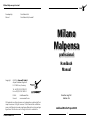 2
2
-
 3
3
-
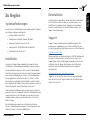 4
4
-
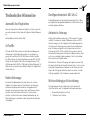 5
5
-
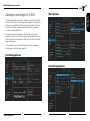 6
6
-
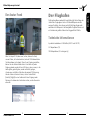 7
7
-
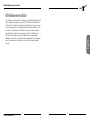 8
8
-
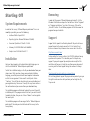 9
9
-
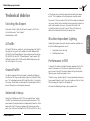 10
10
-
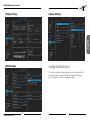 11
11
-
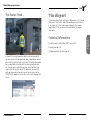 12
12
-
 13
13
-
 14
14
-
 15
15
Aerosoft Milano Malpensa Professional Benutzerhandbuch
- Typ
- Benutzerhandbuch
in anderen Sprachen
Verwandte Artikel
-
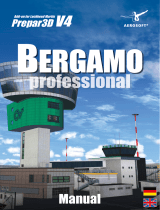 Sim-Wings Bergamo Professional Benutzerhandbuch
Sim-Wings Bergamo Professional Benutzerhandbuch
-
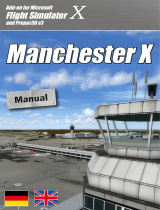 Sim-Wings Manchester X Benutzerhandbuch
Sim-Wings Manchester X Benutzerhandbuch
-
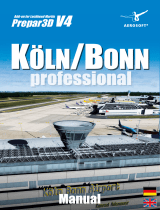 Sim-Wings Köln Bonn Professional Benutzerhandbuch
Sim-Wings Köln Bonn Professional Benutzerhandbuch
-
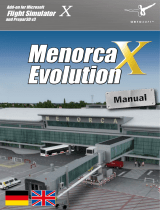 Sim-Wings Menorca X Evolution Benutzerhandbuch
Sim-Wings Menorca X Evolution Benutzerhandbuch
-
 Sim-Wings Approaching Dortmund Benutzerhandbuch
Sim-Wings Approaching Dortmund Benutzerhandbuch
-
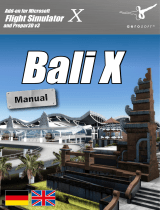 Sim-Wings Bali X Bedienungsanleitung
Sim-Wings Bali X Bedienungsanleitung
-
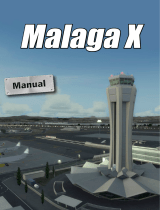 Sim-Wings Malaga X Benutzerhandbuch
Sim-Wings Malaga X Benutzerhandbuch
-
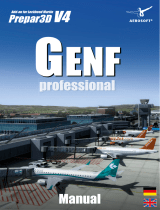 Sim-Wings Geneva Professional Benutzerhandbuch
Sim-Wings Geneva Professional Benutzerhandbuch
-
 Sim-Wings Anchorage Professional Benutzerhandbuch
Sim-Wings Anchorage Professional Benutzerhandbuch
-
 Sim-Wings German Airports 3 Hamburg 2 Benutzerhandbuch
Sim-Wings German Airports 3 Hamburg 2 Benutzerhandbuch