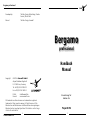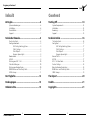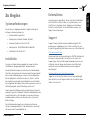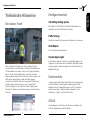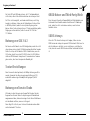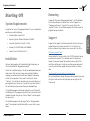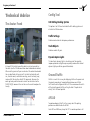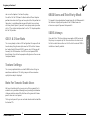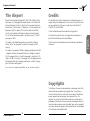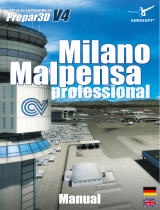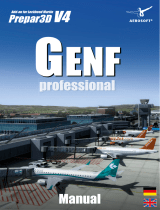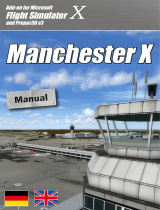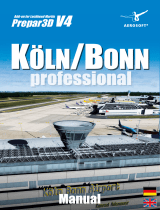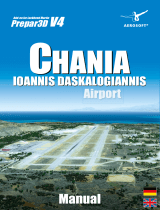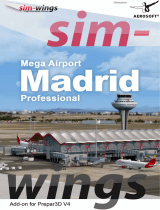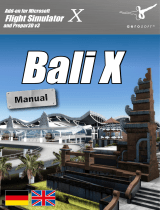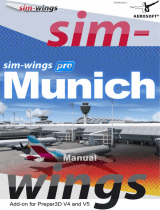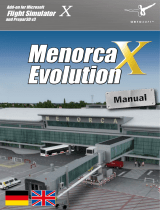Sim-Wings Bergamo Professional Benutzerhandbuch
- Typ
- Benutzerhandbuch

Add-on for Lockheed Martin
Prepar3D
V4
BERGAMO
professional
professional
Handbuch_120x178_Bergamo_en.indd 1 24.10.18 10:33
Manual

Bergamo professional
Aerosoft GmbH 2018
2 3
Developed by: Tailstrike Design (Marco Negri, Davide
Ferrara), Oliver Pabst
Manual: Tailstrike Design, Aerosoft
Handbuch
Manual
Bergamo
professional
Copyright: © 2018 / Aerosoft GmbH
Airport Paderborn/Lippstadt
D-33142 Büren, Germany
Tel: +49 (0) 29 55 7603-10
Fax: +49 (0) 29 55 7603-33
Internet: www.aerosoft.com
All trademarks and brand names are trademarks or registered
trademarks of their respective owners. All rights reserved. /
Alle
Warenzeichen und Markennamen sind Warenzeichen oder eingetragene
Warenzeichen ihrer jeweiligen Eigentümer.
Alle Urheber- und Leistungs-
schutzrechte vorbehalten
.
Erweiterung für
Add-on for
Prepar3D V4

Bergamo professional
Aerosoft GmbH 2018
4 5
Inhalt
Zu Beginn ...................................................................6
Systemanforderungen ........................................................... 6
Installation ............................................................................. 6
Deinstallation ........................................................................ 7
Support ................................................................................. 7
Technische Hinweise .................................................8
Der Avatar Frank ................................................................... 8
Konfigurationstool ................................................................. 9
GSX Setting Docking System ...................................... 9
Traffic Settings ........................................................... 9
Static Objects ............................................................. 9
Dynamic Apron Lights ................................................ 9
Bodenverkehr ........................................................................ 9
AFCAD .................................................................................. 9
Nutzung von GSX 1 & 2 ...................................................... 10
Textur-Einstellungen ............................................................. 10
Nutzung von Tomato Shade ................................................. 10
ORBX-Nutzer und Third-Party Mesh ..................................... 11
SODE Jetways ...................................................................... 11
Der Flughafen .........................................................12
Danksagungen ........................................................13
Urheberrechte ......................................................... 13
Content
Starting Off .............................................................14
System Requirements........................................................... 14
Installation ........................................................................... 14
Removing ............................................................................ 15
Support ............................................................................... 15
Technical Advice .....................................................16
The Avatar Frank ................................................................. 16
Config Tool .......................................................................... 17
GSX Setting Docking System .................................... 17
Traffic Settings ......................................................... 17
Static Objects ........................................................... 17
Dynamic Apron Lights .............................................. 17
Ground Traffic ..................................................................... 17
AFCAD ................................................................................ 17
GSX 1 & 2 User Note ........................................................... 18
Texture Settings ................................................................... 18
Note For Tomato Shade Users .............................................. 18
ORBX Users and Third-Party Mesh........................................ 19
SODE Jetways ...................................................................... 19
The Airport ..............................................................20
Credits .....................................................................21
Copyrights ............................................................... 21

Bergamo professional
Aerosoft GmbH 2018
6 7
Deutsch
Deinstallation
Um die Szenerie zu deinstallieren, klicken Sie bitte auf die Windows
Start-Schaltfläche. Klicken Sie dann auf „Systemsteuerung“ und
schließlich auf „Programme“ oder „Programme und Funktionen“.
Klicken Sie auf die Szenerie, die Sie deinstallieren möchten, und
folgen Sie den Anweisungen.
Support
Support für dieses Produkt wird von Aerosoft bereitgestellt. Wir
bevorzugen ein Supportforum, da es schnell und effizient ist, weil
Kunden sich gegenseitig helfen können, wenn wir nicht im Büro sind:
http://forum.aerosoft.com/
Und wir empfehlen den Szenerien-Bereich im FSX/P3D-Unterforum für
alle Fragen zu diesem Produkt. Hier sollten Sie stets zuerst nach
Support fragen. Falls Sie E-Mail-Support bevorzugen, bitten wir um
Verständnis, dass dies länger dauern könnte, da wir E-Mails ggf.
weiterleiten und es am Wochenende immer etwas langsamer
vonstattengeht:
https://aerosoft.zendesk.com/hc/de/requests/new
Support ist uns sehr wichtig. Der Kauf eines unserer Produkte gibt
Ihnen das Recht, uns mit Fragen zu löchern, die Sie vielleicht dumm
finden. Sie sind es nicht.
Zu Beginn
Systemanforderungen
Um die Szenerie „Bergamo professional“ möglichst störungsfrei
anfliegen zu können, benötigen Sie:
• Lockheed Martin Prepar3D V4
• Betriebssystem: Microsoft Windows 10 (64bit)
• Prozessor: Quad-Core-CPU mit 3,5 GHz
• Arbeitsspeicher: 16 GB DDR4-RAM mit 2666 MHz
• Grafikkarte: 4 GB mit DirectX 11
Installation
Sie müssen als Administrator angemeldet sein, bevor Sie mit der
Installation von „Bergamo professional“ beginnen können.
Um die Installation zu beginnen, starten Sie einfach die Download-
Datei. Nach der Sprachauswahl erscheinen zunächst einige Informati-
onen und die Lizenzbedingungen. Lesen Sie sich die Informationen
bitte sorgfältig durch und klicken Sie dann auf „Weiter“. Anschlie-
ßend werden Sie zur Eingabe Ihrer E-Mail-Adresse und des Produkt-
Keys aufgefordert. Bitte geben Sie diese Daten genauso ein, wie sie in
der Bestätigungsmail unseres Online-Shops zu lesen sind.
Danach wird das Installationsverzeichnis (Verzeichnis von Prepar3D)
automatisch gesucht und überprüft. Sollte die Installationsroutine das
Prepar3D-Verzeichnis nicht finden oder Sie ein anderes Verzeichnis
auswählen wollen, so können Sie dieses über den „Durchsuchen”-
Button festlegen.
Die Installationsroutine kopiert nun im Einzelnen die Daten der
Szenerie „Bergamo professional“ in das Zielverzeichnis und meldet
die Szenerie in der Szeneriebibliothek an.

Bergamo professional
Aerosoft GmbH 2018
8 9
Deutsch
Konfigurationstool
GSX Setting Docking System
Diese Option ist für GSX-Nutzer, um das AES-Dockingsystem zu
deaktivieren und das GSX-basierte zu aktivieren.
Traffic Settings
Deaktiviert animierte Fahrzeuge, um die Performance zu verbessern.
Static Objects
3D-Gras aktivieren oder deaktivieren.
Dynamic Apron Lights
Dies deaktiviert dynamische Lichter in ausgewählten Regionen des
Flughafens, um die Performance zu verbessern (Night Maps werden
teilweise gerendert, aber ohne dynamische Lichter verlieren Sie die
Bodenbeleuchtung).
Bodenverkehr
In dieser Szenerie wird AESLite zur Darstellung von Fahrzeugverkehr
auf den Vorfeldern und der Flughafenumgebung genutzt. Um
Kollisionen mit den Standard-Fahrzeugen von P3D zu vermeiden,
sollten Sie den Regler „Flughafenverkehrsaufkommen“ in den
Einstellungen „Verkehr“ ganz nach links stellen.
AFCAD
Um überlappenden AI-Verkehr in der Szenerie zu verhindern, sind
nicht alle Parkpositionen im AFCAD aktiviert.
Technische Hinweise
Der Avatar Frank
Wenn Sie Prepar3D V3 (oder neuer) nutzen, können Sie Frank,
unseren Piloten, als Avatar benutzen (siehe die P3D-Dokumentation
für Informationen zu Avataren). Wenn Sie ein Flugzeug auswählen,
können Sie den Avatar mitladen lassen. Frank kann mit jedem
Flugzeug geladen werden. Er kann still stehen, gehen, rennen, in die
Hocke gehen, gehockt gehen, wieder aufstehen, springen,
schwim¬men und fallen; all dies über die normale P3D-Steuerung.
Um den Avatar erscheinen zu lassen, nutzen Sie den Befehl
[Umsch]+[Strg]+[E] in einer Außenansicht eines Flugzeugs oder
Fahrzeugs. Sie können den Avatar dann nutzen, um die Szenerie zu
erkunden.

Bergamo professional
Aerosoft GmbH 2018
10 11
Deutsch
Die Gates 207 und 209 haben Jetways, die 737 im Normalbetrieb
nicht nutzen; daher ist die Haltelinie weit von den Jetways entfernt.
Da P3D es nicht ermöglicht, verschiedene Haltelinien je nach Flug-
zeugtyp zu definieren, haben wir die Startpositionen für diese Gates
in der Mitte platziert, sodass Sie sie mit jedem Flugzeug nutzen
können. Wenn Sie die Jetways mit einer 737 oder vergleichbar großen
Flugzeugen nutzen möchten, halten Sie an der 767- statt der
737-Position.
Nutzung von GSX 1 & 2
Die Szenerie enthält bereits eine GSX-Konfiguration, sodass Sie nichts
unternehmen müssen, damit GSX-Fahrzeuge korrekt platziert werden.
Stellen Sie sicher, das AES-basierte VGDS zu deaktivieren, wenn Sie
GSX nutzen, damit Sie nur das GSX-VGDS sehen. Für GSX2-Nutzer
stellen wir SODE-basierte Jetways bereit. Sie werden keine Personen
gehen sehen, da es keine transparenten Modelle gibt.
Textur-Einstellungen
Diese Szenerie ist darauf optimiert, mit 2048px-Texturen genutzt zu
werden. Vermeiden Sie daher eine geringere Auflösung in P3D;
andernfalls werden einige Texturobjekte mit geringer Qualität
dargestellt.
Nutzung von Tomato Shade
Wir haben in dieser Szenerie einen Regeneffekt integriert, der bei
Regenwetter aktiv wird. Wenn Sie Anpassungen mit tomatoshade
vorgenommen haben, können bei einigen Presets kleine Reflektionen
auf dem Boden auftreten, wenn es nicht regnet.
Dieser Bug tritt nicht auf, wenn Sie keine Shader oder andere Tools
wie Enshade oder PTA nutzen.
ORBX-Nutzer und Third-Party Mesh
Diese Szenerie ist bereits auf Kompatibilität mit Orbx-Produkten wie
Vector oder Mesh-Produkte anderer Hersteller wie FS Global opti-
miert, sodass Sie nichts unternehmen müssen, wenn Sie diese
Produkte nutzen.
SODE Jetways
Wenn Sie CTRL-J-basierte Jetways nicht mögen, stellen wir eine
SODE-Version der Jetways als separate ZIP-Datei bereit. Bitte lesen Sie
die Instruktionen in der Datei, um sie zu aktivieren, und stellen Sie
sicher, dass die neueste SODE-Version installiert und korrekt aktiviert
ist.

Bergamo professional
Aerosoft GmbH 2018
12 13
Deutsch
Der Flughafen
Orio al Serio International Airport (IATA: BGY, ICAO: LIME), offiziell
auch bekannt als Il Caravaggio International Airport, ist der dritt-
geschäftigste international Flughafen Italiens. Er befindet sich I der
Gemeinde Orio al Serio, 2 nm (3,7 km; 2,3 mi) südöstlich von
Bergamo. Der Flughafen liegt 45 km (28 mi) nordöstlich von Milan,
welches er gemeinsam mit Malpensa Airport and Linate Airport, den
anderen beiden großen Flughäfen der Stadt, bedient. Der Flughafen
bediente 2016 11.159.631 Passagiere.
Von einigen Airlines wird der Flughafen auch Milan/Bergamo ge-
nannt, obwohl weder „Milan“ noch „Bergamo“ Teil der offiziellen
Bezeichnung sind.
Der Flughafen wird von SACBO verwaltet, einem Unternehmen, dass
zum Teil SEA – Aeroporti di Milano gehört; diese betreiben auch
Linate und Malpensa. SEA hält einen Anteil von 31% an SACBO. Er
heißt „Il Caravaggio“, benannt nach dem Barockkünstler Michelange-
lo Merisi da Caravaggio, der als Kind bei Caravaggio in der Provinz
Bergamo gelebt hat.
Quelle: übersetzt von https://en.m.wikipedia.org/wiki/Orio_al_Serio_Interna-
tional_Airport
Danksagungen
Wir möchten unseren Familien und Freunden danken, die uns
während der Entwicklung dieser Szenerie unterstützt haben. Danke
auch an die Teams, mit denen wir in der Vergangenheit zusammenge-
arbeitet haben, insbesondere unseren Freunden von MK Studios, UAD
und Gayasim.
Danke an David Rosenfeld für Feedback und Anregungen.
Ein großes Dankeschön an unsere Betatester für ihre Unterstützung in
der finalen Phase, insbesondere David Graham und Gianluca Balloni.
Danke an meinen Freund Virgilio für wertvolle Informationen und
Fotos des Flughafens.
Urheberrechte
Die Software, das Handbuch und sonstiges zugehöriges Material sind
durch Urheberrechtsgesetze geschützt. Die Software wird lizenziert,
nicht verkauft. Sie dürfen eine Kopie der Software auf einem Compu-
ter für Ihre persönliche, nichtkommerzielle Nutzung installieren und
ausführen. Die Software, das Handbuch und alle anderen zugehö-
rigen Materialien dürfen ohne vorherige schriftliche Erlaubnis der
Entwickler der Software und der Aerosoft GmbH weder kopiert,
fotokopiert, übersetzt, zurückentwickelt, dekompiliert, disassembliert
oder in anderer Form für elektronische Maschinen lesbar gemacht
werden.

Bergamo professional
Aerosoft GmbH 2018
14 15
English
Starting Off
System Requirements
In order for the scenery “Bergamo professional” to run as smoothly as
possible, you need the following:
• Lockheed Martin Prepar3D V4
• Operating System: Microsoft Windows 10 (64bit)
• Processor: Quad-Core CPU with 3.5 GHz
• Memory: 16 GB DDR4 RAM with 2666MHz
• Graphics card: 4 GB with DirectX 11
Installation
You have to be logged in with administrator rights before you can
start the installation of “Bergamo professional”.
To start the installation simply run the file you downloaded from your
shop account. After you have chosen your preferred installation
language, you will be presented with some important information
and the license agreement. Please read it carefully and click on
“Continue”. You will then be asked to insert your email address and
your registration key. Please insert it exactly the way it was written in
the confirmation mail you received from your download shop.
The installation program will attempt to locate the correct Prepar3D
installation path. If the program cannot find it or if you wish to install
to another location, then you can click on “Browse“ and navigate to
the correct path.
The installation program will now copy all of the “Bergamo profes-
sional” files onto your hard disk and add the scenery to the scenery
library.
Removing
In order to fully remove “Bergamo professional” click the Windows
Start button and open the Control Panel. Go to “Programs” or
“Programs and Features” and select the scenery. Click on the
„Uninstall“ button. The installation program will start to remove the
program from your hard disk.
Support
Support for this product is offered by Aerosoft. We prefer to have a
support forum for the simple reason that it is fast and efficient
because customers help customers when we are not in the office:
http://forum.aerosoft.com/
And we advise the Scenery section in the FSX/P3D subforum for any
questions on this product. This should be your first stop for any
support. If you prefer support by email please do accept that this
could take a bit longer as it might be send from person to person if
necessary, and that email support during the weekends is always
slow:
https://aerosoft.zendesk.com/hc/en-us/requests/new
We feel strongly about support. Buying one of our products gives you
the right to waste our time with questions you feel might be silly.
They are not.

Bergamo professional
Aerosoft GmbH 2018
16 17
English
Technical Advice
The Avatar Frank
In Prepar3D V3 (or later) you will be able to use Frank, our pilot, as
the avatar (see the P3D documentation about information on avatars).
When selecting an aircraft you can also select the avatar to be loaded.
You can load Frank with any aircraft. He is able to stand idle, walk,
run, stand to crouch, walk while crouching, crouch to stand, jump,
swim and fall, all using the default P3D commands. To spawn the
avatar go to any external view of an aircraft or vehicle and use the
[Shift]-[Ctrl]-[E] command. You can then use the avatar to explore the
scenery.
Config Tool
GSX Setting Docking System
This option is for GSX users to disable the AES docking system and
activate the GSX based one.
Traffic Settings
Disable animated vehicles to improve performance.
Static Objects
Disable or enable 3D grass.
Dynamic Apron Lights
This deactivates dynamic lights in selected areas of the airport to
improve performance (Night maps are partially rendered but without
dynamic lights you will lose ground illumination).
Ground Traffic
AESLite is used in this scenery for displaying traffic on the aprons and
the airport surroundings. To avoid collision between our AESLite
traffic and the default ground traffic of P3D we recommend to switch
off the default ground traffic by setting the slider “Airport vehicle
density” to its left-most position.
AFCAD
To avoid overlapping AI traffic in the scenery not all the parking
positions are enabled inside the AFCAD.
Gates 207 and 209 have jetways that 737 in normal operations. will

Bergamo professional
Aerosoft GmbH 2018
18 19
English
not use so the stop bar is far from the jetway.
Due to the fact that P3D doesn’t allow to define different stop bar
positions based on aircraft type we have placed the start position for
those gates in a middle position so you will be able to use jetways
with every kind of plane. If you want to use jetways when you arrive
with a 737 or similar sized plane don’t use the 737 stop bar position
but the 767 position.
GSX 1 & 2 User Note
The scenery already includes a GSX configuration file so you will not
have to do anything for correct placement of GSX vehicles. Remem-
ber to deactivate AES-based VGDS if you are using GSX so you will
have only the GSX-based one. For GSX2 users we provide SODE
based jetways. You will not see people walking because there are no
transparent models.
Texture Settings
The scenery is optimized to be used with 2048 texture settings so
avoid lower resolution in P3D settings or you will have some low-
quality texture objects displayed.
Note For Tomato Shade Users
We have included inside the scenery a rain effect on ground that is
enabled in rainy condition. Following heavy tweaking inside tomato-
shade you could see some little reflection on the ground with some
presets when rain is not present.
This bug is not present if you use no shader tweaks or other tools like
Enshade or PTA.
ORBX Users and Third-Party Mesh
This product is already optimized to work correctly with Orbx products
like Vector or 3rd party mesh products like FS Global so no user
actions are required if you own those products.
SODE Jetways
If you don’t like CTRL-J based jetways we provide a SODE version of
the jetways as a separate zip file. Please read the instructions inside
the file to enable them and be sure that the latest version of SODE is
installed and correctly enabled.

Bergamo professional
Aerosoft GmbH 2018
20 21
English
The Airport
Orio al Serio International Airport (IATA: BGY, ICAO: LIME), officially
also known as Il Caravaggio International Airport, is the third busiest
international airport in Italy. It is located in the municipal territory of
Orio al Serio, 2 nautical miles (3.7 kilometres; 2.3 miles) southeast of
Bergamo in Italy. The airport is 45 km (28 mi) north-east of Milan,
which it serves together with Malpensa Airport and Linate Airport,
the city‘s other two primary airports. The airport served 11,159,631
passengers in 2016.
The airport is called Milan/Bergamo by several airlines, although
neither „Milan“ nor „Bergamo“ are part of the airport‘s official
naming.
The airport is managed by SACBO, a company partially owned by SEA
– Aeroporti di Milano, the operator of Linate and Malpensa airports.
SEA, the company that runs the latter two airports, also holds a 31%
stake in SACBO. It is named „Il Caravaggio“ after the Baroque painter
Michelangelo Merisi da Caravaggio, who lived as a child at Caravag-
gio in the Province of Bergamo.
Source: https://en.m.wikipedia.org/wiki/Orio_al_Serio_International_Airport
Credits
We would like to thank our families and friends who have given us
support during the development of the scenery. Thanks to the teams
we have worked with in the past, in particular friends from MK
STUDIOS, IAD and GAYASIM.
Thanks to David Rosenfeld for feedback and suggestions.
A big thanks to our beta testers for support during final phase, in
particular David Graham and Gianluca Balloni.
Thanks to my friend Virgilio for precious information and photos of
the airport.
Copyrights
This software, the manual, documentation, video images, and all the
related materials are protected by copyright laws. The software is
licensed, not sold. You may install and run one copy of the software
on one computer for your personal, non-commercial use. The
software, the manual and all related materials must not be copied,
photocopied, translated, reverse engineered, decompiled or reduced
to any electronic medium or machine legible form, neither completely
nor in part, without the previous written permission of the developers
of this software and Aerosoft GmbH.

Bergamo professional
Aerosoft GmbH 2018
22 MF
Milan‘s major hub
www.aerosoft.com
professional
Milano
Malpensa

MF 23
VOLL FUNKTIONALES TCAS-SYSTEM (INKL. AUDIO-
WARNUNGEN) FÜR AI TRAFFIC, IVAO, VATSIM
LICHTER NUTZEN ZUM TEIL DYNAMISCHE
BELEUCHTUNG (P3D V4), ZUM TEIL REALLIGHT
(VON TFDI DESIGN)
VOLLSTÄNDIGE REGEN- UND ABPERL-EFFEKTE
MIT TRUEGLASS (VON TFDI DESIGN)
A
EROSOFT
318 319
professional
A
EROSOFT
318 319
professional
Add-on für Lockheed Martin
Prepar3D
V4
AZ_FS_Magazin_A4_210x297_Juli18_Handbuch.indd 1 05.07.18 15:35
www.aerosoft.com
-
 1
1
-
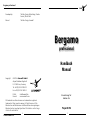 2
2
-
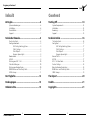 3
3
-
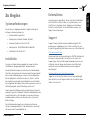 4
4
-
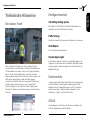 5
5
-
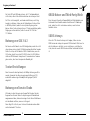 6
6
-
 7
7
-
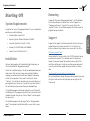 8
8
-
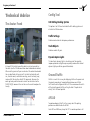 9
9
-
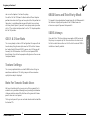 10
10
-
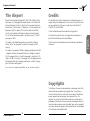 11
11
-
 12
12
-
 13
13
Sim-Wings Bergamo Professional Benutzerhandbuch
- Typ
- Benutzerhandbuch
in anderen Sprachen
Verwandte Artikel
-
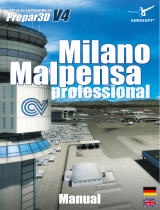 Sim-Wings Milano Malpensa Professional Benutzerhandbuch
Sim-Wings Milano Malpensa Professional Benutzerhandbuch
-
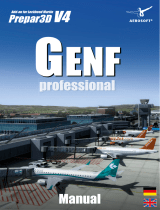 Sim-Wings Geneva Professional Benutzerhandbuch
Sim-Wings Geneva Professional Benutzerhandbuch
-
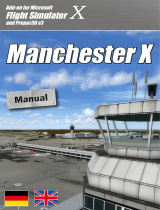 Sim-Wings Manchester X Benutzerhandbuch
Sim-Wings Manchester X Benutzerhandbuch
-
 Sim-Wings Approaching Dortmund Benutzerhandbuch
Sim-Wings Approaching Dortmund Benutzerhandbuch
-
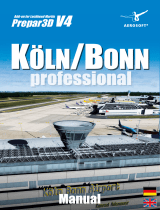 Sim-Wings Köln Bonn Professional Benutzerhandbuch
Sim-Wings Köln Bonn Professional Benutzerhandbuch
-
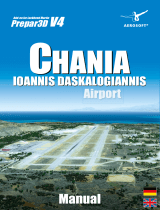 Sim-Wings Chania Ioannis Daskalogiannis Airport Benutzerhandbuch
Sim-Wings Chania Ioannis Daskalogiannis Airport Benutzerhandbuch
-
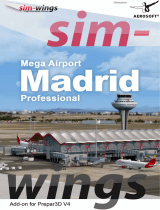 Sim-Wings Mega Airport Madrid Professional Benutzerhandbuch
Sim-Wings Mega Airport Madrid Professional Benutzerhandbuch
-
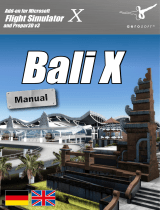 Sim-Wings Bali X Bedienungsanleitung
Sim-Wings Bali X Bedienungsanleitung
-
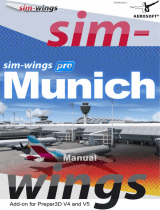 Sim-Wings Munich Professional Benutzerhandbuch
Sim-Wings Munich Professional Benutzerhandbuch
-
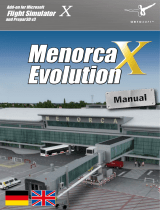 Sim-Wings Menorca X Evolution Benutzerhandbuch
Sim-Wings Menorca X Evolution Benutzerhandbuch