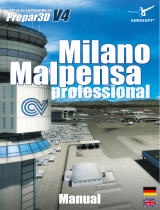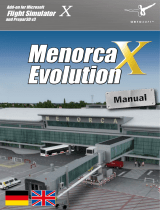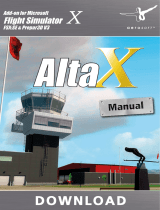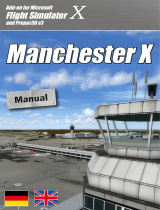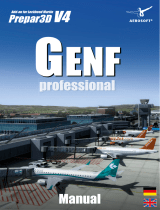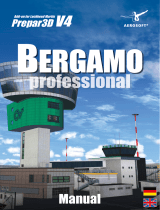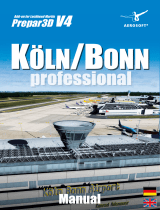Seite wird geladen ...

Add-on for Microsoft
Flight Simulator
and FS2004!
Add-on for Microsoft
Flight Simulator
Bali X
and Prepar3D v3

Bali X
Aerosoft GmbH 2016
2 3
Developed by: A-Flight
AFCAD: Daniel Scherer
Manual: A-Flight, Aerosoft
Copyright: © 2016 / Aerosoft GmbH
Flughafen Paderborn/Lippstadt
D-33142 Büren, Germany
Tel: +49 (0) 29 55 / 76 03-10
Fax: +49 (0) 29 55 / 76 03-33
E-Mail: info@aerosoft.de
Internet: www.aerosoft.de
www.aerosoft.com
All trademarks and brand names are trademarks or registered of their
respective owners. All rights reserved. /
Alle Warenzeichen und Marken-
namen sind Warenzeichen oder eingetragene Warenzeichen ihrer jeweiligen
Eigentümer.
Alle Urheber- und Leistungsschutzrechte vorbehalten
.
Bali X
Erweiterung zum /
Add-on for
Microsoft Flight Simulator X & Prepar3D
Handbuch
Manual

Bali X
Aerosoft GmbH 2016
4 5
Inhalt
Einleitung ............................................................................... 6
Systemvoraussetzungen .............................................. 6
Support ....................................................................... 6
Installation .................................................................. 7
Deinstallation .............................................................. 7
Technische Hinweise ............................................................... 8
Konfigurationstool ...................................................... 8
Performance-Einstellungen im Simulator...................... 8
Der Avatar Frank ......................................................... 9
SODE-Fluggastbrücken .............................................. 10
Allgemeine Information ........................................................ 10
Szenerie-Features ...................................................... 11
Content
Introduction ......................................................................... 12
System requirements ................................................. 12
Support ..................................................................... 12
Installation ................................................................ 13
Removal .................................................................... 13
Technical advice .................................................................... 14
Configuration Tool .................................................... 14
Performance Settings Within the Simulator ............... 14
The Avatar Frank ....................................................... 15
SODE ........................................................................ 16
General information ............................................................. 16
Scenery Features ....................................................... 17

Bali X
Aerosoft GmbH 2016
6 7
Deutsch
Einleitung
Systemvoraussetzungen
Um in der Szenerie Bali X im FSX/P3D möglichst störungsfrei fliegen zu
können, benötigen Sie:
• Microsoft Flugsimulator X (mit Service Pack 2 oder Accelerati-
on) oder Microsoft Flight Simulator: Steam Edition oder
Lockheed Martin Prepar3D V3
• Windows 7 / 8 / 10
• Prozessor mit 2,8 Ghz oder schneller (Zweikern-Prozessor
empfohlen)
• ca. X GB freien Platz auf der Festplatte (FSX-Version)
• min. 1024 MB Arbeitsspeicher
• 3D-Grafikkarte mit min. 256 MB
Support
Support für dieses Produkt wird von Aerosoft bereitgestellt. Wir
bevorzugen ein Supportforum, da es schnell und effizient ist, weil
Kunden sich gegenseitig helfen können, wenn wir schlafen:
http://www.forum.aerosoft.com
Und wir empfehlen den Szenerie-Bereich für alle Fragen zu diesem
Produkt. Hier sollten Sie stets zuerst nach Support fragen. Falls Sie
E-Mail-Support bevorzugen, bitten wir um Verständnis, dass dies
länger dauern könnte, da wir E-Mails ggf. weiterleiten und es am
Wochenende immer etwas langsamer vonstatten geht: https://
aerosoft.zendesk.com/hc/de.
Support ist uns sehr wichtig. Der Kauf eines unserer Produkte gibt
Ihnen das Recht, uns mit Fragen zu löchern, die Sie vielleicht blöd
finden. Sie sind es nicht.
Installation
Bevor Sie die Installation von „Bali X“ starten, müssen Sie als Administ-
rator angemeldet sein und sicherstellen, dass FSX geschlossen ist.
Um die Installation zu starten, klicken Sie doppelt auf die Setup-Datei
„Install Bali X.exe“, die Sie über Ihr Onlineshop-Konto heruntergeladen
haben.
Befolgen Sie die Anweisungen auf Ihrem Bildschirm.
Stellen Sie sicher, dass FSX geschlossen ist. Es wird empfohlen, das
System vor der Installation neuzustarten. Melden Sie sich als Administ-
rator am Computer an! Beachten Sie, dass die Dateien bei der
Installation personalisiert werden. Wenn Sie diese mit anderen teilen,
teilen Sie zugleich Ihre persönlichen Daten.
Deinstallation
Um „Bali X”vollständig zu deinstallieren, klicken Sie auf den Windows-
Startbutton und wählen die Systemsteuerung aus. Unter der Rubrik
„Programme und Funktionen” finden Sie eine Liste aller bereits
installierten Programme. Suchen Sie „Bali X“, klicken Sie das Pro-
gramm mit der rechten Maustaste an und wählen Sie „Deinstallieren“
aus.
Das Deinstallationsprogramm wird anschließend beginnen, alle „Bali
X“-Dateien vom Festplattenspeicher zu entfernen. Einträge in der
FSX-Szenerieauflistung werden ebenfalls deinstalliert.

Bali X
Aerosoft GmbH 2016
8 9
Deutsch
Technische Hinweise
Konfigurationstool
Diese Szenerie kommt mit einem Tool, das es dem Nutzer erlaubt, die
Performance beeinflussende Dinge wie Szeneriedichte anzupassen. Es
wird empfohlen, verschiedene Einstellungen auszuprobieren, um für
das eigene System den besten Kompromiss zwischen Grafik und
Performance zu finden. Im Tool wird angezeigt, welche Einstellungen
den größten Einfluss auf die Performance haben.
Das Tool erlaubt außerdem, SODE-animierte Jetways ein- und auszu-
schalten. Eine funktionierende Version von SODE muss installiert sein,
damit animierte Jetways funktionieren. Siehe http://sode.12bpilot.ch/
für mehr Informationen.
Performance-Einstellungen im Simulator
Auch Einstellungen im Simulator selbst beeinflussen die Performance
der Simulation. Dinge wie Autogen-Dichte und der Level of Detail-
Radius spielen alle in die endgültige Ablaufgeschwindigkeit mit hinein.
In der Prepar3D-Version dieser Szenerie haben aktivierte Gebäude-
schatten einen hohen Einfluss auf die Performance speziell dieser
Szenerie, da die Gegend um dem Flughafen Bali sehr dichte Bebau-
ung/Vegetation aufweist.
Viele der Flughafengebäude wurden mit Texturen in 2048px Auflösung
gestaltet. Um die größtmögliche Qualität aus diesen Texturen zu
bekommen, setzen Sie die Texturauflösung in Prepar3D auf 2048px.
Im FSX können Sie den Abschnitt [GRAPHICS] in der Datei „FSX.CFG“
bearbeiten - stellen Sie sicher, dass hier folgende Zeile steht:
TEXTURE_MAX_LOAD=2048
Selbstverständlich können auf Kosten der grafischen Qualität niedrige-
re Einstellungen gewählt werden, um die Performance zu verbessern.
Der Avatar Frank
Wenn Sie Prepar3D v3 (oder neuer) nutzen, können Sie Frank, unseren
Piloten, als Avatar benutzen (siehe die P3D v3-Dokumentation für
Informationen zu Avataren). Wenn Sie ein Flugzeug auswählen,
können Sie den Avatar mitladen lassen. Frank kann mit jedem
Flugzeug geladen werden. Er kann still stehen, gehen, rennen, in die
Hocke gehen, gehockt gehen, wieder aufstehen, springen, schwim-
men und fallen; all dies über die normale P3D v3-Steuerung. Um den
Avatar erscheinen zu lassen, nutzen Sie den Befehl [Umsch]+[Strg]+[E]
in einer Außenansicht eines Flugzeugs oder Fahrzeugs. Sie können den
Avatar dann nutzen, um die Szenerie zu erkunden.

Bali X
Aerosoft GmbH 2016
10 11
Deutsch
SODE-Fluggastbrücken
Wenn Sie SODE (SimObjectDisplayEngine) auf Ihrem Rechner installiert
haben, erscheint bei der Installation eine Auswahl, ob Sie „SODE“
Jetways oder „Animierte Jetways“ (Strg-J) installieren möchten. SODE
können Sie im Internet zum kostenfreien Download finden.
Allgemeine Information
Der Flughafen wurde 1931 während der niederländischen Kolonialzeit
gebaut und bestand nur aus einer 700m langen Landepiste mit
einigen Hütten. Er überlebte den Krieg und wurde während der
1960er Jahre deutlich ausgebaut, als die ersten Touristen Bali für sich
entdeckten. Heute ist der Flughafen I Gusti Ngurah Rai, benannt nach
einem indonesischen Kriegshelden, der drittgeschäftigste Flughafen in
Indonesien, mit einer kürzlich erfolgten Renovierung des Inlandstermi-
nals und komplett neuen, modernen internationalen Terminaleinrich-
tungen. Die Umgebung des Flughafens bestand einst nur aus Wald/
Dschungel, wurde aber mittlerweile dicht bebaut mit Wohnhäusern,
Hotels und zahlreichen Gebäuden.
Der Flughafen bedient viele heimische und internationale Fluglinien,
und die Verlängerung der Landebahn in das Meer ermöglichte es, dass
auch größere Airliner wie der Airbus A330, die Boeing 747 und 777,
und weitere hier landen können. Tourismus ist die Haupteinnahme-
quelle Balis, und die meisten Passagiere des Flughafens sind Urlauber,
die das tropische Klima und die freundliche Atmosphere auf Bali
genießen möchten.
Szenerie-Features
• 0,40 m/Pixel Luftbild für dem Flughafen und das direkte
Umland
• Hochdetaillierte, eigens erstellte Bodenpolygone
• Hochdetaillierte Flughafengebäude mit hochaufgelösten
Texturen
• Eigens modellierte Flughafenumgebung für echtes Bali-“Look
and Feel“
• SODE-animierte Jetways (optional)

Bali X
Aerosoft GmbH 2016
12 13
Deutsch
Introduction
System requirements
In order to run Bali X in FSX without any problems your system will
have to meet the following minimum requirements:
• Microsoft Flight Simulator X (with Service Pack 2 or Accelera-
tion) or Microsoft Flight Simulator: Steam Edition or Lockheed
Martin Prepar3D V3
• Windows 7 / 8 / 10
• CPU with 2.8 Ghz or faster (Dual Core Processor recommend-
ed)
• ca. X GB free hard disk space
• at least 1024 MB RAM
• 3D graphics card with at least 256 MB
Support
Support for this product is offered by Aerosoft. We prefer to have a
support forum for the simple reason that it is fast and efficient
because customers help customers when we are sleeping:
http://www.forum.aerosoft.com
and we advise the Scenery section for any questions on this product.
This should be your first stop for any support. If you prefer support by
email do accept that this could take a bit longer as it might be send
from person to person and that email support in the weekends is
always slow: https://aerosoft.zendesk.com/anonymous_requests/new
We feel strongly about support. Buying one of our products gives you
the right to waste our time with questions you feel might be silly. They
are not.
Installation
You have to be logged in with administrator rights before you start the
installation of “Bali X“ and make sure that FSX is closed.
To start the installation, please double-click on the setup file “Install
Bali X.exe“ that you can download from your online shop account.
Follow the instructions on your screen.
It is recommended to reboot the system before installation. Log in as
administrator on your computer! Note that the files be customized
during installation. If you share data with others you share your
personal information as well. If you want to make any changes or
install any updates for this scenery you will need the the installation
file from the download shop and your registration key again.
Removal
To fully remove “Bali X” click on the “Start” button in the Windows
task bar, choose “Control Panel”. Here you will see an icon named
“Programs and Functions”. Click on this icon to open it and you will
see a list of all installed programs. Locate “aerosoft’s Bali X“, click once
with the right mouse button and then click on the “add-remove”
button.
The uninstall program will now begin to remove the scenery “Bali X”
files from your hard disk. Entries in the FSX scenery library will also be
removed.

Bali X
Aerosoft GmbH 2016
14 15
English
Technical advice
Configuration Tool
The scenery comes with a tool so that the user can adjust things like
scenery densities, affecting performance. It is recommended for the
user to try different settings to find the best balance for performance/
visuals for their system. In the tool you will see which options can have
the highest impact on performance.
You can also use the tool to enable/disable animated SODE jetways. A
proper working version of SODE needs to be installed for animated
jetways to work. See http://sode.12bpilot.ch/ for more information.
Performance Settings Within the Simulator
Another thing affecting the simulators performance are settings in the
simulator itself. Things like autogen density and level of detail radius
all play a part in overall performance. In the Prepar3d version of the
scenery, enabling buildings to cast/receive shadows has a high impact
on the performance in this particular scenery, as the area surrounding
the airport is extremely dense with small buildings/vegetation.
Many of the airport buildings are designed with 2048 -resolution
textures. To get the maximum fidelity out of these textures, set the tex-
ture resolution to 2048 in Prepar3d. In FSX, you can edit the FSX.CFG
file and under the [GRAPHICS] -section make sure that you have this
line: TEXTURE_MAX_LOAD=2048.
The user can of course use lower settings if prefered at some cost of
visual fidelity.
The Avatar Frank
If you are using Prepar3D v3 (or later) you will be able to use Frank,
our pilot, as the avatar (see the P3D v3 documentation about informa-
tion on avatars). When selecting an aircraft you can also select the
avatar to be loaded. You can load Frank with any aircraft. He is able to
stand idle, walk, run, stand to crouch, walk while crouching, crouch to
stand, jump, swim and fall, all using the default P3D v3 commands. To
spawn the avatar go to any external view of an aircraft or vehicle and
use the [Shift]-[Ctrl]-[E] command. You can then use the avatar to
explore the scenery.

Bali X
Aerosoft GmbH 2016
16 17
English
SODE
If you have SODE (SimObjectDisplayEngine) installed on your PC, the
installation process will ask you whether you want to install “SODE”
jetways or “animated jetways” (CTRL-J). Please choose.
You can download SODE for free from the internet.
General information
First built in 1931 during the Dutch colony era, and only consisting of
700 m long airstrip and a few huts, the airport survived the war and
was improved greatly during the 1960s, when first backpackers had
discovered the Bali island. Now, the I Gusti Ngurah Rai airport, named
after an Indonesian war hero, has grown to become the third busiest
airport in Indonesia, with it’s recent overhaul of the domestic terminal,
and an entirely new, modern international terminal facilities. The
surrounding area of the airport used to be pure forest/jungle, but has
since been built densely with housing/hotels and numerous small
buildings.
The airport serves many international and domestic airlines, and the
runway extension out to the sea has made it possible to accept heavy
airplanes, such as Airbus A330, Boeing 747 and 777, among others.
Tourism is the main income for the island of Bali, and the majority of
passengers going through the airport are holiday makers, coming to
enjoy the tropical climate and friendly atmosphere of Bali.
Scenery Features
• 0.40m/pixel aerial imagery for the airport and immediate
surroundings
• High detailed custom ground polygons
• High detailed airport buildings with high resolution textures.
• Custom modeled surrounding area of the airport for a true Bali
look and feel.
• SODE animated jetways (optional)

Bali X
Aerosoft GmbH 2016
18 MF
Für FS9, FSX, P3D und XPlane!
Available for FSX and P3D!
• Completely new develop-
ment, data from 2016
• Intelligent rendering for
best framerates
• New algorithms for sharp
edges and mountain
ridges
• Resolution up to 1 m

MF 19
The journey continues!
www.xplane.eu | www.aerosoft.com
1/11