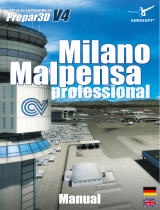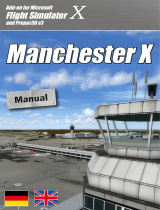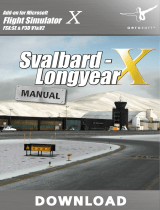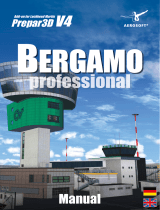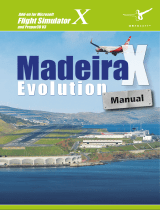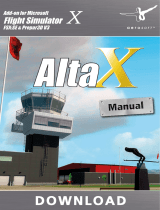Seite wird geladen ...

Add-on for Lockheed Martin
Prepar3D
V4
KÖLN/BONN
professional
professional
professional
Handbuch_120x178_Köln-Bonn_en.indd 1 24.10.18 10:51
Manual

Köln/Bonn professional
Aerosoft GmbH 2018
2 3
Developed by: Jo Erlend Sund
Manual: Jo Erlend Sund, Aerosoft
Handbuch
Manual
Köln/Bonn
professional
Copyright: © 2018 / Aerosoft GmbH
Airport Paderborn/Lippstadt
D-33142 Büren, Germany
Tel: +49 (0) 29 55 7603-10
Fax: +49 (0) 29 55 7603-33
E-Mail: info@aerosoft.de
Internet: www.aerosoft.com
All trademarks and brand names are trademarks or registered of their
respective owners. All rights reserved. /
Alle Warenzeichen und Marken-
namen sind Warenzeichen oder eingetragene Warenzeichen ihrer jeweiligen
Eigentümer.
Alle Urheber- und Leistungsschutzrechte vorbehalten
.
Erweiterung für
Add-on for
Prepar3D V4

Köln/Bonn professional
Aerosoft GmbH 2018
4 5
Inhalt
Zu Beginn ...................................................................6
Systemanforderungen ........................................................... 6
Installation ............................................................................. 6
Deinstallation ........................................................................ 7
Support ................................................................................. 7
Technische Hinweise .................................................8
Der Avatar Frank ................................................................... 8
Optionale SODE-Features ....................................................... 9
Konfigurationstool ................................................................. 9
Empfohlene Einstellungen ................................................... 12
Kompatibilität mit weiteren Add-ons ................................... 12
Der Flughafen .........................................................13
Geschichte .......................................................................... 13
Technische Angaben ............................................................ 14
Landebahnen ........................................................... 14
Navigation ............................................................... 15
ATC-Einrichtungen ................................................... 16
Features .............................................................................. 16
Optionale SODE-Features (nicht getestet) ................. 17
Urheberrechte ......................................................... 18
Orthographic Images ........................................................... 18
Content
Starting Off .............................................................20
System Requirements........................................................... 20
Installation ........................................................................... 20
Removing ............................................................................ 21
Support ............................................................................... 21
Technical Advice .....................................................22
The Avatar Frank ................................................................. 22
Optional SODE Features ....................................................... 23
Configuration Tool ............................................................... 23
Recommended Settings ....................................................... 26
Compatibility With Other 3rd Party Add-ons ........................ 26
The Airport ..............................................................27
History ................................................................................. 27
Technical Information .......................................................... 28
Runways .................................................................. 28
Navigation ............................................................... 30
ATC Facilities ............................................................ 30
Features .............................................................................. 31
Optional Features with SODE (not supported) ........... 32
Copyrights ............................................................... 33
Orthographic Images ........................................................... 33

Köln/Bonn professional
Aerosoft GmbH 2018
6 7
Deutsch
Deinstallation
Um die Szenerie zu deinstallieren, klicken Sie bitte auf die Windows
Start-Schaltfläche. Klicken Sie dann auf „Systemsteuerung“ und
schließlich auf „Programme“ oder „Programme und Funktionen“.
Klicken Sie auf die Szenerie, die Sie deinstallieren möchten, und
folgen Sie den Anweisungen.
Support
Support für dieses Produkt wird von Aerosoft bereitgestellt. Wir
bevorzugen ein Supportforum, da es schnell und effizient ist, weil
Kunden sich gegenseitig helfen können, wenn wir nicht im Büro sind:
http://forum.aerosoft.com/
Und wir empfehlen den Szenerien-Bereich im FSX/P3D-Unterforum für
alle Fragen zu diesem Produkt. Hier sollten Sie stets zuerst nach
Support fragen. Falls Sie E-Mail-Support bevorzugen, bitten wir um
Verständnis, dass dies länger dauern könnte, da wir E-Mails ggf.
weiterleiten und es am Wochenende immer etwas langsamer
vonstattengeht:
https://aerosoft.zendesk.com/hc/de/requests/new
Support ist uns sehr wichtig. Der Kauf eines unserer Produkte gibt
Ihnen das Recht, uns mit Fragen zu löchern, die Sie vielleicht dumm
finden. Sie sind es nicht.
Zu Beginn
Systemanforderungen
Um die Szenerie „Köln/Bonn professional“ möglichst störungsfrei
anfliegen zu können, benötigen Sie:
• Lockheed Martin Prepar3D V4
• Betriebssystem: Microsoft Windows 10 (64bit)
• Prozessor: Quad-Core-CPU mit 3,5 GHz
• Arbeitsspeicher: 16 GB DDR4-RAM mit 2666 MHz
• Grafikkarte: 4 GB mit DirectX 11
• Freier Festplattenspeicher: XX GB (SSD dringend empfohlen)
Installation
Sie müssen als Administrator angemeldet sein, bevor Sie mit der
Installation von „Köln/Bonn professional“ beginnen können.
Um die Installation zu beginnen, starten Sie einfach die Download-
Datei. Nach der Sprachauswahl erscheinen zunächst einige Informati-
onen und die Lizenzbedingungen. Lesen Sie sich die Informationen
bitte sorgfältig durch und klicken Sie dann auf „Weiter“. Anschlie-
ßend werden Sie zur Eingabe Ihrer E-Mail Adresse und des Produkt-
Keys aufgefordert. Bitte geben Sie diese Daten genauso ein, wie sie in
der Bestätigungsmail unseres Online-Shops zu lesen sind.
Danach wird das Installationsverzeichnis (Verzeichnis von Prepar3D)
automatisch gesucht und überprüft. Sollte die Installationsroutine das
Prepar3D-Verzeichnis nicht finden oder Sie ein anderes Verzeichnis
auswählen wollen, so können Sie dieses über den „Durchsuchen”-
Button festlegen.
Die Installationsroutine kopiert nun im Einzelnen die Daten der
Szenerie „Köln/Bonn professional“ in das Zielverzeichnis und meldet
die Szenerie in der Szeneriebibliothek an.

Köln/Bonn professional
Aerosoft GmbH 2018
8 9
Deutsch
Optionale SODE-Features
Diese Szenerie enthält optionale SODE-Features. Um diese Features
nutzen zu können, muss SODE installiert und aktiviert sein. Stellen Sie
sicher, dass SODE problemlos funktioniert, bevor Sie die SODE-Fea-
tures dieser Szenerie aktivieren. Es gibt folgende Features:
• Verbesserte Jetway-Animationen
All diese Features können über das „SODE Text-Menü“ (Tab + S)
umgeschaltet werden.
Für weitere Informationen, wie SODE zu installieren und Probleme zu
lösen sind, besuchen Sie die SODE-Website: https://sode.12bpilot.ch/
Konfigurationstool
Diese Szenerie enthält ein Konfigurationstool. Mit diesem lassen sich
bestimmte Features der Szenerie an- oder abschalten sowie die
Komplexität der Szenerieobjekte und Texturauflösung anpassen.
Das Tool findet sich im „Configuration Tool“-Ordner innerhalb des
Köln/Bonn-Szenerieordners.
Es folgt eine kurze Übersicht der verfügbaren Optionen:
Photo-scenery resolution
Mit dieser Option wird die Komprimierung der Fotoszenerie-Bilder
angepasst.
Eine Verringerung dieser Einstellung führt zu kleineren Dateien, die
vom Simulator auf Kosten der Bildschärfe geladen werden.
Photo-scenery surrounding area
Mit dieser Option können Sie die Fotoszenerie-Abdeckung für die
Umgebung des Flughafens deaktivieren.
Wenn diese Option aktiviert ist, erstreckt sich die Abdeckungsfläche auf
ca. 1000 qkm rund um den Flughafen. Das Deaktivieren dieser Option
hat keinen Einfluss auf die Fotoszenerie für den Flughafen selbst.
Technische Hinweise
Der Avatar Frank
Wenn Sie Prepar3D V3 (oder neuer) nutzen, können Sie Frank,
unseren Piloten, als Avatar benutzen (siehe die P3D-Dokumentation
für Informationen zu Avataren). Wenn Sie ein Flugzeug auswählen,
können Sie den Avatar mitladen lassen. Frank kann mit jedem
Flugzeug geladen werden. Er kann still stehen, gehen, rennen, in die
Hocke gehen, gehockt gehen, wieder aufstehen, springen, schwim-
men und fallen; all dies über die normale P3D-Steuerung. Um den
Avatar erscheinen zu lassen, nutzen Sie den Befehl [Umsch]+[Strg]+[E]
in einer Außenansicht eines Flugzeugs oder Fahrzeugs. Sie können
den Avatar dann nutzen, um die Szenerie zu erkunden.

Köln/Bonn professional
Aerosoft GmbH 2018
10 11
Deutsch
Day Textures
Mit dieser Einstellung können Sie zwischen verschiedenen Texturauf-
lösungen für die Gebäude- und Bodenmodelle wechseln.
Night Textures
Diese Einstellung regelt die Auflösung der Lichttexturen bei Nacht.
Specular Maps
Diese Einstellung ermöglicht Ihnen, die Auflösung der Spiegelungstex-
turen der Modelle und Bodentexturen zu ändern. Diese werden
genutzt, um reflektierende Stellen zu berechnen (häufig an Fenstern
und metallischen Objekten zu sehen).
Normal Maps
Mit dieser Einstellung können Sie die Auflösung der normal maps für
die Modelle und Bodentexturen ändern. Normal maps werden
verwendet, um Details auf ansonsten einfachen Objekten zu erzeu-
gen. Die Reduzierung dieser Option führt zu weniger Details auf
einem Objekt, wenn es in der Nähe ist.
Ambient Occlusions
Mit dieser Einstellung können Sie die Auflösung der Umgebungsver-
deckung (weiche Schatten) ändern.
Eine niedrigere Einstellung führt zu einer Unschärfe und weniger
genauen weichen Schatten.
Level Of Detail
Diese Einstellung passt die Detailgenauigkeit an, die auf dem Flugha-
fen angezeigt wird. Wenn Sie diese Einstellung auf niedrig setzen,
werden komplexere Objekte aus der Landschaft entfernt.
Foliage density
Diese Einstellung passt die Vegetationsdichte der Szenerie an.
Terminal Passenger Density
Diese Einstellung passt die Anzahl der statischen und animierten
Passagiere an, die sich in den Terminals des Flughafens befinden.
Diese Option hat keinen Einfluss auf das animierte Boarding der
Passagiere der statischen Flugzeuge.
Static Aircraft
Mit dieser Option können Sie statische Flugzeuge an einigen der
Terminalgates aktivieren oder deaktivieren.
Wenn diese Option aktiviert ist, werden die Parkpositionen, an denen
statische Flugzeuge platziert sind, deaktiviert und der Benutzer- oder
KI-Verkehr kann dort nicht parken.
Static Aircraft Passengers
Mit dieser Option können Sie das animierte Boarding der Passagiere
an statischen Flugzeugen aktivieren oder deaktivieren.
Light Effects Bloom
Mit dieser Option können Sie die Intensität der Lichteffekte anpassen:
Wenn Sie diese Option auf Hoch stelle, sorgt dies für intensivere
Lichter, während eine niedrige Einstellung für schärfere und fokussier-
tere Lichteffekte sorgt.
Amount of animations
Diese Einstellung passt die Anzahl der angezeigten animierten
Objekte an.
Rain effects
Mit dieser Einstellung können Sie die Regeneffekte auf dem Rollfeld
und auf dem Dach des Flughafens anpassen. Wenn auf hoch gesetzt,
erlauben die Regeneffekte dynamische Reflexionen, sofern sie auf der
Optionsseite von Prepar3D aktiviert sind.
Blowing Snow effects
Mit dieser Einstellung können Sie die Schnee-Effekte während der
Wintersaison aktivieren oder deaktivieren.
Dynamic Lights
Mit dieser Einstellung können Sie wählen, wie viele dynamische
Lichter von der Landschaft geladen werden. Die Einstellung „none“
entfernt alle dynamischen Lichter, „medium“ setzt dynamische Lichter
im Terminalbereich, während „high“ dynamische Lichter im Terminal-
und Frachtbereich platziert.

Köln/Bonn professional
Aerosoft GmbH 2018
12 13
Deutsch
SODE jetways
Mit dieser Einstellung können Sie SODE-Jetways aktivieren oder
deaktivieren. Diese werden als optionaler Download zur Verfügung
gestellt. Weitere Informationen finden Sie im Abschnitt „Optionale
SODE-Funktionen“ des Handbuchs und im Abschnitt „ReadME -
EDDK - SODE.pdf“, der dem optionalen Download beigefügt ist.
Empfohlene Einstellungen
Die meisten Optionen können Sie nach Ihre Wünschen einstellen. Wir
empfehlen aber, die Meshauflösung hoch genug zu stellen, damit die
in dieser Szenerie enthaltenen Höhenkorrekturen korrekt dargestellt
werden können. Die Meshauflösung sollte auf 5m oder höher stehen.
Der Flughafen Köln/Bonn liegt zwischen zwei Städten, weshalb sehr
viele Autogen-Objekte in der Umgebung angezeigt werden. Falls Sie
einen Performanceunterschied merken, wenn Sie von Süden fliegen
und Köln im Blick haben (im Gegensatz zu einem Anflug von Norden),
versuchen Sie, die Autogen-Dichte und -Draw Distance zu reduzieren.
Kompatibilität mit weiteren Add-ons
Kompatibilitätsprobleme mit anderen Add-ons treten meist dann auf,
wenn mehrere AFCAD-Dateien für einen Flughafen aktiv sind. Eine
AFCAD-Datei generiert das Flughafen-Layout und beinhaltet grundle-
gende Informationen über Höhe, Runways, Taxiways und Parkpositionen.
Auch viele Add-ons, die keine Flughäfen darstellen, beinhalten eigene
AFCAD-Dateien; z.B. ist dies häufig bei AI Traffic Add-ons und
Landclass-/Terrain-Paketen der Fall.
Manchmal enthält die AFCAD-Datei auch eine „Altitude“- oder
„Alt“-Datei. Diese passt die Höhenlage des Flughafens an eine andere
als die standardmäßige aus Prepar3D V4 an. Sollten mehrere Altitude-
Dateien gleichzeitig aktiv sein, ist es sehr wichtig, sicherzustellen, dass
nur je eine AFCAD- und Altitude-Datei aktiv ist. Andernfalls kann der
Flughafen falsch dargestellt werden, z.B. indem der KI-Verkehr in der
Luft schwebt oder Artefakte im Terrain-Mesh auftauchen.
Der Flughafen
Geschichte
Diskussionen, einen kommerziellen Flughafen in der Region einzurich-
ten, begannen bereits 1949. Die Stadt Bonn wurde zur Hauptstadt
Westdeutschlands (Bundesrepublik Deutschland, BRD), und die
Umgebung einschließlich der Stadt Köln war zu der Zeit eine der
geschäftigsten Regionen des Landes.
Eine moderne Anbindung an den Rest der Welt war nötig, weshalb
man 1950 eine Lizenz des Civil Aviation Boards erhielt, um den
Flughafen Wahn für die zivile Luftfahrt nutzen zu können. Der
Flughafen war zuvor von der britischen Royal Air Force während der
alliierten Besatzung nach dem Zweiten Weltkrieg in Besitz genommen
und ausgebaut worden.
Die ersten zivilen Flüge begannen 1951, als BEA (British European
Airways) tägliche Flüge nach London und Berlin anbot. Zum Ende
dieses Jahres lief die Lizenz aus und die Hoheit über den Flughafen fiel
zurück an die Briten. Ziviler Verkehr endete zwar nicht komplett, war
aber auf acht Flüge pro Woche begrenzt und hatte Nachrang hinter
der militärischen Nutzung. Später wurde die Zahl auf 14 erhöht.
1953 begannen die Arbeiten an einer Gegenwind-Landebahn. Bis
dahin hatte der Flughafen nur eine Bahn in Betrieb (14/23). Die neue
Bahn (07/25), die die alte kreuzte, wurde 1954 fertiggestellt. Mit
2460 m war sie die zu dem Zeitpunkt längste Landebahn Deutsch-
lands.
Die Begrenzung der zivilen Luftfahrt vonseiten der Royal Air Force
blieb bis 1957 in Kraft. Nachdem die Begrenzung aufgehoben wurde,
waren Verbesserungen und Ausbauten der Flughafeneinrichtungen
nötig, um die steigenden Verkehrszahlen stemmen zu können. 1959
wurde mit den Ausbauten begonnen, und zwei Jahre später war die
neue Hauptlandebahn fertig. Der Bau eines neuen Terminals begann
1965, gefolgt von einem neuen ATC-Tower und einem eigenen
Frachtgelände, das 1976 und 1977 nochmals erweitert wurde.

Köln/Bonn professional
Aerosoft GmbH 2018
14 15
Deutsch
1986 wählte UPS den Flughafen Köln/Bonn als sein europäisches
Drehkreuz. In den 90ern begannen weitere Ausbauten.
In den 2000ern gründeten Airlines wie Germanwings, TUIfly, easyJet
und WizzAir Hubs am Flughafen, wodurch die Passagierzahlen
drastisch stiegen.
Köln/Bonn besteht aus zwei Terminalgebäuden, Terminal 1 and 2,
wobei Terminal 1 das älteste ist; es wurde 1969 gebaut. Terminal 2
wurde 2000 eröffnet. Seine moderne Architektur mit offenen
Glasflächen bildet einen interessanten Kontrast zum Terminal 1 und
dessen brutalistischem Design mit fertiggebauten Betonteilen.
Technische Angaben
Name: Flughafen Köln/Bonn „Konrad Adenauer“
ICAO: EDDK
IATA: CGN
Koordinaten: Nord: 50° 51‘ 57.30”
Ost: 07° 08‘ 33.88”
Höhe: 302 ft / 92 m
Landebahnen
14L/32R 3,815 m (12,516 ft) Asphalt
14R/32L 1,863 m (6,112 ft) Asphalt / Beton
06/24 2,459 m (8,068 ft) Asphalt / Beton
Declared Runway Distances
TORA TODA ASDA LDA
14L 3815m 3875m 3815m 3815m
14R 1863m 1923m 1863m 1863m
TORA TODA ASDA LDA
32L 1863m 1923m 1863m 1863m
32R 3815m 3875m 3815m 3815m
06 2459m 2519m 2459m 2459m
24 2459m 2519m 2459m 2459m
Intersection Take-off Distances
TWY TORA TODA ASDA
06 T 1610 1670 1610
14L A3 2070 2130 2070
14L A4 2740 2800 2740
14L A5 3560 3620 3560
14R T2 1330 1390 1330
24 A 1510 1570 1510
24 E 1640 1700 1640
32R A1 3570 3630 3570
32R A2 2545 2605 2545
32R A3 1780 1840 1780
Navigation
Bezeichnung
ID Frequenz Kurs
LLZ/DME 14L IKES 110.90 MHz 136°
LLZ/DME 32R IKEN 111.10 MHz 316°
LLZ/DME 24 IKOW 109.10 MHz 243°
VOR/DME Köln/Bonn KBO 112.15 MHz
NDB Köln/Bonn KBO 362.00 MHz
DVOR/DME Cola COL 108.80 MHz

Köln/Bonn professional
Aerosoft GmbH 2018
16 17
Deutsch
Bezeichnung
ID Frequenz Kurs
DVOR/DME Germing-
hausen
GMH 115.40 MHz
DVORTACAN Noervenich NVO 116.20 MHz
VOR Wipper WYP 109.60 MHz
ATC-Einrichtungen
Typ Name Frequenz
ATIS: Köln/Bonn ATIS 112.150 MHz
Approach: Langen Radar 118.750 MHz
Köln/Bonn Director 121.050 MHz
Tower: Köln/Bonn Tower 124.975 MHz
Ground: Köln/Bonn Ground 121.725 MHz
Delivery: Köln/Bonn Delivery 121.850 MHz
Apron: Köln/Bonn Apron 121.950 MHz
Military: Köln/Bonn Military 136.250 MHz
Features
• Vollständig kompatibel mit Prepar3D V4.3
• Beinhaltet eine sehr genaue Nachbildung des Flughafens Köln/
Bonn (EEDK, CGN)
• Hochwertige 3D-Modelle der Flughafen-Terminals, -Gebäude
und anderer Einrichtungen
• Terminal-Interieur ausmodelliert
• Fotorealistische Gebäude- und Bodentexturen
• Animierte Jetways
• Saisonale Textur- und Modelvarianten
• Winter-Bodentexturen mit realistischen Schneeeffekten
• Hochdetaillierte Bodenservice-Ausrüstung und Füllobjekte
rund um Parkpositionen
• Aktuelle Landebahn-, Taxiway- und Parklayouts
• Realistische Regeneffekte auf Bodentexturen
• Animierter Servicewagenverkehr
• Animierte Passagiere im Terminal
• Eigenes animiertes Windhosenmodell
• Kompatibel mit AI-Traffic-Paketen
• Große Fotoszenerieabdeckung des Flughafens und Umgebung
(circa 1000 km²)
• Eigene Effekte der Landebahn- und Anfluglichter
• Realistische Nachteffekte incl. reflektierender Markierungen,
realistischer Lampeneffekte und dynamischer Anpassung
abhängig von Tageszeit und Wetterbedingungen
• Dynamische Flutlichter als Option enthalten
• Konfigurationstool enthalten
• Optionale statische Flugzeuge enthalten
• Volumetrisches Grass als Option enthalten
Optionale SODE-Features (nicht getestet)
• SODE-animierte Jetways

Köln/Bonn professional
Aerosoft GmbH 2018
18 19
Deutsch
Urheberrechte
Die Software, das Handbuch und sonstiges zugehöriges Material sind
durch Urheberrechtsgesetze geschützt. Die Software wird lizenziert,
nicht verkauft. Sie dürfen eine Kopie der Software auf einem Compu-
ter für Ihre persönliche, nichtkommerzielle Nutzung installieren und
ausführen. Die Software, das Handbuch und alle anderen zugehö-
rigen Materialien dürfen ohne vorherige schriftliche Erlaubnis der
Entwickler der Software und der Aerosoft GmbH weder kopiert,
fotokopiert, übersetzt, zurückentwickelt, dekompiliert, disassembliert
oder in anderer Form für elektronische Maschinen lesbar gemacht
werden.
Orthographic Images
Die Orthographie-Bilder, die in dieser Szenerie zum Einsatz kommen,
wurden zur Verfügung gestellt von:
Land NRW (2018)
Datalizenz Deutschland – Namensnennung – Version 2.0 (www.
govdata.de/dl-de/by-2-0)

Köln/Bonn professional
Aerosoft GmbH 2018
20 21
English
Starting Off
System Requirements
In order for the scenery “Köln/Bonn professional” to run as smoothly
as possible, you need the following:
• Lockheed Martin Prepar3D V4
• Operating System: Microsoft Windows 10 (64bit)
• Processor: Quad-Core CPU with 3.5 GHz
• Memory: 16 GB DDR4 RAM with 2666MHz
• Graphics card: 4 GB with DirectX 11
Installation
You have to be logged in with administrator rights before you can
start the installation of “Köln/Bonn professional”.
To start the installation simply run the file you downloaded from your
shop account. After you have chosen your preferred installation
language, you will be presented with some important information
and the license agreement. Please read it carefully and click on
“Continue”. You will then be asked to insert your email address and
your registration key. Please insert it exactly the way it was written in
the confirmation mail you received from your download shop.
The installation program will attempt to locate the correct Prepar3D
installation path. If the program cannot find it or if you wish to install
to another location, then you can click on “Browse“ and navigate to
the correct path.
The installation program will now copy all of the “Köln/Bonn profes-
sional” files onto your hard disk and add the scenery to the scenery
library.
Removing
In order to fully remove “Köln/Bonn professional” click the Windows
Start button and open the Control Panel. Go to “Programs” or
“Programs and Features” and select the scenery. Click on the
„Uninstall“ button. The installation program will start to remove the
program from your hard disk.
Support
Support for this product is offered by Aerosoft. We prefer to have a
support forum for the simple reason that it is fast and efficient
because customers help customers when we are not in the office:
http://forum.aerosoft.com/
And we advise the Scenery section in the FSX/P3D subforum for any
questions on this product. This should be your first stop for any
support. If you prefer support by email please do accept that this
could take a bit longer as it might be send from person to person if
necessary, and that email support during the weekends is always
slow:
https://aerosoft.zendesk.com/hc/en-us/requests/new
We feel strongly about support. Buying one of our products gives you
the right to waste our time with questions you feel might be silly.
They are not.

Köln/Bonn professional
Aerosoft GmbH 2018
22 23
English
Technical Advice
The Avatar Frank
In Prepar3D V3 (or later) you will be able to use Frank, our pilot, as
the avatar (see the P3D documentation about information on avatars).
When selecting an aircraft you can also select the avatar to be loaded.
You can load Frank with any aircraft. He is able to stand idle, walk,
run, stand to crouch, walk while crouching, crouch to stand, jump,
swim and fall, all using the default P3D commands. To spawn the
avatar go to any external view of an aircraft or vehicle and use the
[Shift]-[Ctrl]-[E] command. You can then use the avatar to explore the
scenery.
Optional SODE Features
This scenery includes SODE features that are optional. To use these
features SODE must be installed and activated. Make sure SODE is
functioning without any issues before activating the SODE features
for this scenery. The features are as follows:
• Better jetway animations
All of these features can be triggered through the “SODE Text menu”
(Tab + S).
For more information and how to install/troubleshoot SODE, please
visit the SODE webpage: https://sode.12bpilot.ch/
Configuration Tool
The scenery includes a configuration tool. This tool can be used to
activate or deactivate certain features of the scenery and adjust the
complexity of the scenery objects and texture resolutions.
The tool can be found inside the “Configuration Tool” folder, located
in the Köln/Bonn scenery root folder.
Below is a short summary of the different options available:
Photo-scenery resolution
This option adjusts the amount of compression applied to the
photo-scenery images.
Lowering this setting results in smaller files loaded by the simulator at
the cost of image sharpness.
Photo-scenery surrounding area
This option allows you to disable the photo-scenery coverage for the
area surrounding the airport.
With this option enabled the coverage area extends to cover roughly
1000 sq. km surrounding the airport. Disabling this option does not
affect the photo-scenery for the airport itself.

Köln/Bonn professional
Aerosoft GmbH 2018
24 25
English
Day Textures
This setting allows you to change between different sets of texture
resolutions for the building and ground models.
Night Textures
This setting allows you to change the light map resolution for the
buildings and ground textures.
Specular Maps
This setting allows you to change the resolution of the specularity
textures for the models and ground textures, these are used to calculate
the specular highlights (often seen on windows and metallic objects).
Normal Maps
This setting allows you to change the resolution of the normal maps
for the models and ground textures, these maps are used to fake
detail on otherwise simple objects. Reducing this option results in less
detail on an object when close to it.
Ambient Occlusions
This setting allows you to change the resolution of the ambient
occlusion (soft shadows) texture.
A lower setting results in a blurrier and less accurate soft shadow.
Level Of Detail
This setting adjusts the amount of detail displayed at the airport,
setting this setting to low will remove more complex objects from the
scenery.
Foliage density
This setting adjusts the amount of ground foliage loaded by the
scenery.
Terminal Passenger Density
This setting adjusts the amount of amount of static and animated
passengers placed inside the airport terminals. (This option does not
affect the animated passenger boarding of the static aircraft)
Static Aircraft
This option allows you to enable or disable static aircraft at some of
the terminal gates.
If this option is enabled the parking positions where static aircrafts are
placed will be disabled and user or AI traffic can’t park there.
Static Aircraft Passengers
This option allows you to enable or disable the animated boarding
boarding of static aircraft parked at the Terminal stands.
Light Effects Bloom
This option allows you to adjust the amount of bloom emitted from the
light effects, setting this option to high results in more intense lights
while a low setting results in sharper and more focused light effects.
Amount of animations
This setting adjusts the amount of animated objects that are displayed.
Rain effects
This setting adjusts allows you to adjust the rain effects shown on the
airport tarmac and roof textures. If set to high the rain effects allows
for dynamic reflections if it’s enabled in the Prepar3D’s option page.
Blowing Snow effects
This setting allows you to enable or disable the Blowing snow effects
during the winter season.
Dynamic Lights
This setting allows you to choose how many dynamic lights are
loaded by the scenery. A setting of none removes all dynamic lights,
“medium” places dynamic lights at the Terminal Area, while “high”
places dynamic lights at the Terminal and Cargo area.
SODE jetways
This setting allows you to enable or disable SODE jetways. These are
supplied as an optional download. For more information see the
“Optional SODE features” section of the manual and the “ReadME -
EDDK – SODE.pdf” included with the optional download.

Köln/Bonn professional
Aerosoft GmbH 2018
26 27
English
Recommended Settings
Most settings can be set as you wish, although it‘s recommended to
set the mesh resolution high enough to ensure that the elevation
corrections included with the scenery to work properly.
Mesh resolution should be set to 5m or higher.
Cologne Bonn Airport is situated between two cities, resulting in a
large amount of autogen models in the surrounding area. If you see a
performance difference when approaching from the south and having
Cologne city in view versus approaching from the north, try reducing
the autogen draw distance and autogen density.
Compatibility With Other 3rd Party
Add-ons
Compatibility issues with other add-ons usually occurs when multiple
AFCAD files are active for one airport. The AFCAD file creates the
layout of the airport and has general information including elevation,
runways, taxiways and parking positions.
Many non-airport add-ons includes custom AFCAD files, e.g. AI traffic
add-ons packages and Landclass/Terrain packages are known to
include these kinds of files.
Sometimes an “Altitude”, also known as an “Alt” file, is included
with the AFCAD. This file adjusts the airport elevation to a different
altitude than the default altitude specified in Prepar3Dv4. It‘s critical
to only have one AFCAD and Altitude file active at the time; failing to
do so could result in incorrect display of the airport, such as levitating
AI traffic and terrain mesh graphical artifacts.
The Airport
History
Discussions of establishing an commercial airport in the area dates
back to 1949. The city of Bonn had been chosen as West-Germany‘s
(Federal Republic of Germany, FRG) capital and the surrounding area
including the city of Cologne was at the time one of the busiest areas
of the country.
A modern connection to the rest of the world was needed and in
1950 a license was obtained from the Civil Aviation Board to use
Wahn Airport for civilian traffic. The airport was previously captured
and expanded by the British RAF during the Allied Occupation of
Germany after World War II.
The first civilian flights started operations in 1951 with BEA (British
European Airways) offering daily flights to and from London and
Berlin. Towards the end of the year the license granted by the British
expired and the control of the airport reverted back to them. Civilian
air traffic did not completely stop, but was limited to eight flights per
week and military activity was given priority. This was later on
increased to 14.
In 1953 work began on constructing a crosswind runway, up until this
point the airport had only one operational runway (14/32). The new
runway ( 07/25) was completed in 1954 crossing the previous runway.
At 2460m (8070 feet) it was for the time being the longest runway in
Germany.
Limitations on civilian traffic imposed by the British RAF was in effect
until 1957. After the restrictions were lifted improvements and
expansions of the airport facilities were needed to cope with the
increased volume of traffic. In 1959 expansions of the airport was
started and two years later the new major runway was completed
and construction of a new terminal building was started in 1965,
followed by a new Air Traffic Control tower and a dedicated Cargo
Area which was later expanded further in 1976 and 1977.

Köln/Bonn professional
Aerosoft GmbH 2018
28 29
English
In 1986 Cologne Bonn Airport was chosen by United Parcel Services
(UPS) as their main European hub and in the 90‘s even further
expansions were started.
In the 2000‘s airlines such as Germanwings, TUIfly, easyJet and Wizz
Air established hubs at the airport drastically increasing the volume of
passengers.
Cologne Bonn consists of two terminal buildings, Terminal 1 and 2,
with the oldest being Terminal 1, constructed in 1969. Terminal 2 was
opened in 2000 with an open glass modern architecture creating an
interesting contrast compared with Terminal 1‘s brutalist design with
prefabricated concrete slabs.
Technical Information
Name: Cologne Bonn Airport / Flughafen Köln/Bonn
„Konrad Adenauer“
ICAO: EDDK
IATA: CGN
Coordinates: North: 50° 51‘ 57.30”
East: 07° 08‘ 33.88”
Elevation: 302 feet / 92 meters
Runways
14L/32R 3,815 meters (12,516 feet) Asphalt
14R/32L 1,863 meters (6,112 feet) Asphalt / Concrete
06/24 2,459 meters (8,068 feet) Asphalt / Concrete
Declared Runway Distances
TORA TODA ASDA LDA
14L 3815m 3875m 3815m 3815m
14R 1863m 1923m 1863m 1863m
32L 1863m 1923m 1863m 1863m
32R 3815m 3875m 3815m 3815m
06 2459m 2519m 2459m 2459m
24 2459m 2519m 2459m 2459m
Intersection Take-off Distances
TWY TORA TODA ASDA
06 T 1610 1670 1610
14L A3 2070 2130 2070
14L A4 2740 2800 2740
14L A5 3560 3620 3560
14R T2 1330 1390 1330
24 A 1510 1570 1510
24 E 1640 1700 1640
32R A1 3570 3630 3570
32R A2 2545 2605 2545
32R A3 1780 1840 1780

Köln/Bonn professional
Aerosoft GmbH 2018
30 31
English
Navigation
Description ID Frequency Course
LLZ/DME 14L IKES 110.90 MHz 136°
LLZ/DME 32R IKEN 111.10 MHz 316°
LLZ/DME 24 IKOW 109.10 MHz 243°
VOR/DME Köln/Bonn KBO 112.15 MHz
NDB Köln/Bonn KBO 362.00 MHz
DVOR/DME Cola COL 108.80 MHz
DVOR/DME Germing-
hausen
GMH 115.40 MHz
DVORTACAN Noervenich NVO 116.20 MHz
VOR Wipper WYP 109.60 MHz
ATC Facilities
Type Name Frequency
ATIS: Köln/Bonn ATIS 112.150 MHz
Approach: Langen Radar 118.750 MHz
Köln/Bonn Director 121.050 MHz
Tower: Köln/Bonn Tower 124.975 MHz
Ground: Köln/Bonn Ground 121.725 MHz
Delivery: Köln/Bonn Delivery 121.850 MHz
Apron: Köln/Bonn Apron 121.950 MHz
Military: Köln/Bonn Military 136.250 MHz
Features
• Fully compatible with Prepar3D V4.3
• Features a highly accurate recreation of Cologne Bonn Airport
(EDDK, CGN)
• High fidelity 3D models of airport terminals, buildings, and
other airport facilities
• Interior terminal models included
• Photorealistic building and ground textures
• Animated jetways
• Seasonal textures and model variations
• Winter ground textures with realistic snow effects
• Highly detailed ground service equipment and clutter objects
around stands and parking positions
• Up to date runway, taxiway, and stand layouts
• Realistic rain effect on ground textures
• Animated ambient service vehicle traffic
• Animated ambient passengers inside the Terminal
• Custom animated windsock model
• Compatible with AI traffic packages
• Large photo scenery coverage of the airport and surrounding
area (approx. 1000 km²)
• Custom runway and approach light effects
• Realistic night effects including reflective edge markings,
realistic bulb effects, and dynamic adjustments depending on
time of day and meteorological conditions
• Dynamic flood lights included as an option
• Configuration tool included
• Optional static aircraft included
• Volumetric grass included as an option

Köln/Bonn professional
Aerosoft GmbH 2018
32 33
English
Optional Features with SODE (not supported)
• SODE animated jetways
Copyrights
This software, the manual, documentation, video images, and all the
related materials are protected by copyright laws. The software is
licensed, not sold. You may install and run one copy of the software
on one computer for your personal, non-commercial use. The
software, the manual and all related materials must not be copied,
photocopied, translated, reverse engineered, decompiled or reduced
to any electronic medium or machine legible form, neither completely
nor in part, without the previous written permission of the developers
of this software and Aerosoft GmbH.
Orthographic Images
The orthographic images used in this scenery were provided by:
Land NRW (2018)
Data licence Germany – attribution – version 2.0 (www.govdata.de/
dl-de/by-2-0)

Köln/Bonn professional
Aerosoft GmbH 2018
34 MF
www.aerosoft.com
A
EROSOFT
320 321
professional
professional
A
EROSOFT
320 321
CUSTOM FLY-BY-WIRE SYSTEMS WITH FLIGHT
ENVELOPE PROTECTION, STALL PROTECTION,
PITCH AND ROLL LIMITER, ETC…
SEMI-INTELLIGENT CO-PILOT THAT ASSISTS AND
RUNS CHECKLISTS AND FLOWS WITH YOU.
CUSTOM AUTOPILOT SYSTEMS, WITH CAT III AUTO
LAND, V/S, MANAGED CLB/DES, ETC…
Add-on for Lockheed Martin
Prepar3D
V4
AZ_PC-Pilot_A4_210x297_Sept18.indd 1 13.09.18 09:51

MF 35
English
Europe’s Greatest
De stinations
for Prepar3D V4
The busiest airport in Germa-
ny, Frankfurt Airport, is now
available for Prepar3D V4. This
stunning scenery created by
the award-winning German
Airports Team conveys the ulti-
mate Mega Airport feeling.
Mega Airport Barcelona profes-
sional is a native Prepar3D V4
add-on with advanced features
like dynamic lights, lighting that
changes based on time of day
and weather conditions to make
the scenery ready for the future.
Stuttgart professional brings
the international airport of
the German state of Baden-
Württemberg into the flight
simulator Prepar3D V4. In
good tradition, this scenery of
Stuttgart airport comes in a
stunning quality.
www.aerosoft.com

Köln/Bonn professional
Aerosoft GmbH 2018
36 MF
OUT
NOW
Add-on for Lockheed Mar
tin
Prepar3D
V4
www.aerosoft.com
1/20