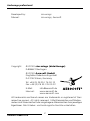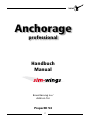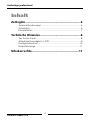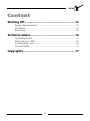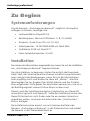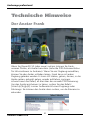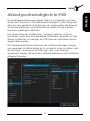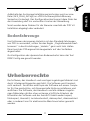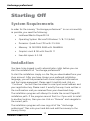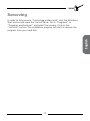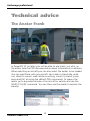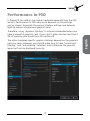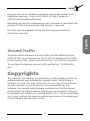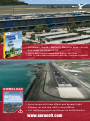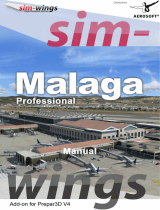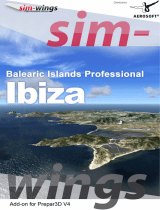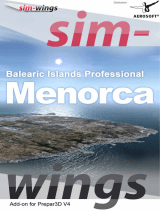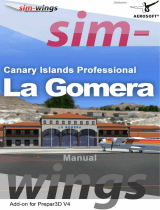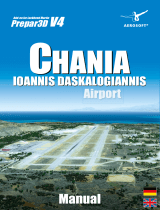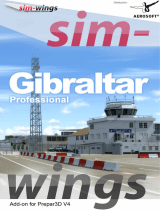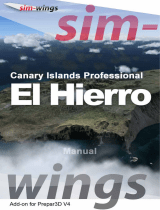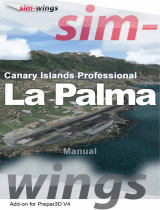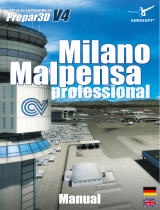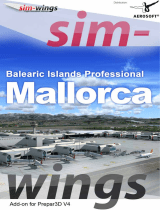Sim-Wings Anchorage Professional Benutzerhandbuch
- Typ
- Benutzerhandbuch

Manual
Add-on for Lockheed Martin
Prepar3D V4
professional
Anchorage

Anchorage professional
Aerosoft GmbH 2018
2 3
Developed by: sim-wings
Manual: sim-wings, Aerosoft
Copyright: © 2018 / sim-wings (data4image)
D-88662 Überlingen
© 2018 / Aerosoft GmbH
Flughafen Paderborn/Lippstadt
D-33142 Büren, Germany
Tel: +49 (0) 29 55 / 76 03-10
Fax: +49 (0) 29 55 / 76 03-33
Internet: www.aerosoft.de
www.aerosoft.com
All trademarks and brand names are trademarks or registered of their
respective owners. All rights reserved. /
Alle Warenzeichen und Marken-
namen sind Warenzeichen oder eingetragene Warenzeichen ihrer jeweiligen
Eigentümer.
Alle Urheber- und Leistungsschutzrechte vorbehalten
.

2 3
Handbuch
Manual
Anchorage
professional
Erweiterung zu /
Add-on for
Prepar3D V4
Flight Simulation Software

Anchorage professional
Aerosoft GmbH 2018
4 5
Inhalt
Zu Beginn ...................................................................6
Systemanforderungen ........................................................... 6
Installation ............................................................................. 6
Deinstallation ........................................................................ 7
Technische Hinweise .................................................8
Der Avatar Frank ................................................................... 8
Ablaufgeschwindigkeit in P3D ............................................... 9
Konfigurationstool ............................................................... 10
Bodenfahrzeuge .................................................................. 11
Urheberrechte ......................................................... 11

4 5
Content
Starting Off .............................................................12
System Requirements........................................................... 12
Installation ........................................................................... 12
Removing ............................................................................ 13
Technical advice ......................................................14
The Avatar Frank ................................................................. 14
Performance in P3D ............................................................. 15
Configuration tool ............................................................... 16
Ground Traffic ..................................................................... 17
Copyrights ............................................................... 17

Anchorage professional
Aerosoft GmbH 2018
6 7
Zu Beginn
Systemanforderungen
Um die Szenerie „Anchorage professional“ möglichst störungsfrei
anfliegen zu können, benötigen Sie:
• Lockheed Martin Prepar3D V4
• Betriebssystem: Microsoft Windows 7 / 8 / 10 (64bit)
• Prozessor: Quad-Core-CPU mit 3,5 GHz
• Arbeitsspeicher: 16 GB DDR4-RAM mit 2666 MHz
• Grafikkarte: 8 GB mit DirectX 11
• Freier Festplattenspeicher: 4,5 GB
Installation
Sie müssen als Administrator angemeldet sein, bevor Sie mit der Installation
von „Anchorage professional“ beginnen können.
Um die Installation zu beginnen, starten Sie einfach die Download-
Datei. Nach der Sprachauswahl erscheinen zunächst einige Informati-
onen und die Lizenzbedingungen. Lesen Sie sich die Informationen
bitte sorgfältig durch und klicken Sie dann auf „Weiter“. Anschlie-
ßend werden Sie zur Eingabe Ihrer E-Mail Adresse und des Produkt-
Keys aufgefordert. Bitte geben Sie diese Daten genauso ein, wie sie in
der Bestätigungsmail unseres Online-Shops zu lesen sind.
Danach wird das Installationsverzeichnis (Verzeichnis von Prepar3D)
automatisch gesucht und überprüft. Sollte die Installationsroutine das
Prepar3D-Verzeichnis nicht finden oder Sie ein anderes Verzeichnis
auswählen wollen, so können Sie dieses über den „Durchsuchen”-
Button festlegen.
Die Installationsroutine kopiert nun im Einzelnen die Daten der
Szenerie „Anchorage professional“ in das Zielverzeichnis und meldet
die Szenerie in der Szeneriebibliothek an.

6 7
Deutsch
Deinstallation
Um die Szenerie zu deinstallieren, klicken Sie bitte auf die Windows
Start-Schaltfläche. Klicken Sie dann auf „Systemsteuerung“ und
schließlich auf „Programme“ oder „Programme und Funktionen“.
Klicken Sie auf die Szenerie, die Sie deinstallieren möchten, und
folgen Sie den Anweisungen.

Anchorage professional
Aerosoft GmbH 2018
8 9
Technische Hinweise
Der Avatar Frank
Wenn Sie Prepar3D V3 (oder neuer) nutzen, können Sie Frank,
unseren Piloten, als Avatar benutzen (siehe die P3D-Dokumentation
für Informationen zu Avataren). Wenn Sie ein Flugzeug auswählen,
können Sie den Avatar mitladen lassen. Frank kann mit jedem
Flugzeug geladen werden. Er kann still stehen, gehen, rennen, in die
Hocke gehen, gehockt gehen, wieder aufstehen, springen,
schwim¬men und fallen; all dies über die normale P3D-Steuerung.
Um den Avatar erscheinen zu lassen, nutzen Sie den Befehl
[Umsch]+[Strg]+[E] in einer Außenansicht eines Flugzeugs oder
Fahrzeugs. Sie können den Avatar dann nutzen, um die Szenerie zu
erkunden.

8 9
Deutsch
Ablaufgeschwindigkeit in P3D
Die Hardwareanforderungen dieses Add-ons in Prepar3D sind höher
als die der FSX-Version. Die Ablaufgeschwindigkeit in P3D hängt sehr
stark von den gewählten Einstellungen ab. Insbesondere die diversen
Schatteneinstellungen und die dynamische Beleuchtung erfordern
eine leistungsfähige Grafikkarte.
Die Verwendung der Grafikoption „Dynamic Lighting“ wird nur
empfohlen, wenn eine leistungsfähige Grafikkarte vorhanden ist. Bei
älteren Grafikarten mit weniger als 2GB Speicher sollte diese Option
abgeschaltet werden.
Die hardwarespezifischen Optionen der Grafikeinstellungen hängen
vom jeweiligen Grafikkartentyp ab. Es ist jedoch sicher zu stellen, dass
die Optionen „Anisotropische Filterung“ und „Anti-Aliasing“
ausgewählt werden, da sonst das Luftbild-Bodenlayout nicht fehlerfrei
dargestellt werden.

Anchorage professional
Aerosoft GmbH 2018
10 11
Konfigurationstool
Im Konfigurationsmenü (PANCconfig.exe) lassen sich je nach Wunsch
und Performance folgende Optionen ein- bzw. ausschalten:
• Traffic North (Autoverkehr nördlich des Flughafen)
• Traffic Lake (Autoverkehr um Lake Hood)
• Traffic Terminal (Autoverkehr am Flughafenterminal)
• Traffic Cargo (Autoverkehr am Cargobereich)
• Traffic Apron North (Autoverkehr auf dem nördlichen Teil
des Flughafens)
• Traffic Apron Terminal (Autoverkehr auf dem Vorfeld
beim Terminal)
• Dyn-Lights (Dynamische Lichter, je nach Lage)
• FTX Southern Alaska (SAK) is used (Stellt Kompatibilität
mit FTX Südalaska her)
Da Achorage professional nicht über die „Scenery Library“ des P3d V4
(Scenery.cfg) am Simulator angemeldet wird, sondern über das neue
Add-ons Verfahren, prüft das Konfigurationstool (PANCconfig.exe) bei
jedem Aufruf, ob diese Anmeldung noch besteht und aktiviert ist.
Falls nicht kann diese ausgeführt werden.
Sollte der Bedarf bestehen, das Anchorage professional Installations-
verzeichnis auf eine andere Festplatte umzuziehen, kann man wie
folgt vorgehen:
1. Über den Button „Remove Addon Registation in P3D V4“ das
Scenery Addon vom P3D V4 abmelden
2. Das gesamte Verzeichnis „Anchorage Professional“ inklusive aller
darin enthalten Dateien, Unterverzeichnissen und dem Konfigurati-
onstool (PANCconfig.exe) an die neue Position verschieben
3. Dort das Konfigurationstool (PANCconfig.exe) erneut starten und
das Addon wieder anmelden.

10 11
Deutsch
Außerhalb des Anchorage Installationserzeichnisses wird nur eine
Datei (AFX_PALH_ALT.bgl) im <P3DV4>\Scenery\World\Scenery
Verzeichnis hinterlegt. Das Konfigurationstool kopiert diese Datei bei
der Anmeldung dort hin und entfernt sie bei der Abmeldung.
Sonst werden keine Dateien für die Szenerie innerhalb der P3D V4
Installation abgelegt oder verändert.
Bodenfahrzeuge
Um Kollisionen des eigenen Verkehrs mit den Standard-Fahrzeugen
von P3D zu vermeiden, sollten Sie den Regler „Flughafenverkehrsauf-
kommen“ in den Einstellungen „Verkehr“ ganz nach links stellen.
Damit wird der P3D-eigene Fahrzeugverkehr auf den Vorfeldern
abgeschaltet.
Zur Konfiguration des dynamischen Bodenverkehrs kann das Tool
PANCConfig.exe genutzt werden.
Urheberrechte
Die Software, das Handbuch und sonstiges zugehöriges Material sind
durch Urheberrechtsgesetze geschützt. Die Software wird lizenziert,
nicht verkauft. Sie dürfen eine Kopie der Software auf einem Compu-
ter für Ihre persönliche, nichtkommerzielle Nutzung installieren und
ausführen. Die Software, das Handbuch und alle anderen zugehö-
rigen Materialien dürfen ohne vorherige schriftliche Erlaubnis der
Entwickler der Software und der Aerosoft GmbH weder kopiert,
fotokopiert, übersetzt, zurückentwickelt, dekompiliert, disassembliert
oder in anderer Form für elektronische Maschinen lesbar gemacht
werden.

Anchorage professional
Aerosoft GmbH 2018
12 13
Starting Off
System Requirements
In order for the scenery “Anchorage professional” to run as smoothly
as possible, you need the following:
• Lockheed Martin Prepar3D V4
• Operating System: Microsoft Windows 7 / 8 / 10 (64bit)
• Processor: Quad-Core CPU with 3.5 GHz
• Memory: 16 GB DDR4 RAM with 2666MHz
• Graphics card: 8 GB with DirectX 11
• Free disk space: 4.5 GB
Installation
You have to be logged in with administrator rights before you can
start the installation of “Anchorage professional”.
To start the installation simply run the file you downloaded from your
shop account. After you have chosen your preferred installation
language, you will be presented with some important information
and the license agreement. Please read it carefully and click on
“Continue”. You will then be asked to insert your email address and
your registration key. Please insert it exactly the way it was written in
the confirmation mail you received from your download shop.
The installation program will attempt to locate the correct Prepar3D
installation path. If the program cannot find it or if you wish to install
to another location, then you can click on “Browse“ and navigate to
the correct path.
The installation program will now copy all of the “Anchorage
professional” files onto your hard disk and add the scenery to the
scenery library.

12 13
English
Removing
In order to fully remove “Anchorage professional” click the Windows
Start button and open the Control Panel. Go to “Programs” or
“Programs and Features” and select the scenery. Click on the
“Uninstall“ button. The installation program will start to remove the
program from your hard disk.

Anchorage professional
Aerosoft GmbH 2018
14 15
Technical advice
The Avatar Frank
In Prepar3D V3 (or later) you will be able to use Frank, our pilot, as
the avatar (see the P3D documentation about information on avatars).
When selecting an aircraft you can also select the avatar to be loaded.
You can load Frank with any aircraft. He is able to stand idle, walk,
run, stand to crouch, walk while crouching, crouch to stand, jump,
swim and fall, all using the default P3D commands. To spawn the
avatar go to any external view of an aircraft or vehicle and use the
[Shift]-[Ctrl]-[E] command. You can then use the avatar to explore the
scenery.

14 15
English
Performance in P3D
In Prepar3D this add-on has higher hardware demands than the FSX
version. Performance in P3D very much depends on the settings
you‘ve chosen. Especially the various shadow settings and dynamic
lighting require a higher-end graphics card.
Therefore, using „dynamic lighting“ is only recommended when you
have a powerful graphics card. If you card is older and has less than 2
GB of memory, you should turn this option off.
The other hardware specific graphics settings depend on the graphics
card you have. However, you should make sure to have “anisotropic
filtering” and “anti-aliasing” selected, since otherwise the ground
layout will not be displayed correctly.

Anchorage professional
Aerosoft GmbH 2018
16 17
Configuration tool
The configuration tool (PANCconfig.exe) allows you to turn the
following options on or off, depending on your wishes and perfor-
mance
• Traffic North (Car traffic north of the airport)
• Traffic Lake (Car traffic around Lake Hood)
• Traffic Terminal (Car traffic at the terminal area)
• Traffic Cargo (Car traffic at the cargo area)
• Traffic Apron North (Car traffic at the northern apron)
• Traffic Apron Terminal (Car traffic at the apron close to
the terminal)
• Dyn-Lights (Dynamic lights, depending on location)
• FTX Southern Alaska (SAK) is used
Since Anchorage professional is added to the simulator using the new
Add-ons method instead of adding it to the scenery library (scenery.
cfg) the configuration tool (PANCconfig.exe) validates whether the
scenery is activated or deactivated. If it is deactivated you can activate
it again.
If you would like to move the installation directory of Anchorage
professional to another location or HDD use the following method via
the configuration tool (PANCconfig.exe):
1. Use the button Remove Addon Registation in P3D V4 to
deactivate the add on.
2.Move the entire Anchorage professional directory to the new
loaction at your computer. Make sure that it includes all files and
subdirectories and the configuration tool (PANCconfig.exe)
3.) Start the configuration tool again and register it again.

16 17
English
Only one file will be installed outside the Anchorage professional
installation directory The file AFX_PALH_ALT.bgl is palced at
<P3DV4>\Scenery\World\Scenery
Everytime you use the configuration tool to activate or deactivate the
scenery this file will be automatically copied or removed.
No other files are needed outside the Anchorage professional
installation directory.
Ground Traffic
To avoid collision between our own traffic and the default ground
traffic of P3D we recommend to switch off the default ground traffic
by setting the slider „Airport vehicle density“ to its left-most position.
To configure the dynamic ground traffic use the Tool “LXGBConfig.
exe”.
Copyrights
This software, the manual, documentation, video images, and all the
related materials are protected by copyright laws. The software is
licensed, not sold. You may install and run one copy of the software
on one computer for your personal, non-commercial use. The
software, the manual and all related materials must not be copied,
photocopied, translated, reverse engineered, decompiled or reduced
to any electronic medium or machine legible form, neither completely
nor in part, without the previous written permission of the developers
of this software and Aerosoft GmbH.

Anchorage professional
Aerosoft GmbH 2018
18 MF
• AllBalearicIslands–Mallorca,Menorca,Ibiza–inone
box,readyforPrepar3DV4
• Uptodateaerialimageandairportfacilities
• Lotsofstaticandanimatedvehicles,numerousdetails
www.aerosoft.com
• Apronlampswithneweffectsanddynamiclight
• DynamiccarandshiptrafcusingAESLite
• Incl.sightseeingspotsandRoquedelasMuchachos

MF 19
English
www.aerosoft.com
Visit
Europe‘s
largest
hub!
-
 1
1
-
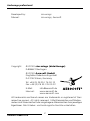 2
2
-
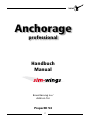 3
3
-
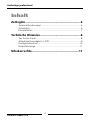 4
4
-
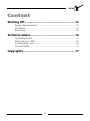 5
5
-
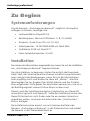 6
6
-
 7
7
-
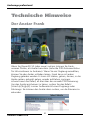 8
8
-
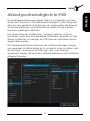 9
9
-
 10
10
-
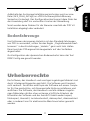 11
11
-
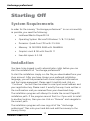 12
12
-
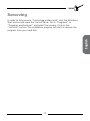 13
13
-
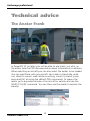 14
14
-
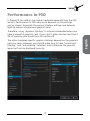 15
15
-
 16
16
-
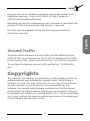 17
17
-
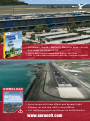 18
18
-
 19
19
Sim-Wings Anchorage Professional Benutzerhandbuch
- Typ
- Benutzerhandbuch
in anderen Sprachen
Verwandte Artikel
-
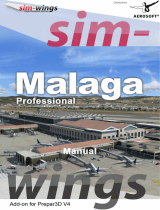 Sim-Wings Malaga Professional Benutzerhandbuch
Sim-Wings Malaga Professional Benutzerhandbuch
-
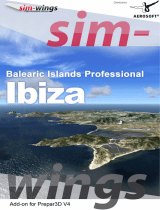 Sim-Wings Balearic Islands Professional Ibiza Instructions Manual
Sim-Wings Balearic Islands Professional Ibiza Instructions Manual
-
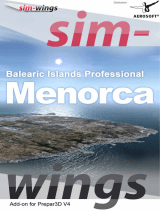 Sim-Wings Balearic Islands Professional Menorca Instructions Manual
Sim-Wings Balearic Islands Professional Menorca Instructions Manual
-
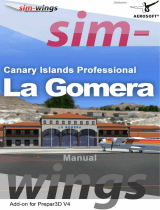 Sim-Wings Canary Islands Professional La Gomera Benutzerhandbuch
Sim-Wings Canary Islands Professional La Gomera Benutzerhandbuch
-
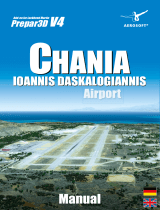 Sim-Wings Chania Ioannis Daskalogiannis Airport Benutzerhandbuch
Sim-Wings Chania Ioannis Daskalogiannis Airport Benutzerhandbuch
-
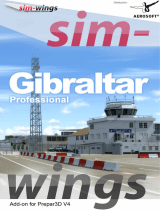 Sim-Wings Gibraltar Professional Benutzerhandbuch
Sim-Wings Gibraltar Professional Benutzerhandbuch
-
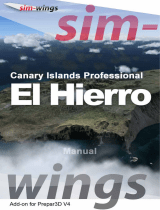 Sim-Wings Canary Islands Professional El Hierro Benutzerhandbuch
Sim-Wings Canary Islands Professional El Hierro Benutzerhandbuch
-
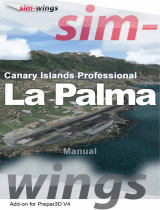 Sim-Wings Canary Islands Professional La Palma Benutzerhandbuch
Sim-Wings Canary Islands Professional La Palma Benutzerhandbuch
-
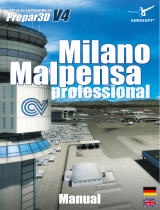 Sim-Wings Milano Malpensa Professional Benutzerhandbuch
Sim-Wings Milano Malpensa Professional Benutzerhandbuch
-
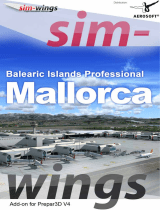 Sim-Wings Balearic Islands Professional Mallorca Instructions Manual
Sim-Wings Balearic Islands Professional Mallorca Instructions Manual