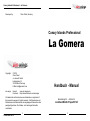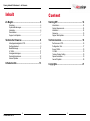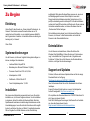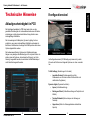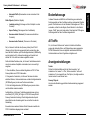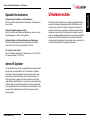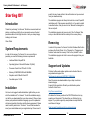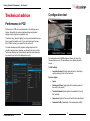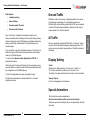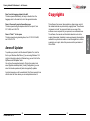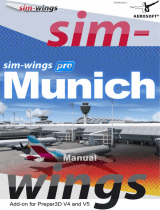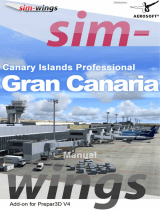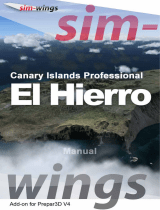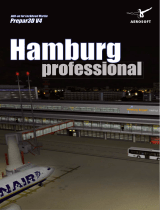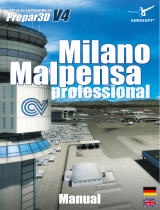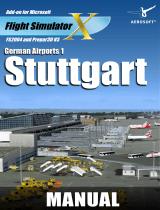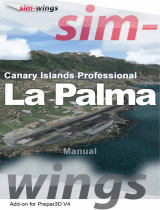Sim-Wings Canary Islands Professional La Gomera Benutzerhandbuch
- Typ
- Benutzerhandbuch


Canary Islands Professional – La Gomera
Oliver Pabst 2019
2 3
Copyright: © 2019
Oliver Pabst
c/o Aerosoft GmbH
Lindberghring 12
33142 Büren, Germany
E-Mail: [email protected]
sim-wings: Internet: www.sim-wings.com
Facebook: https://www.facebook.com/simwings/
All trademarks and brand names are trademarks or registered of
their respective owners. All rights reserved. /
Alle Warenzeichen und
Markennamen sind Warenzeichen oder eingetragene Warenzeichen ihrer
jeweiligen Eigentümer.
Alle Urheber- und Leistungsschutzrechte
vorbehalten
.
Developed by: Oliver Pabst, Germany
Handbuch - Manual
Erweiterung für - Add-on for
Lockheed Martin Prepar3D V4
Canary Islands Professional
La Gomera

Canary Islands Professional – La Gomera
Oliver Pabst 2019
4 5
Inhalt
Zu Beginn ............................................................ 6
Einleitung ............................................................................. 6
Systemanforderungen .......................................................... 6
Installation ............................................................................ 6
Deinstallation ........................................................................ 7
Support und Updates ........................................................... 7
Technische Hinweise ......................................... 8
Ablaufgeschwindigkeit in P3D .............................................. 8
Kongurationstool ................................................................ 9
Bodenfahrzeuge ................................................................. 11
AI Trac ............................................................................. 11
Anzeigeeinstellungen ........................................................ 11
Spezielle Animationen ........................................................ 12
Aerosoft Updater ................................................................ 12
Urheberrechte ................................................... 13
Content
Starting O ........................................................ 14
Introduction ........................................................................ 14
System Requirements ........................................................ 14
Installation .......................................................................... 14
Removing ........................................................................... 15
Support and Updates ......................................................... 15
Technical advice ............................................... 16
Performance in P3D ........................................................... 16
Conguration Tool .............................................................. 17
Ground Trac .................................................................... 19
AI Trac ............................................................................. 19
Textures Display Setting ..................................................... 19
Special Animations ............................................................. 19
Aerosoft Updater ................................................................ 20
Copyrights ......................................................... 21

6 7
Deutsch
Canary Islands Professional – La Gomera
Oliver Pabst 2019
aufgefordert. Bitte geben Sie diese Daten genauso ein, wie sie in
der Bestätigungsmail unseres Online-Shops zu lesen sind.
Danach wird das Installationsverzeichnis (Verzeichnis von Pre-
par3D) automatisch gesucht und überprüft. Sollte die Installations-
routine das Prepar3D-Verzeichnis nicht nden oder Sie ein anderes
Verzeichnis auswählen wollen, so können Sie dieses über den
„Durchsuchen”-Button festlegen.
Die Installationsroutine kopiert nun im Einzelnen die Daten der
Szenerie „La Gomera“ in das Zielverzeichnis und meldet die
Szenerie in der Szeneriebibliothek an.
Deinstallation
Um die Szenerie zu deinstallieren, klicken Sie bitte auf die
Windows Start-Schaltäche. Klicken Sie dann auf „Systemsteue-
rung“ und schließlich auf „Programme“ oder „Programme und
Funktionen“. Klicken Sie auf die Szenerie, die Sie deinstallieren
möchten, und folgen Sie den Anweisungen.
Support und Updates
Patches, Hotxes und kleinere Updates stehen auf der sim-wings
Download Seite zur Verfügung:
http://www.sim-wings.com/SUPPORT_INDEX.htm
Neue Vollversionen nden Sie auf der Kundenseite Ihres Down-
loadshops.
Support für dieses Produkt wird von unserem Vertriebspartner
Aerosoft bereitgestellt: http://forum.aerosoft.com/
Wir empfehlen den Szenerien-Bereich im FSX/P3D-Unterforum für
alle Fragen zu diesem Produkt.
Falls Sie E-Mail-Support bevorzugen, bittet Aerosoft um Verständ-
nis, dass dies länger dauern könnte:
https://aerosoft.zendesk.com/hc/de/requests/new
Zu Beginn
Einleitung
Vielen Dank für den Erwerb von „Canary Islands Professional - La
Gomera“. Wie bei allen unserer Szenerien haben wir vor Ort
recherchiert und fotograert, um ein möglichst genaues Abbild für
den Flugsimulator zu erstellen. Ich wünsche Ihnen eine allzeit gute
Landung auf „La Gomera“.
Oliver Pabst
Systemanforderungen
Um die Szenerie „La Gomera“ möglichst störungsfrei aniegen zu
können, benötigen Sie mindestens:
• Lockheed Martin Prepar3D V4
• Betriebssystem: Microsoft Windows 10 (64bit)
• Prozessor: Quad-Core-CPU mit 3,5 GHz
• Arbeitsspeicher: 8 GB
• Grakkarte: 4 GB mit DirectX 11
• Freier Festplattenspeicher: 1,5 GB
Installation
Sie müssen als Administrator angemeldet sein, bevor Sie mit der
Installation von „La Gomera“ beginnen können. Um die Installation
zu beginnen, starten Sie einfach die Download-Datei. Nach der
Sprachauswahl erscheinen zunächst einige Informationen und die
Lizenzbedingungen. Lesen Sie sich die Informationen bitte sorgfäl-
tig durch und klicken Sie dann auf „Weiter“. Anschließend werden
Sie zur Eingabe Ihrer E-Mail Adresse und des Produkt-Keys

8 9
Deutsch
Canary Islands Professional – La Gomera
Oliver Pabst 2019
Kongurationstool
Im Kongurationsmenü (GCGMcong.exe) lassen sich je nach
Wunsch und Performance folgende Optionen ein- bzw. ausschal-
ten:
Trac Settings (Einstellungen für Verkehr)
• Landside Terminal (Fahrzeugverkehr auf der
Straßenseite vom Terminal und der Straße östlich und
nördlich des Flughafens)
Dynamic Lights (Dynamische Lichter)
• Apron (Vorfeldbeleuchtung)
• Parking and Street (Große Beleuchtung am Parkplatz und
Zufahrt)
• Terminal Sidewalk (Kleine Lampen am Gehweg vor
Terminal)
• Upper Area (Zufahrt zu Nebengebäuden oberhalb des
Airports)
Technische Hinweise
Ablaufgeschwindigkeit in P3D
Die Ablaufgeschwindigkeit in P3D hängt sehr stark von den
gewählten Einstellungen ab. Insbesondere die diversen Schatten-
einstellungen und die dynamische Beleuchtung erfordern eine
leistungsfähige Grakkarte.
Die Verwendung der Grakoption „Dynamic Lighting“ wird nur
empfohlen, wenn eine leistungsfähige Grakkarte vorhanden ist.
Bei älteren Grakkarten mit weniger als 2GB Speicher sollte diese
Option abgeschaltet werden.
Die hardwarespezischen Optionen der Grakeinstellungen
hängen vom jeweiligen Grakkartentyp ab. Es ist jedoch sicher zu
stellen, dass die Optionen „Anisotropische Filterung“ und „Anti-
Aliasing“ ausgewählt werden, da sonst das Luftbild-Bodenlayout
nicht fehlerfrei dargestellt werden.

10 11
Deutsch
Canary Islands Professional – La Gomera
Oliver Pabst 2019
• Animated Trac (Scheinwerfen an den animierten Fahr-
zeugen)
Static Objects (Statische Objekte)
• Landside parking (Fahrzeuge auf dem Parkplatz vor dem
Terminal)
• Apron Parking (Fahrzeuge auf der Vorfeldseite)
• Humans outside Terminal ( Personen ausserhalb des
Terminals)
• Humans inside Terminal ( Personen im Terminals)
Da „La Gomera“ nicht über die „Scenery Library“ des P3d V4
(Scenery.cfg) am Simulator angemeldet wird, sondern über das
neue Add-ons Verfahren, prüft das Kongurationstool (LEMDcong.
exe) bei jedem Aufruf, ob diese Anmeldung noch besteht und
aktiviert ist. Falls nicht kann diese ausgeführt werden.
Sollte der Bedarf bestehen, das „La Gomera“ Installationsverzeich-
nis auf eine andere Festplatte umzuziehen, kann man wie folgt
vorgehen:
1. Über den Button „Remove Addon Registation in P3D V4“ das
Scenery Addon vom P3D V4 abmelden
2. Das gesamte Verzeichnis „La Gomera“ inklusive aller darin
enthalten Dateien, Unterverzeichnissen und dem Kongurationstool
(GCGMcong.exe) an die neue Position verschieben
3. Dort das Kongurationstool (GCGMcong.exe) erneut starten
und das Addon wieder anmelden.
Außerhalb des „La Gomera“ Installationserzeichnisses wird nur
eine Datei (AFX_GCGM_ALT.bgl) im <P3DV4>\Scenery\World\
Scenery Verzeichnis hinterlegt. Das Kongurationstool kopiert
diese Datei bei der Anmeldung dort hin und entfernt sie bei der
Abmeldung.
Es werden keine weiteren Dateien für die Szenerie innerhalb der
P3D V4 Installation abgelegt oder verändert.
Bodenfahrzeuge
In dieser Szenerie wird AESLite zur Darstellung von animiertem
Fahrzeugverkehr auf den Vorfeldern und den umliegenden Straßen
genutzt. Um Kollisionen mit den Standard-Fahrzeugen von P3D zu
vermeiden, sollten Sie den Regler „Road Vehicles“ in den Einstel-
lungen „Trac“ ganz nach links stellen. Damit wird der P3D-eigene
Fahrzeugverkehr auf den Vorfeldern abgeschaltet.
AI Trac
Für „La Gomera Professional“ wurde im Hinblick auf die Bele-
gungen der aktuellen Gate- und Parkpositionen eine angepasste
AFCAD-Datei erstellt, die ein möglichst realistisches Abbild der
Verkehrssituation auf dem Flughafen ermöglichen soll.
Anzeigeeinstellungen
Terrain:
Stellen Sie bitte die Auösung für die „Mesh resolution“ auf
mindestens 2 m, besser 1 m. Die „Texture resolution“ sollte auf
mindestens 15 cm eingestellt sein. Die Option „Use high-resolution
terrain textures“ muss aktiviert sein.
Scenery Objects:
Hier kann die Einstellung gemäß der Hardwareleistung angepasst
werden.

12 13
Deutsch
Canary Islands Professional – La Gomera
Oliver Pabst 2019
Spezielle Animationen
Schiebetüren am Parkplatz- und Vorfeldzugang
Diese Türen önen automatisch bei Annäherung, zum Beispiel mit
einem Avatar.
Schiebetür Gepäckausgabe zur Halle
Diese Türen önen automatisch bei Annäherung, aber nur von der
Gepäckausgabe zur Halle, nicht umgekehrt.
Schiebetür Halle zum Sicherheitsbereich des Warteraums
Diese Türen önen automatisch vor und während der Abugs-
zeiten, also von 9-11 Uhr, sowie zwischen 16-18 Uhr.
Tür am Gate 1 zum Vorfeld
Diese Tür önen automatisch zum Boarding, also von 10:15-10:30
Uhr, sowie zwischen 17:35-18 Uhr.
Aerosoft Updater
Um Ihr Produkt immer auf dem neuesten Stand zu halten benutzen
Sie bitte das „Aerosoft Updater Tool“. Sie nden es im Windows
Start-Menü. (Falls Sie Windows 10 benutzen kann es sein, dass
Sie den Shortcut dort nicht nden. Dies ist einem Windows 10
Fehler geschuldet. In diesem Fall nden Sie das Tool im Ordner
„Eigene Dokumente\ASUpdater“). Hier sehen Sie die unterstützten
Produkte. Klicken Sie auf das betreende Produkt und wählen Sie.
In der Konguration können Sie außerdem noch auswählen, ob Sie
experimentelle Updates laden wollen (Für diese gibt es jedoch
keinen Support).
Urheberrechte
Die Software, das Handbuch und sonstiges zugehöriges Material
sind durch Urheberrechtsgesetze geschützt. Die Software wird
lizenziert, nicht verkauft. Sie dürfen eine Kopie der Software auf
einem Computer für Ihre persönliche, nichtkommerzielle Nutzung
installieren und ausführen. Die Software, das Handbuch und alle
anderen zugehörigen Materialien dürfen ohne vorherige schriftliche
Erlaubnis von Oliver Pabst weder kopiert, fotokopiert, übersetzt,
zurückentwickelt, dekompiliert, disassembliert oder in anderer Form
für elektronische Maschinen lesbar gemacht werden.

14 15
English
Canary Islands Professional – La Gomera
Oliver Pabst 2019
Starting Off
Introduction
Thanks for purchasing “La Gomera”. We did our research and took
photos on site like we did for all our sceneries to ensure the best
possible rendition for the ight simulator. I wish you always happy
landing in La Gomera
Oliver Pabst
System Requirements
In order for the scenery “La Gomera” to run as smoothly as
possible, you need the following minimum requirements:
• Lockheed Martin Prepar3D V4
• Operating System: Microsoft Windows 10 (64bit)
• Processor: Quad-Core CPU with 3.5 GHz
• Memory: 8 GB DDR4 RAM with 2666MHz
• Graphics card: 4 GB with DirectX 11
• Free disk space: 1.5 GB
Installation
You have to be logged in with administrator rights before you can
start the installation of “La Gomera”. To start the installation simply
run the le you downloaded from your shop account. After you have
chosen your preferred installation language, you will be presented
with some important information and the license agreement. Please
read it carefully and click on “Continue”. You will then be asked to
insert your email address and your registration key. Please insert it
exactly the way it was written in the conrmation mail you received
from your download shop.
The installation program will attempt to locate the correct Prepar3D
installation path. If the program cannot nd it or if you wish to install
to another location, then you can click on “Browse“ and navigate to
the correct path.
The installation program will now copy all of the “La Gomera” les
onto your hard disk and add the scenery to the scenery library.
Removing
In order to fully remove “La Gomera” click the Windows Start button
and open the Control Panel. Go to “Programs” or “Programs and
Features” and select the scenery. Click on the „Uninstall“ button.
The installation program will start to remove the program from your
hard disk.
Support and Updates
Patches, hotxes and smaller updates can be found at the sim-
wings download support site:
http://www.sim-wings.com/SUPPORT_INDEX.htm
New full versions are downloadable at your shop´s customer
download page.
Support for this product is oered by our distribution partner
Aerosoft at their forum:
http://forum.aerosoft.com/
We advise the Scenery section in the FSX/P3D subforum for any
questions on this product. This should be your rst stop for any
support. If you prefer support by email please do accept that this
could take a bit longer:
https://aerosoft.zendesk.com/hc/en-us/requests/new

16 17
English
Canary Islands Professional – La Gomera
Oliver Pabst 2019
Technical advice
Performance in P3D
Performance in P3D very much depends on the settings you‘ve
chosen. Especially the various shadow settings and dynamic
lighting require a higher-end graphics card.
Therefore, using „dynamic lighting“ is only recommended when you
have a powerful graphics card. If you card is older and has less
than 2 GB of memory, you should turn this option o.
The other hardware specic graphics settings depend on the
graphics card you have. However, you should make sure to have
“anisotropic ltering” and “anti-aliasing” selected, since otherwise
the ground layout will not be displayed correctly.
Conguration tool
The conguration tool (LEMDcong.exe) allows you to turn the
following options on or o, depending on your wishes and perfor-
mance:
Trac Settings
• Landside Terminal (Streets east and north of the Airport
and the parking in front of the Terminal)
Dynamic Lights
• Apron
• Parking and Street (large Lights at the parking area and
the entry to the airport)
• Terminal Sidewalk (Small lights at the sidewalk in front of
the Terminal)
• Upper Area (Lights at the area of the Hill above the Airport)
• Animated Trac (Headlights of the animated car-trac)

18 19
English
Canary Islands Professional – La Gomera
Oliver Pabst 2019
Ground Trac
AESLite is used in this scenery for displaying trac on the aprons
and the airport surroundings. To avoid collision between our
AESLite trac and the default ground trac of P3D we recommend
to switch o the default ground trac by setting the slider „Airport
vehicle density“ to its left-most position.
AI Trac
We have created an optimized AFCAD le for “La Gomera“ to take
into account the latest published gate and parking positions. This
will give you a quite realistic representation of the trac situation at
this airport.
Display Setting
Terrain:
Please set the „Mesh resolution“ to minimum 2 m, better 1 m.
The „Texture resolution“ should be set to minimum 15 cm.
The Option „Use high-resolution terrain textures“ must be activated.
Scenery Objects:
Can be set depending on the Hardware.
Special Animations
The Terminal has some animated doors:
Door from the landside and the apron into the terminal
This doors opens automatically while you are approaching, like with
the Avatar.
Static Objects
• Landside parking
• Apron Parking
• Humans outside Terminal
• Humans inside Terminal
Since “La Gomera” is added to the simulator using the new
Add-ons method instead of adding it to the scenery library (scenery.
cfg) the conguration tool (GCGMcong.exe) validates whether the
scenery is activated or deactivated. If it is deactivated you can
activate it again.
If you would like to move the installation directory of “La Gomera” to
another location or HDD use the following method via the congu-
ration tool (GCGMcong.exe):
1. Use the button Remove Addon Registation in P3D V4 to
deactivate the add on.
2.Move the entire “La Gomera” directory to the new loaction at your
computer. Make sure that it includes all les and subdirectories and
the conguration tool (GCGMcong.exe)
3.) Start the conguration tool again and register it again.
No other les are needed or installed outside the “La Gomera”
installation directory.

20 21
English
Canary Islands Professional – La Gomera
Oliver Pabst 2019
Copyrights
This software, the manual, documentation, video images, and all
the related materials are protected by copyright laws. The software
is licensed, not sold. You may install and run one copy of the
software on one computer for your personal, non-commercial use.
The software, the manual and all related materials must not be
copied, photocopied, translated, reverse engineered, decompiled or
reduced to any electronic medium or machine legible form, neither
completely nor in part, without the previous written permission of
Oliver Pabst.
Door from the baggage claim to the hall
This door opens automatically, but only in direction from the
baggage claim to the main hall, not in the opposite direction.
Door at the security area to the waiting room
This door opens during the depature times of the airport, from
9-11 h AM, and 4-6 h PM.
Door at “Gate 1” to the apron
This door opens during boarding times, from 10:15-10:30 h AM,
and 5:35-6 h PM.
Aerosoft Updater
To update your product, start the Aerosoft Updater Tool, look for
that in your Windows Start Menu. (If you are using Windows 10 it
might not show there due to a Windows bug, you can nd it in the
MyDocuments\ASUpdater folder.
You will see the supported products. Click on the product and
select [Update selected product]. Under [Conguration] you can
select to include experimental (and not supported!) updates.
A pictorial manual you will be available at: http://forum.aerosoft.com
which is also the forum where you can ask questions about it.

MF 22
English
www.aerosoft.com

23 MF
Canary Islands Professional – La Gomera
Oliver Pabst 2019
www.aerosoft.com
-
 1
1
-
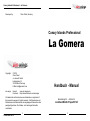 2
2
-
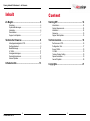 3
3
-
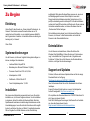 4
4
-
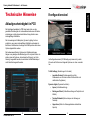 5
5
-
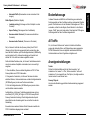 6
6
-
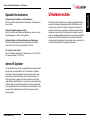 7
7
-
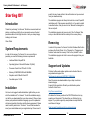 8
8
-
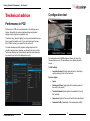 9
9
-
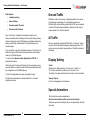 10
10
-
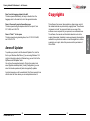 11
11
-
 12
12
-
 13
13
Sim-Wings Canary Islands Professional La Gomera Benutzerhandbuch
- Typ
- Benutzerhandbuch
in anderen Sprachen
Verwandte Artikel
-
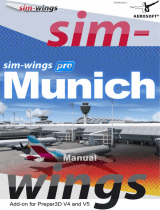 Sim-Wings Munich Professional Benutzerhandbuch
Sim-Wings Munich Professional Benutzerhandbuch
-
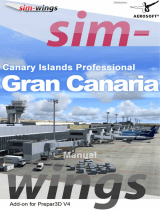 Sim-Wings Canary Islands Professional Gran Canaria Benutzerhandbuch
Sim-Wings Canary Islands Professional Gran Canaria Benutzerhandbuch
-
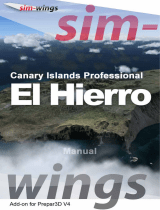 Sim-Wings Canary Islands Professional El Hierro Benutzerhandbuch
Sim-Wings Canary Islands Professional El Hierro Benutzerhandbuch
-
 Sim-Wings Anchorage Professional Benutzerhandbuch
Sim-Wings Anchorage Professional Benutzerhandbuch
-
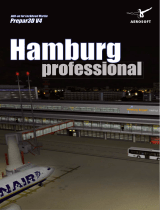 Sim-Wings Hamburg Professional Benutzerhandbuch
Sim-Wings Hamburg Professional Benutzerhandbuch
-
 Sim-Wings Canary Islands Professional Tenerife South Benutzerhandbuch
Sim-Wings Canary Islands Professional Tenerife South Benutzerhandbuch
-
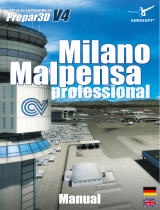 Sim-Wings Milano Malpensa Professional Benutzerhandbuch
Sim-Wings Milano Malpensa Professional Benutzerhandbuch
-
 Sim-Wings Stuttgart Professional Benutzerhandbuch
Sim-Wings Stuttgart Professional Benutzerhandbuch
-
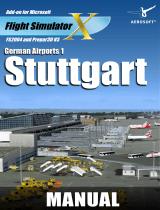 Sim-Wings German Airports 1 Stuttgart Flight Simulator 2004 Flight Simulator X Prepar3D Benutzerhandbuch
Sim-Wings German Airports 1 Stuttgart Flight Simulator 2004 Flight Simulator X Prepar3D Benutzerhandbuch
-
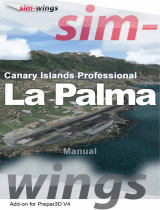 Sim-Wings Canary Islands Professional La Palma Benutzerhandbuch
Sim-Wings Canary Islands Professional La Palma Benutzerhandbuch