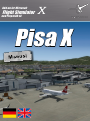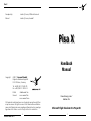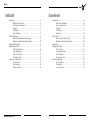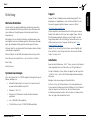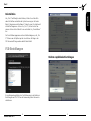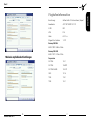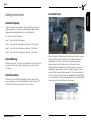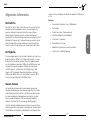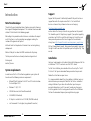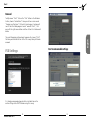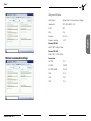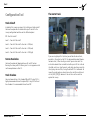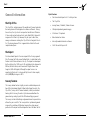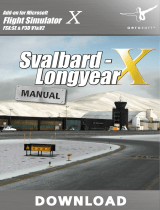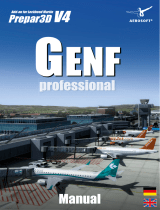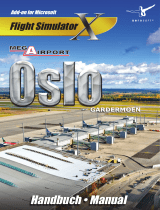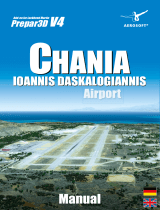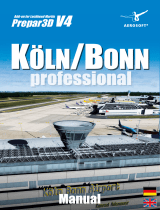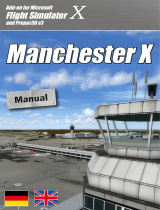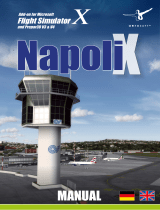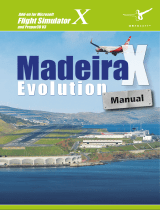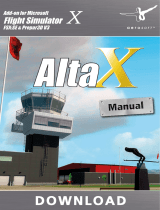Add-on for Microsoft
Flight Simulator
and FS2004!
Add-on for Microsoft
Flight Simulator
and Prepar3D v3
Pisa X

Pisa X
Aerosoft GmbH 2017
2 3
Developed by: Joakim Tychesen, KDMentertainment
Manual: Joakim Tychesen, Aerosoft
Copyright: © 2017 / Aerosoft GmbH
Flughafen Paderborn/Lippstadt
D-33142 Büren, Germany
Tel: +49 (0) 29 55 / 76 03-10
Fax: +49 (0) 29 55 / 76 03-33
Internet: www.aerosoft.de
www.aerosoft.com
All trademarks and brand names are trademarks or registered of their
respective owners. All rights reserved. /
Alle Warenzeichen und Marken-
namen sind Warenzeichen oder eingetragene Warenzeichen ihrer jeweiligen
Eigentümer.
Alle Urheber- und Leistungsschutzrechte vorbehalten
.
Pisa X
Erweiterung zum /
Add-on for
Microsoft Flight Simulator X & Prepar3D
Handbuch
Manual

Pisa X
Aerosoft GmbH 2017
4 5
Inhalt
Einleitung ............................................................................... 6
Worte des Entwicklers ................................................. 6
Systemvoraussetzungen .............................................. 6
Support ....................................................................... 7
Installation .................................................................. 7
Deinstallation .............................................................. 8
FSX-Einstellungen ................................................................... 8
Höchste empfohlende Einstellungen ............................ 9
Minimale empfohlende Einstellungen ........................ 10
Flughafeninformation ........................................................... 11
Konfigurationstool ................................................................ 12
Statische Flugzeuge ................................................... 12
Texturauflösung ........................................................ 12
Statische Schatten ..................................................... 12
Der Avatar Frank ....................................................... 13
Allgemeine Information ........................................................ 14
Die Stadt Pisa ............................................................ 14
Der Flughafen ........................................................... 14
Szenerie-Features ...................................................... 14
Content
Introduction ......................................................................... 16
Note From Developer ................................................ 16
System requirements ................................................. 16
Support ..................................................................... 17
Installation ................................................................ 17
Removal .................................................................... 18
FSX Settings ......................................................................... 18
Best recommended settings ....................................... 19
Minimal recommended settings ................................. 20
Airport Data ......................................................................... 21
Configuration Tool ................................................................ 22
Static Aircraft ............................................................ 22
Texture Resolution ..................................................... 22
Static Shadows .......................................................... 22
The Avatar Frank ....................................................... 23
General information ............................................................. 24
The City of Pisa ......................................................... 24
The Airport ............................................................... 24
Scenery features ........................................................ 24

Pisa X
Aerosoft GmbH 2017
6 7
Deutsch
Einleitung
Worte des Entwicklers
Vielen Dank für die großartige Motivation aller Online-Communities,
die uns während der Entwicklung unterstützt haben. Ohnedem wäre
dieses Add-on nicht möglich gewesen! Außerdem vielen Dank an
folgende Leute:
Marco Negri: hat uns exzellente Referenzen und Informationen über
den Flughafen und seine Funktionen geliefert. Hinzu kamen Kernpoly-
gone, die die Bodenerstellung deutlich einfacher gemacht haben.
Jo Erlend Sund: hat uns während der Entwicklung bei diversen Fehlern
und Problemen ausgeholfen.
Mateusz Stabryla: hat die SODE-Animationen für die Jetways erstellt.
Diese Hilfe war sehr wertvoll für uns - wir wissen das zu schätzen!
Beste Grüße,
Joakim Tychesen
Systemvoraussetzungen
Um in der Szenerie Pisa X im FSX/P3D möglichst störungsfrei fliegen zu
können, benötigen Sie:
• Microsoft Flugsimulator X (mit Service Pack 2 oder Accelerati-
on) oder Lockheed Martin Prepar3DV3
• Windows 7 / 8(.1) / 10
• Prozessor mit 3,0 Ghz oder schneller (Zweikern-Prozessor
empfohlen)
• min. 2 GB RAM (4 GB empfohlen)
• 3D-Grafikkarte mit min. 512 MB (1024 MB empfohlen)
Support
Support für dieses Produkt wird von Aerosoft bereitgestellt. Wir
bevorzugen ein Supportforum, da es schnell und effizient ist, weil
Kunden sich gegenseitig helfen können, wenn wir schlafen:
http://www.forum.aerosoft.com
Und wir empfehlen den Szenerie-Bereich für alle Fragen zu diesem
Produkt. Hier sollten Sie stets zuerst nach Support fragen. Falls Sie
E-Mail-Support bevorzugen, bitten wir um Verständnis, dass dies
länger dauern könnte, da wir E-Mails ggf. weiterleiten und es am
Wochenende immer etwas langsamer vonstatten geht: https://
aerosoft.zendesk.com/hc/de.
Support ist uns sehr wichtig. Der Kauf eines unserer Produkte gibt
Ihnen das Recht, uns mit Fragen zu löchern, die Sie vielleicht blöd
finden. Sie sind es nicht.
Installation
Bevor Sie die Installation von „Pisa X“ starten, müssen Sie als Adminis-
trator angemeldet sein und sicherstellen, dass FSX geschlossen ist.
Um die Installation zu starten, klicken Sie doppelt auf die Setup-Datei
„Install Pisa X.exe“, die Sie über Ihr Onlineshop-Konto heruntergela-
den haben.
Befolgen Sie die Anweisungen auf Ihrem Bildschirm.
Stellen Sie sicher, dass FSX geschlossen ist. Es wird empfohlen, das
System vor der Installation neuzustarten. Melden Sie sich als Administ-
rator am Computer an! Beachten Sie, dass die Dateien bei der
Installation personalisiert werden. Wenn Sie diese mit anderen teilen,
teilen Sie zugleich Ihre persönlichen Daten.

Pisa X
Aerosoft GmbH 2017
8 9
Deutsch
Deinstallation
Um „Pisa X”vollständig zu deinstallieren, klicken Sie auf den Win-
dows-Startbutton und wählen die Systemsteuerung aus. Unter der
Rubrik „Programme und Funktionen” finden Sie eine Liste aller bereits
installierten Programme. Suchen Sie „Pisa X“, klicken Sie das Pro-
gramm mit der rechten Maustaste an und wählen Sie „Deinstallieren“
aus.
Das Deinstallationsprogramm wird anschließend beginnen, alle „Pisa
X“-Dateien vom Festplattenspeicher zu entfernen. Einträge in der
FSX-Szenerieauflistung werden ebenfalls deinstalliert.
FSX-Einstellungen
Es wird dringend empfohlen, die Crash-Erkennung in den Realismus-
Einstellungen von FSX / P3D vor der Verwendung dieser Szenerie zu
deaktivieren.
Höchste empfohlende Einstellungen

Pisa X
Aerosoft GmbH 2017
10 11
Deutsch
Minimale empfohlende Einstellungen
Flughafeninformation
Bezeichnung: Galileo Galilei / Pisa International, Airport
Koordinaten: 43°41’02”N 010°23’33”E
ICAO: LIRP
IATA: PSA
Höhe: 6 ft / 2 m
Magnetische Variation: 1.21°E
Runway 04R/22L:
9819 X150ft / 2993m X 46m
Runway 04L/22R:
8876 X147ft / 2736m X 45m
Frequencies
APP PISA: 122.1
APP PISA: 126.075
APP PISA RADAR: 124.275
GRD: 121.6
TWR: 119.1
TWR: 122.1

Pisa X
Aerosoft GmbH 2017
12 13
Deutsch
Konfigurationstool
Statische Flugzeuge
In dieser Szenerie sind verschiedene statische militärische und zivile
Flugzeuge enthalten. Sie können im Konfigurationstool bestimmte
Flugzeuge aktivieren/deaktivieren. Dies sind die Optionen:
Off – Keine statischen Flugzeuge
Level 1 – Zwei statische GA-Flugzeuge
Level 2 – Zwei statische GA-Flugzeuge + Hercules c-130 (niedrig)
Level 3 – Zwei statische GA-Flugzeuge + Hercules c-130 (mittel)
Level 4 – Zwei statische GA-Flugzeuge + Hercules c-130 (hoch)
Texturauflösung
Sie können zwischen 1K- und 2K-Texturen wählen. 2K-Texturen stellen
die Szenerie schöner dar, belasten die Performance aber stärker als
1K-Texturen.
Statische Schatten
Sie können statische Schatten EIN oder AUS stellen. Wenn Sie FSX
nutzen, empfiehlt es sich, diese Option EIN zu stellen. Wenn Sie P3D
mit Echtzeit-Schatten nutzen, sollten Sie sie AUS stellen.
Der Avatar Frank
Wenn Sie Prepar3D v3 (oder neuer) nutzen, können Sie Frank, unseren
Piloten, als Avatar benutzen (siehe die P3D v3-Dokumentation für
Informationen zu Avataren). Wenn Sie ein Flugzeug auswählen,
können Sie den Avatar mitladen lassen. Frank kann mit jedem
Flugzeug geladen werden. Er kann still stehen, gehen, rennen, in die
Hocke gehen, gehockt gehen, wieder aufstehen, springen, schwim-
men und fallen; all dies über die normale P3D v3-Steuerung. Um den
Avatar erscheinen zu lassen, nutzen Sie den Befehl [Umsch]+[Strg]+[E]
in einer Außenansicht eines Flugzeugs oder Fahrzeugs. Sie können den
Avatar dann nutzen, um die Szenerie zu erkunden.

14 15
English
Pisa X
Aerosoft GmbH 2017
14 15
Allgemeine Information
Die Stadt Pisa
Die Stadt Pisa, die mit dem Schiefen Turm von Pisa eine der weltweit
bekanntesten Sehenswürdigkeiten besitzt, war ursprünglich eine
römische Siedlung. In Kriegszeiten stellte Pisa einen wichtigen
Marinehafen dar. Ansonsten war Pisa ein lebhafter Hafen und
Handelsplatz. Der Zweite Weltkrieg verwüstete diese historische Stadt.
Allerdings hat Italien viel Zeit, Geld und Ressourcen investiert, um die
Stadt Pisa originalgetreu wieder aufzubauen. Tatsächlich sollte der
Schiefe Turm von Pisa die nächsten paar hundert Jahre stabil stehen.
Der Flughafen
Pisa International Airport ist der wichtigste Flughafen der italienischen
Region der Toskana. Offiziell nach Galileo Galilei benannt, ist er dem
berühmten Wissenschaftler gewidmet, der in Pisa geboren worden
war. Der Flughafen wurde in den 1930ern für das Militär erbaut und
wird noch heute von der Aeronautica Militare (der italienischen
Luftwaffe) genutzt – er beheimatet die 46
a
Brigata Aerea Silvio
Angelucci (46
th
Air Brigade). Obwohl der Flughafen als wichtiges
Drehkreuz des Militärs dient, ist er mit 4,8 Mio. Passagieren (2015)
auch einer der geschäftigsten Zivilflughäfen Italiens.
Szenerie-Features
Die Szenerie dieses Add-ons bietet eine besonders genaue und
detaillierte Nachbildung des internationalen Flughafens Pisa (Galileo
Galilei Airport) sowie der Stadt Pisa in der Toskana mit ihren berühm-
ten Sehenswürdigkeiten, Wohngebäuden und Industrie. Für diese
Szenerie wurde die komplette Stadt von Grund auf modelliert,
wodurch sie sich ideal für VFR- und sonstige Überflüge eignet.
Sämtliche Gebäude und Bodenelemente in dieser Szenerie sind ihren
echten Gegenstücken originalgetreu nachempfunden. Darüber hinaus
wird der Boden des Flughafens und Stadtgebiets von fotorealistischen
Texturen mit einer Auflösung von 30cm/Pixel abgedeckt. Willkommen
in Pisa!
Features:
• Internationaler Flughafen Pisa incl. Militärbereich
• Die Stadt Pisa
• Schiefer Turm, Dom, Stadion und mehr
• 30cm/Pixel fotorealistisches Bodenbild
• 2K-Texturen / 1K optional
• Baked Ambient Occlusion
• Modelliertes Interieur des Terminals und Towers
• Statische GA- und Militärflugzeuge

Pisa X
Aerosoft GmbH 2017
16 17
English
Introduction
Note From Developer
Thanks for the great motivation from all online communities showing
their support throughout development. This could not have been done
without it! Also thanks to the following people:
Marco Negri: has provided excellent reference and info on the airport
and its functions, as well as providing core polygons making the
creation of the ground a lot quicker.
Jo Erlend Sund: has helped out with various issues occurring during
development.
Mateusz Stabryla: has done the SODE animation for the jetway.
The help received has been extremely valued and appreciated.
Kind regards,
Joakim Tychesen
System requirements
In order to run Pisa X in FSX without any problems your system will
have to meet the following minimum requirements:
• Microsoft Flight Simulator X with SP1 and SP2 or Acceleration-
Pack and Prepar3D V3
• Windows 7 / 8(.1) / 10
• 3.0 GHz Processor (Intel Core2Duo advised)
• 2 GB RAM (4 GB advised)
• 3D Graphic card with at least 512 MB (1024 MB advised)
• .net Framework 3.5 or higher (using Aerosoft-Launcher)
Support
Support for this product is offered by Aerosoft. We prefer to have a
support forum for the simple reason that it is fast and efficient
because customers help customers when we are sleeping:
http://www.forum.aerosoft.com
and we advise the Scenery section for any questions on this product.
This should be your first stop for any support. If you prefer support by
email do accept that this could take a bit longer as it might be send
from person to person and that email support in the weekends is
always slow: https://aerosoft.zendesk.com/anonymous_requests/new
We feel strongly about support. Buying one of our products gives you
the right to waste our time with questions you feel might be silly. They
are not.
Installation
You have to be logged in with administrator rights before you start the
installation of “Pisa X“ and make sure that FSX is closed.
To start the installation, please double-click on the setup file “Install
Pisa X.exe“ that you can download from your online shop account.
Follow the instructions on your screen.
It is recommended to reboot the system before installation. Log in as
administrator on your computer! Note that the files be customized
during installation. If you share data with others you share your
personal information as well. If you want to make any changes or
install any updates for this scenery you will need the the installation
file from the download shop and your registration key again.

Pisa X
Aerosoft GmbH 2017
18 19
English
Removal
To fully remove “Pisa X” click on the “Start” button in the Windows
task bar, choose “Control Panel”. Here you will see an icon named
“Programs and Functions”. Click on this icon to open it and you will
see a list of all installed programs. Locate “aerosoft’s Pisa X“, click
once with the right mouse button and then click on the “add-remove”
button.
The uninstall program will now begin to remove the scenery “Pisa X”
files from your hard disk. Entries in the FSX scenery library will also be
removed.
FSX Settings
It is strongly recommended you deactivate crash detection in the
realism settings within FSX/P3D before using this scenery.
Best recommended settings

Pisa X
Aerosoft GmbH 2017
20 21
English
Minimal recommended settings
Airport Data
Identification: Galileo Galilei / Pisa International, Airport
Coordinates: 43°41′02′N 010°23′33′E
ICAO: LIRP
IATA: PSA
Elevation: 6 ft / 2 m
Magnetic variation: 1.21°E
Runway 04R/22L:
9819 X150ft / 2993m X 46m
Runway 04L/22R:
8876 X147ft / 2736m X 45m
Frequencies
APP PISA: 122.1
APP PISA: 126.075
APP PISA RADAR: 124.275
GRD: 121.6
TWR: 119.1
TWR: 122.1

Pisa X
Aerosoft GmbH 2017
22 23
English
Configuration Tool
Static Aircraft
Included in this scenery are various static military and civilian aircraft.
You have the option to activate/deactivate specific aircraft in the
scenery configuration tool. Here are the different options:
Off – No static aircraft
Level 1 – Two static GA aircraft
Level 2 – Two static GA aircraft + Hercules c-130 (low)
Level 3 – Two static GA aircraft + Hercules c-130 (med)
Level 4 – Two static GA aircraft + Hercules c-130 (high)
Texture Resolution
You have the option of choosing between 2K and 1K textures.
Running the scenery with 2K textures gives it a nicer appearance but
costs more performance than 1K.
Static Shadows
You may choose to turn static shadows ON or OFF. If using FSX it is
highly recommended to have this option ON, if using P3D with real
time shadows it is recommended to have them OFF.
The Avatar Frank
If you are using Prepar3D v3 (or later) you will be able to use Frank,
our pilot, as the avatar (see the P3D v3 documentation about informa-
tion on avatars). When selecting an aircraft you can also select the
avatar to be loaded. You can load Frank with any aircraft. He is able to
stand idle, walk, run, stand to crouch, walk while crouching, crouch to
stand, jump, swim and fall, all using the default P3D v3 commands. To
spawn the avatar go to any external view of an aircraft or vehicle and
use the [Shift]-[Ctrl]-[E] command. You can then use the avatar to
explore the scenery.

Pisa X
Aerosoft GmbH 2017
24 25
English
General information
The City of Pisa
This city of Pisa, containing one of the worlds most famous landmarks,
the leaning tower of Pisa originated as a Roman settlement. During
times of war, the city acted as an important coastal town. Otherwise
it’s been a vibrant port and merchant center. World War II showed its
ravages on this historic city. However, Italy has spent a lot of time,
money, and resources restoring the City of Pisa to its original state. In
fact, the leaning tower of Pisa is supposed to be stable for the next
couple hundred years.
The Airport
Pisa International Airport is the main airport of the Tuscany region of
Italy. The airport, officially named Galileo Galilei, is a dedication to the
famous scientist who was born in the city. The airport was developed
for the military in the 1930s, and is still used today by the Aeronautica
Militare (Italian Air Force) and is home to 46ª Brigata Aerea Silvio
Angelucci (46th Air Brigade). Although the airport serves as an
important military hub, it is also one of Italy’s busiest civilian airports,
with 4,800,000 passengers in 2015.
Scenery features
This scenery add-on features a highly accurate and detailed representa-
tion of Pisa International Airport (Galileo Galilei Airport) as well as the
City of Pisa, Tuscany with its famous landmarks, industry and resident
housing. For this scenery, the entire city has been modeled from the
ground and up, making it perfect for VFR and overflying in general.
The scenery includes all buildings and ground elements representative
of how they are in real life. The scenery also has a photo real ground
image with a resolution of 30cm/pixel covering the entire ground
perimeter of the airport and the metropolitan area. Welcome to Pisa!
Quick Features:
• Pisa International Airport incl. it’s military section
• The City of Pisa
• Leaning Tower, Cathedral, Stadium & more.
• 30cm/pixel photoreal ground imagery
• 2K textures / 1K optional
• Baked ambient occlusion
• Internally modeled terminal and tower
• Static GA and military aircraft

Pisa X
Aerosoft GmbH 2017
26 MF
Für FS9, FSX, P3D und XPlane!
Available for FSX and P3D!
• Completely new develop-
ment, data from 2016
• Intelligent rendering for
best framerates
• New algorithms for sharp
edges and mountain
ridges
• Resolution up to 1 m

MF 27
The journey continues!
www.xplane.eu | www.aerosoft.com
-
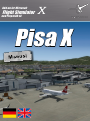 1
1
-
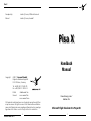 2
2
-
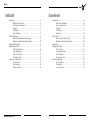 3
3
-
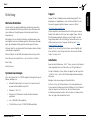 4
4
-
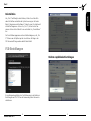 5
5
-
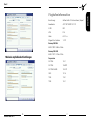 6
6
-
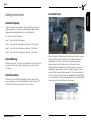 7
7
-
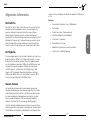 8
8
-
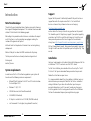 9
9
-
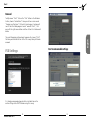 10
10
-
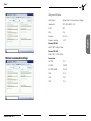 11
11
-
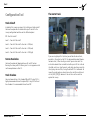 12
12
-
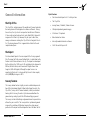 13
13
-
 14
14
-
 15
15
in anderen Sprachen
- English: Aerosoft Pisa X User guide
Verwandte Artikel
-
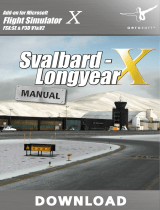 Sim-Wings Svalbard-Longyear X Bedienungsanleitung
Sim-Wings Svalbard-Longyear X Bedienungsanleitung
-
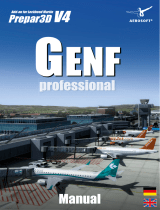 Sim-Wings Geneva Professional Benutzerhandbuch
Sim-Wings Geneva Professional Benutzerhandbuch
-
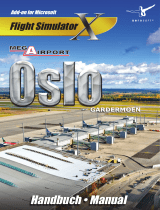 Sim-Wings Mega Airport Oslo Gardermoen X Benutzerhandbuch
Sim-Wings Mega Airport Oslo Gardermoen X Benutzerhandbuch
-
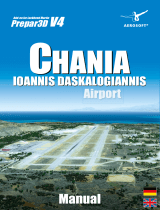 Sim-Wings Chania Ioannis Daskalogiannis Airport Benutzerhandbuch
Sim-Wings Chania Ioannis Daskalogiannis Airport Benutzerhandbuch
-
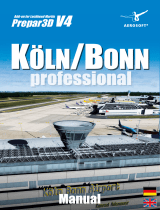 Sim-Wings Köln Bonn Professional Benutzerhandbuch
Sim-Wings Köln Bonn Professional Benutzerhandbuch
-
 Sim-Wings Approaching Dortmund Benutzerhandbuch
Sim-Wings Approaching Dortmund Benutzerhandbuch
-
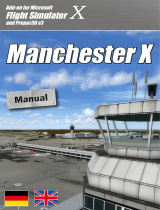 Sim-Wings Manchester X Benutzerhandbuch
Sim-Wings Manchester X Benutzerhandbuch
-
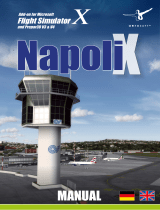 Sim-Wings Napoli X Benutzerhandbuch
Sim-Wings Napoli X Benutzerhandbuch
-
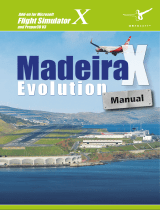 Sim-Wings Madeira X Evolution Bedienungsanleitung
Sim-Wings Madeira X Evolution Bedienungsanleitung
-
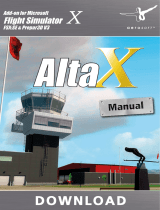 Sim-Wings Alta X Benutzerhandbuch
Sim-Wings Alta X Benutzerhandbuch