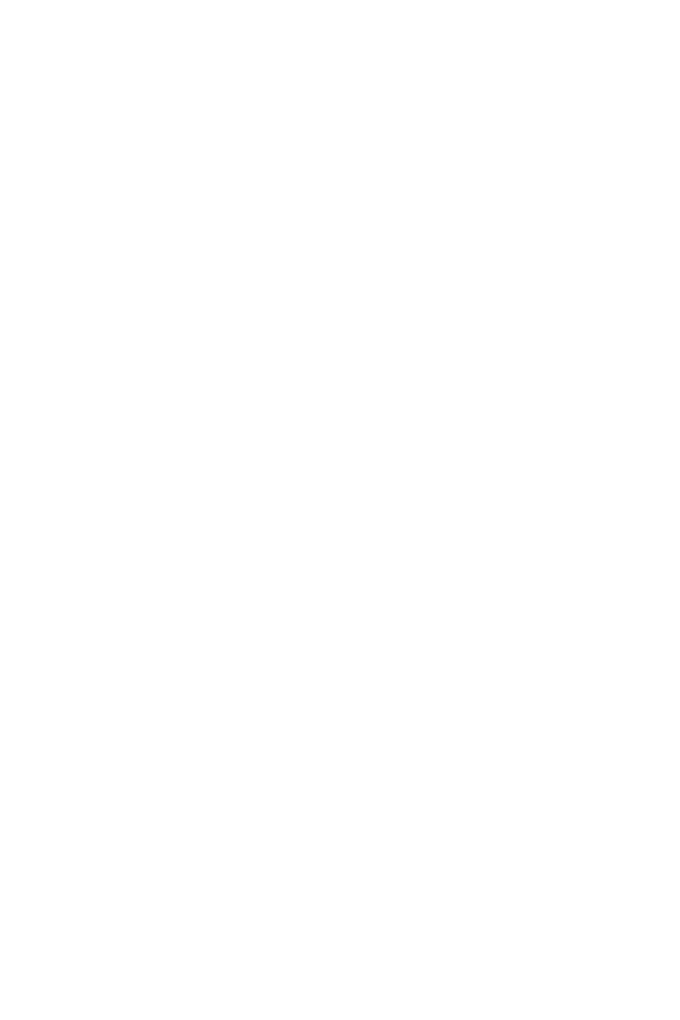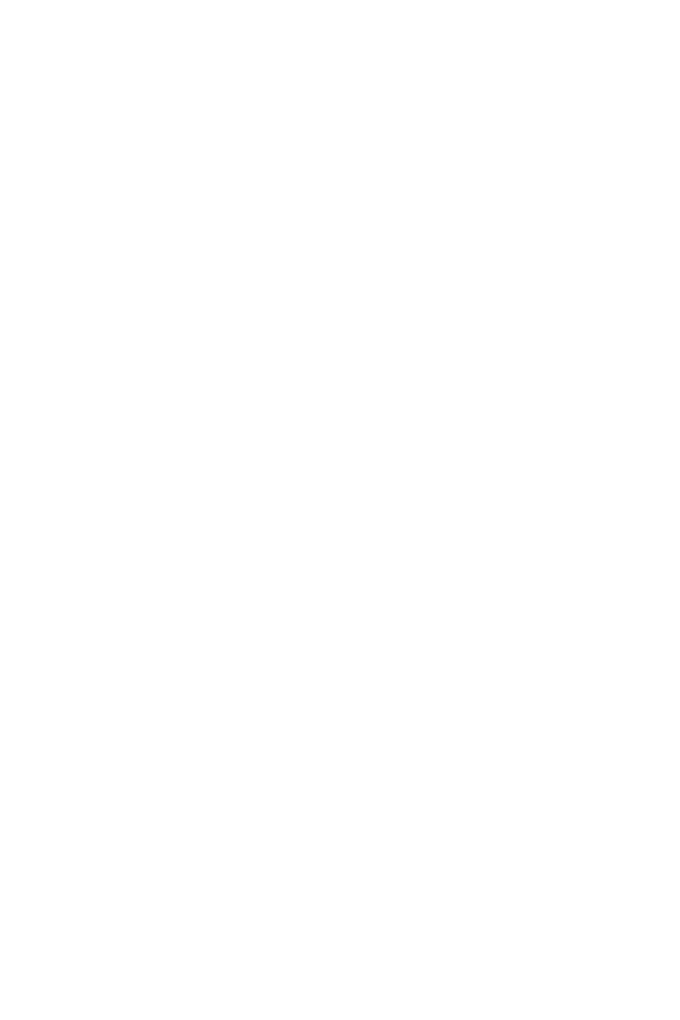
12
Schritt-für-Schritt-Anleitung für die Antenneninstallation
1. Finden Sie eine geeignete Position auf dem Dach Ihres
Fahrzeugs. Bitte achten Sie darauf, dass Sie die richtige Position
passend zum Loch im Fahrzeuginnenraum gewählt haben
und dass diese für die Kabeleinführung geeignet und frei von
Hindernissen ist. Schränke und Schränke sind in der Regel bev-
orzugt, um eine aufgeräumte Installation zu gewährleisten.
2. Bohren Sie ein Pilotloch von der Decke bis zum Dach.
3. Bohren Sie mit einer 20-mm-Lochsäge gerade genug, um die
Oberäche der Decke zu durchbrechen.
4. Bohren Sie vom Dach nach unten, um ein gerades und sau-
beres Loch zu erhalten. Überprüfen Sie, ob das Loch gerade ist,
indem Sie ein letztes Mal von innen bohren.
5. Legen Sie den Router (mit intaktem Aufkleber) ab, um sicher-
zustellen, dass er gerade ist. Entfernen Sie das 3 m lange
Aufkleberpapier.
6. Legen Sie den Router (mit intaktem Aufkleber) ab, um sicher-
zustellen, dass er gerade ist. Entfernen Sie das 3 m lange
Aufkleberpapier.
7. Richten Sie den Router nach vorne aus, indem Sie die Nut als
Orientierungshilfe verwenden. Tragen Sie eine großzügige
Menge Klebsto auf den Hals des Gewindes auf, um zu verhin-
dern, dass Wasser in das Loch eindringt.
8. Lassen Sie das Kabel in das Loch fallen.
9. Üben Sie mäßigen Druck aus, damit das 3M-Klebeband am
Dach haftet.
10. Führen Sie die Mutter durch die Kabel und fädeln Sie sie ein, bis
sie die Decke erreicht. Ziehen Sie die Mutter nur handfest an.
11. Das SMA-Kabel von der Antenne ist 0,5 Meter lang und bietet
ausreichend Abstand, um die Antenne mit dem Router zu
verbinden. Befestigen Sie die Dockingstation mit den 2 kleinen
Schrauben.
12. Verwenden Sie das 2 Meter lange 12-Volt-Stromkabel, das mit
der Dockingstation geliefert wird. Stecken Sie den Netzstecker
in die Dockingstation. Da die Entfernung zur Batterie länger als
2 m sein kann, müssen Sie ein Kabel verlängern, indem Sie die
Kabel crimpen.