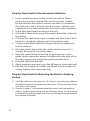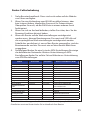1
User Manual
Benutzerhandbuch
EVO
5G Ready Omni-Directional
Antenna + Router
High-Speed 5G Ready Internet Techonology
for Motorhomes and Caravans

2
Contents
Congratulations on the purchase of your new 3
Package Contents 4
Falcon EVO 5G Pre-Installation Guide 5
Step-by-Step Guide for the Antenna Installation 6
“~” for Mounting the Router’s Docking Station 6
Electrical Data 8
Router Troubleshooting 9
Packungsinhalt 10
Falcon EVO 5G Vorinstallationsanleitung 11
Schritt-für-Schritt-Anleitung für die Antenneninstallation 12
Montieren Sie den Falcon-Router an der Dockingstation 13
Elektrische Daten 14
Router-Fehlerbehebung 15

3
Congratulations on the purchase of your new
Falcon EVO 5G ready antenna system
This guide will take you through the process of installation and set
up.
Please note it is important for you to retain your receipt for proof of
purchase for help and assistance.
For more information on our product range please
visit www.falcontechnology.co.uk
Get in touch with us in the UK
Falcon Technical Ltd
Hill Farm
Northwich Road
Dutton
Cheshire
WA4 4LE
United Kingdom
For product support please email
support@falcontechnology.co.uk
support@falcontechnology.eu
UK Enquiries : 01928 759 239
International enquiries + 44 1928 759 239
Kontaktieren Sie uns in Deutschland
easynd24.de
Für Produktunterstützung senden Sie bitte eine E-Mail
info@easynd24.de Hotline +49 2688 9881818

4
Package Contents
Thank you for the purchase of your Falcon EVO, please see below
the list of contents:
Gift Box 5G Ready Antenna Router Docking
Station & Cable
Router Docking
Station & Cable
Router additional
power cable
Adhesive Router
(Models Vary)
Antenna & Router
Installtion Manual
1. Gift Box
2. 5G Ready EVO Antenna
3. Router docking station & power cable (450 or 1800 router
models) + Screws ( x 2 )
4. Router ( Model may vary based on router choice )
5. Additional router power cable
6. Adhesive
7. Antenna installation manual
10. Router setup guide
USB type-C for 1800
USB Micro USB for 450 450 & 1800
450 router 1800 router

5
Falcon EVO 5G Pre-Installation Guide
1) The 5G EVO Antenna has attached 2x 0.5m SMA cables and
3M tape on the base of the antenna. Waterproof the tment by
adding adhesive to the ring of the thread.
2) Docking Station:
2.1) 1800 Docking station with magnetic hold for router, type-C
power for router, 2x Ts9 cable for router, 12v power 1m cable
which requires setup for completion.
2.2) 450 Docking station with magnetic hold for the router, Micro
USB power adaptor, 2x Ts9 cables for the router, 12v power 1m
cable which requires setup for completion.
Additional Items required for Installation:
1) Ladder
2) Pencil
3) Drill
4) 6 or 8-mm drill bit (pilot hole)
5) 20mm hole saw
6) P-Clips
7) Cleaning spirit or multi-purpose cleaner to clean the roof
8) Vacuum cleaner
Scan the QR code to watch the installation guide video:
1800 Router 450 Router

6
Step-by-Step Guide for the Antenna Installation
1. Find a suitable position on the roof of your vehicle. Please
ensure that you have selected the correct position suitable
for the hole into the vehicle’s interior and that it is suitable for
the cable entry and is clear of any obstructions. Cabinets and
cupboards are usually a preference to ensure a tidy installation.
2. Drill a pilot hole from the ceiling to the roof.
3. Drill with a 20mm hole saw just enough to break the surface of
the ceiling.
4. Drill from the roof down to get a straight and clean hole. Check
the hole is straight by drilling one last time from inside
5. Clean the roof of the vehicle to prepare for the installation of
the 5G antenna.
6. Place the router down (with the sticker intact) to ensure it’s
straight. Remove the 3m sticker paper.
7. Point the router facing forward by using the grove as your
guide. Apply a generous amount of adhesive to the neck of the
thread to prevent any water from getting into the hole.
8. Drop the cable into the hole.
9. Apply moderate pressure to get the 3M tape to stick to the roof.
10. Pass the nut through the cables and thread until it reaches the
ceiling. Tighten the nut by hand only.
Step-by-Step Guide for Mounting the Router’s Docking
Station
11. The SMA cable from the antenna is 0.5 meters long allowing sucient
distance to connect the antenna to the router. Fix the docking station
with the 2 small screws.
12. Use the 2-meter 12-volt power cable that comes with the docking
station. Plug the power plug into the docking station. As the distance
to the battery may be longer than 2m you will need to extend a cable
by crimping the cables.

7
Mount the Falcon router to the docking station
1. Mount the Falcon router on the Magnet on the docking station.
2. Plug in the USB power cable from the docking station into the router.
3. Connect the TS9 pins into the slots of the router.
Rocker
Switch

8
Electrical Data
Frequency:
698-960MHz
1710-2700MHz
3300-4800MHZ
Peak Gain (dBi): 4dBi/7.5dBi/8dBi
Polarization: Linear Vertical
Impedance: 50 Ohm
Connector: SMA (M) *2
Cable: LMR195
Material:
Body: ABS
Cable: PVC
Mechanical Data:
Available Colour: White
Height(mm): 69mm
Diameter(mm): 190mm
Thread: 15mm
Thread length: 77mm
Operating Temperature:
-20 °C~ +65 °C
Cable Length: 500mm
Mounting Data:
Mounting Type:
Mounts on the roof by application of 3M tape

9
Router Troubleshooting
1. Refer to the user manual. These are also available online by visiting
Falcon’s website.
2. If you can connect to the Wi-Fi but you have no internet rst check
your data allowance. Also check the SIM is working in another device.
3. If you are abroad make sure you have turned on the roaming
feature.
4. If a factory reset is required on the router, the username, password
and SSID may all be reset to its original factory settings. To access the
router once this is done the username and password will be as stated
in the routers screen.
5. Below is a list of the APN Settings for some of the popular networks.
For further support on APN settings visit the Falcon website for APN
setting support.
For further support, please email support@falcontechnical.co.uk
Name Username Password Access Point Name (APN)
EE eesecure secure everywhere
giga giga giga.com
O2 o2web password mobile.o2.co.uk
Sky Mobile mobile.sky
Three three.co.uk
Vodafone PAYG wap wap pp.vodafone.co.uk
Vodafone wap wap wap.vodafone.co.uk
Talkmobile wap wap talkmobile.co.uk
Virgin Mobile goto.virginmobile.uk
Tesco Mobile tescowap password prepay.tesco-mobile.com
Vodafone Internet
GER web.vodafone.de
1und1 GER web.vodafone.de
O2 POSTPAID GER internet
O2 Prepaid GER pinternet.interkom.de
T-Mobile GER telekom telekom internet.telekom
Vodafone GER vodafone vodafone web.vodafone.de
For details specic to a router please refer to your router manual

10
Vielen Dank für den Kauf Ihres Falcon EVO, bitte
beachten Sie die Inhaltsliste unten
1. Geschenkbox
2. 5G-fähige EVO-Antenne
3. Router-Dockingstation und Netzkabel (Routermod-
elle 450 oder 1800) + Schrauben ( x 2 )
4. Router (Modell kann je nach Wahl des Routers
variieren)
5. Zusätzliches Netzkabel des Routers
6. Klebsto
7. Antenneninstallationsanleitung
10. Router-Setup-Anleitung
Geschenkbox 5G-fähige Antenne Router-Docking
Station & Kabel
Router-Docking
Station & Kabel
Router
zusätzliches Strom-
kabel
Klebsto Router (Modelle
variieren)
Antenne & Router
Installationsanlei-
tung
USB type-C for 1800
USB Micro USB for 450 450 & 1800
450 router 1800 router
Packungsinhalt

11
1800 Router 450 Router
1) Die 5G Evo-Antenne hat 2 x 0,5 m lange SMA-Kabel und 3 m
Klebeband an der Basis der Antenne angebracht. Imprägnieren
Sie die Armatur, indem Sie Kleber auf den Ring des Gewindes
geben.
2) Dockingstation
2.1) 1800-Dockingstation mit magnetischem Halt für Router,
Typ-C-Stromversorgung für Router, 2x Ts9-Kabel für Router,
12-V-Stromkabel, 1 m, die zur Fertigstellung eingerichtet werden
müssen.
2.2) 450-Dockingstation mit magnetischem Halt für den Router,
Micro-USB-Netzteil, 2 x Ts9-Kabel für den Router, 1 m langes
12-V-Stromkabel, die zur Fertigstellung eingerichtet werden
müssen.
Zusätzliche Artikel, die für die Installation benötigt werden:
1) Leiter
2) Bleistift
3) Bohren
4) 6- oder 8-mm-Bohrer (Pilotloch)
5) 20 mm Lochsäge
6) P-Clips
7) Reinigungsbenzin oder Allzweckreiniger zum Reinigen des
Daches
8) Staubsauger
Scannen Sie den QR-Code, um das Video mit der Installationsan-
leitung anzusehen:
Falcon EVO 5G Vorinstallationsanleitung

12
Schritt-für-Schritt-Anleitung für die Antenneninstallation
1. Finden Sie eine geeignete Position auf dem Dach Ihres
Fahrzeugs. Bitte achten Sie darauf, dass Sie die richtige Position
passend zum Loch im Fahrzeuginnenraum gewählt haben
und dass diese für die Kabeleinführung geeignet und frei von
Hindernissen ist. Schränke und Schränke sind in der Regel bev-
orzugt, um eine aufgeräumte Installation zu gewährleisten.
2. Bohren Sie ein Pilotloch von der Decke bis zum Dach.
3. Bohren Sie mit einer 20-mm-Lochsäge gerade genug, um die
Oberäche der Decke zu durchbrechen.
4. Bohren Sie vom Dach nach unten, um ein gerades und sau-
beres Loch zu erhalten. Überprüfen Sie, ob das Loch gerade ist,
indem Sie ein letztes Mal von innen bohren.
5. Legen Sie den Router (mit intaktem Aufkleber) ab, um sicher-
zustellen, dass er gerade ist. Entfernen Sie das 3 m lange
Aufkleberpapier.
6. Legen Sie den Router (mit intaktem Aufkleber) ab, um sicher-
zustellen, dass er gerade ist. Entfernen Sie das 3 m lange
Aufkleberpapier.
7. Richten Sie den Router nach vorne aus, indem Sie die Nut als
Orientierungshilfe verwenden. Tragen Sie eine großzügige
Menge Klebsto auf den Hals des Gewindes auf, um zu verhin-
dern, dass Wasser in das Loch eindringt.
8. Lassen Sie das Kabel in das Loch fallen.
9. Üben Sie mäßigen Druck aus, damit das 3M-Klebeband am
Dach haftet.
10. Führen Sie die Mutter durch die Kabel und fädeln Sie sie ein, bis
sie die Decke erreicht. Ziehen Sie die Mutter nur handfest an.
11. Das SMA-Kabel von der Antenne ist 0,5 Meter lang und bietet
ausreichend Abstand, um die Antenne mit dem Router zu
verbinden. Befestigen Sie die Dockingstation mit den 2 kleinen
Schrauben.
12. Verwenden Sie das 2 Meter lange 12-Volt-Stromkabel, das mit
der Dockingstation geliefert wird. Stecken Sie den Netzstecker
in die Dockingstation. Da die Entfernung zur Batterie länger als
2 m sein kann, müssen Sie ein Kabel verlängern, indem Sie die
Kabel crimpen.

13
Montieren Sie den Falcon-Router an der Dockingstation
1. Montieren Sie den Falcon-Router auf dem Magneten an der
Dockingstation.
2. Stecken Sie das USB-Stromkabel von der Dockingstation in
den Router.
3. Verbinden Sie die TS9-Pins mit den Steckplätzen des
Routers.
Rocker
Switch

14
Frequenz:
698-960MHz
1710-2700 MHz
3300-4800MHz
Spitzenverstärkung (dBi): 4 dBi/7,5 dBi/8 dBi
Polarisation: Linear vertikal
Impedanz: 50 Ohm
Anschluss: SMA (M) *2
Kabel: LMR195
Material:
Körper: ABS
Kabel: PVC
Mechanische Daten:
Verfügbare Farbe: Weiß
Höhe (mm): 69 mm
Durchmesser (mm): 190 mm
Gewinde: 15mm
Gewindelänge: 77 mm
Betriebstemperatur:
-20 °C~ +65 °C
Kabellänge: 500 mm
Montagedaten:
Befestigungsart:
Befestigung auf dem Dach durch Anbringen von 3M-Kle-
beband.
Elektrische Daten

15
Router-Fehlerbehebung
1. Siehe Benutzerhandbuch. Diese sind auch online auf der Website
von Falcon verfügbar.
2. Wenn Sie eine Verbindung zum WLAN herstellen können, aber
kein Internet haben, überprüfen Sie zuerst Ihr Datenvolumen.
Überprüfen Sie auch, ob die SIM-Karte in einem anderen Gerät
funktioniert.
3. Wenn Sie sich im Ausland benden, stellen Sie sicher, dass Sie die
Roaming-Funktion aktiviert haben.
4. Wenn der Router auf die Werkseinstellungen zurückgesetzt
werden muss, können Benutzername, Passwort und SSID alle auf
die ursprünglichen Werkseinstellungen zurückgesetzt werden.
Sobald dies geschehen ist, um auf den Router zuzugreifen, sind der
Benutzername und das Passwort wie auf dem Router-Bildschirm
angegeben.
5. Nachfolgend nden Sie eine Liste der APN-Einstellungen für einige
der beliebtesten Netzwerke. Weitere Unterstützung zu APN-
Einstellungen nden Sie auf der Falcon-Website zur Unterstützung
von APN-Einstellungen.
Für weitere Unterstützung senden Sie bitte eine E-Mail an info@easynd24.de
Einzelheiten zu einem Router nden Sie im Handbuch Ihres Routers
Name Username Password Access Point Name (APN)
EE eesecure secure everywhere
giga giga giga.com
O2 o2web password mobile.o2.co.uk
Sky Mobile mobile.sky
Three three.co.uk
Vodafone PAYG wap wap pp.vodafone.co.uk
Vodafone wap wap wap.vodafone.co.uk
Talkmobile wap wap talkmobile.co.uk
Virgin Mobile goto.virginmobile.uk
Tesco Mobile tescowap password prepay.tesco-mobile.com
Vodafone Internet
GER web.vodafone.de
1und1 GER web.vodafone.de
O2 POSTPAID GER internet
O2 Prepaid GER pinternet.interkom.de
T-Mobile GER telekom telekom internet.telekom
Vodafone GER vodafone vodafone web.vodafone.de

16
www.falcontechnology.co.uk
-
 1
1
-
 2
2
-
 3
3
-
 4
4
-
 5
5
-
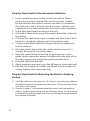 6
6
-
 7
7
-
 8
8
-
 9
9
-
 10
10
-
 11
11
-
 12
12
-
 13
13
-
 14
14
-
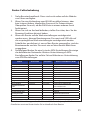 15
15
-
 16
16