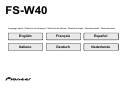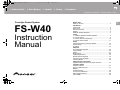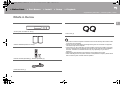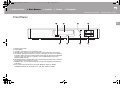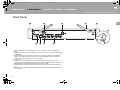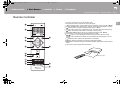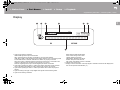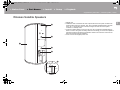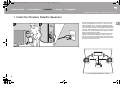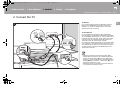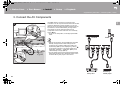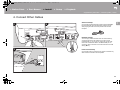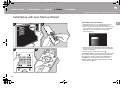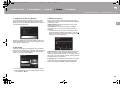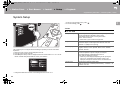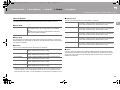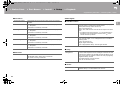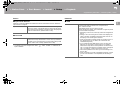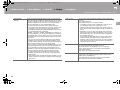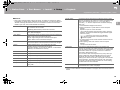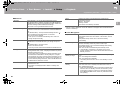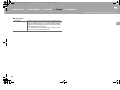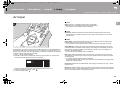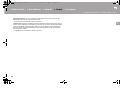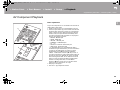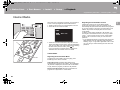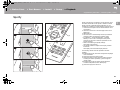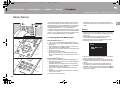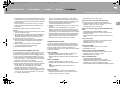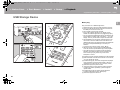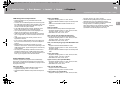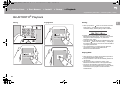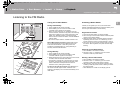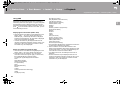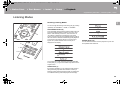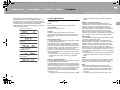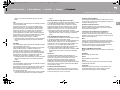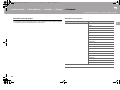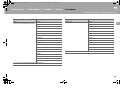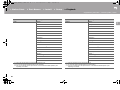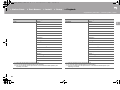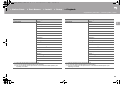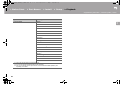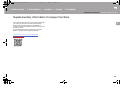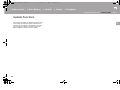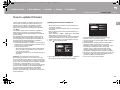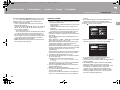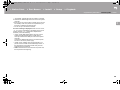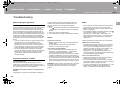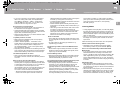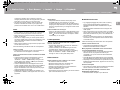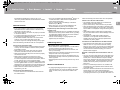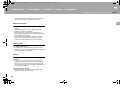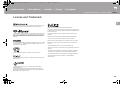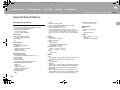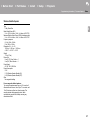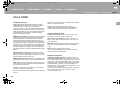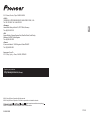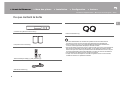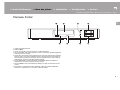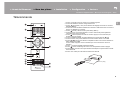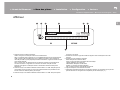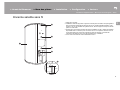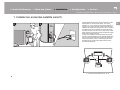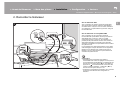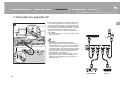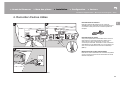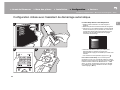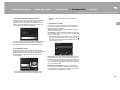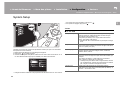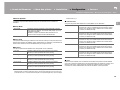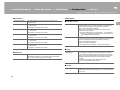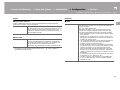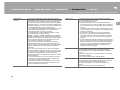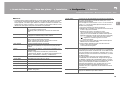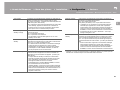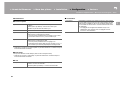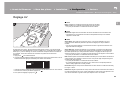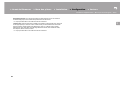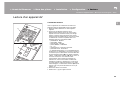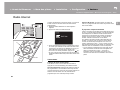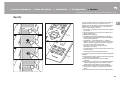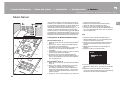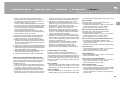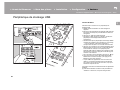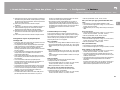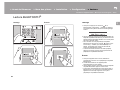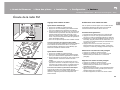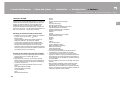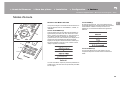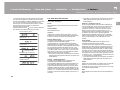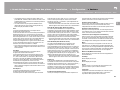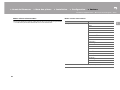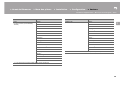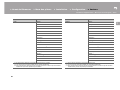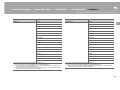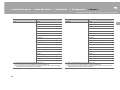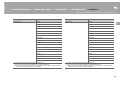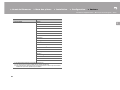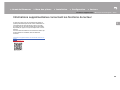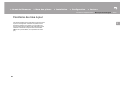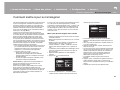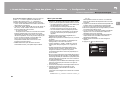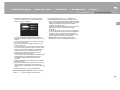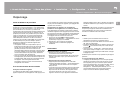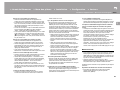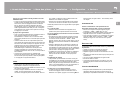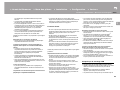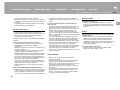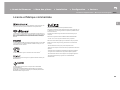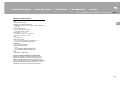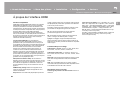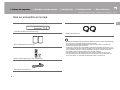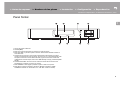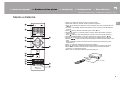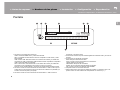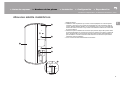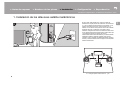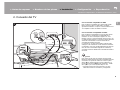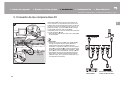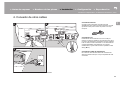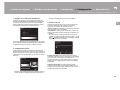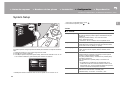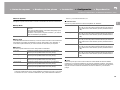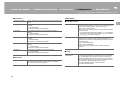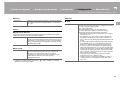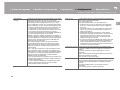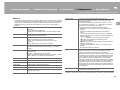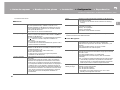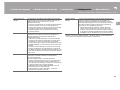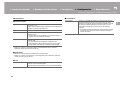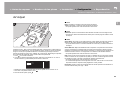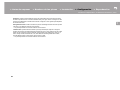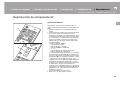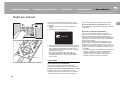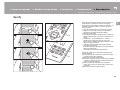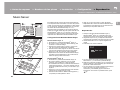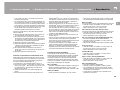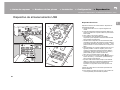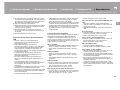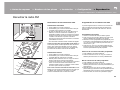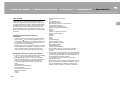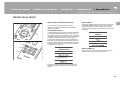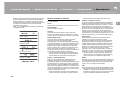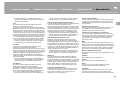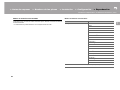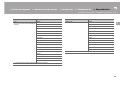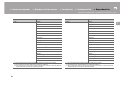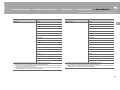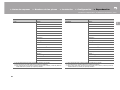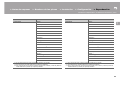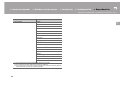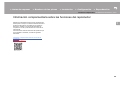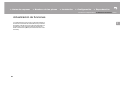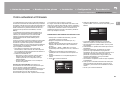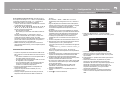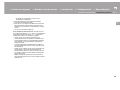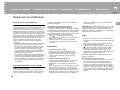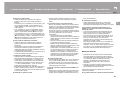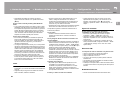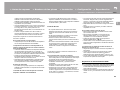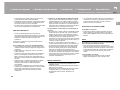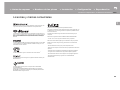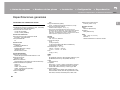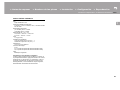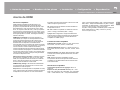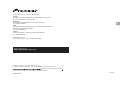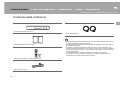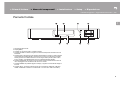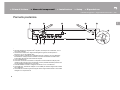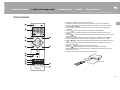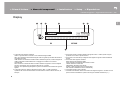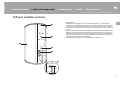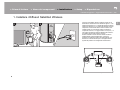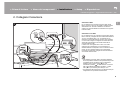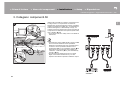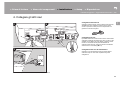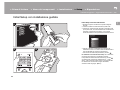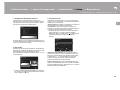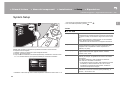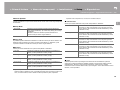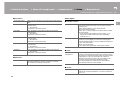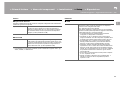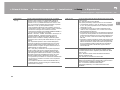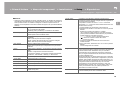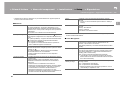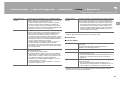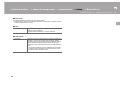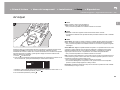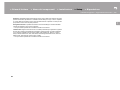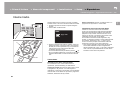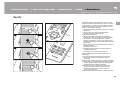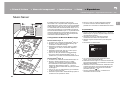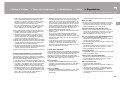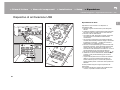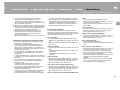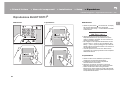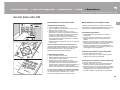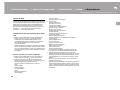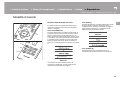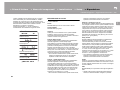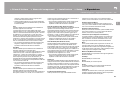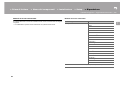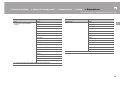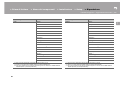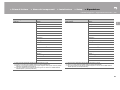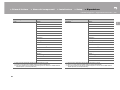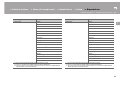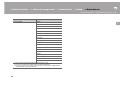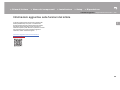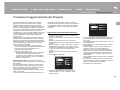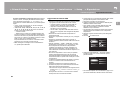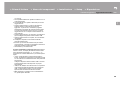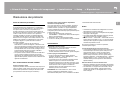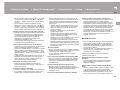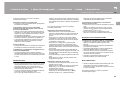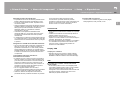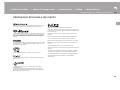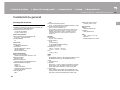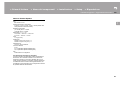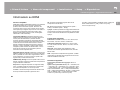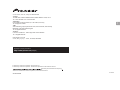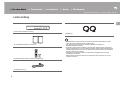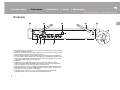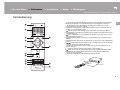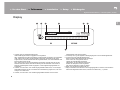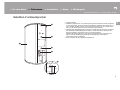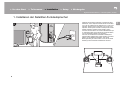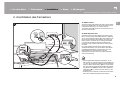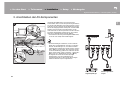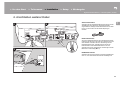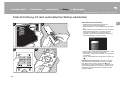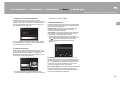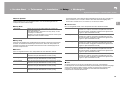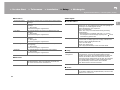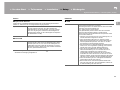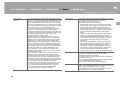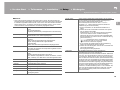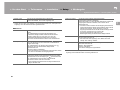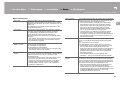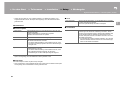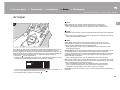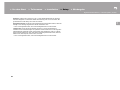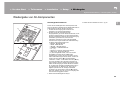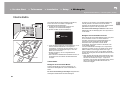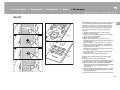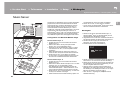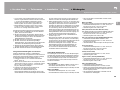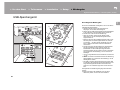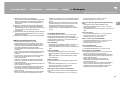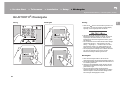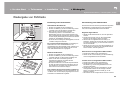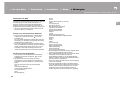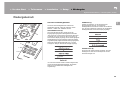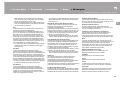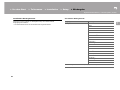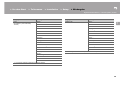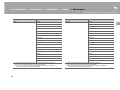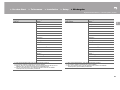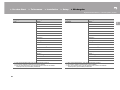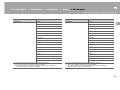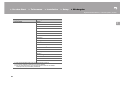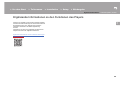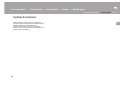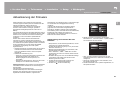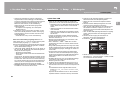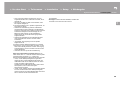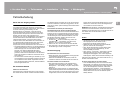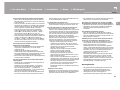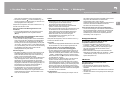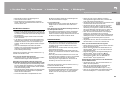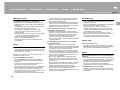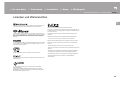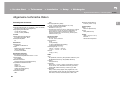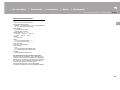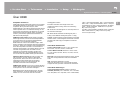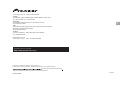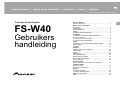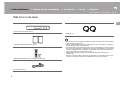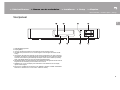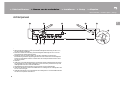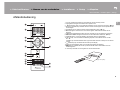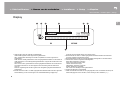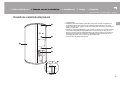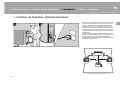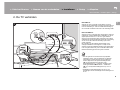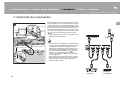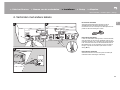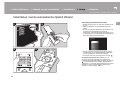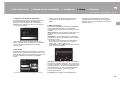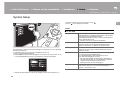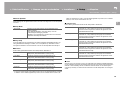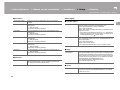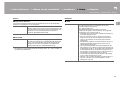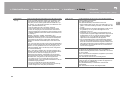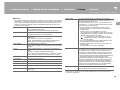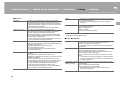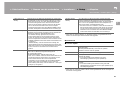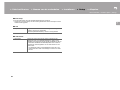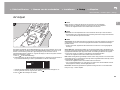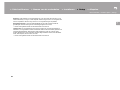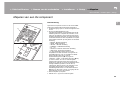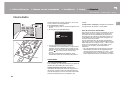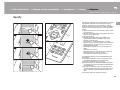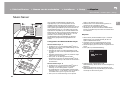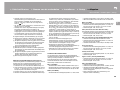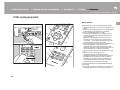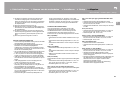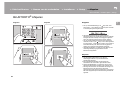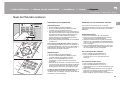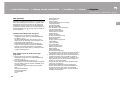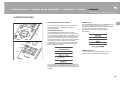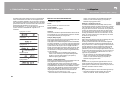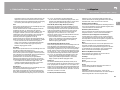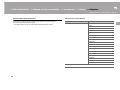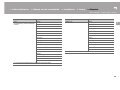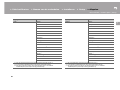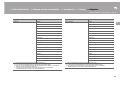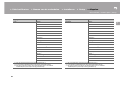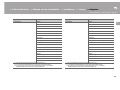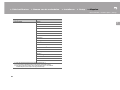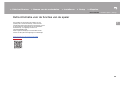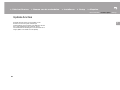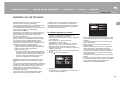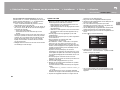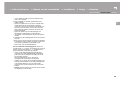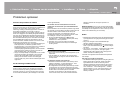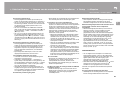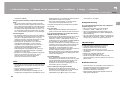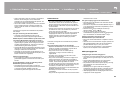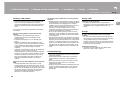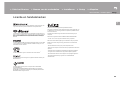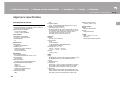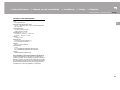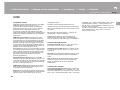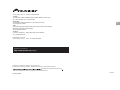E
N
Before Start
What's in the box .................................................................... 2
Part Names
Front Panel ............................................................................. 3
Rear Panel .............................................................................. 4
Remote Controller .................................................................. 5
Display .................................................................................... 6
Wireless Satellite Speakers .................................................... 7
Install
1. Install the Wireless Satellite Speakers ................................ 8
2. Connect the TV ................................................................... 9
3. Connect the AV Components ........................................... 10
4. Connect Other Cables .......................................................11
Setup
Initial Setup with Auto Start-up Wizard ................................. 12
System Setup ....................................................................... 14
AV Adjust .............................................................................. 23
Playback
AV Component Playback ...................................................... 25
Internet Radio ....................................................................... 26
Spotify ................................................................................... 27
Music Server ......................................................................... 28
USB Storage Device ............................................................. 30
BLUETOOTH
®
Playback ......................................................32
Listening to the FM Radio ..................................................... 33
Listening Modes ................................................................... 35
Supplementary information
Supplementary information for player functions ................... 45
Firmware Update
Update Functions ................................................................. 46
How to update firmware ........................................................ 47
Others
Troubleshooting .................................................................... 50
License and Trademark ........................................................ 55
General Specifications .......................................................... 56
About HDMI .......................................................................... 58
> Before Start > Part Names > Install > Setup > Playback
Supplementary information | Firmware Update | Others
Freestyle Sound System
FS-W40
Instruction
Manual
SN29402599_FS-W40_En_1606XX.book 1 ページ 2017年3月29日 水曜日 午後9時31分

2
> Before Start > Part Names > Install > Setup > Playback
Supplementary information | Firmware Update | Others
E
N
What's in the box
0 The power cord of sound system controller must be connected only after all other cable
connections are completed.
0 We will not accept responsibility for damage arising from the connection of equipment
manufactured by other companies.
0 Functionality may be introduced by firmware updates and service providers may cease
services, meaning that some network services and content may become unavailable in
the future. Furthermore, available services may vary depending on your area of
residence.
0 Specifications and appearance are subject to change without prior notice.
0 When submitting the sound system controller or the speakers for repairs, please submit
both the sound system controller and the speakers.
Sound System Controller AC-400 (1)
Wireless Satellite Speakers FS-400 (2)
Remote controller (RC-932S) (1), batteries (AAA/R03) (2)
Indoor FM antenna (1)
Power cords (2)
Before Start
SN29402599_FS-W40_En_1606XX.book 2 ページ 2017年3月29日 水曜日 午後9時31分

> Before Start >Part Names > Install > Setup > Playback
Supplementary information | Firmware Update | Others
3
E
N
Front Panel
1. Remote control sensor
2. Display (P6)
3. Í/l button: Turns the unit on or into standby mode.
4. VOLUME button: Allows you to adjust the volume. These buttons also cancel muting.
5. ON indicator: This lights blue when the power is on and goes out when the unit switches
to standby. It lights red if the unit enters standby mode when the features are enabled that
continue to work when this unit is in standby, such as HDMI Standby Through and
Wireless Speaker Standby.
6. NETWORK indicator: This lights blue when network features are being used. It will flash if
the connection to the network is not correct.
7. DIMMER button: You can switch the display off or adjust the brightness of the display in
three steps.
8. INPUT button: Switches the input to be played. (BD/DVD / CBL/SAT / GAME /
STRM BOX / DIGITAL IN / ANALOG IN / TV / FM / NET / USB / BT AUDIO)
Part Names
SN29402599_FS-W40_En_1606XX.book 3 ページ 2017年3月29日 水曜日 午後9時31分

4
> Before Start >Part Names > Install > Setup > Playback
Supplementary information | Firmware Update | Others
E
N
Rear Panel
1. ANTENNA FM 75 jack: Connect the supplied antenna.
2. ANALOG IN jacks: Input audio signals from a TV, for example, with an analog audio
cable.
3. DIGITAL IN OPTICAL jack: Input digital audio signals from a TV, for example, with a digital
optical cable.
4. Wireless antenna: Raise for Wi-Fi connection or when using a BLUETOOTH enabled
device. The diagram shows the movable range for the wireless antenna. Do not try to
force it beyond this range otherwise you may break it.
5. Power cord
6. USB port: A USB storage device is connected so that music files stored in it can be
played. You can also supply power (maximum 5V/1A) to USB devices with a USB cable.
7. NETWORK port: Connect to the network with an Ethernet cable.
8. HDMI OUT jack: Connect a HDMI cable to transfer video signals and audio signals to a
TV.
9. HDMI IN jacks: Input video signals and audio signals with a HDMI cable connected to an
AV component.
180°
90°
SN29402599_FS-W40_En_1606XX.book 4 ページ 2017年3月29日 水曜日 午後9時31分

> Before Start >Part Names > Install > Setup > Playback
Supplementary information | Firmware Update | Others
5
E
N
Remote Controller
1. Í button: Turns the unit on or into standby mode.
2. Input selector buttons: Switches the input to be played.
3. (AV ADJUST) button: You can perform common settings on the TV screen. (P23)
4. Cursors, ENTER button: Select the item with the cursors and press ENTER to confirm.
5. (SETUP) button: Displays the System Setup screen.
(
P14)
6. Volume buttons: Allows you to adjust the volume. This button also cancels the muting.
7. button: Temporarily mutes audio. Press again to cancel muting.
8. LISTENING MODE buttons: Allows you to select the listening mode. (P35)
9. Play buttons: You can start play of the Music Server or USB.
10.
button: You can start repeat or random play of the Music Server or USB.
CLEAR button: Deletes all characters you have entered when entering text on the TV
screen.
11.
(STATUS) button: Switches the information on the display.
12.
button: Returns the display to the previous state during setting.
13.
MODE button: Switches tuning to an FM station between automatic tuning and manual
tuning.
14.
+Fav button: Used to register FM radio stations.
30°
30°
Approx.5 m (16 ft.)
SN29402599_FS-W40_En_1606XX.book 5 ページ 2017年3月29日 水曜日 午後9時31分

6
> Before Start >Part Names > Install > Setup > Playback
Supplementary information | Firmware Update | Others
E
N
Display
1. Lights in the following conditions.
HDMI: HDMI signals are input and selected.
ARC: Audio signals from the ARC compatible TV are input and selected.
USB: When "USB" is selected with the input selector and the unit is connected by USB
and the USB device is selected. Flashes if the USB is not properly connected.
NET: When "NET" is selected with the input selector and the unit is connected to the
network. It will flash if the connection to the network is not correct.
DIGITAL: Digital signals are input and the digital input selector is selected.
2. Lights when operating the "NET" or "USB" input selector indicating remote controller
cursor operations are possible in screens showing list of tracks, for example.
3. Lights when operating the "NET" or "USB" input selector when tracks are played or
paused.
4. Lights according to the type of input digital audio signals and the listening mode.
5. Lights in the following conditions.
RDS: Receiving RDS broadcasting.
AUTO: When tuning mode is auto.
TUNED: Receiving FM radio.
FM STEREO: Receiving FM stereo.
SLEEP: Sleep timer has been set.
ASb: When Auto Standby function is enabled.
6. Flashes when muting is on.
7. Displays various information of the input signals. Characters that cannot be displayed on
this unit are replaced with asterisks ( ).
AAC
Neo:6
SN29402599_FS-W40_En_1606XX.book 6 ページ 2017年3月29日 水曜日 午後9時31分

> Before Start >Part Names > Install > Setup > Playback
Supplementary information | Firmware Update | Others
7
E
N
Wireless Satellite Speakers
1. Speaker grill
2. CONNECT LED: This flashes red when unpaired with the sound system controller and
lights blue when pairing is complete. Also, when "Wireless Speaker Standby" has been
set to "On" on the sound system controller, this lights red when the sound system
controller is in standby mode.
3. Locations to attach fittings to hang from the wall: Use commercially available fittings to
attach to a wall or hang from the ceiling. Make sure the fittings you choose are capable of
sufficiently sustaining the weight of the Speaker. Refer to the instruction manual for the
fittings for information about installation.
4. AC IN: Connect the supplied power cord.
CONNECT
60 mm
M5 (Depth 12 mm)
SN29402599_FS-W40_En_1606XX.book 7 ページ 2017年3月29日 水曜日 午後9時31分

8
> Before Start > Part Names >Install > Setup > Playback
Supplementary information | Firmware Update | Others
E
N
1. Install the Wireless Satellite Speakers
1 2
First install the speakers and connect their power cords. On
the rear of the speakers you will see "L" or "R" on the label.
Place the speaker with "L" at the left of the listening position.
Place the speaker with "R" to the right of the listening position.
The sound system controller and the speakers are connected
wirelessly. Setup inside within a maximum 9 m (30 ft.) square.
The optimum is to put the speakers at ear height, at an even
distance from the listening position.
When also installing the wireless subwoofer and wireless
satellite speakers (sold separately), make sure you put
them in place and connect their power cords. Refer to the
instruction manuals for the other equipment for the location
and power connections for them.
1: The optimum is between 22 e and 30 e.
1
Install
SN29402599_FS-W40_En_1606XX.book 8 ページ 2017年3月29日 水曜日 午後9時31分

9
> Before Start > Part Names >Install > Setup > Playback
Supplementary information | Firmware Update | Others
E
N
2. Connect the TV
a HDMI cable, b Digital optical cable
a
b
DIGITAL
OPTICAL OUT
1
To ARC TV
For a TV that supports the ARC (Audio Return Channel)
feature, use an HDMI cable and connect according to
illustration "a". Choose an HDMI IN jack on the TV that
supports ARC when connecting.
To Non-ARC TV
For a TV that does not support the ARC (Audio Return
Channel) feature, connect both the HDMI cable in illustration
"a" and the digital optical cable in "b". If the TV doesn't have
a DIGITAL OPTICAL OUT jack, use an analog audio cable
and connect the TV's ANALOG AUDIO OUT jack to the
AUDIO IN jack on the sound system controller.
Connection with a digital optical cable or analog audio cable
is not necessary if you will watch TV through a device such
as a cable set-top box (that is, not use a tuner built into the
TV) that you have connected to the HDMI IN jack on the
sound system controller.
Setup
0 Settings are required to use the ARC function. Make
settings after all connections are complete. Settings are
made in the System Setup (P14) menu displayed by
pressing on the remote controller. The ARC function is
enabled by setting "Hardware" - "HDMI CEC" (P17) in
the System Setup menu to "On".
0 Please refer to the TV’s operation manual for directions
on connections and setup for the TV.
SN29402599_FS-W40_En_1606XX.book 9 ページ 2017年3月29日 水曜日 午後9時31分

10
> Before Start > Part Names >Install > Setup > Playback
Supplementary information | Firmware Update | Others
E
N
3. Connect the AV Components
a HDMI cable
Use HDMI cables to connect AV components. With
connection to an AV component that conforms with the CEC
(Consumer Electronics Control) standard, you can use
features such as the HDMI CEC feature that links with the
input selector, and the HDMI Standby Through feature
which allows you to play video and audio from AV
components on the TV even when this unit is in standby
mode. (P58)
0 To play 4K or 1080p video, use the high speed HDMI
cable.
Setup
0 Settings are required to use the HDMI CEC and HDMI
Standby Through features. Make settings after all
connections are complete. Settings are made in the
System Setup (P14) menu displayed by pressing
on the remote controller. In the System Setup menu,
enable both "Hardware" - "HDMI CEC" (P17) and
"HDMI Standby Through" (P18).
0 To enjoy digital surround sound including Dolby Digital,
audio output should be set to "Bitstream output" on the
connected Blu-ray Disc player or other device.
e.g. BD
a
1
HDMI OUT
GAMEBD/DVD
Cable/Satellite
set-top box
Streaming
media player
SN29402599_FS-W40_En_1606XX.book 10 ページ 2017年3月29日 水曜日 午後9時31分

11
> Before Start > Part Names >Install > Setup > Playback
Supplementary information | Firmware Update | Others
E
N
4. Connect Other Cables
a FM indoor antenna, b Ethernet cable, c Power cord
1 2
3
b
cc
a
Antenna Hookup
Connect the supplied FM indoor antenna to the ANTENNA
FM 75 terminal. Move the FM indoor antenna around
while playing the radio to find the position with the best
reception.
Network Hookup
You can enjoy network features such as internet radio by
connecting the unit to the network via a LAN or Wi-Fi
(wireless LAN). If you connect by wired LAN, connect the
router with an Ethernet cable to the NETWORK port. To
connect by Wi-Fi, follow the on-screen instructions in Initial
Setup (P13).
Power Cord Hookup
Connect the power cord of the sound system controller only
after all other connections are completed.
SN29402599_FS-W40_En_1606XX.book 11 ページ 2017年3月29日 水曜日 午後9時31分

12
> Before Start > Part Names > Install >Setup > Playback
Supplementary information | Firmware Update | Others
E
N
Initial Setup with Auto Start-up Wizard
1 2
3 4
Initial Setup starts automatically
1. Switch the input on the TV to that assigned to the unit.
2. Put batteries into the remote controller of this unit.
3. Press Í on the remote controller. When power is turn on
for the first time, an Initial Setup screen is automatically
displayed on the TV to allow you to make settings
required for start up.
4. Follow the on-screen instructions to select the item with
the cursors of the remote controller and press ENTER to
confirm your selection.
0 To return to the previous screen, press .
To redo Initial Setup: If you terminate the procedure on the
way or want to change a setting made during Initial Setup,
press on the remote controller, select "Miscellaneous" -
"Initial Setup", in the System Setup screen and press
ENTER. To select the language displayed again, change
"OSD Language". (P14)
Initial Setup
Language Select
English
Deutsch
Français
Español
Italiano
Nederlands
Svenska
Русский язык
Setup
SN29402599_FS-W40_En_1606XX.book 12 ページ 2017年3月29日 水曜日 午後9時31分

13
> Before Start > Part Names > Install >Setup > Playback
Supplementary information | Firmware Update | Others
E
N
1. Registration of wireless Speakers
Pair the speakers and sound system controller. It takes
about 30 seconds to detect the speakers. When all the
speakers you will use have been detected, select "Save" to
save the pairing information.
If there are speakers that cannot be detected, make sure
that the speaker's power cord is properly plugged into the
wall outlet, then select "Retry".
2. Easy Setup
Adjust the audio output of the speakers. By just selecting
the positions of speakers as you see them from the listening
position, you can automatically and easily set the output
levels, etc., for each of the speakers.
0 You can also make more advanced settings for output
levels and distances from the listening position for each
of the speakers. (P15)
3. Network Connection
Set up Wi-Fi connection with an access point such as a
wireless LAN router. There are the following two methods of
connecting by Wi-Fi:
"Enter Password": Enter the password (or key) of the
access point to connect.
"Push Button": If the access point has an automatic
connection button, you can connect without entering a
password.
0 If the SSID of the access point is not displayed, then in
the screen listing the SSIDs, select "Other..." with the
button on the remote controller and press ENTER, then
follow the on-screen instructions.
Keyboard input: To switch between upper and lower case,
select "A/a" on the screen and press ENTER. To select
whether to mask the password with " " or display it in plain
text, press +Fav on the remote controller. Pressing CLEAR
will delete all the input characters.
Privacy policy: A confirmation screen asking you to agree
to the privacy policy is displayed during network setting.
Select "Yes" and press ENTER to indicate agreement.
Scan
The follwoing speakers were detected.
Front Left : Yes
Front Right : Yes
Surround Left : No
Surround Right : No
Subwoofer : No
Ensure all speakers are connected to the power supply.
Save
Retry
Easy Setup
Which speaker is closest to your listening
position?
Front Left or Front Right?
Same Distance
Front Left
Front Right
Next
ENTER
Wi-Fi Setup
When finished, select the "OK" key.
Ɵơ
OKA/a
abcdef gh i j k l m
nopqr s t uvwxy z
1234567890- ^ \
,./;:@[] ̺
A/aAll Erase Hide/Show
+Fav
Password
SN29402599_FS-W40_En_1606XX.book 13 ページ 2017年3月29日 水曜日 午後9時31分

14
> Before Start > Part Names > Install >Setup > Playback
Supplementary information | Firmware Update | Others
E
N
System Setup
The unit allows you to configure advanced settings to provide you with an even better
experience.
1. Switch the input on the TV to that assigned to the unit.
2. Press on the remote controller.
3. After the System Setup screen is displayed, select the content with / / / on the
remote controller and press ENTER to confirm your selection.
0 Change the initial values for each of the settings with the cursors / .
0 To return to the previous screen, press .
4. To exit the settings, press .
TV Out
TV Out / OSD
1 2
System Setup
TV Out
Wireless Speaker
Hardware
1080p -> 4K Upscaling When using a TV that supports 4K, video signals input at 1080p
can be automatically upscaled to 4K for output.
"Off (Default Value)": When not using this function
"Auto": Use this function
0 Select "Off" if your TV does not support 4K.
Super Resolution When you have set "1080p -> 4K Upscaling" to "Auto", you can
select the degree of video signal correction from "Off" and
between "1" (weak) and "3" (strong).
OSD Language Select the on-screen display language.
English, German, French, Spanish, Italian, Dutch, Swedish,
Russian, Chinese
Impose OSD Set whether or not to display the information on the TV when the
volume is adjusted or input is changed, for example.
"On (Default Value)": OSD displayed on the TV
"Off": OSD not displayed on the TV
0 OSD may not be displayed depending on the input signal
even if "On" is selected. If the operation screen is not
displayed, change the resolution of the connected device.
Screen Saver Set the time to start the screen saver.
Select a value from "3 minutes (Default Value)", "5 minutes", "10
minutes" and "Off".
SN29402599_FS-W40_En_1606XX.book 14 ページ 2017年3月29日 水曜日 午後9時31分

15
> Before Start > Part Names > Install >Setup > Playback
Supplementary information | Firmware Update | Others
E
N
Wireless Speaker
This setting cannot be selected if audio is being output from the speakers of the TV.
Setup Mode
Easy Setup
You can easily set the distance and volume level for each of the speakers. To make more
detailed settings, set "Setup Mode" to "Standard", then set the distance and volume level for
each speaker individually.
Distance
This can only be selected when the "Setup Mode" is "Standard".
0 Distance units can be switched by pressing MODE on the remote controller. When the
unit is set as meters, you can set between 0.03 m and 9.00 m in increments of 0.03 m.
When the unit is set as feet, you can set between 0.1 ft and 30.0 ft in increments of 0.1ft.
Channel Level
This can only be selected when the "Setup Mode" is "Standard".
Scan
Use this to rescan for speakers when wireless satellite speakers and wireless subwoofer
(sold separately) are added to the system. When performing this operation, first switch the
power of the sound system controller to standby, then connect the power cords of all the
speakers, then proceed.
Setup Mode Select how to setup the audio output of the speakers.
"Easy (Default Value)": To use "Easy Setup" for a simplified
setup
"Standard": When you want to set the Distance and Channel
Level for each speaker individually
Front Left Specify the distance between each speaker and the listening
position. (Default Value is 3.00m (10.0ft))
Front Right Specify the distance between each speaker and the listening
position. (Default Value is 3.00m (10.0ft))
Surround Right Specify the distance between each speaker and the listening
position. (Default Value is 3.00m (10.0ft))
Surround Left Specify the distance between each speaker and the listening
position. (Default Value is 3.00m (10.0ft))
Subwoofer Specify the distance between each speaker and the listening
position. (Default Value is 3.00m (10.0ft))
Front Left Select a value between "–12 dB" and "+12 dB" (in 1 dB
increments). A test tone will be output each time you change the
value. Select the desired level. (Default Value is 0 dB)
Front Right Select a value between "
–12 dB" and "+12 dB" (in 1 dB
increments). A test tone will be output each time you change the
value. Select the desired level. (Default Value is 0 dB)
Surround Right Select a value between "
–12 dB" and "+12 dB" (in 1 dB
increments). A test tone will be output each time you change the
value. Select the desired level. (Default Value is 0 dB)
Surround Left Select a value between "
–12 dB" and "+12 dB" (in 1 dB
increments). A test tone will be output each time you change the
value. Select the desired level. (Default Value is 0 dB)
Subwoofer Select a value between "
–15 dB" and "+12 dB" (in 1 dB
increments). A test tone will be output each time you change the
value. Select the desired level. (Default Value is 0 dB)
SN29402599_FS-W40_En_1606XX.book 15 ページ 2017年3月29日 水曜日 午後9時31分

16
> Before Start > Part Names > Install >Setup > Playback
Supplementary information | Firmware Update | Others
E
N
Information
Subwoofer
Audio Adjust
Dual Mono / Mono
Dolby
Volume
Transmission Status This indicates the communication status of the sound system
controller.
Front Left The connection status of the front left speaker is displayed.
"---": Not paired
"Connected": Successfully connected
Front Right The connection status of the front right speaker is displayed.
"---": Not paired
"Connected": Successfully connected
Surround Left The connection status of the surround left speaker is displayed.
"---": Not paired
"Connected": Successfully connected
Surround Right The connection status of the surround right speaker is displayed.
"---": Not paired
"Connected": Successfully connected
Subwoofer The connection status of the subwoofer is displayed.
"---": Not paired
"Connected": Successfully connected
Subwoofer Set whether a subwoofer is connected or not.
"Yes (Default Value)": When using a subwoofer
"No": When not using a subwoofer
Dual Mono Set the audio channel or language to be output when playing
multiplex audio or multilingual TV broadcasts etc.
"Main (Default Value)": Main channel only
"Sub": Sub channel only
"Main / Sub": Main and sub channels will be output at the same
time.
0 If multiplex audio is being played, "1+1" will be displayed on
the display of the sound system controller when on the
remote controller is pressed.
Mono Input Channel Set the input channel to use for playing any 2 ch digital source
such as Dolby Digital, or 2 ch analog/PCM source in the Mono
listening mode.
"Left": Left channel only
"Right": Right channel only
"Left + Right (Default Value)": Left and right channels
Loudness
Management
When playing Dolby TrueHD, enable the dialog normalization
function which keeps the volume of dialog at a certain level. Note
that when this setting is Off, the DRC function that allows you to
enjoy surround at low volumes is fixed to off when playing Dolby
Digital Plus/Dolby TrueHD.
"On (Default Value)": Use this function
"Off": Do not use this function
Volume Limit Set the maximum value to avoid too high volume. Select "Off
(Default Value)" or a value between "30" and "49".
SN29402599_FS-W40_En_1606XX.book 16 ページ 2017年3月29日 水曜日 午後9時31分

17
> Before Start > Part Names > Install >Setup > Playback
Supplementary information | Firmware Update | Others
E
N
Source
Input Volume Absorber
Adjust the volume level difference between the devices connected to the unit. Select the
input selector to configure.
Fixed PCM
0 The setting cannot be changed when "NET", " ", "USB", "TUNER", or "ANALOG IN"
input is selected.
Hardware
HDMI
Input Volume Absorber Select a value between "–12 dB" and "+12 dB". Set a negative
value if the volume of the target device is larger than the others
and a positive value if smaller. To check the audio, start playback
of the connected device. (Default Value is 0 dB)
Fixed PCM Select whether to fix digital audio input signals to PCM (except
multi-channel PCM). Set this item to "On" if noise is produced or
truncation occurs at the beginning of a track when playing PCM
sources. Select "Off" normally. (Default Value is Off)
HDMI CEC Setting to "On" enables the input selection link and other link
functions with HDMI connected CEC compliant device.
"On": Use this function
"Off (Default Value)": Do not use this function
When changing this setting, turn off and then on again the power
of all connected components.
0 Depending on the TV set, a link may need to be configured on
the TV.
0 Setting to "On" and closing the on-screen menu displays the
name of the CEC-compatible components and "CEC On" on
the display of the sound system controller.
0 Power consumption in standby mode may increase if "On" is
set. (Depending on the TV status, the unit will enter the
normal standby mode.)
0 If you operate the VOLUME buttons on the unit when this
setting is "On" and audio is output from the TV speakers,
audio will be output also from the speakers connected to the
unit. If you want to output from only either of them, change the
unit or TV settings, or reduce the volume of the unit.
0 If abnormal operation occurs when you set the setting to "On",
set it to "Off".
0 When connecting a non-CEC compatible component, or when
you are not sure whether it is compatible, set the setting to
"Off".
SN29402599_FS-W40_En_1606XX.book 17 ページ 2017年3月29日 水曜日 午後9時31分

18
> Before Start > Part Names > Install >Setup > Playback
Supplementary information | Firmware Update | Others
E
N
HDMI Standby
Through
When this is set to anything other than "Off", you can play the
video and audio of an HDMI connected player on the TV even if
the unit is in standby mode. Only "Auto" and "Auto (Eco)" can be
selected if "HDMI CEC" is set to "On". If you select anything
else, set "HDMI CEC" to "Off". (Default Value is Off)
0 Setting to anything other than "Off" increases the power
consumption even when the unit is on standby. However, the
increase in power consumption is kept to a minimum by
automatically entering the HYBRID STANDBY mode, where
only the essential circuit is operating.
"BD/DVD", "CBL/SAT", "GAME", "STRM BOX": For example, if
you select "BD/DVD", you can play the equipment connected to
the "BD/DVD" jack on the TV even if the unit is in standby mode.
Select this setting if you have decided which player to use with
this function.
"Last": You can play the video and audio of the input selected
immediately prior to the unit being switched to standby on the
TV. When "Last" is selected, you can switch the input of the unit
with the remote controller even in the standby mode.
"Auto", "Auto (Eco)": Select one of these settings when you have
connected equipment that conforms to the CEC standard. You
can play the video and audio of the input selected on the TV,
irrespective of what input was selected immediately prior to the
unit being switched to standby, using the CEC link function.
0 To play players on the TV that do not conform to the CEC
standard, you will need to turn the unit on and switch to the
relevant input.
0 When using TV that complies with the CEC standard, you can
reduce the power consumption in standby mode by selecting
"Auto (Eco)".
Audio TV Out You can enjoy audio through the speakers of the TV while this
unit is on.
"On": Use this function
"Off (Default Value)": Do not use this function
0 The setting is fixed to "Auto" if "HDMI CEC" is set to "On". If
you change this setting, set "HDMI CEC" to "Off."
0 Listening mode cannot be changed while "Audio TV Out" is
set to "On" and audio is being output through the speakers of
the TV.
0 Depending on your TV set or input signal of the component,
audio may not output through the speakers of the TV even if
this setting is set to "On". In such case, audio is output from
the speakers of the unit.
0 If you operate the VOLUME buttons on this unit when audio
that is being input through this unit for output from the TV
speakers, audio is output from this unit. If you do not want to
output audio from the unit, change the unit or TV settings, or
reduce the volume of the unit.
Audio Return Channel You can enjoy sound of the HDMI connected ARC compatible
TV through the speakers connected to the unit.
To use this function, set "HDMI CEC" to "On" in advance.
"Auto": When enjoying the TV sound through the speakers
connected to the unit
"Off": When not using the ARC function
Auto Delay This setting automatically corrects any desynchronization
between the video and audio signals based on data from the
HDMI LipSync compatible TV.
"On (Default Value)": Automatic correction will be enabled.
"Off": Automatic correction will be disabled.
SN29402599_FS-W40_En_1606XX.book 18 ページ 2017年3月29日 水曜日 午後9時31分

19
> Before Start > Part Names > Install >Setup > Playback
Supplementary information | Firmware Update | Others
E
N
Network
0 When LAN is configured with a DHCP, set "DHCP" to "Enable" to configure the setting
automatically. To assign fixed IP addresses to each component, you must set "DHCP" to
"Disable" and assign an address to this unit in "IP Address" as well as set information
related to your LAN, such as Subnet Mask and Gateway.
0 Wait for a while if "Network" cannot be selected. It will appear when the network feature is
started.
Wi-Fi Connect the unit to network via wireless LAN router.
"On": Wireless LAN connection
"Off(Wired) (Default Value)": Wired LAN connection
Wi-Fi Setup You can configure wireless LAN settings by pressing ENTER
when "Start" is displayed.
Wi-Fi Status The information of the connected access point will be displayed.
"SSID": SSID of the connected access point.
"Signal": Signal strength of the connected access point.
"Status": Status of the connected access point.
MAC Address This is the MAC address of this unit.
This value is specific to the component and cannot be changed.
DHCP "Enable (Default Value)": Auto configuration by DHCP
"Disable": Manual configuration without DHCP
If selecting "Disable", you must set "IP Address", "Subnet Mask",
"Gateway", and "DNS Server" manually.
IP Address Displays/Sets the IP address.
Subnet Mask Displays/Sets the subnet mask.
Gateway Displays/Sets the gateway.
DNS Server Displays/Sets the primary DNS server.
Proxy URL Displays/Sets the proxy server URL.
Proxy Port Displays/Sets the proxy server port number when you enter
"Proxy URL".
Friendly Name Change the device name for this unit which is shown on other
devices connected to the network to an easily recognized name.
This is set to Pioneer AC-400 at the time of
purchase. (" " stand for alphanumeric characters identifying
each unit)
1. Press ENTER to display the Edit screen.
2. Select a character or symbol with the cursors and press
ENTER.
Repeat it to input 31 or less characters.
"A/a": Switches between upper and lower cases. (Pressing
MODE on the remote controller also toggles between upper
and lower cases.)
" " " ": Moves the cursor to the arrow direction.
" ": Removes a character on the left of the cursor.
" ": Enters a space.
0 Pressing CLEAR on the remote controller will remove all the
input characters.
3. After inputting, select "OK" with the cursors and press
ENTER.
The input name will be saved.
Usage Data As a means of improving the quality of our products and
services, our company may collect information about your usage
over the network. Select "Yes" if you agree to our collecting this
information. Select "No" if you do not want us to collect this
information. (Default Value is No)
You can set this after confirming the Privacy Policy. When you
select "Usage Data" and press ENTER, the Privacy Policy is
displayed. (The same screen is displayed once also when
setting up the network connection.) If you agree to the collection
of the information, this setting also becomes "Yes". Note that if
you agree to the Privacy Policy but select "No" for this setting,
the information will not be collected.
Network Check You can check the network connection.
Press ENTER when "Start" is displayed.
SN29402599_FS-W40_En_1606XX.book 19 ページ 2017年3月29日 水曜日 午後9時31分
Seite wird geladen ...
Seite wird geladen ...
Seite wird geladen ...
Seite wird geladen ...
Seite wird geladen ...
Seite wird geladen ...
Seite wird geladen ...
Seite wird geladen ...
Seite wird geladen ...
Seite wird geladen ...
Seite wird geladen ...
Seite wird geladen ...
Seite wird geladen ...
Seite wird geladen ...
Seite wird geladen ...
Seite wird geladen ...
Seite wird geladen ...
Seite wird geladen ...
Seite wird geladen ...
Seite wird geladen ...
Seite wird geladen ...
Seite wird geladen ...
Seite wird geladen ...
Seite wird geladen ...
Seite wird geladen ...
Seite wird geladen ...
Seite wird geladen ...
Seite wird geladen ...
Seite wird geladen ...
Seite wird geladen ...
Seite wird geladen ...
Seite wird geladen ...
Seite wird geladen ...
Seite wird geladen ...
Seite wird geladen ...
Seite wird geladen ...
Seite wird geladen ...
Seite wird geladen ...
Seite wird geladen ...
Seite wird geladen ...
Seite wird geladen ...
Seite wird geladen ...
Seite wird geladen ...
Seite wird geladen ...
Seite wird geladen ...
Seite wird geladen ...
Seite wird geladen ...
Seite wird geladen ...
Seite wird geladen ...
Seite wird geladen ...
Seite wird geladen ...
Seite wird geladen ...
Seite wird geladen ...
Seite wird geladen ...
Seite wird geladen ...
Seite wird geladen ...
Seite wird geladen ...
Seite wird geladen ...
Seite wird geladen ...
Seite wird geladen ...
Seite wird geladen ...
Seite wird geladen ...
Seite wird geladen ...
Seite wird geladen ...
Seite wird geladen ...
Seite wird geladen ...
Seite wird geladen ...
Seite wird geladen ...
Seite wird geladen ...
Seite wird geladen ...
Seite wird geladen ...
Seite wird geladen ...
Seite wird geladen ...
Seite wird geladen ...
Seite wird geladen ...
Seite wird geladen ...
Seite wird geladen ...
Seite wird geladen ...
Seite wird geladen ...
Seite wird geladen ...
Seite wird geladen ...
Seite wird geladen ...
Seite wird geladen ...
Seite wird geladen ...
Seite wird geladen ...
Seite wird geladen ...
Seite wird geladen ...
Seite wird geladen ...
Seite wird geladen ...
Seite wird geladen ...
Seite wird geladen ...
Seite wird geladen ...
Seite wird geladen ...
Seite wird geladen ...
Seite wird geladen ...
Seite wird geladen ...
Seite wird geladen ...
Seite wird geladen ...
Seite wird geladen ...
Seite wird geladen ...
Seite wird geladen ...
Seite wird geladen ...
Seite wird geladen ...
Seite wird geladen ...
Seite wird geladen ...
Seite wird geladen ...
Seite wird geladen ...
Seite wird geladen ...
Seite wird geladen ...
Seite wird geladen ...
Seite wird geladen ...
Seite wird geladen ...
Seite wird geladen ...
Seite wird geladen ...
Seite wird geladen ...
Seite wird geladen ...
Seite wird geladen ...
Seite wird geladen ...
Seite wird geladen ...
Seite wird geladen ...
Seite wird geladen ...
Seite wird geladen ...
Seite wird geladen ...
Seite wird geladen ...
Seite wird geladen ...
Seite wird geladen ...
Seite wird geladen ...
Seite wird geladen ...
Seite wird geladen ...
Seite wird geladen ...
Seite wird geladen ...
Seite wird geladen ...
Seite wird geladen ...
Seite wird geladen ...
Seite wird geladen ...
Seite wird geladen ...
Seite wird geladen ...
Seite wird geladen ...
Seite wird geladen ...
Seite wird geladen ...
Seite wird geladen ...
Seite wird geladen ...
Seite wird geladen ...
Seite wird geladen ...
Seite wird geladen ...
Seite wird geladen ...
Seite wird geladen ...
Seite wird geladen ...
Seite wird geladen ...
Seite wird geladen ...
Seite wird geladen ...
Seite wird geladen ...
Seite wird geladen ...
Seite wird geladen ...
Seite wird geladen ...
Seite wird geladen ...
Seite wird geladen ...
Seite wird geladen ...
Seite wird geladen ...
Seite wird geladen ...
Seite wird geladen ...
Seite wird geladen ...
Seite wird geladen ...
Seite wird geladen ...
Seite wird geladen ...
Seite wird geladen ...
Seite wird geladen ...
Seite wird geladen ...
Seite wird geladen ...
Seite wird geladen ...
Seite wird geladen ...
Seite wird geladen ...
Seite wird geladen ...
Seite wird geladen ...
Seite wird geladen ...
Seite wird geladen ...
Seite wird geladen ...
Seite wird geladen ...
Seite wird geladen ...
Seite wird geladen ...
Seite wird geladen ...
Seite wird geladen ...
Seite wird geladen ...
Seite wird geladen ...
Seite wird geladen ...
Seite wird geladen ...
Seite wird geladen ...
Seite wird geladen ...
Seite wird geladen ...
Seite wird geladen ...
Seite wird geladen ...
Seite wird geladen ...
Seite wird geladen ...
Seite wird geladen ...
Seite wird geladen ...
Seite wird geladen ...
Seite wird geladen ...
Seite wird geladen ...
Seite wird geladen ...
Seite wird geladen ...
Seite wird geladen ...
Seite wird geladen ...
Seite wird geladen ...
Seite wird geladen ...
Seite wird geladen ...
Seite wird geladen ...
Seite wird geladen ...
Seite wird geladen ...
Seite wird geladen ...
Seite wird geladen ...
Seite wird geladen ...
Seite wird geladen ...
Seite wird geladen ...
Seite wird geladen ...
Seite wird geladen ...
Seite wird geladen ...
Seite wird geladen ...
Seite wird geladen ...
Seite wird geladen ...
Seite wird geladen ...
Seite wird geladen ...
Seite wird geladen ...
Seite wird geladen ...
Seite wird geladen ...
Seite wird geladen ...
Seite wird geladen ...
Seite wird geladen ...
Seite wird geladen ...
Seite wird geladen ...
Seite wird geladen ...
Seite wird geladen ...
Seite wird geladen ...
Seite wird geladen ...
Seite wird geladen ...
Seite wird geladen ...
Seite wird geladen ...
Seite wird geladen ...
Seite wird geladen ...
Seite wird geladen ...
Seite wird geladen ...
Seite wird geladen ...
Seite wird geladen ...
Seite wird geladen ...
Seite wird geladen ...
Seite wird geladen ...
Seite wird geladen ...
Seite wird geladen ...
Seite wird geladen ...
Seite wird geladen ...
Seite wird geladen ...
Seite wird geladen ...
Seite wird geladen ...
Seite wird geladen ...
Seite wird geladen ...
Seite wird geladen ...
Seite wird geladen ...
Seite wird geladen ...
Seite wird geladen ...
Seite wird geladen ...
Seite wird geladen ...
Seite wird geladen ...
Seite wird geladen ...
Seite wird geladen ...
Seite wird geladen ...
Seite wird geladen ...
Seite wird geladen ...
Seite wird geladen ...
Seite wird geladen ...
Seite wird geladen ...
Seite wird geladen ...
Seite wird geladen ...
Seite wird geladen ...
Seite wird geladen ...
Seite wird geladen ...
Seite wird geladen ...
Seite wird geladen ...
Seite wird geladen ...
Seite wird geladen ...
Seite wird geladen ...
Seite wird geladen ...
Seite wird geladen ...
Seite wird geladen ...
Seite wird geladen ...
Seite wird geladen ...
Seite wird geladen ...
Seite wird geladen ...
Seite wird geladen ...
Seite wird geladen ...
Seite wird geladen ...
Seite wird geladen ...
Seite wird geladen ...
Seite wird geladen ...
Seite wird geladen ...
Seite wird geladen ...
Seite wird geladen ...
Seite wird geladen ...
Seite wird geladen ...
Seite wird geladen ...
Seite wird geladen ...
Seite wird geladen ...
Seite wird geladen ...
Seite wird geladen ...
Seite wird geladen ...
Seite wird geladen ...
Seite wird geladen ...
Seite wird geladen ...
Seite wird geladen ...
Seite wird geladen ...
Seite wird geladen ...
Seite wird geladen ...
Seite wird geladen ...
Seite wird geladen ...
Seite wird geladen ...
Seite wird geladen ...
Seite wird geladen ...
Seite wird geladen ...
Seite wird geladen ...
Seite wird geladen ...
Seite wird geladen ...
Seite wird geladen ...
Seite wird geladen ...
Seite wird geladen ...
Seite wird geladen ...
Seite wird geladen ...
Seite wird geladen ...
Seite wird geladen ...
Seite wird geladen ...
Seite wird geladen ...
Seite wird geladen ...
Seite wird geladen ...
Seite wird geladen ...
Seite wird geladen ...
Seite wird geladen ...
Seite wird geladen ...
Seite wird geladen ...
-
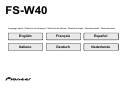 1
1
-
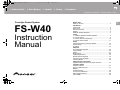 2
2
-
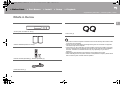 3
3
-
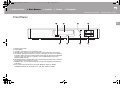 4
4
-
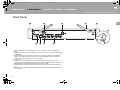 5
5
-
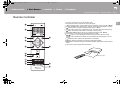 6
6
-
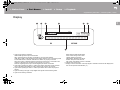 7
7
-
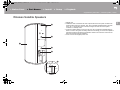 8
8
-
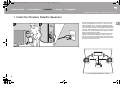 9
9
-
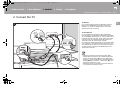 10
10
-
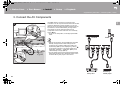 11
11
-
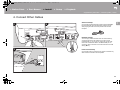 12
12
-
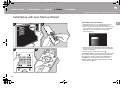 13
13
-
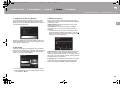 14
14
-
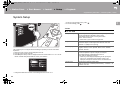 15
15
-
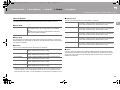 16
16
-
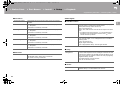 17
17
-
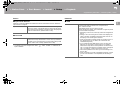 18
18
-
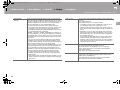 19
19
-
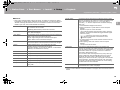 20
20
-
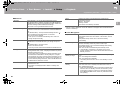 21
21
-
 22
22
-
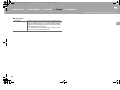 23
23
-
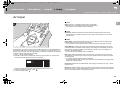 24
24
-
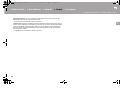 25
25
-
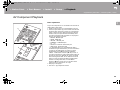 26
26
-
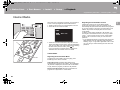 27
27
-
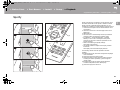 28
28
-
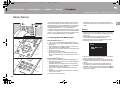 29
29
-
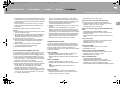 30
30
-
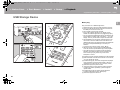 31
31
-
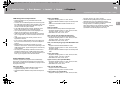 32
32
-
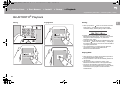 33
33
-
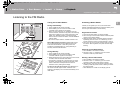 34
34
-
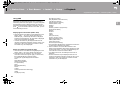 35
35
-
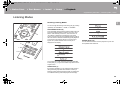 36
36
-
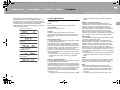 37
37
-
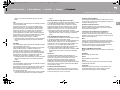 38
38
-
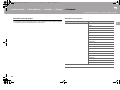 39
39
-
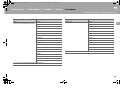 40
40
-
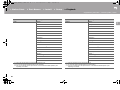 41
41
-
 42
42
-
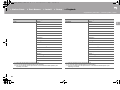 43
43
-
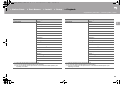 44
44
-
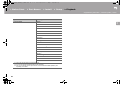 45
45
-
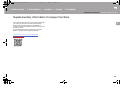 46
46
-
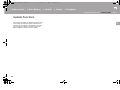 47
47
-
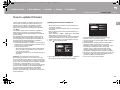 48
48
-
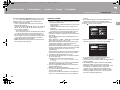 49
49
-
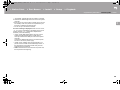 50
50
-
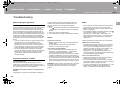 51
51
-
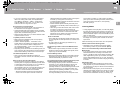 52
52
-
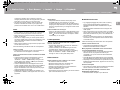 53
53
-
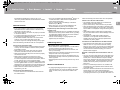 54
54
-
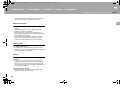 55
55
-
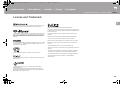 56
56
-
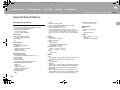 57
57
-
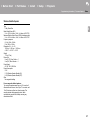 58
58
-
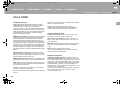 59
59
-
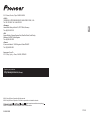 60
60
-
 61
61
-
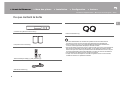 62
62
-
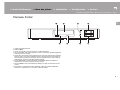 63
63
-
 64
64
-
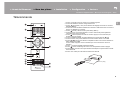 65
65
-
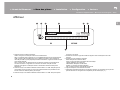 66
66
-
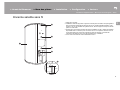 67
67
-
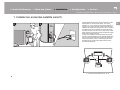 68
68
-
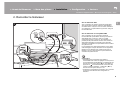 69
69
-
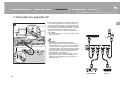 70
70
-
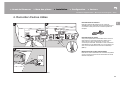 71
71
-
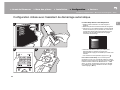 72
72
-
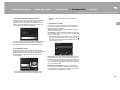 73
73
-
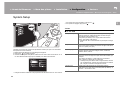 74
74
-
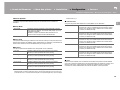 75
75
-
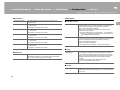 76
76
-
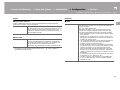 77
77
-
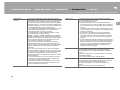 78
78
-
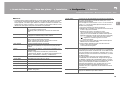 79
79
-
 80
80
-
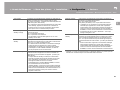 81
81
-
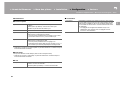 82
82
-
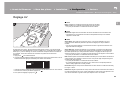 83
83
-
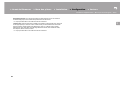 84
84
-
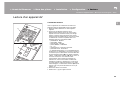 85
85
-
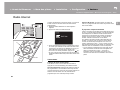 86
86
-
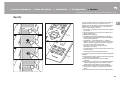 87
87
-
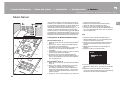 88
88
-
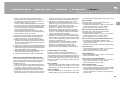 89
89
-
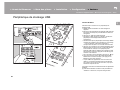 90
90
-
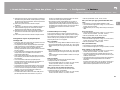 91
91
-
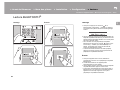 92
92
-
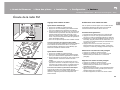 93
93
-
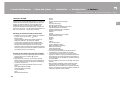 94
94
-
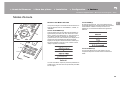 95
95
-
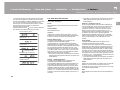 96
96
-
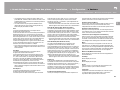 97
97
-
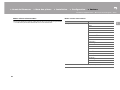 98
98
-
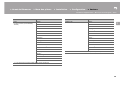 99
99
-
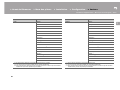 100
100
-
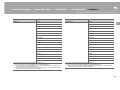 101
101
-
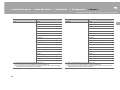 102
102
-
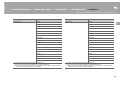 103
103
-
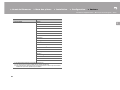 104
104
-
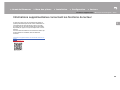 105
105
-
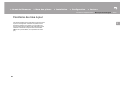 106
106
-
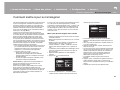 107
107
-
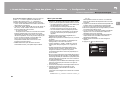 108
108
-
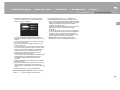 109
109
-
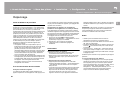 110
110
-
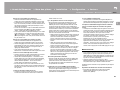 111
111
-
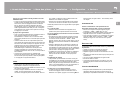 112
112
-
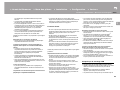 113
113
-
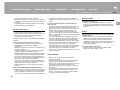 114
114
-
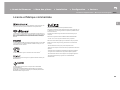 115
115
-
 116
116
-
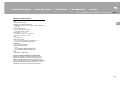 117
117
-
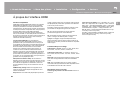 118
118
-
 119
119
-
 120
120
-
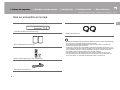 121
121
-
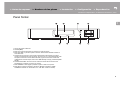 122
122
-
 123
123
-
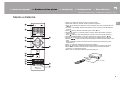 124
124
-
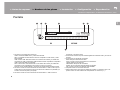 125
125
-
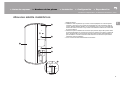 126
126
-
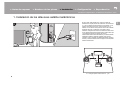 127
127
-
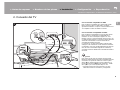 128
128
-
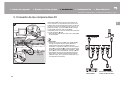 129
129
-
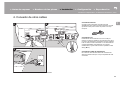 130
130
-
 131
131
-
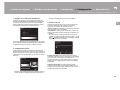 132
132
-
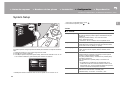 133
133
-
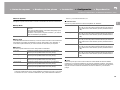 134
134
-
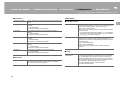 135
135
-
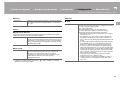 136
136
-
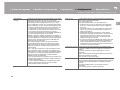 137
137
-
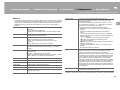 138
138
-
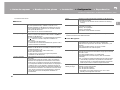 139
139
-
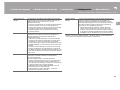 140
140
-
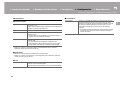 141
141
-
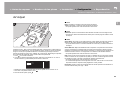 142
142
-
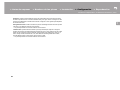 143
143
-
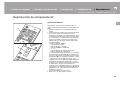 144
144
-
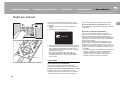 145
145
-
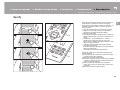 146
146
-
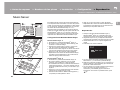 147
147
-
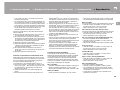 148
148
-
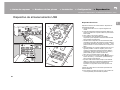 149
149
-
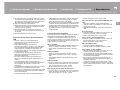 150
150
-
 151
151
-
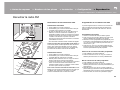 152
152
-
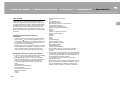 153
153
-
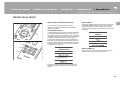 154
154
-
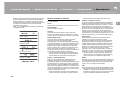 155
155
-
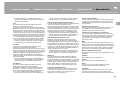 156
156
-
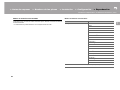 157
157
-
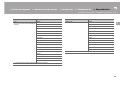 158
158
-
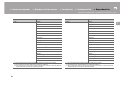 159
159
-
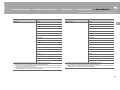 160
160
-
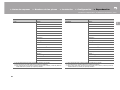 161
161
-
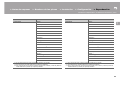 162
162
-
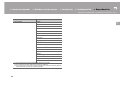 163
163
-
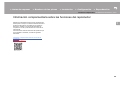 164
164
-
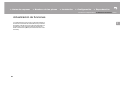 165
165
-
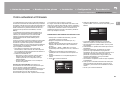 166
166
-
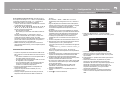 167
167
-
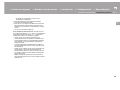 168
168
-
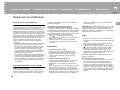 169
169
-
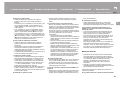 170
170
-
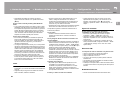 171
171
-
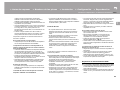 172
172
-
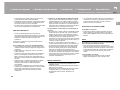 173
173
-
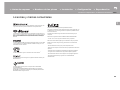 174
174
-
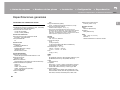 175
175
-
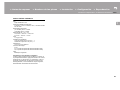 176
176
-
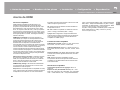 177
177
-
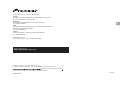 178
178
-
 179
179
-
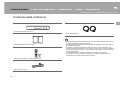 180
180
-
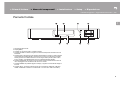 181
181
-
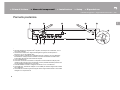 182
182
-
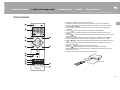 183
183
-
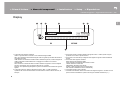 184
184
-
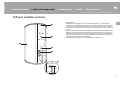 185
185
-
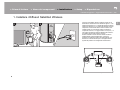 186
186
-
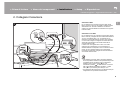 187
187
-
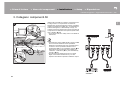 188
188
-
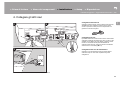 189
189
-
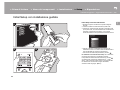 190
190
-
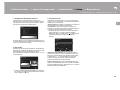 191
191
-
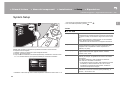 192
192
-
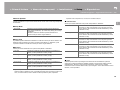 193
193
-
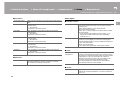 194
194
-
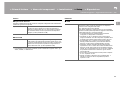 195
195
-
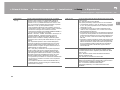 196
196
-
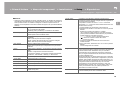 197
197
-
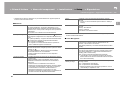 198
198
-
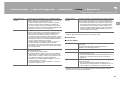 199
199
-
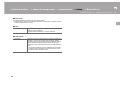 200
200
-
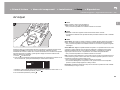 201
201
-
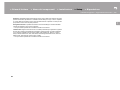 202
202
-
 203
203
-
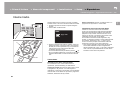 204
204
-
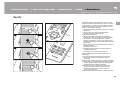 205
205
-
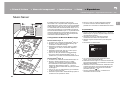 206
206
-
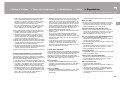 207
207
-
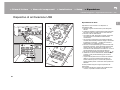 208
208
-
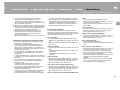 209
209
-
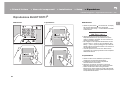 210
210
-
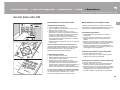 211
211
-
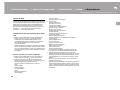 212
212
-
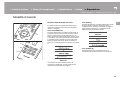 213
213
-
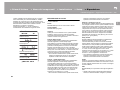 214
214
-
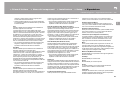 215
215
-
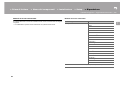 216
216
-
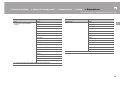 217
217
-
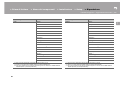 218
218
-
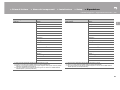 219
219
-
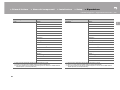 220
220
-
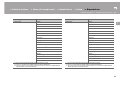 221
221
-
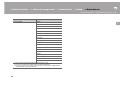 222
222
-
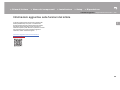 223
223
-
 224
224
-
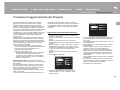 225
225
-
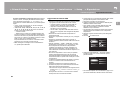 226
226
-
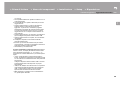 227
227
-
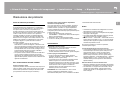 228
228
-
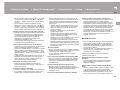 229
229
-
 230
230
-
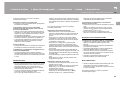 231
231
-
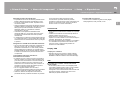 232
232
-
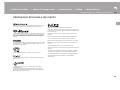 233
233
-
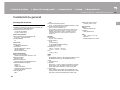 234
234
-
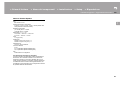 235
235
-
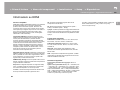 236
236
-
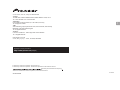 237
237
-
 238
238
-
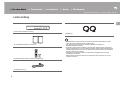 239
239
-
 240
240
-
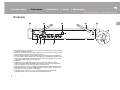 241
241
-
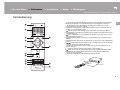 242
242
-
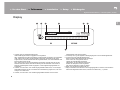 243
243
-
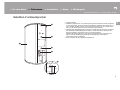 244
244
-
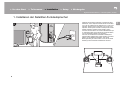 245
245
-
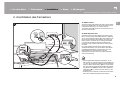 246
246
-
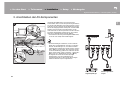 247
247
-
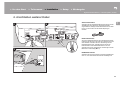 248
248
-
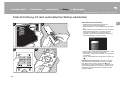 249
249
-
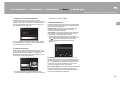 250
250
-
 251
251
-
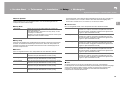 252
252
-
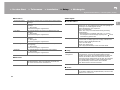 253
253
-
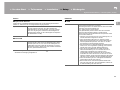 254
254
-
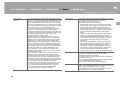 255
255
-
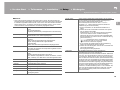 256
256
-
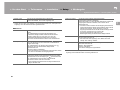 257
257
-
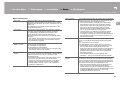 258
258
-
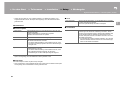 259
259
-
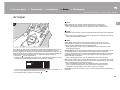 260
260
-
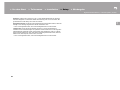 261
261
-
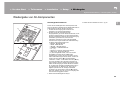 262
262
-
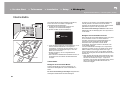 263
263
-
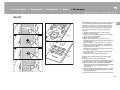 264
264
-
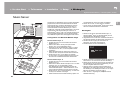 265
265
-
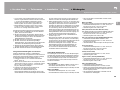 266
266
-
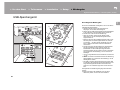 267
267
-
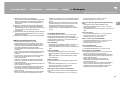 268
268
-
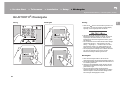 269
269
-
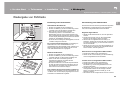 270
270
-
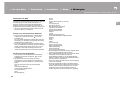 271
271
-
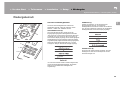 272
272
-
 273
273
-
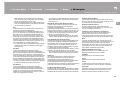 274
274
-
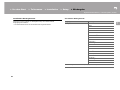 275
275
-
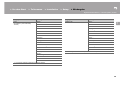 276
276
-
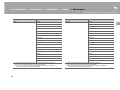 277
277
-
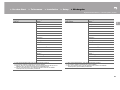 278
278
-
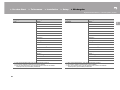 279
279
-
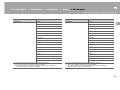 280
280
-
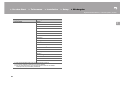 281
281
-
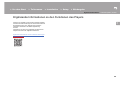 282
282
-
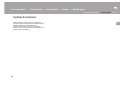 283
283
-
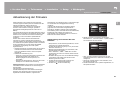 284
284
-
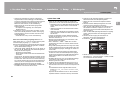 285
285
-
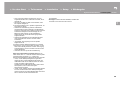 286
286
-
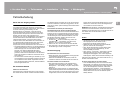 287
287
-
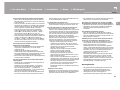 288
288
-
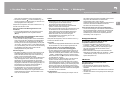 289
289
-
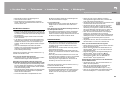 290
290
-
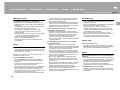 291
291
-
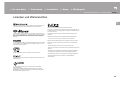 292
292
-
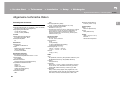 293
293
-
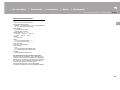 294
294
-
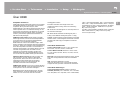 295
295
-
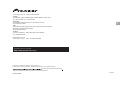 296
296
-
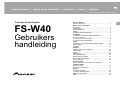 297
297
-
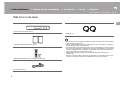 298
298
-
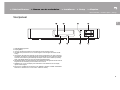 299
299
-
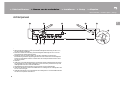 300
300
-
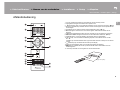 301
301
-
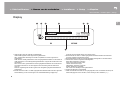 302
302
-
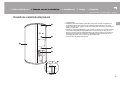 303
303
-
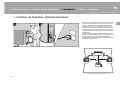 304
304
-
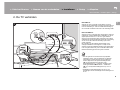 305
305
-
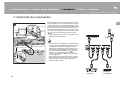 306
306
-
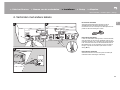 307
307
-
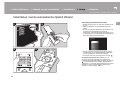 308
308
-
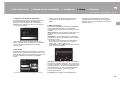 309
309
-
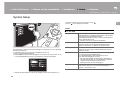 310
310
-
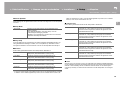 311
311
-
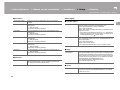 312
312
-
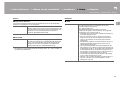 313
313
-
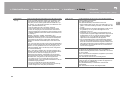 314
314
-
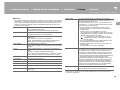 315
315
-
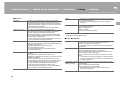 316
316
-
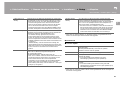 317
317
-
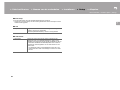 318
318
-
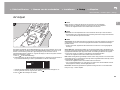 319
319
-
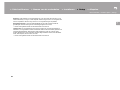 320
320
-
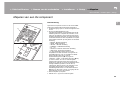 321
321
-
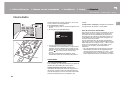 322
322
-
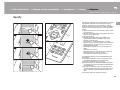 323
323
-
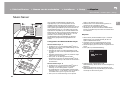 324
324
-
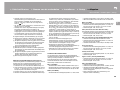 325
325
-
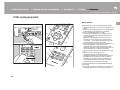 326
326
-
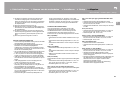 327
327
-
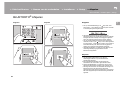 328
328
-
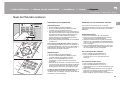 329
329
-
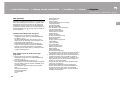 330
330
-
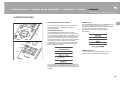 331
331
-
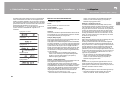 332
332
-
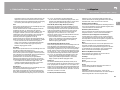 333
333
-
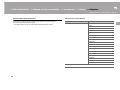 334
334
-
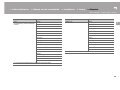 335
335
-
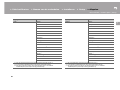 336
336
-
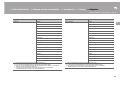 337
337
-
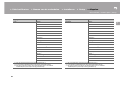 338
338
-
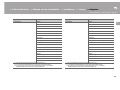 339
339
-
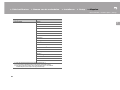 340
340
-
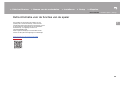 341
341
-
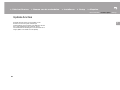 342
342
-
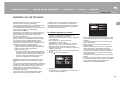 343
343
-
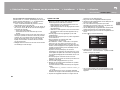 344
344
-
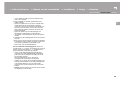 345
345
-
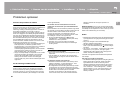 346
346
-
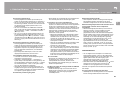 347
347
-
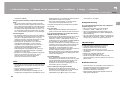 348
348
-
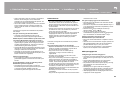 349
349
-
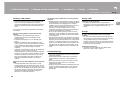 350
350
-
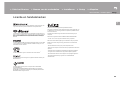 351
351
-
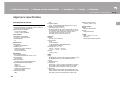 352
352
-
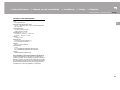 353
353
-
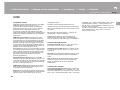 354
354
-
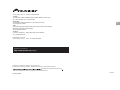 355
355
in anderen Sprachen
- français: Pioneer FS-W40 Manuel utilisateur
- español: Pioneer FS-W40 Manual de usuario
- italiano: Pioneer FS-W40 Manuale utente
- Nederlands: Pioneer FS-W40 Handleiding
Verwandte Artikel
-
Pioneer NC-50DAB Benutzerhandbuch
-
Pioneer NC-50DAB Bedienungsanleitung
-
Pioneer VSX-S520 Benutzerhandbuch
-
Pioneer SX-S30DAB Bedienungsanleitung
-
Pioneer VSX-932 Bedienungsanleitung
-
Pioneer VSX -832 av Benutzerhandbuch
-
Pioneer VSX-832 Benutzerhandbuch
-
Pioneer MRX3K Benutzerhandbuch
-
Pioneer MRX-3 Benutzerhandbuch
-
Pioneer MRX-3 Benutzerhandbuch