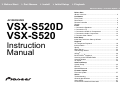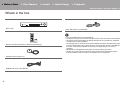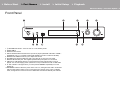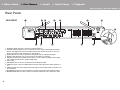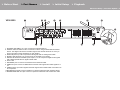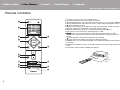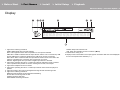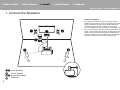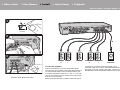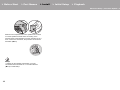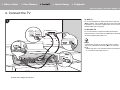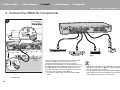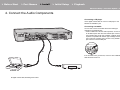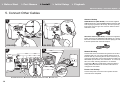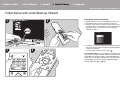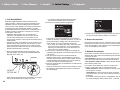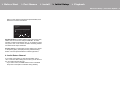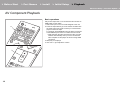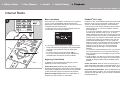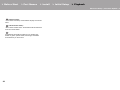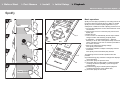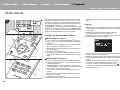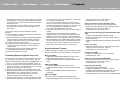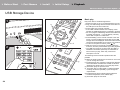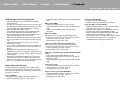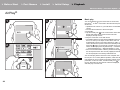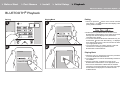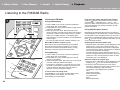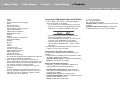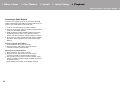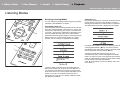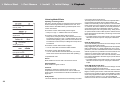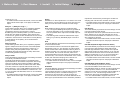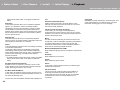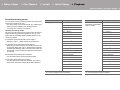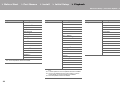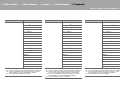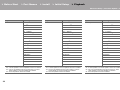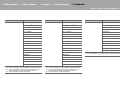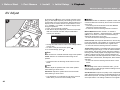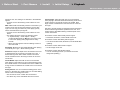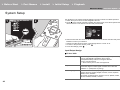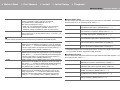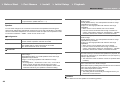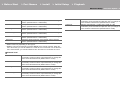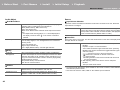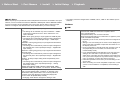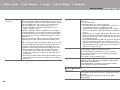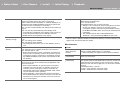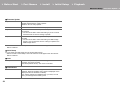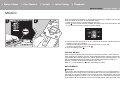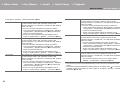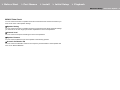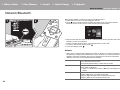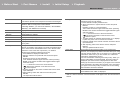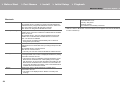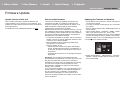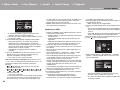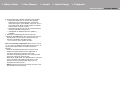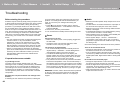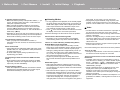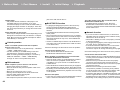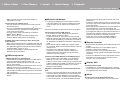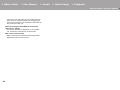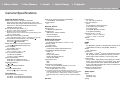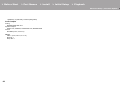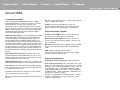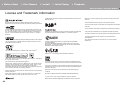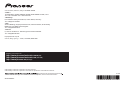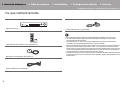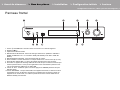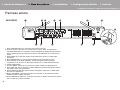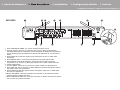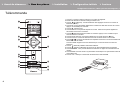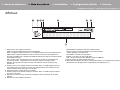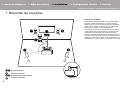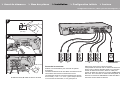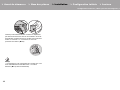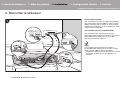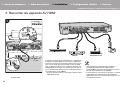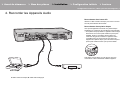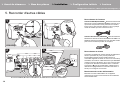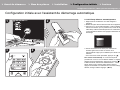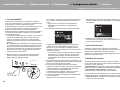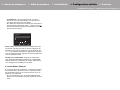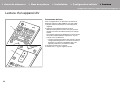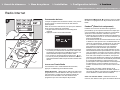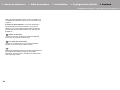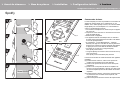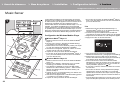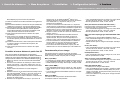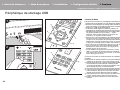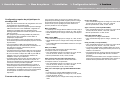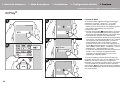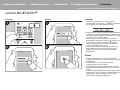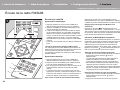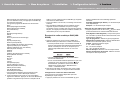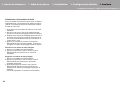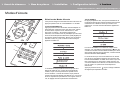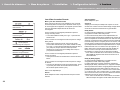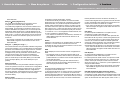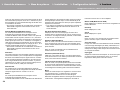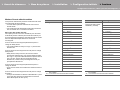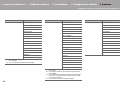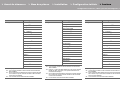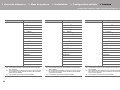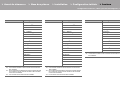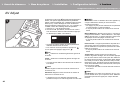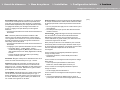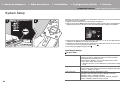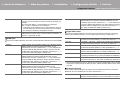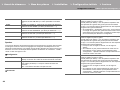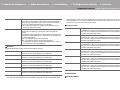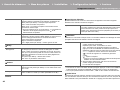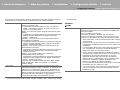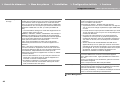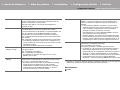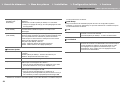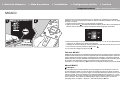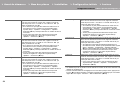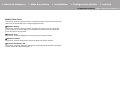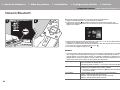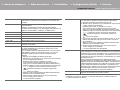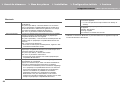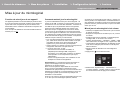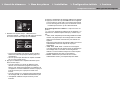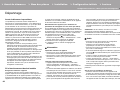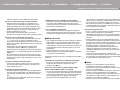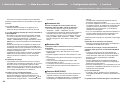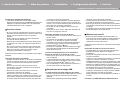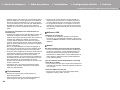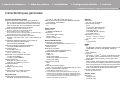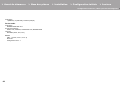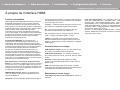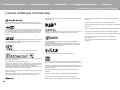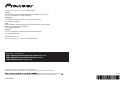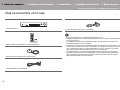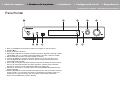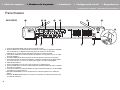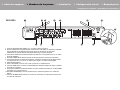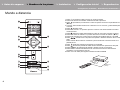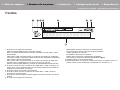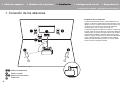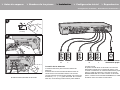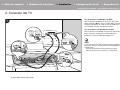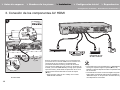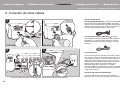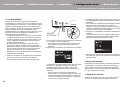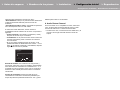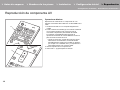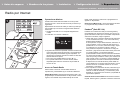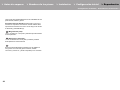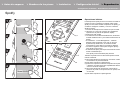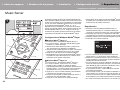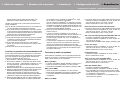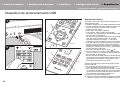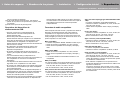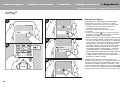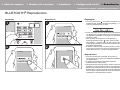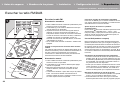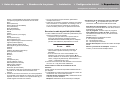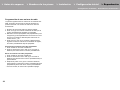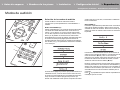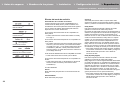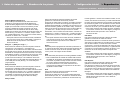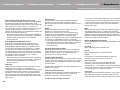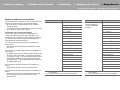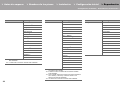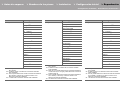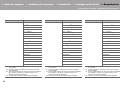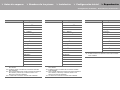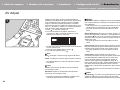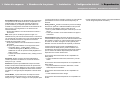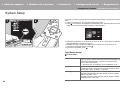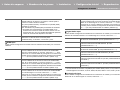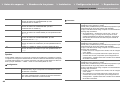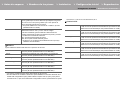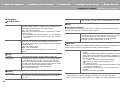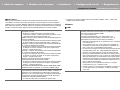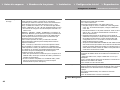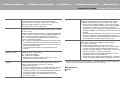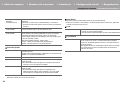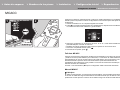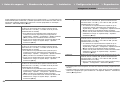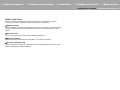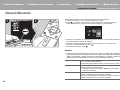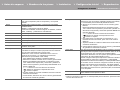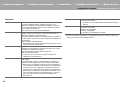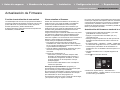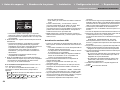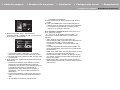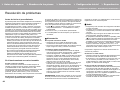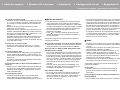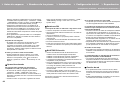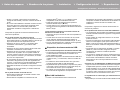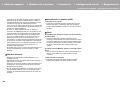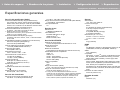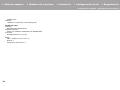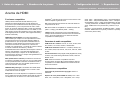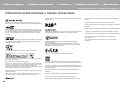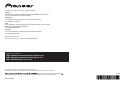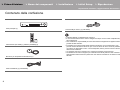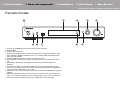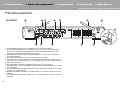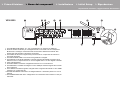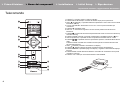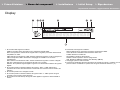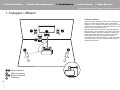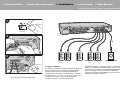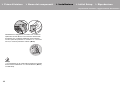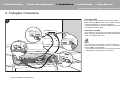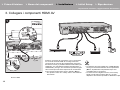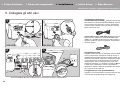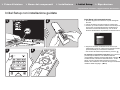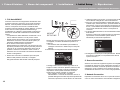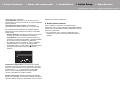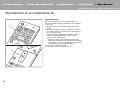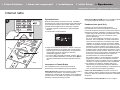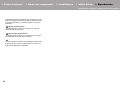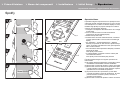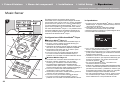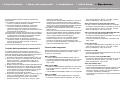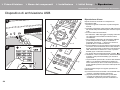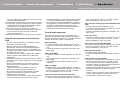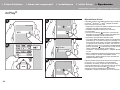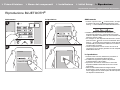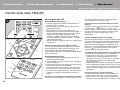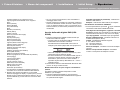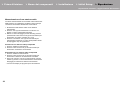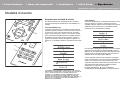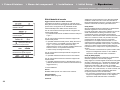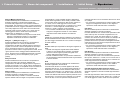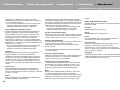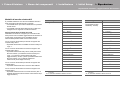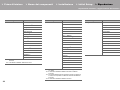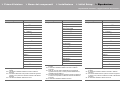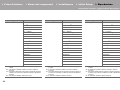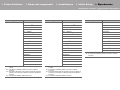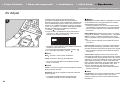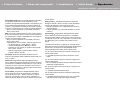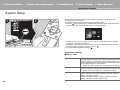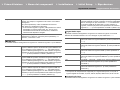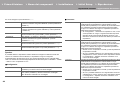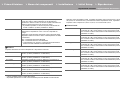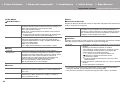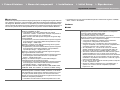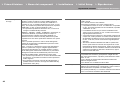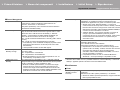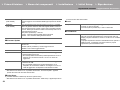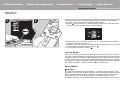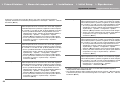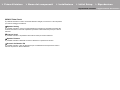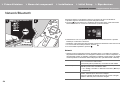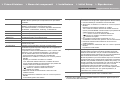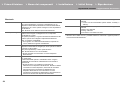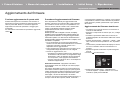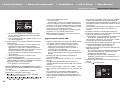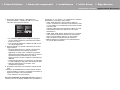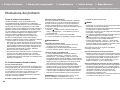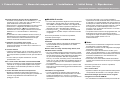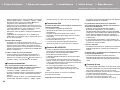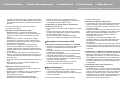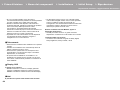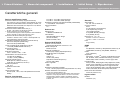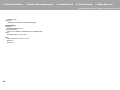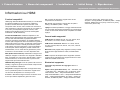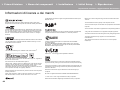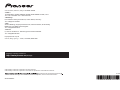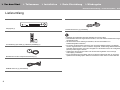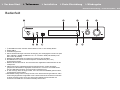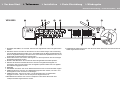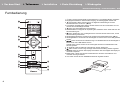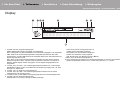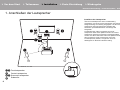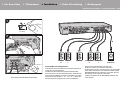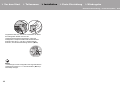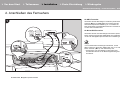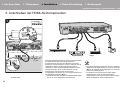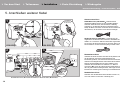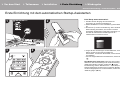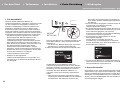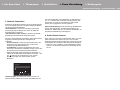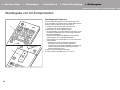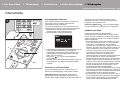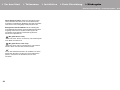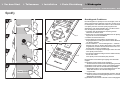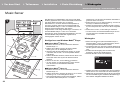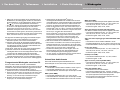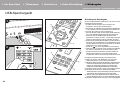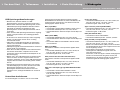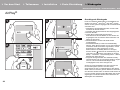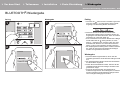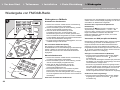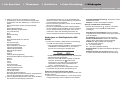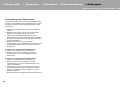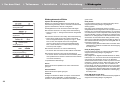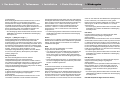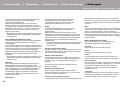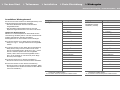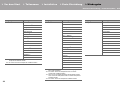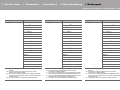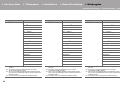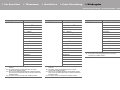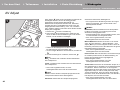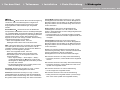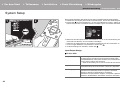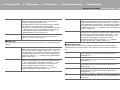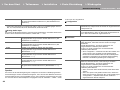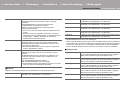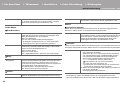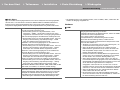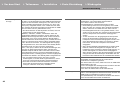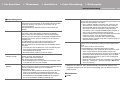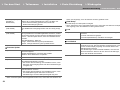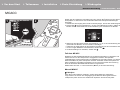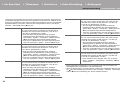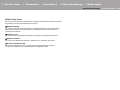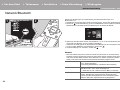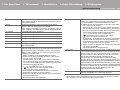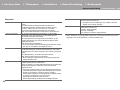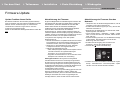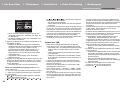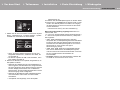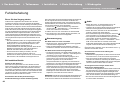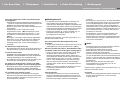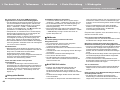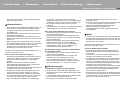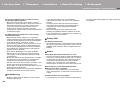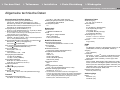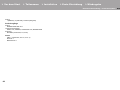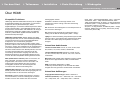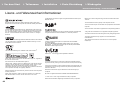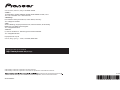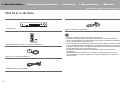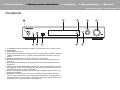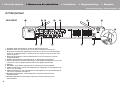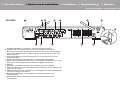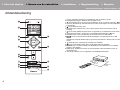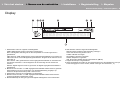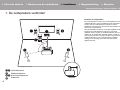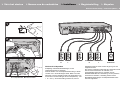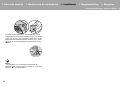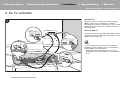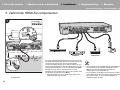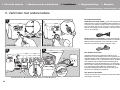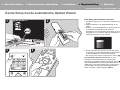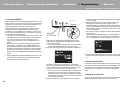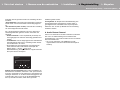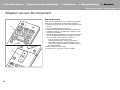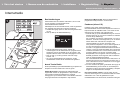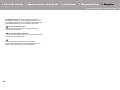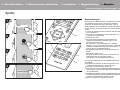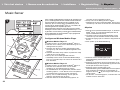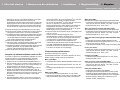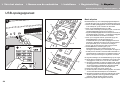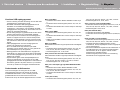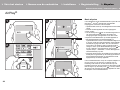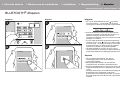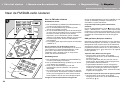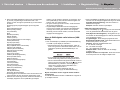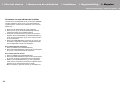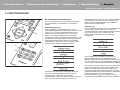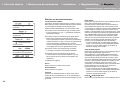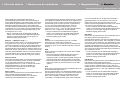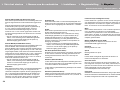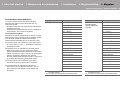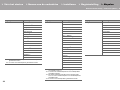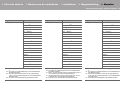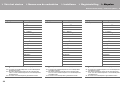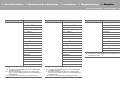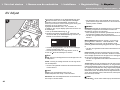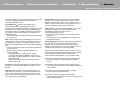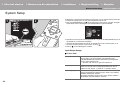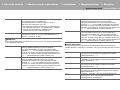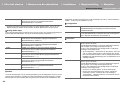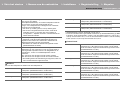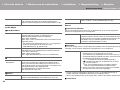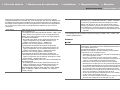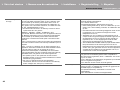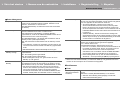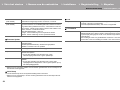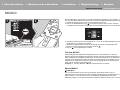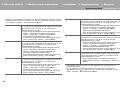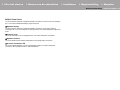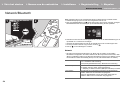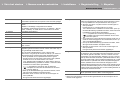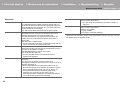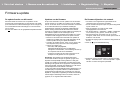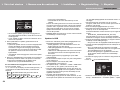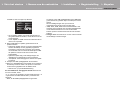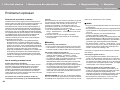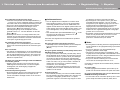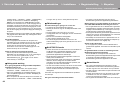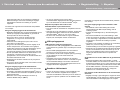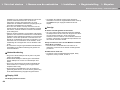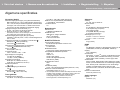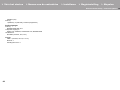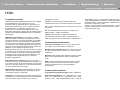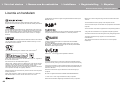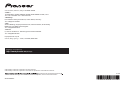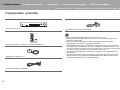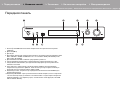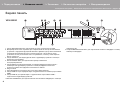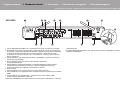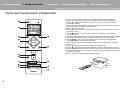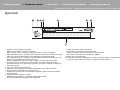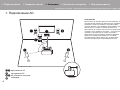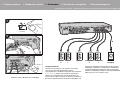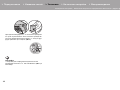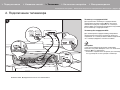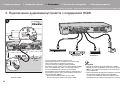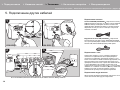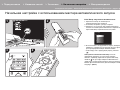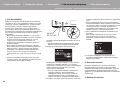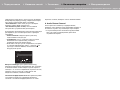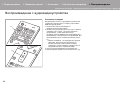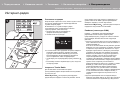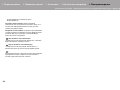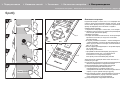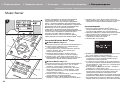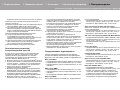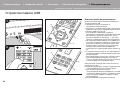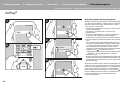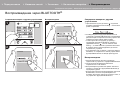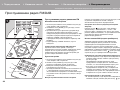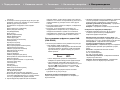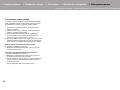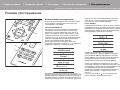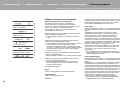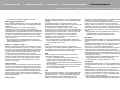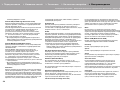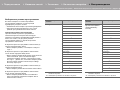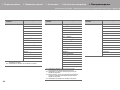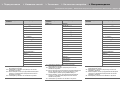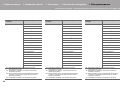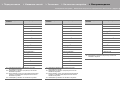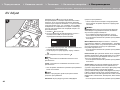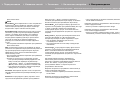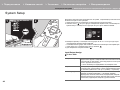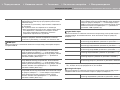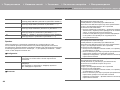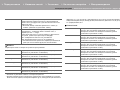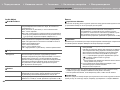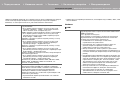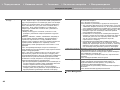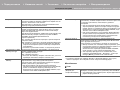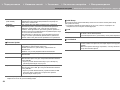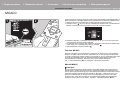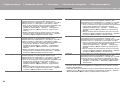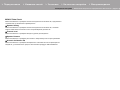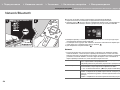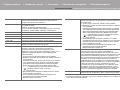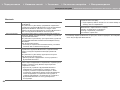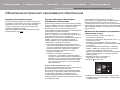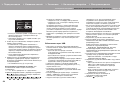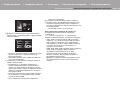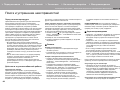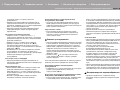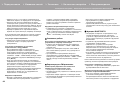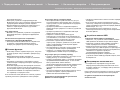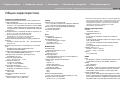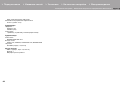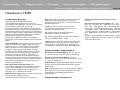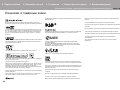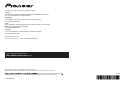E
N
Before Start
What's in the box .................................................................... 2
Part Names
Front Panel ............................................................................. 3
Rear Panel .............................................................................. 4
Remote Controller .................................................................. 6
Display .................................................................................... 7
Install
1. Connect the Speakers ........................................................ 8
2. Connect the TV ..................................................................11
3. Connect the HDMI AV Components ................................. 12
4. Connect the Audio Components ....................................... 13
5. Connect Other Cables ...................................................... 14
Initial Setup
Initial Setup with Auto Start-up Wizard ................................. 15
Playback
AV Component Playback ...................................................... 18
Internet Radio ....................................................................... 19
Spotify ................................................................................... 21
Music Server ......................................................................... 22
USB Storage Device ............................................................. 24
AirPlay
®
................................................................................ 26
BLUETOOTH
®
Playback ......................................................27
Listening to the FM/DAB Radio ............................................ 28
Listening Modes ................................................................... 31
AV Adjust .............................................................................. 40
Advanced Setup
System Setup ........................................................................ 42
MCACC ................................................................................. 51
Network/Bluetooth ................................................................. 54
Firmware Update
Firmware Update .................................................................. 57
Others
Troubleshooting .................................................................... 60
General Specifications .......................................................... 65
About HDMI .......................................................................... 67
License and Trademark Information ..................................... 68
> Before Start > Part Names > Install > Initial Setup > Playback
Advanced Setup | Firmware Update | Others
AV RECEIVER
VSX-S520D
VSX-S520
Instruction
Manual

2
> Before Start > Part Names > Install > Initial Setup > Playback
Advanced Setup | Firmware Update | Others
E
N
Before Start
What's in the box
0
Connect speakers with
4
Ω to
8
Ω impedance.
0 The power cord must be connected only after all other cable connections are completed.
0 We will not accept responsibility for damage arising from the connection of equipment
manufactured by other companies.
0 Functionality may be introduced by firmware updates and service providers may cease
services, meaning that some network services and content may become unavailable in
the future. Furthermore, available services may vary depending on your area of
residence.
0 Specifications and appearance are subject to change without prior notice.
0 We plan to provide support for the Dolby Atmos and DTS:X audio format through a
firmware update for this unit. Refer to our website for more information.
Main unit (1)
Remote controller (RC-933R) (1), batteries (AAA/R03) (2)
Speaker setup microphone (1)
DAB/FM antenna (1) (VSX-S520D)
Indoor FM antenna (1) (VSX-S520)

> Before Start >Part Names > Install > Initial Setup > Playback
Advanced Setup | Firmware Update | Others
3
E
N
Part Nam es
Front Panel
1. Í STANDBY/ON button: Turns the unit on or into standby mode.
2. Display (ÄP7)
3. Remote control sensor
4. INPUT SELECTOR dial: Switches the input to be played. (BD/DVD / CBL/SAT / GAME /
STRM BOX / CD / TV / PHONO / DAB (VSX-S520D) / FM / NET / USB / BT AUDIO)
5. MASTER VOLUME dial: Allows you to adjust the volume.
6. PHONES jack: Stereo headphones with a mini plug (
Ø 3.5 mm) are connected.
7. MCACC SETUP MIC jack: The supplied speaker setup microphone is connected.
8. USB port: A USB storage device is connected so that music files stored in it can be
played. You can also supply power (maximum 5V/1A) to USB devices with a USB cable.
9. FL OFF indicator: This lights when you have pressed DIMMER repeatedly to turn the
display off.
10.
NETWORK indicator: When the power of the unit is on, this lights when "NET" is selected
with the input selector and the unit is connected to the network. If the unit is in standby
mode, this lights when functions such as HDMI CEC and Network Standby are enabled.

4
> Before Start >Part Names > Install > Initial Setup > Playback
Advanced Setup | Firmware Update | Others
E
N
Rear Panel
1. ANTENNA DAB / FM jack: Connect the supplied antenna.
2. Wireless antenna: Raise for Wi-Fi connection or when using a BLUETOOTH enabled
device. The diagram shows the movable range for the wireless antenna. Do not try to
force it beyond this range otherwise you may break it.
3. AUDIO IN jacks: Input AV component audio signals with an analog audio cable.
4. SIGNAL GND terminal: The ground wire of the turntable is connected.
5. DIGITAL IN OPTICAL/COAXIAL jacks: Input TV or AV component digital audio signals
with a digital optical cable or digital coaxial cable.
6. Power cord
7. NETWORK port: Connect to the network with an Ethernet cable.
8. HDMI OUT jack: Connect a HDMI cable to transfer video signals and audio signals to a
TV.
9. HDMI IN jacks: Input video signals and audio signals with a HDMI cable connected to an
AV component.
10.
SPEAKERS terminals: Connect speakers or passive subwoofers with speaker cables.
11.
SUBWOOFER PRE OUT jack: Connect a powered subwoofer with a subwoofer cable.
180°
90°
VSX-S520D

> Before Start >Part Names > Install > Initial Setup > Playback
Advanced Setup | Firmware Update | Others
5
E
N
1. ANTENNA FM UNBAL 75h jack: Connect the supplied antenna.
2. Wireless antenna: Raise for Wi-Fi connection or when using a BLUETOOTH enabled
device. The diagram shows the movable range for the wireless antenna. Do not try to
force it beyond this range otherwise you may break it.
3. AUDIO IN jacks: Input AV component audio signals with an analog audio cable.
4. SIGNAL GND terminal: The ground wire of the turntable is connected.
5. DIGITAL IN OPTICAL/COAXIAL jacks: Input TV or AV component digital audio signals
with a digital optical cable or digital coaxial cable.
6. Power cord
7. NETWORK port: Connect to the network with an Ethernet cable.
8. HDMI OUT jack: Connect a HDMI cable to transfer video signals and audio signals to a
TV.
9. HDMI IN jacks: Input video signals and audio signals with a HDMI cable connected to an
AV component.
10.
SPEAKERS terminals: Connect speakers or passive subwoofers with speaker cables.
11.
SUBWOOFER PRE OUT jack: Connect a powered subwoofer with a subwoofer cable.
180°
90°
VSX-S520

6
> Before Start >Part Names > Install > Initial Setup > Playback
Advanced Setup | Firmware Update | Others
E
N
Remote Controller
1. Í button: Turns the unit on or into standby mode.
2. Input selector buttons: Switches the input to be played.
3. (AV ADJUST) button: You can perform common settings on the TV screen. (ÄP40)
4. Cursors, ENTER button: Select the item with the cursors and press ENTER to confirm.
5. button: Displays the Home.
6. Volume buttons: Allows you to adjust the volume. This button also cancels the muting.
7. button: Temporarily mutes audio. Press again to cancel muting.
8. Listening mode buttons: Allows you to select the listening mode. (ÄP31)
9. Play buttons: You can start play of the Music Server or USB.
10.
button: You can start repeat or random play of the Music Server or USB.
CLEAR button: Deletes all characters you have entered when entering text on the TV
screen.
11.
(STATUS) button: Switches the information on the display.
12.
button: Returns the display to the previous state during setting.
13.
DIMMER button: You can switch the display off or adjust the brightness of the display in
three steps.
14.
MODE button: Switches tuning to an FM station between automatic tuning and manual
tuning.
15.
+Fav button: Used to register FM/DAB radio stations.
30°
30°
Approx.5 m
(16 ft.)

> Before Start >Part Names > Install > Initial Setup > Playback
Advanced Setup | Firmware Update | Others
7
E
N
Display
1. Lights in the following conditions.
HDMI: HDMI signals are input and selected.
ARC: Audio signals from the ARC compatible TV are input and selected.
USB: When "USB" is selected with the input selector and the unit is connected by USB
and the USB device is selected. Flashes if the USB is not properly connected.
NET: When "NET" is selected with the input selector and the unit is connected to the
network. It will flash if the connection to the network is not correct.
DIGITAL: Digital signals are input and the digital input selector is selected.
2. Lights when operating the "NET" or "USB" input selector indicating remote controller
cursor operations are possible in screens showing list of tracks, for example.
3. Lights when headphones are connected.
4. Lights when operating the "NET" or "USB" input selector when tracks are played or
paused.
5. Lights according to the type of input digital audio signals and the listening mode.
6. Lights in the following conditions.
RDS (European models): Receiving RDS broadcasting.
AUTO: When FM tuning mode is auto.
TUNED: Receiving FM radio.
FM STEREO: Receiving FM stereo.
SLEEP: Sleep timer has been set.
ASb: When Auto Standby function is enabled. (ÄP49)
7. Flashes when muting is on.
8. Displays various information of the input signals. Characters that cannot be displayed on
this unit are replaced with asterisks ( ).
Neo:6

8
> Before Start > Part Names >Install > Initial Setup > Playback
Advanced Setup | Firmware Update | Others
E
N
Install
1. Connect the Speakers
1
2
R
R
L
L
1: 22eto 30e, 2: 120e
12
Front Speakers
3
Center Speaker
45
Surround Speakers
6
Subwoofer
Install the speakers
Front speakers output front stereo sound and a center
speaker outputs center sound such as dialogs and vocals.
Surround speakers create back sound field. Subwoofer
reproduces bass sounds and creates rich sound field.
The front speakers should be positioned at ear height, while
the surround speakers should be positioned just above ear
height. Center speaker should be set up facing the listening
position. Place the powered subwoofer towards the front.
Placing it between the center speaker and a front speaker
gives you a natural sound even when playing music.

9
> Before Start > Part Names >Install > Initial Setup > Playback
Advanced Setup | Firmware Update | Others
E
N
a speaker cable, b subwoofer cable
1/2˝
(12 mm)
a
a
b
1
2
3
a
b
FRONT
R
SURROUND
R
SURROUND
L
CENTERFRONT
L
Powered
Subwoofer
Connect the speakers
Refer to the illustration to connect the speaker system.
Twist the wires of the speaker cable tightly before inserting
into the terminals. Make correct connection between the
unit’s jacks and speaker’s jacks (+ to + and – to –) for each
channel. If connection is wrong, a bass sound may become
poor due to reverse phase.
Either a powered subwoofer or passive subwoofer may be
connected. To connect a powered subwoofer, use a
subwoofer cable and connect to the SUBWOOFER PRE
OUT jack. To connect a passive subwoofer, connect to the
SPEAKERS terminals with speaker cables as shown below.

10
> Before Start > Part Names >Install > Initial Setup > Playback
Advanced Setup | Firmware Update | Others
E
N
Make sure the exposed wires of the speakers do not stick
out of the speaker terminals when connecting. If the
exposed wires of the speakers touch the rear panel or the +
and – wires touch each other, the protection circuit will be
activated. (ÄP60)
Setup
0 Settings for the speaker configuration you have
connected need to be made in "1. Full Auto MCACC"
(ÄP16) in Initial Setup.

11
> Before Start > Part Names >Install > Initial Setup > Playback
Advanced Setup | Firmware Update | Others
E
N
2. Connect the TV
a HDMI cable, b digital optical cable
a
b
DIGITAL
OPTICAL OUT
1
To ARC TV
For a TV that supports the ARC (Audio Return Channel)
(ÄP67) feature, use an HDMI cable and connect according
to illustration "a". Choose an HDMI IN jack on the TV that
supports ARC when connecting.
To Non-ARC TV
For a TV that does not support the ARC (Audio Return
Channel) feature, connect both the HDMI cable in illustration
"a" and the digital optical cable in "b".
Setup
0 Settings are required to use the ARC function. Select
"Yes" in "4. Audio Return Channel" (ÄP17) in the Initial
Setup.
0 Please refer to the TV’s operation manual for directions
on connections and setup for the TV.

12
> Before Start > Part Names >Install > Initial Setup > Playback
Advanced Setup | Firmware Update | Others
E
N
3. Connect the HDMI AV Components
a HDMI cable
e.g. BD
a
HDMI OUT
1
BD/DVD
GAME
a
Cable/Satellite
set-top box
Streaming media
player
This is an example of connection with an AV component
that has an HDMI jack. With connection to an AV
component that conforms with the CEC (Consumer
Electronics Control) standard, you can use features such as
the HDMI CEC feature that links with the input selector, and
the HDMI Standby Through feature which allows you to
play video and audio from AV components on the TV even
when this unit is in standby mode. (ÄP67)
0 To play 4K or 1080p video, use the high speed HDMI
cable.
Setup
0 Settings are required to use the HDMI CEC and HDMI
Standby Through features. (ÄP47, 48) Make settings
after all connections are complete.
0 To enjoy digital surround sound including Dolby Digital,
audio output should be set to "Bitstream output" on the
connected Blu-ray Disc player or other device.

13
> Before Start > Part Names >Install > Initial Setup > Playback
Advanced Setup | Firmware Update | Others
E
N
4. Connect the Audio Components
a digital coaxial cable, b analog audio cable
CD
a
b
Turntable
Connecting a CD player
Use a digital coaxial cable to connect a CD player to the
DIGITAL IN COAXIAL jack.
Connecting a turntable
You can also connect a turntable that has an MM-type
cartridge to the PHONO jack.
0 If the turntable has a built-in audio equalizer, connect it to
an AUDIO IN jack other than the PHONO jack. Further, if
the turntable uses an MC type cartridge, install an audio
equalizer compatible with the MC type cartridge between
the unit and the turntable, then connect to any AUDIO IN
jack other than the PHONO jack.
If the turntable has a ground wire, connect it to the SIGNAL
GND terminal of this unit.

14
> Before Start > Part Names >Install > Initial Setup > Playback
Advanced Setup | Firmware Update | Others
E
N
5. Connect Other Cables
a DAB/FM antenna, b FM indoor antenna, c Ethernet cable, d Power cord
1
d
d
3
c
b
a
2
VSX-S520D VSX-S520
(North American
models)
(North American
models)
Antenna Hookup
DAB/FM antenna (VSX-S520D) Connect the supplied
DAB/FM antenna to the ANTENNA DAB/FM terminal. Make
sure the plug is pushed in all the way, then fix in place by
turning the nut to the right. Use a tack or similar to fix the
antenna to a wall.
FM indoor antenna (VSX-S520) Connect the supplied FM
indoor antenna to the ANTENNA FM UNBAL 75h terminal.
Move the FM indoor antenna around while playing the radio
to find the position with the best reception.
Network Hookup
Connect this unit to the network using wired LAN or Wi-Fi
(wireless LAN). You can enjoy network features such as
internet radio by connecting the unit to the network. If you
connect by wired LAN, connect with an Ethernet cable to the
NETWORK port as shown in the illustration. To connect by
Wi-Fi, then after selecting "Wireless" in "3. Network
Connection" (ÄP16) in Initial Setup, select the desired
setting method and follow the onscreen instructions to
configure the connection.
Power Cord Hookup
Connect the power cord of this unit only after all other
connections are completed.

15
> Before Start > Part Names > Install > Initial Setup >Playback
Advanced Setup | Firmware Update | Others
E
N
Initial Setup
Initial Setup with Auto Start-up Wizard
1
3 4
2
TV's remote controller
Initial Setup starts automatically
1. Switch the input on the TV to that assigned to the unit.
2. Put batteries into the remote controller of this unit.
3. Press Í on the remote controller. When power turns on
for the first time, an Initial Setup screen is automatically
displayed on the TV to allow you to make settings
required for start up.
4. Follow the on-screen instructions to select the item with
the cursors of the remote controller and press ENTER to
confirm your selection.
0 To return to the previous screen, press .
To redo Initial Setup: If you terminate the procedure on the
way or want to change a setting made during Initial Setup,
press on the remote controller, select "Miscellaneous" -
"Initial Setup" in the System Setup menu from Home and
press ENTER. To select the language displayed again,
change "OSD Language". (ÄP42)
Initial Setup
Language Select
English
Deutsch
Français
Español
Italiano
Nederlands
Svenska
Русский язык

16
> Before Start > Part Names > Install > Initial Setup >Playback
Advanced Setup | Firmware Update | Others
E
N
1. Full Auto MCACC
Place the supplied speaker setup microphone in the
listening position, measure the test tones emitted by the
speakers, then the unit automatically sets the optimum
volume level for each speaker, the crossover frequencies,
and the distance from the listening position. This also
automatically adjusts the equalizers for the speakers and
enables correction of distortion caused by the acoustic
environment of the room.
0 Calibration takes between 3 to 12 minutes to be
completed. The speakers emit the test tone at high
volume during measurement, so be careful of your
surroundings. Keep the room as quiet as possible during
measurement.
0 If the power of this unit suddenly turns off, the wires in the
speaker cables may have touch the rear panel or other
wires and tripped the protection circuit. Twist the wires
again properly and make sure they do not stick out of the
speaker terminals when connecting.
1. Place the supplied speaker setup microphone in the
listening position, and connect to the MCACC SETUP
MIC jack on the main unit.
When putting the speaker setup microphone on a tripod,
refer to the illustration when putting it in place.
0 To cancel Full Auto MCACC partway through,
disconnect the speaker setup microphone.
2. Select the connected speaker configuration.
The image on the screen changes as you choose the
number of channels in "Speaker Channels", so refer to it
when performing the settings. Also use this screen to
select whether you have connected a subwoofer.
0 If you have connected a subwoofer, check the power
and volume of the subwoofer. The low frequencies
played by the subwoofer may not be discernible, so
set its volume to at least halfway.
3. Test tones are emitted by the speakers, and firstly the
unit detects the speakers connected and the noise in the
environment.
4. After the results of the above measurements are
displayed, select "Next", press ENTER on the remote
controller, and the test tones are emitted again, and the
unit automatically makes settings such as the optimum
volume level and the crossover frequency.
5. When the measurement is completed, the measurement
result is displayed.
Press the cursors w/x on the remote controller to check
the settings. Press ENTER when "Save" is selected to
save the settings.
6. Disconnect the speaker setup microphone.You cannot
use any other menu options while it is connected.
2. Source Connection
Check that each input source is connected correctly. Follow
the guidance, select the input you want to confirm, start play
of the selected player, and confirm that the images appear
on the TV and that sound is played.
3. Network Connection
Set up Wi-Fi connection with an access point such as a
wireless LAN router. There are the following two methods of
connecting by Wi-Fi:
"Scan Networks": Search for an access point from this
unit. Find out the SSID of the access point beforehand.
"Use iOS Device (iOS7 or later)": Share the iOS device's
Wi-Fi settings with this unit.
If you select "Scan Networks", there are a further two
choices of connection method. Check the following.
0 "Enter Password": Enter the password (or key) of the
access point to connect.
0 "Push Button": If the access point has an automatic
connection button, you can connect without entering a
password.
0 If the SSID of the access point is not displayed, then in
the screen listing the SSIDs, select "Other..." with the
MCACC
SETUP MIC
Select how many speakers you have.
5.1 ch

17
> Before Start > Part Names > Install > Initial Setup >Playback
Advanced Setup | Firmware Update | Others
E
N
button on the remote controller and press ENTER, then
follow the on-screen instructions.
Keyboard input: To switch between upper and lower case,
select "A/a" on the screen and press ENTER. To select
whether to mask the password with " " or display it in plain
text, press +Fav on the remote controller. Pressing CLEAR
will delete all the input characters.
Privacy policy: A confirmation screen asking you to agree
to the privacy policy is displayed during network setting.
Select "Yes" and press ENTER to indicate agreement.
4. Audio Return Channel
If you have connected a TV that supports ARC, select
"Yes". This unit's ARC setting turns on and you can listen to
the TV's audio through this unit.
0 If you select "Yes", the HDMI CEC function is enabled
and power consumption increases during standby.
Wi-Fi Setup
Ðáóó÷ïòä
When finished, select the "OK" key.
A/aAll Erase
OKA/a
a b cdefghi jklm
nopqr s t uvwxy z
1 2 34567890- ^\
, . /;:@[]
Hide/Show

18
> Before Start > Part Names > Install > Initial Setup >Playback
Advanced Setup | Firmware Update | Others
E
N
Playback
AV Component Playback
Basic operations
Play an AV component or TV connected to this unit with an
HDMI cable or other cable.
1. Switch the input on the TV to that assigned to the unit.
2. Press the input selector (a) on the remote controller with
the same name as the jack to which you connected the
player to switch the input.
For example, press BD/DVD to play the player connected
to the BD/DVD jack. Press TV to listen the TV's sound.
0 Note that when the CEC link function works, the input
switches automatically when you have connected a
CEC compliant TV and player to this unit using HDMI
connection.
3. Start play on the player.
4. Use VOL+/– (b) to adjust the volume.
a
b

19
> Before Start > Part Names > Install > Initial Setup >Playback
Advanced Setup | Firmware Update | Others
E
N
Internet Radio
Basic operations
When this unit is connected to a network, you can listen to
TuneIn or other preregistered Internet radio services.
Depending on the internet radio service, the user may need
to register from their computer first.
1. Switch the input on the TV to that assigned to the unit.
2. Press NET on the remote controller.
3. Follow the on-screen instructions, using the cursors to
select radio stations and programs, then press ENTER
(b) to play. Play starts when 100% is displayed for
buffering.
0 To return to the previous screen, press (c).
0 If you cannot select a network service, it will become
selectable when the network function is started.
Regarding TuneIn Radio
To display the TuneIn Radio menu during play, press
ENTER (b) on the remote controller.
Add to My Presets Registers radio stations being
broadcast and programs in "My Presets". Once registered,
"My Presets" is displayed in the level under TuneIn Radio.
To play, select the program you like from "My Presets".
Remove from My Presets Removes a radio station or
program from "My Presets" in TuneIn Radio.
Pandora
®
(U.S. only)
Pandora is a free, personalized Internet radio service that
plays the music you know and helps you discover music
you’ll love. After selecting "Pandora", do the following.
1. Use y/z (a) on the remote controller to select "I have a
Pandora Account" or "I’m new to Pandora" and then
press ENTER (b).
If you are new to Pandora, select "I’m new to Pandora".
You will see an activation code on your TV screen.
Please write down this code. Go to an Internet connected
computer and point your browser to www.pandora.com/
pioneer. Enter your activation code and then follow the
instructions to create your Pandora account and your
personalized Pandora stations. You can create your
stations by entering your favorite tracks and artists when
prompted. After you have created your account and
stations you can return to your receiver and press
ENTER (b) to begin listening to your personalized
Pandora.
If you have an existing Pandora account, you can add
your Pandora account to your receiver by selecting "I
have a Pandora Account" and logging in with your email
and password.
2. To play a station, use y/z (a) on the remote controller to
select the station from your station list, and then press
ENTER (b). Playback starts and the playback screen
appears.
Create new station: Enter the name of a track, artist, or
genre and Pandora will create a unique radio station for you
based on the musical qualities of that track, artist, or genre.
Regarding the Pandora Menu: Icons are displayed on the
screen while playing a station. You can do the following by
selecting the icon with y/z (a) on the remote controller and
pressing ENTER (b).
a
c
b
1
Seite wird geladen ...
Seite wird geladen ...
Seite wird geladen ...
Seite wird geladen ...
Seite wird geladen ...
Seite wird geladen ...
Seite wird geladen ...
Seite wird geladen ...
Seite wird geladen ...
Seite wird geladen ...
Seite wird geladen ...
Seite wird geladen ...
Seite wird geladen ...
Seite wird geladen ...
Seite wird geladen ...
Seite wird geladen ...
Seite wird geladen ...
Seite wird geladen ...
Seite wird geladen ...
Seite wird geladen ...
Seite wird geladen ...
Seite wird geladen ...
Seite wird geladen ...
Seite wird geladen ...
Seite wird geladen ...
Seite wird geladen ...
Seite wird geladen ...
Seite wird geladen ...
Seite wird geladen ...
Seite wird geladen ...
Seite wird geladen ...
Seite wird geladen ...
Seite wird geladen ...
Seite wird geladen ...
Seite wird geladen ...
Seite wird geladen ...
Seite wird geladen ...
Seite wird geladen ...
Seite wird geladen ...
Seite wird geladen ...
Seite wird geladen ...
Seite wird geladen ...
Seite wird geladen ...
Seite wird geladen ...
Seite wird geladen ...
Seite wird geladen ...
Seite wird geladen ...
Seite wird geladen ...
Seite wird geladen ...
Seite wird geladen ...
Seite wird geladen ...
Seite wird geladen ...
Seite wird geladen ...
Seite wird geladen ...
Seite wird geladen ...
Seite wird geladen ...
Seite wird geladen ...
Seite wird geladen ...
Seite wird geladen ...
Seite wird geladen ...
Seite wird geladen ...
Seite wird geladen ...
Seite wird geladen ...
Seite wird geladen ...
Seite wird geladen ...
Seite wird geladen ...
Seite wird geladen ...
Seite wird geladen ...
Seite wird geladen ...
Seite wird geladen ...
Seite wird geladen ...
Seite wird geladen ...
Seite wird geladen ...
Seite wird geladen ...
Seite wird geladen ...
Seite wird geladen ...
Seite wird geladen ...
Seite wird geladen ...
Seite wird geladen ...
Seite wird geladen ...
Seite wird geladen ...
Seite wird geladen ...
Seite wird geladen ...
Seite wird geladen ...
Seite wird geladen ...
Seite wird geladen ...
Seite wird geladen ...
Seite wird geladen ...
Seite wird geladen ...
Seite wird geladen ...
Seite wird geladen ...
Seite wird geladen ...
Seite wird geladen ...
Seite wird geladen ...
Seite wird geladen ...
Seite wird geladen ...
Seite wird geladen ...
Seite wird geladen ...
Seite wird geladen ...
Seite wird geladen ...
Seite wird geladen ...
Seite wird geladen ...
Seite wird geladen ...
Seite wird geladen ...
Seite wird geladen ...
Seite wird geladen ...
Seite wird geladen ...
Seite wird geladen ...
Seite wird geladen ...
Seite wird geladen ...
Seite wird geladen ...
Seite wird geladen ...
Seite wird geladen ...
Seite wird geladen ...
Seite wird geladen ...
Seite wird geladen ...
Seite wird geladen ...
Seite wird geladen ...
Seite wird geladen ...
Seite wird geladen ...
Seite wird geladen ...
Seite wird geladen ...
Seite wird geladen ...
Seite wird geladen ...
Seite wird geladen ...
Seite wird geladen ...
Seite wird geladen ...
Seite wird geladen ...
Seite wird geladen ...
Seite wird geladen ...
Seite wird geladen ...
Seite wird geladen ...
Seite wird geladen ...
Seite wird geladen ...
Seite wird geladen ...
Seite wird geladen ...
Seite wird geladen ...
Seite wird geladen ...
Seite wird geladen ...
Seite wird geladen ...
Seite wird geladen ...
Seite wird geladen ...
Seite wird geladen ...
Seite wird geladen ...
Seite wird geladen ...
Seite wird geladen ...
Seite wird geladen ...
Seite wird geladen ...
Seite wird geladen ...
Seite wird geladen ...
Seite wird geladen ...
Seite wird geladen ...
Seite wird geladen ...
Seite wird geladen ...
Seite wird geladen ...
Seite wird geladen ...
Seite wird geladen ...
Seite wird geladen ...
Seite wird geladen ...
Seite wird geladen ...
Seite wird geladen ...
Seite wird geladen ...
Seite wird geladen ...
Seite wird geladen ...
Seite wird geladen ...
Seite wird geladen ...
Seite wird geladen ...
Seite wird geladen ...
Seite wird geladen ...
Seite wird geladen ...
Seite wird geladen ...
Seite wird geladen ...
Seite wird geladen ...
Seite wird geladen ...
Seite wird geladen ...
Seite wird geladen ...
Seite wird geladen ...
Seite wird geladen ...
Seite wird geladen ...
Seite wird geladen ...
Seite wird geladen ...
Seite wird geladen ...
Seite wird geladen ...
Seite wird geladen ...
Seite wird geladen ...
Seite wird geladen ...
Seite wird geladen ...
Seite wird geladen ...
Seite wird geladen ...
Seite wird geladen ...
Seite wird geladen ...
Seite wird geladen ...
Seite wird geladen ...
Seite wird geladen ...
Seite wird geladen ...
Seite wird geladen ...
Seite wird geladen ...
Seite wird geladen ...
Seite wird geladen ...
Seite wird geladen ...
Seite wird geladen ...
Seite wird geladen ...
Seite wird geladen ...
Seite wird geladen ...
Seite wird geladen ...
Seite wird geladen ...
Seite wird geladen ...
Seite wird geladen ...
Seite wird geladen ...
Seite wird geladen ...
Seite wird geladen ...
Seite wird geladen ...
Seite wird geladen ...
Seite wird geladen ...
Seite wird geladen ...
Seite wird geladen ...
Seite wird geladen ...
Seite wird geladen ...
Seite wird geladen ...
Seite wird geladen ...
Seite wird geladen ...
Seite wird geladen ...
Seite wird geladen ...
Seite wird geladen ...
Seite wird geladen ...
Seite wird geladen ...
Seite wird geladen ...
Seite wird geladen ...
Seite wird geladen ...
Seite wird geladen ...
Seite wird geladen ...
Seite wird geladen ...
Seite wird geladen ...
Seite wird geladen ...
Seite wird geladen ...
Seite wird geladen ...
Seite wird geladen ...
Seite wird geladen ...
Seite wird geladen ...
Seite wird geladen ...
Seite wird geladen ...
Seite wird geladen ...
Seite wird geladen ...
Seite wird geladen ...
Seite wird geladen ...
Seite wird geladen ...
Seite wird geladen ...
Seite wird geladen ...
Seite wird geladen ...
Seite wird geladen ...
Seite wird geladen ...
Seite wird geladen ...
Seite wird geladen ...
Seite wird geladen ...
Seite wird geladen ...
Seite wird geladen ...
Seite wird geladen ...
Seite wird geladen ...
Seite wird geladen ...
Seite wird geladen ...
Seite wird geladen ...
Seite wird geladen ...
Seite wird geladen ...
Seite wird geladen ...
Seite wird geladen ...
Seite wird geladen ...
Seite wird geladen ...
Seite wird geladen ...
Seite wird geladen ...
Seite wird geladen ...
Seite wird geladen ...
Seite wird geladen ...
Seite wird geladen ...
Seite wird geladen ...
Seite wird geladen ...
Seite wird geladen ...
Seite wird geladen ...
Seite wird geladen ...
Seite wird geladen ...
Seite wird geladen ...
Seite wird geladen ...
Seite wird geladen ...
Seite wird geladen ...
Seite wird geladen ...
Seite wird geladen ...
Seite wird geladen ...
Seite wird geladen ...
Seite wird geladen ...
Seite wird geladen ...
Seite wird geladen ...
Seite wird geladen ...
Seite wird geladen ...
Seite wird geladen ...
Seite wird geladen ...
Seite wird geladen ...
Seite wird geladen ...
Seite wird geladen ...
Seite wird geladen ...
Seite wird geladen ...
Seite wird geladen ...
Seite wird geladen ...
Seite wird geladen ...
Seite wird geladen ...
Seite wird geladen ...
Seite wird geladen ...
Seite wird geladen ...
Seite wird geladen ...
Seite wird geladen ...
Seite wird geladen ...
Seite wird geladen ...
Seite wird geladen ...
Seite wird geladen ...
Seite wird geladen ...
Seite wird geladen ...
Seite wird geladen ...
Seite wird geladen ...
Seite wird geladen ...
Seite wird geladen ...
Seite wird geladen ...
Seite wird geladen ...
Seite wird geladen ...
Seite wird geladen ...
Seite wird geladen ...
Seite wird geladen ...
Seite wird geladen ...
Seite wird geladen ...
Seite wird geladen ...
Seite wird geladen ...
Seite wird geladen ...
Seite wird geladen ...
Seite wird geladen ...
Seite wird geladen ...
Seite wird geladen ...
Seite wird geladen ...
Seite wird geladen ...
Seite wird geladen ...
Seite wird geladen ...
Seite wird geladen ...
Seite wird geladen ...
Seite wird geladen ...
Seite wird geladen ...
Seite wird geladen ...
Seite wird geladen ...
Seite wird geladen ...
Seite wird geladen ...
Seite wird geladen ...
Seite wird geladen ...
Seite wird geladen ...
Seite wird geladen ...
Seite wird geladen ...
Seite wird geladen ...
Seite wird geladen ...
Seite wird geladen ...
Seite wird geladen ...
Seite wird geladen ...
Seite wird geladen ...
Seite wird geladen ...
Seite wird geladen ...
Seite wird geladen ...
Seite wird geladen ...
Seite wird geladen ...
Seite wird geladen ...
Seite wird geladen ...
Seite wird geladen ...
Seite wird geladen ...
Seite wird geladen ...
Seite wird geladen ...
Seite wird geladen ...
Seite wird geladen ...
Seite wird geladen ...
Seite wird geladen ...
Seite wird geladen ...
Seite wird geladen ...
Seite wird geladen ...
Seite wird geladen ...
Seite wird geladen ...
Seite wird geladen ...
Seite wird geladen ...
Seite wird geladen ...
Seite wird geladen ...
Seite wird geladen ...
Seite wird geladen ...
Seite wird geladen ...
Seite wird geladen ...
Seite wird geladen ...
Seite wird geladen ...
Seite wird geladen ...
Seite wird geladen ...
Seite wird geladen ...
Seite wird geladen ...
Seite wird geladen ...
Seite wird geladen ...
Seite wird geladen ...
Seite wird geladen ...
Seite wird geladen ...
Seite wird geladen ...
Seite wird geladen ...
Seite wird geladen ...
Seite wird geladen ...
Seite wird geladen ...
Seite wird geladen ...
Seite wird geladen ...
Seite wird geladen ...
Seite wird geladen ...
Seite wird geladen ...
Seite wird geladen ...
Seite wird geladen ...
Seite wird geladen ...
Seite wird geladen ...
Seite wird geladen ...
Seite wird geladen ...
Seite wird geladen ...
Seite wird geladen ...
Seite wird geladen ...
Seite wird geladen ...
Seite wird geladen ...
Seite wird geladen ...
Seite wird geladen ...
Seite wird geladen ...
Seite wird geladen ...
Seite wird geladen ...
Seite wird geladen ...
Seite wird geladen ...
Seite wird geladen ...
Seite wird geladen ...
Seite wird geladen ...
Seite wird geladen ...
Seite wird geladen ...
Seite wird geladen ...
Seite wird geladen ...
Seite wird geladen ...
Seite wird geladen ...
Seite wird geladen ...
Seite wird geladen ...
Seite wird geladen ...
Seite wird geladen ...
Seite wird geladen ...
Seite wird geladen ...
Seite wird geladen ...
Seite wird geladen ...
Seite wird geladen ...
Seite wird geladen ...
Seite wird geladen ...
Seite wird geladen ...
Seite wird geladen ...
Seite wird geladen ...
Seite wird geladen ...
Seite wird geladen ...
Seite wird geladen ...
Seite wird geladen ...
Seite wird geladen ...
Seite wird geladen ...
Seite wird geladen ...
Seite wird geladen ...
Seite wird geladen ...
Seite wird geladen ...
Seite wird geladen ...
Seite wird geladen ...
Seite wird geladen ...
Seite wird geladen ...
Seite wird geladen ...
Seite wird geladen ...
Seite wird geladen ...
Seite wird geladen ...
-
 1
1
-
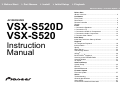 2
2
-
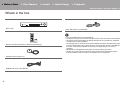 3
3
-
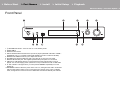 4
4
-
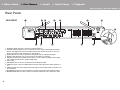 5
5
-
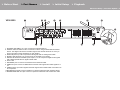 6
6
-
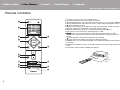 7
7
-
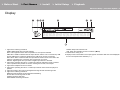 8
8
-
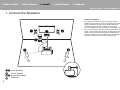 9
9
-
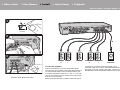 10
10
-
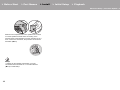 11
11
-
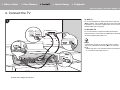 12
12
-
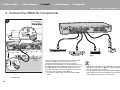 13
13
-
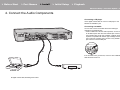 14
14
-
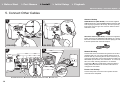 15
15
-
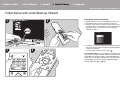 16
16
-
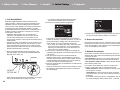 17
17
-
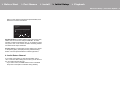 18
18
-
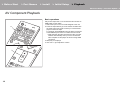 19
19
-
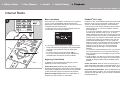 20
20
-
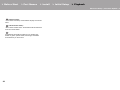 21
21
-
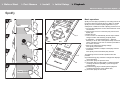 22
22
-
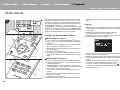 23
23
-
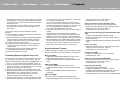 24
24
-
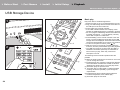 25
25
-
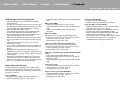 26
26
-
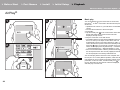 27
27
-
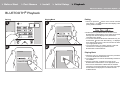 28
28
-
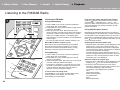 29
29
-
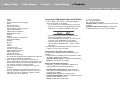 30
30
-
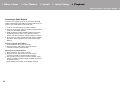 31
31
-
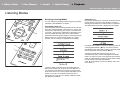 32
32
-
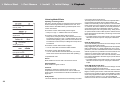 33
33
-
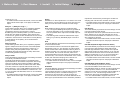 34
34
-
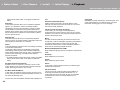 35
35
-
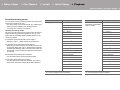 36
36
-
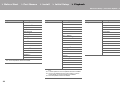 37
37
-
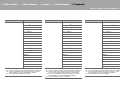 38
38
-
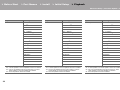 39
39
-
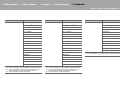 40
40
-
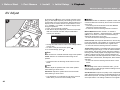 41
41
-
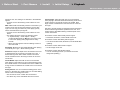 42
42
-
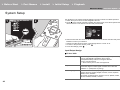 43
43
-
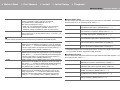 44
44
-
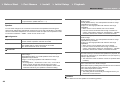 45
45
-
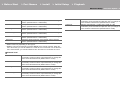 46
46
-
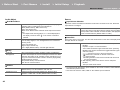 47
47
-
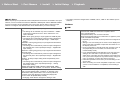 48
48
-
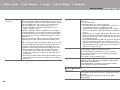 49
49
-
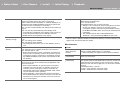 50
50
-
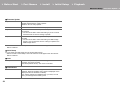 51
51
-
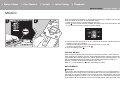 52
52
-
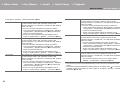 53
53
-
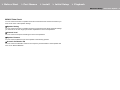 54
54
-
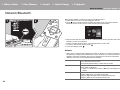 55
55
-
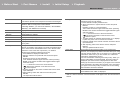 56
56
-
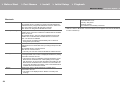 57
57
-
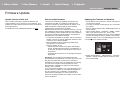 58
58
-
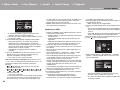 59
59
-
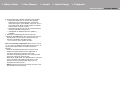 60
60
-
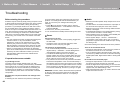 61
61
-
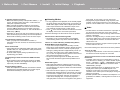 62
62
-
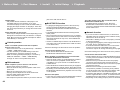 63
63
-
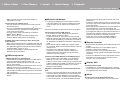 64
64
-
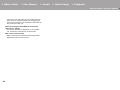 65
65
-
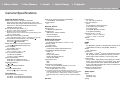 66
66
-
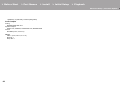 67
67
-
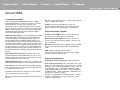 68
68
-
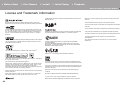 69
69
-
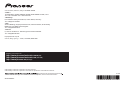 70
70
-
 71
71
-
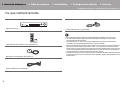 72
72
-
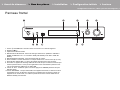 73
73
-
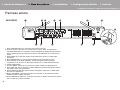 74
74
-
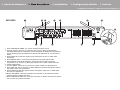 75
75
-
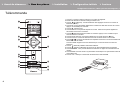 76
76
-
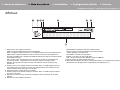 77
77
-
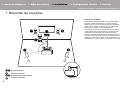 78
78
-
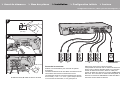 79
79
-
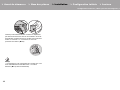 80
80
-
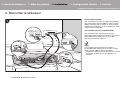 81
81
-
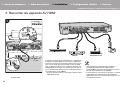 82
82
-
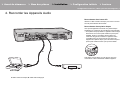 83
83
-
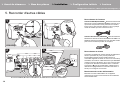 84
84
-
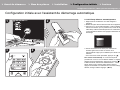 85
85
-
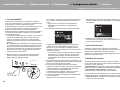 86
86
-
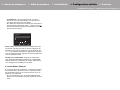 87
87
-
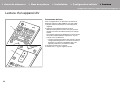 88
88
-
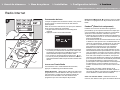 89
89
-
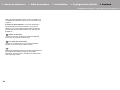 90
90
-
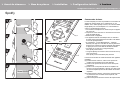 91
91
-
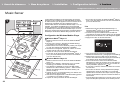 92
92
-
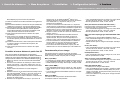 93
93
-
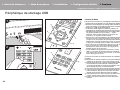 94
94
-
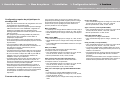 95
95
-
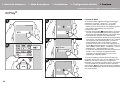 96
96
-
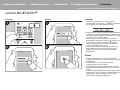 97
97
-
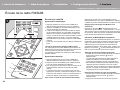 98
98
-
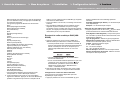 99
99
-
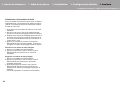 100
100
-
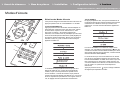 101
101
-
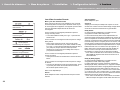 102
102
-
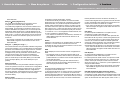 103
103
-
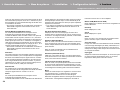 104
104
-
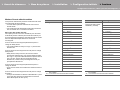 105
105
-
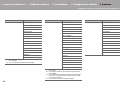 106
106
-
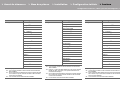 107
107
-
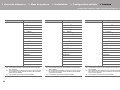 108
108
-
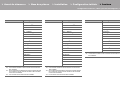 109
109
-
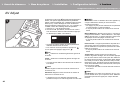 110
110
-
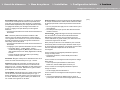 111
111
-
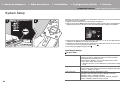 112
112
-
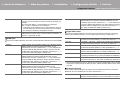 113
113
-
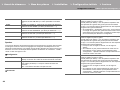 114
114
-
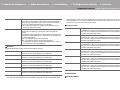 115
115
-
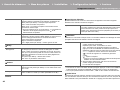 116
116
-
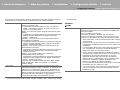 117
117
-
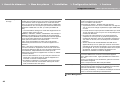 118
118
-
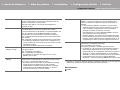 119
119
-
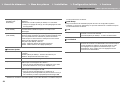 120
120
-
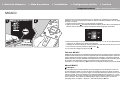 121
121
-
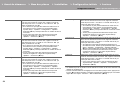 122
122
-
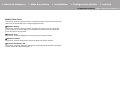 123
123
-
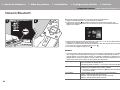 124
124
-
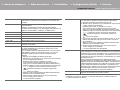 125
125
-
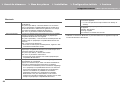 126
126
-
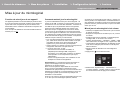 127
127
-
 128
128
-
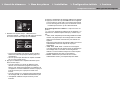 129
129
-
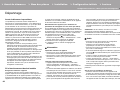 130
130
-
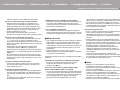 131
131
-
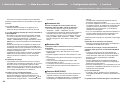 132
132
-
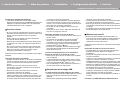 133
133
-
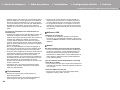 134
134
-
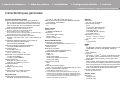 135
135
-
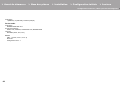 136
136
-
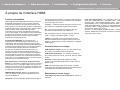 137
137
-
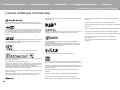 138
138
-
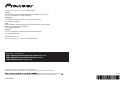 139
139
-
 140
140
-
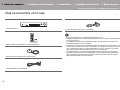 141
141
-
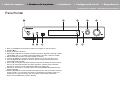 142
142
-
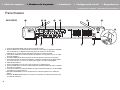 143
143
-
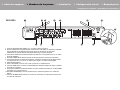 144
144
-
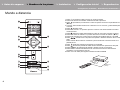 145
145
-
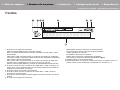 146
146
-
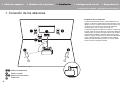 147
147
-
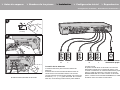 148
148
-
 149
149
-
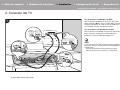 150
150
-
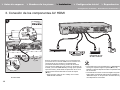 151
151
-
 152
152
-
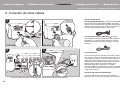 153
153
-
 154
154
-
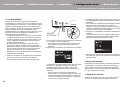 155
155
-
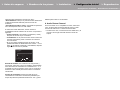 156
156
-
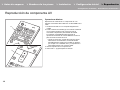 157
157
-
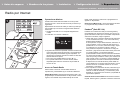 158
158
-
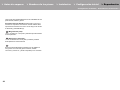 159
159
-
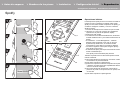 160
160
-
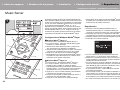 161
161
-
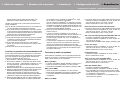 162
162
-
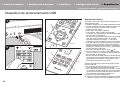 163
163
-
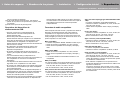 164
164
-
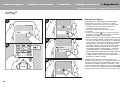 165
165
-
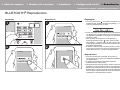 166
166
-
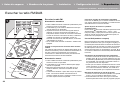 167
167
-
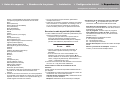 168
168
-
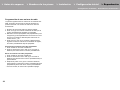 169
169
-
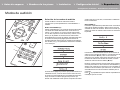 170
170
-
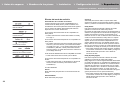 171
171
-
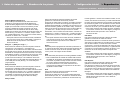 172
172
-
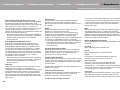 173
173
-
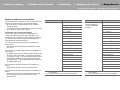 174
174
-
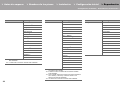 175
175
-
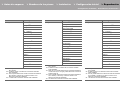 176
176
-
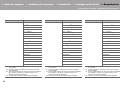 177
177
-
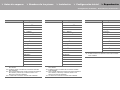 178
178
-
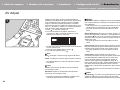 179
179
-
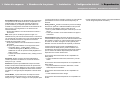 180
180
-
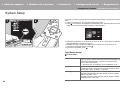 181
181
-
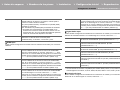 182
182
-
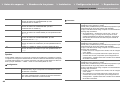 183
183
-
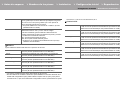 184
184
-
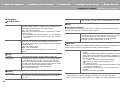 185
185
-
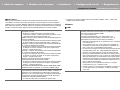 186
186
-
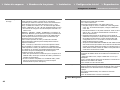 187
187
-
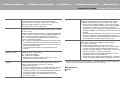 188
188
-
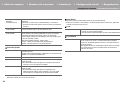 189
189
-
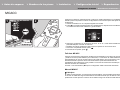 190
190
-
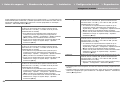 191
191
-
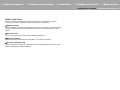 192
192
-
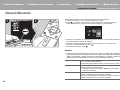 193
193
-
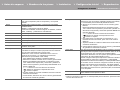 194
194
-
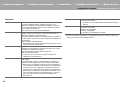 195
195
-
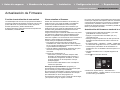 196
196
-
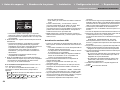 197
197
-
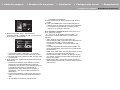 198
198
-
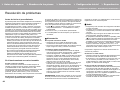 199
199
-
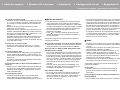 200
200
-
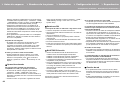 201
201
-
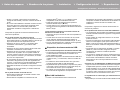 202
202
-
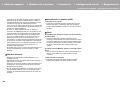 203
203
-
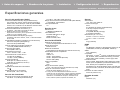 204
204
-
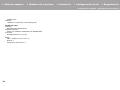 205
205
-
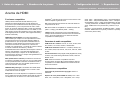 206
206
-
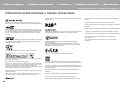 207
207
-
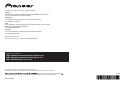 208
208
-
 209
209
-
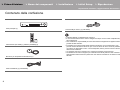 210
210
-
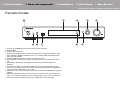 211
211
-
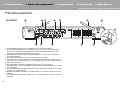 212
212
-
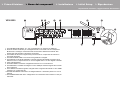 213
213
-
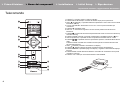 214
214
-
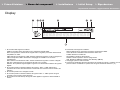 215
215
-
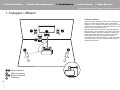 216
216
-
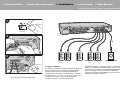 217
217
-
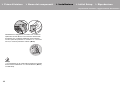 218
218
-
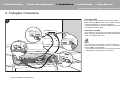 219
219
-
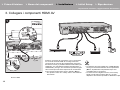 220
220
-
 221
221
-
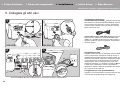 222
222
-
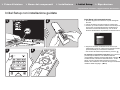 223
223
-
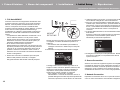 224
224
-
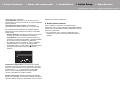 225
225
-
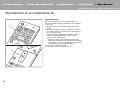 226
226
-
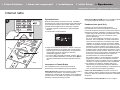 227
227
-
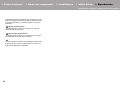 228
228
-
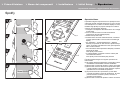 229
229
-
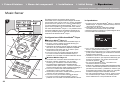 230
230
-
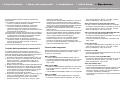 231
231
-
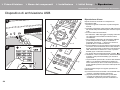 232
232
-
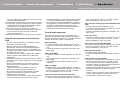 233
233
-
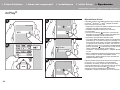 234
234
-
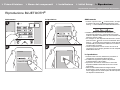 235
235
-
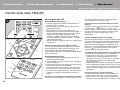 236
236
-
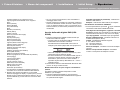 237
237
-
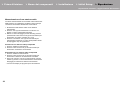 238
238
-
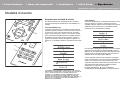 239
239
-
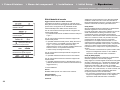 240
240
-
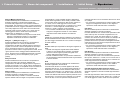 241
241
-
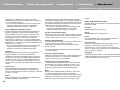 242
242
-
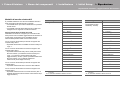 243
243
-
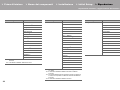 244
244
-
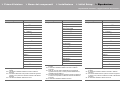 245
245
-
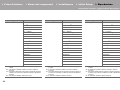 246
246
-
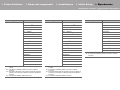 247
247
-
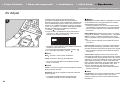 248
248
-
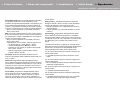 249
249
-
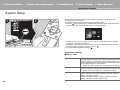 250
250
-
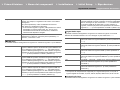 251
251
-
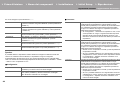 252
252
-
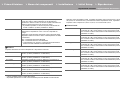 253
253
-
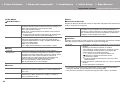 254
254
-
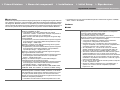 255
255
-
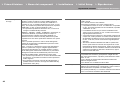 256
256
-
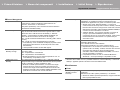 257
257
-
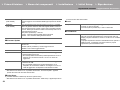 258
258
-
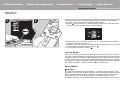 259
259
-
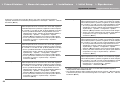 260
260
-
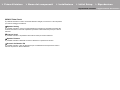 261
261
-
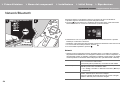 262
262
-
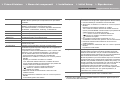 263
263
-
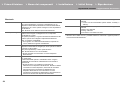 264
264
-
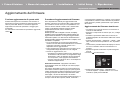 265
265
-
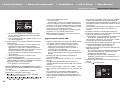 266
266
-
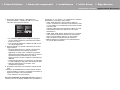 267
267
-
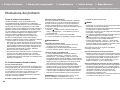 268
268
-
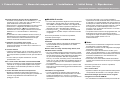 269
269
-
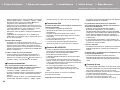 270
270
-
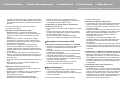 271
271
-
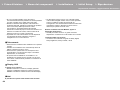 272
272
-
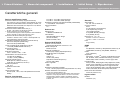 273
273
-
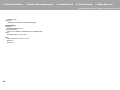 274
274
-
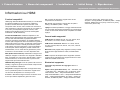 275
275
-
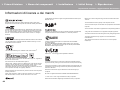 276
276
-
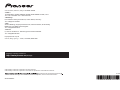 277
277
-
 278
278
-
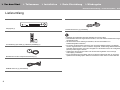 279
279
-
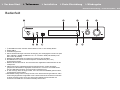 280
280
-
 281
281
-
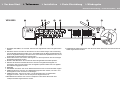 282
282
-
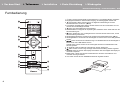 283
283
-
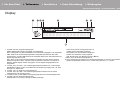 284
284
-
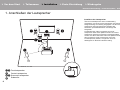 285
285
-
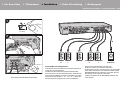 286
286
-
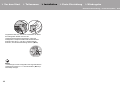 287
287
-
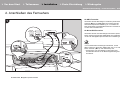 288
288
-
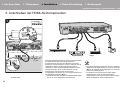 289
289
-
 290
290
-
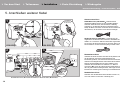 291
291
-
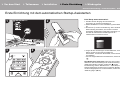 292
292
-
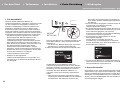 293
293
-
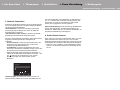 294
294
-
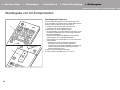 295
295
-
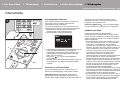 296
296
-
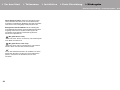 297
297
-
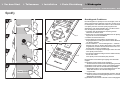 298
298
-
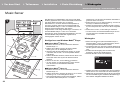 299
299
-
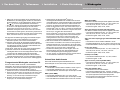 300
300
-
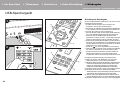 301
301
-
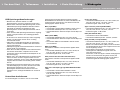 302
302
-
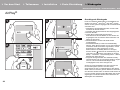 303
303
-
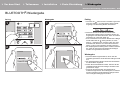 304
304
-
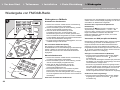 305
305
-
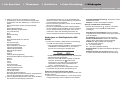 306
306
-
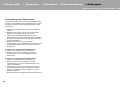 307
307
-
 308
308
-
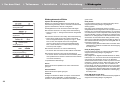 309
309
-
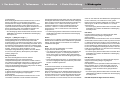 310
310
-
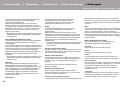 311
311
-
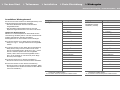 312
312
-
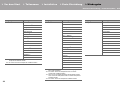 313
313
-
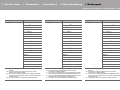 314
314
-
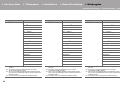 315
315
-
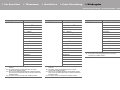 316
316
-
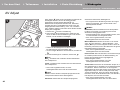 317
317
-
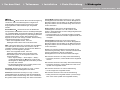 318
318
-
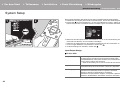 319
319
-
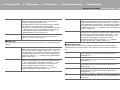 320
320
-
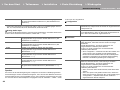 321
321
-
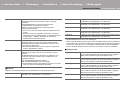 322
322
-
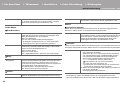 323
323
-
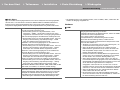 324
324
-
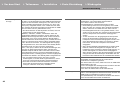 325
325
-
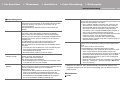 326
326
-
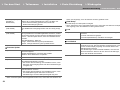 327
327
-
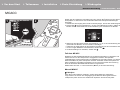 328
328
-
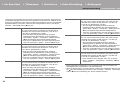 329
329
-
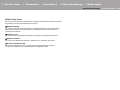 330
330
-
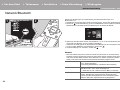 331
331
-
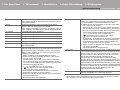 332
332
-
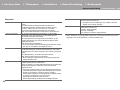 333
333
-
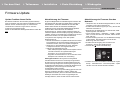 334
334
-
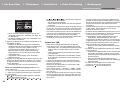 335
335
-
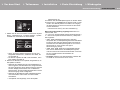 336
336
-
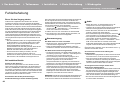 337
337
-
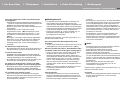 338
338
-
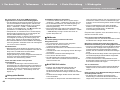 339
339
-
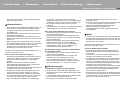 340
340
-
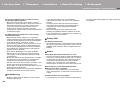 341
341
-
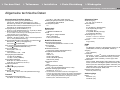 342
342
-
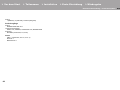 343
343
-
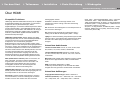 344
344
-
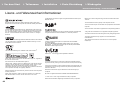 345
345
-
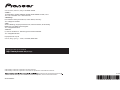 346
346
-
 347
347
-
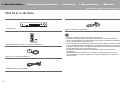 348
348
-
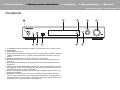 349
349
-
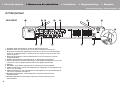 350
350
-
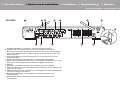 351
351
-
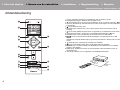 352
352
-
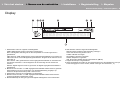 353
353
-
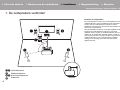 354
354
-
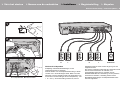 355
355
-
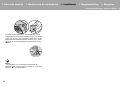 356
356
-
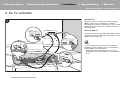 357
357
-
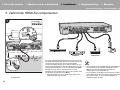 358
358
-
 359
359
-
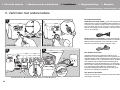 360
360
-
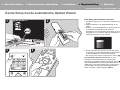 361
361
-
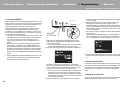 362
362
-
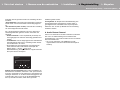 363
363
-
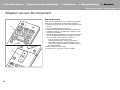 364
364
-
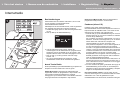 365
365
-
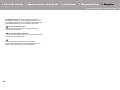 366
366
-
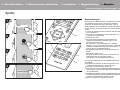 367
367
-
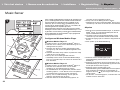 368
368
-
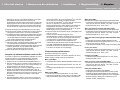 369
369
-
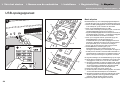 370
370
-
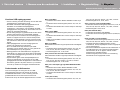 371
371
-
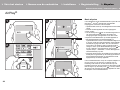 372
372
-
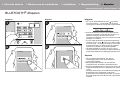 373
373
-
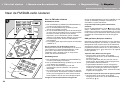 374
374
-
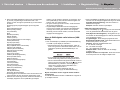 375
375
-
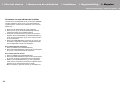 376
376
-
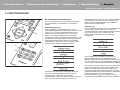 377
377
-
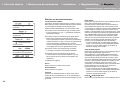 378
378
-
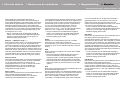 379
379
-
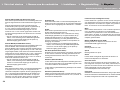 380
380
-
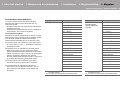 381
381
-
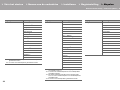 382
382
-
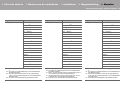 383
383
-
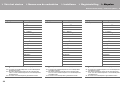 384
384
-
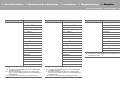 385
385
-
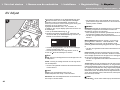 386
386
-
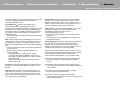 387
387
-
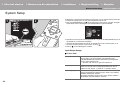 388
388
-
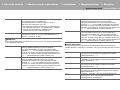 389
389
-
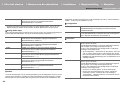 390
390
-
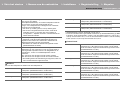 391
391
-
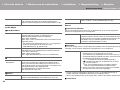 392
392
-
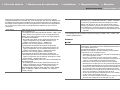 393
393
-
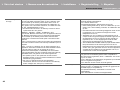 394
394
-
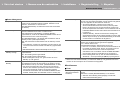 395
395
-
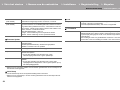 396
396
-
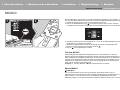 397
397
-
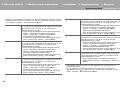 398
398
-
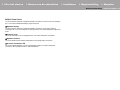 399
399
-
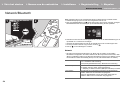 400
400
-
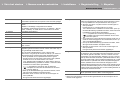 401
401
-
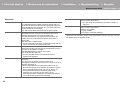 402
402
-
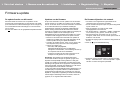 403
403
-
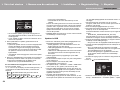 404
404
-
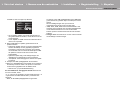 405
405
-
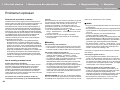 406
406
-
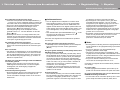 407
407
-
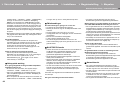 408
408
-
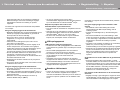 409
409
-
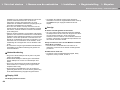 410
410
-
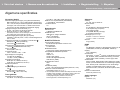 411
411
-
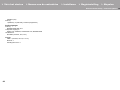 412
412
-
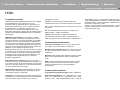 413
413
-
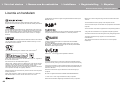 414
414
-
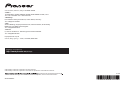 415
415
-
 416
416
-
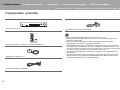 417
417
-
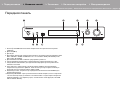 418
418
-
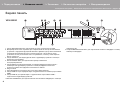 419
419
-
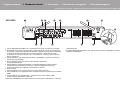 420
420
-
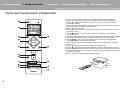 421
421
-
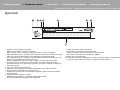 422
422
-
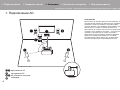 423
423
-
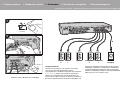 424
424
-
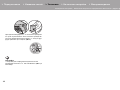 425
425
-
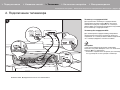 426
426
-
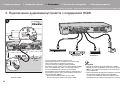 427
427
-
 428
428
-
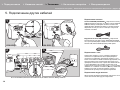 429
429
-
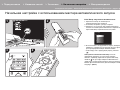 430
430
-
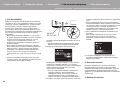 431
431
-
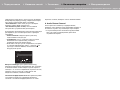 432
432
-
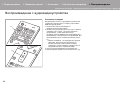 433
433
-
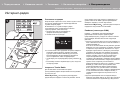 434
434
-
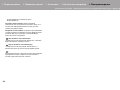 435
435
-
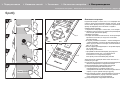 436
436
-
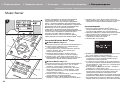 437
437
-
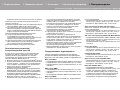 438
438
-
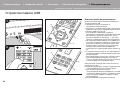 439
439
-
 440
440
-
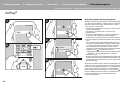 441
441
-
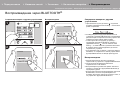 442
442
-
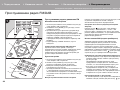 443
443
-
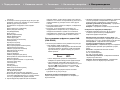 444
444
-
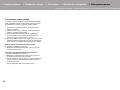 445
445
-
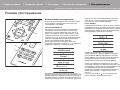 446
446
-
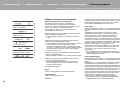 447
447
-
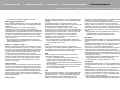 448
448
-
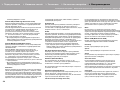 449
449
-
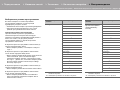 450
450
-
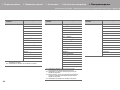 451
451
-
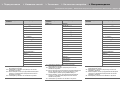 452
452
-
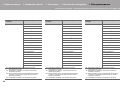 453
453
-
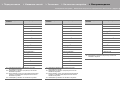 454
454
-
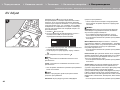 455
455
-
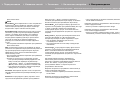 456
456
-
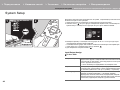 457
457
-
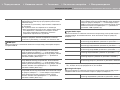 458
458
-
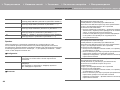 459
459
-
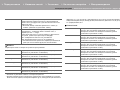 460
460
-
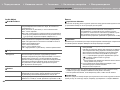 461
461
-
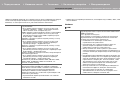 462
462
-
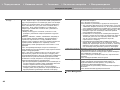 463
463
-
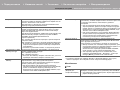 464
464
-
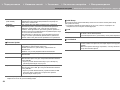 465
465
-
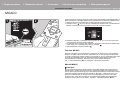 466
466
-
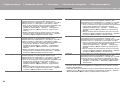 467
467
-
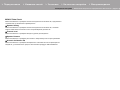 468
468
-
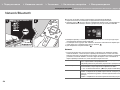 469
469
-
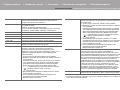 470
470
-
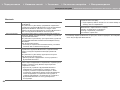 471
471
-
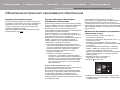 472
472
-
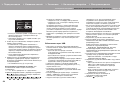 473
473
-
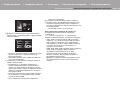 474
474
-
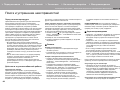 475
475
-
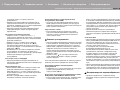 476
476
-
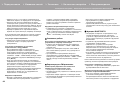 477
477
-
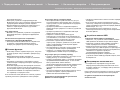 478
478
-
 479
479
-
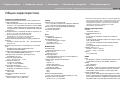 480
480
-
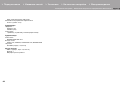 481
481
-
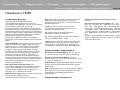 482
482
-
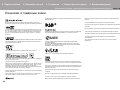 483
483
-
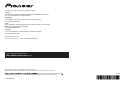 484
484
Pioneer VSX-932 Bedienungsanleitung
- Typ
- Bedienungsanleitung
- Dieses Handbuch eignet sich auch für
in anderen Sprachen
- English: Pioneer VSX-932 Owner's manual
- français: Pioneer VSX-932 Le manuel du propriétaire
- español: Pioneer VSX-932 El manual del propietario
- italiano: Pioneer VSX-932 Manuale del proprietario
- русский: Pioneer VSX-932 Инструкция по применению
- Nederlands: Pioneer VSX-932 de handleiding
Verwandte Artikel
-
Pioneer VSX-S520D Benutzerhandbuch
-
Pioneer VSX-S520 Benutzerhandbuch
-
Pioneer VSX-832 Benutzerhandbuch
-
Pioneer VSX -832 av Benutzerhandbuch
-
Pioneer FS-W40 Benutzerhandbuch
-
Pioneer VSX -832 av Benutzerhandbuch
-
Ring VSX-832 Bedienungsanleitung
-
Pioneer SX-S30DAB Benutzerhandbuch
-
Pioneer FS-W40 Benutzerhandbuch
-
Pioneer SC-LX79 Benutzerhandbuch
Andere Dokumente
-
ONKYO TX-L50 Bedienungsanleitung
-
ONKYO TX-L50 Benutzerhandbuch
-
Teufel Consono 35 AVR "5.1-Set" Bedienungsanleitung
-
ONKYO TX-8270B Benutzerhandbuch
-
Hama 00121776 HDMI Splitter 2-Way Bedienungsanleitung
-
Arcam Neo Benutzerhandbuch
-
Avantree BTSP-860-BLK Benutzerhandbuch
-
Genius PANDORA PRO Benutzerhandbuch
-
GENUIS MAXFIRE PANDORA PRO Bedienungsanleitung
-
Philips 42PFL7433S/60 Schnellstartanleitung