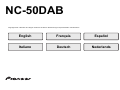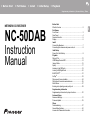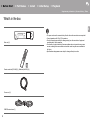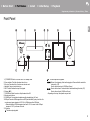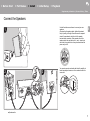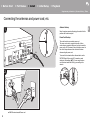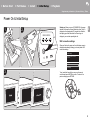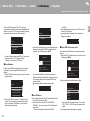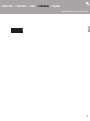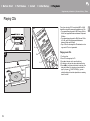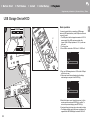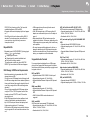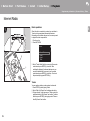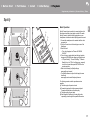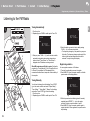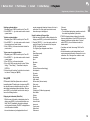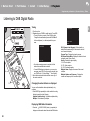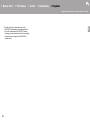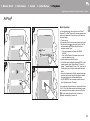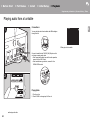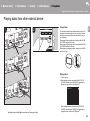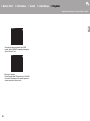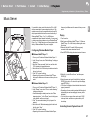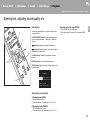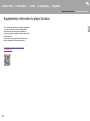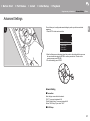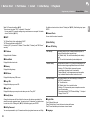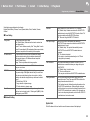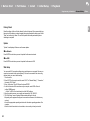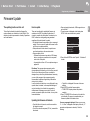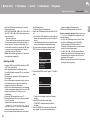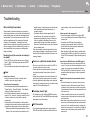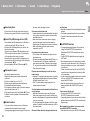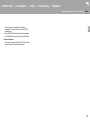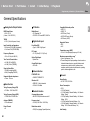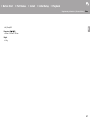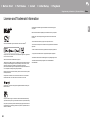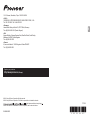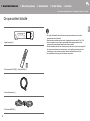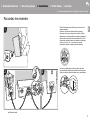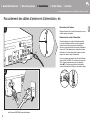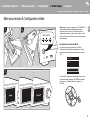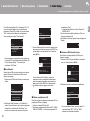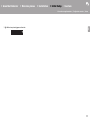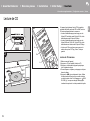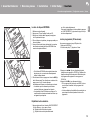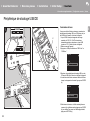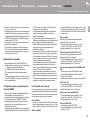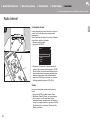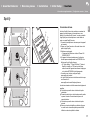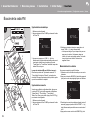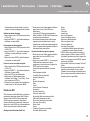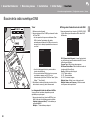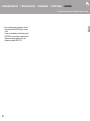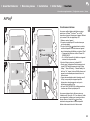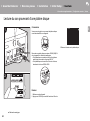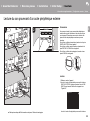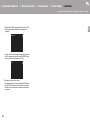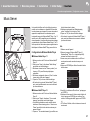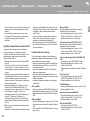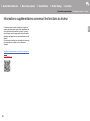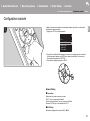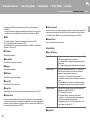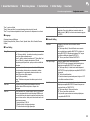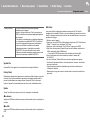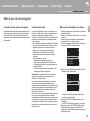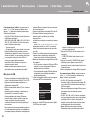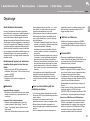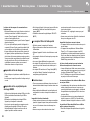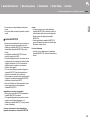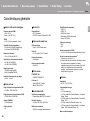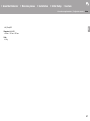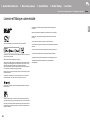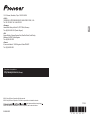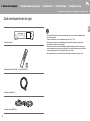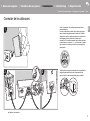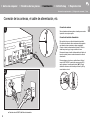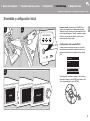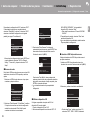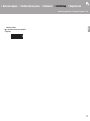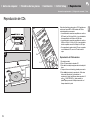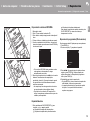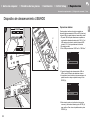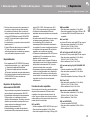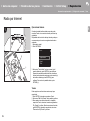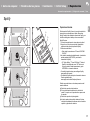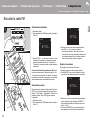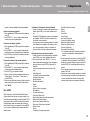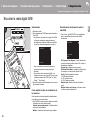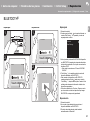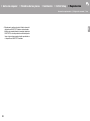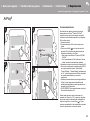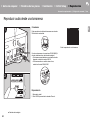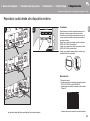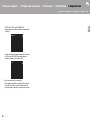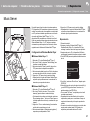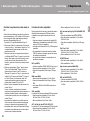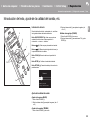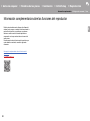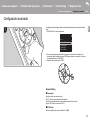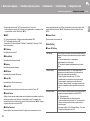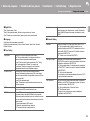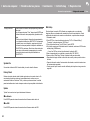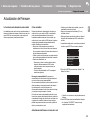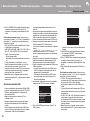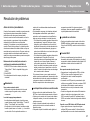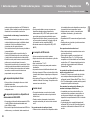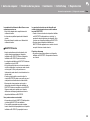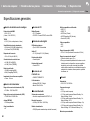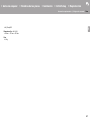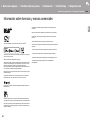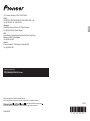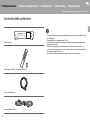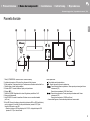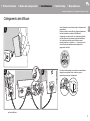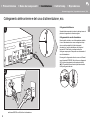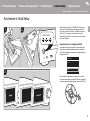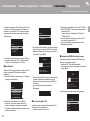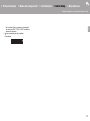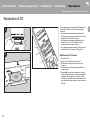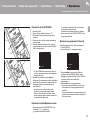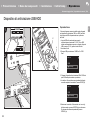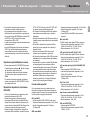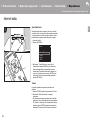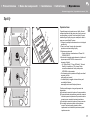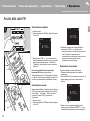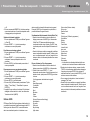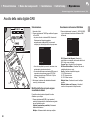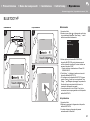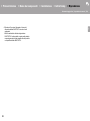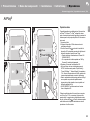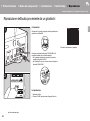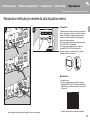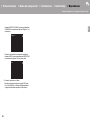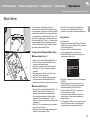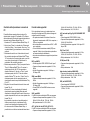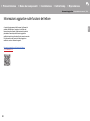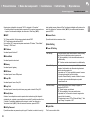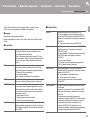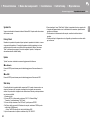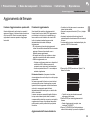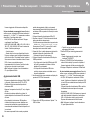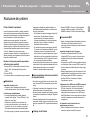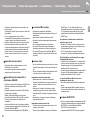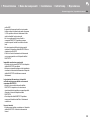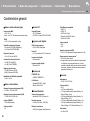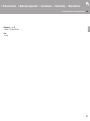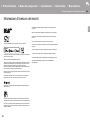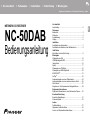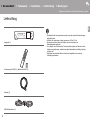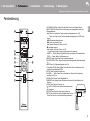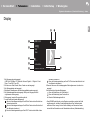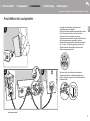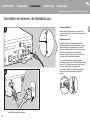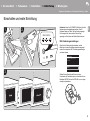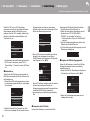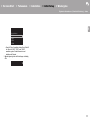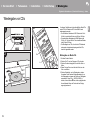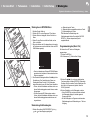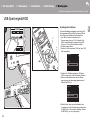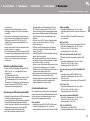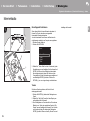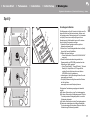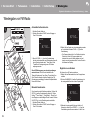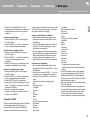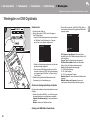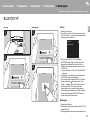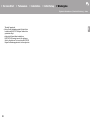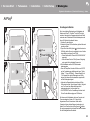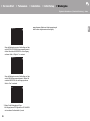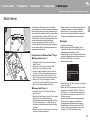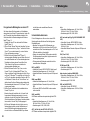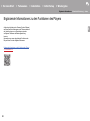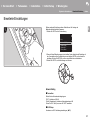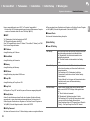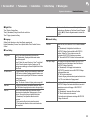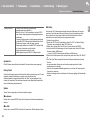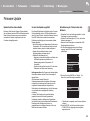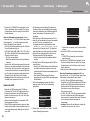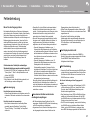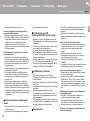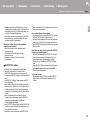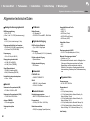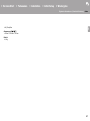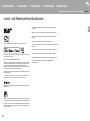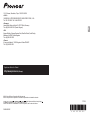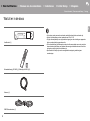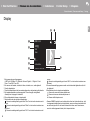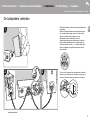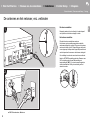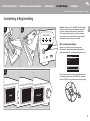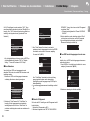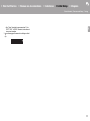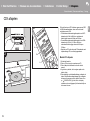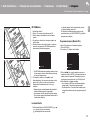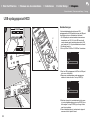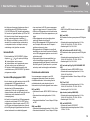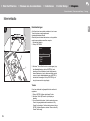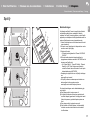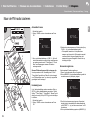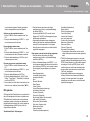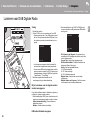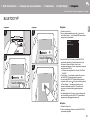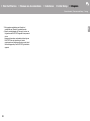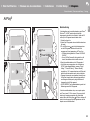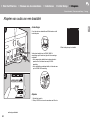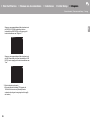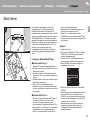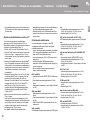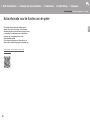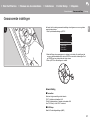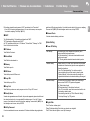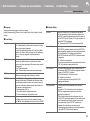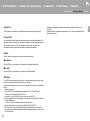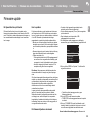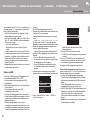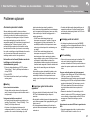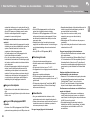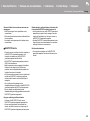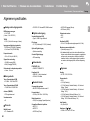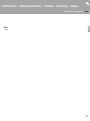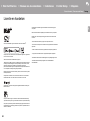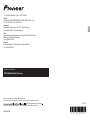E
N
Before Start
What's in the box .................................................................... 2
Part Names
Front Panel ............................................................................. 3
Rear Panel .............................................................................. 4
Remote Controller .................................................................. 5
Display .................................................................................... 6
Install
Connect the Speakers ............................................................ 7
Connecting the antennas and power cord, etc. ...................... 8
Initial Setup
Power On & Initial Setup ........................................................ 9
Playback
Playing CDs .......................................................................... 12
USB Storage Device/HDD .................................................... 14
Internet Radio ....................................................................... 16
Spotify ................................................................................... 17
Listening to the FM Radio ..................................................... 18
Listening to DAB Digital Radio ........................................................ 20
BLUETOOTH
®
..................................................................... 21
AirPlay
®
................................................................................ 23
Playing audio from a turntable .............................................. 24
Playing audio from other external device ............................. 25
Music Server ......................................................................... 27
Entering text, adjusting sound quality, etc. ........................... 29
Supplementary information
Supplementary information for player functions .................... 30
Advanced Setup
Advanced Settings................................................................. 31
Firmware Update .................................................................. 35
Others
Troubleshooting .................................................................... 37
General Specifications .......................................................... 40
License and Trademark Information ..................................... 42
> Before Start > Part Names > Install > Initial Setup > Playback
Supplementary information | Advanced Setup | Others
NETWORK CD RECEIVER
NC-50DAB
Instruction
Manual

2
> Before Start > Part Names > Install > Initial Setup > Playback
Supplementary information | Advanced Setup | Others
E
N
What's in the box
Before Start
0 The power cord must be connected only after all other cable connections are completed.
0 Connect speakers with 4 Ω to 16 Ω impedance.
0 We will not accept responsibility for damage arising from the connection of equipment
manufactured by other companies.
0 Functionality may be introduced by firmware updates and service providers may cease
services, meaning that some network services and content may become unavailable in
the future.
0 Specifications and appearance are subject to change without prior notice.
Main unit (1)
Remote controller (RC-946S) (1), Batteries (AAA/R03) (2)
Power cord (1)
DAB/FM wire antenna (1)

> Before Start >Part Names > Install > Initial Setup > Playback
Supplementary information | Advanced Setup | Others
3
E
N
Front Panel
Part Names
1. Í STANDBY/ON button: Turns the unit on or to standby mode.
2. Power indicator: This lights blue when the unit is on.
3. Disc tray: Place discs here. 8-cm discs can also be used.
4. < button: Open or close the disc tray.
5. INPUT button: Switches the input to be played.
6. Display (ÄP6)
7. VOLUME dial: Adjust the volume. Adjust between 0 and 50.
8. Remote control sensor
9. PHONES jack: Connect stereo headphones with a standard plug (ø6.3 mm).
10.
USB port: Connect a USB storage device or HDD (hard disk drive) to play music files. You
can also supply power (maximum 5 V/0.5 A) to USB devices with a USB cable.
0 When connecting a HDD that requires more than 5 V/0.5 A, connect to the USB port
(maximum 5 V/1 A) on the rear of the unit.
11.
Play button:
∫
: This button stops playback.
1
/; : This button pauses the playback.
:6
: Return to the beginning of the track being played. Press and hold to rewind the
track quickly. (CD)
Move to the previous track. (USB, Music Server)
59
: Move to the next track. Press and hold to fast-forward through the track. (CD)
Move to the next track. (USB, Music Server)
0 Depending on the input, the operation may not start.

4
> Before Start >Part Names > Install > Initial Setup > Playback
Supplementary information | Advanced Setup | Others
E
N
Rear Panel
1. AC IN: Connect the supplied power cord.
2. Speaker terminals: Connect speakers with speaker cables.
3. Wireless antenna: Used for Wi-Fi connection or when using a BLUETOOTH enabled
device. Adjust their angles according to the connection status.
4. DIGITAL IN OPTICAL jack: You can play the digital audio from an external device such as
a television connected with a digital optical cable.
5. DIGITAL IN COAXIAL jack: You can play the digital audio from an external device such as
a television connected with a digital coaxial cable.
6. SIGNAL GND terminal: Connect if the turntable connected to the PHONO (MM) IN jack
has a ground wire.
7. DAB/FM ANTENNA jack: Connect the supplied DAB/FM wire antenna.
8. USB port: Connect a USB storage device or HDD (hard disk drive) to play music files. You
can also supply power (maximum 5 V/1 A) to USB devices with a USB cable.
9. NETWORK jack: Connect to the network with an ethernet cable.
10.
SUBWOOFER PRE OUT jacks: Connect a subwoofer with built-in amplifier.
11.
LINE IN jack: You can play the audio from an external device such as a television
connected with an analogue audio cable.
12.
PHONO (MM) IN jacks: Connect a turntable (MM cartridge).
180°
90°

> Before Start >Part Names > Install > Initial Setup > Playback
Supplementary information | Advanced Setup | Others
5
E
N
Remote Controller
1. Í STANDBY/ON button: Turns the unit on or into standby mode.
2. INPUT SELECTOR buttons: Switches the input to be played.
3. Play buttons:
:: Return to the beginning of the track being played. (CD)
Move to the track before the one being played. (USB, Music Server)
X/;: Play or pause play.
9: Move to the next track.
22: Rewind the track quickly. (CD only)
∫: Stop playback.
11: Fast-forward the track. (CD only)
0 Depending on the input, the operation may not start.
PRESET i/j buttons: Used to select stations that have been registered or to give names
to stations.
TUNE i/j buttons: Used to select radio stations.
4. MEMORY button: Used to register favorite radio stations.
5. SHUFFLE/REPEAT button: Set repeat play and shuffle play.
6. MODE button: Used for program play of CDs.
7. Cursors, ENTER button: Select the item with the cursors and press ENTER to confirm.
8. SETUP button: Displays the Setup menu.
9. VOLUME i/j buttons: Adjust the volume. Adjust between 0 and 50.
10.
SOUND button: Adjust the sound quality.
11.
DIMMER button: Switch the display off or adjust the brightness of the display in three
steps.
12.
CLEAR button: Used when entering text, etc.
13.
(NOW PLAYING) button: Switches the information on the
display.
14.
RETURN button: Returns the display to the previous state.
15.
MUTE button: Temporarily mutes audio. Press again to
cancel muting.
30° 30°
Approx.7 m

6
> Before Start >Part Names > Install > Initial Setup > Playback
Supplementary information | Advanced Setup | Others
E
N
Display
1. The input mode is displayed.
(USB Front / USB Rear / CD / Bluetooth / Network / Digital In 1 / Digital In 2 / Line /
Phono / Tuner DAB / Tuner FM)
2. The name of the file, artist, album, station, etc., is displayed.
3. Displays the play status.
4. Displays file format, sampling frequency, and quantization bit information.
5. The file play status is displayed. This may not be displayed depending on the input or file.
6. This is displayed when muting is on.
7. Lights in the following conditions.
:
When the connection setting on the unit is
"
Wired
"
and the unit is connected to the network.
:
When the connection setting on the unit is
"
Wired
"
and the unit is not connected to the network.
:
When the connection setting on the unit is
"
Wi-Fi
"
and the unit is connected to the network.
:
When the connection setting on the unit is
"
Wi-Fi
"
and the unit is not connected to the network.
8. If an album jacket is recorded for the file being played, it is displayed here.
9. Lights in the following conditions.
: When all track repeat play is on
: When one track repeat play is on
: When shuffle play is on
0 When DIMMER is pressed to turn off the display, the unit may appear the same as if you
had unplugged the unit from the power outlet, but electricity is still being supplied to the
unit. To completely cut the unit off from the power supply, you need to unplug the power
plug (shutoff device) unit from the power outlet.
00:01:45 / 00:03:23
FLAC
44.1
kHz/24bit
USB Front
Song
Artist
Album
1

7
> Before Start > Part Names >Install > Initial Setup > Playback
Supplementary information | Advanced Setup | Others
E
N
Connect the Speakers
Install
1
2 3
a
a
Use the illustration as a reference to connect your own
speakers.
After inserting the speaker cables, tighten the terminals
firmly by turning to the right. Also make sure the exposed
wires of the speakers do not stick out of the speaker
terminals when connecting. If the exposed wires of the
speakers touch the rear panel or the i and s wires touch
each other, the protection circuit may be activated and the
power may turn off.
You can also connect a subwoofer with a built-in amplifier to
boost bass playback even more. Use a subwoofer cable for
connection.
a Speaker cable

8
> Before Start > Part Names >Install > Initial Setup > Playback
Supplementary information | Advanced Setup | Others
E
N
Connecting the antennas and power cord, etc.
a
a
b
b
1
2
Antenna Hookup
Move the antenna around while playing the radio to find the
position with the best reception.
Power Cord Hookup
This model includes a removable power cord.
The power cord must be connected only after all other
connections are completed. Make sure you first connect the
power cord to AC IN terminal of the unit and then connect to
the outlet. Always disconnect the outlet side first when
disconnecting the power cord.
To connect to the network with an ethernet cable, use the
NETWORK jack. When using Wi-Fi connection, make
settings in initial settings (ÄP9). You can enjoy features
such as internet radio and AirPlay by connecting to the
network.
a DAB/FM wire antenna, b Power cord

9
> Before Start > Part Names > Install > Initial Setup >Playback
Supplementary information | Advanced Setup | Others
E
N
Power On & Initial Setup
Initial Setu p
1
3
2
Starting up: When you press Í STANDBY/ON, the power
indicator on the main unit slowly blinks blue, then "Hello" is
displayed on the display about 20 seconds later. After this,
the display goes blank, then after the Pioneer logo is
displayed, you can start operating the unit.
Wi-Fi connection settings
When you first turn the power on, the initial setup screen is
displayed automatically, allowing you to easily make Wi-Fi
connection settings.
To set, select the item with the cursors on the remote
controller and press ENTER to confirm. To return to the
previous display, press RETURN.
Initial Setup
Wired (Exit)
Wi-Fi
Selects the method of network
connection

10
> Before Start > Part Names > Install > Initial Setup >Playback
Supplementary information | Advanced Setup | Others
E
N
To make Wi-Fi settings, select "Wi-Fi". If you have
connected with an ethernet cable, select "Wired(Exit)" and
confirm. If you select "Wi-Fi", select the method for setting
in the next screen (for example "Scan Networks").
0 To redo the initial settings, press SETUP on the remote
controller, select "Wi-Fi" in "Network Setting" -
"Connection", then select "Wi-Fi Setup".
Scan Networks
From the list of SSID for access points such as wireless
LAN routers, select the required SSID and make the
settings.
1. Select the SSID of the access point you want to connect
and then confirm.
2. Select either "Enter Password" or "Push Button" and
confirm. If the access point has an automatic setting
button, by selecting "Push Button" you can connect
without entering a password.
3. If you select "Enter Password", enter the password of the
access point and press ENTER. For details on how to
enter text, refer to "Entering text" (ÄP29).
If you select "Push Button", then after pressing and
holding the automatic setting button on the access point
for the required amount of time, press ENTER on the
remote controller.
4. is displayed when the settings are complete.
Use iOS Device
Set by sharing the iOS device's Wi-Fi settings with this unit.
1. Connect the iOS device by Wi-Fi.
2. Select this device in the "SET UP NEW AIRPLAY
SPEAKER..." item on the screen of the iOS device and
select "Next".
0 This unit is displayed as "Pioneer NC-50DAB
XXXXXX".
3. After establishing the connection, select "Done" on the
screen of the iOS device.
4. is displayed on the display of the unit when the
settings are complete.
Enter SSID of the access point
Set by entering the SSID of the access point you want to
connect.
1. Enter the SSID. For details on how to enter text, refer to
"Entering text" (ÄP29).
2. Select and confirm the authentication method.
0 If you select "None", proceed to step 3. If you select
"WEP", "WPA", or "WPA2", enter the password and
confirm.
3. is displayed when the settings are complete.
Wireless
Input SSID
Use iOS Device
Scan Networks
Wireless
ddddddddddddddddd
ccccccccccccccccccc
bbbbbbbbbbbbbbbbb
aaaaaaaaaaaaaaaa
Wireless
Push Button
Enter Password
Password
A
Delete One Character[CLEAR]
Change Text[REPEAT]
SSID
A
Delete One Character[CLEAR]
Change Text[REPEAT]
Security Method
WPA2
WPA
WEP
None

12
> Before Start > Part Names > Install > Initial Setup >Playback
Supplementary information | Advanced Setup | Others
E
N
Playing CDs
Playback
a
1
2 b
c
This unit can also play CD-R recorded with MP3 or WMA
format files, along with commercially available music CDs.
0 The supported sampling rates for MP3 files are 8 kHz to
48 kHz, and supported bitrates are between 64 kbps and
384 kbps.
0 The supported sampling rates for WMA files are 32 kHz,
44.1 kHz, and 48 kHz, and supported bitrates are
between 64 kbps and 320 kbps.
0 Play of CDs not conforming to the CD standards, such as
copy control CDs, is not guaranteed.
Playing music CDs
1. Turn the unit on.
2. Press CD to change input to CD.
3. Press < on the main unit to open the disc tray.
4. Put the disc on the tray, then press < to close the tray.
5. Press
X/; (a) on the remote controller to start play. Use
other play buttons (b) to stop play or choose tracks to
play. If you press (NOW PLAYING) (c), you can
switch the display to show the elapsed time or remaining
time of the track.

13
> Before Start > Part Names > Install > Initial Setup >Playback
Supplementary information | Advanced Setup | Others
E
N
Playing MP3/WMA discs
1. Turn the unit on.
2. Press CD to change input to CD.
3. Press < on the main unit to open the disc tray.
4. Put the disc on the tray, then press < to close the tray.
5. When reading of the disc is complete, the numbers of
folders containing MP3/WMA files and track numbers are
displayed.
0 If MP3/WMA files are stored in two or more folders,
each folder is automatically allocated a number.
6. To start play, press X/; (a) on the remote controller. To
select a folder to play, press w/x (f) to select the folder.
Play starts automatically when you select a folder.
0 Folders that do not contain music files this unit can
play are skipped.
0 A maximum of 255 folders can be read. This includes
folders that contain files this unit cannot play.
Repeat play/Shuffle play
1. Repeatedly press SHUFFLE/REPEAT (c) to display ,
, or on the display.
: Repeat play of all tracks.
: Repeat play of the selected individual track.
: Play tracks randomly.
To cancel repeat or shuffle play, press SHUFFLE/
REPEAT (c) several times until the icons disappear.
Program play (Music CDs)
You can program up to 32 tracks to play.
1. Press MODE (e).
2. The track number (T--) flashes on the display.
3. Press
:/9 (b) to select the track to register and
press ENTER (g). Repeat this step to register other
tracks. The last track in the program is deleted if you
press CLEAR (d).
4. Press
X/; (a) to start play.
0 If you press MODE (e) again while play is stopped, the
entire program is cleared.
0 Shuffle play and 1 track repeat play cannot be used
while playing a program.
f
g
a
b
d
e
c
F019 T159
CD
1
1
PROGRAM
P-01<T--
CD

14
> Before Start > Part Names > Install > Initial Setup >Playback
Supplementary information | Advanced Setup | Others
E
N
USB Storage Device/HDD
a
c
d
2
1
b
e
Basic operations
You can play music files by connecting a USB storage
device or HDD (hard disk drive) to the USB port on the front
or rear of the unit.
0 The USB port on the front supports a maximum 5 V/0.5 A
power supply. If the HDD requires more than this,
connect to the USB port (maximum 5 V/1 A) on the rear
of the unit.
1. Turn the unit on.
2. Press USB to select either "USB Front" or "USB Rear".
3. Plug your USB storage device or HDD into the USB port
on the front or rear.
4. Folders and music files are displayed on the display
when loading is complete. Press ENTER (d).
5. Select the folder or music file with the cursors (c) of the
remote controller and press ENTER (d) to confirm. To
return to the previous display, press RETURN (e).
6. Use play buttons (a) to stop play or choose tracks to play.
0 The display of album name, artist name, and album art is
supported with MP3/WMA/Apple Lossless/FLAC/AAC/
USB Front
No Storage
USB
USB Front
USB Storage
USB

15
> Before Start > Part Names > Install > Initial Setup >Playback
Supplementary information | Advanced Setup | Others
E
N
DSD (DSF only) format music files. The formats for
embedded images are JPEG and PNG.
0 Characters that cannot be displayed by this unit appear
as "
¢
".
0 The USB port of this unit conforms with the USB 2.0
standard. The transfer speed may be insufficient for
some content you play, which may cause some
interruption in sound.
Repeat/Shuffle
1. Repeatedly press SHUFFLE/REPEAT (b) during play to
display , or on the display.
: Repeat play of all tracks.
: Repeat play of the selected individual track.
: Play tracks in a folder randomly.
To cancel repeat or shuffle play, press SHUFFLE/
REPEAT (b) several times until the icons disappear.
USB Storage / HDD Device Requirements
0 Note that operation is not guaranteed with all USB
storage devices or HDD.
0 This unit can use USB storage devices that comply with
the USB mass storage device class standard. (However,
there are still devices that cannot be played by this unit
even if they comply with the USB mass storage class
standard.)
0 The unit is also compatible with USB storage devices
using the FAT16 or FAT32 file system formats. Other
formats such as exFAT, NTFS, and HFS cannot be
played by this unit.
0 If the USB storage device has been partitioned, each
section will be treated as an independent device.
0 Up to 20,000 tracks per folder can be displayed, and
folders may be nested up to 16 levels deep.
0 USB hubs and USB storage devices with hub functions
are not supported. Do not connect these devices to the
unit.
0 USB storage devices with security function are not
supported on this unit.
0 If the USB storage device or HDD comes with an AC
adapter, we recommend that you use its AC adapter to
power it.
0 Media inserted to the USB card reader may not be
available in this function. Furthermore, depending on the
USB storage device, proper reading of the contents may
not be possible.
0 We accept no responsibility whatsoever for the loss or
damage to data stored on a USB storage device when
that device is used with this unit. We recommend that you
back up your important music files beforehand.
Supported Audio Formats
For server playback and playback from a USB storage
device, this unit supports the following music file formats.
Note that sound files that are protected by copyright cannot
be played on this unit.
MP3 (.mp3/.MP3):
0 Supported formats: MPEG-1/MPEG-2 Audio Layer 3
0 Supported sampling rates: 44.1 kHz, 48 kHz
0 Supported bitrates: Between 8 kbps and 320 kbps and
VBR.
WMA (.wma/.WMA):
0 Supported sampling rates: 44.1 kHz, 48 kHz
0 Supported bitrates: Between 5 kbps and 320 kbps and
VBR.
0 WMA Pro/Voice/WMA Lossless formats are not
supported
WAV (.wav/.WAV):
WAV files include uncompressed PCM digital audio.
0 Supported sampling rates: 44.1 kHz, 48 kHz, 88.2 kHz,
96 kHz, 176.4 kHz, 192 kHz
0 Quantization bit: 8 bit, 16 bit, 24 bit
AIFF (.aiff/.aif/.aifc/.afc/.AIFF/.AIF/.AIFC/.AFC):
AIFF files include uncompressed PCM digital audio.
0 Supported sampling rates: 44.1 kHz, 48 kHz, 88.2 kHz,
96 kHz, 176.4 kHz, 192 kHz
0 Quantization bit: 8 bit, 16 bit, 24 bit
AAC (.aac/.m4a/.mp4/.3gp/.3g2/.AAC/.M4A/.MP4/.3GP/
.3G2):
0 Supported formats: MPEG-2/MPEG-4 Audio
0 Supported sampling rates: 44.1 kHz, 48 kHz, 88.2 kHz,
96 kHz
0 Supported bitrates: Between 8 kbps and 320 kbps and
VBR.
FLAC (.flac/.FLAC):
0 Supported sampling rates: 44.1 kHz, 48 kHz, 88.2 kHz,
96 kHz, 176.4 kHz, 192 kHz
0 Quantization bit: 8 bit, 16 bit, 24 bit
Apple Lossless (.m4a/.mp4/.M4A/.MP4):
0 Supported sampling rates: 44.1 kHz, 48 kHz, 88.2 kHz,
96 kHz, 176.4 kHz, 192 kHz
0 Quantization bit: 16 bit, 24 bit
DSD (.dsf/.dff/.DSF/.DFF):
0 Supported formats: DSF/DSDIFF
0 Supported sampling rates: 2.8 MHz, 5.6 MHz, 11.2 MHz
1
1

16
> Before Start > Part Names > Install > Initial Setup >Playback
Supplementary information | Advanced Setup | Others
E
N
Internet Radio
Basic operations
When this unit is connected to a network, you can listen to
TuneIn or other preregistered Internet radio services.
Depending on the internet radio service, the user may need
to register from their computer first.
1. Turn the unit on.
2. Press NETWORK.
3. Select "TuneIn Radio" with the cursors (a) of the remote
controller and press ENTER (b) to confirm. After
switching the display to the internet radio service, you
can select stations with the cursors (a) on the remote
controller and press ENTER (b) to confirm. To return to
the previous display, press RETURN (c).
TuneIn
You can register a station you have played as a favorite.
1. Press ENTER (b) while playing TuneIn.
2. Select "Add to My Presets" on the display and confirm.
3. To play a favorite, in the top screen of TuneIn, select the
registered station in "My Presets" and confirm. To delete
favorites, press ENTER (b) during play, select "Remove
from My Presets" and confirm.
a
b
c
1
Network
TIDAL
Deezer
Spotify
TuneIn Radio

17
> Before Start > Part Names > Install > Initial Setup >Playback
Supplementary information | Advanced Setup | Others
E
N
Spotify
b
a
c
d
1
4
3
2
Basic Operation
Spotify Connect play is possible by connecting this unit to
the same network as a smart phone or tablet. To enable
Spotify Connect, install the Spotify application on your
smartphone or tablet and create a Spotify premium account.
1. Connect the smartphone to the network that this unit is
connected to.
2. Click the Connect icon in the track play screen of the
Spotify app.
3. Select this unit.
0 This unit is displayed as "Pioneer NC-50DAB
XXXXXX"
4. This unit turns on automatically and the input selector
changes to NETWORK and streaming of Spotify starts.
0 If "Option Setting" - "Power Off Setting" - "Network
Standby" is set to "Off" in the Setup menu, manually
turn the unit on and then press NETWORK on the
remote controller.
0 Refer to the following for Spotify settings:
www.spotify.com/connect/
0 The Spotify software is subject to third party licenses
found here:
www.spotify.com/connect/third-party-licenses
The following remote controller operations are also
possible.
(a) This button plays the previous track.
(b) Pressed during play this button pauses playback.
Pressed while paused, and it restarts play.
(c) This button plays the next track.
(d) Start Repeat or Shuffle play. Pressing this button
repeatedly cycles through the repeat/shuffle modes.

18
> Before Start > Part Names > Install > Initial Setup >Playback
Supplementary information | Advanced Setup | Others
E
N
Listening to the FM Radio
Tuning Automatically
1. Turn the unit on.
2. Repeatedly press TUNER to switch input to Tuner FM.
3. When you press TUNE i/j (b) on the remote controller,
automatic tuning starts, and searching stops when a
station is found. "Tuned Stereo" or "Tuned Mono" is
displayed when FM stations are being received.
When FM broadcasts are difficult to receive: Perform the
procedure for "Tuning Manually". If the "Tuning Mode" is set
to "Manual", the reception for FM broadcasts will be
monaural rather than stereo, irrespective of the sensitivity of
the reception.
Tuning Manually
You will need to change the initial settings. Press SETUP
(g) on the remote controller and select "Option Setting" -
"Tuner Setting" - "Tuning Mode" - "Manual" on the display
and confirm. Press SETUP (g) to finish the settings.
1. Turn the unit on.
2. Repeatedly press TUNER to switch input to Tuner FM.
3. Select the station you want to listen to while pressing
TUNE i/j (b) on the remote controller.
0 The frequency changes by 1 step each time you press
the button. The frequency changes continuously if the
button is held down and stops when the button is
released. Tune by looking at the display.
Registering a station
You can register a maximum of 40 stations.
1. Tune into the radio station you want to register.
2. Press MEMORY (d) on the remote controller so that the
preset number on the display flashes.
3. While the preset number is flashing (about 8 seconds),
repeatedly press PRESET i/j (a) on the remote
controller to select a number between 1 and 40.
4. Press MEMORY (d) on the remote controller again to
register the station. When registered, the preset number
stops flashing.
1
f
h
g
a
b
e
d
c
AUTO
Tuner FM
Tuner FM
Tuner FM

19
> Before Start > Part Names > Install > Initial Setup >Playback
Supplementary information | Advanced Setup | Others
E
N
Selecting registered stations
1. Repeatedly press TUNER to switch input to Tuner FM.
2. Press PRESET i/j (a) on the remote controller to select
a preset number.
To delete a registered station
1. Repeatedly press TUNER to switch input to Tuner FM.
2. Press PRESET i/j (a) on the remote controller to select
the preset number you want to delete.
3. Press CLEAR (e) on the remote controller to delete the
preset number.
To give a name to a registered station
1. Repeatedly press TUNER to switch input to Tuner FM.
2. Press PRESET i/j (a) on the remote controller to select
a preset number.
3. Press SETUP (g) on the remote controller.
4. Press y/z (f) on the remote controller to select "Option
Setting" - "Tuner Setting" - "Preset Name" and press
ENTER (h).
5. Enter a name for the station. For details on how to enter
text, refer to "Entering text" (ÄP29).
Using RDS
RDS stands for Radio Data System and is a method of
transmitting data in FM radio signals. In regions using RDS,
the radio station name is displayed when you tune into a
radio station broadcasting program information. When you
press MODE (c) on the remote controller in this state, you
can use the following functions.
Displaying text information (Radio Text)
1. While the name of the station is being displayed on the
display, press MODE (c) on the remote controller once.
Radio Text (RT) broadcast by the station is displayed
scrolling across the display. "Not RDS" is displayed when
no text information is available.
0 Unusual characters may be displayed when the unit
receives unsupported characters. However, this is not a
malfunction. Also, if the signal from a station is weak,
information may not be displayed.
Search for stations by Program Type
1. While the name of the station is being displayed on the
display, press MODE (c) on the remote controller twice.
2. Press the PRESET i/j (a) on the remote controller to
select the Program Type you want to find, then press
ENTER (h) to start the search.
The Program Types displayed are as follows:
None
News (News reports)
Current affair
Information
Sport
Education
Drama
Cultures
Science (Science and technology)
Varied speech
Pop music
Rock music
Easy listening
Light classics
Serious classi (Serious classics)
Other music
Weather & metr
Finance
Children's pro (Children's programmes)
Social affairs
Religion
Phone in
Travel & touri
Leisure & hobb
Jazz music
Country music
Nation music
Oldies music
Folk music
Documentary
0 The information displayed may sometimes not match
the content being broadcast by the station.
3. "FINISH" is displayed when a station is found and the
frequency display flashes. Press ENTER (h) while this is
happening to start receiving that station. If you don't
press ENTER (h), the unit continues to search for
another station.
0 If no stations are found, the message "Not Found" is
displayed.
0 Unusual characters may be displayed when the unit
receives unsupported characters. However, this is not a
malfunction. Also, if the signal from a station is weak,
information may not be displayed.
Seite wird geladen ...
Seite wird geladen ...
Seite wird geladen ...
Seite wird geladen ...
Seite wird geladen ...
Seite wird geladen ...
Seite wird geladen ...
Seite wird geladen ...
Seite wird geladen ...
Seite wird geladen ...
Seite wird geladen ...
Seite wird geladen ...
Seite wird geladen ...
Seite wird geladen ...
Seite wird geladen ...
Seite wird geladen ...
Seite wird geladen ...
Seite wird geladen ...
Seite wird geladen ...
Seite wird geladen ...
Seite wird geladen ...
Seite wird geladen ...
Seite wird geladen ...
Seite wird geladen ...
Seite wird geladen ...
Seite wird geladen ...
Seite wird geladen ...
Seite wird geladen ...
Seite wird geladen ...
Seite wird geladen ...
Seite wird geladen ...
Seite wird geladen ...
Seite wird geladen ...
Seite wird geladen ...
Seite wird geladen ...
Seite wird geladen ...
Seite wird geladen ...
Seite wird geladen ...
Seite wird geladen ...
Seite wird geladen ...
Seite wird geladen ...
Seite wird geladen ...
Seite wird geladen ...
Seite wird geladen ...
Seite wird geladen ...
Seite wird geladen ...
Seite wird geladen ...
Seite wird geladen ...
Seite wird geladen ...
Seite wird geladen ...
Seite wird geladen ...
Seite wird geladen ...
Seite wird geladen ...
Seite wird geladen ...
Seite wird geladen ...
Seite wird geladen ...
Seite wird geladen ...
Seite wird geladen ...
Seite wird geladen ...
Seite wird geladen ...
Seite wird geladen ...
Seite wird geladen ...
Seite wird geladen ...
Seite wird geladen ...
Seite wird geladen ...
Seite wird geladen ...
Seite wird geladen ...
Seite wird geladen ...
Seite wird geladen ...
Seite wird geladen ...
Seite wird geladen ...
Seite wird geladen ...
Seite wird geladen ...
Seite wird geladen ...
Seite wird geladen ...
Seite wird geladen ...
Seite wird geladen ...
Seite wird geladen ...
Seite wird geladen ...
Seite wird geladen ...
Seite wird geladen ...
Seite wird geladen ...
Seite wird geladen ...
Seite wird geladen ...
Seite wird geladen ...
Seite wird geladen ...
Seite wird geladen ...
Seite wird geladen ...
Seite wird geladen ...
Seite wird geladen ...
Seite wird geladen ...
Seite wird geladen ...
Seite wird geladen ...
Seite wird geladen ...
Seite wird geladen ...
Seite wird geladen ...
Seite wird geladen ...
Seite wird geladen ...
Seite wird geladen ...
Seite wird geladen ...
Seite wird geladen ...
Seite wird geladen ...
Seite wird geladen ...
Seite wird geladen ...
Seite wird geladen ...
Seite wird geladen ...
Seite wird geladen ...
Seite wird geladen ...
Seite wird geladen ...
Seite wird geladen ...
Seite wird geladen ...
Seite wird geladen ...
Seite wird geladen ...
Seite wird geladen ...
Seite wird geladen ...
Seite wird geladen ...
Seite wird geladen ...
Seite wird geladen ...
Seite wird geladen ...
Seite wird geladen ...
Seite wird geladen ...
Seite wird geladen ...
Seite wird geladen ...
Seite wird geladen ...
Seite wird geladen ...
Seite wird geladen ...
Seite wird geladen ...
Seite wird geladen ...
Seite wird geladen ...
Seite wird geladen ...
Seite wird geladen ...
Seite wird geladen ...
Seite wird geladen ...
Seite wird geladen ...
Seite wird geladen ...
Seite wird geladen ...
Seite wird geladen ...
Seite wird geladen ...
Seite wird geladen ...
Seite wird geladen ...
Seite wird geladen ...
Seite wird geladen ...
Seite wird geladen ...
Seite wird geladen ...
Seite wird geladen ...
Seite wird geladen ...
Seite wird geladen ...
Seite wird geladen ...
Seite wird geladen ...
Seite wird geladen ...
Seite wird geladen ...
Seite wird geladen ...
Seite wird geladen ...
Seite wird geladen ...
Seite wird geladen ...
Seite wird geladen ...
Seite wird geladen ...
Seite wird geladen ...
Seite wird geladen ...
Seite wird geladen ...
Seite wird geladen ...
Seite wird geladen ...
Seite wird geladen ...
Seite wird geladen ...
Seite wird geladen ...
Seite wird geladen ...
Seite wird geladen ...
Seite wird geladen ...
Seite wird geladen ...
Seite wird geladen ...
Seite wird geladen ...
Seite wird geladen ...
Seite wird geladen ...
Seite wird geladen ...
Seite wird geladen ...
Seite wird geladen ...
Seite wird geladen ...
Seite wird geladen ...
Seite wird geladen ...
Seite wird geladen ...
Seite wird geladen ...
Seite wird geladen ...
Seite wird geladen ...
Seite wird geladen ...
Seite wird geladen ...
Seite wird geladen ...
Seite wird geladen ...
Seite wird geladen ...
Seite wird geladen ...
Seite wird geladen ...
Seite wird geladen ...
Seite wird geladen ...
Seite wird geladen ...
Seite wird geladen ...
Seite wird geladen ...
Seite wird geladen ...
Seite wird geladen ...
Seite wird geladen ...
Seite wird geladen ...
Seite wird geladen ...
Seite wird geladen ...
Seite wird geladen ...
Seite wird geladen ...
Seite wird geladen ...
Seite wird geladen ...
Seite wird geladen ...
Seite wird geladen ...
Seite wird geladen ...
Seite wird geladen ...
Seite wird geladen ...
Seite wird geladen ...
Seite wird geladen ...
Seite wird geladen ...
Seite wird geladen ...
Seite wird geladen ...
Seite wird geladen ...
Seite wird geladen ...
Seite wird geladen ...
Seite wird geladen ...
Seite wird geladen ...
Seite wird geladen ...
Seite wird geladen ...
Seite wird geladen ...
Seite wird geladen ...
Seite wird geladen ...
Seite wird geladen ...
Seite wird geladen ...
Seite wird geladen ...
Seite wird geladen ...
Seite wird geladen ...
Seite wird geladen ...
Seite wird geladen ...
Seite wird geladen ...
Seite wird geladen ...
Seite wird geladen ...
Seite wird geladen ...
Seite wird geladen ...
Seite wird geladen ...
Seite wird geladen ...
-
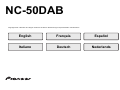 1
1
-
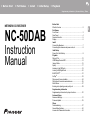 2
2
-
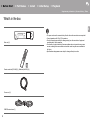 3
3
-
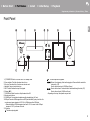 4
4
-
 5
5
-
 6
6
-
 7
7
-
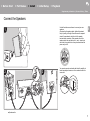 8
8
-
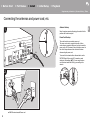 9
9
-
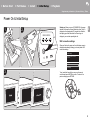 10
10
-
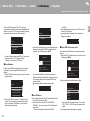 11
11
-
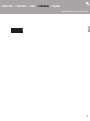 12
12
-
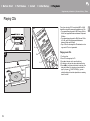 13
13
-
 14
14
-
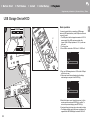 15
15
-
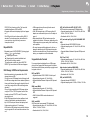 16
16
-
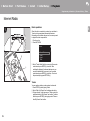 17
17
-
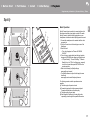 18
18
-
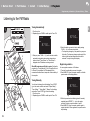 19
19
-
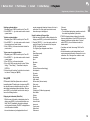 20
20
-
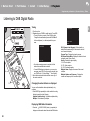 21
21
-
 22
22
-
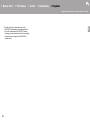 23
23
-
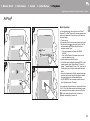 24
24
-
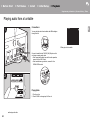 25
25
-
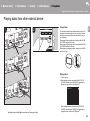 26
26
-
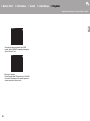 27
27
-
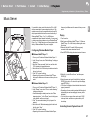 28
28
-
 29
29
-
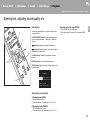 30
30
-
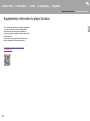 31
31
-
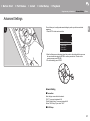 32
32
-
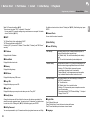 33
33
-
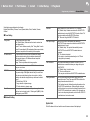 34
34
-
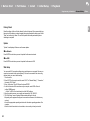 35
35
-
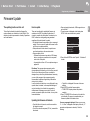 36
36
-
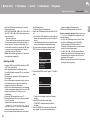 37
37
-
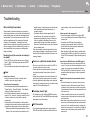 38
38
-
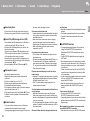 39
39
-
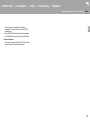 40
40
-
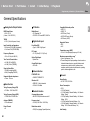 41
41
-
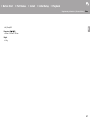 42
42
-
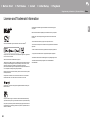 43
43
-
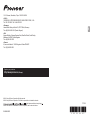 44
44
-
 45
45
-
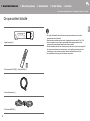 46
46
-
 47
47
-
 48
48
-
 49
49
-
 50
50
-
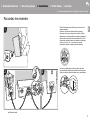 51
51
-
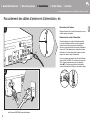 52
52
-
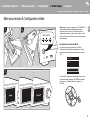 53
53
-
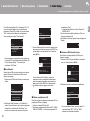 54
54
-
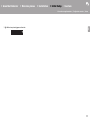 55
55
-
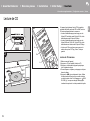 56
56
-
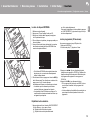 57
57
-
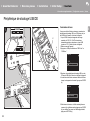 58
58
-
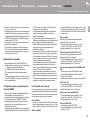 59
59
-
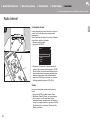 60
60
-
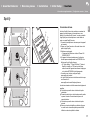 61
61
-
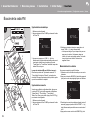 62
62
-
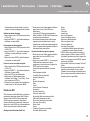 63
63
-
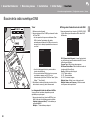 64
64
-
 65
65
-
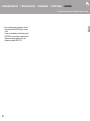 66
66
-
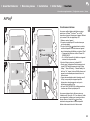 67
67
-
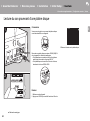 68
68
-
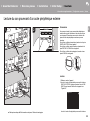 69
69
-
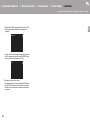 70
70
-
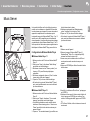 71
71
-
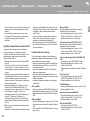 72
72
-
 73
73
-
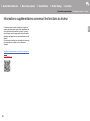 74
74
-
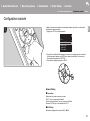 75
75
-
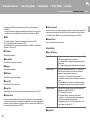 76
76
-
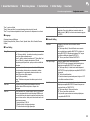 77
77
-
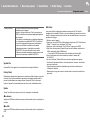 78
78
-
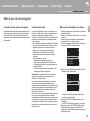 79
79
-
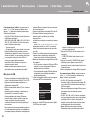 80
80
-
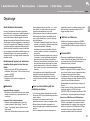 81
81
-
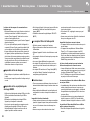 82
82
-
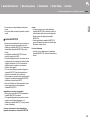 83
83
-
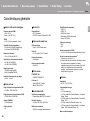 84
84
-
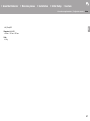 85
85
-
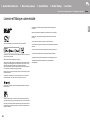 86
86
-
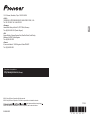 87
87
-
 88
88
-
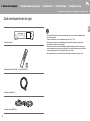 89
89
-
 90
90
-
 91
91
-
 92
92
-
 93
93
-
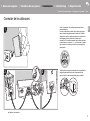 94
94
-
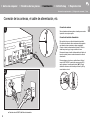 95
95
-
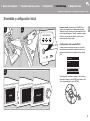 96
96
-
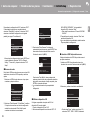 97
97
-
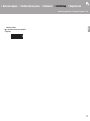 98
98
-
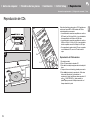 99
99
-
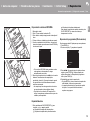 100
100
-
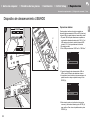 101
101
-
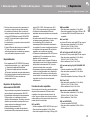 102
102
-
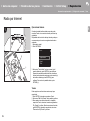 103
103
-
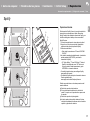 104
104
-
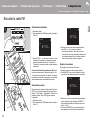 105
105
-
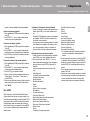 106
106
-
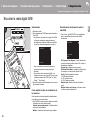 107
107
-
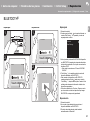 108
108
-
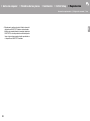 109
109
-
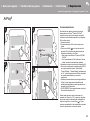 110
110
-
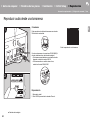 111
111
-
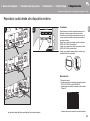 112
112
-
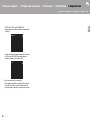 113
113
-
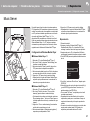 114
114
-
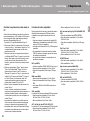 115
115
-
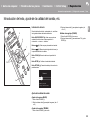 116
116
-
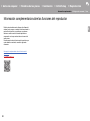 117
117
-
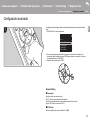 118
118
-
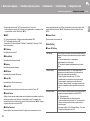 119
119
-
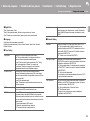 120
120
-
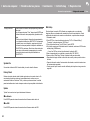 121
121
-
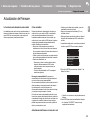 122
122
-
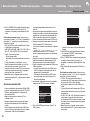 123
123
-
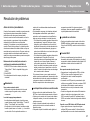 124
124
-
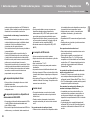 125
125
-
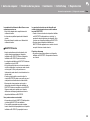 126
126
-
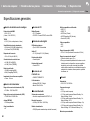 127
127
-
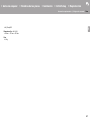 128
128
-
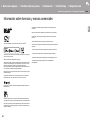 129
129
-
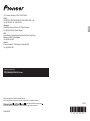 130
130
-
 131
131
-
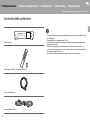 132
132
-
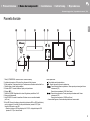 133
133
-
 134
134
-
 135
135
-
 136
136
-
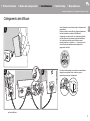 137
137
-
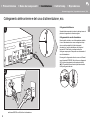 138
138
-
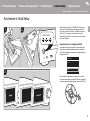 139
139
-
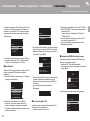 140
140
-
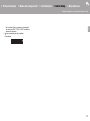 141
141
-
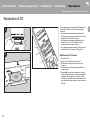 142
142
-
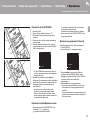 143
143
-
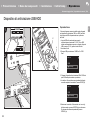 144
144
-
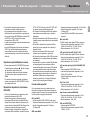 145
145
-
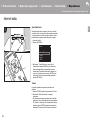 146
146
-
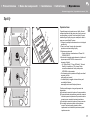 147
147
-
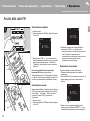 148
148
-
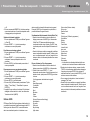 149
149
-
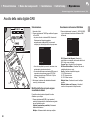 150
150
-
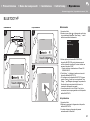 151
151
-
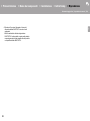 152
152
-
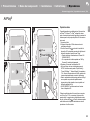 153
153
-
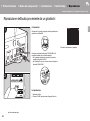 154
154
-
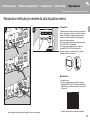 155
155
-
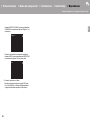 156
156
-
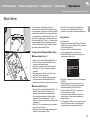 157
157
-
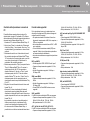 158
158
-
 159
159
-
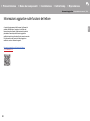 160
160
-
 161
161
-
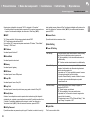 162
162
-
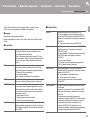 163
163
-
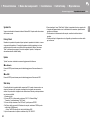 164
164
-
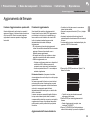 165
165
-
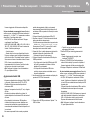 166
166
-
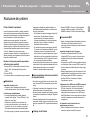 167
167
-
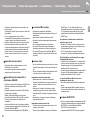 168
168
-
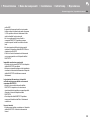 169
169
-
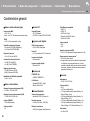 170
170
-
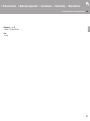 171
171
-
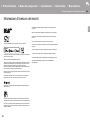 172
172
-
 173
173
-
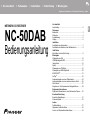 174
174
-
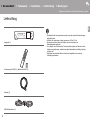 175
175
-
 176
176
-
 177
177
-
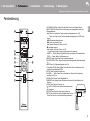 178
178
-
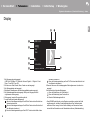 179
179
-
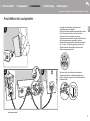 180
180
-
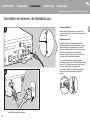 181
181
-
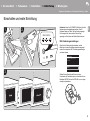 182
182
-
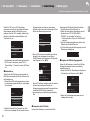 183
183
-
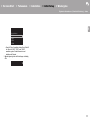 184
184
-
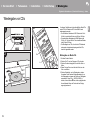 185
185
-
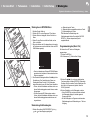 186
186
-
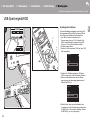 187
187
-
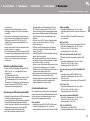 188
188
-
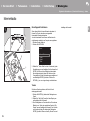 189
189
-
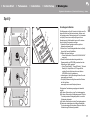 190
190
-
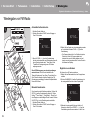 191
191
-
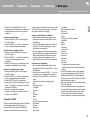 192
192
-
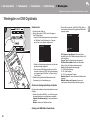 193
193
-
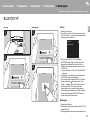 194
194
-
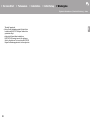 195
195
-
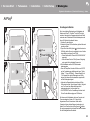 196
196
-
 197
197
-
 198
198
-
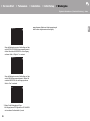 199
199
-
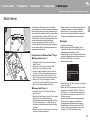 200
200
-
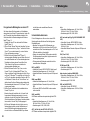 201
201
-
 202
202
-
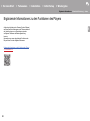 203
203
-
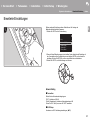 204
204
-
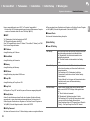 205
205
-
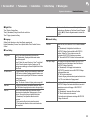 206
206
-
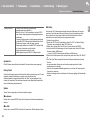 207
207
-
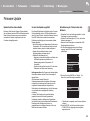 208
208
-
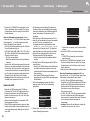 209
209
-
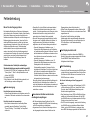 210
210
-
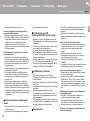 211
211
-
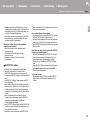 212
212
-
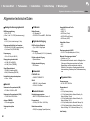 213
213
-
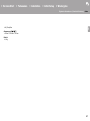 214
214
-
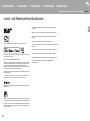 215
215
-
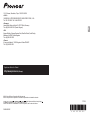 216
216
-
 217
217
-
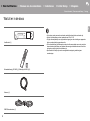 218
218
-
 219
219
-
 220
220
-
 221
221
-
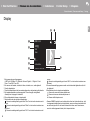 222
222
-
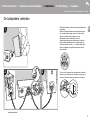 223
223
-
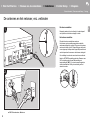 224
224
-
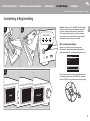 225
225
-
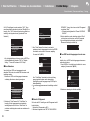 226
226
-
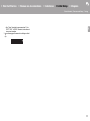 227
227
-
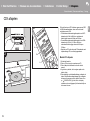 228
228
-
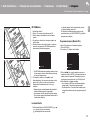 229
229
-
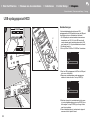 230
230
-
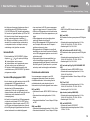 231
231
-
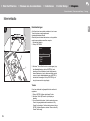 232
232
-
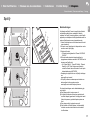 233
233
-
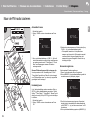 234
234
-
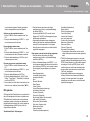 235
235
-
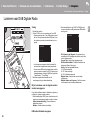 236
236
-
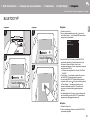 237
237
-
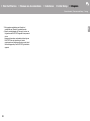 238
238
-
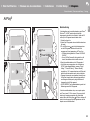 239
239
-
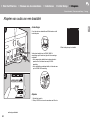 240
240
-
 241
241
-
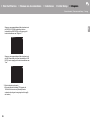 242
242
-
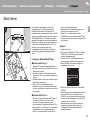 243
243
-
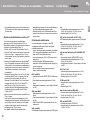 244
244
-
 245
245
-
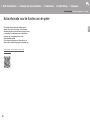 246
246
-
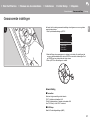 247
247
-
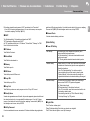 248
248
-
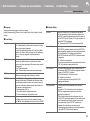 249
249
-
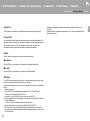 250
250
-
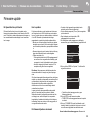 251
251
-
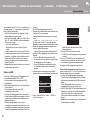 252
252
-
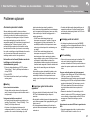 253
253
-
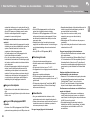 254
254
-
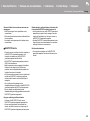 255
255
-
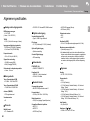 256
256
-
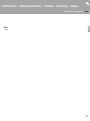 257
257
-
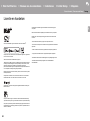 258
258
-
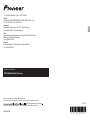 259
259
in anderen Sprachen
- English: Pioneer NC-50DAB Owner's manual
- français: Pioneer NC-50DAB Le manuel du propriétaire
- español: Pioneer NC-50DAB El manual del propietario
- italiano: Pioneer NC-50DAB Manuale del proprietario
- Nederlands: Pioneer NC-50DAB de handleiding
Verwandte Artikel
Andere Dokumente
-
ONKYO CS-375 Benutzerhandbuch
-
ONKYO CS-N575D Benutzerhandbuch
-
ONKYO NS-6170 Benutzerhandbuch
-
TEAC CR-H700DAB Bedienungsanleitung
-
Sony RSX-GS9 Bedienungsanleitung
-
ONKYO TX-NR555 Bedienungsanleitung
-
TEAC NT-503DAB Network Manual
-
Sony LSPX-S2 Bedienungsanleitung
-
AquaSound EMC50PRO-TW N-Joy Music Center Benutzerhandbuch
-
TEAC NP-H750 Bedienungsanleitung