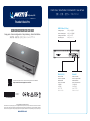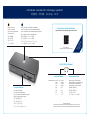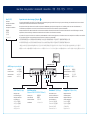Akitio Thunder3 Dock Pro Installationsanleitung
- Typ
- Installationsanleitung

Version 1.0
6/8/2018
E15-574P1AA001
To download the latest version of this document, please visit our website at
https://www.akitio.com/support/user-manuals
© 2018 by AKiTiO - All Rights Reserved
AKiTiO assumes no responsibility for any errors or differences between the product you may have and the one mentioned in this document
and reserves the right to make changes in the specifications and/or design of this product without prior notice. The diagrams contained in
this document are for reference and may not fully represent the real product. AKiTiO assumes no responsibility for any loss of data or files.
www.akitio.com
EN ES DE FR
J
PCH KO
California, USA
Thunder3 Dock Pro
Setup guide - Guía de configuración - Setup-Anleitung - Guide d'installation
安裝手冊 - 安装手册 - 설치 안내서 - セットアップガイド
Front View - Vista frontal - Frontansicht - Vue de face
正面 - 正面 - 정면도 - フロントビュー
SD 4.0 (UHS-II)
SD card reader
Lector de tarjetas SD
SD-Kartenleser
Lecteur de cartes SD
SD 讀卡機
SD 读卡机
SD 카드 리더
SDカードリーダー
CFast 2.0
CFast card reader
Lector de tarjetas CFast
CFast-Kartenleser
Lecteur de cartes CFast
CFast 讀卡機
CFast 读卡机
CFast 카드 리더
CFastカードリーダー
USB 3.1 Gen 1 (5 Gbps)
USB Type-A port
Puerto de USB Type-A
USB Type-A Anschluss
Port USB Type-A
USB Type-A 連接埠
USB Type-A 连接端口
USB Type-A 포트
USB Type-A ポート

10G/5G/2.5G/1G/100M Base-T
Fan Status Indicator
Red = Fan is set to [OFF]
Rot = Lüfter is auf [OFF] gestellt
Rojo = El ventilador está establecido en [OFF]
Rouge = Ventilateur réglé sur [OFF]
紅色 = 風扇設置為 [OFF]
红色 = 风扇设置为 [OFF]
빨간색 = 팬을 [OFF]로 설정
赤 = ファンは[OFF]に設定されています
Flashing green = Network activity
Verde intermitente = Actividad de la red
Grün blinkend = Netzwerkaktivität
Vert clignotant = Activité du réseau
綠色閃爍 = 網路動作中
绿色闪烁 = 网路动作中
녹색 점멸 = 망활성화
グリーン点滅 = ネットワーク作動中
Note about sleep mode:
When the computer goes into sleep mode, the blue power & link status indicator turns off.
If the device is connected to a 10G network, the orange link speed indicator changes to green.
LED Indicator - Indicador LED - LED-Anzeige - Voyant DEL
燈號說明 - 灯号说明 - LED 표시등 - LED 灯
Link Speed Indicator Link Activity Indicator
Orange = Power ON
Naranja = Encendido
Orange = Strom eingeschaltet
Orange = Allumé
橙色 = 電源開啟
橙色 = 电源开启
오렌지 = 전원 켜짐
オレンジ = 電源オン
Blue = Power ON / Thunderbolt link established
Azul = Encendido / Conexión Thunderbolt establecida
Blau = Eingeschaltet / Thunderbolt-Verbindung hergestellt
Bleu = Allumé / Liaison Thunderbolt établie
藍色 = 電源開啟 / Thunderbolt 已連線
蓝色 = 电源开启 / Thunderbolt 已联机
파란색 = 전원 켜짐 / Thunderbolt 링크가 구성됨
ブルー = 電源オン / サンダーボルト接続中
Green
Verde
Grün
Vert
綠色
绿色
녹색
グリーン
Orange
Naranja
Orange
Orange
橙色
橙色
오렌지
オレンジ
100M/1G/2.5G/5G = 10G =
Note for Mac users:
On macOS, no driver installation is required.
Ethernet Driver for Microsoft Windows
https://www.akitio.com/software/10g-ethernet-driver-a
Windows
only!

Thunderbolt™ 3
Computer
Thunderbolt™ 3 Cable
Rear View - Vista posterior - Rückansicht - Vue arrière - 背面 - 背面 - 배면도 - リアビュー
DC +12V (+12V/12.5A)
Power receptacle
Toma de alimentación
Netzanschluss
Prise de courant
電源插座
电源插座
전원 콘센트
電源コンセント
eSATA (supports port multiplier)
eSATA port
Puerto de eSATA
eSATA Anschluss
Port eSATA
eSATA 連接埠
eSATA 连接端口
eSATA 포트
eSATA ポート
USB 3.1 Gen 1 (5 Gbps)
USB Type-A port
Puerto de USB Type-A
USB Type-A Anschluss
Port USB Type-A
USB Type-A 連接埠
USB Type-A 连接端口
USB Type-A 포트
USB Type-A ポート
Thunderbolt™ 3 (40 Gbps)
Thunderbolt™ 3 port
Puerto de Thunderbolt™ 3
Thunderbolt™ 3 Anschluss
Port Thunderbolt™ 3
Thunderbolt™ 3 連接埠
Thunderbolt™ 3 连接端口
Thunderbolt™ 3 포트
Thunderbolt™ 3 ポート
Fan (ON/OFF)
Fan switch
Interruptor de ventilador
Gebläseschalter
Interrupteur du ventilateur
風扇開關
风扇开关
팬 스위치
ファンスイッチ
DisplayPort 1.2 (4K at 60 Hz)
DisplayPort interface
Interfaz DisplayPort
DisplayPort-Anschluss
Interface DisplayPort
DisplayPort 連接埠
DisplayPort 连接端口
인터페이스 표시
DisplayPort ポート
Important notice about turning off the fan
This product was designed for use with the fan in the ON position and passed engineering tests with the fan running. To prevent overheating, we recommend that the device not be used
continuously for more than 30 minutes with the fan in the OFF position.
Este producto se diseñó para utilizarse con el ventilador en la posición de ENCENDIDO y superó pruebas de ingeniería con el ventilador girando. Para evitar sobrecalentamiento, le
recomendamos que el dispositivo no se utilice de forma continua durante más de 30 minutos con el ventilador en la posición de APAGADO.
Dieses Produkt wurde für den Betrieb mit dem Lüfter in der ON-Position entwickelt und bestand die technischen Tests mit einem drehenden Lüfter. Um eine Überhitzung zu vermeiden,
empfehlen wir, das Gerät nicht länger als 30 Minuten ununterbrochen mit dem Lüfter in der OFF-Position zu verwenden.
Ce produit a été conçu pour être utilisé avec le ventilateur en position MARCHE et a réussi des tests d'ingénierie avec le ventilateur tournant. Pour empêcher les surchauffes, nous conseillons
de ne pas utiliser l'appareil en continu pendant plus de 30minutes avec le ventilateur en position ARRÊT.
本產品預設風扇開關位置為 ON,各項驗證動作都在風扇啟動時進行。 為防止過熱,我們建議在風扇處於OFF位置的情況下,連續使用設備不要超過30分鐘。
本产品预设风扇开关位置为 ON,各项验证动作都在风扇启动时进行。为防止过热,我们建议在风扇处于OFF位置的情况下,连续使用设备不要超过30分钟。
이 제품은 ON 위치의 팬과 함께 사용하도록 설계되었으며, 팬 회전 엔지니어링 테스트를 통과했습니다. 과열을 방지하기 위해 이 장치는 OFF 위치의 팬과 함께 30분 넘게 사용하지 않는 것이 좋습니다.
本製品は、ファンがオンの状態で使用するように設計されており、ファンが回転しているエンジニアリングテストに合格しています。過熱を防ぐため、ファンをOFFの位置にして30分以上使用しないでください。
RJ45 Ethernet Port
(supports 100M/1G/2.5G/5G/10G Base-T)
Ethernet port
Puerto Ethernet
Ethernet-Anschluss
Port Ethernet
網路連接埠
网路端口
이더넷 포트
イーサネットポート
15W60W

IMPORTANT NOTICE
Your PC may need updates for the Thunderbolt 3 ports to
function properly. For more information go to
https://thunderbolttechnology.net/updates
Mac and macOS are trademarks of Apple Inc., registered in the U.S. and other countries.
Microsoft and Windows are registered trademarks of Microsoft Corporation in the U.S and other countries.
Thunderbolt and the Thunderbolt logo are trademarks of Intel Corporation in the U.S. and/or other countries.
Turn on the computer, plug in the power adapter to turn on the device and then connect the
Thunderbolt cable. For the Ethernet port and the DisplayPort, you can configure the network
adapter and the display settings in your system preferences.
Encienda el equipo, enchufe el adaptador de alimentación para encender el dispositivo y, a
continuación, conecte el cable Thunderbolt. Para el puerto Ethernet y DisplayPort, puede
configurar el adaptador de red y la configuración de la pantalla en las preferencias del sistema.
Schalten Sie den Computer ein, schliessen Sie das Netzteil an und verbinden Sie dann das
Thunderbolt-Kabel, um das Gerät einzuschalten. Für den Netzwerkanschluss und den DisplayPort
können Sie den Netzwerkadapter und den Bildschirm in den Systemeinstellungen konfigurieren.
Allumez l'ordinateur, branchez l'adaptateur secteur pour allumer l'appareil puis connectez le câble
Thunderbolt. Pour le port Ethernet et DisplayPort, vous pouvez configurer l'adaptateur réseau et
les paramètres d'affichage dans vos préférences système.
打開電腦,裝置先連接電源,然後連接Thunderbolt 傳輸線啟動裝置。 對於網路和DisplayPort,您可以在
系統設置中的網路項目中選擇網路與顯示項目中設定螢幕。
打开电脑,装置先连接电源,然后连接Thunderbolt 电缆启动装置。对于网路和DisplayPort,您可以在系
统设置中的网路项目中选择网路与显示项目中设定萤幕。
컴퓨터를 켜고, 전원 어댑터를 연결하여 장치를 켠 후 Thunderbolt 케이블을 연결합니다. Ethernet 포트 및
DisplayPort의 경우 시스템 기본 설정에서 네트워크 어댑터 및 디스플레이 설정을 구성할 수 있습니다.
コンピュータの電源を入れ、電源アダプタを接続して、デバイスの電源を入れ、そしてサンダーボルトケーブ
ルを接続して下さい。 イーサネットポートとDisplayPortについては、システム設定でネットワークアダプタ
とディスプレイの設定を構成できます。
Power Delivery (PD)
This device supports power delivery (PD), providing 60W of power to laptops that support charging
from a 20V/3A power source (e.g. Late 2016 MacBook Pro). This allows you to recharge the battery
even when the laptop is not plugged into any other power source.
Este dispositivo admite entrega de alimentación (PD), proporcionando 60W de potencia a equipos
portátiles que admiten carga de una fuente de alimentación de 20 V/3 A
(por ejemplo, Late 2016
MacBook Pro)
. Esto le permite recargar la batería aunque el equipo portátil no esté enchufado a
ninguna otra fuente de alimentación.
Dieses Gerät unterstützt Power Delivery (PD) und bietet 60W Strom an für Laptops die das Aufladen
von einer 20V/3A Stromversorgung unterstützen (z.B. Late 2016 MacBook Pro). Somit kann die
Batterie, auch wenn der Laptop an keine andere Stromversorgung angeschlossen ist, aufgeladen
werden.
Cet appareil prend en charge Power Delivery (PD), fournissant une alimentation de 27W aux
ordinateurs portables qui peuvent être chargés depuis une source d'alimentation 20 V/3 A
(par
exemple Late 2016 MacBook Pro)
. Cela vous permet de recharger la batterie même lorsque
l'ordinateur portable n'est pas branché à une autre source d'alimentation électrique.
此設備支持 20V/3A 共 60W 的電源傳輸(PD)。 即使筆記本電腦沒有插入任何其他電源,也可以為電池充電
(可對Late 2016 MacBook Pro充電)。
设备支持 20V/3A 共 60W 的电源传输(PD)。即使笔记本电脑没有插入任何其他电源,也可以为电池充电 (
可对Late 2016 MacBook Pro充电)。
이 장치는 20V/3A 전원의 충전을 지원하는 노트북에 60W의 전력을 제공하는전력 공급(PD)을 지원합니다
(예:
Late 2016 MacBook Pro)
. 따라서 노트북이 다른 전원에 연결되어 있지 않은 상태에서도 배터리를 충전할 수
있습니다.
このデバイスは電源供給機能(PD)をサポートし、20V / 3Aのパワーソースからノートブックパソコンに60Wの電
力を供給します
(例 Late 2016 MacBook Pro)
。 この機能により、ノートパソコンが他の電源に接続されていなく
てもバッテリを充電することができます。
Thunderbolt™ 3 Dock
-
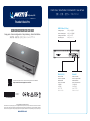 1
1
-
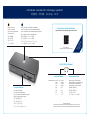 2
2
-
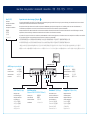 3
3
-
 4
4
Akitio Thunder3 Dock Pro Installationsanleitung
- Typ
- Installationsanleitung
in anderen Sprachen
Verwandte Artikel
-
Akitio Akitio Thunder 2 Installationsanleitung
-
Akitio Thunder Dock Setup Manual
-
Akitio Thunder3 Quad X Installationsanleitung
-
Akitio Thunder3 Quad Mini Installationsanleitung
-
Akitio Thunder3 Quad Installationsanleitung
-
Akitio Thunder2 Quad Mini Installationsanleitung
-
Akitio Node Duo Installationsanleitung
-
Akitio Node Pro Installationsanleitung
-
Monoprice SK-3501 Series Benutzerhandbuch
-
Akitio Node Lite Installationsanleitung