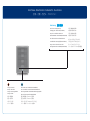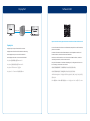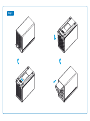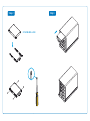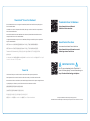Akitio Thunder3 Quad Mini Installationsanleitung
- Typ
- Installationsanleitung

PN: E15-574H1AA001
January 25, 2017 - v1.0
California, USA
AKiTiO Thunder3 Quad Mini
E15-574H1AA001
EN ES DE FR
J
PCH KO
Setup guide - Guía de configuración - Setup-Anleitung - Guide d'installation
安裝手冊 - 安装手册 - 설치 안내서 - セットアップガイド
To download the latest version of this document, please visit our website at
https://www.akitio.com/support/user-manuals
© 2017 by AKiTiO - All Rights Reserved
AKiTiO assumes no responsibility for any errors or differences between the product you may have and the one mentioned in this document
and reserves the right to make changes in the specifications and/or design of this product without prior notice. The diagrams contained in
this document are for reference and may not fully represent the real product. AKiTiO assumes no responsibility for any loss of data or files.
www.akitio.com
Thunderbolt™ 3 (40 Gbps)
Thunderbolt™ 3 port
Puerto de Thunderbolt™ 3
Thunderbolt™ 3 Anschluss
Port Thunderbolt™ 3
Thunderbolt™ 3 連接埠
Thunderbolt™ 3 连接端口
Thunderbolt™ 3 포트
Thunderbolt™ 3 ポート
DC 12V (+12V/6A)
Power receptacle
Toma de alimentación
Netzanschluss
Prise de courant
電源插座
电源插座
전원 콘센트
電源コンセント
DisplayPort 1.2 (4K at 60 Hz)
DisplayPort interface
Interfaz DisplayPort
DisplayPort-Anschluss
Interface DisplayPort
DisplayPort 連接埠
DisplayPort 连接端口
인터페이스 표시
DisplayPort ポート
Fan (ON/OFF)
Fan switch
Interruptor de ventilador
Gebläseschalter
Interrupteur du ventilateur
風扇開關
风扇开关
팬 스위치
ファンスイッチ
Rear View - Vista posterior - Rückansicht - Vue arrière
背面 - 背面 - 배면도 - リアビュー

Front View - Vista frontal - Frontansicht - Vue de face
正面 - 正面 - 정면도 - フロントビュー
Orange = Power ON
Naranja = Encendido
Orange = Strom eingeschaltet
Orange = Allumé
橙色 = 電源開啟
橙色 = 电源开启
오렌지 = 전원 켜짐
オレンジ = 電源オン
Blue = Power ON / Thunderbolt link established
Azul = Encendido / Conexión Thunderbolt establecida
Blau = Eingeschaltet / Thunderbolt-Verbindung hergestellt
Bleu = Allumé / Liaison Thunderbolt établie
藍色 = 電源開啟 / Thunderbolt 已連線
蓝色 = 电源开启 / Thunderbolt 已联机
파란색 = 전원 켜짐 / Thunderbolt 링크가 구성됨
ブルー = 電源オン / サンダーボルト接続中
A B C D
Disk Activity
Red = Error or empty drive bay
Flashing green = Data access (read/write)
Rojo = Error o bahía de unidad vacía
Verde intermitente = Acceso a datos (lectura/escritura)
Rot = Fehler oder leerer Laufwerksschacht
Grün blinkend = Datenzugriff (lesen/schreiben)
Rouge = Erreur ou baie de lecteur vide
Vert clignotant = Accès aux données (lecture/écriture)
紅色 = 錯誤或未裝磁碟
綠色閃爍 = 資料存取中
红色 = 错误或未装硬盘
绿色闪烁 = 资料存取中
빨간색 = 오류 또는 빈 드라이브 베이
녹색 점멸 = 데이터 액세스(읽기/쓰기)
赤 = エラーまたは空のドライブベイ
グリーン点滅 = データアクセス(読取/書込)

Thunderbolt™ Connectivity
Thunderbolt™ Daisy-Chain
Thunderbolt™ 3 (USB-C)
The second Thunderbolt 3 port supports Thunderbolt 3, USB 3.1 (10 Gbps), and DisplayPort
devices.
El segundo puerto Thunderbolt 3 admite dispositivos DisplayPort, Thunderbolt 3 y USB 3.1
(10 Gbps).
Der zweite Thunderbolt 3 Anschluss unterstützt Thunderbolt 3, USB 3.1 (10Gbps) und
DisplayPort Geräte.
Le deuxième port Thunderbolt 3 prend en charge les appareils Thunderbolt 3, USB 3.1 (10
Gbit/s) et DisplayPort.
第二個 Thunderbolt 3 連接埠,可串接 Thunderbolt 3 裝置、USB 3.1 (10 Gbps) 裝置或是具有
DisplayPort的顯示器。
第二个 Thunderbolt 3 连接端口,可串接 Thunderbolt 3 装置、USB 3.1 (10 Gbps) 装置或是具有
DisplayPort的显示器。
두번째 Thunderbolt 3 포트는 Thunderbolt 3, USB 3.1(10Gbps) 및 디스플레이 포트 장치를
지원합니다.
2つ目のサンダーボルトポートはThunderbolt 3やUSB3.1 (10Gbps)及びDisplayPortをサポートし
ます。
Connect up to 6 Thunderbolt devices. The AKiTiO Thunder3 Quad Mini has to be turned on
in order for the other devices in the daisy-chain to be recognized.
Conecte hasta 6 dispositivos Thunderbolt. Deberá encender el AKiTiO Thunder3 Quad Mini
para que otros dispositivos de la configuración en cadena sean detectados.
Verbinde bis zu 6 Thunderbolt Geräte. Der AKiTiO Thunder3 Quad Mini muss eingeschaltet
sein, damit die anderen Geräte welche in Reihe geschaltet sind erkannt werden.
Connectez jusqu'à 6 périphériques Thunderbolt. L’appareil AKiTiO Thunder3 Quad Mini doit
être allumé pour que les autres appareils de la chaîne soient reconnus.
最多可串接到6個Thunderbolt設備。串接AKiTiO Thunder3 Quad Mini裝置時,請先開啟串接前方
的所有裝置後,裝置才可以被辨識使用。
最多可串接到6个Thunderbolt设备。串接AKiTiO Thunder3 Quad Mini装置时,请先开启串接前方
的所有装置后,装置才可以被辨识使用。
최대 6개의 Thunderbolt 장치에 연결. Daisy Chain 상태에 있는 다른장치들을 인식하기 위해서는
AKiTiO Thunder3 Quad Mini를 켜야합니다.
最大6台のサンダーボルトデバイスを接続して利用可能です。本製品にデイジーチェーンしているデ
バイスを正常に認識するため、本製品をパワーオンして下さい。
Thunderbolt™ 3
Computer
Display 2
Display 1
Thunderbolt™ 3
Device
USB 3.1 Gen 2
Device
AKiTiO Thunder3 Quad Mini
Thunderbolt 3
USB-C cable
Thunderbolt and the Thunderbolt logo are trademarks of Intel Corporation in the U.S. and/or other countries.

DisplayPort Software RAID
For more information about how to use Software RAID, setup the drives and format them,
please visit our website.
Für weitere Informationen über Software-RAID, wie Sie die Festplatten verwalten und
formatieren können, besuchen Sie bitte unsere Webseite.
Para obtener más información acerca de cómo utilizar el RAID de Software, instalar las
unidades y formatearlas, consulte nuestro sitio web.
Pour plus d’informations sur l’utilisation du RAID logiciel, la configuration des lecteurs et
leur formatage, veuillez visiter notre site Web.
有關如何使用軟體磁碟陣列,安裝硬碟和格式化的說明,請上我們的網站。
有关如何使用软件磁盘阵列,安装硬盘和格式化的说明,请上我们的网站。
소프트웨어 RAID를 사용하고, 장치를 설치 및 포맷하는 방법에 대한 자세한 내용은 당사 웹 사이트를
참조하십시오.
詳しい情報及びソフトRAIDの構築、使用方法については当社のウェブサイトをご覧で下さいませ。
https://www.akitio.com/support/information-center/about-software-hardware-raid
DisplayPort
DisplayPort port requires Thunderbolt™ connection.
DisplayPort-Anschluss erfordert Thunderbolt™ Verbindung.
Puerto DisplayPort requiere conexión Thunderbolt™.
Port DisplayPort nécessite une connexion Thunderbolt™.
DisplayPort 連接埠需要先連接Thunderbolt™。
DisplayPort 连接端口需要先连接Thunderbolt™。
DisplayPort 포트Thunderbolt™ 연결 필요.
DisplayPortポートThunderbolt™ 接続が必要です。
Display cable Thunderbolt cable

Step 1

Step 2 Step 3
2.5” SATA HDD or SSD

Step 4 Step 5
Turn on the computer, plug in the power adapter and connect the Thunderbolt cable to the
computer.
Encienda el ordenador, enchufe el adaptador de alimentación y conecte el cable Thunderbolt al
ordenador.
Schalten Sie den Computer ein, schliessen Sie das Netzteil an und verbinden Sie das Thunderbolt-
Kabel mit dem Computer.
Allumez l’ordinateur, branchez l’adaptateur d’alimentation et connectez le câble Thunderbolt à
l’ordinateur.
打開電腦,插上電源,並透過Thunderbolt傳輸線連接裝置與電腦。
打开电脑,插上电源,并透过Thunderbolt传输线连接装置与电脑。
전원 어댑터와 Thunderbolt 케이블을 컴퓨터에 연결 후 시스템의 전원을 켜세요.
パソコンを電源オンにして,尚,本製品のパワーアダプターを接続して下さい。サンダーボルトケーブルにて
パソコンと接続して下さい。

IMPORTANT NOTICE
Your PC may need updates for the Thunderbolt 3
ports to function properly. For more information go to
https://thunderbolttechnology.net/updates
Learn more about how to format the drives
https://www.akitio.com/information-center/
formatting-external-hard-drives
Thunderbolt™ Driver for Windows®
If the Thunderbolt device is not recognized on Windows, download and install the corresponding driver
from the AKiTiO website.
Si Windows no reconoce el dispositivo Thunderbolt, descargue e instale el controlador correspondiente
desde el sitio web del AKiTiO.
Wenn das Thunderbolt-Gerät unter Windows nicht erkannt wird, downloaden und installieren Sie den
entsprechenden Treiber von der AKiTiO Website.
Si l'appareil Thunderbolt n'est pas reconnu sur Windows, téléchargez et installez le pilote correspondant
depuis le site Web AKiTiO.
如果您的 Windows 系統無法識別迅雷設備,請從 AKiTiO 網站上,下載並安裝相對應的驅動程式。
如果您的 Windows 系统无法识别雷电设备,请从 AKiTiO 网站上,下载并安装相对应的驱动程序。
Thunderbolt 장치가 Windows에서 인식되지 않으면, AKiTiO 웹사이트에서 해당 드라이버를 다운로드하여
설치하십시오.
もし、Windows PCから本製品を認識できない場合はAKiTiOのウェブサイトのサポートから該当するドライバーをダ
ウンロードしてインストールして下さいませ。
Power On
This device will only turn on when the cable is connected and the computer is powered on.
Este dispositivo sólo se encenderá cuando el cable esté conectado y el ordenador esté encendido.
Dieses Gerät wird sich erst einschalten, wenn das Kabel angeschlossen und der Computer eingeschaltet ist.
Ce périphérique ne s’allumera que si le câble est branché et si l’ordinateur est allumé.
當電腦開機時,連接到電腦的埠後,裝置自動啟動。
当电脑开机时,连接到电脑的端口后,装置自动启动。
케이블이 연결과, 시스템이 전원이 켜져 있을 때 만 사용 가능합니다.
本製品は、ケーブルが接続され、コンピュータの電源が入っているときにオンになります。
Microsoft and Windows are trademarks of Microsoft Corporation.
Thunderbolt and the Thunderbolt logo are trademarks of Intel Corporation in the U.S. and/or other countries.
Thunderbolt driver for Windows
https://www.akitio.com/software/
thunderbolt-driver-windows
How to format the drives
-
 1
1
-
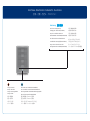 2
2
-
 3
3
-
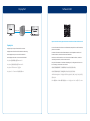 4
4
-
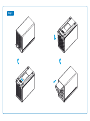 5
5
-
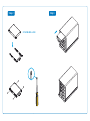 6
6
-
 7
7
-
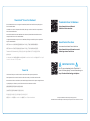 8
8
Akitio Thunder3 Quad Mini Installationsanleitung
- Typ
- Installationsanleitung
in anderen Sprachen
Verwandte Artikel
-
Akitio Thunder3 Quad Installationsanleitung
-
Akitio Thunder Dock Setup Manual
-
Akitio Thunder3 Dock Pro Installationsanleitung
-
Akitio Node Lite Installationsanleitung
-
Akitio Thunder3 Quad X Installationsanleitung
-
Akitio Node Duo Installationsanleitung
-
Akitio Thunder2 Quad Mini Installationsanleitung
-
Akitio Node Pro Installationsanleitung
-
Akitio Node Installationsanleitung
-
Akitio Neutrino Thunder Duo Benutzerhandbuch