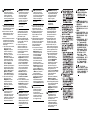HP UHD USB Graphics Adapter Schnellstartanleitung
- Typ
- Schnellstartanleitung

NOTE: For complete
instructions, refer to the
User Guide on the optical disc
provided with the adapter or
go to www.hp.com/support
to download the latest
documentation.
1. Insert the provided driver and
documentation optical disc into
an optical disc drive on your
computer and install the driver.
2. Connect the end of the graphics
adapter’s USB cable to a USB 3.0
or 2.0 port on your computer.
3. Connect the adapter to the
monitor, and then power on the
monitor. The monitor can be
configured to user either extend
mode (default) or mirror mode.
a. To use extend mode, click
the DisplayLink icon in the
notification area, at the far
right of the taskbar, and
select Extend. The device
will now be extending in the
direction it was the last time
the monitor was in this
mode. Select Extend to for
more control of where to
place it to the Left, Right,
Above, or Below the main
(primary) monitor.
b. To use mirror mode, click
the DisplayLink icon in the
notification area, at the far
right of the taskbar, and
select Mirror.
NOTE: The add-on monitor
can also be set up in extend
mode or mirror mode through
the Windows display settings.
Refer to the user guide on the
optical disc for details.
HINWEIS: Weitere
Informationen hierzu
können Sie dem
Benutzerhandbuch der
optischen Disc entnehmen,
die Ihnen zusammen
mit dem Adapter zur
Verfügung gestellt wurde,
oder gehen Sie auf
www.hp.com/support,
um die aktuellste
Dokumentation
herunterzuladen.
1. Legen Sie die mitgelieferte
optische Disc mit Treibern
und Dokumentation in ein
optisches Laufwerk auf Ihrem
Computer ein und installieren
Sie den Treiber.
2. Schließen Sie das andere Ende
des Schnittstellenkabels an
einem USB-Anschluss 3.0 oder
2.0 am Port Ihres Computer an.
3. Verbinden Sie den Adapter mit
dem Monitor, und schalten Sie
den Monitor ein. Der Monitor
kann entweder für den
erweiterten Modus (Standard)
oder für den Spiegelmodus
konfiguriert werden.
a. Um den erweiterten Modus
zu verwenden, klicken Sie
im Infobereich der Windows-
Taskleiste ganz rechts auf
das Symbol DisplayLink, und
wählen Sie Extend
(Erweitern) aus. Das Gerät
wird jetzt in der Richtung wie
bei der letzten Verwendung
des Monitors in diesem
Modus erweitert. Wählen Sie
Extend to (Erweitern nach)
aus, um besser steuern zu
können, ob der zusätzliche
Monitor Left (Links), Right
(Rechts), Above (Über) oder
Below (Unter) dem
Hauptmonitor (dem
primären Monitor) zu
platzieren ist.
b. Klicken Sie im Infobereich
der Windows-Taskleiste
ganz rechts auf das Symbol
DisplayLink, und wählen Sie
Mirror (Spiegeln) aus.
HINWEIS: Sie können
den zusätzlichen Modus
auch über die Windows-
Anzeigeeinstellungen in
den erweiterten oder den
Spiegelmodus versetzen.
Weitere Informationen
finden Sie in der
Benutzeranleitung auf
der CD.
Quick Setup
HP UHD USB Graphics Adapter
Kurzanleitung
Configuración Rápida
Installation rapide
Installazione rapida
Snel aan de slag
© Copyright 2015 HP Development Company, L.P.
Printed in
First Edition: July 2015
*832996-B21*
832996-B21
NOTE: Refer to the Product Notices document included on the optical
disc for safety and regulatory information.
HINWEIS: Informationen zur Sicherheit finden Sie im Dokument
Produktmitteilungen auf der mitgelieferten optischen Disc.
NOTA: Consulte el documento Anuncios sobre el producto incluido en
el CD para obtener información normativa y de seguridad.
REMARQUE : Consultez le document Informations sur le produit fourni
sur le disque optique pour découvrir les informations sur la sécurité et
les réglementations relatives au produit.
NOTA: Per informazioni sulla sicurezza e sulle normative, consultare il
documento Avviso relativo al prodotto incluso nel disco ottico.
OPMERKING: Raadpleeg het document Kennisgevingen voor
product op de meegeleverde optische schijf voor de veiligheids-
en regelgevende informatie.
NOTE: Refer to the Product Notices document included on the optical
disc for safety and regulatory information.
附註︰請參閱光碟上隨附的 《產品聲明》文件,以了解安全與法規
資訊。
1
2
3a
3b

NOTA: Para ver las
instrucciones completas,
consulte la Guía del usuario
de HP en el CD incluido
con el adaptador o vaya
a www.hp.com/support para
descargar la documentación
más reciente.
1. Inserte el CD de documentación
y controladores proporcionado
en la unidad óptica de su equipo
e instale el controlador.
2. Conecte el extremo del cable
USB del adaptador de gráficos
en el puerto USB 3.0 o 2.0 de
su equipo.
3. Conecte el adaptador al monitor
y enciéndalo. El monitor puede
configurarse en modo extendido
(opción predeterminada) o en
modo espejo.
a. Para usar el modo extendido,
haga clic en el icono
DisplayLink que aparece
en la barra de tareas de
Windows, en el área de
notificación, y seleccione
Extend (Extender). Se
reproducirán las dimensiones
de extensión que tenía el
monitor la última vez que
estuvo en este modo.
Seleccione Extend to
(Extender a) para disponer de
un mayor control y situar la
imagen de manera que esté
ampliada a Left (Izquierda),
Right (Derecha), Above
(Arriba) o Below (Abajo) del
primer monitor (el principal).
b. Para usar el modo espejo,
haga clic en el icono
DisplayLink que aparece
en la barra de tareas de
Windows, en el área de
notificación, y seleccione
Mirror (Espejo).
NOTA: También puede
configurar el monitor en
modo extendido o en
modo espejo a través de la
configuración de pantalla
de Windows. Consulte la guía
del usuario incluida en el
CD para más información.
REMARQUE : Pour consulter
l'ensemble des instructions,
reportez-vous au manuel
de l'utilisateur figurant
sur le disque optique
fourni avec l'adaptateur
ou rendez-vous sur le site
www.hp.com/support
pour télécharger la
documentation la
plus récente.
1. Insérez le disque optique de la
documentation et des pilotes
fourni dans l'unité de disque
optique de votre ordinateur,
puis installez le pilote.
2. Branchez l’extrémité du câble
USB de l'adaptateur graphique
sur un port USB 3.0 ou 2.0 de
votre ordinateur.
3. Connectez l'adaptateur au
moniteur, puis démarrez le
moniteur. Le moniteur peut
être configuré pour être utilisé
en mode étendu (par défaut)
ou en mode miroir.
a. Pour une utilisation en mode
étendu, cliquez sur l'icône de
DisplayLink dans la zone de
notification, à l'extrémité
droite de la barre des tâches,
puis sélectionnez Extend
(Étendu). Le périphérique
s'étend alors dans la direction
où il se trouvait la dernière
fois que l'écran était dans
ce mode. Sélectionnez
Extend to (Étendre vers)
pour mieux contrôler sa
place à gauche, à droite,
au-dessus ou en-dessous
de l'écran principal.
b. Pour une utilisation en mode
miroir, cliquez sur l'icône de
DisplayLink dans la zone de
notification, à l'extrémité
droite de la barre des
tâches, puis sélectionnez
Mirror (Miroir).
REMARQUE : Vous pouvez
également configurer l'écran
supplémentaire en mode
étendu ou en mode miroir via
les paramètres d'affichage
Windows. Reportez-vous au
manuel de l'utilisateur sur
le disque optique pour plus
de détails.
NOTA: per le istruzioni
complete, consultare la
Guida per l'utente sul disco
ottico fornito con l'adattatore
oppure visitare la pagina
www.hp.com/support per
scaricare la documentazione
più recente.
1. Inserire il disco ottico dei driver
e della documentazione fornito
nell'unità disco ottico del
computer e installare il driver.
2. Collegare l'estremità del cavo
USB dell'adattatore grafico
alla porta USB 3.0 o 2.0 del
computer in uso.
3. Collegare l'adattatore al monitor,
quindi accendere il monitor. Il
monitor può essere configurato
per l'utente sia in modalità
estesa (predefinita) sia in
modalità di mirroring.
a. Per impostare la modalità
estesa, fare clic sull'icona
DisplayLink nell'area di
notifica all'estrema della
barra delle applicazioni
e selezionare Extend
(Estendi). Il dispositivo si
estende nella direzione in
cui era l'ultima volta che
il monitor si trovava in
questa modalità. Selezionare
Extend to (Estendi a) per un
controllo maggiore su dove
collocarlo a Left (Sinistra),
Right (Destra), Above (Sopra)
o Below (Sotto) il monitor
principale (primario).
b. Per impostare la modalità di
mirroring, fare clic sull'icona
DisplayLink nell'area di
notifica all'estrema destra
della barra delle applicazioni e
selezionare Mirror (Speculare).
NOTA: è inoltre possibile
impostare il monitor
aggiuntivo in modalità
di mirroring mediante
le impostazioni di
visualizzazione di Windows.
Consultare la Guida per
l'utente sul disco ottico
per maggiori dettagli.
OPMERKING: Raadpleeg
voor de volledige instructies
de gebruikershandleiding
op de optische schijf die
is meegeleverd met de
adapter of ga naar
www.hp.com/support om
de meest recente
documentatie
te downloaden.
1. Plaats de optische schijf
met het stuurprogramma
en de documentatie in een
optischeschijfeenheid op
uw computer en installeer
het stuurprogramma.
2. Sluit de USB-kabel van de
grafische adapter aan op
een USB 3.0-poort of USB
2.0-poort op uw computer.
3. Sluit de adapter aan op de
monitor en zet de monitor aan.
De monitor kan geconfigureerd
worden in uitgebreide modus
(standaard) of spiegelmodus.
a. Voor de uitgebreide modus
klikt u in het systeemvak,
helemaal rechts in de
Windows-taakbalk, op het
pictogram DisplayLink en
selecteert u Extend
(Uitbreiden). Het apparaat
wordt nu uitgebreid in
dezelfde richting als de
laatste keer dat deze modus
was ingesteld voor de
monitor. Selecteer Extend to
(Uitbreiden naar) als u zelf de
plaats wilt bepalen ten
opzichte van de
hoofdmonitor: Left (Links),
Right (Rechts), Above
(Boven) of Below (Beneden).
b. Voor de spiegelmodus, klikt u
in het systeemvak, helemaal
rechts in de Windows-
taakbalk, op het pictogram
DisplayLink en selecteert u
Mirror (Spiegelen).
OPMERKING: U kunt de
uitgebreide modus of
spiegelmodus voor de
extra monitor ook instellen
met behulp van de
beeldscherminstellingen
in Windows. Raadpleeg
de gebruikershandleiding
op de optische schijf voor
meer informatie.
NOTE: For complete
instructions, refer to the User
Guide on the optical disc
provided with the adapter or
go to www.hp.com/support
to download the latest
documentation.
1. Insert the provided driver and
documentation optical disc into
an optical disc drive on your
computer and install the driver.
2. Connect the end of the graphics
adapter’s USB cable to a USB 3.0
or 2.0 port on your computer.
3. Connect the adapter to the
monitor, and then power on the
monitor. The monitor can be
configured to user either extend
mode (default) or mirror mode.
a. To use extend mode, click
the DisplayLink icon in the
notification area, at the far
right of the taskbar, and
select Extend. The device will
now be extending in the
direction it was the last time
the monitor was in this mode.
Select Extend to for more
control of where to place it
to the Left, Right, Above,
or Below the main (primary)
monitor.
b. To use mirror mode, click the
DisplayLink icon in the
notification area, at the far
right of the taskbar, and
select Mirror.
NOTE: The add-on monitor
can also be set up in extend
mode or mirror mode
through the Windows display
settings. Refer to the user
guide on the optical disc for
details.
附註︰如需完整指示,
請參閱介面卡隨附光碟中
的使用指南,或前往
www.hp.com/support 下載
最新說明文件。
1. 將隨附的驅動程式和說明文件
光碟放入電腦光碟機中,然後
安裝驅動程式。
2. 將圖形介面卡的 USB 纜線一端
連接至電腦上的 USB 3.0 或 2.0
連接埠。
3. 將介面卡連接至顯示器,然後
開啟顯示器電源。您可以將顯
示器設定為延伸模式 (預設)
或鏡像模式。
a. 若要使用延伸模式,請在工
作列最右邊的通知區域中,
按一下 DisplayLink 圖示,
然後選取 Extend (延伸)。
現在裝置會依照前次顯示器
在此模式時的方向延伸。
選取 Extend to (延伸至)
可進一步控制放置在主要
顯示器的 Left (左側)、
Right (右側)、Above
(上方)或 Below (下方)。
b. 若要使用鏡像模式,請在工
作列最右邊的通知區域中,
按一下 DisplayLink 圖示,
然後選取 Mirror (鏡像)。
附註︰您也可以透過
Windows 顯示設定,在延伸
模式或鏡像模式中設定附加
顯示器。如需詳細資訊,請
參閱光碟中的使用指南。
-
 1
1
-
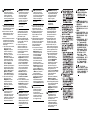 2
2
HP UHD USB Graphics Adapter Schnellstartanleitung
- Typ
- Schnellstartanleitung
in anderen Sprachen
Verwandte Artikel
Andere Dokumente
-
Targus USB 2.0 LATPOP DOCKING STATION Bedienungsanleitung
-
Asus USB3.0_HZ-1 Benutzerhandbuch
-
Belkin B2B043eaC00 Benutzerhandbuch
-
Lindy 42699 Benutzerhandbuch
-
Philips SB4B1928UB/00 Benutzerhandbuch
-
Philips 241B7QUPEB/01 Benutzerhandbuch
-
Philips 221S3UCS/00 Benutzerhandbuch
-
Philips 231P4QUPES/00 Benutzerhandbuch
-
Philips Brilliance 231P4 Benutzerhandbuch