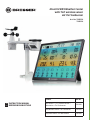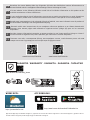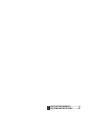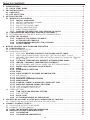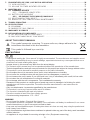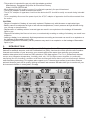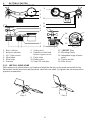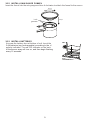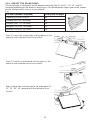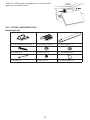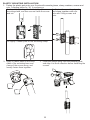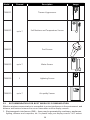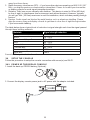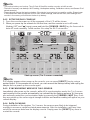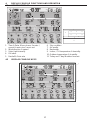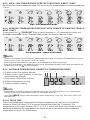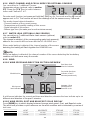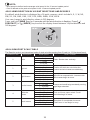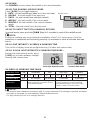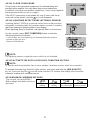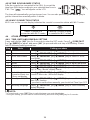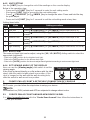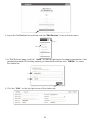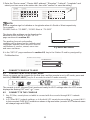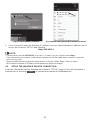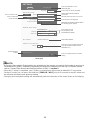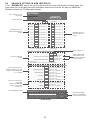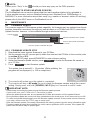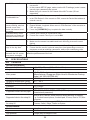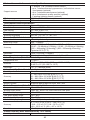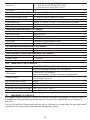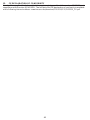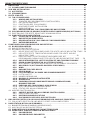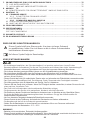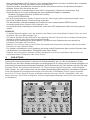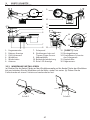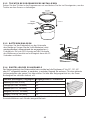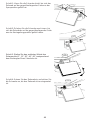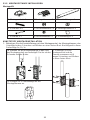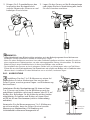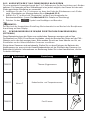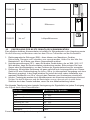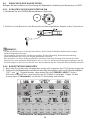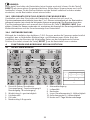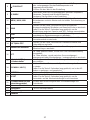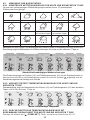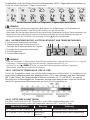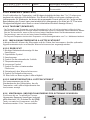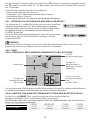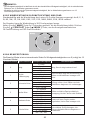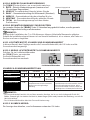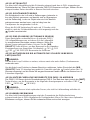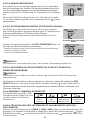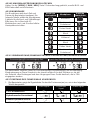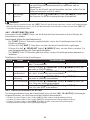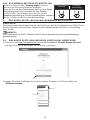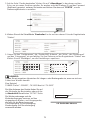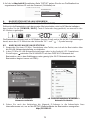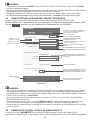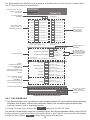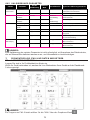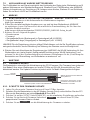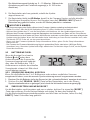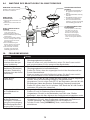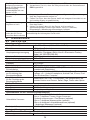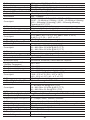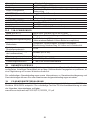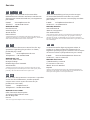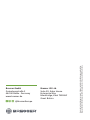Bresser 7003230 Bedienungsanleitung
- Kategorie
- Wetterstationen
- Typ
- Bedienungsanleitung
Dieses Handbuch eignet sich auch für

4Cast XL WIFI Weather Center
with 7in1 wireless sensor
mit 7in1 Funksensor
Art. No. 7003230
7903230
Product Art.No.
Base station + 7-in-1 wireless sensor /
Basisstation + 7in1 Funksensor 7003230
Only Wireless sensor / nur Funksensor 7803510
Only Base station / nur Basisstation 7903230
GB
INSTRUCTION MANUAL
DE
BEDIENUNGSANLEITUNG

DE
Besuchen Sie unsere Website über den folgenden QR Code oder Weblink um weitere Informationen zu
diesem Produkt oder die verfügbaren Übersetzungen dieser Anleitung zu finden.
EN
Visit our website via the following QR Code or web link to find further information on this product or the
available translations of these instructions.
FR
Si vous souhaitez obtenir plus d’informations concernant ce produit ou rechercher ce mode d’emploi en
d’autres langues, rendez-vous sur notre site Internet en utilisant le code QR ou le lien correspondant.
NL
Bezoek onze internetpagina via de volgende QR-code of weblink, voor meer informatie over dit product of
de beschikbare vertalingen van deze gebruiksaanwijzing.
ES
¿Desearía recibir unas instrucciones de uso completas sobre este producto en un idioma determinado?
Entonces visite nuestra página web utilizando el siguiente enlace (código QR) para ver las versiones
disponibles.
IT
Desidera ricevere informazioni esaustive su questo prodotto in una lingua specifica? Venga a visitare il
nostro sito Web al seguente link (codice QR Code) per conoscere le versioni disponibili.
RU
Посетите наш сайт, отсканировав QR-код, или перейдите ссылке, чтобы больше узнать об этом
товаре или скачать руководство по эксплуатации на другом языке.
www.bresser.de/P7003230
www.bresser.de/P7903230
www.bresser.de/warranty_terms
GARANTIE · WARRANTY · GARANTÍA · GARANZIA · ГАРАНТИЯ
https://proweatherlive.net
WORKS WITH: APP DOWNLOAD:
Apple and the Apple logo are trademarks of Apple Inc., registered in the U.S. and other countries. App Store is a service mark of Apple Inc., registered in the U.S.
and other countries. Google Play and the Google Play logo are trademarks of Google Inc.
https://www.bresser.de/download/ProWeatherLive

GB
INSTRUCTION MANUAL ...............4
DE
BEDIENUNGSANLEITUNG .........43

4
TABLE OF CONTENTS
1. INTRODUCTION ....................................................................6
1.1 QUICK START GUIDE . . . . . . . . . . . . . . . . . . . . . . . . . . . . . . . . . . . . . . . . . . . . . . . . . . . . . . . . . . . 7
2. PRE INSTALLATION .................................................................7
2.1 CHECKOUT ................................................................... 7
2.2 SITE SELECTION .............................................................. 7
3. GETTING STARTED .................................................................8
3.1 WIRELESS 7-IN-1 SENSOR ...................................................... 8
3.1.1 INSTALL WIND VANE .....................................................8
3.1.2 INSTALL RAIN GAUGE FUNNEL ............................................9
3.1.3 INSTALL BATTERIES .....................................................9
3.1.4 ADJUST THE SOLAR PANEL ..............................................10
3.1.5 INSTALL MOUNTING POLE ...............................................11
3.1.6 DIRECTION ALIGNMENT .................................................13
3.1.7 POINTING THE WIRELESS 7-IN-1 SENSOR TO SOUTH ......................13
3.2 SYNCHRONIZING ADDITIONAL SENSOR(S) (OPTIONAL) .......................... 13
3.3 RECOMMENDATION FOR BEST WIRELESS COMMUNICATION ...................... 14
3.4 SETUP THE CONSOLE ........................................................ 15
3.4.1 POWER UP THE DISPLAY CONSOLE ......................................15
3.4.2 SETUP DISPLAY CONSOLE ..............................................16
3.4.3 SYNCHRONIZING WIRELESS 7-IN-1 SENSOR ..............................16
3.4.4 DATA CLEARING .......................................................16
4. DISPLAY CONSOLE FUNCTIONS AND OPERATION ....................................17
4.1 SCREEN DISPLAY ............................................................ 17
4.2 DISPLAY CONSOLE KEYS ...................................................... 17
4.3 CONSOLE FEATURES ......................................................... 19
4.3.1 MULTI-DAY WEATHER FORECAST FOR TODAY & NEXT 7 DAYS ..............19
4.3.2 HIGH / LOW TEMPERATURE FORECAST FOR TODAY & NEXT 7 DAYS .........20
4.3.3 AVERAGE TEMPERATURE FORECAST WITH CHANCE OF RAIN FOR TODAY &
NEXT 7 DAYS . . . . . . . . . . . . . . . . . . . . . . . . . . . . . . . . . . . . . . . . . . . . . . . . . . .20
4.3.4 OUTDOOR TEMPERATURE, HUMIDITY & TEMPERATURE INDEX .............20
4.3.5 INDOOR / CHANNELS TEMPERATURE & HUMIDITY .........................21
4.3.6 MULTI-CHANNEL AND SCROLL MODE FOR OPTIONAL SENSORS .............22
4.3.7 WATER LEAK (OPTIONAL LEAK SENSOR) .................................22
4.3.8 WIND . . . . . . . . . . . . . . . . . . . . . . . . . . . . . . . . . . . . . . . . . . . . . . . . . . . . . . . . . . . . . . . . . .22
4.3.9 BAROMETRIC PRESSURE ...............................................24
4.3.10 RAIN ..................................................................25
4.3.11 LIGHT INTENSITY, UV INDEX & SUNBURN TIME ............................25
4.3.12 AIR QUALITY ...........................................................26
4.3.13 SKY CONDITION ........................................................26
4.3.14 MAXIMUM / MINIMUM RECORDS .........................................27
4.3.15 MOON PHASE ..........................................................28
4.3.16 SUNRISE / SUNSET & MOON RISE / MOON SET TIME .......................28
4.3.17 WIRELESS SENSOR SIGNAL RECEIVING ..................................28
4.3.18 TIME SYNCHRONIZE STATUS ............................................29
4.3.19 WI-FI CONNECTION STATUS .............................................29
4.4 OTHER SETTING ............................................................. 29
4.4.1 TIME, DATE AND GENERAL SETTING .....................................29
4.4.2 UNIT SETTING .........................................................30
4.4.3 BACK LIGHT ...........................................................30
4.4.4 SET VIEWING ANGLE OF THE DISPLAY ...................................30
5. CREATE PWL ACCOUNT & SETUP WI-FI CONNECTION OF CONSOLE ....................30
5.1 CREATE PWL ACCOUNT AND ADD NEW DEVICE IN PWL ........................... 30
6. CONNECT CONSOLE TO WI-FI ......................................................32
6.1 CONSOLE IN ACCESS POINT MODE ............................................. 32
6.2 CONNECT TO THE CONSOLE .................................................. 32
6.3 SETUP THE WEATHER SERVER CONNECTION ................................... 33
6.4 ADVANCE SETTING IN WEB INTERFACE ........................................ 35
6.4.1 CALIBRATION ..........................................................36
6.4.2 CALIBRATION PARAMETERS ............................................36

5
ABOUT THIS USER’S MANUAL
This symbol represents a warning. To ensure safe use, always adhere to the
instructions described in this documentation.
This symbol is followed by a user’s tip.
PRECAUTIONS
- Keeping and reading the “User manual” is highly recommended. The manufacturer and supplier cannot
accept any responsibility for any incorrect readings, export data lost and any consequences that occur
should an inaccurate reading take place.
- Images shown in this manual may dier from the actual display.
- The contents of this manual may not be reproduced without the permission of the manufacturer.
- Technical specications and user manual contents for this product are subject to change without notice.
- This product is not to be used for medical purposes or for public information
- Do not subject the unit to excessive force, shock, dust, temperature or humidity.
- Do not cover the ventilation holes with any items such as newspapers, curtains etc.
- Do not immerse the unit in water. If you spill liquid over it, dry it immediately with a soft, lint-free cloth.
- Do not clean the unit with abrasive or corrosive materials.
- Do not tamper with the unit’s components. This invalidates the warranty.
- Placement of this product on certain types of wood may result in damage to its nishing for which
manufacturer will not be responsible. Consult the furniture manufacturer’s care instructions for
information.
- Only use attachments / accessories specied by the manufacturer.
- This product is not a toy. Keep out of the reach of children.
- The console is intended to be used only indoors.
- Place the console at least 20cm from nearby persons.
- Console working temperature: -5˚C ~ 50˚C
WARNING
- Do not ingest the battery. Chemical Burn Hazard.
- This product contains a coin/button cell battery. If the coin/button cell battery is swallowed, it can cause
severe internal burns in just 2 hours and can lead to death.
- Keep new and used batteries apart. If battery door does not close securely, stop using the product and
keep it away from children.
- If you think batteries might have been swallowed or placed inside any part of the body, seek immediate
medical attention.
- An appliance is only suitable for mounting at height ≤ 2m. (Equipment mass ≤1kg)
7. PROWEATHERLIVE (PWL) LIVE DATA & OPERATION . . . . . . . . . . . . . . . . . . . . . . . . . . . . . . . . . . .36
7.1 VIEW LIVE DATA .............................................................. 36
7.2 UPLOAD TO OTHER WEATHER SERVERS ........................................ 37
8. MAINTENANCE ....................................................................37
8.1 FIRMWARE UPDATE .......................................................... 37
8.1.1 FIRMWARE UPDATE STEP ...............................................37
8.2 BATTERY REPLACEMENT ...................................................... 38
8.2.1 RE-PAIRING THE SENSOR(S) MANUALLY .................................38
8.3 RESET AND FACTORY RESET .................................................. 38
8.4 WIRELESS 7-IN-1 SENSOR ARRAY MAINTENANCE ................................ 38
9. TROUBLESHOOTING . . . . . . . . . . . . . . . . . . . . . . . . . . . . . . . . . . . . . . . . . . . . . . . . . . . . . . . . . . . . . . .38
10. SPECIFICATIONS ..................................................................39
10.1 CONSOLE ................................................................... 39
10.2 WIRELESS 7-IN-1 SENSOR ..................................................... 41
11. WARRANTY & SERVICE ............................................................41
12. DECLARATION OF CONFORMITY ....................................................42
12.1 EC DECLARATION OF CONFORMITY ............................................ 42
12.2 UKCA DECLARATION OF CONFORMITY ......................................... 42

6
- This product is intended for use only with the adaptor provided:
Manufacturer: Dongguan Shijie Hua Xu Electronics Factory
Model: HX12R-0501500-AX
- When disposing of this product, ensure it is collected separately for special treatment.
- The AC/DC adaptor is used as disconnect device.
- The AC/DC adaptor of apparatus should not be obstructed OR should be easily accessed during intended
used.
- To be completely disconnect the power input, the AC/DC adaptor of apparatus shall be disconnected from
the mains.
CAUTION
- Danger of explosion if battery is incorrectly replaced. Replace only with the same or equivalent type.
- Battery cannot be subjected to high or low extreme temperatures, low air pressure at high altitude during
use, storage or transportation.
- Replacement of a battery with an incorrect type can result in an explosion or the leakage of ammable
liquid or gas.
- Disposal of a battery into re or a hot oven, or mechanically crushing or cutting of a battery, can result in an
explosion.
- Leaving a battery in an extremely high temperature surrounding environment can result in an explosion or
the leakage of ammable liquid or gas.
- A battery subjected to extremely low air pressure may result in an explosion or the leakage of ammable
liquid or gas.
1. INTRODUCTION
Thank you for your purchase of 8-Day Forecast WI-FI Weather Station. This system gathers many advance
features for weather observer, such as ProWeatherLive (PWL) cloud service which provide online weather
forecast and condition of your area onto your console while at the same time receiving your personal
weather data upload to be viewed on PWL website or PWL App anytime. The 7-in-1 professional wireless
sensor-array integrates temperature, humidity, wind, rain, UV and light sensors together, to continually
monitoring your local weather conditions at all time and transmit these data to your console through wireless
radio frequency technology. This system also support up to 7 thermo-hygro sensor(s) and other advance
optional sensor(s) such as air quality, lighting and water leak sensors that also allow you to monitor all your
environment condition in one system, one app.

7
1.1 QUICK START GUIDE
The following Quick Start Guide provides the necessary steps to install and operate the
weather station, and upload to the Internet, along with references to the pertinent sections.
Step Description Section
1 Power up the 7-in-1 sensor array 3.1.3
2 Power up the display console and pair with sensor array 3.4
3Manually set date and time (This part is unnecessary if the weather
station is connected to PWL later) 4.4.1
4 Reset the rain to zero 4.3.10.2
5 Create account and register weather station at PWL 5
6 Connect weather station to WI-FI 6.1, 6.2, 6.3
2. PRE INSTALLATION
2.1 CHECKOUT
Before permanently install your weather station, we recommend the user to operate the
weather station at a location which is easy to access to. This will allow you to get familiar with
the weather station functions and calibration procedures, to ensure proper operation before
installing it permanently.
2.2 SITE SELECTION
Before installing the sensor array, please consider the followings;
1. Rain gauge must be clean every few months
2. Avoid radiant heat reected from any adjacent buildings and structures. Ideally, the sensor
array should be installed at 1.5m (5’) from any building, structure, ground or roof top.
3. Choose an area of open space in direct sunlight without any obstruction of rain, wind, and
sunlight.
4. Transmission range between sensor array and display console could reach a distance of
150m (or 450 feet) at line of sight, providing there are no interfering obstacles in between
or nearby such as trees, towers, or high voltage line. Check the reception signal quality to
ensure good reception.
5. Household appliance such as fridge, lighting, dimmers may pose Electro-magnetic
interference (EMI), while Radio Frequency Interference (RFI) from devices operating in the
same frequency range may cause signal intermittent. Choose a location at least 1-2 meter
(3-5 feet) away from these interference sources to ensure best reception.

8
3. GETTING STARTED
3.1 WIRELESS 7-IN-1 SENSOR
16
15
14
12
13
11
10
2
3
6
1
4
5
7
9
8
1. Rain collector
2. Balance indicator
3. UVI / light sensor
4. Wind vane
5. Wind cups
6. Antenna
7. Solar panel
8. Radiation shield and
thermo-hygro sensor
9. Drain holes
10. Battery door
11. Red LED indicator
12. [ RESET ] key
13. Mounting clamp
14. Adjustable hinge of solar
panel
15. Tipping bucket
16. Rain sensor
3.1.1 INSTALL WIND VANE
With reference to photo below, (a) locate and align the at are on the wind vane shaft to the
at surface on the wind vane and push the vane onto the shaft. (b) tighten the set screw with a
precision screwdriver.
Step 1 Step 2

9
3.1.2 INSTALL RAIN GAUGE FUNNEL
Insert the funnel into the rain gauge and turn it clockwise to attach the funnel to the sensor.
Lock
grooves
Step 2
Step 1
3.1.3 INSTALL BATTERIES
Unscrew the battery door at bottom of unit. Insert the
3 AA batteries (non-rechargeable) according to the +/-
polarity indicated. The red LED indicator on the back
of the sensor array will turn on, and then begin ashing
every 12 seconds.

10
3.1.4 ADJUST THE SOLAR PANEL
The tilting angle of solar panel can be adjusted vertically from 0° into 15°, 30°, 45° and 60°
positions depending on the area you are living in. For optimal power output year-round, please
set the tilt angle that is closest to your latitude.
E.g.,
Location (latitude, longitude) Solar panel tilt angle
45°
60°
30°
15°
0°
Hamburg (53.558, 9.7874) 60°
Chicago (42.1146, -88.0464) 45°
Houston (29.7711, -95.3552) 30°
Bangkok (14.2752, 100.5684) 15°
Sydney (-33.5738, 151.3053) * 30°
*Sensors installed in Southern Hemisphere must have their solar panels facing North.
Step 1: Loosen the screw lightly until the gears on the
opposite side separated from lock position.
Step 2: Push the screw inward until the gears on the
opposite side separated from lock position.
Step 3: Adjust the vertical angle of the solar panel (0°,
15°, 30°, 45°, 60°) according to the latitude of your
location.

11
Step 4: Push the gear and tighten the screw until the
gears are securely locked.
3.1.5 INSTALL MOUNTING POLE
Mounting kit set
1. Pole mounting stand x 1 2. Mounting clamp x 1 3. Plastic pole x 1
4. screws x 4 5. Hex nuts x 4 6. Flat washers x 4
7. screw x 1 8. Hex nut x 1 9. Rubber pads x 4

12
PLASTIC MOUNTING INSTALLATION
1. Fasten the plastic pole onto your x pole with mounting base, clamp, washers, screws and
nuts. Following below 1a, 1b, 1c sequences:
1a. Insert the plastic pole into the hole of the
mounting stand, and then secure it with the screw
and nut.
1c. Fasten the mounting stand
and clamp together onto a x
pole with 4 long screws and
nuts.
1b. Apply 2 rubber pads on the mounting clamp.
2. Apply 2 rubber pads on the inner
sides of the mounting base and
clamp of the sensor-array, and
loosely fasten them together.
3. Place the sensor-array over the mounting pole
and align it to North direction before fastening the
screws.

13
NOTE:
- Any metal object can attract lightning strikes, including your sensor-array mounting pole. Never install
sensor-array in stormy days.
- If you want to install a sensor-array on a house or building, consult a licensed electrical engineer to
ensure proper grounding. Direct lightning impact on a metal pole can damage or destroy your home.
- Installing the sensor at high location may result in personal injury or death. Perform as many initial
inspections and operations as possible on the ground and in buildings or houses. Only install the sensor-
array on clear, dry days.
3.1.6 DIRECTION ALIGNMENT
Install the wireless 7-in-1 sensor in an open
location with no obstructions above and around the
sensor for accurate rain and wind measurement.
Locate the North (N) marker on top of the 7-in-1
sensor and align the marker to point North upon
nal installation with a compass or GPS. Tighten the
mounting bracket around a 30 to 40 mm diameter
pole (not included) using two screw and nuts
provided.
Use the bubble level on the 7-in-1 sensor to make
sure the sensor is completely level for proper
measurement of rainfall, UV and light intensity.
Point to
SOUTH
Point to
NORTH
2 meter
off the
ground
mounting pole
not included
3.1.7 POINTING THE WIRELESS 7-IN-1 SENSOR TO SOUTH
The outdoor 7-IN-1 sensor is calibrated to point to North for the maximum accuracy. However,
for users in the Southern hemisphere it is possible to use the sensor with the wind vane
pointing to South.
1. Install the 7-IN-1 wireless sensor with its wind meter end pointing to South. (Please refer to
section 3.1.5 for mounting details)
2. Select "S' in hemisphere section of the setup UI setup page. (Please refer to section 6.3 for
setup details)
3. Press Apply icon to conrm and exit.
NOTE:
Changing the hemisphere setting will automatically switch the direction of the moon phase on
the display.
3.2 SYNCHRONIZING ADDITIONAL SENSOR(S) (OPTIONAL)
This console can display the data from additional sensors and upload to ProWeatherLive
(PWL) cloud server for user to view the data in PWL website and App. Please contact your
local retailer for details of dierence sensors.
Some of these sensors are multi-channel. Before inserting the batteries, set the channel
number if channel slide switch is located at back of sensors (inside battery compartment). For
their operations please refer to the manuals that come with the products.

14
Model Channel Description Image
7009971
up to 7
Thermo-Hygrosensor
7009972 Soil Moisture and Temperature Sensor
7009973 Pool Sensor
7009975 up to 7 Water Sensor
7009976 1 Lightning Sensor
7009970 up to 7 Air quality Sensor
3.3 RECOMMENDATION FOR BEST WIRELESS COMMUNICATION
Eective wireless communication is susceptible to noise interference in the environment, and
distance and barriers between the sensor transmitter and the display console.
1. Electromagnetic interference (EMI) – these may be generated by machinery, appliances,
lighting, dimmers and computers, etc. So please keep your display console 1 or 2 meters

15
away from these items.
2. Radio-frequency interference (RFI) – if you have other devices operating on 868 / 915 / 917
MHz, you might experience communication intermittent. Please re-located your transmitter
or display console to avoid signal intermittent problem.
3. Distance. Path loss occurs naturally with distance. This device is rated to 150m (450 feet)
by line of sight (in interference free environment and without barriers). However, typically
you will get 30m (100 feet) maximum in real life installation, which includes passing through
barriers.
4. Barriers. Radio signal are blocked by metal barriers such as aluminum cladding. Please
align the sensor array and display console to get them in clear line of sight through window
if you have metal cladding.
The table below show a typical level of reduction in signal strength each time the signal passed
through these building materials
Materials Signal strength reduction
Glass (untreated) 10 ~ 20%
Wood 10 ~ 30%
Plasterboard / drywall 20 ~ 40%
Brick 30 ~ 50%
Foil insulation 60 ~ 70%
Concrete wall 80 ~ 90%
Aluminum siding 100%
Metal wall 100%
Remarks: RF signal reduction for reference
3.4 SETUP THE CONSOLE
Follow the procedure to setup the console connection with sensor(s) and WI-FI.
3.4.1 POWER UP THE DISPLAY CONSOLE
1. Install the back-up CR2032 battery (Optional).
2. Connect the display console power jack to AC power with the adaptor included.

16
NOTE:
- The backup battery can backup: Time & Date & Max/Min weather records, rainfall records.
- The built-in memory can backup: WI-FI setting, Hemisphere setting, Calibration values, and Sensor ID of
paired sensor(s).
- Please always remove the back-up battery if the device is not going to be used for a while. Please keep
in mind that even when the device is not in use, certain settings, such as the clock, alert settings and
records in its memory, will still drain the back-up battery.
3.4.2 SETUP DISPLAY CONSOLE
1. Once the console power up, all the segments of the LCD will be shown.
2. When you power up the console for the rst time, and the console is not in AP mode
(ashing "AP" and " " icons), press and hold the [ SENSOR / WI-FI ] key for 6 seconds to
enter AP mode manually. Follow section 6 to setup the WI-FI connection.
Start up screen (7-in-1 sensor connected)
NOTE:
If no display appears when power up the console, you can press [ RESET ] key by using a
pointed object. If this process still not work, you can remove the backup battery and unplug the
adapter then re-power up the console again.
3.4.3 SYNCHRONIZING WIRELESS 7-IN-1 SENSOR
Immediately after power up the console, while still in synchronization mode, the 7-in-1 sensor
can be paired to the console automatically (as indicated by the ashing antenna ). User may
also manually restart the synchronization mode by pressing the [ SENSOR / WI-FI ] key. Once
they are paired up, the sensor signal strength indicator and weather reading will appear on your
console display.
3.4.4 DATA CLEARING
During installation of the wireless 7-in-1 sensor, the sensors were likely to be triggered,
resulting in erroneous rainfall and wind measurements. After the installation, user may clear
out all the erroneous data from the display console. Simply press the [ RESET ] key once to
re-start the console.

17
4. DISPLAY CONSOLE FUNCTIONS AND OPERATION
4.1 SCREEN DISPLAY
1
2
3
11
6
10 9
4
7
5
8
1. Time & Data, Moon phase, Sunrise /
sunset & moon rise / moon set
2. Wind direction & speed
3. Solar Light intensity
4. UV index
5. Rainfall & Rain rate
6. Sky condition
7. Air quality
8. Barometer
9. Indoor / CH temperature & humidity
10. Outdoor temperature & humidity
11. Today and 7-day Weather forecast
4.2 DISPLAY CONSOLE KEYS
1
2

18
3
4
5
6
7
8
9
10
11
12
13
14
15
16 17 18 19 20 22
21 23 25
24
No. Key / Part Name Description
1Ambient light detector
2Display screen
3Wall mount holes
4Handle
5CH Press to switch between indoor and channels readings
6BARO Press to switch between relative and absolute air pressure reading
7UNIT Hold to enter unit of measurements setting
8 / FORECAST To switch between predicted HI & LO temperature, or predicted average
temperature & chance of rain
Increase the value in setting
9 / INDEX To switch between outdoor temperature, feels like, heat index, dew
point and wind chill reading
Decrease the value in setting
10 (MEM) / MAX / MIN Press to switch between maximum and minimum values of Daily and
Since
11 WIND
Press to switch between average wind speed, wind gust and Beaufort
Scale
Press and hold 2 seconds to switch wind direction between language
and 360 bearing
12 RAIN Press to switch between Daily rain, and dierent rain measurement
13 SUN Press to switch between Solar Light Intensity and Sunburn time
14 AIR QUALITY Press to switch between Sky visibility distance and Air quality
15 SKY CONDITION Press to switch between Cloud Cover Percentage and Lightning Strike
16 SET Hold to enter time and date setting;
Press to toggle sun & moon times
17 HI / LO / AUTO
slide switch Slide to select the back light level mode
18 SENSOR / WI-FI Press to start sensor synchronization (paring)
Press and hold 6 seconds to enter AP mode, vice versa

19
19 REFRESH Press to update the upload and download data
20 RESET Press to reset the console
Press and hold 6 seconds to factory reset the console
21 Viewing angle
slide switch Select viewing angle for wall mount and table stand
22 DC power jack
23 Battery
compartment CR2032 backup battery
24 Cable slot
25 Table stand
4.3 CONSOLE FEATURES
4.3.1 MULTI-DAY WEATHER FORECAST FOR TODAY & NEXT 7 DAYS
Up to 15 dierent weather icons are provided according to the weather conditions forecasted:
Sunny Partly cloudy Cloudy / Foggy Overcast Windy
Light rain Heavy rain Partly cloudy
with light rain Partly cloudy
with heavy rain Thundery
Thundery showers Stormy rain Snowy Snowy rain Heavy Snowy rain
Based on the longitude and latitude of the device in your ProWeatherLive account, (refer to
PWL setup), the console indicates the weather forecasts of today and next 7 days.
Multi day weather forecast section
Weather forecast with High (HI) and Low (LO) temperatures is default mode in this section, if
update is normal, the icon will appear and update interval is per hour.

20
4.3.2 HIGH / LOW TEMPERATURE FORECAST FOR TODAY & NEXT 7 DAYS
By default, the console shows the High (HI) and Low (LO) temperatures of current day and next
7 days.
High / Low temperature mode
4.3.3 AVERAGE TEMPERATURE FORECAST WITH CHANCE OF RAIN FOR TODAY &
NEXT 7 DAYS
Simply press the [ / FORECAST ] key to switch between HI / LO temperatures mode and
Average temperature (AVG) / Chance of Rain mode from today to the next 7 days
Avg temperature / chance of rain mode
NOTE:
- This is on-line weather forecast service, please keep the console connected to ProWeatherLive, you can
refer to section 5 and 6 for the WI-FI and PWL setup.
- Please input correct location for your device in ProWeatherLive "Edit device" page.
- If the Wi-Fi connectivity is not stable for over 3 hours, the weather forecast, cloud cover and visibility will
not be shown, and the icon will disappear.
4.3.4 OUTDOOR TEMPERATURE, HUMIDITY & TEMPERATURE INDEX
1. Outdoor sensor low battery indicator
2. Outdoor sensor signal indicator to show the
signal receiving strength
3. Temperature index mode indicator
4. Outdoor Temperature reading
5. Outdoor Humidity reading
1 2 3 4 5
NOTE:
- If temperature / humidity is below the measurement range, the reading will show “Lo”. If temperature /
humidity is above the measurement range, the reading will show “HI”.
- Press [ / INDEX ] key to switch between Outdoor temperature, Feels Like, Heat Index, Wind Chill,
and Dew Point.
4.3.4.1 FEELS LIKE
Feels Like Temperature shows what the outdoor temperature will feel like. It’s a collective
mixture of Wind Chill factor (18°C or below) and the Heat Index (26°C or above). For
temperatures in the region between 18.1°C to 25.9°C where both wind and humidity are less
signicant in aecting the temperature, the device will show the actual outdoor measured
temperature as Feels Like Temperature.
Seite wird geladen ...
Seite wird geladen ...
Seite wird geladen ...
Seite wird geladen ...
Seite wird geladen ...
Seite wird geladen ...
Seite wird geladen ...
Seite wird geladen ...
Seite wird geladen ...
Seite wird geladen ...
Seite wird geladen ...
Seite wird geladen ...
Seite wird geladen ...
Seite wird geladen ...
Seite wird geladen ...
Seite wird geladen ...
Seite wird geladen ...
Seite wird geladen ...
Seite wird geladen ...
Seite wird geladen ...
Seite wird geladen ...
Seite wird geladen ...
Seite wird geladen ...
Seite wird geladen ...
Seite wird geladen ...
Seite wird geladen ...
Seite wird geladen ...
Seite wird geladen ...
Seite wird geladen ...
Seite wird geladen ...
Seite wird geladen ...
Seite wird geladen ...
Seite wird geladen ...
Seite wird geladen ...
Seite wird geladen ...
Seite wird geladen ...
Seite wird geladen ...
Seite wird geladen ...
Seite wird geladen ...
Seite wird geladen ...
Seite wird geladen ...
Seite wird geladen ...
Seite wird geladen ...
Seite wird geladen ...
Seite wird geladen ...
Seite wird geladen ...
Seite wird geladen ...
Seite wird geladen ...
Seite wird geladen ...
Seite wird geladen ...
Seite wird geladen ...
Seite wird geladen ...
Seite wird geladen ...
Seite wird geladen ...
Seite wird geladen ...
Seite wird geladen ...
Seite wird geladen ...
Seite wird geladen ...
Seite wird geladen ...
Seite wird geladen ...
Seite wird geladen ...
Seite wird geladen ...
Seite wird geladen ...
Seite wird geladen ...
-
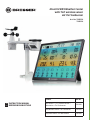 1
1
-
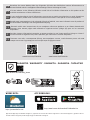 2
2
-
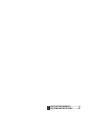 3
3
-
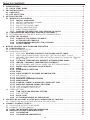 4
4
-
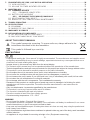 5
5
-
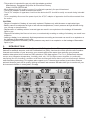 6
6
-
 7
7
-
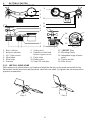 8
8
-
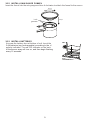 9
9
-
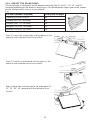 10
10
-
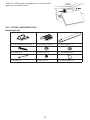 11
11
-
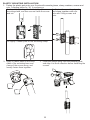 12
12
-
 13
13
-
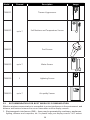 14
14
-
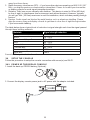 15
15
-
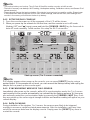 16
16
-
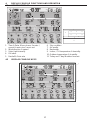 17
17
-
 18
18
-
 19
19
-
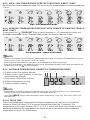 20
20
-
 21
21
-
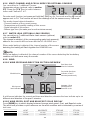 22
22
-
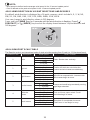 23
23
-
 24
24
-
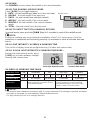 25
25
-
 26
26
-
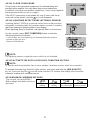 27
27
-
 28
28
-
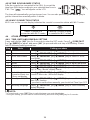 29
29
-
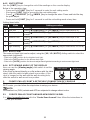 30
30
-
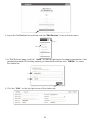 31
31
-
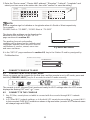 32
32
-
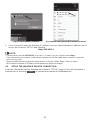 33
33
-
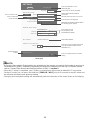 34
34
-
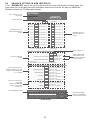 35
35
-
 36
36
-
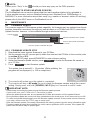 37
37
-
 38
38
-
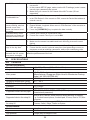 39
39
-
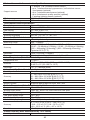 40
40
-
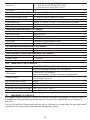 41
41
-
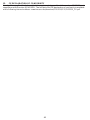 42
42
-
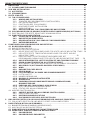 43
43
-
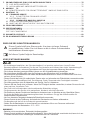 44
44
-
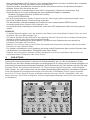 45
45
-
 46
46
-
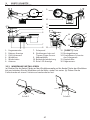 47
47
-
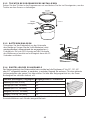 48
48
-
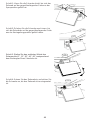 49
49
-
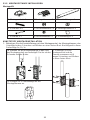 50
50
-
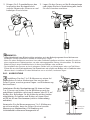 51
51
-
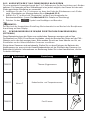 52
52
-
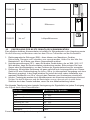 53
53
-
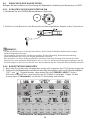 54
54
-
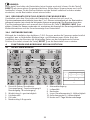 55
55
-
 56
56
-
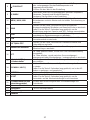 57
57
-
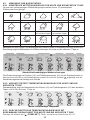 58
58
-
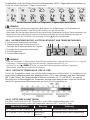 59
59
-
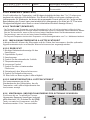 60
60
-
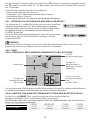 61
61
-
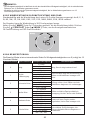 62
62
-
 63
63
-
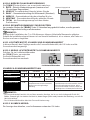 64
64
-
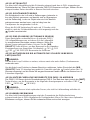 65
65
-
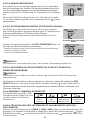 66
66
-
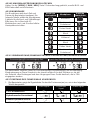 67
67
-
 68
68
-
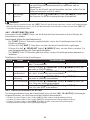 69
69
-
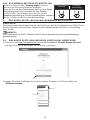 70
70
-
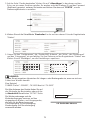 71
71
-
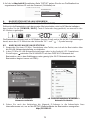 72
72
-
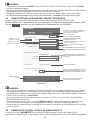 73
73
-
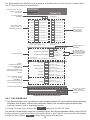 74
74
-
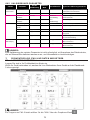 75
75
-
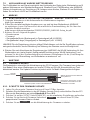 76
76
-
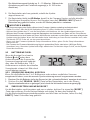 77
77
-
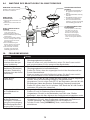 78
78
-
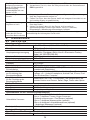 79
79
-
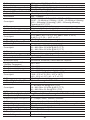 80
80
-
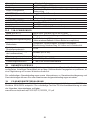 81
81
-
 82
82
-
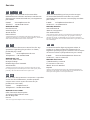 83
83
-
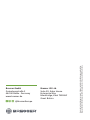 84
84
Bresser 7003230 Bedienungsanleitung
- Kategorie
- Wetterstationen
- Typ
- Bedienungsanleitung
- Dieses Handbuch eignet sich auch für
in anderen Sprachen
- English: Bresser 7003230 Owner's manual
Verwandte Artikel
-
Bresser 7003220 Bedienungsanleitung
-
Bresser 7903220 Bedienungsanleitung
-
Bresser 7003210 Bedienungsanleitung
-
Bresser 7003800 Bedienungsanleitung
-
Bresser 7903510 Bedienungsanleitung
-
Bresser 7003500 Bedienungsanleitung
-
Bresser 7003500 Bedienungsanleitung
-
Bresser 7003500 Bedienungsanleitung
-
Bresser 7003230 Bedienungsanleitung
Andere Dokumente
-
 Explore Scientific WSX3001000000 Bedienungsanleitung
Explore Scientific WSX3001000000 Bedienungsanleitung
-
 Explore Scientific professional 7-in-1 Wi-Fi Weather Centre Bedienungsanleitung
Explore Scientific professional 7-in-1 Wi-Fi Weather Centre Bedienungsanleitung
-
 Explore Scientific Professional WIFI Weather Centre 7in1 Bedienungsanleitung
Explore Scientific Professional WIFI Weather Centre 7in1 Bedienungsanleitung
-
TFA 35.8001.01 Benutzerhandbuch
-
TFA 35.8000.01 Benutzerhandbuch
-
Munters AirC Wireless-UM-DE-202205 Bedienungsanleitung