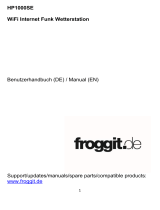Seite wird geladen ...

Product Art.No.:
Base station
+ 7-in-1 Sensor
+ Thermo-Hyrosensor
7003510
Only/Nur 7-in-1 Sensor 7803510
Only/Nur Base station 7903510
Meteo Champ HD
WI-FI HD Color Weather Station with 7-in-1 Sensor and Thermo-Hygrosensor
WLAN HD Farbwetterstation mit 7in1-Sensor und Thermo-/Hygrosensor
Art. No. 7003510
7803510
7903510
GB
INSTRUCTION MANUAL ......................3
DE
BEDIENUNGSANLEITUNG ............... 50

https://www.wunderground.comhttps://weathercloud.net
DE
Besuchen Sie unsere Website über den folgenden QR Code oder Weblink um weitere Informationen zu
diesem Produkt oder die verfügbaren Übersetzungen dieser Anleitung zu nden.
EN
Visit our website via the following QR Code or web link to nd further information on this product or the
available translations of these instructions.
FR
Si vous souhaitez obtenir plus d’informations concernant ce produit ou rechercher ce mode d’emploi en
d’autres langues, rendez-vous sur notre site Internet en utilisant le code QR ou le lien correspondant.
NL
Bezoek onze internetpagina via de volgende QR-code of weblink, voor meer informatie over dit product of
de beschikbare vertalingen van deze gebruiksaanwijzing.
ES
¿Desearía recibir unas instrucciones de uso completas sobre este producto en un idioma determinado? Entonces
visite nuestra página web utilizando el siguiente enlace (código QR) para ver las versiones disponibles.
IT
Desidera ricevere informazioni esaustive su questo prodotto in una lingua specica? Venga a visitare il nostro
sito Web al seguente link (codice QR Code) per conoscere le versioni disponibili.
RU
Посетите наш сайт, отсканировав QR-код, или перейдите ссылке, чтобы больше узнать об этом товаре
или скачать руководство по эксплуатации на другом языке.
www.bresser.de/P7003510
www.bresser.de/P7803510
www.bresser.de/P7903510
WORKS WITH:
APP DOWNLOAD:
Apple and the Apple logo are trademarks of Apple Inc., registered in the U.S.
and other countries. App Store is a service mark of Apple Inc., registered in the
U.S. and other countries.
Google Play and the Google Play logo are trademarks of Google Inc.
www.bresser.de/warranty_terms
GARANTIE · WARRANTY · GARANTÍA · GARANZIA
RECYCLAGE (TRIMAN/FRANCE)
https://proweatherlive.net https://www.awekas.at
AWEKAS
Weather Underground is a registered trademark of The Weather Channel, LLC. both in the United States and internationally. The Weather Underground Logo is a
trademark of Weather Underground, LLC. Find out more about Weather Underground at www.wunderground.com

3
TABLE OF CONTENTS
1. INTRODUCTION . . . . . . . . . . . . . . . . . . . . . . . . . . . . . . . . . . . . . . . . . . . . . . . . . . . . . . . . . . . . . . . . . . 6
1.1 QUICK START GUIDE . . . . . . . . . . . . . . . . . . . . . . . . . . . . . . . . . . . . . . . . . . . . . . . . . . . . . . . . . 6
2. PRE INSTALLATION . . . . . . . . . . . . . . . . . . . . . . . . . . . . . . . . . . . . . . . . . . . . . . . . . . . . . . . . . . . . . . . 6
2.1 CHECKOUT. . . . . . . . . . . . . . . . . . . . . . . . . . . . . . . . . . . . . . . . . . . . . . . . . . . . . . . . . . . . . . . . . . 6
2.2 SITE SELECTION . . . . . . . . . . . . . . . . . . . . . . . . . . . . . . . . . . . . . . . . . . . . . . . . . . . . . . . . . . . . . 6
3. SENSOR ARRAY SETUP . . . . . . . . . . . . . . . . . . . . . . . . . . . . . . . . . . . . . . . . . . . . . . . . . . . . . . . . . . . 7
3.1 WIRELESS 7-IN-1 SENSOR . . . . . . . . . . . . . . . . . . . . . . . . . . . . . . . . . . . . . . . . . . . . . . . . . . . . 7
3.1.1 INSTALL WIND VANE . . . . . . . . . . . . . . . . . . . . . . . . . . . . . . . . . . . . . . . . . . . . . . . . . . . . . . . 7
3.1.2 INSTALL RAIN GAUGE FUNNEL. . . . . . . . . . . . . . . . . . . . . . . . . . . . . . . . . . . . . . . . . . . . . . 8
3.1.3 INSTALL BATTERIES . . . . . . . . . . . . . . . . . . . . . . . . . . . . . . . . . . . . . . . . . . . . . . . . . . . . . . . 8
3.1.4 ADJUST THE SOLAR PANEL. . . . . . . . . . . . . . . . . . . . . . . . . . . . . . . . . . . . . . . . . . . . . . . . . 8
3.1.5 INSTALL MOUNTING POLE . . . . . . . . . . . . . . . . . . . . . . . . . . . . . . . . . . . . . . . . . . . . . . . . . 10
3.1.6 MOUNTING KIT SET . . . . . . . . . . . . . . . . . . . . . . . . . . . . . . . . . . . . . . . . . . . . . . . . . . . . . . . 10
3.1.7 INSTALL MOUNTING KIT. . . . . . . . . . . . . . . . . . . . . . . . . . . . . . . . . . . . . . . . . . . . . . . . . . . 10
3.1.8 DIRECTION ALIGNMENT . . . . . . . . . . . . . . . . . . . . . . . . . . . . . . . . . . . . . . . . . . . . . . . . . . . 11
3.2 WIRELESS HYGRO-THERMO SENSOR . . . . . . . . . . . . . . . . . . . . . . . . . . . . . . . . . . . . . . . . . 12
3.2.1 INSTALL WIRELESS INDOOR THERMO-HYGROSENSOR. . . . . . . . . . . . . . . . . . . . . . . 12
3.3 OPTIONAL SENSOR . . . . . . . . . . . . . . . . . . . . . . . . . . . . . . . . . . . . . . . . . . . . . . . . . . . . . . . . . 12
3.4 RECOMMENDATION FOR BEST WIRELESS COMMUNICATION . . . . . . . . . . . . . . . . . . . . 13
3.5 CONSOLE . . . . . . . . . . . . . . . . . . . . . . . . . . . . . . . . . . . . . . . . . . . . . . . . . . . . . . . . . . . . . . . . . . 13
3.5.1 INSTALL BACK-UP BATTERY AND POWER UP. . . . . . . . . . . . . . . . . . . . . . . . . . . . . . . . 14
3.5.2 SETUP DISPLAY CONSOLE . . . . . . . . . . . . . . . . . . . . . . . . . . . . . . . . . . . . . . . . . . . . . . . . 15
4. DISPLAY CONSOLE FUNCTIONS AND OPERATION . . . . . . . . . . . . . . . . . . . . . . . . . . . . . . . . . . 15
4.1 INITIAL DISPLAY SCREEN . . . . . . . . . . . . . . . . . . . . . . . . . . . . . . . . . . . . . . . . . . . . . . . . . . . . 15
4.2 DISPLAY BUTTONS . . . . . . . . . . . . . . . . . . . . . . . . . . . . . . . . . . . . . . . . . . . . . . . . . . . . . . . . . . 15
4.3 DISPLAY SCREEN SELECTION . . . . . . . . . . . . . . . . . . . . . . . . . . . . . . . . . . . . . . . . . . . . . . . . 16
4.3.1 HOME SCREEN . . . . . . . . . . . . . . . . . . . . . . . . . . . . . . . . . . . . . . . . . . . . . . . . . . . . . . . . . . . 17
4.3.2 DETAILS SCREEN. . . . . . . . . . . . . . . . . . . . . . . . . . . . . . . . . . . . . . . . . . . . . . . . . . . . . . . . . 17
4.3.3 OVERVIEW SCREEN . . . . . . . . . . . . . . . . . . . . . . . . . . . . . . . . . . . . . . . . . . . . . . . . . . . . . . 18
4.4 CONSOLE FEATURES. . . . . . . . . . . . . . . . . . . . . . . . . . . . . . . . . . . . . . . . . . . . . . . . . . . . . . . . 18
4.4.1 WEATHER FORECAST. . . . . . . . . . . . . . . . . . . . . . . . . . . . . . . . . . . . . . . . . . . . . . . . . . . . . 18
4.4.2 MOON PHASE . . . . . . . . . . . . . . . . . . . . . . . . . . . . . . . . . . . . . . . . . . . . . . . . . . . . . . . . . . . . 19
4.4.3 TREND INDICATOR . . . . . . . . . . . . . . . . . . . . . . . . . . . . . . . . . . . . . . . . . . . . . . . . . . . . . . . 19
4.4.4 WIRELESS SIGNAL RECEPTION . . . . . . . . . . . . . . . . . . . . . . . . . . . . . . . . . . . . . . . . . . . . 19
4.4.5 WI-FI CONNECTION STATUS . . . . . . . . . . . . . . . . . . . . . . . . . . . . . . . . . . . . . . . . . . . . . . . 19
4.4.6 FEELS LIKE AND INDEX . . . . . . . . . . . . . . . . . . . . . . . . . . . . . . . . . . . . . . . . . . . . . . . . . . . 19
4.4.7 RAIN DISPLAY . . . . . . . . . . . . . . . . . . . . . . . . . . . . . . . . . . . . . . . . . . . . . . . . . . . . . . . . . . . 20
4.4.8 BAROMETRIC PRESSURE . . . . . . . . . . . . . . . . . . . . . . . . . . . . . . . . . . . . . . . . . . . . . . . . . 20
4.4.9 WIND SPEED AND WIND DIRECTION . . . . . . . . . . . . . . . . . . . . . . . . . . . . . . . . . . . . . . . . 21
4.4.10 UV INDEX AND LIGHT INTENSITY. . . . . . . . . . . . . . . . . . . . . . . . . . . . . . . . . . . . . . . . . . . 22
4.4.11 SUNRISE SUNSET / MOON RISE MOON SET . . . . . . . . . . . . . . . . . . . . . . . . . . . . . . . . . 23
4.5 SCROLL MODE FOR OPTIONAL CH SENSOR. . . . . . . . . . . . . . . . . . . . . . . . . . . . . . . . . . . . 23
4.6 MAXIMUM / MINIMUM RECORDS . . . . . . . . . . . . . . . . . . . . . . . . . . . . . . . . . . . . . . . . . . . . . . 23
4.7 HISTORY GRAPH . . . . . . . . . . . . . . . . . . . . . . . . . . . . . . . . . . . . . . . . . . . . . . . . . . . . . . . . . . . . 24
4.8 DATA LOG SCREEN . . . . . . . . . . . . . . . . . . . . . . . . . . . . . . . . . . . . . . . . . . . . . . . . . . . . . . . . . . 24
4.8.1 DATA LOG SCREEN OPERATION . . . . . . . . . . . . . . . . . . . . . . . . . . . . . . . . . . . . . . . . . . . 25
4.8.2 SEARCH THE ROW OF DATA . . . . . . . . . . . . . . . . . . . . . . . . . . . . . . . . . . . . . . . . . . . . . . . 25
4.9 SETTING MENU . . . . . . . . . . . . . . . . . . . . . . . . . . . . . . . . . . . . . . . . . . . . . . . . . . . . . . . . . . . . . 25
4.9.1 TIME & DATE SETTING . . . . . . . . . . . . . . . . . . . . . . . . . . . . . . . . . . . . . . . . . . . . . . . . . . . . 26
4.9.2 ALARM TIME SETTING. . . . . . . . . . . . . . . . . . . . . . . . . . . . . . . . . . . . . . . . . . . . . . . . . . . . . 26
4.9.3 DISPLAY SETTING . . . . . . . . . . . . . . . . . . . . . . . . . . . . . . . . . . . . . . . . . . . . . . . . . . . . . . . . 27
4.9.4 UNIT SETTING. . . . . . . . . . . . . . . . . . . . . . . . . . . . . . . . . . . . . . . . . . . . . . . . . . . . . . . . . . . . 27
4.9.5 SENSOR STATUS & EDITING . . . . . . . . . . . . . . . . . . . . . . . . . . . . . . . . . . . . . . . . . . . . . . . 28
4.9.6 ALERT SETTING . . . . . . . . . . . . . . . . . . . . . . . . . . . . . . . . . . . . . . . . . . . . . . . . . . . . . . . . . . 29
4.9.7 CALIBRATION SETTING . . . . . . . . . . . . . . . . . . . . . . . . . . . . . . . . . . . . . . . . . . . . . . . . . . . 30
4.9.8 OTHER SETTING . . . . . . . . . . . . . . . . . . . . . . . . . . . . . . . . . . . . . . . . . . . . . . . . . . . . . . . . . 32
4.9.9 DATA LOG SETTING. . . . . . . . . . . . . . . . . . . . . . . . . . . . . . . . . . . . . . . . . . . . . . . . . . . . . . . 33

4
5. DATA LOG FUNCTION . . . . . . . . . . . . . . . . . . . . . . . . . . . . . . . . . . . . . . . . . . . . . . . . . . . . . . . . . . . . 33
5.1 TO START DATA RECORD . . . . . . . . . . . . . . . . . . . . . . . . . . . . . . . . . . . . . . . . . . . . . . . . . . . . 33
5.2 TO STOP DATA RECORD . . . . . . . . . . . . . . . . . . . . . . . . . . . . . . . . . . . . . . . . . . . . . . . . . . . . . 33
5.3 DATA FORMAT AND OPERATION . . . . . . . . . . . . . . . . . . . . . . . . . . . . . . . . . . . . . . . . . . . . . . 33
6. CREATE WEATHER SERVER ACCOUNT AND ADD YOUR STATION . . . . . . . . . . . . . . . . . . . . 33
6.1 FOR PROWEATHERLIVE (PWL). . . . . . . . . . . . . . . . . . . . . . . . . . . . . . . . . . . . . . . . . . . . . . . . 34
6.2 FOR WEATHER UNDERGROUND (WU) . . . . . . . . . . . . . . . . . . . . . . . . . . . . . . . . . . . . . . . . . 35
6.3 FOR WEATHERCLOUD (WC) . . . . . . . . . . . . . . . . . . . . . . . . . . . . . . . . . . . . . . . . . . . . . . . . . . 37
6.4 FOR AWEKAS . . . . . . . . . . . . . . . . . . . . . . . . . . . . . . . . . . . . . . . . . . . . . . . . . . . . . . . . . . . . . . . 39
7. SETUP WI-FI CONNECTION . . . . . . . . . . . . . . . . . . . . . . . . . . . . . . . . . . . . . . . . . . . . . . . . . . . . . . . 39
7.1 STEP FOR ENTER THE SETUP INTERFACE . . . . . . . . . . . . . . . . . . . . . . . . . . . . . . . . . . . . . 39
7.2 SETUP PAGE OVERVIEW AND FUNCTION . . . . . . . . . . . . . . . . . . . . . . . . . . . . . . . . . . . . . . 40
7.3 ADVANCED PAGE OVERVIEW AND FUNCTION . . . . . . . . . . . . . . . . . . . . . . . . . . . . . . . . . . 41
8. VIEW YOUR WEATHER DATA IN THE WEATHER SERVER(S) . . . . . . . . . . . . . . . . . . . . . . . . . . 41
8.1 VIEW YOUR WEATHER DATA IN PROWEATHERLIVE . . . . . . . . . . . . . . . . . . . . . . . . . . . . . 41
8.2 VIEW YOUR WEATHER DATA IN WUNDERGROUND . . . . . . . . . . . . . . . . . . . . . . . . . . . . . . 42
8.3 VIEWING YOUR WEATHER DATA IN WEATHERCLOUD . . . . . . . . . . . . . . . . . . . . . . . . . . . 42
9. FIRMWARE UPDATE . . . . . . . . . . . . . . . . . . . . . . . . . . . . . . . . . . . . . . . . . . . . . . . . . . . . . . . . . . . . . 42
9.1 UPDATE THE SYSTEM FIRMWARE. . . . . . . . . . . . . . . . . . . . . . . . . . . . . . . . . . . . . . . . . . . . . 42
9.1.1 SYSTEM FIRMWARE UPDATE STEP. . . . . . . . . . . . . . . . . . . . . . . . . . . . . . . . . . . . . . . . . 43
9.2 UPDATE THE WI-FI FIRMWARE. . . . . . . . . . . . . . . . . . . . . . . . . . . . . . . . . . . . . . . . . . . . . . . . 44
9.2.1 WI-FI FIRMWARE UPDATE STEP. . . . . . . . . . . . . . . . . . . . . . . . . . . . . . . . . . . . . . . . . . . . 44
10. OTHER OPERATION. . . . . . . . . . . . . . . . . . . . . . . . . . . . . . . . . . . . . . . . . . . . . . . . . . . . . . . . . . . . . . 44
10.1 REPLACE CURRENT SENSOR(S) BATTERIES . . . . . . . . . . . . . . . . . . . . . . . . . . . . . . . . . . . 44
10.1.1 PAIRING UP THE SENSOR(S) MANUALLY . . . . . . . . . . . . . . . . . . . . . . . . . . . . . . . . . . . . 44
10.2 PAIR UP THE ADDITIONAL WIRELESS SENSOR(S) (OPTIONAL) . . . . . . . . . . . . . . . . . . . 44
10.3 RESET AND FACTORY RESET. . . . . . . . . . . . . . . . . . . . . . . . . . . . . . . . . . . . . . . . . . . . . . . . . 45
11. WIRELESS 7-IN-1 SENSOR ARRAY MAINTENANCE. . . . . . . . . . . . . . . . . . . . . . . . . . . . . . . . . . . 45
12. TROUBLESHOOT . . . . . . . . . . . . . . . . . . . . . . . . . . . . . . . . . . . . . . . . . . . . . . . . . . . . . . . . . . . . . . . . 45
13. SPECIFICATIONS . . . . . . . . . . . . . . . . . . . . . . . . . . . . . . . . . . . . . . . . . . . . . . . . . . . . . . . . . . . . . . . . 46
13.1 CONSOLE . . . . . . . . . . . . . . . . . . . . . . . . . . . . . . . . . . . . . . . . . . . . . . . . . . . . . . . . . . . . . . . . . . 46
13.2 WIRELESS 7-IN-1 SENSOR ARRAY. . . . . . . . . . . . . . . . . . . . . . . . . . . . . . . . . . . . . . . . . . . . . 48
13.3 WIRELESS THERMO-HYGROMETER SENSOR . . . . . . . . . . . . . . . . . . . . . . . . . . . . . . . . . . 48
14. DISPOSAL . . . . . . . . . . . . . . . . . . . . . . . . . . . . . . . . . . . . . . . . . . . . . . . . . . . . . . . . . . . . . . . . . . . . . . 49
15. CE DECLARATION OF CONFORMITY . . . . . . . . . . . . . . . . . . . . . . . . . . . . . . . . . . . . . . . . . . . . . . . 49
16. UKCA DECLARATION OF CONFORMITY . . . . . . . . . . . . . . . . . . . . . . . . . . . . . . . . . . . . . . . . . . . . 49
17. WARRANTY & SERVICE. . . . . . . . . . . . . . . . . . . . . . . . . . . . . . . . . . . . . . . . . . . . . . . . . . . . . . . . . . . 49

5
1. ABOUT THIS INSTRUCTION MANUAL
This symbol represents a warning. To ensure safe use, always
adhere to the instructions described in this documentation.
This symbol is followed by a user’s tip.
2. PRECAUTIONS
- Keep and reading the “User manual” is highly recommended. The manufacturer and supplier cannot accept
any responsibility for any incorrect readings, export data lost and any consequences that occur should an
inaccurate reading take place.
- Images shown in this manual may dier from the actual display.
- The contents of this manual may not be reproduced without the permission of the manufacturer.
- Technical specications and user manual contents for this product are subject to change without notice.
- This product is not to be used for medical purposes or for public information
- Do not subject the unit to excessive force, shock, dust, temperature or humidity.
- Do not cover the ventilation holes with any items such as newspapers, curtains etc.
- Do not immerse the unit in water. If you spill liquid over it, dry it immediately with a soft, lint-free cloth.
- Do not clean the unit with abrasive or corrosive materials.
- Do not tamper with the unit’s internal components. This invalidates the warranty.
- Placement of this product on certain types of wood may result in damage to its nishing for which
manufacturer will not be responsible. Consult the furniture manufacturer’s care instructions for information.
- Only use attachments / accessories specied by the manufacturer.
- This product is not a toy. Keep out of the reach of children.
- The console is intended to be used only indoors.
- Place the console at least 20cm from nearby persons.
- Console working temperature: -5˚C ~ 50˚C
WARNING
- Do not ingest the battery, Chemical Burn Hazard
- This product contains a coin/button cell battery. If the coin/button cell battery is swallowed, it can cause
severe internal burns in just 2 hours and can lead to death.
- Keep new and used batteries does not close securely, stop using the product and keep it away from children.
- If you think batteries might have been swallowed or placed inside any part of the body, seek immediate
medical attention.
- An appliance is only suitable for mounting at height ≤ 2m. (Equipment mass ≤1kg)
- This product is intended for use only with the adaptor provided:
Manufacturer: Hua Xu Electronics Factory
Model: HX075-0501000-AX
- When disposing of this product, ensure it is collected separately for special treatment.
- The AC/DC adaptor is used as disconnect device.
- The AC/DC adaptor of apparatus should not be obstructed OR should be easily accessed during intended
used.
- To be completely disconnect the power input, the AC/DC adaptor of apparatus shall be disconnected from the
mains.
CAUTION
- Danger of explosion if battery is incorrectly replaced. Replace only with the same or equivalent type.
- Battery cannot be subjected to high or low extreme temperatures, low air pressure at high altitude during use,
storage or transportation.
- Replacement of a battery with an incorrect type that can result in an explosion or the leakage of ammable
liquid or gas.
- Disposal of a battery into re or a hot oven, or mechanically crushing or cutting of a battery, that can result in
an explosion.
- Leaving a battery in an extremely high temperature surrounding environment that can result in an explosion or
the leakage of ammable liquid or gas.
- A battery subjected to extremely low air pressure that may result in an explosion or the leakage of ammable
liquid or gas

6
3. INTRODUCTION
Thank you for selecting WI-FI HD screen weather station with 7-in-1 professional sensor. This system can
show the full weather information on the HD screen and able to uploads these weather data to dierent
weather server which you can access and upload your weather data freely. This product oers professional
weather observers or serious weather enthusiasts robust performance with a wide range of options and
sensors. Through the web browser in your mobile and PC/Mac, You can get your own local forecast, high /
lows, totals and averages for virtually all weather variables in anywhere.
3.1 QUICK START GUIDE
The following Quick Start Guide provides the necessary steps to install and operate the weather station,
and upload to the internet, along with references to the pertinent sections.
STEP DESCRIPTION SECTION
1 Power up the 7-in-1 sensor array 3.1
2 Power up the thermo hygrometer sensor 3.2
2 Power up the display console and link with sensor array & sensor 3.5
3 Set date and time on display console 3.5.2
4 Reset the rain to zero 4.4.7.2
5Congure WiFi 7.2
6Register and upload to weather servers 8
4. PRE INSTALLATION
4.1 CHECKOUT
Before permanently install your weather station, we recommend the user to operate the weather station at
a location which is easy to access to. This will allow you to get familiar with the weather station functions
and calibration procedures, to ensure proper operation before installing it permanently.
4.2 SITE SELECTION
Before installing the sensor array, please consider the followings:
1. Rain-gauge must be clean every few months
2. Avoid radiant heat reected from any adjacent buildings and structures. Ideally, the sensor array should
be installed at 1.5m (5’) from any building, structure, ground or roof top.
3. Choose a sunny spot in open space that is not aected by rain, wind or clouds.
4. Transmission range between sensor array and display console could reach a distance of 100m (or 300
feet) at line of sight, providing there are no interfering obstacles in between or nearby such as trees,
towers, or high voltage line. Check the reception signal quality to ensure good reception.
5. Household appliance such as fridge, lighting, dimmers may pose Electro-magnetic interference (EMI),
while Radio Frequency Interference (RFI) from devices operating in the same frequency range may
cause signal intermittent. Choose a location at least 1-2 meter (3-5 feet) away from these interference
sources to ensure best reception.

7
5. SENSOR ARRAY SETUP
5.1 WIRELESS 7-IN-1 SENSOR
16
15
14
12
13
11
10
2
3
6
1
4
5
7
9
8
1. Rain collector
2. Balance indicator
3. UVI / light sensor
4. Wind vane
5. Wind cups
6. Antenna
7. Solar panel
8. Radiation shield and thermo-
hygro sensor
9. Drain holes
10. Battery door
11. Red LED indicator
12. [ RESET ] key
13. Mounting clamp
14. Adjustable hinge of solar panel
15. Tipping bucket
16. Rain sensor
5.1.1 INSTALL WIND VANE
With reference to photo below, (a) locate and align the at are on the wind vane shaft to the at surface on
the wind vane and push the vane onto the shaft. (b) tighten the set screw with a precision screwdriver.
Step 1 Step 2

8
5.1.2 INSTALL RAIN GAUGE FUNNEL
Install the rain gauge funnel and rotate clockwise to lock the funnel to the sensor array
Step 2
Step 1
Lock
grooves
5.1.3 INSTALL BATTERIES
Unscrew the screw of the battery compartment cover at bottom of the
wireless sensor and remove the cover.
2. Insert the 3 pcs. of AA type batteries (non-rechargeable) according to the
+/- polarity indicated.
3. Re-attach the cover and tighten the screw.
4. The red LED indicator on the back of the sensor will turn on, and then
begin ashing every 12 seconds.
NOTE:
- USE ONLY the non-rechargeable batteries.
- Do NOT use batteries of dierent types or capacities.
-
5.1.4 ADJUST THE SOLAR PANEL
The tilting angle of solar panel can be adjusted vertically from 0 to 15°, 30°, 45° or 60° positions depending
on the area you are living in. For optimal power output year-round, please set the tilt angle that is closest to
your latitude. E.g.,
Location (latitude, longitude) Solar panel tilt angle
45°
60°
30°
15°
0°
Hamburg (53.558, 9.7874) 60°
Chicago (42.1146, -88.0464) 45°
Houston (29.7711, -95.3552) 30°
Bangkok (14.2752, 100.5684) 15°
Sydney (-33.5738, 151.3053) * 30°
*Sensors installed in Southern Hemisphere must have their solar panels facing North.

9
Step 1: Loosen the screw lightly
Step 2: Push the screw inward until the gears on the opposite
side separated from lock position.
Step 3: Adjust the vertical angle of the solar panel (0°, 15°,
30°, 45°, 60°) according to the latitude of your location.
Step 4: Tighten the screw until the gears are securely locked.

10
5.1.5 INSTALL MOUNTING POLE
5.1.6 MOUNTING KIT SET
1. Pole mounting stand x 1 2. Mounting clamp x 1 3. Plastic pole x 1
4. screws x 4 5. Hex nuts x 4 6. Flat washers x 4
7. screw x 1 8. Hex nut x 1 9. Rubber pads x 4
5.1.7 INSTALL MOUNTING KIT
1. Fasten the plastic pole onto your x pole with mounting base, clamp, washers, screws and nuts.
Following below 1a, 1b, 1c sequences:
1a. Insert the plastic pole into the hole of the mounting
stand, and then secure it with the screw and nut.
1c. Fasten the mounting stand and
clamp together onto a x pole with
4 long screws and nuts.
1b. Apply 2 rubber pads on the mounting clamp.

11
2. Apply 2 rubber pads on the inner sides
of the mounting base and clamp of the
sensor-array, and loosely fasten them
together.
3. Place the sensor-array over the mounting pole and
align it to North direction before fastening the screws.
5.1.8 DIRECTION ALIGNMENT
Install the sensor array in an open location with no
obstructions above and around the sensor array for
accurate rain and wind measurement. Locate the North(N)
Marker on the top of the sensor array. Align the marker to
point North upon nal installation with a compass or GPS.
Use the Balance indicator (bubble level) on the sensor-
array to make sure the sensor array is completely level to
ensure proper measurement of rain gauge, UV and Light
intensity sensor. Point to
SOUTH
Point to
NORTH
2 meter
off the
ground
mounting pole
not included

12
5.2 WIRELESS HYGRO-THERMO SENSOR
2
5
6
4
7
1
3
1. LCD display
2. Transmission status LED
3. Wall mounting holder
4. [ CHANNEL ] slide switch
5. [ RESET ]
6. [ °C / °F ]
7. Battery compartment
5.2.1 INSTALL WIRELESS INDOOR THERMO-HYGROSENSOR
1. Remove the battery door of the sensor.
2. Use the channel slide switch to set the channel number for the sensor (e.g. Channel 1)
3. Insert 2 x AA size batteries into the battery compartment according to the polarity information marked
on the battery compartment and close the battery door.
4. The sensor is in synchronization mode, and can be registered to the console within the next few
minutes. The transmission status LED is blinking.
NOTE:
- If you need to re-assign the sensor channel, slide the channel slide switch to the new channel position.
For the new channel number to be eective, press [ RESET ] on the sensor.
- Avoid placing this sensor in direct sunlight, rain or snow.

13
5.3 OPTIONAL SENSOR
The C6076A weather station works with following optional sensors:
MODEL 7009971 7009972 7009973
NO OF CHANNEL 7
DESCRIPTION Thermo-Hygrometer
sensor
Soil Moisture and
Temperature Sensor
Spa and Pool
Thermometer
IMAGE
868MHZ
THERMO-HYGRO SENSOR
868MHZ
SOIL SENSOR
5.4 RECOMMENDATION FOR BEST WIRELESS COMMUNICATION
Eective wireless communication is susceptible to noise interference in the environment, and distance and
barriers between the sensor transmitter and the display console.
1. Electromagnetic interference (EMI) – these may be generated by machinery, appliances, lighting,
dimmers and computers, etc. So please keep your display console 1 or 2 meters away from these
items.
2. Radio-frequency interference (RFI) – if you have other devices operating on 868 / 915 / 917 MHz, you
might experience communication intermittent. Please re-located your transmitter or display console to
avoid signal intermittent problem.
3. Distance. Path loss occurs naturally with distance. This device is rated to 100m (300 feet) by line of
sight (in interference free environment and without barriers). However, typically you will get 30m (100
feet) maximum in real life installation, which includes passing through barriers.
4. Barriers. Radio signal are blocked by metal barriers such as aluminum cladding. Please align the
sensor array and display console to get them in clear line of sight through window if you have metal
cladding.
The table below show a typical level of reduction in signal strength each time the signal passed through
these building materials
MATERIALS SIGNAL STRENGTH REDUCTION
Glass (untreated) 10 ~ 20%
Wood 10 ~ 30%
Plasterboard / drywall 20 ~ 40%
Brick 30 ~ 50%
Foil insulation 60 ~ 70%
Concrete wall 80 ~ 90%
Aluminum siding 100%
Metal wall 100%
Remarks: RF signal reduction for reference.

14
5.5 CONSOLE
1. Ambient light detector
2. USB port
3. [ RESET ] key
4. Wall mounting holder
5. Antenna
6. [ HOME ] key
7. Function key
8. Display screen
9. Table stand
10. Power jack
11. Battery door
5.5.1 INSTALL BACK-UP BATTERY AND POWER UP
1. Install the back-up CR2032 battery
2. Connect the display console power jack to AC power with the adaptor included

15
NOTE:
- If no display appears on the LCD after you plug the adaptor, press [ RESET ] key by using a pointed object.
- The backup battery can backup the time & date.
- Please always remove the back-up battery if the device is not going to be used for a while. Please keep in
mind that even when the device is not in use, certain settings, such as the clock, alert settings and records in
its memory, will still drain the back-up battery.
3. Flip out the antenna on the back
5.5.2 SETUP DISPLAY CONSOLE
When setup the display console for the rst time, user need to enter basic selection.
NOTE
If no display appears when power up the console, you can press [RESET] key by using a pointed object.
6. DISPLAY CONSOLE FUNCTIONS AND OPERATION
6.1 INITIAL DISPLAY SCREEN
Once the console display pairs up with the 7-in-1 sensor array and thermo-hygrometer sensor, all the weather
information will be shown on the display, as shown below:

16
6.2 DISPLAY BUTTONS
When home screen is shown, you can press [ HOME ] or any other front key to show the key function icons as below.
ICON DESCRIPTION
Home key
Press this anytime to return to Home Screen.
Expand key
Press this key to show the details screen.
Channel key
Press this key to switch between Indoor and channels readings.
Overview key
Press this key to show In / Outdoor and channels overview screen.
Max / Min records key
Press this key to show the max / Min records screen.
History Graph key
Press this key to show the history graph screen.
Records table key
Press this key to show the records table screen.
Settings key
Press this key to show the settings screen.
OTHERS FUNCTIONAL BUTTONS FOR SETTING
ICON DESCRIPTION
Up key
Press this key to select upper row or item.
Down key
Press this key to select lower row or item.
Left key
Press this key to select left side column or item.
Right key
Press this key to select right side column or item.
+ key
Press this key to increase the value or switch to other option
- key
Press this key to decrease the value or switch to other option
Conrm key
Press this key to conrm the action
Search key
Press this key to open the search box in record table
Erase key
Press this key to erase the selected record
NOTE:
The display screen is NOT touch screen, do not press the screen.

17
6.3 DISPLAY SCREEN SELECTION
6.3.1 HOME SCREEN
3
4
7
2
6
13 14 16 1815 17
9
8
11
12
10
1
5
1. Wind direction
2. Signal strength icon of 7-in-1 sensor
3. Outdoor temperature
4. Outdoor humidity
5. Wind speed
6. Indoor or [ Ch ] temperature
7. Indoor or [ Ch ] humidity
8. Feels like temperature
9. Baro pressure, UVI and Light intensity
10. Wind speed level
11. Rainfall and rain rate
12. Weather forecast & moon phase
13. Date
14. Moon phase
15. Sunrise / Sunset time
16. Time
17. Moon rise / Moon set time
18. WI-FI connection and time sync indicator
6.3.2 DETAILS SCREEN
11
13
17
15
18
19
20
21
23
22
1
24 25 26 27 28 29 30 31
2 4 5 7
12
14
16
83 6 9 10
1. Signal strength icon of 7-in-1 sensor
2. Outdoor max / min temperature
3. Wind speed level
4. Wind gust
5. Wind direction
6. 10 minute average wind speed
7. Current wind speed
8. Dew point
9. Heat index / Wind chill
10. Feels like temperature

18
11. Outdoor temperature
12. Outdoor max / min humidity
13. Outdoor humidity
14. Indoor or CH max / min temperature
15. Indoor or CH temperature
16. Indoor or CH max / min humidity
17. Indoor or [ Ch ] humidity
18. Baro pressure
19. Light intensity
20. UV index and exposure level
21. Today's rainfall
22. Last hour, last 24hrs and last month rainfall
23. Rain rate
24. Date
25. Moon phase
26. Weather forecast
27. Sunrise / Sunset time
28. Current time
29. Moon rise / Moon set time
30. Rain rate level
31. WI-FI connection and time sync indicator
6.3.3 OVERVIEW SCREEN
5
6
7
8
9
10
12
11
1 2 3 4
13 14 15 16
1. Signal strength icon of In / Out sensor
2. In / Out icon label
3. Signal strength icon of CH 1
4. CH 1 icon label
5. In / Out temperature
6. In / Out humidity
7. No sensor connect screen
8. Pool sensor icon (optional sensor)
9. Water temperature (optional sensor)
10. Soil temperature (optional sensor)
11. Soil sensor icon (optional sensor)
12. Soil moisture (option sensor)
13. Date
14. Moon phase
15. Current time
16. WI-FI connection and time sync indicator
The screen displays all the temperature and humidity readings of connected sensors of dierent channels,
including that from the sensor array, you can press key to switch between outdoor / indoor reading on
top left corner section.
6.4 CONSOLE FEATURES
6.4.1 WEATHER FORECAST
There are 6 dierent weather forecast icons, namely Sunny, Partly Cloudy, Cloud, Rainy, Stormy, Snowy.
Based on rate of changes in atmospheric pressure, the weather station predicts the weather condition in
coming 12-24 hours within a 30-50 km (19-31 miles) radius
Sunny Partly cloudy Cloudy Rainy Rainy / Stormy Snowy

19
NOTE:
- Weather forecast based on rate pressure changes is about 60 to 75% accurate. Please check weather
channels for professional weather forecast.
- The weather forecast is reecting the weather situation for next 12~24 hours, it may not necessarily
reect the current situation.
- The SNOWY weather forecast is not based on the atmospheric pressure, but based on the temperature
of outdoor. When the temperature is below -3°C (26°F), the SNOWY weather icon will be displayed on the
LCD.
6.4.2 MOON PHASE
The moon phase is determined by the time, date
and time zone. The following table explains the
moon phase icons of the Northern and Southern
Hemispheres.
Please refer to
POINTING THE WIRELESS
7-IN-1 SENSOR TO SOUTH
section about how
to setup for the Southern Hemispheres.
Northern
Hemisphere Moon Phase Southern
Hemisphere
New Moon
Waxing Crescent
First quarter
Waxing Gibbous
Full Moon
Waning Gibbous
Third quarter
Waning
Crescent
6.4.3 TREND INDICATOR
The trend indicator shows the trends of changes in the forthcoming few minutes. These icons will appear in
temperature, humidity and barometric pressure section, during detail screen.
Rising Steady Falling
6.4.4 WIRELESS SIGNAL RECEPTION
The antenna displays the reception quality of the wireless signal from the sensor.
No sensor Signal searching Strong signal Weak signal Signal lost
The icon displays 5 bars when signal is good, and no bar when signal is lost completely. In the case when
signal is weak or lost, please relocate the display console or sensor array for better signal reception.
Please refer to section 3.6.
6.4.5 WI-FI CONNECTION STATUS
WI-FI disconnected WI-FI connected WI-FI connected with Sync
SYNC

20
6.4.6 FEELS LIKE AND INDEX
FEELS LIKE
Feels Like Temperature shows what the outdoor temperature will feel like. It’s a collective mixture of Wind
Chill factor (18°C or below) and the Heat Index (26°C or above). For temperatures in the region between
18.1°C to 25.9°C where both wind and humidity are less signicant in aecting the temperature, the device
will show the actual outdoor measured temperature as Feels Like Temperature.
HEAT INDEX
The heat index which is determined by the wireless 7-IN-1 sensor array's temperature & humidity data
when the temperature is between 26°C (79°F) and 50°C (120°F).
Heat Index range Warning Explanation
27°C to 32°C (80°F to 90°F) Caution Possibility of heat exhaustion
33°C to 40°C (91°F to 105°F) Extreme Caution Possibility of heat dehydration
41°C to 54°C (106°F to 129°F) Danger Heat exhaustion likely
≥55°C (≥130°F) Extreme Danger Strong risk of dehydration / sun stroke
WIND CHILL
A combination of the wireless 7-IN-1 sensor's temperature and wind speed data determines the current
wind chill factor. Wind chill number are always lower than the air temperature for wind values where the
formula applied is valid (i.e. due to limitation of formula, actual air temperature higher than 10°C with wind
speed below 9km/h may result in erroneous wind chill reading)
DEW POINT
- The dew point is the temperature below which the water vapor in air at constant barometric pressure
condenses into liquid water at the same rate at which it evaporates. The condensed water is called dew
when it forms on a solid surface.
- The dew point temperature is determined by the temperature & humidity data from wireless 7-IN-1 sensor.
6.4.7 RAIN DISPLAY
Rainfall is usually shown as Daily Total and Rain Rate (estimated amount of rainfall per hour).
6.4.7.1 DEFINITION
Rain Rate is dened as the rainfall measured in the last 10 minutes, and multiplied by six. This is also
referred as instantaneous rainfall per hour.
Today rainfall is dened as rainfall since midnight (start of an new day).
Last hour rainfall is dened as the total rainfall of last hour.
Last 24 hours rainfall is dened as last 24 hours total rainfall.
Last month rainfall is dened as the total rainfall of last month.
6.4.7.2 RESET RAINFALL
Erroneous readings may occur during the installation of the 7-in-1 sensor array. Once the installation is
completed and functioning correctly, it’s advisable to clear all the data and start afresh. Please refer to
4.9.8.1 ERASE ALL DATA.
6.4.8 BAROMETRIC PRESSURE
The atmospheric pressure is the pressure at any location of the earth caused by the weight of the column
of air above it. One atmospheric pressure refers to the average pressure and atmospheric pressure
1/104