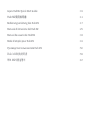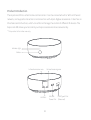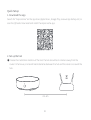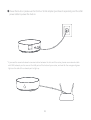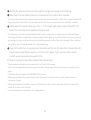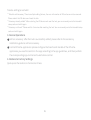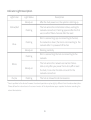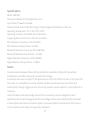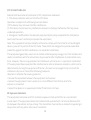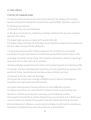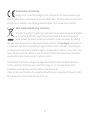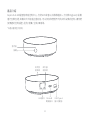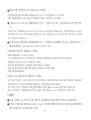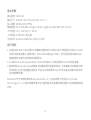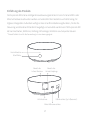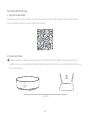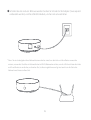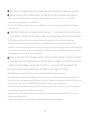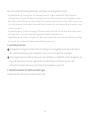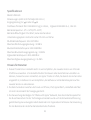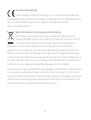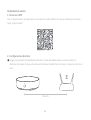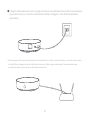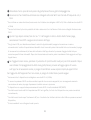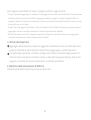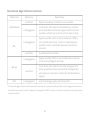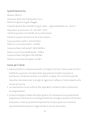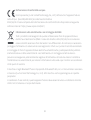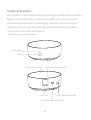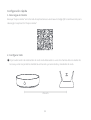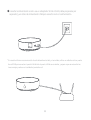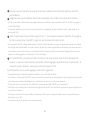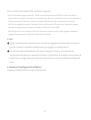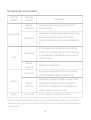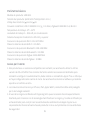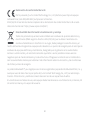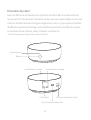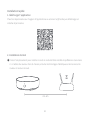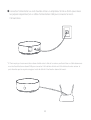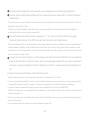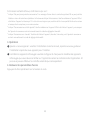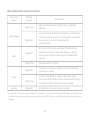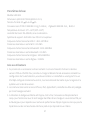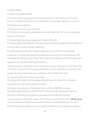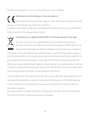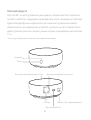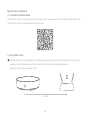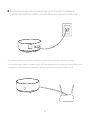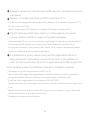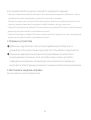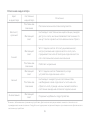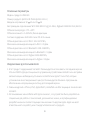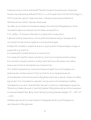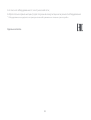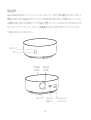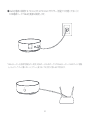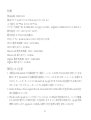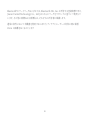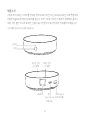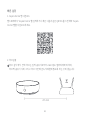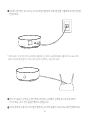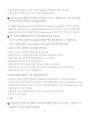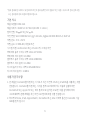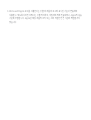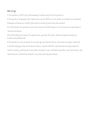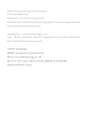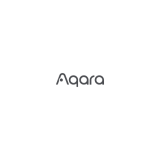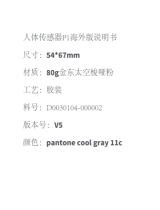Aqara Hub M2 Quick Start Guide · 01
)VC.⢪欽铝僈剅 · 11
Bedienungsanleitung des Hub M2 · 17
Manuale di istruzione del Hub M2 · 25
Manual de usuario de Hub M2
Mode d’emploi pour Hub M2
· 33
· 41
Руководство пользователя Hub М2 · 50
)VC.⺅䪒鞃僻剹 · 59
쯚.칺푷컲졓컪 · 67

* This product is for indoor use only.
Product Introduction
The Aqara Hub M2 is a smart home control center. It can be connected with a WiFi or Ethernet
network, and supports interaction and connection with Aqara Zigbee accessories. It also has an
IR remote control function, which can add and manage the control of different IR devices. The
Aqara Hub M2 allows you to control your Aqara accessories more conveniently.
Indicator light
Button
LAN Port Micro-B
Power Port
USB Type A Port
(Reserved)
Infrared emission area Infrared receiving area
01

02
Search for "Aqara Home" on the app store (Apple Store , Google Play ,Huawei App Gallery etc) or
scan the QR code. Download and install the Aqara Home app.
Quick Setup
1. Download the app
Choose the installation location of the hub: the hub should be 2-6 meters away from the
router in the house, and avoid metal obstacles between the hub and the router or around the
hub.
2. Set up the hub
2m~6m
1

03
* If you need to use wired network communication between the hub and the router, please use a network cable
with RJ45 network port to connect the LAN ports of the hub and your router, and wait for the orange and green
lights on the side of the network port to light up.
Power the hub on: please use the 5V-1A or 5V-2A adapter (purchase it separately) and the USB
power cable to power the hub on.
2

04
Wait for the yellow/red hub indicator light to change from always on to flashing.
Make sure that the mobile phone is connected with the 2.4GHz Wi-Fi network.
3
4
*
*
If you use a dual-band router, please make sure your phone is connected with 2.4GHz Wi-Fi or disable 5GHz Wi-Fi.
Keep your phone close to the hub and make sure both of them are connected with the same Wi-Fi network.
* For iOS users, if you want to realize Apple HomeKit control, please scan or manually enter the HomeKit Setup
Code (keep the code in a safe place in case you need to add it again) on the bottom of the hub or on the manual
according to the app instructions during the hub adding process, and bind the hub to HomeKit. Aer it is bound
successfully, you can view the added hub in Apple Home app.
Please open the Aqara Home app, click “+” in the upper right corner, select “Hub M2” and
follow the instructions to complete adding the hub.
If you fail to add the hub, please press the button on the hub for more than 10 seconds until
the yellow/red light flashes quickly, and then add it again. If you need any help, please
contact www.aqara.com/en/support.html.
5
6
*
*
*
*
*
*
Please make sure the device is connected with the 2.4GHz Wi-Fi network.
Wi-Fi name or password may contain special characters. Please replace them with ordinary characters and try
again.
The device does not support the WAP/WAP2 Wi-Fi network.
Please check whether the router turns on the Wi-Fi connection watcher function, which causes network
connection failures.
Please check whether the router turns on the AP isolation function, which causes the phone to not be able to
search for the hub within the LAN.
It is recommended not to connect it to a bridge network.
If the device could not be added, please follow these steps:

05
*
*
*
”Failed to add accessory”. Due to multiple adding failures, the error information of iOS cache cannot be removed.
Please restart the iOS device and reset the hub.
”Accessory already added”. Aer restarting the iOS device and reset the hub, you can manually enter the HomeKit
setup code and add it again.
”Accessory not found”. Please wait for 3 minutes aer resetting the hub. You can manually enter the HomeKit setup
code and add it again.
Trouble adding to HomeKit :
3. Device Operations
Add an accessory: aer the hub is successfully added, please refer to the accessory
installation guide to add an accessory.
Control IR home appliances: please configure the brands and models of the IR home
appliances you need to control in the app according to the app guidelines, and then perform
the corresponding app control and automation control.
1
2
4. Restore to Factory Settings
Quick press the button on the hub ten times.

06
Indicator Light Description
Light Color Description
Yellow/Red
Aer the hub powers on, the system is starting up.
The hub enters the initialization status, waiting for
network connection; Flashing appears aer the first
use or within fieen minutes aer the reset
Light Status
Steady on
Flashing
Blue
Wi-Fi is connecting; the hub is connecting to the
network.
Working normally
White The hub enters the network connection failure
status; only aer you power the hub on/off or reset
the hub, it can enter the status to wait for the
network connection
Purple The hub is allowed to add accessoriesFlashing
Steady on
Flashing
Steady on
Flashing
Wi-Fi is connecting; app is connecting to the hub;
the network is down; the hub is reconnecting to the
network aer it is powered off and on
*Due to updates to the device firmware the actual operation may be slightly different from the above description.
Please follow the instructions in the current version of the Aqara Home app or operate the device according the
actual device status.

Specifications
Model: HM2-G01
Dimensions:φ100.5×30.75mm(φ3.95×1.21 in.)
Input Power: 5V 1A or 5V 2A
Wireless Protocol: Wi-Fi IEEE 802.11 b/g/n 2.4GHz, Zigbee3.0 IEEE 802.15.4, BLE 5.0
Operating Temperature: -5°C~+50°C(23°F~122°F)
Operating Humidity: 0%-95%RH, no condensation
Support System: Android 6.0 or iOS 12.0 and above
Wi-Fi Operation Frequency: 2412-2472 MHz
Wi-Fi Maximum Output Power< 20 dBm
Bluetooth Operation Frequency: 2402-2480 MHz
Bluetooth Maximum Output Power< 13 dBm
Zigbee Operation Frequency: 2405-2480 MHz
Zigbee Maximum Output Power < 13 dBm
Notice
CommunicationbetweeniPhone,iPad,AppleWatch,HomePod,orMacandtheHomeKit-
enabled Aqara Hub M2 issecuredbyHomeKittechnology.
AcustomerwhoownsanAppleTV(4thgenerationorlater)withtvOS10orlater,aniPadwithiOS
10orlater,oraHomePodcancontrolHomeKit-enabledaccessoriesawayfromhomeand
automaticallythroughtriggerssuchastimeofday,location,sensordetection,ortheactionofan
accessory.
UseoftheWorkswithApplebadgemeansthatanaccessoryhasbeendesignedtowork
specificallywiththetechnologyidentified inthebadgeandhasbeencertifiedbythedeveloper
tomeetAppleperformancestandards.Appleisnotresponsiblefortheoperationofthisdevice
oritscompliancewithsafetyandregulatorystandards.
07

FCC ID: 2AKIT-HM2-G01
Federal Communications Commission (FCC) compliance statement:
1. This device complies with part 15 of the FCC Rules.
Operation is subject to the following two conditions:
(1)This device may not cause harmful interference.
(2) This device must accept any interference received, including interference that may cause
undesired operation.
2. Changes or modifications not expressly approved by the party responsible for compliance
could void the user's authority to operate the equipment.
Note: This equipment has been tested and found to comply with the limits for a Class B digital
device, pursuant to part 15 of the FCC Rules. These limits are designed to provide reasonable
protection against harmful interference in a residential installation.
This equipment generates, uses and can radiate radio frequency energy and, if not installed and
used in accordance with the instructions, may cause harmful interference to radio communica-
tions. However, there is no guarantee that interference will not occur in a particular installation.
If this equipment does cause harmful interference to radio or television reception, which can be
determined by turning the equipment off and on, the user is encouraged to try to correct the
interference by one or more of the following measures:
-Reorient or relocate the receiving antenna.
-Increase the separation between the equipment and receiver.
-Connect the equipment into an outlet on a circuit different from that to which the
receiver is connected.
-Consult the dealer or an experienced radio/TV technician for help.
RF Exposure statement:
This equipment complies with FCC radiation exposure limits set forth for an uncontrolled
environment. This equipment should be installed and operated with minimum distance of 20
cm between the radiator and your body. This transmitter must not be co-located or operating in
conjunction with any other antenna or transmitter.
08

IC: 22635-HM2G01
IC NOTICE TO CANADIAN USERS
This device contains licence-exempt transmitter(s)/receiver(s) that comply with Innovation,
Science and Economic Development Canada’s licence-exempt RSS(s). Operation is subject to
the following two conditions:
(1) This device may not cause interference.
(2) This device must accept any interference, including interference that may cause undesired
operation of the device.
This Class B digital apparatus complies with Canadian ICES 003.
This device complies with RSS 247 of Industry Canada. Operation is subject to the condition that
this device does not cause harmful interference.
This equipment complies with IC radiation exposure limits set forth for an uncontrolled
environment. This equipment should be installed and operated with minimum distance of 20
cm between the radiator and your body. This transmitter must not be co-located or operating in
conjunction with any other antenna or transmitter.
L'émetteur/récepteur exempt de licence contenu dans le présent appareil est conforme aux CNR
d’Innovation, Sciences et Développement économique Canada applicables aux appareils radio
exempts de licence. L'exploitation est autorisée aux deux conditions suivantes :
(1)L'appareil ne doit pas produire de brouillage;
(2)L'appareil doit accepter tout brouillage radioélectrique subi, même si le brouillage est
susceptible d'en compromettre le fonctionnement.
Cet appareil numérique de la Classe B conforme à la norme NMB 003 du Canada.
Cet appareil est conforme à la norme RSS-247 d'Industrie Canada. Le fonctionnement est
soumis à la condition que cet appareil ne provoque pas d'interférences nuisibles.
Cet équipement est conforme aux limites d’exposition aux rayonnements de la IC établies pour
unenvironnement non contrôé. Cet équipement doit être installé et fonctionner à au moins
20cm de distance d’un radiateur ou de votre corps.Cet émetteur ne doit pas être co-localisé ou
fonctionner en conjonction avec une autre antenne ou un autre émetteur.
09

10
Hereby, [Lumi United Technology Co., Ltd.] declares that the radio equipment type
The Bluetooth® word mark and logos are registered trademarks owned by Bluetooth SIG, Inc.
and any use of such marks by [Lumi United Technology Co., Ltd.] is under license. Other
trademarks and trade names are those of their respective owners.
Under normal use of condition, this equipment should be kept a separation distance of at least
20cm between the antenna and the body of the user.
EU Declaration of Conformity
All products bearing this symbol are waste electrical and electronic equipment (WEEE
as in directive 2012/19/EU) which should not be mixed with unsorted household
waste. Instead, you should protect human health and the environment by handing
over your waste equipment to a designated collection point for the recycling of waste electrical
and electronic equipment, appointed by the government or local authorities. Correct disposal
and recycling will help prevent potential negative consequences to the environment and human
health. Please contact the installer or local authorities for more information about the location
as well as terms and conditions of such collection points.
WEEE Disposal and Recycling Information
[Hub M2, HM2-G01] is in compliance with Directive2014/53/EU. The full text of the EU declaration
of conformity is available at the following internet address: https://www.aqara.com/DoC/

欴ㅷ➝稲
"RBSB)VC.僽兰腊㹻䏭䱽ⵖ⚥䗱佅䭯8J'J䧴罏⟄㣖笩笩窄䱹Ⰶ佅䭯ㄤ;JHCFF㶩鏤⪓
鹍遤✽耡✽鸑Ⱘ⪓秋㢪㢪腊麵䱽㐼⸆腊〳⟄幑⸈ㄤ盗椚♶ず涸秋㢪鏤⪓涸䱽ⵖկ雊⡹刿
⸈⤑䰦涸䱽ⵖ䳃䏠教岙璬砠瑟锄괏䩏瘝կ
劥欴ㅷ⫦ꣳ㹔Ⰺ⢪欽կ
䭷爙教
䭽꒳
-"/䱹〡
秋㢪涮
㼘⼥㚖
秋㢪䱹
佐⼥㚖
.JDSP#
ꨵ彂䱹〡
64#5ZQF"
䱹〡갸殆
11

䘯鸟鏤㹁
㖈䥰欽㉁䏅⚥䵂程"RBSB)PNF䧴罏䰾䲽⟄♴✳笞焺♴鯺"RBSB)PNFBQQկ
ծ♴鯺㹐䨩畮
鼆乵)VC㸝酤⡙縨)VC剒㥩ꨅ㹻⚥騟歋㐼碛䊩〸)VCㄤ騟歋㐼⛓⟄⿺)VCワ㕠
鼙⯝ⴀ植ꆄ㿂黫乺暟կ
ծ鏤㹁)VC
N_N
12
1

窍)VC䱹鸑ꨵ彂锝⢪欽7"䧴7"鱲䱹㐼銳䝠㋲栬彋⪓ㄤ64#ꨵ彂箁窍)VC䱹
鸑ꨵ彂կ
瘝)VC䭷爙教䖰랓教秋教䌢❭隶捀랓教秋教Ꟑ早կ
㥵卓銳)VCㄤ騟歋㐼⛓⢪欽剣箁笩騟鸑鎝锝⢪欽䌞3+笩〡涸笩箁㼞)VC-"/〡ㄤ⡹涸騟歋㐼-"/
〡鸭䱹饰⢵⚛⚂瘝䖉笩〡⩎涸叜♨笂Ⰾ겎教❭饰կ
13
2
3

焷⥂䩛堤䊺竤鸭䱹()[걽媯媯8J'J笩窄կ
㥵卓鏤⪓幑⸈㣟侁锝焷钡⟄♴䎘럊
䩧"RBSB)PNFBQQ럊乹껷갤〸♳錭鼆乵)VC.⚛⚂⣜撑BQQ鎯爙鹍遤乼
⡲կ
㥵幑⸈㣟侁锝㼞䭽)VCꅾ縨䭽꒳4⟄♳䖉랓教秋教Ꟑ早䖔㖈BQQ♳ꅾ鑑幑⸈կ㥵
䍲⸔锝叨鑉XXXBRBSBDPNFOTVQQPSUIUNMկ
蕯⢪欽꧱걽騟歋㐼锝⯓焷⥂䩛堤鸭䱹涸僽()[8J'J䧴罏ꡠꟗ()[8J'J笩窄
锝㼞䩛堤⭽ꆀꬑ鵛)VC鹍遤鸭䱹ず儗锝焷⥂䩛堤莄)VC贕倴ず♧8J'J笩窄կ
ꆚ㼩J04欽䨩蕯銳㻜植"QQMF)PNF,JU䱽ⵖ锝㖈)VC幑⸈麔玐⚥呏亘BQQ䲿爙䰾䲽䧴䩛⹛鱑Ⰶ)VC䏀鿈
䧴铝僈剅♳涸)PNF,JU鏤㹁玐䒭焺锝㧆㊤⥂㶸㼞)VC竀㹁荛)PNF,JU竀㹁䧭⸆䖔⽰〳㖈"QQMF㹻䏭
BQQ⚥叅溏ⵌ䊺幑⸈涸)VCկ
锝焷⥂鏤⪓鸭䱹()[涸8J'J笩窄
8J'Jぜ珖䧴㺙焺⺫ゎ♶佅䭯涸暵婋㶶痗㼫荝搁岁鸭䱹騟歋㐼锝⥝佖䧭䌢欽涸㶶痗䖔ⱄ鑑
鏤⪓冾儗♶佅䭯8"18"1⟱噟秸涸8J'J笩窄
增叅騟歋㐼僽や㉫8J'J髯鏤縨㼫荝鏤⪓搁岁姻䌢耡笩
增叅騟歋㐼僽や㉫"1ꥬꨅ㼫荝䩛堤㖈㽷㚖笩Ⰺ搁岁䵂程ⵌ鏤⪓
䒊陾♶銳鸭䱹堀䱹笩窄կ
㥵卓)PNF,JU竀㹁㣟侁锝焷钡⟄♴䎘럊
䲿爙搁岁幑⸈ꂁ⟝կ歋倴⿿䗁㢴妃幑⸈㣟侁㼫荝J04禹窠箣㶸涸ꐫ铏⥌䜂搁岁ꅻ佞锝ꅾ㉫J04鏤⪓⚛ꅾ
縨鏤⪓䖔ⱄ鑑կ蕯➠㣟侁锝增叅騟歋㐼Ⱟ㺂䚍⚛㎱鑑刿䳕Ⱖ➭騟歋㐼ⱄ鑑կ
䲿爙ꂁ⟝䊺幑⸈կ锝ꅾ㉫J04鏤⪓⚛ꅾ縨鏤⪓䖔䱰欽䩛⹛鱑Ⰶ)PNF,JU鏤縨➿焺倰䒭ꅾ倝幑⸈կ
䲿爙劢䪪ⵌꂁ⟝կ锝ꅾ縨鏤⪓䖔瘝䖉ⴔꗻ䖔䱰欽䩛⹛鱑Ⰶ)PNF,JU鏤縨➿焺倰䒭ꅾ倝幑⸈կ
14
4
5
6
幑⸈㶩鏤⪓)VC幑⸈䧭⸆䖔锝佒㶩鏤⪓䘯鸟㸝酤䭷⽂鹍遤幑⸈㶩鏤⪓涸乼⡲կ
䱽ⵖ秋㢪㹻ꨵ锝呏亘BQQ䭷䒸㖈BQQ♳ꂁ㺼䝠銳䱽ⵖ涸秋㢪㹻ꨵ涸ㅷ晥ㄤ㘗贪䖔
鹍遤㼩䥰涸BQQ䱽ⵖㄤ荈⹛⻊䱽ⵖկ
ծ⢪欽
1
2

15
䭷爙教铝僈
䭷爙教겝蒀 ゎ纏
랓蒀秋蒀
鸑ꨵ䖔禹窠㉫⹛⚥
)VC鹍Ⰶⴲ㨤⻊朜䡿瘝䖉Ⰶ笩껷妃⢪欽䧴ꅾ縨
䖔⼧❀ⴔꗻⰊⴀ植
诜蒀
姻㖈鸭䱹笩窄⚥鏤⪓鸭䱹笩窄涸麔玐⚥ⴀ植
姻䌢麋⡲⚥
涯蒀 )VC鹍Ⰶ♶〳Ⰶ笩朜䡿ꅾ倝䬬䳃ꨵ彂䧴ꅾ縨
)VC䖔䩞腊鹍Ⰶ瘝䖉Ⰶ笩朜䡿
稘蒀 ⯈鏪幑⸈㶩鏤⪓
䭷爙教朜䡿
䌢❭
Ꟑ早
Ꟑ早
䌢❭
Ꟑ早
䌢❭
Ꟑ早 8J'J姻㖈鸭䱹BQQ鸭䱹)VCծ笩窄⚥倬䧴䬬䳃ꨵ
彂䖔)VCꅾ倝鸭䱹笩窄儗ⴀ植
歋倴霃㢊㔿⟝涸꤈秸莄刿倝㻜ꥸ乼⡲〳腊莄⟄♳䲽鶣殜剣䊵䒗锝䭽撑殹BQQⰊ䭷䒸䧴罏㻜ꥸ鏤⪓朜䡿
䲿爙鹍遤乼⡲կ
䘯鸟䭽乹麤䭽꒳⼧妃կ
ծ䛪䗁ⴀ䑖鏤㹁

16
欽䨩갭濼
ծ
ծ
ծ
劥欴ㅷ捀佅䭯)PNF,JU涸ꂁ⟝䲀讃⢪欽剒倝晜劥J04䧴J1BE04կ銳黆玐䱽ⵖ佅䭯)PNF,JU
涸ꂁ⟝䧴鏤縨荈⹛⻊銳㸝酤♧〵)PNF1PE䧴"QQMF57䧴♧〵䊺鏤捀㹻㾀⚥垱涸J1BE
䒊陾㼞鮿⟝ㄤ乼⡲禹窠刿倝ⵌ剒倝晜劥կ
)VC莄J1IPOFծJ1BEծ"QQMF8BUDIծ)PNF1PE䧴.BD⛓涸鸑鎝「)PNF,JU䪮遮⥂隋կ
⢪欽䌞剣8PSLTXJUI"QQMF涸䗩畎䠑衼鑪ꂁ⟝竤麔㼠鏤鎙〳莄䗩畎⚥䨾垥陏涸䪮遮
ꂁざ⢪欽⚛⚂䊺鸑麔涮罏钡阮痗ざ"QQMF䚍腊垥彋"QQMF♶㼩姼欴ㅷ涸乼⡲䧴Ⱖ痗ざ
涸㸝鋊垥彋頾顑կ
#MVFUPPUIm俒㶶㉁垥⿺垥钟捀#MVFUPPUI4*(*OD⛓鏽ⱁ㉁垥⟣⡦䭽<-VNJ6OJUFE
5FDIOPMPHZ$P-UE>⢪欽㉁垥涸䞔屣㖲䊺格䱇奙կⰦ➭㉁垥ㄤ㉁垥ぜ珖ⴔⴽ捀湱ꡠ乩剣罏
䨾剣կ
㛇劥侷
欴ㅷ㘗贪).(
欴ㅷ㽯㼄ħNNħJO
鱑Ⰶꨵ㠹7 "䧴7 "
搁箁鸭䱹8J'J*&&&CHO()[;JHCFF*&&&#-&
䊨⡲影䏞˫_˫˭_˭
䊨⡲憈䏞_3)搁ⲇⳕ
佅䭯禹窠"OESPJE䧴J04⿺⟄♳晜劥

* Dieses Produkt ist nur für die Verwendung in Innenräumen geeignet.
Einführung des Produkts
Der Aqara Hub M2 ist eine intelligente Haussteuerungszentrale. Er kann mit einem WiFi- oder
Ethernet-Netzwerk verbunden werden und unterstützt die Interaktion und Verbindung mit
Zigbee-Untergeräten. Außerdem verfügt er über eine IR-Fernbedienungsfunktion, mit der die
Steuerung verschiedener IR-Geräte hinzugefügt und verwaltet werden kann. Mit Aqara Hub M2
können Sie Stecker, Glühbirne, Vorhang, Klimaanlage, Ventilator usw. bequemer steuern.
Kontrollleuchte
Schaltfläche
LAN-Anschluss
Mikro-B-Stromanschluss
USB-Anschluss Typ A (Reserviert)
Bereich der
Infrarot Emission
Bereich des
Infrarot-Empfangs
17

Suchen Sie nach „Aqara Home“ im App Store oder scannen Sie den QR-Code. Laden Sie die
Aqara Home App herunter und installieren Sie sie.
Schnelle Einrichtung
1. App herunterladen
Wählen Sie den Installationsort des Hubs: Der Hub sollte 2-6 Meter vom Router im Haus
entfernt sein, und vermeiden Sie Metallblöcke zwischen dem Hub und dem Router oder um
den Hub herum.
2. Hub einrichten
2m~6m
18
1
Seite laden ...
Seite laden ...
Seite laden ...
Seite laden ...
Seite laden ...
Seite laden ...
Seite laden ...
Seite laden ...
Seite laden ...
Seite laden ...
Seite laden ...
Seite laden ...
Seite laden ...
Seite laden ...
Seite laden ...
Seite laden ...
Seite laden ...
Seite laden ...
Seite laden ...
Seite laden ...
Seite laden ...
Seite laden ...
Seite laden ...
Seite laden ...
Seite laden ...
Seite laden ...
Seite laden ...
Seite laden ...
Seite laden ...
Seite laden ...
Seite laden ...
Seite laden ...
Seite laden ...
Seite laden ...
Seite laden ...
Seite laden ...
Seite laden ...
Seite laden ...
Seite laden ...
Seite laden ...
Seite laden ...
Seite laden ...
Seite laden ...
Seite laden ...
Seite laden ...
Seite laden ...
Seite laden ...
Seite laden ...
Seite laden ...
Seite laden ...
Seite laden ...
Seite laden ...
Seite laden ...
Seite laden ...
Seite laden ...
Seite laden ...
Seite laden ...
-
 1
1
-
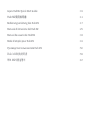 2
2
-
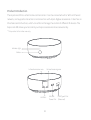 3
3
-
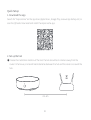 4
4
-
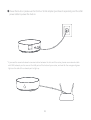 5
5
-
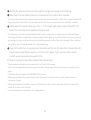 6
6
-
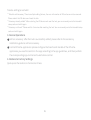 7
7
-
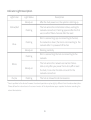 8
8
-
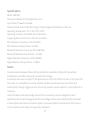 9
9
-
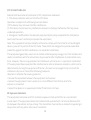 10
10
-
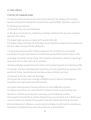 11
11
-
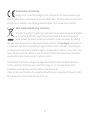 12
12
-
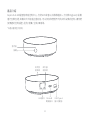 13
13
-
 14
14
-
 15
15
-
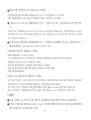 16
16
-
 17
17
-
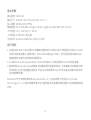 18
18
-
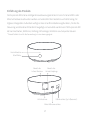 19
19
-
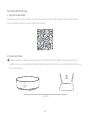 20
20
-
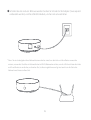 21
21
-
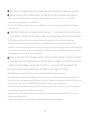 22
22
-
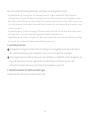 23
23
-
 24
24
-
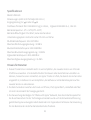 25
25
-
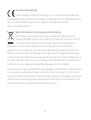 26
26
-
 27
27
-
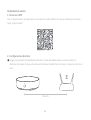 28
28
-
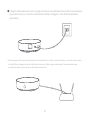 29
29
-
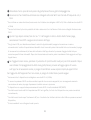 30
30
-
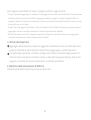 31
31
-
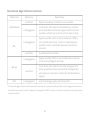 32
32
-
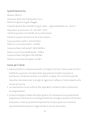 33
33
-
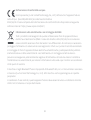 34
34
-
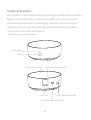 35
35
-
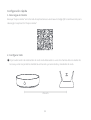 36
36
-
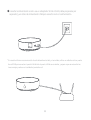 37
37
-
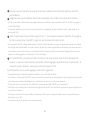 38
38
-
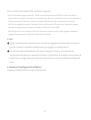 39
39
-
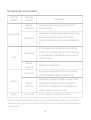 40
40
-
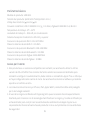 41
41
-
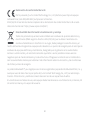 42
42
-
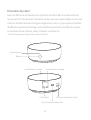 43
43
-
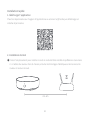 44
44
-
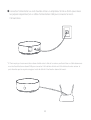 45
45
-
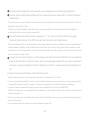 46
46
-
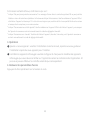 47
47
-
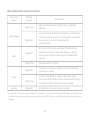 48
48
-
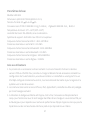 49
49
-
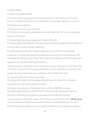 50
50
-
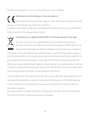 51
51
-
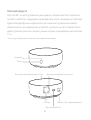 52
52
-
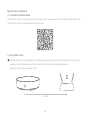 53
53
-
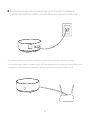 54
54
-
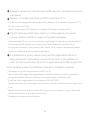 55
55
-
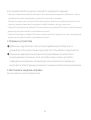 56
56
-
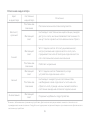 57
57
-
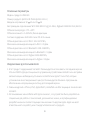 58
58
-
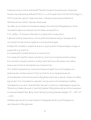 59
59
-
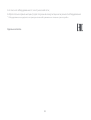 60
60
-
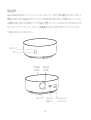 61
61
-
 62
62
-
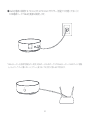 63
63
-
 64
64
-
 65
65
-
 66
66
-
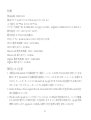 67
67
-
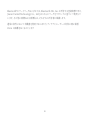 68
68
-
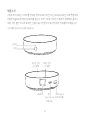 69
69
-
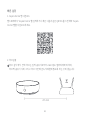 70
70
-
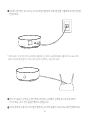 71
71
-
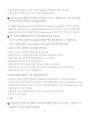 72
72
-
 73
73
-
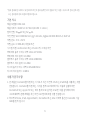 74
74
-
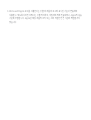 75
75
-
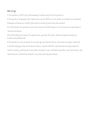 76
76
-
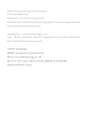 77
77
in anderen Sprachen
- français: Aqara Hub M2 Mode d'emploi
- español: Aqara Hub M2 Guía del usuario
- italiano: Aqara Hub M2 Guida utente
Verwandte Papiere
-
Aqara M1S Benutzerhandbuch
-
Aqara E1 Bedienungsanleitung
-
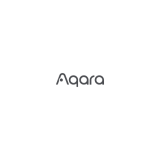 Aqara HM1S-G01 для умного дома M1S Benutzerhandbuch
Aqara HM1S-G01 для умного дома M1S Benutzerhandbuch
-
Aqara Hub Benutzerhandbuch
-
Aqara CH-H01 Benutzerhandbuch
-
Aqara G2H Benutzerhandbuch
-
Aqara CHC01 Benutzerhandbuch
-
 Aqara центр умного дома (ZHWG11LM) Benutzerhandbuch
Aqara центр умного дома (ZHWG11LM) Benutzerhandbuch
-
Xiaomi Aqara Hub Benutzerhandbuch
-
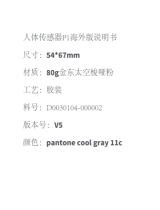 Aqara Motion Sensor Benutzerhandbuch
Aqara Motion Sensor Benutzerhandbuch