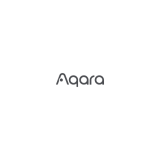Die Verwendung des „Works with Apple“ Badges bedeutet, dass das Zubehör speziell
für die Technologie entwickelt wurde, die durch das Badge identifiziert wird, und
vom Entwickler zertifiziert wurde, um den Leistungsstandards von Apple zu
entsprechen. Apple ist nicht verantwortlich für den Betrieb dieses Geräts oder dessen
Einhaltung von Sicherheits- und Regulierungsstandards.
Ein 10-tägiger Aufzeichnungsverlauf von Ihrer Kamera E1 wird sicher in iCloud
gespeichert und kann in der Apple Home appauf Ihrem iPhone, iPad oder Mac
angesehen werden. Sie können eine Kamera zu einem 50-GB-Plan hinzufügen, bis zu
fünf Kameras zu einem 200-GB-Plan oder eine unbegrenzte Anzahl von Kameras zu
einem 2-TB-Plan ohne zusätzliche Kosten. Die Kameraaufnahmen werden nicht auf
Ihr iCloud-Speicherlimit angerechnet.
Die Kommunikation zwischen iPhone, iPad, Apple Watch, HomePod, HomePod mini
oder Mac und der mit HomeKit kompatiblen Kamera E1 erfolgt über die
HomeKit-Technologie und ist sicher.
Notiz
* Der Name oder das Passwort des WLANs enthält Sonderzeichen, die nicht unterstützt
werden, wie z. B. @, #, %, -, $, usw., was zu einer fehlgeschlagenen Verbindung mit dem
Router führt. Ändern Sie diese bitte in ein gebräuchliches Zeichen und versuchen Sie es
erneut.
* Überprüfen Sie, ob der Router die Einstellung „Wi-Fi-Anti-Squatting“ aktiviert hat,
wodurch die Kamera keine Verbindung zum Internet herstellen kann.
* Überprüfen Sie, ob der Router die AP-Isolierung aktiviert hat, was dazu führt, dass das
Handy die Kamera im LAN nicht finden kann.
Falls das Hinzufügen des Geräts fehlschlägt, überprüfen Sie bitte die folgenden Punkte:
14