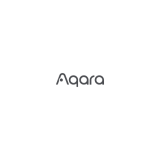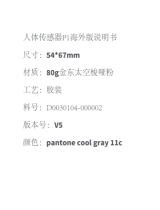产品料号
版本号
产品名称
更新内容 更新时间
设计师
V1
智能摄像机G2H说明书-海外版
初稿
颜双
2020.07.23
版本号 更新内容 更新时间V2 英语部分表达更新 2020.07.28
3020
材质:80g金东太空梭哑粉
成品尺寸:90x90mm
装订方式:胶装
印刷颜色:PANTONE Cool Gray11C
要求:
模切走位≤±1mm
色相正确、印迹牢固、
套印准确、各色套印
不露杂色,套印误差≤ 0.1mm
符合环保标准,通过RoHS认证
切刀
压线
齿刀
开槽
半穿
粘合
比例 1:1
图纸区:
版本号 更新内容 更新时间V3 英语加认证码,全部语言增加华氏温度 2020.07.29
版本号 更新内容 更新时间V4 法语加IC码 2020.07.29
Speaker hole
Micro USB slot
Function button
Long press the button for 5s:
Leave a video message
喇叭放音區
Micro USB接口
功能按鍵
長按3s: 發起視頻留
Indicator light
Micro SD card slot
Lens
Microphone pickup hole
Reset button
Long press the button for 5s:
restore to factory settings
指示燈
Micro SD卡槽
镜頭
麥克風拾音器
按鍵重置孔
長按5s: 恢復出厰設
Product introduction
Aqara Camera Hub G2H is an intelligent hardware product that integrates dual functions
of camera and hub. It has functions such as video intercom, motion detection, sound
detection, and Micro SD card recording. It can also be used as a Zigbee hub inconjunc-
tion with other Aqara sensors, controllers and other Aqara child devices to realize
functions such as home guard, data reporting and smart control. It also supports for
HomeKit Secure Video, activity detected by supported cameras is privately analyzed by
your home hub using on device intelligence to determine if people, pets, or cars are
present.
Voyant
Cran pour carte Micro SD
Lentille
Trou pick-up du microphone
Trou de réinitialisation de bouton
Appuyer pendant 5s: restaurer les
paramètres en usine
Présentation du produit
Aqara Camera Hub G2H est un produit matériel intelligent avec deux fonctions de
moniteur et de Hub, avec des fonctions d'interphone vidéo, de détection de mouvement,
de détection du son, d'enregistrement sur carte Micro SD, etc. En même temps, il peut
être utilisé comme un Hub Zigbee pour coopérer avec d'autres capteurs, contrôleurs et
autres sous-appareils afin de réaliser les fonctions de soins à domicile, de communica-
tion de données et de contrôle intelligent. Il prend en charge la connexion à la
plate-forme Apple Homekit et peut être contrôlé à distance via l'APP "Home" d'Apple.
Indikator
Steckplatz für
Micro-SD-Karte
Objektiv
Mikrofon-Aufnahmeöffnung
Nachbohren-Taste
5s lang drücken, um die
Werkseinstellungen
wiederherzustellen
Produktbeschreibung
Aqara Camera Hub G2H ist ein intelligentes Hardware-Produkt, das die Doppelfunk-
tionen von Kamera und Hub integriert. Es verfügt über die Funktionen wie visuelle
Gegensprechanlage, Bewegungserkennung, Tonerkennung, Videoaufzeichnung auf
Micro SD-Karte usw. Gleichzeitig kann es als Zigbee-Hub verwendet werden, um mit
anderen Sensoren, Controllern und anderen Untergeräten zusammenzuarbeiten, um
die Funktionen der häuslichen Pflege, der Datenberichterstattung und der intelligenten
Steuerung zu realisieren. Es unterstützt die Anbindung der iPhone HomeKit-Plattform
und kann die Fernsteuerung durch iPhone Home APP realisieren.
產品簡介
Aqara Camera Hub G2H是一款集成攝像頭和網關雙重功能的智能硬件產品,具
有可視對講、移動偵測、聲音偵測、Micro SD卡錄像等功能,同時能作為Zigbee網
關協同其他傳感器、控制器等子設備聯動實現家庭看護、數據上報和智能控制的
功能,支持蘋果Homekit平台連接,可通過蘋果“家庭”APP實現遠程控制。
* 本產品非玩具,請讓兒童遠離本產品。
* 本產品僅限室內使用,請勿在潮濕環境或室內使用。
* 注意防潮,請勿將水或液體潑灑在本產品上。
* 請勿將本產品置放於靠近熱源的地方。除非有正常的通風,否則不可放在密閉
位置中。
* 請不要嘗試自行維修本產品,應由授權的專業人士進行此項工作。
* 本產品僅適用於提升家居生活娛樂性、便捷度,以及用於設備狀態提醒,如有用
戶違反產品使用說明及本注意事項,製造商對因此造成的任何風險和財產損失
不承擔責任。
* 本產品僅適用於提升家居生活娛樂性、便捷度,以及用於設備狀態提醒,不應做
為家居、樓宇、倉庫或其他任何場所的安防設備使用。如有用戶違反產品使用說
明及本注意事項,將產品用於安防領域,製造商對因此造成的任何風險和財產
損失不承擔責任。
Warnings
* This product is NOT a toy. Please keep children away from this product.
* This product is designed for indoor use only. Do NOT use in humid environments or
outdoors.
* Beware of moisture, do NOT spill water or other liquids onto the product.
* Do NOT place this product near a heat source. Do NOT place it in an enclosure unless
there is normal ventilation.
* Do NOT attempt to repair this product by yourself. All repairs should be performed by
an authorized professional.
* This product is only suitable for improving the entertainment, convenience of your
home life and reminding you about the device status. If a user violates the product
use instructions, the manufacturer will NOT be liable for any risks and property losses.
* This product is only suitable for improving the convenience of your home life and
Quick Setup
1. Download the Aqara Home app
Scan the QR code, or search for "Aqara Home" on the
App Store. Download and install the Aqara Home app.
2. Power on and start up
Find the power jack on the back of the product and connect the USB power cable. Then,
power on the power adapter. Aer the camera starts up successfully, the red indicator light of
the camera will flash.
3. Add camera
Connect to Aqara Home
Open the Aqara Home app, and click “+” on the upper corner of the homepage. Select
“Camera Hub G2H”, and operate it as the app prompts. Aer the device is connected
successfully, the blue indicator light will be always on.
3. Hinzufügen der Kamera
Verbindung zu Aqara Home
Öffnen Sie die App Aqara Home, klicken Sie auf „+“ in der oberen rechten Ecke der Homepage,
wählen Sie Camera Hub G2H und folgen Sie den Anweisungen der App. Nach einer
erfolgreichen Verbindung ist die Gerätestatusanzeige für lange Zeit blau. Falls das Hinzufügen
des Geräts fehlschlägt, bestätigen Sie die folgenden Punkte:
* Bitte stellen Sie sicher, dass die Kamera mit einem 2,4 GHz WLAN-Netzwerk verbunden ist;
* Der WLAN-Name oder das Kennwort enthält nicht unterstützte Sonderzeichen, wodurch eine
Verbindung mit dem Router nicht möglich ist. Bitte ändern Sie diese auf die üblichen Zeichen und
versuchen Sie es erneut.
* Die Kamera unterstützt vorläufig kein WAP/WAP2-WLAN-Unternehmensnetzwerk;
* Die Kamera kann den vom Telefon erzeugten QR-Code nicht erkennen, bitte stellen Sie sicher, dass der
Bildschirm des Telefons nicht weniger als 4,0 Zoll groß ist, und stellen Sie sicher, dass die Kamera den
Réglage rapide
1. Télécharger l’app
Rechercher «Aqara Home» dans l'App Store ou scanner le code QR
ci-dessous pour télécharger l'application «Aqara Home».
2. Alimenter le caméra et démarrer
Trouver l’interface d'alimentation à l'arrière du produit, puis brancher le câble d’alimentation
à clé USB pour connecter l’adaptateur d’alimentation. Après le terme du démarrage de la
caméra, le voyant d'état clignote en rouge.
1、下載用戶端
在應用商店中搜索“Aqara Home”或者掃描以下二維碼
下載“Aqara Home”app。
2、攝像機通電開機
找到產品背部的電源接口並將USB電源線插入,接通電源適配器。攝像機啟動完
成後,攝像機狀態指示燈紅燈閃爍。
3、添加攝像機如果設備添加失敗,請確認以下幾點:
* 請確保攝像機連接2.4GHz的Wi-Fi網絡;
* Wi-Fi名稱或密碼包含不支持的特殊字符,導致無法連接路由器,請修改成常用的字符後再試;
* 攝像機暫時不支持WAP/WAP2企業級的Wi-Fi網絡;
* 攝像機無法識別手機生成的二維碼,請確保手機屏幕不小於4.0寸,並確保攝像機不要逆光拍攝
二維碼;
*If the red indicator light does not flash, please long press the reset button and try again.
*Si le voyant d'état ne clignote pas en rouge, appuyer sur le bouton de réinitialisation pendant longtemps.
* 如狀態燈指示燈非紅色閃爍,請嘗試長按重置按鍵。
Connect to Apple HomeKit
Open Apple Home app, click “+” on the upper right corner, and then enter the “Add
Accessory” page. Scan or manually enter the HomeKit Setup Code at the bottom of the
camera to bind the camera to HomeKit.
If the device failed to be added, please check the following steps:
4. Add child-device
Aer the camera is added successfully, please the open Aqara Home app and add the
child-devices as shown in the user manual.
5. Product installation
Please make sure the camera is added successfully, and then install it onto the wall.
You can place the camera on a horizontal surface, such as desk, table, bookcase
and so on.
The base of the camera contains a magnet, which can be attached to the surface of
ferrous material, such as refrigerator, iron door and so on. Do not place it near the
main unit of the computer or hard disc.
Can use 3M double-side tape to attach the magnet to the surface of smooth materials,
such as glass, tile, latex wall and so on, and then attach the camera to the magnet.
Indicator Light Status
* Please make sure the installation position is within the coverage range of the Wi-Fi.
* Do not place it near strong electromagnetic interference sources
* The product is only limited to be used indoors. Please do not use it in humid environment or outdoors.
* Please make sure there is no obstacle around the device.
Failed to add to HomeKit guide:
* “Failed to add accessory”. Due to multiple adding failures, the error information of iOS cache cannot be
removed. Please restart the iOS device and reset the camera;
* “Accessory already added”. Aer restarting the iOS device and reset the camera, you can manually
* Please make sure the camera is connected with the 2.4GHz Wi-Fi network.
* Wi-Fi name or password may contain special characters. Please replace them with ordinary characters
and try again.
* The camera does not support the WAP/WAP2 Wi-Fi network.
* The camera cannot recognize the QR code generated by the phone. Please make sure the screen of the
phone is not less than 4 inches, and cannot scan the QR code under back-lighting.
* Please check whether the router turns on the Wi-Fi connection watcher function, which causes the
network connection failures.
* Please check whether the router turns on the AP isolation function, which causes the phone cannot
search the camera within LAN.
* It is recommended not to connect it to a bridge network.
Indicator Light Status
Blue light is always on
Blue light flashes
Red light is always on
Red light flashes
Off
Status Description
Connected successfully / works normally
Connecting to network / network is abnormal
Live streaming / recording
Waiting for connection
Sleep mode / the indicator light is off
Beschreibung des Statusindikators
Grundlegende Parameter
Status des Indikators
Das blaue Licht ist immer an
Das blaue Licht blinkt
Das rote Licht ist immer an
Das rote Licht blinkt
Auslöschen
Gerätestatus
Erfolgreiche Verbindung/Normale
Netzwerkverbindung/Netzwerkano
Startvorgang/Live-
Warten auf Verbindung
Ruhezustand, Indikatoranzeige
Description des voyants d’état
État des voyants
Le voyant bleu allumé toujours
Le voyant bleu clignote
Le voyant rouge allumé toujours
Le voyant rouge clignote
Éteint
État de l’appareil
Connexion réussie / fonction normal
Réseau en connexion/ réseau anormal
En démarrage/ vidéo en direct/
Attente de la connexion
Sommeil, affichage du voyant fermé
指示燈狀態
藍燈常亮
藍燈閃爍
紅燈常亮
紅燈閃爍
熄滅
設備狀態
連接成功 / 正常使用
網絡連接中 / 網絡異常
開機過程 / 正在視頻直播 / 錄像
等待連接
休眠 / 已關閉指示燈顯示
Specifications
Basic Parameters
Model CH-H01 Video Code H.264
Resolution: 1080p Input Power: 5V 1A
Lens: 140° wide angle Power Consumption: 5W(MAX)
Wireless Protocol: Wi-Fi IEEE 802.11 b/g/n 2.4 GHz, Zigbee
Local Storage: Micro SD card (CLASS 4 or above is supported, up to 32GB storage)
Supported device: Android 4.0 or iOS13.2 and above
Operating Temperature: -1040 (14°F~104°F)
Paramètres de base
ModèleCH-H01 Code vidéoH.264 Résolution1080p Puissance5V 1A
Lentille du caméra140° à grand angle Consommation énergique de machine5W (Max)
Connexion sans filWi-Fi IEEE 802.11 b/g/n 2.4GHz. Zigbee
Stockage localCarte MicroSD (pour les produit de CLASS4 ou de plus, 32GB au maximum)
Appareils applicablesAppareils de Android 4.0 ou iOS 13.0 ou de plus
Température de fonctionnement:-10°C~+40°C(14°F~104°F)
Camera Hub G2H User manual
Camera Hub G2H使用說明書
Camera Hub G2H Bedienungsanleitung
Camera Hub G2H Manuel d’utilisation
Camera Hub G2H Manual de uso
Camera Hub G2H Manuale di istruzioni
Camera Hub G2H Руководство по эксплуатации
· 01
· 10
· 16
· 25
· 33
· 41
· 49
· 57
IC: 22635-G2H
IC NOTICE TO CANADIAN USERS
This device contains licence-exempt transmitter(s)/receiver(s) that comply with
Innovation, Science and Economic Development Canada’s licence-exempt RSS(s).
Operation is subject to the following two conditions:
(1) This device may not cause interference.
(2) This device must accept any interference, including interference that may cause
undesired operation of the device.
This Class B digital apparatus complies with Canadian ICES 003.
This device complies with RSS 247 of Industry Canada. Operation is subject to the
condition that this device does not cause harmful interference.
This equipment complies with IC radiation exposure limits set forth for an uncontrolled
environment. This equipment should be installed and operated with minimum distance
of 20 cm between the radiator and your body. This transmitter must not be co-located or
operating in conjunction with any other antenna or transmitter.
Online Customer Service: www.aqara.com/support
Manufacturer: Lumi United Technology Co., Ltd.
Address: 8th Floor, JinQi Wisdom Valley, No.1 Tangling Road, Liuxian Ave, Taoyuan
Residential District, Nanshan District, Shenzhen, China.
Service-URL: www.aqara.com/support
Hersteller: Lumi United Technology co., LTD.
Anschri: 8/F, Jinqi Wisdom Valley Building, No.1 Tangling Road, Liuxian Avenue,
Taoyuan Street, Nanshan District, Shenzhen
01 02 03 04 05 06 07 08
09 10 11 12 13 14 15 16
17 18 19 20 21 22 23 24
25 26 27 28 29 30 31 32
enter the HomeKit setup code and add it again;
* “Accessory not found”. Please wait for 3 minutes aer resetting the camera. You can manually enter the
HomeKit setup code and add it again.
* Use of the Works with Apple badge means that an accessory has been designed to work specifically with
the technology identified in the badge and has been certified by the developer to meet Apple
performance standards. Apple is not responsible for the operation of this device or its compliance with
safety and regulatory standards.
* A 10-day recording history from your Camera Hub G2H is securely stored in iCloud and available to view
in the Apple Home app on your iPhone, iPad, or Mac. You can add one camera to your 200GB plan or up
to five cameras to your 2TB plan at no additional cost. Camera recordings don’t count against your
iCloud storage limit.
* Communication between iPhone, iPad, Apple Watch, HomePod, or Mac and the HomeKit- enabled
Camera Hub G2H is secured by HomeKit technology.
3. Ajout de la caméra
Connecter à Aqara Home
Ouvrir l’App Aqara Home, cliquer sur le "+" dans le coin supérieur droit de la page d'accueil,
sélectionner la caméra Hub G2H, puis opérer selon les instructions de l’app. Après une
connexion réussie, le voyant d’état de l’appareil allume en bleu pendant longtemps. Si l’ajout
est raté, vérifier les points suivants:
Connecter à Apple HomeKit
Ouvrir l’app Home d’Apple, cliquer sur le "+" dans le coin supérieur droit, accéder à la page
d’ajout d’accessoires, scanner ou entrer manuellement le code de réglage HomeKit au fond
de la caméra (le bien conserver), puis lier l’appareil à HomeKit.
Guide commum pour l’ajout raté de Homekit
*Mention «Échec en ajout d’accessoires». En raison de l'échec répété de l'ajout, les informations d'erreur
cachées en mémoire IOS ne peuvent pas être libérées, rédémarrer l’appareil IOS et réinitialiser la
caméra, puis réessayer.
*Assurer la connexion Wi-Fi à 2.4GHz de la caméra;
*La dénomination Wi-Fi ou le mot de passe contient des caractères spéciaux non applicables, ce qui rend
la mauvaise connexion au routeur. Modifier en caractères couramment utilisés et réessayer;
*La caméra n’est pas applicable temporairement aux réseaux Wi-Fi WAP / WAP2 d'entreprise;
*La caméra ne peut pas reconnaître le code QR généré par le téléphone mobile. Assurer l’écran du
téléphone mobile plus de 4,0 pouces, éviter de scanner le code QR à contre-jour;
*Vérifier si le routeur est activé sur la protection de Wi-Fi, qui empêche la caméra de se connecter au
réseau;
*Vérifier si l'isolement AP est activé sur le routeur, qui entraîne la impossibilité de trouver la caméra dans
le réseau local par le téléphone mobile;
*Il est recommandé de ne pas se connecter au réseau à pont.
*Mention «Accessoires déjà ajoutés». rédémarrer l’appareil IOS et réinitialiser la caméra, entrer
manuellement le code de réglage Homekit pour réessayer l’ajout.
*Mention «Aucun accessoire trouvé». initialiser la caméra,attendre pour 3 min, entrer manuellement le
code de réglage Homekit pour réessayer l’ajout.
*L’utilisation d’un badge avec la mention Works with Apple signifie que l'accessoire est spécialement
conçu pour fonctionner avec la technologie induquée sur le badge, qui est certifié par le développeur,
répond aux normes de performance Apple. Apple n'est pas responsable du fonctionnement de ce
produit ni des normes de sécurité auxquelles il se conforme.
*HomeKit Secure Video peut enregistrer des vidéos pour 10 jours au maximum et les stocker en toute
sécurité dans iCloud, vous pouver les voir dans l'application Apple «Home» sur iPhone, iPad ou Mac. En
plus, vous avez besoin d’un plan de stockage iCloud de 200 GB pour supporter une caméra, ainsi qu’un
plan d’espace de 2TB pour supporter 5 caméras au maximum. L'enregistrement de vidéo ne prendra pas
votre espace de stockage iCloud.
*La communication entre ce produit et iPhone, iPad, Apple Watch, HomePod ou Mac est protégée par la
technologie HomeKit.
reminding you of the status of your devices. It should NOT be used as security
equipment for home, office, warehouse or any other places. If a user violates the
product use instructions, Aqara will NOT be liable for any risks or property losses.
Zone de lecture à
haut parleur
interface Micro USB
Bouton fonctionel
Appuyer pendant 5s:
lancer un message vidéo
Avertissements
* Ce produit N'EST PAS un jouet Maintenez-le hors de portée des enfants.
* Cet appareil ne doit être utilisé qu'à l'intérieur. Ne l'utilisez PAS à l'extérieur ou dans
des environnements humides.
* Méfiez-vous de l'humidité, et n'éclaboussez pas l'appareil d'eau ni d'autres liquides.
* Ne placez PAS ce produit près d'une source de chaleur. Ne le mettez PAS dans un lieu
clos, à moins qu'il ne soit suffisamment ventilé.
* N'essayez PAS de réparer vous-même cet appareil. Toute réparation doit être
effectuée par un professionnel agréé.
* Ce produit n'est destiné qu'à un usage domestique de divertissement, de praticitéou
d'aide-mémoire. Si un utilisateur enfreint les instructions d'utilisation du produit, le
fabricant ne sera responsable d'AUCUN risque ni perte de biens.
* Ce produit n'est conçu que pour améliorer les divertissements et la praticité dans votre
vie à la maison, et pour vous rappeler le statut de l'appareil Il ne doit PAS être utilisé
comme équipement de sécurité domiciliaire, d'immeubles, d'entrepôts, etc. Si un
utilisateur enfreint les instructions d'utilisation du produit, le fabricant ne sera
responsable d'AUCUN risque ni perte de biens.
Wiedergabebereich des
Lautsprechers
Micro USB-Schnittstelle
Funktionstaste
3s lange drücken, um eine
Videobotscha einzuleiten
Warnhinweise
* Dieses Produkt ist KEIN Spielzeug. Bewahren Sie das Produkt bitte außerhalb der
Reichweite von Kindern auf.
* Dieses Produkt ist ausschließlich für die Anwendung in Innenräumen bestimmt.
Verwenden Sie es NICHT in feuchten Umgebungen oder im Freien.
* Das Gerät darf nicht feucht werden; Wasser oder andere Flüssigkeiten dürfen KEINEN
Kontakt mit dem Produkt haben.
* Stellen Sie dieses Produkt NICHT nahe einer Heizquelle auf. Platzieren Sie das Gerät
ausschließlich Deutsch dann in einem Gehäuse, wenn für AUSREICHENDE Belüung
gesorgt wurde.
* Stellen Sie dieses Produkt NICHT nahe einer Heizquelle auf. Platzieren Sie das Gerät
ausschließlich Deutsch dann in einem Gehäuse, wenn für AUSREICHENDE Belüung
gesorgt wurde.
Schnelle Einrichtung
1. Herunterladen des Clients
Suchen Sie im App Store nach Aqara Home oder scannen Sie den
folgenden QR-Code, um die App Aqara Home herunterzuladen.
2. Einschalten der Kamera
Suchen Sie die Netzschnittstelle auf der Rückseite des Produkts und schließen Sie das
USB-Netzkabel an, um den Netzadapter anzuschließen. Nachdem die Kamera gestartet
wurde, blinkt das rote Licht der Kamerazustandsanzeige.
* Wenn die Statusanzeige nicht rot blinkt, versuchen Sie, die Reset-Taste lange zu drücken.
* Dieses Produkt eignet sich lediglich für die
Verbesserung von Unterhaltungsgeräten, es dient der Bequemlichkeit und verfügt
über eine Erinnerungsfunk- tion für die Geräte im Heim. Bei Zuwiderhandlung gegen
die Bedienungsleitung für das Produkt schließt der Hersteller jegliche Haung für
Risiken sowie für Eigentumsverluste aus.
* Dieses Produkt eignet sich lediglich für die Verbesserung von Unterhaltungsgeräten,
es dient der Bequemlichkeit und verfügt über eine Erinnerungsfunktion für die Geräte
im Heim. Es darf NICHT als Sicherheitsvorrichtung für eine Wohnung, ein Gebäude,
Lager oder andere Orte verwendet werden. Bei Zuwiderhandlung gegen die
Bedienungsleitung für das Produkt schließt der Hersteller jegliche Haung für Risiken
sowie für Eigentumsverluste aus.
FCC ID: 2AKIT-G2H
Federal Communications Commission (FCC) compliance statement: 1. This device
complies with part 15 of the FCC Rules. Operation is subject to the following two
conditions: (1) This device may not cause harmful interference, and (2) this device must
accept any interference received, including interference that may cause undesired
operation. 2. Changes or modifications not expressly approved by the party responsible
for compliance could void the user's authority to operate the equipment. Note: This
equipment has been tested and found to comply with the limits for a Class B digital
device, pursuant to part 15 of the FCC Rules. These limits are designed to provide
reasonable protection against harmful interference in a residential installation. This
equipment generates, uses and can radiate radio frequency energy and, if not installed
and used in accordance with the instructions, may cause harmful interference to radio
communications. However, there is no guarantee that interference will not occur in a
particular installation. If this equipment does cause harmful interference to radio or
television reception, which can be determined by turning the equipment off and on, the
user is encouraged to try to correct the interference by one or more of the following
measures: -Reorient or relocate the receiving antenna. -Increase the separation between
the equipment and receiver. -Connect the equipment into an outlet on a circuit different
from that to which the receiver is connected. -Consult the dealer or an experienced
radio/TV technician for help. RF Exposure statement: This equipment complies with FCC
radiation exposure limits set forth for an uncontrolled environment. This equipment
should be installed and operated with minimum distance of 20 cm between the radiator
and your body. This transmitter must not be co-located or operating in conjunction with
any other antenna or transmitter.
IC: 22635-G2H
L'émetteur/récepteur exempt de licence contenu dans le présent appareil est conforme
aux CNR d’Innovation, Sciences et Développement économique Canada applicables aux
appareils radio exempts de licence. L'exploitation est autorisée aux deux conditions
suivantes :
(1) L'appareil ne doit pas produire de brouillage;
(2) L'appareil doit accepter tout brouillage radioélectrique subi, même si le brouillage est
susceptible d'en compromettre le fonctionnement.
Cet appareil numérique de la Classe B conforme à la norme NMB 003 du Canada.
Cet appareil est conforme à la norme RSS 247 d'Industrie Canada. Le fonctionnement
est soumis à la condition que cet appareil ne provoque pas d'interférences nuisibles.
Cet équipement est conforme aux limites d’exposition aux rayonnements de la IC établies
pour unenvironnement non contrôé. Cet équipement doit être installé et fonctionner à
au moins 20cm de distance d’un radiateur ou de votre corps.Cet émetteur ne doit pas être
co-localisé ou fonctionner en conjonction avec une autre antenne ou un autre émetteur.
警告
快速設定 * 檢查路由器是否開啟Wi-Fi防蹭設置,導致攝像機無法正常聯網;
* 檢查路由器是否開啟AP隔離,導致手機在局域網內無法搜索到攝像機;
* 建議不要連接橋接網絡。
接入Aqara Home
打開Aqara Home app,點擊首頁右上角“+”,選擇Camera Hub G2H,並且依
照app指示進行操作。成功連接後,設備狀態指示燈將藍燈長亮。
接入Apple HomeKit
打開Apple“家庭”app,點擊右上角“+ ”,進入添加配件頁面,掃描或手動輸
入攝像機底部的HomeKit設置代碼(請妥善保存),將設備綁定至HomeKit。
4、添加子設備
攝像機添加成功後,請打開Aqara Home app並參考子設備使用說明書進行添加
子設備的操作。
5、產品安裝
請確保攝像機成功添加後,再進行上牆安裝。
可以將攝像機擺放在寫字台,餐桌,書櫃,茶几等水平桌面使用。
攝像機底座為磁鐵底座,可以吸附在含有鐵物體表面,比如:冰箱,鐵門等。
切勿放置在電腦主機或者硬盤旁。
可用附件包中3M雙面膠將鐵塊粘貼在玻璃、瓷磚、乳膠牆面漆等光滑物體表
面,再將攝像機磁吸到鐵塊上。
常見的HomeKit添加失敗指引:
* 提示“無法添加配件”。由於反復多次添加失敗,導致iOS系統緩存的錯誤信息無法釋放,請重啟
iOS設備並重置攝像機後再試。
* 提示“配件已添加”。請重啟iOS設備並重置攝像機後,採用手動輸入HomeKit設置代碼方式重新
添加。
* 提示“未找到配件”。請重置攝像機後,等待3分鐘後,採用手動輸入HomeKit設置代碼方式重新
添加。
* 使用帶有Works with Apple的徽章,意味著該配件經過專門設計,可與徽章中所標識的技術配
合使用,並且已通過開發者認證,符合Apple性能標準,Apple不對此產品的操作或其符合的安
規標準負責。
* HomeKit安全視頻支持錄製長達10天的視頻並安全存儲在iCloud中,您可以在iPhone、iPad或
Mac上的Apple“家庭”App中查看。此外,您需要擁有200GB的iCloud 儲存方案來支持一個攝像
頭,2TB的儲存空間方案支持最多五個攝像頭。錄製視頻不會佔用您的iCloud存儲空間。
* 本產品與iPhone、iPad、Apple Watch、HomePod或Mac之間的通訊受HomeKit技術保護。
1
2
3
4
* 攝像機放置位置確保在無線Wi-Fi信號覆蓋範圍內;
* 本產品僅限室內使用,請勿在潮濕環境或室外使用;
* 不要放置在強電磁干擾源附近;
* 確保設備周圍沒有近距離遮擋物。
基本參數
產品型號:CH-H01 視頻編碼:H.264
分 辨 率:1080p 電源輸入:5V 1A
鏡 頭:140°廣角 整機功耗:5W (Max)
無線連接:Wi-Fi IEEE 802.11 b/g/n 2.4GHz、Zigbee
本地存儲:Micro SD卡(支持CLASS4或以上產品,最大支持32GB)
支持設備:Android 4.0 或 iOS 13.0及以上版本設備
工作溫度:-10°C~+40°C(14°F~104°F)
狀態指示燈說明
服務網址: www.aqara.com/support
制 造 商:深圳綠米聯創科技有限公司
地 址:深圳市南山區桃源街道留仙大道塘嶺路1號金騏智谷大廈8樓
Verbindung zu Apple HomeKit
Öffnen Sie die App Home, klicken Sie auf „+“ in der oberen rechten Ecke, rufen Sie die Seite
Hinzufügen von Zubehör auf, scannen Sie oder geben Sie manuell den HomeKit-Einstel-
lungscode am unteren Rand der Kamera ein (bitte bewahren Sie ihn ordnungsgemäß auf),
und binden Sie das Gerät an HomeKit.
Allgemeine Richtlinien zum Hinzufügen von HomeKit-Ausfällen
* Eingabeaufforderung „Das Hinzufügen von Zubehör ist fehlgeschlagen“. Aufgrund wiederholter
Fehlschläge beim Hinzufügen kann die vom iOS-System zwischengespeicherte Fehlermeldung nicht
freigegeben werden. Bitte starten Sie das iOS-Gerät neu und setzen Sie die Kamera zurück, bevor Sie es
erneut versuchen.
* Eingabeaufforderung „Zubehör hinzugefügt“. Bitte starten Sie das iOS-Gerät neu und setzen Sie die
Kamera zurück und fügen Sie es erneut hinzu, indem Sie den HomeKi-Einstellungscode manuell
eingeben.
* Eingabeaufforderung „Zubehör nicht gefunden“. Bitte setzen Sie die Kamera zurück, warten Sie 3
Minuten und fügen Sie sie erneut durch manuelle Eingabe des HomeKit-Einstellungscodes hinzu.
* Die Verwendung eines Abzeichens mit Works with Apple bedeutet, dass das Zubehör speziell für die
Verwendung in Verbindung mit der im Mikrokapitel genannten Technologie entwickelt wurde, die
Entwicklerzertifizierung bestanden hat und den Leistungsstandards von Apple entspricht. Apple ist nicht
verantwortlich für den Betrieb dieses Produkts oder für die Einhaltung der Sicherheitsstandards.
* HomeKit Secure Video unterstützt die Aufnahme von Videos bis zu 10 Tagen und deren sichere
4. Hinzufügen von Untergeräten
Nachdem die Kamera erfolgreich hinzugefügt wurde, öffnen Sie bitte die App Aqara Home
und lesen Sie in der Bedienungsanleitung des Untergeräts nach, um das Untergerät
hinzuzufügen.
5. Produktinstallation
Bitte stellen Sie sicher, dass die Kamera erfolgreich hinzugefügt wurde, bevor Sie sie an der
Wand installieren.
Die Kameras können auf horizontalen Schreibtischen wie Schreibtischen, Esstischen,
Bücherregalen, Teetischen usw. angebracht werden.
Die Kamerabasis ist eine Magnetbasis, die auf der Oberfläche eisenhaltiger Gegenstände
wie Kühlschränke, Eisentore usw. adsorbiert werden kann. Platzieren Sie ihn nicht neben
dem Computer-Host oder der Festplatte.
Das doppelseitige Klebeband von 3M im Zubehörpaket kann verwendet werden, um den
Eisenblock auf die Oberfläche glatter Gegenstände wie Glas, Keramikfliesen, Latex-Wand
deckschicht usw. zu kleben und die Kamera dann magnetisch an den Eisenblock
anzuziehen.
1
2
3
4
* Die Kamera wird so positioniert, dass sie sich
innerhalb der Reichweite von drahtlosen
WLAN-Signalen befindet;
* Stellen Sie sie nicht in der Nähe starker
elektromagnetischer Interferenzquellen auf;
* Dieses Produkt wird nur in Innenräumen
verwendet. Verwenden Sie es nicht in
feuchter Umgebung oder im Freien.
* Stellen Sie sicher, dass sich im Nahbereich
des Geräts keine Hindernisse befinden.
* Le placement de caméra sont dans la zone
couverte du signal Wi-Fi sans fil;
* Ne pas la placer à proximité de sources de fortes
interférences électromagnétiques;
* Ce produit peut seulement être utilisé dans
l’intérieur, ne pas l’utiliser dans un
environnement humide ou à l'extérieur;
* Assurer qu'il n'y a pas d'obstacles à courte
distance autour de l'appareil.
Hiermit erklärt Lumi United Technology Co., Ltd., dass die Funkanlagen vom
Typ [Camera Hub G2H, CH-H01] die EU-Richtlinie 2014/53/EU erfüllen. Der
vollständige Wortlaut der EU-Konformitätserklärung ist unter der folgenden
Internetadresse abrufbar:
http://www.aqara.com/DoC/
Hereby, [Lumi United Technology Co., Ltd] declares that the radio equipment
type [Camera Hub G2H, CH-H01] is in compliance with Directive 2014/53/EU.
The full text of the EU declaration of conformity is available at the following internet address:
https://www.aqara.com/DoC/
Alle mit diesem Symbol gekennzeichneten Produkte sind Elektroschrott und
Elektrogeräte (WEEE entsprechend EU-Richtlinie 2012/19/EU) und dürfen
nicht mit unsortiertem Haushaltsmüll vermischt werden. Schützen Sie
stattdessen Ihre Mitmenschen und die Umwelt, indem Sie Ihre zu entsorgenden Geräte
an eine dafür vorgesehene, von der Regierung oder einer lokalen Behörde eingerichtete
Sammelstelle zum Recycling von Elektroschrott und Elektrogeräten bringen. Eine
ordnungsgemäße Entsorgung und Recycling helfen, negative Auswirkungen auf die
Gesundheit von Umwelt und Menschen zu vermeiden. Bitte wenden Sie sich an den
Installateur oder an die Behörde vor Ort, um die Adressen und Nutzungsbedingungen
von Recyclingstellen zu erfahren.
All products bearing this symbol are waste electrical and electronic equipment
(WEEE as in directive 2012/19/EU) which should not be mixed with unsorted
household waste. Instead, you should protect human health and the environment
by handing over your waste equipment to a designated collection point for the recycling of
waste electrical and electronic equipment, Appointed by the government or local authorities.
Correct disposal and recycling will help prevent potential negative consequences to the
environment and human health. Please contact the installer or local authorities for more
information about the location as well as terms and conditions of such collection points.
Par la présente, Lumi United Technology Co., Ltd. déclare que l’équipement
radio type [Camera Hub G2H, CH-H01] est conforme à la directive
européenne 2014/53/EU. L’intégralité de la déclaration de conformité pour l’Union
européenne est disponible à l’adresse suivante :
https://www.aqara.com/DoC/
Tous les produits portant ce symbole sont des équipements électroniques et
de potentiels déchets électriques (WEEE dans la directive 2012/19/EU) qui ne
doivent pas être mélangés aux déchets ménagés non triés. Au lieu de cela, il
vous incombe de contribuer à la protection de l’environnement et de la santé humaine
en apportant l’équipement usagé à un point de collecte dédié à des fins de recyclage de
l’équipement électronique, ce point de collecte étant agréé par le gouvernement ou les
autorités locales. Le recyclage et la destruction appropriées permettront d’éviter tout
impact potentiellement négatif sur l’environnement et la santé humaine. Contactez
l’installateur ou les autorités locales pour obtenir plus d’informations concernant
l’emplacement ainsi que les conditions d’utilisation de ce type de point de collecte.
4. Ajouter des sub-devices
Après l’ajout de la caméra réussi, ouvrir l’app Aqara Home, ajouter les sub-debices selon le
manuel d’utilisation des ceux-ci.
5. Installation de produit
Après l’ajout de la caméra réussi, puis l’installer sur le mur.
La caméra peut être placée sur un bureau, une table à manger, une bibliothèque, une table
basse et d'autres tables plats.
Le siège de caméra est magnétique, qui peut être attiré sur la surface d'objets contenant
du fer, tels que un réfrigérateur et une porte en fer. Ne pas la placer à côté de l'hôte ou du
disque dur d’un ordinateur.
Utiliser les double face adhésives 3M dans l'emballage des accessoires pour coller le bloc
de fer sur la surface d'objets lisses tels que le verre, les carreaux, la peinture murale au latex,
etc., puis attirer magnétiquement la caméra sur le bloc de fer.
1
2
3
4
Website de service: www.aqara.com/support
Fabricant: Lumi United Technology co., LTD.
Adresse: Étage 8, Immeuble Jinqizhigu, 1 Route Tangling, Avenue Liuxian , Rue
Taoyuan, District Nanshan, Shenzhen
Indicador
Ranura para
tarjeta micro SD
lente
Orificio de recogida del
micrófono
Botón de reinicio
Mantenga presionado 5s:
reestablecer la configuración
de fábrica
Descripción del producto
Aqara Camera Hub G2H es un producto de hardware inteligente que integra funciones
duales de monitor y Hub. Tiene funciones como videoportero, detección de movimiento,
detección de sonido y grabación de Tarjeta Micro SD. Al mismo tiempo, se puede utilizar
como Hub Zigbee para cooperar con otros subdispositivos como los sensores y
controladores para realizar las funciones de cuidado en el hogar, presentación de datos
y control inteligente. Es compatible con la conexión de la plataforma Apple Homekit y se
puede controlar de forma remota a través de la aplicación Apple "Home". "
Configuración rápida
1. Descargar el cliente
Busque "Aqara Home" en la tienda de aplicaciones o escanee el código
QR a continuación para descargar la aplicación "Aqara Home".
2. Encender la cámara
Busque el conector de alimentación en la parte posterior del producto y conecte el cable de
alimentación USB al adaptador de alimentación. Después de que la cámara se inicia, el
indicador de estado de la cámara parpadea en rojo.
* Si el indicador de luz de estado no parpadea en rojo, intente mantener presionado el botón de reinicio.
Descripción del indicador de estado
Estado del indicador
La luz azul siempre encendida
La luz azul parpadea
Luz roja siempre encendida
La luz roja parpadea
Apagado
Estado del dispositivo
Conexión exitosa / uso normal
Conectando la red/ Red anormal
Proceso de arranque / video en vivo / grabación
Esperando la conexión
Suspender, pantalla indicadora
Parámetros básicos
Modelo del producto: CH-H01 Codificación de video: H.264
Resolución: 1080p Entrada de fuente de alimentación: 5V 1A
Lente: gran angular 140 ° Consumo de energía de la máquina: 5W (Max)
Conexión inalámbrica: Wi-Fi IEEE 802.11 b/g/n 2.4GHz. Zigbee
Almacenamiento local: tarjeta Micro SD (compatible con CLASS4 o productos superiores,
soporte máximo de 32 GB)
Dispositivos compatibles: Android 4.0 o iOS 13.0 y dispositivos superiores
Temperatura de trabajo: -10 ° C ~ + 40 ° C(14°F~104°F)
33 34 35 36 37 38 39 40
3. Agregar cámara
Acceder a Aqara Home
Abra la aplicación Aqara Home, haga clic en "+" en la esquina superior derecha de la página
de inicio, seleccione la Camera Hub G2H y siga las instrucciones de la aplicación. Después de
una conexión exitosa, el indicador de estado del dispositivo será azul sólido. Si el dispositivo
no se puede agregar, confirme los siguientes puntos:
Conéctese a Apple HomeKit
Abra la aplicación Apple "Home", haga clic en "+" en la esquina superior derecha,
ingrese a la página de agregar accesorios, escanee o ingrese manualmente el código de
configuración de HomeKit en la parte inferior de la cámara (guárdelo correctamente) y
vincule el dispositivo a HomeKit.
Pautas comunes de falla de agregar HomeKit
* Mention «Échec en ajout d’accessoires». En raison de l'échec répété de l'ajout, les informations d'erreur
* Asegúrese de que la cámara esté conectada a la red Wi-Fi de 2.4GHz;
* El nombre o la contraseña de Wi-Fi contiene caracteres especiales no compatibles, lo que hace que sea
imposible conectarse al enrutador. Modifíquelo a los caracteres de uso común e intente nuevamente;
* La cámara no es compatible con la red Wi-Fi WAP / WAP2 de nivel empresarial por el momento;
* La cámara no puede reconocer el código QR generado por el teléfono móvil, asegúrese de que la
pantalla del teléfono móvil no sea inferior a 4,0 pulgadas y asegúrese de que la cámara no dispare el
código QR a la luz de fondo;
* Compruebe si el enrutador está activado en la configuración de Wi-Fi antiarañazos, lo que hace que la
cámara no se pueda conectar a la red correctamente;
* Compruebe si el enrutador tiene el aislamiento AP activado, lo que hace que el teléfono móvil no pueda
buscar la cámara en la LAN;
* Se recomienda no conectarse a la red del puente.
cachées en mémoire IOS ne peuvent pas être libérées, rédémarrer l’appareil IOS et réinitialiser la
caméra, puis réessayer.
* Mention «Accessoires déjà ajoutés». rédémarrer l’appareil IOS et réinitialiser la caméra, entrer
manuellement le code de réglage Homekit pour réessayer l’ajout.
* Mention «Aucun accessoire trouvé». initialiser la caméra,attendre pour 3 min, entrer manuellement le
code de réglage Homekit pour réessayer l’ajout.
* L’utilisation d’un badge avec la mention Works with Apple signifie que l'accessoire est spécialement
conçu pour fonctionner avec la technologie induquée sur le badge, qui est certifié par le développeur,
répond aux normes de performance Apple. Apple n'est pas responsable du fonctionnement de ce
produit ni des normes de sécurité auxquelles il se conforme.
* HomeKit Secure Video peut enregistrer des vidéos pour 10 jours au maximum et les stocker en toute
sécurité dans iCloud, vous pouver les voir dans l'application Apple «Home» sur iPhone, iPad ou Mac. En
plus, vous avez besoin d’un plan de stockage iCloud de 200 GB pour supporter une caméra, ainsi qu’un
plan d’espace de 2TB pour supporter 5 caméras au maximum. L'enregistrement de vidéo ne prendra
pas votre espace de stockage iCloud.
* La communication entre ce produit et iPhone, iPad, Apple Watch, HomePod ou Mac est protégée par la
technologie HomeKit.
Área de reproducción
de altavoces
Interfaz micro USB
Botón de función
Mantenga presionado 3s:
iniciar mensaje de video
Advertencias
* Este producto NO es un juguete. Mantenga este producto fuera del alcance de los niños.
* Este producto ha sido diseñado únicamente para uso en interiores NO lo utilice en el
exterior ni en entornos húmedos.
* Evite la humedad y NO vierta agua ni otro líquidos sobre el producto.
* NO instale el producto cerca de una fuente de calor. NO lo instale en lugares confinados,
a menos que haya ventilación suficiente.
* NO intente reparar este producto usted mismo. Las reparaciones deben ser realizadas
por un profesional autorizado.
* Este producto ha sido diseñado para mejorar la vida en el hogar. Si el usuario no sigue las
instrucciones del producto, el fabricante NO se hace responsable de los daños o
pérdidas que puedan originarse en consecuencia.
* Este producto ha sido diseñado para mejorar la vida en el hogar. NO debe utilizarse como
un equipo de seguridad para el hogar, edificios, almacenes u otros lugares. Si el usuario
no sigue las instrucciones del producto, el fabricante NO se hace responsable de los
daños o pérdidas que puedan originarse en consecuencia.
* La cámara se coloca dentro del rango de
cobertura de la señal inalámbrica Wi-Fi
* No lo coloque cerca de fuertes fuentes de
interferencia electromagnética;
* Este producto está limitado al uso en interiores,
no lo use en ambientes húmedos o al aire libre;
* Asegúrese de que no haya obstrucciones a corta
distancia alrededor del dispositivo.
Por la presente, Lumi United Technology Co., Ltd., declara que el equipo de
radio tipo [Camera Hub G2H, CH-H01] cumple con la Directiva 2014/53/EU.
Encontrará el texto completo de la Declaración de conformidad de la UE en esta
dirección de Internet
https://www.aqara.com/DoC/
5.Instalación del producto
Asegúrese de que la cámara se haya agregado correctamente antes de instalarla en
la pared.
La cámara se puede colocar en un escritorio, mesa de comedor, estantería, mesa de
centro y otros escritorios horizontales.
La base de la cámara es una base de imán, que puede adsorberse en la superficie de
objetos que contienen hierro, como refrigeradores y puertas de hierro. No lo coloque al lado del
host de la computadora o del disco duro.
Use el adhesivo de doble cara de 3M en la bolsa de accesorios para pegar el bloque de hierro en
la superficie de objetos lisos como vidrio, azulejos, pintura de látex, etc., y luego atraiga
magnéticamente la cámara al bloque de hierro.
1
2
3
4
URL de servicio: www.aqara.com/support
Fabricante: Lumi United Technology co., LTD.
Domicilio: Edificio 8, Edificio Jinqizhigu, No.1, Avenida Tangling, Avenida Liuxian,
Calle Taoyuan,Distrito Nanshan, Ciudad Shenzhen
4. Agregar dispositivos secundarios
Una vez que la cámara se haya agregado correctamente, abra la aplicación Aqara Home y
consulte el manual de instrucciones del sub-device para agregar subdispositivos.
humana. Póngase en contacto con el instalador o las autoridades locales para obtener
más información sobre la ubicación, así como de los términos y condiciones de dichos
puntos de recogida.
Todos los productos que llevan este símbolo son residuos de aparatos
eléctricos y electrónicos (RAEE según la directiva 2012/19/EU) que no deben
mezclarse con residuos domésticos sin clasificar. En su lugar, debe proteger la
salud humana y el medio ambiente entregando sus equipos de desecho a un punto de
recogida para el reciclaje de residuos de equipos eléctricos y electrónicos, designado
por el gobierno o las autoridades locales. La eliminación y el reciclado correctos
ayudarán a evitar posibles consecuencias negativas para el medio ambiente y la salud
Spia
Slot per scheda
micro SD
Lente
Foro del microfono
Foro di ripristino del pulsante
Pressione lunga 5s: ripristina le
impostazioni di fabbrica
Introduzione Prodotto
L’Aqara Camera Hub G2H è un prodotto hardware intelligente che integra le funzionalità
di camera e di Hub. Può realizzare tante funzioni come video citofono, rilevamento
movimento, rilevamento suono, registrazione su scheda SD, ecc., mentre con l’associazi-
one ad altri sub dispositivo (sensori, controllore, ecc.), il Hub Zigbee può realizzare le
funzioni di assistenza domiciliare, caricamento dei dati, e controllo intelligente, ecc. Il
dispositivo supporta la connessione con piattaforma Homekit (Apple), che può realizzare
il controllo remoto dall’app “Home” di Apple.
Configurazione rapida
1.Carica il terminale di cliente
Cerca "Aqara Home" nell'App Store o scansiona il codice
QR qui sotto per scaricare "Aqara Home". app.
2. Accendere la camera
Individua il connettore di alimentazione sul retro del prodotto, collega il cavo di alimentazione
USB e collega l'alimentatore. Dopo l'avvio della camera , la luce rossa dell'indicatore di stato
della camera lampeggia.
*Se la spia di stato non lampeggia in rosso, provare a tenere premuto il pulsante di reset.
Descrizione dell'indicatore di stato
Stato dell'indicatore
Luce blu sempre accesa
Luce blu lampeggiante
Luce rossa sempre accesa
Luce rossa lampeggiante
Luce è spenta
Stato dell'attrezzatura
Connessione riuscita / uso normale
La rete si sta connettendo / La rete è
Processo di avvio / live video /
Attendere per il collegamento
Il display del sonno e l'indicatore è stato spento
Parametri di base
Modello prodotto: CH-H01 Codifica video: H.264
Risoluzione: 1080p Potenza assorbita: 5V 1A
Lente: 140 ° grandangolo Assorbimento totale: 5 W (massimo)
Connesssione wireless: Wi-Fi IEEE 802.11 b/g/n 2,4GHz. Zigbee
Memoria locale: scheda MicroSD (supporta prodotti CLASS4 o superiori, supporto
massimo 32GB).
Dispositivi supportati: dispositivi Android 4.0 o iOS 13.0 e superiori.
Temperatura di lavoro: -10°C~+40°C(14°F~104°F)
41 42 43 44 45 46 47 48
3. Aggiungere la camera
Accesso alla Aqara Home
Aprire l'app home di aqara, fai clic su "+" nell'angolo in alto a destra della home page,
seleziona la Camera Hub G2H e segui le istruzioni dell'app. Dopo una connessione riuscita,
l'indicatore di stato del dispositivo rimarrà blu per molto tempo. Se l'aggiunta del dispositivo
non riesce, confermare quanto segue:
Accesso al Apple HomeKit
Apri l'app "Home" di Apple, fai clic su "+" nell'angolo in alto a destra per accedere alla
pagina Aggiungi accessori, scansiona o inserisci manualmente il codice di impostazione
del kit home nella parte inferiore della camera (salvalo correttamente) e collega il
dispositivo a l'Homekit.
Homekit comune aggiunge linee guida per i guasti.
* Prompt "impossibile aggiungere raccordo". Le informazioni di errore della cache di sistema IOS non
* Assicurati che la camera sia connessa a una rete Wi-Fi a 2,4 GHz;
* Il nome o la password Wi Fi contiene caratteri speciali che non sono supportati. Di conseguenza, il router
non può essere collegato. Si prega di cambiarlo in un personaggio comune e riprovare;
* La camera non supporta temporaneamente la rete Wi-Fi di classe enterprise WAP / wap2;
* La camera non è in grado di riconoscere il codice QR generato dal telefono cellulare, assicurarsi che lo
schermo del telefono cellulare non sia inferiore a 4,0 pollici e che la camera non spari il codice QR contro
la luce;
* Controllare se il router attiva l'impostazione anti-sfregamento Wi Fi, in modo che la videocamera non
possa essere connessa normalmente alla rete;
* Controllare se il router ha l'isolamento AP abilitato, in modo che il telefono cellulare non possa cercare
la camera nella LAN;
* Non è consigliabile connettersi a una rete con bridge.
possono essere rilasciate a causa di ripetuti errori di aggiunta. Riavvia il dispositivo IOS, ripristina la
camera e riprova.
* Richiedere "montaggio aggiunto". Dopo aver riavviato il dispositivo IOS e aver ripristinato la camera ,
inserire manualmente il codice di impostazione homeki per aggiungere di nuovo.
* Richiedere "adattamento non trovato.". Reimposta la camera , attendi 3 minuti, quindi inserisci
manualmente il codice di impostazione del kit di casa per aggiungerlo di nuovo.
*L'uso di un badge con Works with Apple significa che l'accessorio è stato specificamente progettato per
funzionare con la tecnologia identificata nel microstampo ed è stato certificato dallo sviluppatore per
soddisfare gli standard di prestazione Apple, e Apple non è responsabile del funzionamento di questo
prodotto o degli standard di sicurezza a cui è conforme.
*HomeKit Secure Video supporta la registrazione fino a 10 giorni di video e la memorizzazione sicura in
iCloud, che è possibile utilizzare in Visualizza nell'applicazione Apple Home su iPhone, iPad o Mac.
Inoltre, è necessario un piano di archiviazione iCloud da 200 GB per supportare una camera e un piano
di archiviazione da 2 TB. Supporta fino a cinque telecamere. La registrazione dei video non occuperà la
vostra memoria iCloud.
*La comunicazione tra questo prodotto e il tuo iPhone, iPad, Apple Watch, HomePod o Mac è protetta
dalla tecnologia HomeKit.
Area di riproduzione
degli altoparlanti
Interfaccia micro USB
Pulsante funzione
Pressione lunga 3 secondi:
avvia il messaggio video.
Avvertenze!
* Questo prodotto NON è un giocattolo. Tenere i bambini lontani da questo prodotto.
* Questo prodotto è stato pensato unicamente per essere usato all’interno. NON usare in
ambienti umidi o all’aperto.
* Attenzione all’umidità: non versare acqua o altri liquidi sul prodotto.
* Non mettere il prodotto vicino a una sorgente di calore. Non mettere in aree chiuse a
meno che non vi sia un livello di ventilazione normale.
* Non cercare di riparare il prodotto autonomamente. Tutti gli interventi di riparazione
dovrebbero essere eseguiti da professionisti autorizzati.
* Questo prodotto è adatto solo per migliorare l’intrattenimento, la comodità della vita in
casa oltre che per comunicarvi lo stato del dispositivo. Qualora un utente violi le
istruzioni d’uso del prodotto, il produttore NON sarà responsabile di eventuali rischi e
perdite di proprietà.
* Questo prodotto è adatto solo per migliorare l’intrattenimento, la comodità della vita
in casa oltre che per comunicarvi lo stato del dispositivo. NON dovrebbe essere usato
come strumentazione di sicurezza per la casa, edifici, magazzini o altri luoghi. Qualora
un utente violi le istruzioni d’uso del prodotto, il produttore NON sarà responsabile di
eventuali rischi e perdite di proprietà.
* La camera deve essere posizionata all'interno
della copertura del segnale Wi Fi wireless;
* Non collocare vicino alla fonte di forti
interferenze elettromagnetiche;
* Questo prodotto è solo per uso interno, si
prega di non utilizzare in ambienti umidi o
all'aperto;
* Assicurarsi che non ci siano ostruzioni
ravvicinate intorno al dispositivo.
Con la presente, Lumi United Technology Co., Ltd. dichiara che l’attrezzatura
radio di tipo [Camera Hub G2H, CH-H01] è conforme alla Direttiva
2014/53/UE. Il testo completo della dichiarazione di conformità UE è disponibile al
seguente indirizzo Internet:
https://www.aqara.com/DoC/
5. Installazione del prodotto
Assicurarsi che la camera sia stata aggiunta con successo prima dell'installazione a
parete.
La camera può essere posizionata sulla scrivania, sul tavolo da pranzo, sulla libreria,
sul tavolo da tè e su un altro tavolo orizzontale.
La base della camera è una base magnetica, che può essere adsorbita sulla superficie
contenente oggetti di ferro, come frigorifero, porta di ferro, ecc. Non posizionarla
accanto all'host del computer o all'hard disk.
Il biadesivo 3M contenuto nella confezione degli accessori può essere utilizzato per
incollare il blocco di ferro sulla superficie liscia di vetro, piastrelle di ceramica, vernice
murale ad emulsione e altri oggetti, e quindi la camera può essere assorbita
magneticamente sul blocco di ferro.
1
2
3
4
URL de servicio: www.aqara.com/support
Fabricante: Lumi United Technology co., LTD.
Domicilio: Edificio 8, Edificio Jinqizhigu, No.1, Avenida Tangling, Avenida Liuxian,
Calle Taoyuan,Distrito Nanshan, Ciudad Shenzhen
4. Aggiungere apparecchiature ausiliarie
Dopo aver aggiunto correttamente la videocamera, aprire l'app Aqara Home e
consultare il manuale operativo del dispositivo secondario per aggiungere il dispositivo
secondario.
Tutti i prodotti contrassegnati da questo simbolo sono rifiuti di apparecchiature
elettriche ed elettroniche (RAEE in base alla direttiva 2012/19/UE) che non
devono essere smaltiti assieme a rifiuti domestici non differenziati. Al contrario,
è necessario proteggere l’ambiente e la salute umana consegnando i rifiuti a un punto di
raccolta autorizzato al riciclaggio di rifiuti di apparecchiature elettriche ed elettroniche,
predisposto dalla pubblica amministrazione o dalle autorità locali. Lo smaltimento e il
riciclaggio corretti aiutano a prevenire conseguenze potenzialmente negative
all’ambiente e alla salute umana. Contattare l'installatore o le autorità locali per ulteriori
informazioni sulla sede e per i termini e le condizioni di tali punti di raccolta.
Индикатор
Слот для Micro SD
Объектив
Отверстие микрофона
Отверстие кнопки
перезагрузки
Нажатие в течение 5 секунд
сбрасывает устройство к
заводским установкам
Краткое описание продукта
Aqara Camera Hub G2H - интеллектуальная продукция оборудования с двойной
функцией видеокамеры и Хаба, с видеодомофоном , обнаружением движения,
обнаружением звука, записью на карту Micro SD и другими функциями, в то же
время, как Zigbee Хаб имеет следующие функции Связь с другими устройствами,
такими как датчики и контроллеры, уход за домом, учёт энергопотребления и
интеллектуальное управление, поддержка платформы Apple Homekit, а также
доступ, удалённое управление может быть достигнуто через iOS приложение
"Дом"
Быстрая настройка
1. Скачание приложения
Найдите в магазине приложений Вашей
операционной системы приложение Aqara Home,
либо отсканируйте QR-код, чтобы скачать его.
*В случае, если индикатор состояния не мигает красным цветом, попробуйте зажать кнопку
перезагрузки. Расшифровка состояний индикатора
Состояние индикатора
Горит синий индикатор
Мигает синий индикатор
Горит красный индикатор
Мигает красный индикатор
Индикатор не горит
Состояние устройства
Нормальная работа / Подключение успешно
Идет подключение / Проблема с сетью
Устройство запускается / Идет прямая
трансляция / Идет запись
Ожидание подключения
Спящий режим / Индикатор выключен
Основные характеристики
Модель: CH-H01 Кодировка видео: H.264
Разрешение: 1080P Питание: 5V1A
Угол обзора: 140 градусов Энергопотребление: 5 Вт (Макс)
Беспроводное подключение: Wi-Fi IEE 802.11 B / G / N 2,4 ГГц Zigbee
Память: Micro SD-карта (поддержка класса 4 или выше, до 32 ГБ)
Совместимые устройства: устройства с ОС Android 4.0 или iOS 13.0 и выше
Рабочая температура: -10ºC ~ 40 ºC(14°F~104°F)
49 50 51 52 53 54 55 56
57 58 59 60 61 62 63
3. Добавление устройства
Подключение к приложению Aqara Home
Откройте приложение Aqara Home, нажмите на «+» в верхнем правом углу гланой
страницы, выберите Camera Hub G2H и следуйте инструкциям приложения. После
успешного подключения на корпусе устройства будет гореть синий индикатор. Если
не удается добавить устройство, убедитесь в следующем:
Подключение к приложению Apple HomeKit
Откройте приложение Apple Home, нажмите на «+» в верхнем правом углу, войдите на
страницу добавления аксессуаров, отсканируйте или вручную введите код установки
HomeKit в нижней части камеры (сохраните его правильно) и подключите устройство
к HomeKit.
Рекомендации по часто встречаемым неудачам при подключении устройства к
HomeKit
* Убедитесь в том, что имеющаяся Wi-Fi сеть работает на частоте 2.4 Ггц;
* Если имя или пароль Wi-Fi содержит неподдерживаемые специальные символы, камера не
сможет подключиться к роутеру. Замените их часто используемыми символами и попробуйте
еще раз;
* Камера пока что не поддерживает подключение к WAP/WAP2 и сетям Wi-Fi предприятий;
* Если диагональ дисплея смартфона менее 4 дюймов, камера не сможет полностью распознать
* При подсказке «Добавить аксессуары невозможно»: Сообщение об ошибке, кэшированное
системой iOS, не может быть выпущено из-за повторяющихся сбоев при повторных
добавлениях. Пожалуйста, перезапустите устройство iOS и перезагрузите камеру перед
повторной попыткой.
* При подсказке «Аксессуары уже добавлены». После перезапуска устройства iOS и перезагрузки
камеры добавьте его снова, вручную введя код установки HomeKit.
* При подсказке «Аксессуары не найдены». Пожалуйста, перезагрузите камеру, подождите 3
минуты и добавьте ее снова, вручную введя код установки HomeKit.
* Использование значка Works with Apple означает, что устройство было разработано
специально для работы с технологией, указанной на значке, и сертифицировано
разработчиком, как соответствующее техническим стандартам Apple. Apple не отвечает за
работу данного продукта или стандарты безопасности, которым он соответствует.
Место динамика
Порт Micro-USB
Функциональная кнопка
Нажатие на 3 секунды
отправляет
видеосообщение
Внимание!
* Этот прибор - НЕ игрушка. Пожалуйста, не допускайте к нему детей.
*Данный прибор предназначен только для использования внутри помещений. Не
используйте его во влажных средах или на открытом воздухе.
* Оберегайте прибор от воздействия влаги, не допускайте попадания воды или
других жидкостей на устройство.
* Не размещайте прибор вблизи источников тепла. Не помещайте прибор в
закрытый корпус, если там нет нормальной вентиляции.
* Не пытайтесь отремонтировать прибор самостоятельно. Все ремонтные работы
должны выполняться авторизованным специалистом.
* Этот прибор предназначен только для повышения удобства, качества домашних
развлечений и напоминания о домашних событиях. Если пользователь нарушает
инструкции по использованию прибора, производитель не несет никакой
ответственности за риски и повреждения имущества.
* Этот прибор предназначен только для повышения удобства, качества
домашних развлечений и напоминания о статусе устройства. Он не
предназначен для использования в качестве охранного оборудования для
дома, здания, склада или любых других мест. Если пользователь нарушает
инструкции по использованию прибора, производитель не несет никакой
ответственности за риски и повреждения имущества.
* Место установки камеры должно находиться
в зоне действия Wi-Fi;
* Не следует размещать камеру вблизи
источников сильных электромагнитных помех;
* Продукт предназначен исключительно для
использования внутри помещений, не следует
использовать его в условиях повышенной
влажности или на улице;
* Возле места установки камеры не должно быть
ограничивающих обзор препятствий.
5. Установка продукта
После успешного добавления устройства в сеть можно начать его установку
на стену.
Устройство можно также установить на письменный стол, обеденный стол,
книжный шкаф, журнальный столик или любую другую плоскую
горизонтальную поверхность.
Магнитное крепление в основании устройства позволяет установить его на
металлических поверхностях: холодильник, железная дверь и пр.
Недопускается установка на компьютерах или жёстких дисках.
Для установки на стеклянных, керамических или иных гладких поверхностях
можно использовать входящую в монтажный комплект двустороннюю
клейкую ленту для установки металлической пластины, на которую
устанавливается камера.
1
2
3
4
Онлайн-служба поддержки: www.aqara.com/support
Изготовитель: Lumi United Technology Co., Ltd.
Адрес: 8th Floor, JinQi Wisdom Valley, No.1 Tangling Road, Liuxian Ave, Taoyuan
Residential District, Nanshan District, Shenzhen, China.
Сделано в Китае
4. Добавление Sub-device
После успешного добавления камеры, откройте приложение Aqara Home и
добавите Sub-device в соответствии с Руководством по эксплуатации Sub-device.
QR-Code nicht im Gegenlicht aufnimmt;
* Überprüfen Sie, ob der Router die -WLAN-Anti-Kleck-Einstellungen aktiviert, wodurch die Kamera nicht
ordnungsgemäß vernetzt werden kann;
* Überprüfen Sie, ob der Router die AP-Isolation aktiviert, so dass das Telefon die Kamera im LAN nicht
durchsuchen kann;
* Es wird nicht empfohlen, eine Verbindung zu überbrückten Netzwerken herzustellen.
Speicherung in iCloud, die Sie auf Apples „Home“-Anwendung auf iPhone, iPad oder Mac ansehen
können. Darüber hinaus benötigen Sie ein iCloud-Speicherschema mit 200 GB, um eine Kamera zu
unterstützen, und ein 2-TB-Speicherschema, um bis zu fünf Kameras zu unterstützen. Das Aufzeichnen
von Video wird Ihren iCloud-Speicherplatz nicht in Anspruch nehmen.
* Die Kommunikation zwischen diesem Produkt und iPhone, iPad, Apple Watch, HomePod oder Mac ist
durch die HomeKit-Technologie geschützt. Objektiv: 140° Weitwinkel
Leistungsaufnahme der gesamten Maschine: 5W (Max)
Drahtlose Verbindung: Wi-Fi IEEE 802.11 b/g/n 2.4GHz. Zigbee
Lokale Speicherung: MicroSD-Karte (unterstützt CLASS4 oder höher, bis zu 32 GB)
Unterstützte Geräte: Android 4.0 oder iOS 13.0 und höher
Betriebstemperatur: -10°C ~ +40°C(14°F~104°F)
Produktmodell: CH-H01
Videocodierung: H.264
Auflösung: 1080p
Stromaufnahme: 5V1A
*ステ ータスランプ が赤 色 の 点
滅にならない場合、リセット
ボタンを長押ししてください。
1
2
3
4
QR-код для подключения к сети и убедитесь в том, что камера не снимает QR-код против света;
* Убедитесь в том, что роутер допускает подключение новых устройств и не блокирует новые
подключения;
* Если в роутере включена изоляция точки доступа, смартфон не сможет найти камеру в
локальной сети;
* Не рекомендуется подключать камеру к сетевому мосту.
2. Включение камеры
Подключите кабель блока питания к USB-порту на задней стороне корпуса
устройства, подключите блок питания в сеть. После включения камеры на ее
корпусе будет мигать красный индикатор состояния.
* HomeKit Secure Video поддерживает запись видео продолжительностью до 10 дней и надежное
хранение его в iCloud, которое вы можете просмотреть в приложении Apple «Home» на iPhone,
iPad или Mac. Кроме того, для одной камеры необходим план хранения на 200 GB, а для пяти
потребуется 2TB. Запись видео не займет ваше место в iCloud.
* Связь между данным продуктом и iPhone, iPad, Apple Watch, HomePod или Mac защищена
технологией HomeKit.
1
2
3
4