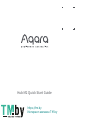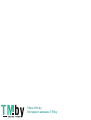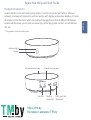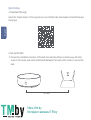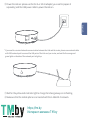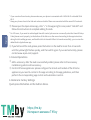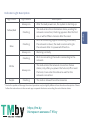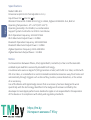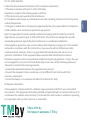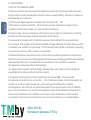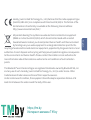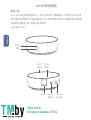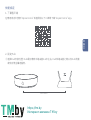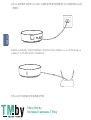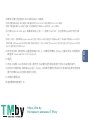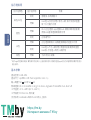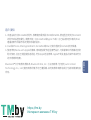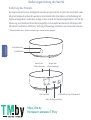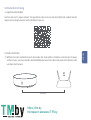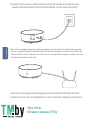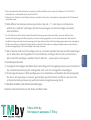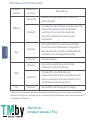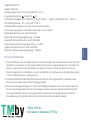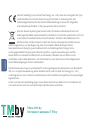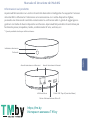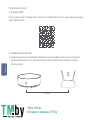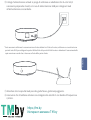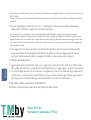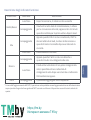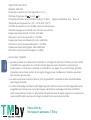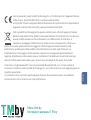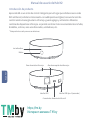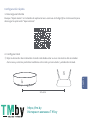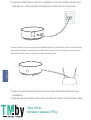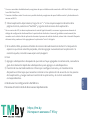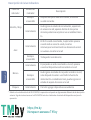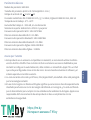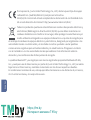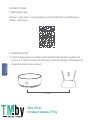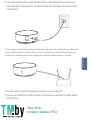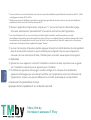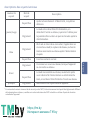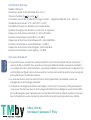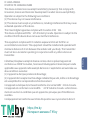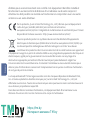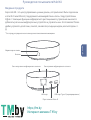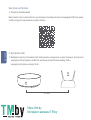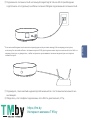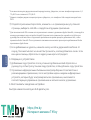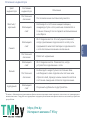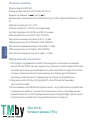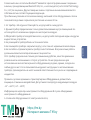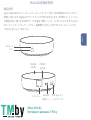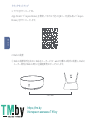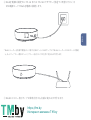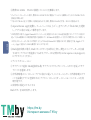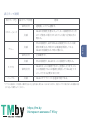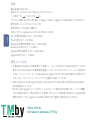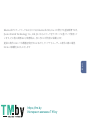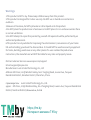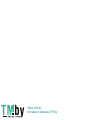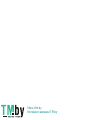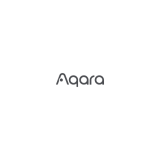Hub M2 Quick Start Guide
https://tm.by
Интернет-магазин TM.by

https://tm.by
Интернет-магазин TM.by

English
* This product is only for indoor use.
Product Introduction
Aqara Hub M2 is a smart home control center. It can be connected with WiFi or Ethernet
network, and support interaction and connection with Zigbee accessories. Besides, it has an
IR remote control function, which can add and manage the control of different IR devices.
Aqara Hub M2 allows you to more conveniently control plug, bulb, curtain, air conditioner,
fan, etc.
Aqara Hub M2 Quick Start Guide
Indicator light
Button
LAN Port Micro-B
Power Port
USB Type A Port
(Reserved)
Infrared emission area Infrared receiving area
https://tm.by
Интернет-магазин TM.by

Search for "Aqara Home" on the app store or scan the QR code. Download and install the Aqara
Home app.
Quick Setup
1. Download the app
Choose the installation location of the Hub: the Hub should be 2-6 meters away from the
router in the house, and avoid metal blocks between the Hub and the router or around the
Hub.
2. Set up the Hub
2m~6m
English
https://tm.by
Интернет-магазин TM.by

English
* If you need to use wired network communication between the Hub and the router, please use a network cable
with RJ45 network port to connect the LAN ports of the Hub and your router, and wait for the orange and
green lights on the side of the network port to light up.
Power the Hub on: please use the 5V-1A or 5V-2A adapter (you need to prepare it
separately) and the USB power cable to power the Hub on.
Wait for the yellow Hub indicator light to change from being always-on to flashing.
Make sure that the mobile phone is connected with the 2.4GHz Wi-Fi network.
https://tm.by
Интернет-магазин TM.by

English
*
*
If you use a dual-band router, please make sure your phone is connected with 2.4GHz Wi-Fi or disable 5GHz
Wi-Fi.
Keep your phone close to the Hub and make sure both of them are connected with the same Wi-Fi network.
3. Device Operations
4. Restore to Factory Settings
Quick press the button on the hub ten times.
*For iOS users, if you want to realize Apple HomeKit control, please scan or manually enter the HomeKit Setup
Code (please save it properly) on the bottom of the Hub or on the manual according to the app instructions
during the Hub adding process, and bind the Hub to HomeKit. Aer it is bound successfully, you can view the
added Hub in Apple Home app.
Please open the Aqara Home app, click “+” in the upper right corner, select “Hub M2” and
follow the instructions to complete adding the Hub.
If you fail to add the Hub, please press the button on the Hub for more than 10 seconds
until the yellow light flashes quickly, and then add it again. If you need some help, please
contact www.aqara.com/support.
Add a accessory: aer the Hub is successfully added, please refer to the accessory
installation guide to add a accessory.
Control IR home appliances: please configure the brands and models of the IR home
appliances you need to control in the app according to the app guidelines, and then
perform the corresponding app control and automation control.
https://tm.by
Интернет-магазин TM.by

English
Indicator Light Description
Light Color Description
Yellow/Red
Aer the Hub powers on, the system is starting up.
The Hub enters the initialization status, waiting for
network connection; Flashing appears aer the first
use or within fieen minutes aer the reset
Light Status
Always-on
Flashing
Blue
Wi-Fi is connecting; the Hub is connecting to the
network.
Working normally
White The Hub enters the network connection failure
status; only aer you power the hub on/off or reset
the hub, it can enter the status to wait for the
network connection
Purple The Hub is allowed to add accessoriesFlashing
Always-on
Flashing
Always-on
Flashing
Wi-Fi is connecting; app is connecting to the Hub;
the network is down; the Hub is reconnecting to
the network aer it is powered off and on
*Due to the update of the app, the actual operation may be slightly different from the above description. Please
follow the instructions in the current app or operate the device according the actual device status.
https://tm.by
Интернет-магазин TM.by

English
Specifications
Model: HM2-G01
Dimensions:φ100.5×30.75mm(φ3.95×1.21 in.)
Input Power: 5V1A or 5V2A
Wireless Protocol: Wi-Fi IEEE 802.11 b/g/n 2.4GHz, Zigbee3.0 IEEE 802.15.4, BLE 5.0
Operating Temperature: -5°C~+50°C(23°F~122°F)
Operating Humidity: 0%-95%RH, no condensation
Support System: Android 6.0 or iOS 12.0 and above
Wi-Fi Operation Frequency: 2412-2472 MHz
Wi-Fi Maximum Output Power< 20 dBm
Bluetooth Operation Frequency: 2402-2480 MHz
Bluetooth Maximum Output Power< 13 dBm
Zigbee Operation Frequency: 2405-2480 MHz
Zigbee Maximum Output Power < 13 dBm
Notice
CommunicationbetweeniPhone,iPad,AppleWatch,HomePod,orMacandtheHomeKit-
enabled Aqara Hub M2 issecuredbyHomeKittechnology.
AcustomerwhoownsanAppleTV(4thgenerationorlater)withtvOS10orlater,aniPadwith
iOS10orlater,oraHomePodcancontrolHomeKit-enabledaccessoriesawayfromhomeand
automaticallythroughtriggerssuchastimeofday,location,sensordetection,ortheaction
ofanaccessory.
UseoftheWorkswithApplebadgemeansthatanaccessoryhasbeendesignedtowork
specificallywiththetechnologyidentified inthebadgeandhasbeencertifiedbythe
developertomeetAppleperformancestandards.Appleisnotresponsiblefortheoperation
ofthisdeviceoritscompliancewithsafetyandregulatorystandards.
https://tm.by
Интернет-магазин TM.by

FCC ID: 2AKIT-HM2-G01
Federal Communications Commission (FCC) compliance statement:
1.This device complies with part 15 of the FCC Rules.
Operation is subject to the following two conditions:
(1)This device may not cause harmful interference.
(2) This device must accept any interference received, including interference that may cause
undesired operation.
2.Changes or modifications not expressly approved by the party responsible for compliance
could void the user's authority to operate the equipment.
Note: This equipment has been tested and found to comply with the limits for a Class B
digital device, pursuant to part 15 of the FCC Rules. These limits are designed to provide
reasonable protection against harmful interference in a residential installation.
This equipment generates, uses and can radiate radio frequency energy and, if not installed
and used in accordance with the instructions, may cause harmful interference to radio
communications. However, there is no guarantee that interference will not occur in a
particular installation. If this equipment does cause harmful interference to radio or
television reception, which can be determined by turning the equipment o- and on, the user
is encouraged to try to correct the interference by one or more of the following measures:
-Reorient or relocate the receiving antenna.
-Increase the separation between the equipment and receiver.
-Connect the equipment into an outlet on a circuit different from that to which the
receiver is connected.
-Consult the dealer or an experienced radio/TV technician for help.
RF Exposure statement:
This equipment complies with FCC radiation exposure limits set forth for an uncontrolled
environment. This equipment should be installed and operated with minimum distance of 20
cm between the radiator and your body. This transmitter must not be co-located or operating
in conjunction with any other antenna or transmitter.
English
https://tm.by
Интернет-магазин TM.by

IC: 22635-HM2G01
IC NOTICE TO CANADIAN USERS
This device contains licence-exempt transmitter(s)/receiver(s) that comply with Innovation,
Science and Economic Development Canada’s licence-exempt RSS(s). Operation is subject to
the following two conditions:
(1)This Class B digital apparatus complies with Canadian ICES003.
(2)This device complies with RSS247 of Industry Canada. Operation is subject to the
condition that this device does not cause harmful interference.
This device may not cause interference.This device must accept any interference, including
interference that may cause undesired operation of the device.
This equipment complies with IC radiation exposure limits set forth for an uncontrolled
environment. This equipment should be installed and operated with minimum distance of 20
cm between the radiator and your body. This transmitter must not be co-located or operating
in conjunction with any other antenna or transmitter.
L'émetteur/récepteur exempt de licence contenu dans le présent appareil est conforme aux
CNR d’Innovation, Sciences et Développement économique Canada applicables aux appareils
radio exempts de licence. L'exploitation est autorisée aux deux conditions suivantes :
(1)L'appareil ne doit pas produire de brouillage;
(2)L'appareil doit accepter tout brouillage radioélectrique subi, même si le brouillage est
susceptible d'en compromettre le fonctionnement.
Cet appareil numérique de la Classe B conforme à la norme NMB003 du Canada.
Cet appareil est conforme à la norme RSS 247 d'Industrie Canada. Le fonctionnement est
soumis à la condition que cet appareil ne provoque pas d'interférences nuisibles.
Cet équipement est conforme aux limites d’exposition aux rayonnements de la IC établies
pour unenvironnement non contrôé. Cet équipement doit être installé et fonctionner à au
moins 20cm de distance d’un radiateur ou de votre corps.Cet émetteur ne doit pas être
co-localisé ou fonctionner en conjonction avec une autre antenne ou un autre émetteur.
English
https://tm.by
Интернет-магазин TM.by

Hereby, [Lumi United Technology Co., Ltd.] declares that the radio equipment type
[Hub M2, HM2-G01] is in compliance with Directive2014/53/EU. The full text of the
EU declaration of conformity is available at the following internet address:
http://www.lumiunited.com/DoC/
All products bearing this symbol are waste electrical and electronic equipment
(WEEE as in directive 2012/19/EU) which should not be mixed with unsorted
household waste. Instead, you should protect human health and the environment
by handing over your waste equipment to a designated collection point for the
recycling of waste electrical and electronic equipment, appointed by the government or local
authorities. Correct disposal and recycling will help prevent potential negative consequences
to the environment and human health. Please contact the installer or local authorities for
more information about the location as well as terms and conditions of such collection
points.
The Bluetooth® word mark and logos are registered trademarks owned by Bluetooth SIG, Inc.
and any use of such marks by [Lumi United Technology Co., Ltd.] is under license. Other
trademarks and trade names are those of their respective owners.
Under normal use of condition, this equipment should be kept a separation distance of at
least 20cm between the antenna and the body of the user.
English
https://tm.by
Интернет-магазин TM.by

產品介紹
Aqara Hub M2是智能家庭控制中心,支持WiFi或者以太網網絡接入;支持和Zigbee子設備
進行互聯互通;具備紅外外能遙控器功能,可以添加和管理不同的紅外設備的控制。讓你更
加便捷的控制插座,燈泡,窗簾,空調,風扇等。
*本產品僅限室內使用。
Hub M2使用說明書
指示燈
按鍵
LAN接口
紅外發
射區域
紅外接
收區域
Micro-B
電源接口
USB Type A
接口(預留)
繁體中文
https://tm.by
Интернет-магазин TM.by

快速設定
在應用商店中搜索“Aqara Home”或者掃描以下二維碼下載“Aqara Home”app。
1、下載客戶端
①選擇Hub安裝位置:Hub最好離家中路由器2-6米左右,Hub和路由器之間以及Hub周圍
避免出現金屬遮擋物。
2、設定Hub
2m~6m
繁體中文
https://tm.by
Интернет-магазин TM.by

②給Hub接通電源:請使用5V-1A或5V-2A轉接器(需要您單獨準備)和USB電源線給Hub接
通電源。
③等Hub指示燈從黃燈常亮變為黃燈閃爍。
*如果需要Hub和路由器之間使用有線網路通訊,請使用帶RJ45網口的網線將HubLAN口和你的路由器LAN
口連接起來,並且等待網口側的柳丁綠兩顆燈亮起。
繁體中文
https://tm.by
Интернет-магазин TM.by

快速按擊閘道按鍵十次。
④確保手機已經連接2.4GHz頻段段Wi-Fi網絡。
⑤打開Aqara Home app,點擊首頁右上角“+”,選擇“Hub M2”,並且依照app訓示進行操
作。
⑥如添加失敗,請將按Hub重置按鍵10S以上,待黃燈閃爍後,在app上重試添加。如需幫助
請査詢:www.aqara.com/support。
①
②
添加子設備:Hub添加成功後,請參攷子設備快速安裝指南進行添加子設備的操作。
控制紅外類家電:請根據app指引,在app上配寘您需要控制的紅外家電的品牌和型號後
進行對應的app控制和自動化控制。
*
*
若使用雙頻路由器,請先確保手機連接的是2.4GHz WiFi或者關閉5GHz Wi-Fi網絡;
請將手機儘量靠近Hub進行連接,同時請確保手機與Hub處於同一Wi-Fi網絡。
*針對iOS用戶,若要實現Apple HomeKit控制,請在Hub添加過程中根據app提示,掃描或手動輸入Hub底部
或說明書上的HomeKit設定程式碼(請妥善保存),將Hub綁定至HomeKit,綁定成功後,即可在Apple“家庭”
app中查看到已添加的Hub。
3、使用
4、恢復出廠設定
繁體中文
https://tm.by
Интернет-магазин TM.by

指示燈說明
指示燈顏色 含義
黃色/紅色
通電後,系統啟動中
Hub進入初始化狀態,等待入網;首次使用或重置
後十五分鐘內出現
藍色
正在連接網絡中;設備連接網絡的過程中出現
正常運作中
白色 Hub進入不可入網狀態;需重新拔插電源或重置
Hub後,才能進入等待入網狀態
紫色 允許添加子設備
指示燈狀態
常亮
閃爍
閃爍
常亮
閃爍
常亮
閃爍 Wi-Fi正在連接,app連接Hub、網絡中斷或拔插電
源後Hub重新連接網絡時出現
*由於app的陞級與更新,實際操作可能與以上描述略有差异,請按照當前app內指引或者實際設備狀態提示
進行操作。
基本參數
產品型號:HM2-G01
產品尺寸:φ100.5×30.75mm(φ3.95×1.21 in.)
輸入電壓:5V1A 或 5V2A
無線連接:Wi-Fi IEEE 802.11 b/g/n 2.4GHz,Zigbee3.0 IEEE 802.15.4,BLE 5.0
工作溫度:-5℃~+50℃(23℉~122℉)
工作濕度:0~95% RH,無冷凝
支持系統:Android 6.0或iOS 12.0及以上版本
繁體中文
https://tm.by
Интернет-магазин TM.by

用戶須知
1、
2、
3、
本產品為支持HomeKit的配件,推薦使用最新版本iOS或iPadOS。要遠程控制支持HomeKit
的配件或設置自動化,需要安裝一台HomePod或Apple TV或一台已設為家居中樞的iPad,
建議將軟件和操作系統更新到最新版本。
Hub與iPhone、iPad、Apple Watch、HomePod或Mac之間的通訊受HomeKit技術保護。
使用帶有Works with Apple的徽章,意味著該配件經過專門設計,可與徽章中所標識的技術
配合使用,並且已通過開發者認證,符合Apple性能標準,Apple不對此產品的操作或其符合
的安規標準負責。
Bluetooth®文字商標及標誌為 Bluetooth SIG, Inc. 之註冊商標,任何按[Lumi United
Technology Co., Ltd.]使用商標的情況均已獲授權。其他商標和商標名稱分別為相關擁有者
所有。
繁體中文
https://tm.by
Интернет-магазин TM.by

* Dieses Produkt ist nur für die Verwendung in Innenräumen geeignet.
Einführung des Produkts
Der Aqara Hub M2 ist eine intelligente Haussteuerungszentrale. Er kann mit einem WiFi- oder
Ethernet-Netzwerk verbunden werden und unterstützt die Interaktion und Verbindung mit
Zigbee-Untergeräten. Außerdem verfügt er über eine IR-Fernbedienungsfunktion, mit der die
Steuerung verschiedener IR-Geräte hinzugefügt und verwaltet werden kann. Mit Aqara Hub
M2 können Sie Stecker, Glühbirne, Vorhang, Klimaanlage, Ventilator usw. bequemer steuern.
Bedienungsanleitung des Hub M2
Kontrollleuchte
Schaltfläche
LAN-Anschluss
Mikro-B-Stromanschluss
USB-Anschluss Typ A (Reserviert)
Bereich der
Infrarot Emission
Bereich des
Infrarot-Empfangs
Deutsch
https://tm.by
Интернет-магазин TM.by

Suchen Sie nach „Aqara Home“ im App Store oder scannen Sie den QR-Code. Laden Sie die
Aqara Home App herunter und installieren Sie sie.
Schnelle Einrichtung
1. App herunterladen
Wählen Sie den Installationsort des Hubs: Der Hub sollte 2-6 Meter vom Router im Haus
entfernt sein, und vermeiden Sie Metallblöcke zwischen dem Hub und dem Router oder
um den Hub herum.
2. Hub einrichten
2m~6m
Deutsch
https://tm.by
Интернет-магазин TM.by

Deutsch
*Wenn Sie eine kabelgebundene Netzwerkkommunikation zwischen dem Hub und dem Router verwenden
müssen, verwenden Sie bitte ein Netzwerkkabel mit RJ45-Netzwerkanschluss, um die LAN-Anschlüsse des
Hubs und Ihres Routers zu verbinden, und warten Sie, bis die orangefarbene und grüne Leuchte an der Seite
des Netzwerkanschlusses aufleuchtet.
Schalten Sie den Hub ein: Bitte verwenden Sie den 5V-1A oder 5V-2A-Adapter (muss
separat vorbereitet werden) und das USB-Stromkabel, um den Hub einzuschalten.
Warten Sie, bis die gelbe Hub-Anzeigelampe von Dauerbetrieb auf Blinken wechselt.
Stellen Sie sicher, dass das Mobiltelefon mit dem 2,4 GHz Wi-Fi-Netzwerk verbunden ist.
https://tm.by
Интернет-магазин TM.by
Seite wird geladen ...
Seite wird geladen ...
Seite wird geladen ...
Seite wird geladen ...
Seite wird geladen ...
Seite wird geladen ...
Seite wird geladen ...
Seite wird geladen ...
Seite wird geladen ...
Seite wird geladen ...
Seite wird geladen ...
Seite wird geladen ...
Seite wird geladen ...
Seite wird geladen ...
Seite wird geladen ...
Seite wird geladen ...
Seite wird geladen ...
Seite wird geladen ...
Seite wird geladen ...
Seite wird geladen ...
Seite wird geladen ...
Seite wird geladen ...
Seite wird geladen ...
Seite wird geladen ...
Seite wird geladen ...
Seite wird geladen ...
Seite wird geladen ...
Seite wird geladen ...
Seite wird geladen ...
Seite wird geladen ...
Seite wird geladen ...
Seite wird geladen ...
Seite wird geladen ...
Seite wird geladen ...
Seite wird geladen ...
Seite wird geladen ...
Seite wird geladen ...
Seite wird geladen ...
Seite wird geladen ...
Seite wird geladen ...
Seite wird geladen ...
Seite wird geladen ...
Seite wird geladen ...
Seite wird geladen ...
-
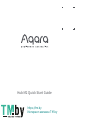 1
1
-
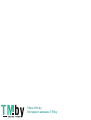 2
2
-
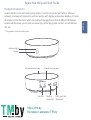 3
3
-
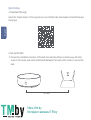 4
4
-
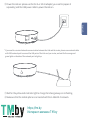 5
5
-
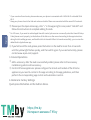 6
6
-
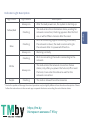 7
7
-
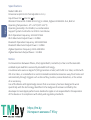 8
8
-
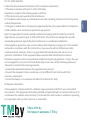 9
9
-
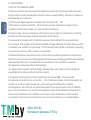 10
10
-
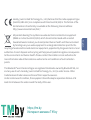 11
11
-
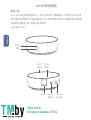 12
12
-
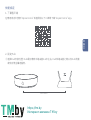 13
13
-
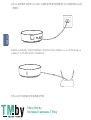 14
14
-
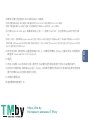 15
15
-
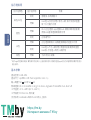 16
16
-
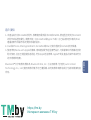 17
17
-
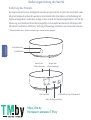 18
18
-
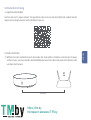 19
19
-
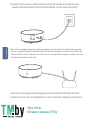 20
20
-
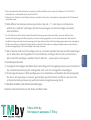 21
21
-
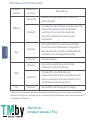 22
22
-
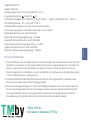 23
23
-
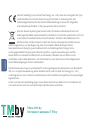 24
24
-
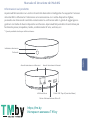 25
25
-
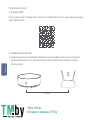 26
26
-
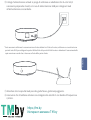 27
27
-
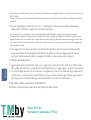 28
28
-
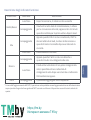 29
29
-
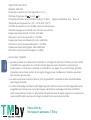 30
30
-
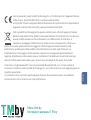 31
31
-
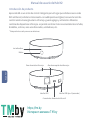 32
32
-
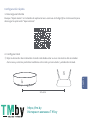 33
33
-
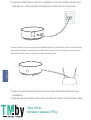 34
34
-
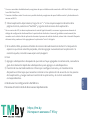 35
35
-
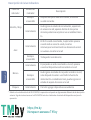 36
36
-
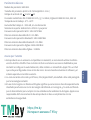 37
37
-
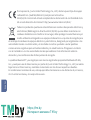 38
38
-
 39
39
-
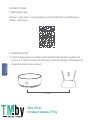 40
40
-
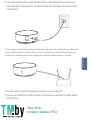 41
41
-
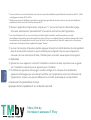 42
42
-
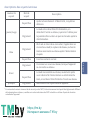 43
43
-
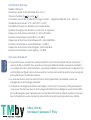 44
44
-
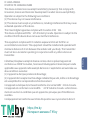 45
45
-
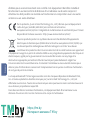 46
46
-
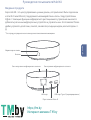 47
47
-
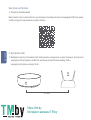 48
48
-
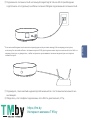 49
49
-
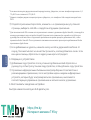 50
50
-
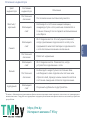 51
51
-
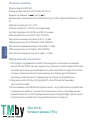 52
52
-
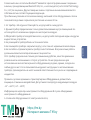 53
53
-
 54
54
-
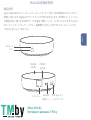 55
55
-
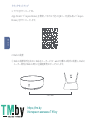 56
56
-
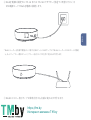 57
57
-
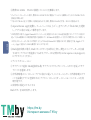 58
58
-
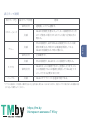 59
59
-
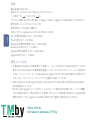 60
60
-
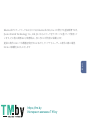 61
61
-
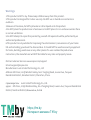 62
62
-
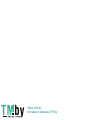 63
63
-
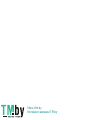 64
64
in anderen Sprachen
- English: TMby Aqara User guide
- français: TMby Aqara Mode d'emploi
- español: TMby Aqara Guía del usuario
- italiano: TMby Aqara Guida utente
- 日本語: TMby Aqara ユーザーガイド
Andere Dokumente
-
Aqara WRS-R02 Benutzerhandbuch
-
Aqara Hub M2 Benutzerhandbuch
-
Aqara E1 Bedienungsanleitung
-
Aqara CH-H01 Benutzerhandbuch
-
Aqara CHC01 Benutzerhandbuch
-
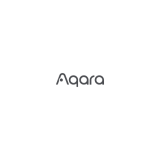 Aqara HM1S-G01 для умного дома M1S Benutzerhandbuch
Aqara HM1S-G01 для умного дома M1S Benutzerhandbuch
-
Aqara G2H Benutzerhandbuch
-
Aqara Hub Benutzerhandbuch
-
Aqara M1S Benutzerhandbuch
-
 Aqara центр умного дома (ZHWG11LM) Benutzerhandbuch
Aqara центр умного дома (ZHWG11LM) Benutzerhandbuch