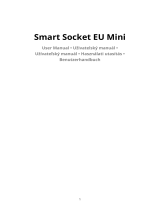5
3. Open Tuya Smart, create an account and log in.
4. Power the hub to a 230V power source.
5. Add the hub to the application by clicking the
+ icon in the upper right corner of the screen or by
clicking the Add device button (this button appears
when you have no device added to the application).
6. Select the Gateway Control option on the left
side of the screen.
7. From the list of devices displayed on the right
side of the screen, select Wireless Gateway.
8. Select the WiFi network you want to connect to
and add the password. Click Next.
9. In the next interface, select the EZ Mode option
in the upper right corner.
10. Then tick Confirm the indicator is blinking
rapidly. Click Next. Note: If the LED on the hub
does not flash often, press and hold the button on
the hub.
11. The application will start scanning nearby
devices.