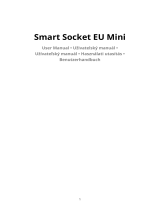App menu. Then press “Home Control”in the menu.
3. After successfully linking your account, in the Google Home App you can see all your smart devices from your
Tuya Smart App-account. You can assign rooms tor each device.
4. Now you can use Google Home to control your smart device, you can say like:
´Ok Google, turn off wall light´
-12-
FAQ
1.What should I do if I can’t turn off or turn on the Smart Star Projector?
---Make sure your cellphone and the Smart Star Projector are connected to the same WiFi connection.
2.What should I do when the configuration fails?
---Make sure to connect your Smart Star Projector within a short distance of your internet router; Check whether
the available internet network has a frequency of 2.4GHz;
Check your internet connection is working properly
3.How can I share devices with my family members?
---Open the Tuya Smart APP, select “profile” >“Devices Sharing”>“Sent” select “Add Sharing”, now you can
share with your family members.
4.Can this APP be used on any type of mobile phone? Can I control the device from a distance?