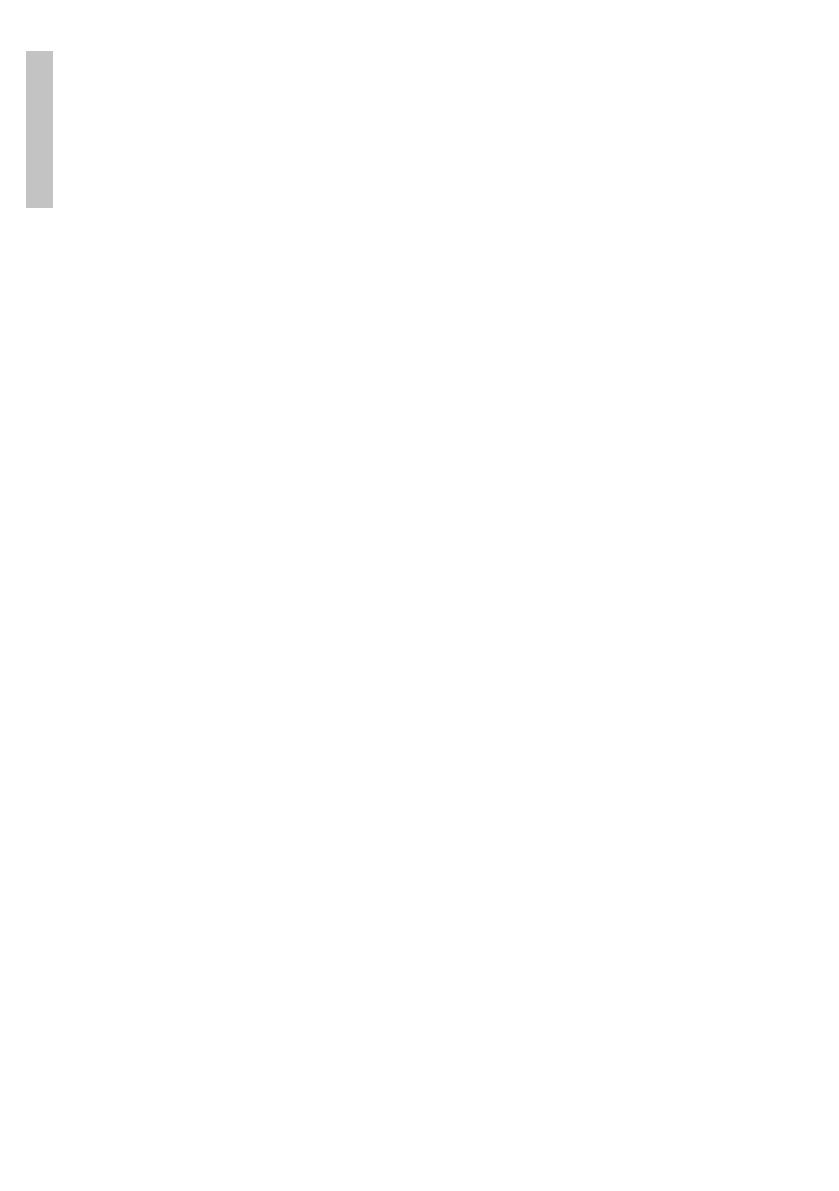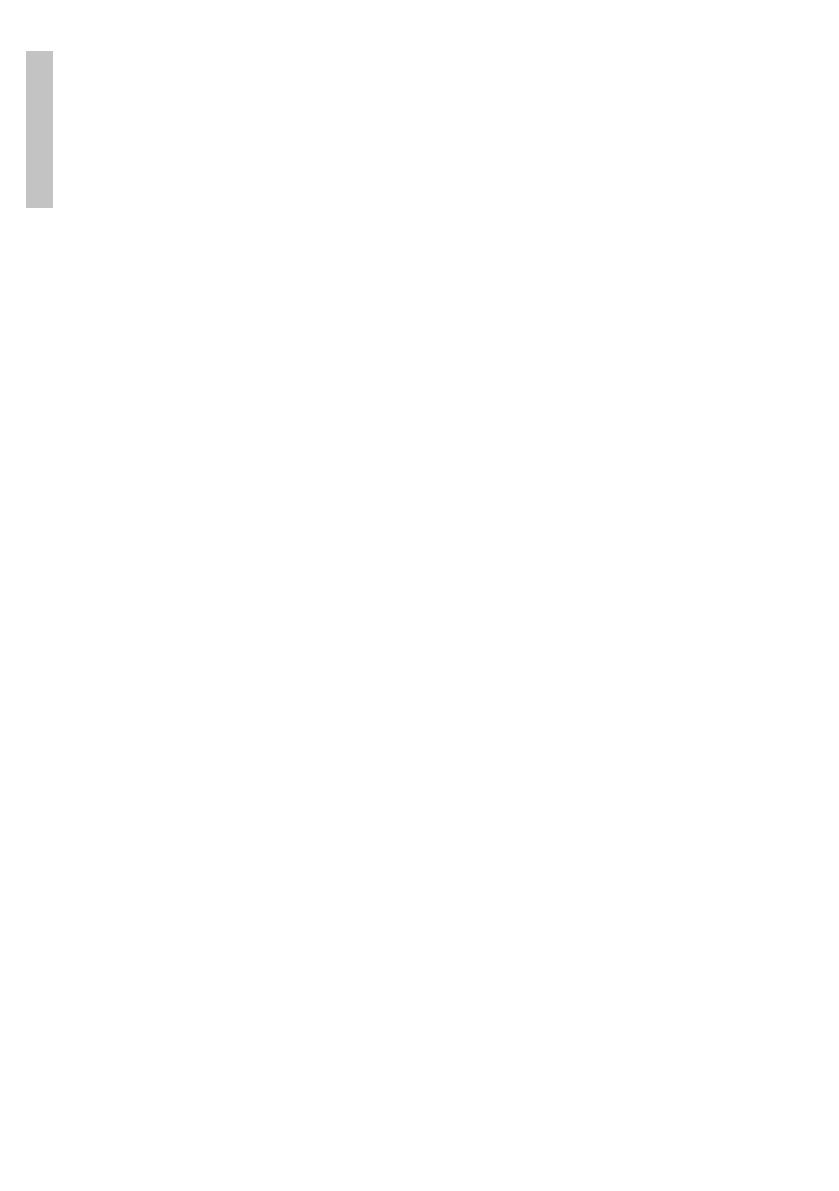
User manual 18
English
following settings: time, sound of the alarm (a radio station, a song or a beep) and
the volume.
NAP Alarm
If you want to rest for only a few tens of minutes and you want to be awakened
by an alarm, you can use this function. You can set the alarm to ring for more
than 5 minutes or up to 120 minutes. For NAP Alarm the Snooze function is not
available (repeat alarm).
Snooze
Cand suna alarma, apasati orice buton de pe radio (cu exceptia butonului Standby)
pentru a activa functia Snooze. The alarm will sound again after 5 minutes. Pressing
the Standby button cancels the alarm.
Note: if you chose to wake up with the soun of a radio station over the internet and
the internet connection is missing at the time of alarm, after one minute the alarm
will sound with the default sound (beep).
Timer
Set the maximum time by pressing the Right/Left and Dial/Select buttons to
turn the countdown on.
Scheduled Playing
You can set the radio to start automatically at a certain time, repeted daily or on
certain days.
Language
Choose the display language of the menu: English, German, Spanish, French,
Portuguese, Dutch, Italian, Russian, Swedish, Norwegian, Danish, Hungarian,
Slovak, Polish, Turkish, Suomi.
Dimmer
You have two options: Power Saving (the screen automatically shuts o when
no operation is performed) and Turn on (manually set the brightness level of the
screen).
Display
Choose the color or black and white display.