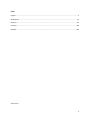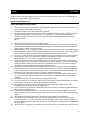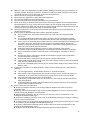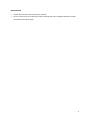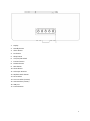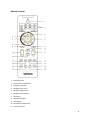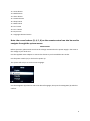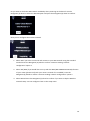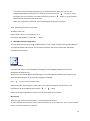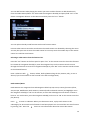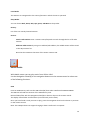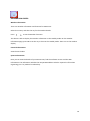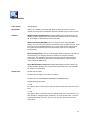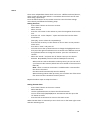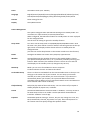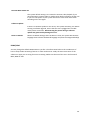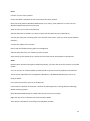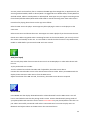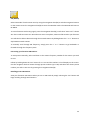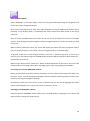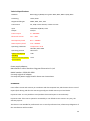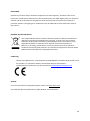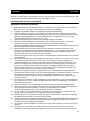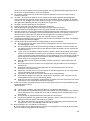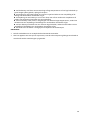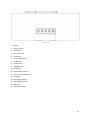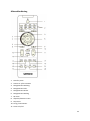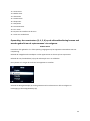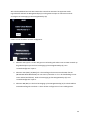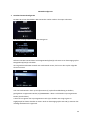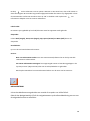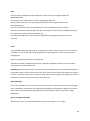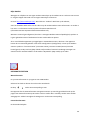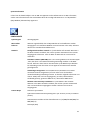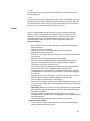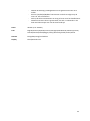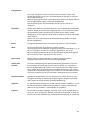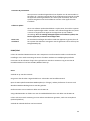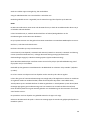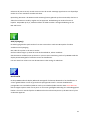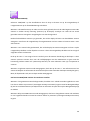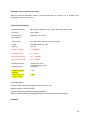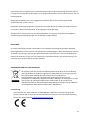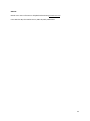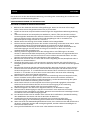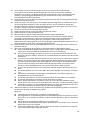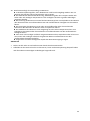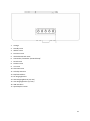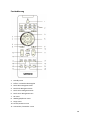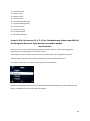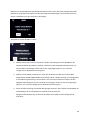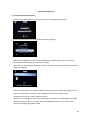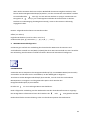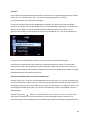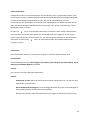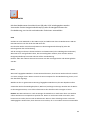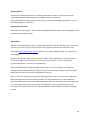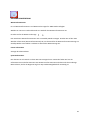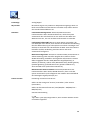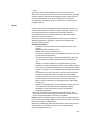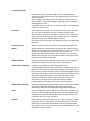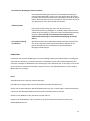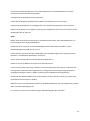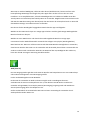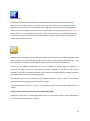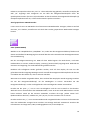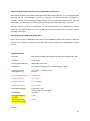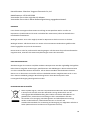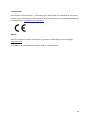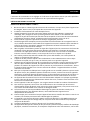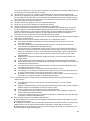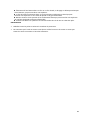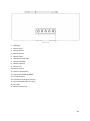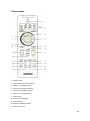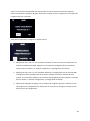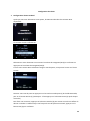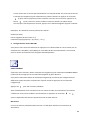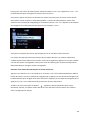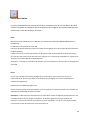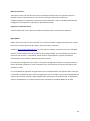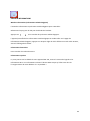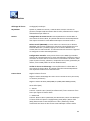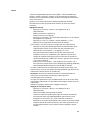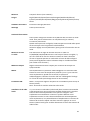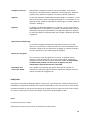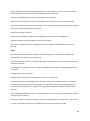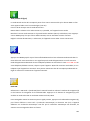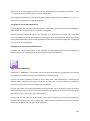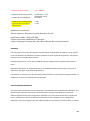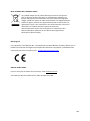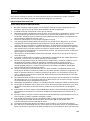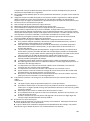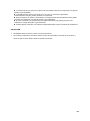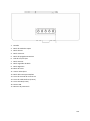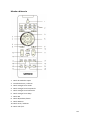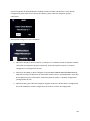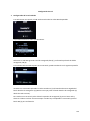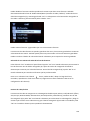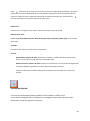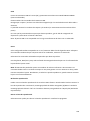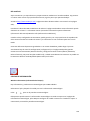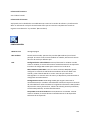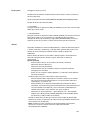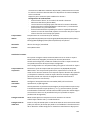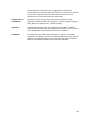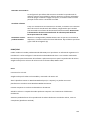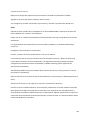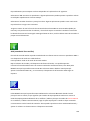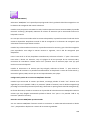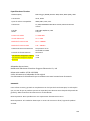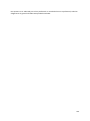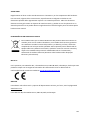Lenco DIR-170WA Smart Internet radio, Bedienungsanleitung
- Kategorie
- Radios
- Typ
- Bedienungsanleitung

1
Model: DIR-170WA
User manual – Internet Radio with DAB+, FM and Bluetooth
Gebruikshandleiding – Internetradio met DAB+, FM en Bluetooth
Bedienungsanleitung – Internetradio mit DAB+, FM und Bluetooth
Mode d’emploi – Radio Internet avec DAB+, FM et Bluetooth
Manual de usuario – Radio Internet con DAB+, FM y Bluetooth

2
Index
English ..................................................................................................................................................... 3
Nederlands ............................................................................................................................................ 27
Deutsch ................................................................................................................................................. 53
Français ................................................................................................................................................. 80
Español ................................................................................................................................................ 106
Version 4.0

3
English
DIR-170WA
CAUTION:
Usage of controls or adjustments or performance of procedures other than those specified herein
may result in hazardous radiation exposure.
PRECAUTIONS BEFORE USE
KEEP THESE INSTRUCTIONS IN MIND:
1. Do not cover or block any ventilation openings. When placing the device on a shelf, leave 5 cm
(2”) free space around the whole device.
2. Install in accordance with the supplied user manual.
3. Keep the device away from heat sources such as radiators, heaters, stoves, candles and other
heat-generating products or naked flame. The apparatus can only be used in moderate
climates. Extremely cold or warm environments should be avoided. Working temperature
between 0° and
35° C.
4. Avoid using the device near strong magnetic fields.
5. Electrostatic discharge can disturb normal usage of this device. If so, simply reset and restart
the device following the instruction manual. During file transmission, please handle with care
and operate in a static-free environment.
6. Warning! Never insert an object into the product through the vents or openings. High voltage
flows through the product and inserting an object can cause electric shock and/or short circuit
internal parts. For the same reason, do not spill water or liquid on the product.
7. Do not use in wet or moist areas such as bathrooms, steamy kitchens or near swimming pools.
8. The apparatus shall not be exposed to dripping or splashing and make sure that no objects
filled with liquids, such as vases, are placed on or near the apparatus.
9. Do not use this device when condensation may occur. When the unit is used in a warm wet
room with damp, water droplets or condensation may occur inside the unit and the unit could
maybe not work properly; let the unit stand in power OFF for 1 or 2 hours before turning on
the power: the unit should be dry before getting any power.
10. Although this device is manufactured with the utmost care and checked several times before
leaving the factory, it is still possible that problems may occur, as with all electrical appliances.
If you notice smoke, an excessive build-up of heat or any other unexpected phenomena, you
should disconnect the plug from the main power socket immediately.
11. This device must operate on a power source as specified on the specification label. If you are
not sure of the type of power supply used in your home, consult your dealer or local power
company.
12. Keep away from rodents. Rodents enjoy biting on power cords.
13. To clean the device, use a soft dry cloth. Do not use solvents or petrol based fluids. To remove
severe stains, you may use a damp cloth with dilute detergent.
14. The supplier is not responsible for damage or lost data caused by malfunction, misuse,
modification of the device or battery replacement.
15. Do not interrupt the connection when the device is formatting or transferring files. Otherwise,
data may be corrupted or lost.
16. If the unit has USB playback function, the usb memory stick should be plugged into the unit
directly. Don’t use an usb extension cable because it can cause interference resulting in failing
of data.
17. The rating label has been marked on the bottom or back panel of the apparatus.
18. This device is not intended for use by people (including children) with physical, sensory or
mental disabilities, or a lack of experience and knowledge, unless they’re under supervision or
have received instructions about the correct use of the device by the person who is responsible
for their safety.
19. This product is intended for non professional use only and not for commercial or industrial use.

4
20. Make sure the unit is adjusted to a stable position. Damage caused by using this product in an
unstable position vibrations or shocks or by failure to follow any other warning or precaution
contained within this user manual will not be covered by warranty.
21. Never remove the casing of this apparatus.
22. Never place this apparatus on other electrical equipment.
23. Do not allow children access to plastic bags.
24. Only use attachments/accessories specified by the manufacturer.
25. Refer all servicing to qualified service personnel. Servicing is required when the apparatus has
been damaged in any way, such as the power supply cord or the plug, when liquid has been
spilled or objects have fallen into the apparatus, when the apparatus has been exposed to rain
or moisture, does not operate normally, or has been dropped.
26. Prolonged exposure to loud sounds from personal music players may lead to temporary or
permanent hearing loss.
27. If the product is delivered with power cable or AC power adaptor :
⚫ If any trouble occur, disconnect the AC power card and refer servicing to qualified
personnel.
⚫ To completely disconnect the power input, the mains plug of the apparatus shall be
disconnected from the mains, as the disconnect device is the mains plug of apparatus.
⚫ Don’t step on or pinch the power adaptor. Be very careful, particularly near the plugs and
the cable’s exit point. Do not place heavy items on the power adaptor, which may
damage it. Keep the entire device out of children’s reach! When playing with the power
cable, they can seriously injure themselves.
⚫ Unplug this device during lightning storms or when unused for a long period.
⚫ The socket outlet must be installed near the equipment and must be easily accessible.
⚫ Do not overload ac outlets or extension cords. Overloading can cause fire or electric
shock.
⚫ Devices with class 1 construction should be connected to a main socket outlet with a
protective earthed connection.
⚫ Devices with class 2 construction do not require a earthed connection.
⚫ Always hold the plug when pulling it out of the main supply socket. Do not pull the power
cord. This can cause a short circuit.
⚫ Do not use a damaged power cord or plug or a loose outlet. Doing so may result in fire or
electric shock.
28. If the product contains or is delivered with a remote control containing coin / cell batteries:
Warning:
⚫ “Do not ingest battery, Chemical Burn Hazard” or equivalent working.
⚫ [The remote control supplied with] This product contains a coin / button cell battery is
swallowed, it can cause severe internal burns in just 2 hours and can lead to death.
⚫ Keep new and used batteries away from children.
⚫ If the battery compartment does not close securely, stop using the product and keep it
away from children.
⚫ If you think batteries might have been swallowed or placed inside any part of the body,
seek immediate medical attention.
29. Caution about the use of Batteries:
⚫ Danger of explosion if battery is incorrectly replaced. Replace only with the same or
equivalent type.
⚫ Battery cannot be subjected to high or low extreme temperatures, low air pressure at high
altitude during use, storage or transportation.
⚫ Replacement of a battery with an incorrect type that can result in an explosion or the
leakage of flammable liquid or gas.
⚫ Disposal of a battery into fire or a hot oven, or mechanically crushing or cutting of a battery,
that can result in an explosion.
⚫ Leaving a battery in an extremely high temperature surrounding environment that can result
in an explosion or that leakage of flammable liquid or gas.
⚫ A battery subjected to extremely low air pressure that may result in an explosion or the
leakage of flammable liquid or gas.
⚫ Attention should be drawn to the environmental aspects of battery disposal.

5
INSTALLATION
• Unpack all parts and remove protective material.
• Do not connect the unit to the mains before checking the mains voltage and before all other
connections have been made.

6
Product Overview

7
1. Display
2. Standby button
3. Alarm button
4. Fav button
5. Sleep button
6. Vol+/Vol-/OK wheel
7. Previous button
8. Dimmer button
9. Next button
10. Home button
11. Telescopic Antenna
12. ON/OFF switch button
13. DC IN socket
14. Line out socket (3.5mm)
15. AUX IN socket (3.5mm)
16. USB port
17. Preset buttons

8
Remote Control
1. Standby button
2. Input letters and numbers
3. Navigate Up button
4. Navigate Left button
5. Navigate Right button
6. Navigate Down button
7. OK button
8. Play/pause button
9. Stop button
10. Go back/forward button
11. Vol+/Vol- button

9
12. Home button
13. Mode button
14. Alarm button
15. Dimmer button
16. Sleep button
17. Mute button
18. Fav. button
19. Fav.+ button
20. EQ set tone
21. Language selection button
Note: the cursor buttons (3, 4, 5, 6) on the remote control can also be used to
navigate through the system menus.
INITIAL SETUP
Before operation, please make sure that the voltage mentioned on the power supply is the same as
the voltage of your local area.
Use the supplied mains adaptor to connect the device to your household mains socket.
Use the power switch (12) on the back to power up.
The system will ask you to set the units Language.
Use the Navigation (6) wheel to select the desired language, then press the Navigation (6) wheel to
confirm.

10
Do you want to check the WIFI network availability when powering on the device? Use the
Navigation (6) wheel to select the desired option and press the Navigation (6) wheel to confirm.
Now you can configure the wireless network.
1. Select YES if you want to continue and connect to your WIFI network using the standard
method. Press the Navigation (6) wheel to confirm. Continue reading ‘network
configuration’ option 1.
2. Select YES (WPS) if you would like to set up with the WPS (WIFI PROTECTED SETUP) function
of your router (please verify with your router’s manual if it’s available). Press the
Navigation (6) wheel to confirm. Continue reading ‘network configuration’ option 2.
3. Select NO and Press the Navigation (6) wheel to confirm if you want to skip the Wireless
network setup. You can configure it later in the setup menu.

11
Network configuration
1. Standard network configuration
After selecting this option the DIR-170 will scan for available WIFI networks.
The display will show the networks it found.
Select your WIFI network by turning the Navigation/OK (6) wheel and confirm by pressing the
Navigation/OK (6) wheel.
If your selected WIFI network requires a password, you can enter it in the next screen.
Enter your password by pressing the numeric keys(2) on the remote control, followed by the
Navigation right(5) button (NOTE: you have to press the navigation right(5) after every
character).
To make a correction, press the Navigation Left(4) to go backwards and delete the last character
at the same time. When the password is completed, press the OK(7) button to confirm.

12
If you want to enter the password directly on the DIR-170 front panel, you can turn the
Navigation(6) wheel to select the first character and then press the button(9) to move
forward to the next character. To make a correction, press the button (7) to go back and
delete the last character at the same time.
When the password is completed, press the Navigation (6) button to confirm
Note: following characters can be used:
Numbers (from 0-9)
English letters (from A to Z and from a to z)
Characters (DEL,@,Blank,!,”,#,$,%,&,*,’,+ and (,)
2. WPS PBC network configuration
You can easily connect by pressing the WPS button on your router and then selecting YES (WPS) on
your DIR-170 within 120 seconds. The connection between the router and the DIR-170 will be
configured automatically.
INTERNET RADIO
From the main menu use the Navigation wheel(6) to select INTERNET RADIO and press the
Navigation wheel(6) to start.
Now you can use the Navigation wheel(6) again to scroll through the different menu options and
select the desired option by pressing the Navigation wheel(6)
Press to return to the previous menu.
After successfully connecting to a radio station, the station information will be shown. This
information can be changed by pressing the or button.
Below you find the explanation of the various Internet Radio menu options:
My Favorite
These are your favorite preset stations. It can hold up to 250 entries.
To add a favorite internet radio station, press and hold “Fav” on the device or” Fav+ “on the remote
control to save the station as a favorite.

13
You can add favorites when playing the station you want to add as favorite or add them directly
from the ‘Radio Station/Music’ list. Select with the navigation wheel(6) and press/hold “Fav” on the
device or Navigation buttons on the Remote and then press the “Fav+” button.
You can replace already saved favorites with a new favorite station.
Favorite radio stations cannot be stored twice The saved stations are showed by selecting this menu.
You may also press Fav to enter the saved station list. You may enter the number key on the remote
control to recall the saved station.
Selecting a radio station from the favorites list.
Press the “Fav” button on the front panel or press “Fav” on the remote control to show the favorites
list. Rotate the navigation wheel(6) or press the navigation keys on the remote control to move
through the favorites list. Press the navigation wheel(6) or press “OK” on the remote control to listen
to the selected favorite.
Enter a submenu with button, Delete, Shift Up/Down along the list, Rename, Play, or Use as
Alarm (if you chose internet as alarm sound in the alarm configuration).
Radio Station/Music
Radio Stations are categorized into subcatagories Global Top 20, Genre, Country/Location (Africa,
Asia, Europe, Middle East, North America, Oceania/Pacific and South America) and Highlight. Press
the navigation wheel(6) or ‘OK’ on the remote, to select the subcategories and choose a station to
listen to. For each station, press the navigation wheel(6) on the unit or ‘OK’ on the remote control to
play directly.
Press to enter its submenu. When you choose Auto Scan, it plays each station in this
subcategory for 30 seconds until all stations have been played. You can cancel the auto scan function
by pressing “OK”. Press the button to view information about the active radio station.

14
Local Radio:
The Stations are categorized to the country/location in which the unit is operated.
Sleep Radio:
You can choose Birds, Piano, Rain, Spa, Space, and Wave as sleep radio.
History:
List of the ten recently listened stations.
Service:
Search radio station: Enter a stations name/keyword to search through the list of all radio
stations.
Add new radio station: by using an IP address/web address, the added station will be stored
in the ‘My Favorite’ list.
Note that the maximum character of the station name is 250.
MEDIA CENTER
With Media center you can play music from USB or UPnP.
Use the Navigation wheel(6) or the navigation buttons on the remote control to select one
of the following functions:
USB:
Insert an USB memory stick into the USB socket(16) then select USB from the MEDIA CENTER.
The DIR-170 will read the contents of the USB memory stick.
Browse folders/files with the Navigation wheel(6) or direction keys on the remote control.
The display shows folder and file names (not necessarily track names).
Once you have found a track you want to play, press the navigation wheel on the device or press OK
on the remote control.
Note: The USB port does not support charging or data transfer with a computer.

15
UPnP
If you have set up shared media in your network, than you should see it by choosing UPnP. If you
have more than one computer sharing media, these will also be shown.
Select the shared media you want to play.
Use Play/Pause, Next/Prev and Stop. Press Right navigation button to view the display information
of the current track.
Note: The DIR-170 can only read tracks with filenames less than 40 characters. The characters
should be in European Language. If a track generates an error while opening, you can try to rename
the track. However, if it still can’t play, you can try to convert the track to a different format.
My Playlist:
You can create a playlist of your favorite UPnP music. You can add the active music to the playlist. To
do this, press and hold the navigation wheel(6)/OK on the unit or press and hold the “OK” button on
the remote control to save it into ‘My Playlist’.
Clear My Playlist
Please select this option to clear the playlist. Please confirm the questions.
My mediaU
Display and playback your own mediaU station list on the mediaU server. Set your account first. To
activate your own station list, follow the steps below:
Access http://www.mediayou.net/. Join my mediaU membership. Login to the website;
Enter the wireless MAC addresss of Radio to the mediaU website. This information can be obtained
in the menu -> information Center>System information>Wireless Info;
When successfully configured, you are able to save and view your own mediaU station
playlist(s).Username and password is not required to enter to the Radio.
If there are different devices stored in your MediaU account, you can choose the one you currently
use under Configuration menu. On the website, you may save stations to Favorite Station, set
Favorite Location/Genre and My Local City, or add stations manually. The stations can be viewed
from My Media mode on the Radio.

16
INFORMATION CENTER
Weather Information
There are weather information and forecasts for 2000 cities.
Select the country and then the city for the weather details.
Press / to see the weather forecasts.
The device is able to display the weather information in the standby mode. On the weather
information page, press OK to set the city to show in the standby mode. Then turn on the weather
display.
Financial Information
View the stock index
System Information
Here you can view the details of your DIR-170 unit, find the software version and the WIFI
information. The information includes the unique MAC address which is required to fill in when
registering your “my mediaU” membership.

17
CONFIGURATION
Time Display
Analog/digital
My MediaU
When it is enabled, my mediaU will show on the main menu. If various
mediaU accounts exist in the Radio, Select the default login account in here.
Network
Wireless Network Configuration: Enable/disable WiFi network. When you
enable the WiFi network, the system will automatically select the required
AP. Enter WEP or WPA code to connect the WiFi.
Wireless Network (WPS PBC): If you are using a router with WPS/QSS
button, you can set up the network connection easily via WPS function. Enter
it and go to press the WPS/QSS button on your router within 120 seconds.
The connection between the router and device will then be configured
automatically.
Manual Configuration: You can choose DHCP (which assignes the ip address
automatically) or manually input the IP address for wireless network
connection. The following information has to be entered: SSID (name of
access point), IP Address, subnet mask, default gateway, preferred DNS
server, alternate DNS server.
Check Network When Power On: Enable/disable WiFi network. When you
enable the WiFi network, the system will automatically search for available
AP. Select the required AP.
Date & Time
Set the date and time
Set time format display as 12 Hour or 24 Hour
Set date format (YYYY/MM/DD-DD/MM/YYYY-MM/DD/YYYY)
Daylight Saving Time (DST)
○ ON
Tips: When “ON” is selected, the time will be one hour later than the current
time.
○ OFF
Tips: When “OFF” is selected, the time will be same as the current time. If it
was already in “Daylight Saving Time(DST)” and you choose” OFF”, the time
will be deducted by one hour, that’s to say, the time will be same as the
actual time.

18
Alarm
There are 3 independent Alarms which can be set. 2 different Alarms (Alarm 1,
Alarm 2) and one NAP alarm which is a countdown alarm which can be used
when doing a quick sleep.
Press the Alarm button on the remote control to enter the alarm settings
menu directly and follow the following steps.
Setting the alarm
- Press ‘Alarm’ button on the unit or remote.
- Select Alarm 1
- Select Turn On
- Press the ‘ok’ button on the remote or press the navigation wheel on the
unit.
- Press the ‘ok’ on the “Repeat:” option and select the how the alarm
should work.
(Everyday, once or select the required days)
- Press the left arrow key on the remote or unit to return to the previous
alarm menu
then select “Time:” and press ‘ok’
- You now can use the up down buttons to change the highlighted Hours
then press the right arrow button once to switch to the Minutes and use
the up/down buttons to change the minutes. press the ‘ok’ button to
confirm.
- Select the “Sound:” and press the ‘ok’ button. Now you can choose
between Beep Melody Internet radio and USB (when inserted)
When internet radio is selected as wake up sound, you can use one of
your favorite radio stations (which have to be stored as favorite on the
DIR-170).
Note: when no internet connection is available within 1 minute after
the alarm is activated
the DIR-170 will automatically switch to Melody.
When selecting USB as wake up sound, you can select one of the music
files stored on the inserted usb memory device.
Repeat the above steps to setup the alarm 2
Setting the NAP alarm
- Press ‘Alarm’ button on the unit or remote.
- Select NAP alarm
- Use the up/down buttons to choose the desired minutes.
You can choose 5/10/20/30/60/90 or 120 minutes and then press the
‘ok’ button to select
- Press the left arrow button to return to the main screen.
When the NAP alarm is activated you see a clock icon on the lower right corner
with the remaining time.

19
Timer
Countdown timer (max. 100min)
Language
English/Deutsch/Espanol/Francais/Portugese/Nederlands/Italiano/Pyccknn/
Svenska/Norske/Dansk/Magyar/Cesky/Slovensky/Polski/Turkce/Suomi
Dimmer
Power Saving/Turn On
Display
Color/Monochrome
Power Management
This option configures when the DIR-170 should go into standby mode. You
can select Turn off/5 minutes/15 minutes/30 minutes.
When configured, the DIR-170 will switch to standby when no music is played
for the configured time.
Use the Turn off setting to ignore the standby function.
Sleep Timer
Turn off or set the sleep timer of 15/30/60/90/120/150/180 minutes. Once
the time is set, there will be a bed icon with the remaining minutes at the top
right corner of the display and the device will turn to standby after the
configured time.
(You also can use the Sleep button on the remote control to use this function)
Buffer
Configure the buffer time of the music playback, 2/4/8 seconds.
Weather
Activate/deactivate the weather forecast on the standby display. Choose
your preferred temperature unit (°F or °C) and then proceed by entering your
location. When activated, the weather forecast is shown in turns with the
clock display on the standby screen (it changes every 10 secs).
FM Setup
Mode: you can set to forced Mono or Stereo reception.
Treshold: Choose the seek- and Stereo threshold.
Local Radio Setup
There is a shortcut Local Radio from the Internet Radio menu so that you can
easily go to the station list of your location. You can setup your location
manually or let the system detect your current location. If you choose to
automatically detect your location, the system will detect the location
according to the IP address of your connected network. Press Local Station to
enter the local radio station list directly.
Playback Setup
Select the play mode of the media center. You can select: Off (no repeat or
shuffle), Repeat all, Repeat one, or Shuffle.
Device
The DIR-170 default device name for DLNA is “AirMusic”. You may rename it
for DLNA setup on the PC or mobile. Use the QR code for download and
install the “AirMusic” control App.
Equalizer
The default equalizer setting is ‘normal’, but you may change it to ‘Flat, Jazz,
Rock, Soundtracks, Classical, Pop, News or my EQ’. Press the EQ button on
the remote control to quickly change the equalizer mode.

20
Resume When Power On
The system default setting is to resume the internet radio playback if you
were listening to internet radio or media center before switching off the unit.
If you turn this option off, the system will return to the main menu when
switching on the unit again.
Software Update
If there is a software update on the server, the system will notify you. Before
starting a software upgrade, ensure that the unit is plugged into a stable
mains power connection. Disconnecting the power during a software
update may permanently damage the unit.
Reset to Default
Restore to default settings. After the device is reset, the system will show the
language menu. Choose the desired language and press the navigate wheel(6)
DLNA/UPnP
You may change the default DLNA name as you like. The information below is the introduction of
how to setup media streaming from PC or other media server. Study the own instructions of the
software or apps you are using for music streaming. Make sure the music files are in the format of
MP3, WMA or AAC.
Seite laden ...
Seite laden ...
Seite laden ...
Seite laden ...
Seite laden ...
Seite laden ...
Seite laden ...
Seite laden ...
Seite laden ...
Seite laden ...
Seite laden ...
Seite laden ...
Seite laden ...
Seite laden ...
Seite laden ...
Seite laden ...
Seite laden ...
Seite laden ...
Seite laden ...
Seite laden ...
Seite laden ...
Seite laden ...
Seite laden ...
Seite laden ...
Seite laden ...
Seite laden ...
Seite laden ...
Seite laden ...
Seite laden ...
Seite laden ...
Seite laden ...
Seite laden ...
Seite laden ...
Seite laden ...
Seite laden ...
Seite laden ...
Seite laden ...
Seite laden ...
Seite laden ...
Seite laden ...
Seite laden ...
Seite laden ...
Seite laden ...
Seite laden ...
Seite laden ...
Seite laden ...
Seite laden ...
Seite laden ...
Seite laden ...
Seite laden ...
Seite laden ...
Seite laden ...
Seite laden ...
Seite laden ...
Seite laden ...
Seite laden ...
Seite laden ...
Seite laden ...
Seite laden ...
Seite laden ...
Seite laden ...
Seite laden ...
Seite laden ...
Seite laden ...
Seite laden ...
Seite laden ...
Seite laden ...
Seite laden ...
Seite laden ...
Seite laden ...
Seite laden ...
Seite laden ...
Seite laden ...
Seite laden ...
Seite laden ...
Seite laden ...
Seite laden ...
Seite laden ...
Seite laden ...
Seite laden ...
Seite laden ...
Seite laden ...
Seite laden ...
Seite laden ...
Seite laden ...
Seite laden ...
Seite laden ...
Seite laden ...
Seite laden ...
Seite laden ...
Seite laden ...
Seite laden ...
Seite laden ...
Seite laden ...
Seite laden ...
Seite laden ...
Seite laden ...
Seite laden ...
Seite laden ...
Seite laden ...
Seite laden ...
Seite laden ...
Seite laden ...
Seite laden ...
Seite laden ...
Seite laden ...
Seite laden ...
Seite laden ...
Seite laden ...
Seite laden ...
Seite laden ...
-
 1
1
-
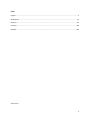 2
2
-
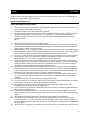 3
3
-
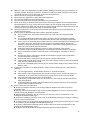 4
4
-
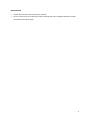 5
5
-
 6
6
-
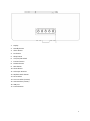 7
7
-
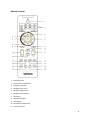 8
8
-
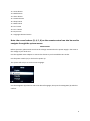 9
9
-
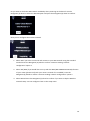 10
10
-
 11
11
-
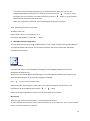 12
12
-
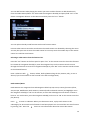 13
13
-
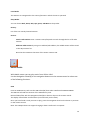 14
14
-
 15
15
-
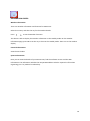 16
16
-
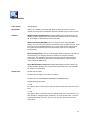 17
17
-
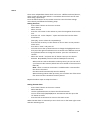 18
18
-
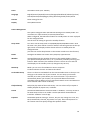 19
19
-
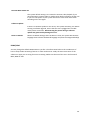 20
20
-
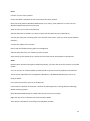 21
21
-
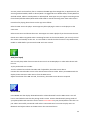 22
22
-
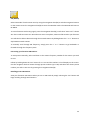 23
23
-
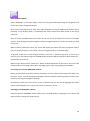 24
24
-
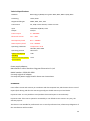 25
25
-
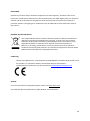 26
26
-
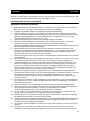 27
27
-
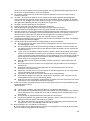 28
28
-
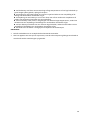 29
29
-
 30
30
-
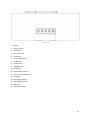 31
31
-
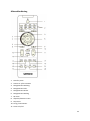 32
32
-
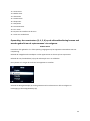 33
33
-
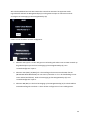 34
34
-
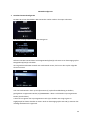 35
35
-
 36
36
-
 37
37
-
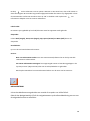 38
38
-
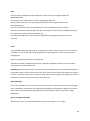 39
39
-
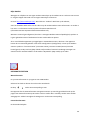 40
40
-
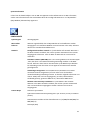 41
41
-
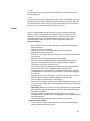 42
42
-
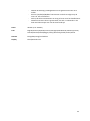 43
43
-
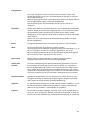 44
44
-
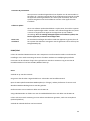 45
45
-
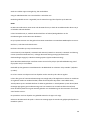 46
46
-
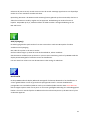 47
47
-
 48
48
-
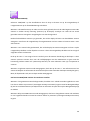 49
49
-
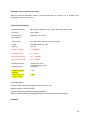 50
50
-
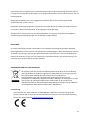 51
51
-
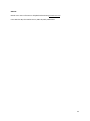 52
52
-
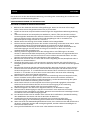 53
53
-
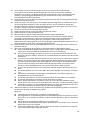 54
54
-
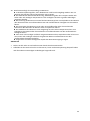 55
55
-
 56
56
-
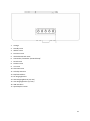 57
57
-
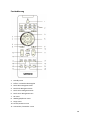 58
58
-
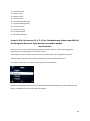 59
59
-
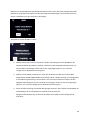 60
60
-
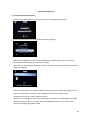 61
61
-
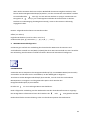 62
62
-
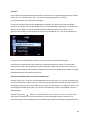 63
63
-
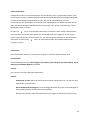 64
64
-
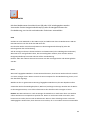 65
65
-
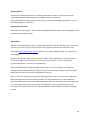 66
66
-
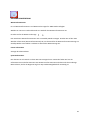 67
67
-
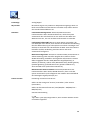 68
68
-
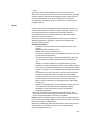 69
69
-
 70
70
-
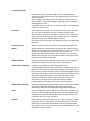 71
71
-
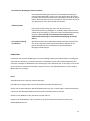 72
72
-
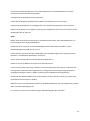 73
73
-
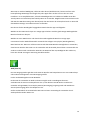 74
74
-
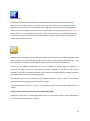 75
75
-
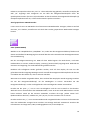 76
76
-
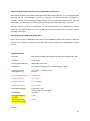 77
77
-
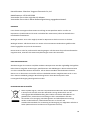 78
78
-
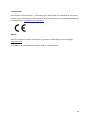 79
79
-
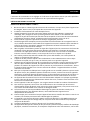 80
80
-
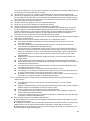 81
81
-
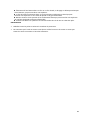 82
82
-
 83
83
-
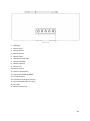 84
84
-
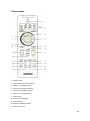 85
85
-
 86
86
-
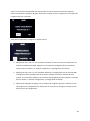 87
87
-
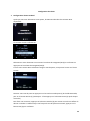 88
88
-
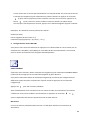 89
89
-
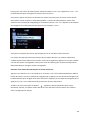 90
90
-
 91
91
-
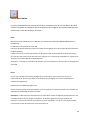 92
92
-
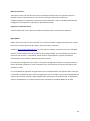 93
93
-
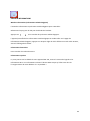 94
94
-
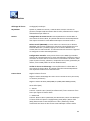 95
95
-
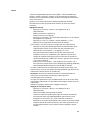 96
96
-
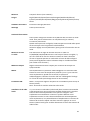 97
97
-
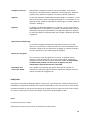 98
98
-
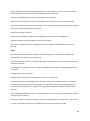 99
99
-
 100
100
-
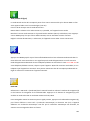 101
101
-
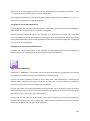 102
102
-
 103
103
-
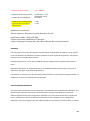 104
104
-
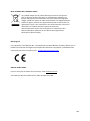 105
105
-
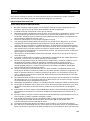 106
106
-
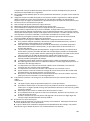 107
107
-
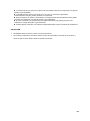 108
108
-
 109
109
-
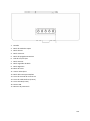 110
110
-
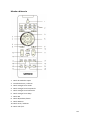 111
111
-
 112
112
-
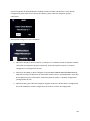 113
113
-
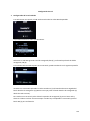 114
114
-
 115
115
-
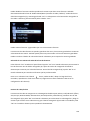 116
116
-
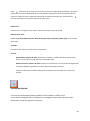 117
117
-
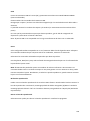 118
118
-
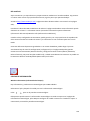 119
119
-
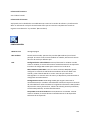 120
120
-
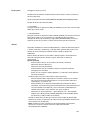 121
121
-
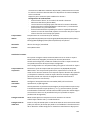 122
122
-
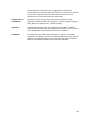 123
123
-
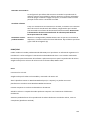 124
124
-
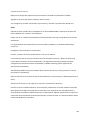 125
125
-
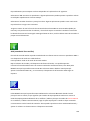 126
126
-
 127
127
-
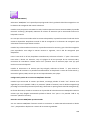 128
128
-
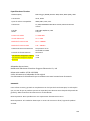 129
129
-
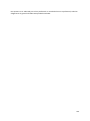 130
130
-
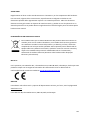 131
131
Lenco DIR-170WA Smart Internet radio, Bedienungsanleitung
- Kategorie
- Radios
- Typ
- Bedienungsanleitung
in anderen Sprachen
Verwandte Papiere
-
Lenco DIR-150 Benutzerhandbuch
-
Lenco DIR-60BK Bedienungsanleitung
-
Lenco DIR-150 Bedienungsanleitung
-
Lenco DIR-100 Bedienungsanleitung
-
Lenco DAR-040 Bedienungsanleitung
-
Lenco DIR-110 Benutzerhandbuch
-
Lenco DIR-110 Benutzerhandbuch
-
Lenco DIR-100 Benutzerhandbuch
-
Lenco DIR-250BK Bedienungsanleitung
-
Lenco CR-630BK Bedienungsanleitung
Sonstige Unterlagen
-
Sharp DR-I470(BK) Bedienungsanleitung
-
audizio Venice WIFI Internet Radio Bedienungsanleitung
-
Sharp DR-I470 Pro Benutzerhandbuch
-
Sharp DR-I470 Pro Benutzerhandbuch
-
PNI RD290 Benutzerhandbuch
-
Ocean Digital wr-282cd Bedienungsanleitung
-
Auna 10038350 Bedienungsanleitung
-
Auna Karaboom 100 Wifi Altoparlante a Torre Bedienungsanleitung
-
Albrecht DR 884 Hybridradio Internet/DAB+/UKW Bedienungsanleitung
-
Albrecht DR 884 Hybridradio Internet/DAB+/UKW Bedienungsanleitung