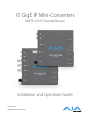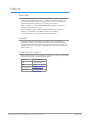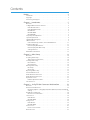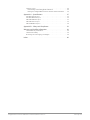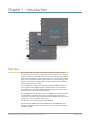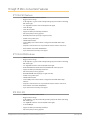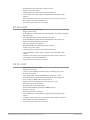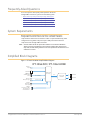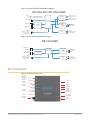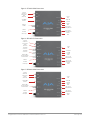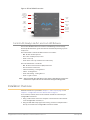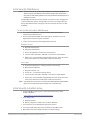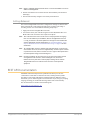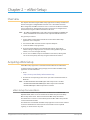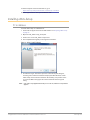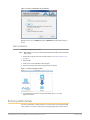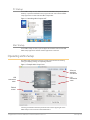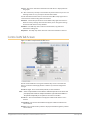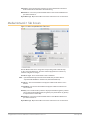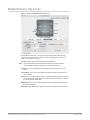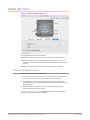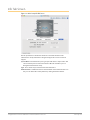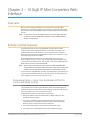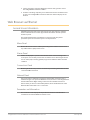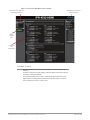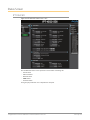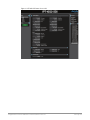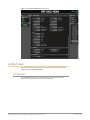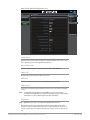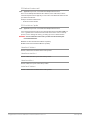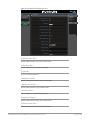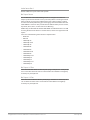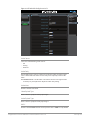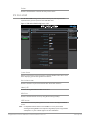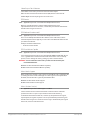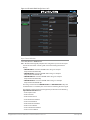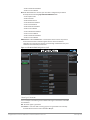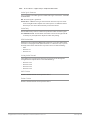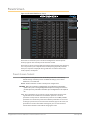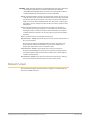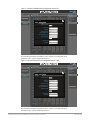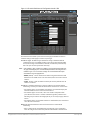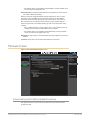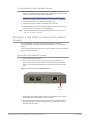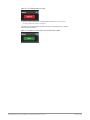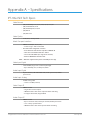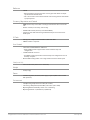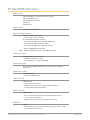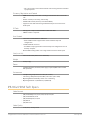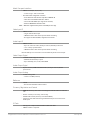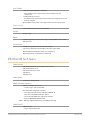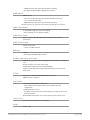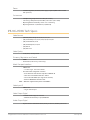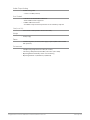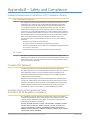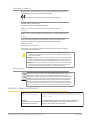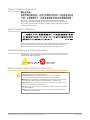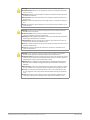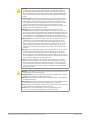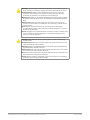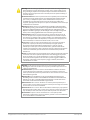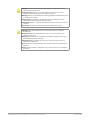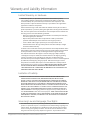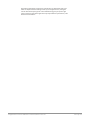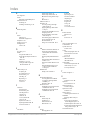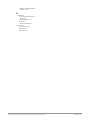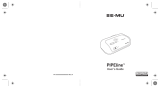AJA IPT-10G2-SDI Benutzerhandbuch
- Kategorie
- Zusätzliche Musikausrüstung
- Typ
- Benutzerhandbuch
Dieses Handbuch eignet sich auch für

10 GigE IP Mini-Converters
SMPTE 2110 IP Transmit/Receive
Version 2.1r1
Published December 2, 2019
Installation and Operation Guide

10 GigE IP Mini-Converters SMPTE 2110 IP Transmit/Receive v2.1r1 2 www.aja.com
Notices
Trademarks
AJA® and Because it matters.® are registered trademarks of AJA Video Systems, Inc.
for use with most AJA products. AJA™ is a trademark of AJA Video Systems, Inc. for
use with recorder, router, software and camera products. Because it matters.™ is a
trademark of AJA Video Systems, Inc. for use with camera products.
CION®, Corvid Ultra®, lo®, Ki Pro®, KONA®, KUMO®, ROI® and T-Tap® are registered
trademarks of AJA Video Systems, Inc.
AJA Control Room™, KiStor™, Science of the Beautiful™, TruScale™, TruZoom™,
V2Analog™ and V2Digital™ are trademarks of AJA Video Systems, Inc.
All other trademarks are the property of their respective owners.
Copyright
Copyright © 2019 AJA Video Systems, Inc. All rights reserved. All information in
this manual is subject to change without notice. No part of the document may be
reproduced or transmitted in any form, or by any means, electronic or mechanical,
including photocopying or recording, without the express written permission of AJA
Video Systems, Inc.
Contacting AJA Support
When calling for support, have all information at hand prior to calling. To contact AJA
for sales or support, use any of the following methods:
Telephone +1.530.271.3190
FAX +1.530.271.3140
Web
https://www.aja.com
Support Email
suppor[email protected]
Sales Email

Notices . . . . . . . . . . . . . . . . . . . . . . . . . . . . . . . . . . . . . .2
Trademarks . . . . . . . . . . . . . . . . . . . . . . . . . . . . . . . . . . . . . . . . . . . 2
Copyright . . . . . . . . . . . . . . . . . . . . . . . . . . . . . . . . . . . . . . . . . . . . 2
Contacting AJA Support . . . . . . . . . . . . . . . . . . . . . . . . . . . . . . . . . . . 2
Chapter 1 – Introduction . . . . . . . . . . . . . . . . . . . . . . . . . . .5
Overview. . . . . . . . . . . . . . . . . . . . . . . . . . . . . . . . . . . . . . . . . . . . . 5
10 GigE IP Mini-Converters Features . . . . . . . . . . . . . . . . . . . . . . . . . . . 6
IPT-10G2-SDI Features . . . . . . . . . . . . . . . . . . . . . . . . . . . . . . . . . . . 6
IPT-10G2-HDMI Features . . . . . . . . . . . . . . . . . . . . . . . . . . . . . . . . . 6
IPR-10G2-SDI . . . . . . . . . . . . . . . . . . . . . . . . . . . . . . . . . . . . . . . . .6
IPR-10G2-HDMI . . . . . . . . . . . . . . . . . . . . . . . . . . . . . . . . . . . . . . . 7
IPR-10G-HDMI . . . . . . . . . . . . . . . . . . . . . . . . . . . . . . . . . . . . . . . . 7
Frequently Asked Questions . . . . . . . . . . . . . . . . . . . . . . . . . . . . . . . . 8
System Requirements. . . . . . . . . . . . . . . . . . . . . . . . . . . . . . . . . . . . .8
Simplied Block Diagrams. . . . . . . . . . . . . . . . . . . . . . . . . . . . . . . . . .8
I/O Connections . . . . . . . . . . . . . . . . . . . . . . . . . . . . . . . . . . . . . . . . 9
Control LAN, Ready, Link/Act, and Lock LED Behavior. . . . . . . . . . . . . . 11
Installation Overview . . . . . . . . . . . . . . . . . . . . . . . . . . . . . . . . . . . . 11
Initial Setup By Web Browser . . . . . . . . . . . . . . . . . . . . . . . . . . . . . 12
Initial Setup By AJA eMini-Setup . . . . . . . . . . . . . . . . . . . . . . . . . . . 12
Settings Retained. . . . . . . . . . . . . . . . . . . . . . . . . . . . . . . . . . . . . 13
REST API Documentation . . . . . . . . . . . . . . . . . . . . . . . . . . . . . . . . . 13
Chapter 2 – eMini-Setup . . . . . . . . . . . . . . . . . . . . . . . . . . 14
Overview. . . . . . . . . . . . . . . . . . . . . . . . . . . . . . . . . . . . . . . . . . . . 14
Acquiring eMini-Setup . . . . . . . . . . . . . . . . . . . . . . . . . . . . . . . . . . . 14
eMini-Setup Documentation . . . . . . . . . . . . . . . . . . . . . . . . . . . . . 14
Installing eMini-Setup . . . . . . . . . . . . . . . . . . . . . . . . . . . . . . . . . . . 15
PC Installation . . . . . . . . . . . . . . . . . . . . . . . . . . . . . . . . . . . . . . . 15
Mac Installation . . . . . . . . . . . . . . . . . . . . . . . . . . . . . . . . . . . . . . 16
Running eMini-Setup . . . . . . . . . . . . . . . . . . . . . . . . . . . . . . . . . . . . 16
PC Startup . . . . . . . . . . . . . . . . . . . . . . . . . . . . . . . . . . . . . . . . . 17
Mac Startup . . . . . . . . . . . . . . . . . . . . . . . . . . . . . . . . . . . . . . . . 17
Operating eMini-Setup . . . . . . . . . . . . . . . . . . . . . . . . . . . . . . . . . . . 17
Control LAN Tab Screen . . . . . . . . . . . . . . . . . . . . . . . . . . . . . . . . . . 18
Media Network 1 Tab Screen . . . . . . . . . . . . . . . . . . . . . . . . . . . . . . . 19
Media Network 2 Tab Screen . . . . . . . . . . . . . . . . . . . . . . . . . . . . . . . 20
Update Tab Screen. . . . . . . . . . . . . . . . . . . . . . . . . . . . . . . . . . . . . . 21
Firmware Update Procedure. . . . . . . . . . . . . . . . . . . . . . . . . . . . . . 21
Info Tab Screen . . . . . . . . . . . . . . . . . . . . . . . . . . . . . . . . . . . . . . . . 22
Chapter 3 – 10 GigE IP Mini-Converters Web Interface. . . . . . . .23
Overview. . . . . . . . . . . . . . . . . . . . . . . . . . . . . . . . . . . . . . . . . . . . 23
Remote Control Overview . . . . . . . . . . . . . . . . . . . . . . . . . . . . . . . . . 23
Networking Option – Using Only the Media LAN Port for Control and Media
Settings . . . . . . . . . . . . . . . . . . . . . . . . . . . . . . . . . . . . . . . . . . . 23
Web Browser via Ethernet . . . . . . . . . . . . . . . . . . . . . . . . . . . . . . . . . 24
General Screen Information . . . . . . . . . . . . . . . . . . . . . . . . . . . . . . 24
Status Screen . . . . . . . . . . . . . . . . . . . . . . . . . . . . . . . . . . . . . . . . . 26
IPT-10G2-SDI . . . . . . . . . . . . . . . . . . . . . . . . . . . . . . . . . . . . . . . . 26
IPR-10G2-HDMI . . . . . . . . . . . . . . . . . . . . . . . . . . . . . . . . . . . . . . 28
Cong Screen . . . . . . . . . . . . . . . . . . . . . . . . . . . . . . . . . . . . . . . . . 29
IPT-10G2-SDI . . . . . . . . . . . . . . . . . . . . . . . . . . . . . . . . . . . . . . . . 29
IPR-10G2-HDMI . . . . . . . . . . . . . . . . . . . . . . . . . . . . . . . . . . . . . . 35
Presets Screen . . . . . . . . . . . . . . . . . . . . . . . . . . . . . . . . . . . . . . . . 40
Presets Screen Controls . . . . . . . . . . . . . . . . . . . . . . . . . . . . . . . . . 40
Network Screen . . . . . . . . . . . . . . . . . . . . . . . . . . . . . . . . . . . . . . . 41
Contents

10 GigE IP Mini-Converters SMPTE 2110 IP Transmit/Receive v2.1r1 4 www.aja.com
Firmware Screen . . . . . . . . . . . . . . . . . . . . . . . . . . . . . . . . . . . . . . . 44
Downloading and Installing Updated Firmware . . . . . . . . . . . . . . . . . 44
Booting the 10 GigE IP Mini-Converters from the Safeboot Firmware . . . 45
Appendix A – Specications . . . . . . . . . . . . . . . . . . . . . . . . 47
IPT-10G2-SDI Tech Specs . . . . . . . . . . . . . . . . . . . . . . . . . . . . . . . . . . 47
IPT-10G2-HDMI Tech Specs . . . . . . . . . . . . . . . . . . . . . . . . . . . . . . . . 49
IPR-10G2-HDMI Tech Specs . . . . . . . . . . . . . . . . . . . . . . . . . . . . . . . . 50
IPR-10G2-SDI Tech Specs . . . . . . . . . . . . . . . . . . . . . . . . . . . . . . . . . . 52
IPR-10G-HDMI Tech Specs . . . . . . . . . . . . . . . . . . . . . . . . . . . . . . . . . 54
Appendix B – Safety and Compliance . . . . . . . . . . . . . . . . . . 56
Warranty and Liability Information . . . . . . . . . . . . . . . . . . . .64
Limited Warranty on Hardware. . . . . . . . . . . . . . . . . . . . . . . . . . . . . . 64
Limitation of Liability . . . . . . . . . . . . . . . . . . . . . . . . . . . . . . . . . . . . 64
Governing Law and Language; Your Rights. . . . . . . . . . . . . . . . . . . . . . 64
Index. . . . . . . . . . . . . . . . . . . . . . . . . . . . . . . . . . . . . . .66

10 GigE IP Mini-Converters SMPTE 2110 IP Transmit/Receive v2.1r1 5 www.aja.com
Chapter 1 – Introduction
Overview
AJA 10 GigE IP Mini-Converters are designed for point of use applications for
encoding, transport, reception and decoding of IP based video sources. Rugged,
compact and fanless, the 10 GigE IP Mini-Converters provide the bridge between
Baseband and IP video for a range of applications, such as sending and receiving
video over IP from remote facilities in post production, source monitoring, digital
signage, and video walls. 10 GigE IP Mini-Converters ease the cost of extensive
monitoring distribution in a facility.
The 10 GigE IP Mini-Converter Transmitters take baseband HDMI or SDI input
and encode the data as SMPTE 2110. The embedded audio associated with the
video stream is also encoded to SMPTE 2110. Alternatively, analog audio can be
encoded and sent with the video stream instead.
The 10 GigE IP Mini-Converter Receivers decode SMPTE 2110 and format the data
for either HDMI or SDI output. The audio associated with the video stream is
extracted, synchronized, and then embedded into the HDMI or SDI signal as well
as output on a stereo analog RCA audio output.
UltraHD p30 can be received only by the IPR-10G-HDMI.
Both the IPR-10G2-HDMI and the IPR-10G-HDMI can provide RGB (rather than
YCbCr) to a compatible monitor if the monitor or other sink device indicates this
availability via EDID.

10 GigE IP Mini-Converters SMPTE 2110 IP Transmit/Receive v2.1r1 6 www.aja.com
10 GigE IP Mini-Converters Features
IPT-10G2-SDI Features
• SMPTE ST 2110 audio, video transmitter
• Rugged, fanless design
• 2x 10 GigE SFP+ cages for media LAN (providing support for hitless switching)
with status light
• 1x 1 GigE RJ45 socket for control LAN (with status light)
• 1x 3G-SDI Input
• 1x 3G-SDI Loop Out
• Support for HD up to 1080 60p, YCbCr4:2:2
• Full 10-bit pixel processing pipeline
• Embedded SDI audio input (up to eight channels)
• 2x RCA analog audio input
• 1x BNC Reference Out
• 1x mini-USB port for initial network configuration with AJA eMini-Setup
software
• Complete control interface on any web browser from a built-in web server
• Customizable control with AJA REST API
• 5-year international warranty and support
IPT-10G2-HDMI Features
• SMPTE 2110 audio, video transmitter
• Rugged, fanless design
• 2x 10 GigE SFP+ cages for media LAN (providing support for hitless switching)
with status light
• 1x 1 GigE RJ45 socket for control LAN with status light
• Dedicated HDMI transmitter with full size HDMI 1.4b video input port
• Support for HD up to 1080 60p, YCbCr 4:2:2
• Full 10-bit pixel processing pipeline
• Embedded HDMI audio input (up to eight channels)
• 2x RCA analog audio input
• 1x BNC Reference Out
• 1x mini-USB port for initial network configuration with AJA eMini-Setup
software
• Complete control interface on any web browser from a built-in web server
• Customizable control with AJA REST API
• 5-year international warranty and support
IPR-10G2-SDI
• SMPTE ST 2110 audio, video receiver
• Rugged, fanless design
• 2x 10 GigESFP+ cages for media LAN (providing support for hitless switching)
with status light
• 1x 1 GigERJ45 socket for control LAN (with status light)
• 2x 3G-SDI Output
• Support for HD up to 1080 60p, YCbCr4:2:2
• Full 10-bit pixel processing pipeline

10 GigE IP Mini-Converters SMPTE 2110 IP Transmit/Receive v2.1r1 7 www.aja.com
• Embedded SDI audio output (up to eight channels)
• 2x RCA analog audio output
• 1x BNC Reference (reserved for future potential features)
• 1x mini-USB port for initial network configuration with AJA eMini-Setup
software
• Complete control interface on any web browser from a built-in web server
• Customizable control with AJA REST API
• 5-year international warranty and support
IPR-10G2-HDMI
• SMPTE 2110 audio, video receiver
• Rugged, fanless design
• 2x 10 GigE SFP+ cages for media LAN (providing support for hitless switching)
with status light
• 1x 1 GigE RJ45 socket for control LAN with status light
• Dedicated HDMI transmitter with full size HDMI 1.4b video output port
• Support for HD up to 1080 60p, YCbCr 4:2:2
• Full 10-bit pixel processing pipeline
• Embedded HDMI audio output (up to eight channels)
• 2x RCA analog audio output
• 1x BNC Reference (reserved for future potential features)
• 1x mini-USB port for initial network configuration with AJA eMini-Setup
software
• Complete control interface on any web browser from a built-in web server
• Customizable control with AJA REST API
• 5-year international warranty and support
IPR-10G-HDMI
• SMPTE 2110 audio, video receiver
• Rugged, fanless design
• 1x SFP+ Cage for 10G Ethernet media, control, and timing input – SFP+
modules not included
• 1x RJ-45 (IEC 60603-7) for 10/100/1000 Base-T Ethernet for control
• Dedicated HDMI transmitter with full size HDMI 1.4b video output port
• Essence support: SMPTE 2110-10, 2110-20, 2110-30
• Support for receiving UltraHD p23.98, p24, p25, p29.97, p30
• Full 10-bit pixel processing pipeline
• Embedded and analog audio outputs
• Networked Media Open Specifications (NMOS) Support
• Ember Plus Support
• Network (LAN) control and status
• 1x mini-USB port for initial network configuration with AJA eMini-Setup
software
• Complete control interface on any web browser from a built-in web server
• Customizable control with AJA REST API
• 5-year international warranty and support

10 GigE IP Mini-Converters SMPTE 2110 IP Transmit/Receive v2.1r1 8 www.aja.com
Frequently Asked Questions
To access responses to freqently asked questions about the
10 GigE IP Mini-Converters, please use the following links:
• https://www.aja.com/products/ipt-10g2-sdi#support
• https://www.aja.com/products/ipt-10g2-hdmi#support
• https://www.aja.com/products/ipr-10g2-sdi#support
• https://www.aja.com/products/ipr-10g2-hdmi#support
• https://www.aja.com/products/ipr-10g-hdmi#support
System Requirements
Remote computer configuration and control is accomplished using the
10 GigE IP Mini-Converters' internal web server. A macOS X or Windows
computer with a web browser installed is all that is required. Additionally, initial
configuration using eMini-Setup will require a USB port between the host
computer and the 10 GigE IP Mini-Converter.
NOTE: Chrome and Firefox are the preferred web browsers for control on Windows.
Safari is the preferred web browser for control on macOS. Other web browsers
may work, but AJA cannot guarantee consistent operation for all web browsers or
web browser versions.
Simplified Block Diagrams
Figure 1. IPT-10G2-SDI/HDMI Simplified Block Diagram
Reference
Output
Video over IP
Processing
Video
Audio
2-Channel
RCA Analog
Audio Input
Control LAN
Media LAN 1
USB Port
(connect to PC or Mac)
For initial setup of
network interfaces
Media LAN 2
SDI Loop Through
SDI Input
HDMI Input
with Embedded
Audio
(IPT-10G2-SDI only)
(IPT-10G2-HDMI only)
IPT-10G2-SDI / IPT-10G2-HDMI
Video over IP
Transmitter

10 GigE IP Mini-Converters SMPTE 2110 IP Transmit/Receive v2.1r1 9 www.aja.com
Figure 2. IPR-10G2-SDI/HDMI Simplified Block Diagram
Video over IP
Processing
Audio
D/A
Video
Audio
HDMI
Transmitter
(IPR-10G2-HDMI
only)
2-Channel
RCA Analog Audio
Monitor Output
HDMI Output
with 8 Ch. of
Embedded Audio
Control LAN
Media LAN 1
USB Port
(connect to PC or Mac)
For initial setup of
network interfaces
Video over IP
Receiver
SDI Out 1 with 8 Ch.
of embedded audio
SDI Out 2 with 8 Ch.
of embedded audio
SDI
Transmitter
(IPR-10G2-SDI
only)
IPR-10G2-SDI / IPR-10G2-HDMI
Media LAN 2
Reference
Input
Not active. Reserved for
potential future feature(s).
Figure 3. IPR-10G-HDMI Simplified Block Diagram
Video over IP
Processing
Audio
D/A
Video
Audio
HDMI
Transmitter
2-Channel
RCA Analog Audio
Monitor Output
HDMI Output
with Embedded
Audio
1 GbE RJ45 socket
for Control LAN
SFP+ Cage for
10 GbE Media LAN
USB Port
(connect to PC or Mac)
For initial setup of
network interfaces
Video over IP
Receiver
IPR-10G-HDMI
I/O Connections
Figure 4. IPT-10G2-SDI Connections
2 Channel
Unbalanced
Analog Audio
Input
(RCA Jacks)
Input SDI
Connector 1
Control
LAN
SFP+ Cage for
10 Gbps Ethernet
Lock LED
Ready LED
Link/Act
LED 1
Link/Act
LED 2
SFP+ Cage for
10 Gbps Ethernet
Output SDI
Connector 2
USB Port
+5-16 VDC
Power Input
Reference
Out BNC

10 GigE IP Mini-Converters SMPTE 2110 IP Transmit/Receive v2.1r1 10 www.aja.com
Figure 5. IPT-10G2-HDMI Connections
2 Channel
Unbalanced
Analog Audio
Input
(RCA Jacks)
Input HDMI
Connector
USB Port
+5-16 VDC
Power Input
Control
LAN
SFP+ Cage for
10 Gbps Ethernet
Lock LED
Ready LED
Link/Act
LED 1
Link/Act
LED 2
SFP+ Cage for
10 Gbps Ethernet
Reference
Out BNC
Figure 6. IPR-10G2-SDI Connections
2 Channel
Unbalanced
Analog Audio
Output
(RCA Jacks)
Output SDI
Connector 1
Control
LAN
SFP+ Cage for
10 Gbps Ethernet
Lock LED
Ready LED
Link/Act
LED 1
Link/Act
LED 2
SFP+ Cage for
10 Gbps Ethernet
Output SDI
Connector 2
USB Port
+5-16 VDC
Power Input
Reference BNC.
Reserved for Future
Potential Features.
Figure 7. IPR-10G2-HDMI Connections
2 Channel
Unbalanced
Analog Audio
Output
(RCA Jacks)
Output HDMI
Connector
USB Port
+5-16 VDC
Power Input
Control
LAN
SFP+ Cage for
10 Gbps Ethernet
Lock LED
Ready LED
Link/Act
LED 1
Link/Act
LED 2
Reference BNC.
Reserved for Future
Potential Features.
SFP+ Cage for
10 Gbps Ethernet

10 GigE IP Mini-Converters SMPTE 2110 IP Transmit/Receive v2.1r1 11 www.aja.com
Figure 8. IPR-10G-HDMI Connections
2 Channel
Unbalanced
Analog Audio
Output
(RCA Jacks)
Output
HDMI
Connector
USB
Port
+5-20 VDC
Power
Input
Control
LAN
SFP+ Cage
for 10 Gbps
Ethernet
Lock LED
Ready LED
Link/Act
LED
Control LAN, Ready, Link/Act, and Lock LED Behavior
The Control LAN LED illuminates to indicate a link. Blinking indicates activity.
The Ready LED illuminates green when the unit has finished powering up and is
ready to use.
The Link/Act LED 1 and Link/Act LED 2 behavior is as follows:
• Off - No SFP+ module present
• Red - SFP+ module present, no link
• Green - Link is up
• Green flash - Link is up and there is Tx or Rx activity
The Lock LED behavior is as follows:
• Off - No Precision Time Protocol (PTP) is detected
• Red - A PTP error is detected
• Yellow and flashing - Locking Phase 1
• Yellow - Locking Phase 2
• Green and flashing - Locking Phase 3
• Green - Signal is locked
NOTE: Achieving locked status may take 5 or more minutes depending on network jitter
behavior. The output of the unit will still function during the locking period.
Installation Overview
Detailed instructions are provided in "Chapter 2 – eMini-Setup" on page 14 and
"Chapter 3 – 10 GigE IP Mini-Converters Web Interface" on page 23.
As an overview, however, there are two methods available for initial setup for
10 GigE IP Mini-Converters:
1. Using a web browser on the host computer connected to the same network
as the 10 GigE IP Mini-Converter, or
2. Using the AJA eMini-Setup application running on the host computer that is
directly connected to the 10 GigE IP Mini-Converter via USB.

10 GigE IP Mini-Converters SMPTE 2110 IP Transmit/Receive v2.1r1 12 www.aja.com
Initial Setup By Web Browser
NOTE: Chrome and Firefox are the preferred web browsers for control on Windows.
Safari is the preferred web browser for control on macOS. Other web browsers
may work, but AJA cannot guarantee consistent operation for all web browsers or
web browser versions.
10 GigE IP Mini-Converters require a network connection for initial configuration,
control and firmware updates. 10 GigE IP Mini-Converters are shipped from the
factory with DHCP enabled, and support automatic network discovery via SSDP
and MDNS.
To Set Up the Unit with a Web Browser
1. Connect the 10 GigE IP Mini-Converter Control Port to the intended
network with an Ethernet cable.
2. The intended network’s DHCP Server will assign an IP address and the 10
GigE IP Mini-Converter will join that network.
3. Locate and connect to the AJA 10 GigE IP Mini-Converter.
Windows PC Host
A. Open Windows Explorer.
B. Navigate to the Network.
C. Click on the Network to enumerate network devices.
D. Search for either “IPT-10G2,” "IPR-10G2," or the device’s Serial Number.
E. Double-click on the intended 10 GigE IP Mini-Converter. The host machine
web browser will launch and display the web UI for the device.
macOS Host
A. Go to System Preferences > Sharing and turn on File Sharing.
B. Open the Finder Window.
C. Navigate to Shared > All…
D. Click on All… to enumerate network devices.
E. Search for either “IPT-10G2,” "IPR-10G2," or the device’s Serial Number.
F. Double-click on the intended 10 GigE IP Mini-Converter. The host machine
web browser will launch and display the web UI for the device.
NOTE: If the above does not work, then you will need to download and install an MDNS
browser to assist with discovering network devices on a macOS host.
Initial Setup By AJA eMini-Setup
1. Acquire AJA eMini-Setup (version 2.1) from the AJA website for either
macOS or Windows:
https://www.aja.com/family/software#eminisetup
2. Install eMini-Setup:
A. Unzip the Installer.
B. Run the .dmg file on macOS or the .msi file on Windows.
3. Connect Power to your AJA Ethernet equipped Converter.
4. Connect the USB cong cable to the computer running eMini-Setup.
5. Open eMini-Setup and congure the device’s network settings.

10 GigE IP Mini-Converters SMPTE 2110 IP Transmit/Receive v2.1r1 13 www.aja.com
NOTE: DHCP is enabled by default, and if the device is connected to a DHCP server the IP
address field will populate.
6. Enter the IP address into a browser window. The web UI for your AJA device
will display.
7. Use the web UI to fully congure and control your AJA Device.
Settings Retained
The current 10 GigE IP Mini-Converter's configuration settings are retained even
when powered off, so subsequent installations for an identical decoding or
encoding session can be done with the following simple steps:
1. Apply power to the 10 GigE IP Mini-Converter.
2. Connect the unit to your network using the Control LAN, Media LAN 1 and
Media LAN 2 and connect the unit’s inputs and outputs.
NOTE: Three LAN connections to the unit are not necessarily required on an ongoing
basis. If it is desirable for your installation, after the 10 GigE IP Mini-Converter
is set up, you can access all control parameters through one of the Media LANs
with the appropriate network configuration. See "Networking Option – Using
Only the Media LAN Port for Control and Media Settings" on page 23 for more
information.
NOTE: The 10 GigE IP Mini-Converters pack an unprecedented feature set into the mini
converter box. As a result, the unit uses approximately 13 watts of power. It will be
very warm to the touch, which is normal. The unit is engineered to operate across
the full temperature range, from 0 to 40 degrees C.
NOTE: For highest reliability, the mini converters rely on convection cooling instead
of using a built-in fan. Therefore, when installing the units, mount in a
location where they have access to air for proper cooling. Do not stack the
10 GigE IP Mini-Converters with other mini converters or other powered
equipment.
REST API Documentation
AJA’s REST automation API provides a platform from which you can issue
commands to an AJA device’s internal web server, allowing remote systems
the ability to control AJA embedded or networked devices. With this control
framework, you can build integration and automation scripts, using any scripting
language, allowing you to take full advantage of the device’s functionality.
This documentation is available at the following link:
https://gitlab.aja.com/pub/rest_api

10 GigE IP Mini-Converters SMPTE 2110 IP Transmit/Receive v2.1r1 14 www.aja.com
Chapter 2 – eMini-Setup
Overview
This chapter describes using the eMini-Setup application to initially communicate
with and configure a 10 GigE IP Mini-Converter over a direct USB connection.
Once configured, the IP Mini-Converter can be accessed via an Ethernet network
using a web browser. Subsequently, that device can then be reconfigured over
that network, using its IP address and built-in web server.
NOTE: The eMini-Setup application is only used to setup selected Ethernet capable AJA
devices, and cannot be used to connect to or setup other AJA Mini-Converters.
The general procedure is:
1. Acquire eMini-Setup from the AJA website and install the eMini-Setup
application onto a computer.
2. Connect the IP Mini-Converter to that computer’s USB port.
3. Launch the eMini-Setup application.
4. Go to the Control Network tab and Media Network tabs, where the IP
address settings are displayed. You can use the existing DHCP assigned IP
address, or it can be changed manually.
5. You can also use eMini-Setup to load rmware to the device, although this
can also be done quickly and easily using the web browser interface.
Acquiring eMini-Setup
AJA’s eMini-Setup application is available for download from the AJA website.
To download the latest eMini-Setup package, which includes the eMini-Setup
application and documentation:
1. Go to:
https://www.aja.com/family/software#eminisetup
2. Click the link corresponding to the version you want to download for Mac or
Windows.
NOTE: IPT-10G2-SDI and IPT-10G2-HDMI require eMini-Setup version 2.1 or later.
IPR-10G2-SDI and IPR-10G2-HDMI require eMini-Setup version 2.0 or later.
IPR-10G-HDMI requires eMini-Setup version 1.3 or later.
eMini-Setup Documentation
Included with the eMini-Setup download is the AJA device's Installation and
Operation Guide, which can be accessed from the eMini-Setup UI via the Help/
Manual drop-down menu. This manual includes eMini-Setup information.
Documentation can also be accessed directly from the Mac eMini-Setup installer
in the Documentation folder.
Documentation included with the eMini-Setup application is the version available
at the time of distribution. However, AJA’s documentation can be updated
regularly, so newer versions may exist.

10 GigE IP Mini-Converters SMPTE 2110 IP Transmit/Receive v2.1r1 15 www.aja.com
To download just the latest documentation, go to:
https://www.aja.com/products/mini-converters/ip-converters
Click the support button and open the Manuals link.
Installing eMini-Setup
PC Installation
To install eMini-Setup on a Windows PC:
1. Download the application from the AJA website. See "Acquiring eMini-Setup"
on page 14.
2. Open the AJA_eMini-Setup_win.zip le.
3. Double-click on the AJA_eMini-Setup.msi le.
4. The Setup Wizard will guide you through the installation.
Figure 9. eMini-Setup PC Wizard
5. Click Next to begin. Answer the questions in the subsequent dialogues,
including device software installation if displayed. When nished, an AJA
eMini-Setup shortcut will be installed on the desktop, and you will be able
to locate the eMini-Setup application in the AJA folder in the Programs
listing.
NOTE: If the eMini-Setup application already exists on the PC, a different Setup Wizard
appears.

10 GigE IP Mini-Converters SMPTE 2110 IP Transmit/Receive v2.1r1 16 www.aja.com
Figure 10. eMini-Setup Wizard, Re-installation
With this screen you can Repair (reinstall) or Remove (uninstall) eMini-Setup on
the PC.
Mac Installation
To install the application on a Mac:
NOTE: Mac computers must be Intel-based (G5, G4 and earlier models will not work with
eMini-Setup).
1. Download the application from the AJA website. See "Acquiring eMini-Setup"
on page 14.
2. Unzip the le.
3. Double-click on the AJA eMini-Setup.dmg le.
4. Answer the prompt and a utility program will be launched.
Figure 11. eMini-Setup Mac Installer
5. To complete the installation drag the “AJA eMini-Setup” icon to the
Applications folder.
Running eMini-Setup
Connect your Ethernet capable AJA device to the PC or Mac via the supplied USB
cable, and then connect the external power supply (supplied) to that AJA device.

10 GigE IP Mini-Converters SMPTE 2110 IP Transmit/Receive v2.1r1 17 www.aja.com
PC Startup
To run eMini-Setup on a PC, double-click on the AJA eMini-Setup icon on your
desktop, or open the AJA folder in the program list and click on the AJA eMini-
Setup application located inside the eMini-Setup folder.
Figure 12. Launching eMini-Setup on a PC
Mac Startup
To run eMini-Setup on a Mac, open the Applications folder and locate the AJA
eMini-Setup application. Double-click the application to launch it.
Operating eMini-Setup
The eMini-Setup application provides a graphical user interface for viewing
settings, modifying settings, and updating software.
Figure 13. Example eMini-Setup Screen
Tabbed
screens
Select an
attached
AJA device
LAN
connection
status
USB
connection
status
Selecting an AJA device from the pull down menu on the upper right causes
eMini-Setup to connect to the selected AJA device.

10 GigE IP Mini-Converters SMPTE 2110 IP Transmit/Receive v2.1r1 18 www.aja.com
Version - The version of firmware installed in the AJA device is displayed below
the graphic.
Sn - This is the factory set unique serial number of your AJA device. If you ever call
AJA Support for service, you may be asked for this number.
A status field at the bottom of the screen shows if the eMini-Setup application is
connected and communicating with an AJA device.
File Menu - The File drop-down menu on the eMini-Setup application bar has a
Revert to Factory Settings menu item that allows you to change the settings
back to the AJA device’s factory defaults.
Edit Menu - The Edit drop-down menu has standard Cut, Copy and Paste
functions for editing text.
Help Menu - The Help drop-down menu has a link to the AJA device’s manual.
Control LAN Tab Screen
Figure 14. eMini-Setup Control LAN Tab Screen
Use this Control LAN tab to change the network setup on the connected AJA
device. You must click the Apply button to initiate any network configuration
changes.
IP Address Type - Choose from DHCP (default) or Static IP Address.
NOTE: A basic setup would be to run an Ethernet cable directly between the device and
your laptop and set both the computer and IPR to sequential static IP addresses.
This provides a rapid way to set up to access the web user interface.
IP Address - The current IP Address is displayed. A different IP address can be
entered.
Subnet Mask - The current Subnet Mask is displayed. A different subnet mask
can be entered.
Gateway - The current Gateway address is displayed. A different gateway address
can be entered.

10 GigE IP Mini-Converters SMPTE 2110 IP Transmit/Receive v2.1r1 19 www.aja.com
UPnP Host - Choose from Enable or Disable to control whether the AJA device
makes itself visible for Windows network browsing.
MAC Address - This is the permanent MAC address of the Control LAN Ethernet
port of the AJA device.
Open Web Page - Opens the IP Mini-Converter's web interface in a web browser.
Media Network 1 Tab Screen
Figure 15. eMini-Setup Media LAN 1 Tab Screen
Use this Media LAN 1 tab to change the corresponding media network setup
on the connected AJA device. You must click the Apply button to initiate any
network configuration changes.
IP Address Type - Choose from DHCP or Static IP Address.
NOTE: If you intend to directly connect an IPT to an IPR, then you will need to use
sequential static IP addresses for both units (Transmit and Receive).
IP Address - The current IP Address is displayed. A different IP address can be
entered.
Subnet Mask - The current Subnet Mask is displayed. A different subnet mask
can be entered.
Gateway - The current Gateway address is displayed. A different gateway address
can be entered. On the Media LAN, the gateway may be left blank. (A gateway
is required on the Control LAN).
MAC Address - This is the permanent MAC address of the Media LAN Ethernet
port of the AJA device.
Open Web Page - Opens the IP Mini-Converter's web interface in a web browser.

10 GigE IP Mini-Converters SMPTE 2110 IP Transmit/Receive v2.1r1 20 www.aja.com
Media Network 2 Tab Screen
Figure 16. eMini-Setup Media LAN 2 Tab Screen
Use this Media LAN 2 tab to change the corresponding media network setup
on the connected AJA device. You must click the Apply button to initiate any
network configuration changes.
IP Address Type - Choose from DHCP or Static IP Address.
NOTE: If you intend to directly connect an IPT to an IPR, then you will need to use
sequential static IP addresses for both units (Transmit and Receive).
IP Address - The current IP Address is displayed. A different IP address can be
entered.
Subnet Mask - The current Subnet Mask is displayed. A different subnet mask
can be entered.
Gateway - The current Gateway address is displayed. A different gateway address
can be entered. On the Media LAN, the gateway may be left blank. (A gateway
is required on the Control LAN).
MAC Address - This is the permanent MAC address of the Media LAN Ethernet
port of the AJA device.
Open Web Page - Opens the IP Mini-Converter's web interface in a web browser.
Seite wird geladen ...
Seite wird geladen ...
Seite wird geladen ...
Seite wird geladen ...
Seite wird geladen ...
Seite wird geladen ...
Seite wird geladen ...
Seite wird geladen ...
Seite wird geladen ...
Seite wird geladen ...
Seite wird geladen ...
Seite wird geladen ...
Seite wird geladen ...
Seite wird geladen ...
Seite wird geladen ...
Seite wird geladen ...
Seite wird geladen ...
Seite wird geladen ...
Seite wird geladen ...
Seite wird geladen ...
Seite wird geladen ...
Seite wird geladen ...
Seite wird geladen ...
Seite wird geladen ...
Seite wird geladen ...
Seite wird geladen ...
Seite wird geladen ...
Seite wird geladen ...
Seite wird geladen ...
Seite wird geladen ...
Seite wird geladen ...
Seite wird geladen ...
Seite wird geladen ...
Seite wird geladen ...
Seite wird geladen ...
Seite wird geladen ...
Seite wird geladen ...
Seite wird geladen ...
Seite wird geladen ...
Seite wird geladen ...
Seite wird geladen ...
Seite wird geladen ...
Seite wird geladen ...
Seite wird geladen ...
Seite wird geladen ...
Seite wird geladen ...
Seite wird geladen ...
-
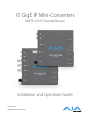 1
1
-
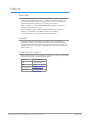 2
2
-
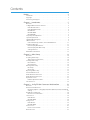 3
3
-
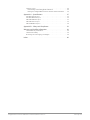 4
4
-
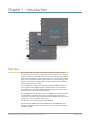 5
5
-
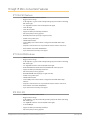 6
6
-
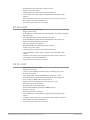 7
7
-
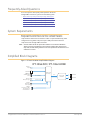 8
8
-
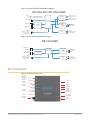 9
9
-
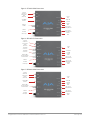 10
10
-
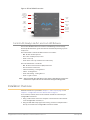 11
11
-
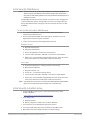 12
12
-
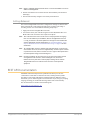 13
13
-
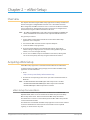 14
14
-
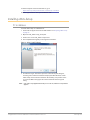 15
15
-
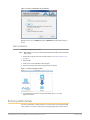 16
16
-
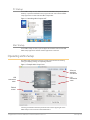 17
17
-
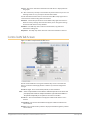 18
18
-
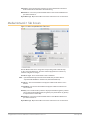 19
19
-
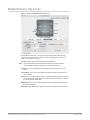 20
20
-
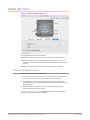 21
21
-
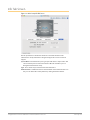 22
22
-
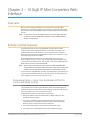 23
23
-
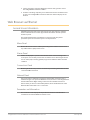 24
24
-
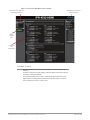 25
25
-
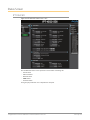 26
26
-
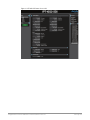 27
27
-
 28
28
-
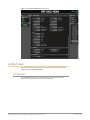 29
29
-
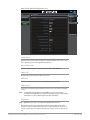 30
30
-
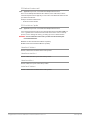 31
31
-
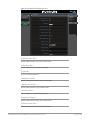 32
32
-
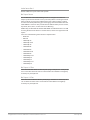 33
33
-
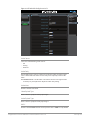 34
34
-
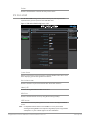 35
35
-
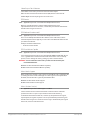 36
36
-
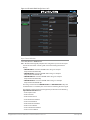 37
37
-
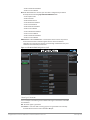 38
38
-
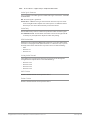 39
39
-
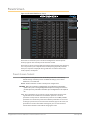 40
40
-
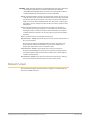 41
41
-
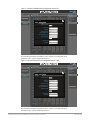 42
42
-
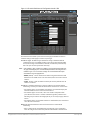 43
43
-
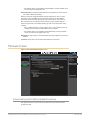 44
44
-
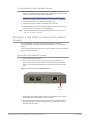 45
45
-
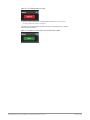 46
46
-
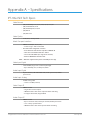 47
47
-
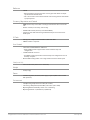 48
48
-
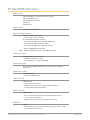 49
49
-
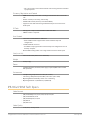 50
50
-
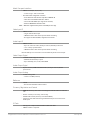 51
51
-
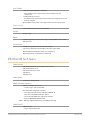 52
52
-
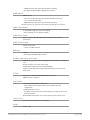 53
53
-
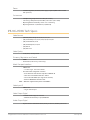 54
54
-
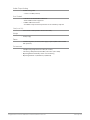 55
55
-
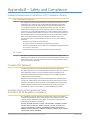 56
56
-
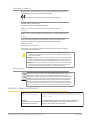 57
57
-
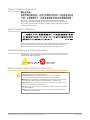 58
58
-
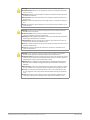 59
59
-
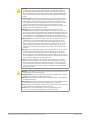 60
60
-
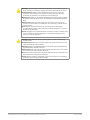 61
61
-
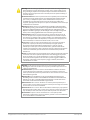 62
62
-
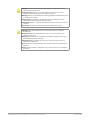 63
63
-
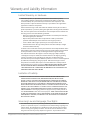 64
64
-
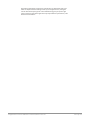 65
65
-
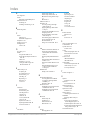 66
66
-
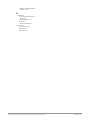 67
67
AJA IPT-10G2-SDI Benutzerhandbuch
- Kategorie
- Zusätzliche Musikausrüstung
- Typ
- Benutzerhandbuch
- Dieses Handbuch eignet sich auch für
in anderen Sprachen
- English: AJA IPT-10G2-SDI User manual
- italiano: AJA IPT-10G2-SDI Manuale utente
Verwandte Artikel
-
AJA IPR-1G-SDI Benutzerhandbuch
-
AJA 12GDA Benutzerhandbuch
-
AJA T-TAP® Benutzerhandbuch
-
AJA Io 4K Plus Benutzerhandbuch
-
AJA 12GM Benutzerhandbuch
-
AJA KONA LHi Benutzerhandbuch
-
AJA 3G-AMA Installation and Operation Guide
-
AJA 3G-AM Installation and Operation Guide
-
AJA Hi5-12G Benutzerhandbuch
-
 AJA Video Systems Inc LUT-box Bedienungsanleitung
AJA Video Systems Inc LUT-box Bedienungsanleitung
Andere Dokumente
-
Baumer 10-GigE DA Cable Copper SFP+/SFP+, 5.0m Datenblatt
-
Yamaha SWR2311P Bedienungsanleitung
-
Ember CM19 Benutzerhandbuch
-
IMG STAGELINE DSP-26 Benutzerhandbuch
-
Yamaha SWR2310 Bedienungsanleitung
-
 E-Mu Pipeline Benutzerhandbuch
E-Mu Pipeline Benutzerhandbuch
-
Buffalo WLI-TX4-G54HP Benutzerhandbuch
-
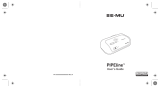 E-Mu Pipeline Benutzerhandbuch
E-Mu Pipeline Benutzerhandbuch
-
Cable Matters 201069-BLK Benutzerhandbuch
-
Mitel 5560 IPT none Benutzerhandbuch