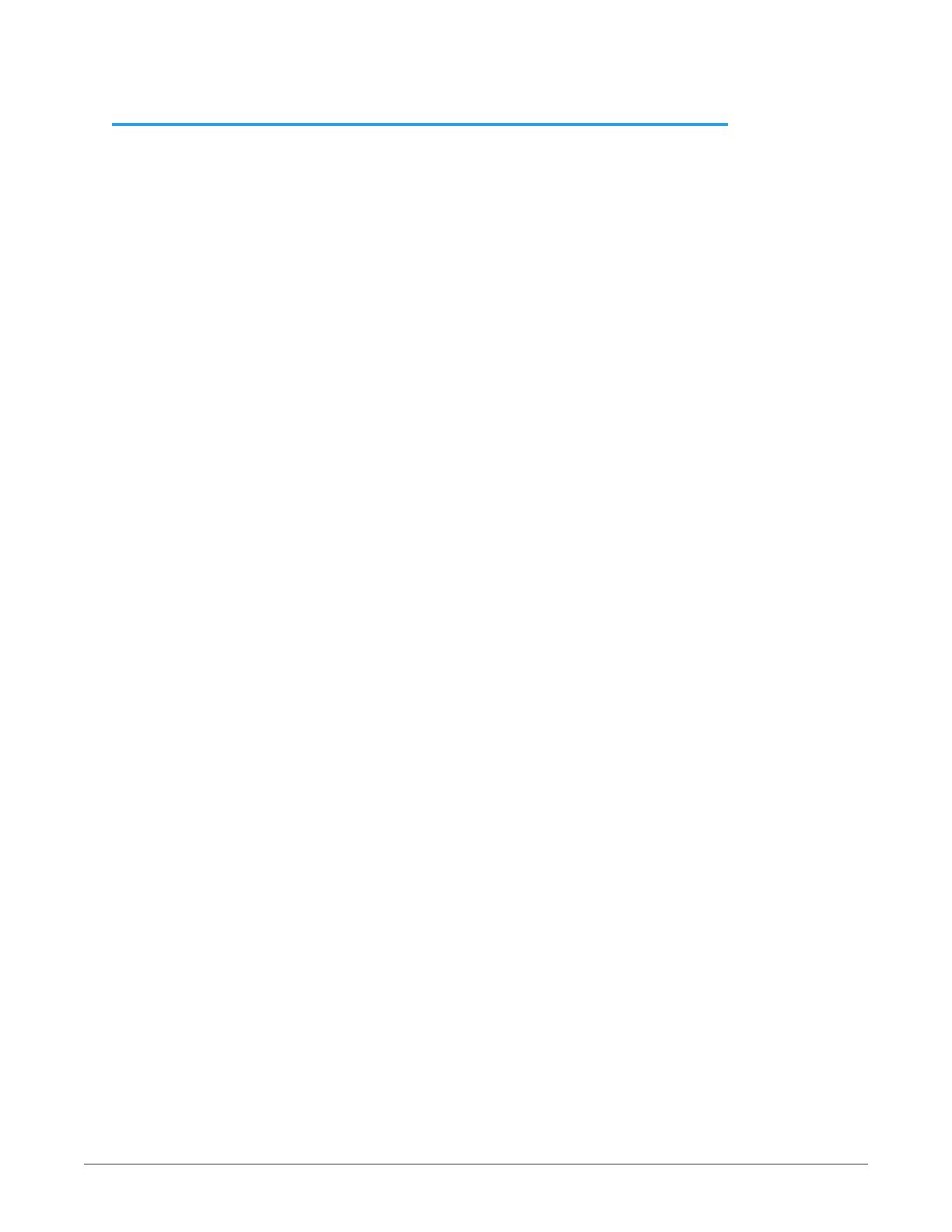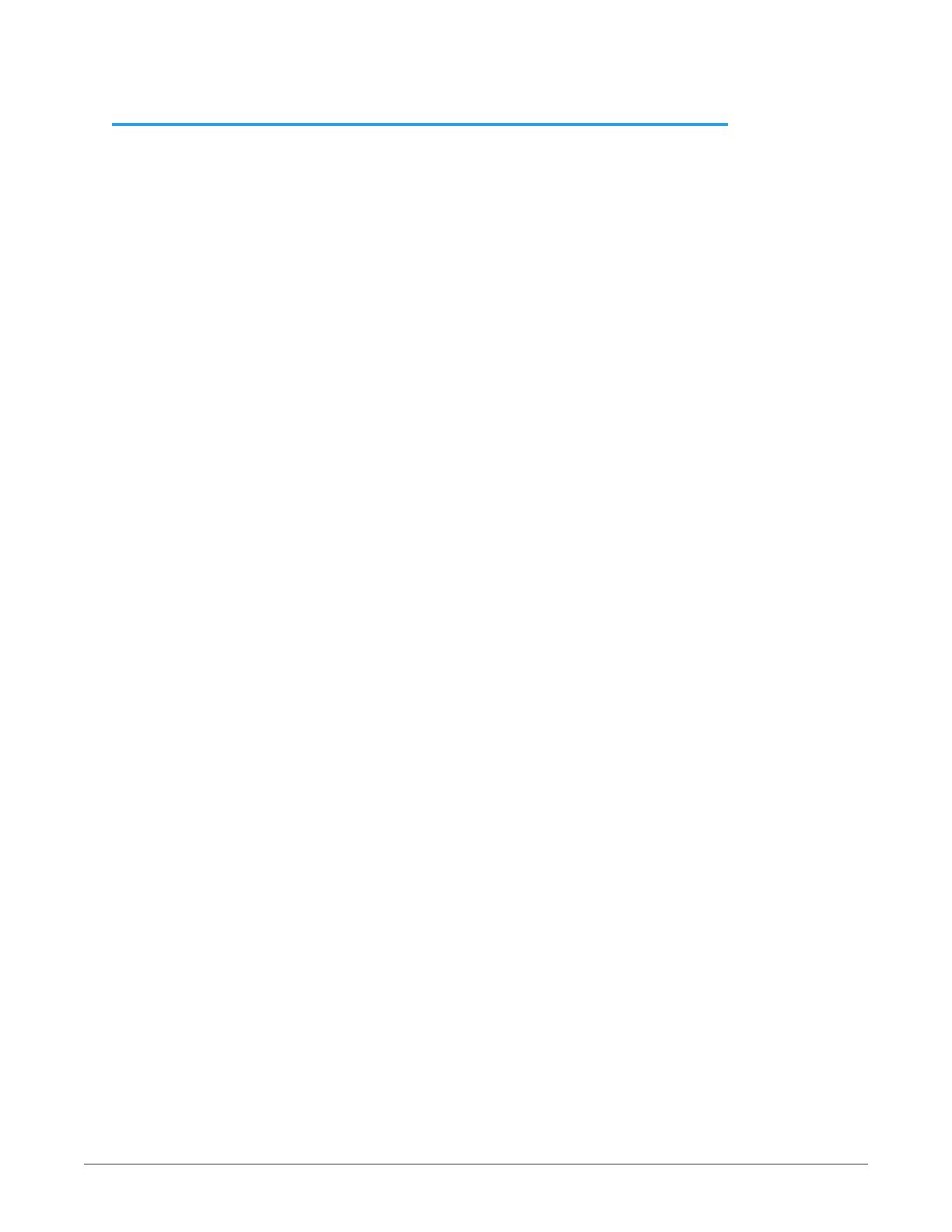
3G-AMA Mini-Converter v1.1r2 3 www.aja.com
Contents
Notices . . . . . . . . . . . . . . . . . . . . . . . . . . . . . . . . . . . . . .2
Trademarks . . . . . . . . . . . . . . . . . . . . . . . . . . . . . . . . . . . . . . . . . . . 2
Copyright . . . . . . . . . . . . . . . . . . . . . . . . . . . . . . . . . . . . . . . . . . . . 2
Contacting AJA Support . . . . . . . . . . . . . . . . . . . . . . . . . . . . . . . . . . . 2
Chapter 1 – Introduction . . . . . . . . . . . . . . . . . . . . . . . . . . .4
Overview. . . . . . . . . . . . . . . . . . . . . . . . . . . . . . . . . . . . . . . . . . . . .4
Features. . . . . . . . . . . . . . . . . . . . . . . . . . . . . . . . . . . . . . . . . . . .4
3G-AMA Simplied Block Diagram. . . . . . . . . . . . . . . . . . . . . . . . . . .5
3G-AMA I/O Connections. . . . . . . . . . . . . . . . . . . . . . . . . . . . . . . . .5
User Controls . . . . . . . . . . . . . . . . . . . . . . . . . . . . . . . . . . . . . . . . . . 5
DIP Switches . . . . . . . . . . . . . . . . . . . . . . . . . . . . . . . . . . . . . . . . . 5
Mini-Cong Control . . . . . . . . . . . . . . . . . . . . . . . . . . . . . . . . . . . . 6
Installation. . . . . . . . . . . . . . . . . . . . . . . . . . . . . . . . . . . . . . . . . . . .6
Breakout Cable Pinouts. . . . . . . . . . . . . . . . . . . . . . . . . . . . . . . . . . . .7
Chapter 2 – Operation . . . . . . . . . . . . . . . . . . . . . . . . . . . . .8
Default Operational Settings . . . . . . . . . . . . . . . . . . . . . . . . . . . . . . . . 8
DIP Switches. . . . . . . . . . . . . . . . . . . . . . . . . . . . . . . . . . . . . . . . . . .8
DIP Switch Settings. . . . . . . . . . . . . . . . . . . . . . . . . . . . . . . . . . . . .8
Switches 4 and 5 Channel Mapping For Embedded Groups. . . . . . . . . . . 9
Switches 6 and 7 Channel Mapping For Disembeded Groups. . . . . . . . . 10
USB Control and Setup—Using AJA Mini-Cong . . . . . . . . . . . . . . . . . . 10
Acquiring Mini-Cong. . . . . . . . . . . . . . . . . . . . . . . . . . . . . . . . . . 10
Installing Mini-Cong . . . . . . . . . . . . . . . . . . . . . . . . . . . . . . . . . . 11
Running Mini-Cong. . . . . . . . . . . . . . . . . . . . . . . . . . . . . . . . . . . 12
Operating Mini-Cong . . . . . . . . . . . . . . . . . . . . . . . . . . . . . . . . . 13
Tabbed Screens . . . . . . . . . . . . . . . . . . . . . . . . . . . . . . . . . . . . . . 14
Audio-1 Tab Screen . . . . . . . . . . . . . . . . . . . . . . . . . . . . . . . . . . . . . 15
Analog Audio Inputs . . . . . . . . . . . . . . . . . . . . . . . . . . . . . . . . . . . 15
Analog Audio Outputs . . . . . . . . . . . . . . . . . . . . . . . . . . . . . . . . . 15
Audio-2 Tab Screen . . . . . . . . . . . . . . . . . . . . . . . . . . . . . . . . . . . . . 16
Packet Processing Control . . . . . . . . . . . . . . . . . . . . . . . . . . . . . . . 16
Analog Audio Levels . . . . . . . . . . . . . . . . . . . . . . . . . . . . . . . . . . . 16
About Audio Levels . . . . . . . . . . . . . . . . . . . . . . . . . . . . . . . . . . . 17
Update Tab Screen. . . . . . . . . . . . . . . . . . . . . . . . . . . . . . . . . . . . . . 17
Info Tab Screen . . . . . . . . . . . . . . . . . . . . . . . . . . . . . . . . . . . . . . . . 18
Appendix A – Specications . . . . . . . . . . . . . . . . . . . . . . . . 19
3G-AMA Tech Specs . . . . . . . . . . . . . . . . . . . . . . . . . . . . . . . . . . . . . 19
Appendix B – Safety and Compliance . . . . . . . . . . . . . . . . . .21
Warranty and Liability Information . . . . . . . . . . . . . . . . . . . .29
Limited Warranty on Hardware. . . . . . . . . . . . . . . . . . . . . . . . . . . . . . 29
Limitation of Liability . . . . . . . . . . . . . . . . . . . . . . . . . . . . . . . . . . . . 29
Governing Law and Language; Your Rights. . . . . . . . . . . . . . . . . . . . . . 29
Index. . . . . . . . . . . . . . . . . . . . . . . . . . . . . . . . . . . . . . .31