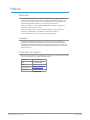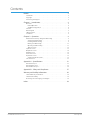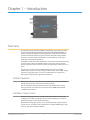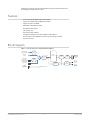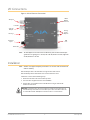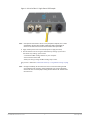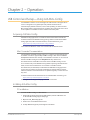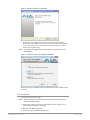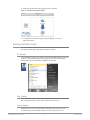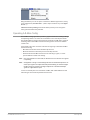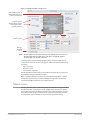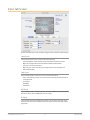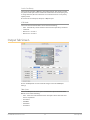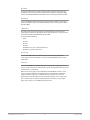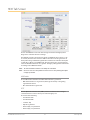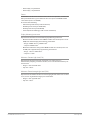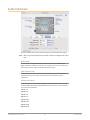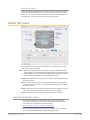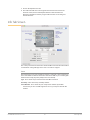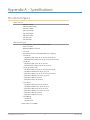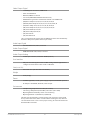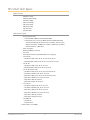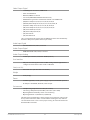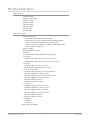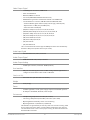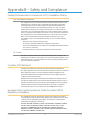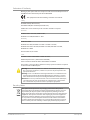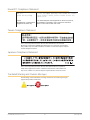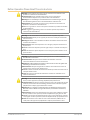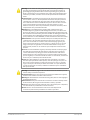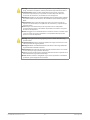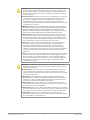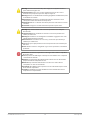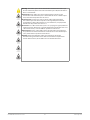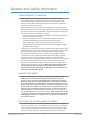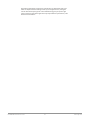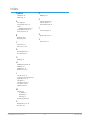Hi5-12G Mini-Converter
12G SDI to HDMI
Version 1.2r1
Published December 5, 2019
Installation and Operation Guide

Hi5-12G Mini-Converter v1.2r1 2 www.aja.com
Notices
Trademarks
AJA® and Because it matters.® are registered trademarks of AJA Video Systems, Inc.
for use with most AJA products. AJA™ is a trademark of AJA Video Systems, Inc. for
use with recorder, router, software and camera products. Because it matters.™ is a
trademark of AJA Video Systems, Inc. for use with camera products.
CION®, Corvid Ultra®, lo®, Ki Pro®, KONA®, KUMO®, ROI® and T-Tap® are registered
trademarks of AJA Video Systems, Inc.
AJA Control Room™, KiStor™, Science of the Beautiful™, TruScale™, TruZoom™,
V2Analog™ and V2Digital™ are trademarks of AJA Video Systems, Inc.
All other trademarks are the property of their respective owners.
Copyright
Copyright © 2019 AJA Video Systems, Inc. All rights reserved. All information in
this manual is subject to change without notice. No part of the document may be
reproduced or transmitted in any form, or by any means, electronic or mechanical,
including photocopying or recording, without the express written permission of AJA
Video Systems, Inc.
Contacting AJA Support
When calling for support, have all information at hand prior to calling. To contact AJA
for sales or support, use any of the following methods:
Telephone +1.530.271.3190
FAX +1.530.271.3140
Web
https://www.aja.com
Support Email
suppor[email protected]
Sales Email

Hi5-12G Mini-Converter v1.2r1 3 www.aja.com
Contents
Notices . . . . . . . . . . . . . . . . . . . . . . . . . . . . . . . . . . . . . .2
Trademarks . . . . . . . . . . . . . . . . . . . . . . . . . . . . . . . . . . . . . . . . . . . 2
Copyright . . . . . . . . . . . . . . . . . . . . . . . . . . . . . . . . . . . . . . . . . . . . 2
Contacting AJA Support . . . . . . . . . . . . . . . . . . . . . . . . . . . . . . . . . . . 2
Chapter 1 – Introduction . . . . . . . . . . . . . . . . . . . . . . . . . . .4
Overview. . . . . . . . . . . . . . . . . . . . . . . . . . . . . . . . . . . . . . . . . . . . .4
Default Operation . . . . . . . . . . . . . . . . . . . . . . . . . . . . . . . . . . . . . 4
AJA Mini-Cong Control . . . . . . . . . . . . . . . . . . . . . . . . . . . . . . . . . 4
Features . . . . . . . . . . . . . . . . . . . . . . . . . . . . . . . . . . . . . . . . . . . . . 5
Block Diagram . . . . . . . . . . . . . . . . . . . . . . . . . . . . . . . . . . . . . . . . . 5
I/O Connections . . . . . . . . . . . . . . . . . . . . . . . . . . . . . . . . . . . . . . . . 6
Installation. . . . . . . . . . . . . . . . . . . . . . . . . . . . . . . . . . . . . . . . . . . .6
Chapter 2 – Operation . . . . . . . . . . . . . . . . . . . . . . . . . . . . .8
USB Control and Setup—Using AJA Mini-Cong . . . . . . . . . . . . . . . . . . . 8
Acquiring AJA Mini-Cong . . . . . . . . . . . . . . . . . . . . . . . . . . . . . . . .8
Installing AJA Mini-Cong . . . . . . . . . . . . . . . . . . . . . . . . . . . . . . . . 8
Running AJA Mini-Cong. . . . . . . . . . . . . . . . . . . . . . . . . . . . . . . . 10
Operating AJA Mini-Cong . . . . . . . . . . . . . . . . . . . . . . . . . . . . . . 11
Tabbed Screens . . . . . . . . . . . . . . . . . . . . . . . . . . . . . . . . . . . . . . 12
Input Tab Screen . . . . . . . . . . . . . . . . . . . . . . . . . . . . . . . . . . . . . . . 13
Output Tab Screen. . . . . . . . . . . . . . . . . . . . . . . . . . . . . . . . . . . . . . 14
HDR Tab Screen . . . . . . . . . . . . . . . . . . . . . . . . . . . . . . . . . . . . . . . 16
Audio Tab Screen . . . . . . . . . . . . . . . . . . . . . . . . . . . . . . . . . . . . . . 18
Update Tab Screen. . . . . . . . . . . . . . . . . . . . . . . . . . . . . . . . . . . . . . 19
Software Update Procedure . . . . . . . . . . . . . . . . . . . . . . . . . . . . . . 19
Info Tab Screen . . . . . . . . . . . . . . . . . . . . . . . . . . . . . . . . . . . . . . . . 20
Appendix A – Specications . . . . . . . . . . . . . . . . . . . . . . . . 21
Hi5-12G Tech Specs . . . . . . . . . . . . . . . . . . . . . . . . . . . . . . . . . . . . . 21
Hi5-12G-R Tech Specs . . . . . . . . . . . . . . . . . . . . . . . . . . . . . . . . . . . . 23
Hi5-12G-TR Tech Specs . . . . . . . . . . . . . . . . . . . . . . . . . . . . . . . . . . . 25
Appendix B – Safety and Compliance . . . . . . . . . . . . . . . . . .27
Warranty and Liability Information . . . . . . . . . . . . . . . . . . . .36
Limited Warranty on Hardware. . . . . . . . . . . . . . . . . . . . . . . . . . . . . . 36
Limitation of Liability . . . . . . . . . . . . . . . . . . . . . . . . . . . . . . . . . . . . 36
Governing Law and Language; Your Rights. . . . . . . . . . . . . . . . . . . . . . 36
Index. . . . . . . . . . . . . . . . . . . . . . . . . . . . . . . . . . . . . . .38

Hi5-12G Mini-Converter v1.2r1 4 www.aja.com
Chapter 1 – Introduction
Overview
The Hi5-12G converts 12G-SDI to HDMI 2.0, providing an easy to deploy solution
for monitoring professional 4K/UltraHD SDI signals with 4K/UltraHD HDMI 2.0
displays. The Hi5-12G supports a wide range of input video formats and frame
rates with extremely low latency signal conversion and pristine image fidelity.
It features a 12G-SDI single link input with a reclocked SDI loop out for signal
extension to downstream SDI devices.
Two additional Hi5-12G models support fiber connectivity. The Hi5-12G-R includes
an optical input, and the Hi5-12G-TR includes an optical input and reclocked
optical loop output. These models are perfect for applications where distance is a
factor.
The Hi5-12G is a powerful tool for HDR workflows that require local HDR
Infoframe generation to correctly configure a HDR monitor. The free Mini-Config
application program provides an easy to use GUI interface to configure the
Hi5-12G and to display input signal status information.
Default Operation
When you power up the Hi5-12G with its default settings, it will operate with its
default settings, which includes many automatic settings.
The Hi5-12G's Auto-Configure feature automatically identifies the incoming
SDI signal format and converts the signal based on the HDMI output default
configuration parameters.
AJA Mini-Config Control
AJA’s Mini-Config application is available for firmware updates and advanced
configuration. The Mini-Config application provides configuration controls for
Hi5-12G along with real-time input signal status.
With the Mini Config application, you can specify what input signal parameters
you want to use, specify the output signal format, configure HDR settings, audio
settings, and perform software updates.

Hi5-12G Mini-Converter v1.2r1 5 www.aja.com
Configuration settings made through AJA Mini-Config are stored in the Hi5-12G
unit through subsequent power cycles.
Features
• Convert 12G-SDI to HDMI v2.0b at up to 4K 60p
• Support for 4:4:4/4:2:2/4:2:0 HDMI v2.0b output
• Support for YCbCr and RGB
• HDR support for HDR10 and HLG
• Embedded audio support
• 12G-SDI loop out
• Fiber SFP models available
• Congure via USB port and supplied Mini-Cong software
• Uses 5-16 VDC power (DWP-U-R1 universal power supply included)
• Five year warranty
Block Diagram
Figure 1. Hi5-12G Converter, Simplified Block Diagram
Video
Video
Audio
Audio
Embed
Audio
Analog
Audio Out 1
(RCA)
Analog
Audio Out 2
(RCA)
USB Port
(connect to
PC or Mac)
MiniCong Control
D/A
Converter
Optional SFP
Input with
Embedded Audio
HDMI v2.0
Output with
Embedded
Audio
Adjustable
Delay
Video
Processing
SDI Input with
Embedded Audio
SDI Loop
Output
SDI
RCVR
SDI
RCVR
HDMI
XMIT
Optional SFP
Loop Output
Disembed
Audio

Hi5-12G Mini-Converter v1.2r1 6 www.aja.com
I/O Connections
Figure 2. Hi5-12G Converter Connections
HDMI
Output
Connector
USB
Port
DC Power
Input
SDI Input
SFP Cage
Analog
Audio
Outputs
Power LED
Lock LED
SDI Loop
Output
NOTE: The LED adjacent to the SDI connector indicates by color the detected SDI input
signal. Off is no signal, green is SD-SDI, red is HD-SDI, amber is 3G-SDI, magenta is
6G-SDI, and blue is 12G-SDI.
Installation
NOTE: AJA does not support third-party SFP modules. Use of a non-AJA SFP module will
void the warranty.
Hi5-12G-R ships with a 12G-SDI Fiber LC single channel SFP receiver.
Hi5-12G-TR ships with a 12G-SDI Fiber LC channel SFP transceiver.
Installation consists of the following steps:
1. Ensure the Hi5-12G is disconnected from power.
2. Connect video equipment to the converter BNCs.
3. If applicable, connect ber to the 12G-SDI Fiber LC single channel SFP
receiver or transceiver.
CLASS 1
LASER
PRODUCT
Warning! Active ber-optic cables emit radiation invisible to the human eye. Do
not look directly at the end of an active ber-optic cable or the ber connector
on a
Hi5-12G-R or Hi5-12G-TR; these models are Class 1 Laser Products.

Hi5-12G Mini-Converter v1.2r1 7 www.aja.com
Figure 3. Hi5-12G to Fiber LC Single Channel SFP Example
NOTE: Fiber optic interconnections can be severely compromised by dirt, oils, or other
contaminants. All dust caps should be replaced on cables and equipment
whenever Hi5-12G converters are disconnected from fiber optic cables.
4. Apply +5VDC power to the converter (AJA power supply included).
5. The Hi5-12G will now run using the default factory settings. If you wish to
alter the factory settings, you’ll need to:
• Install the AJA Mini-Cong software on your computer
• Attach the Hi5-12G via USB
• Make your changes using AJA Mini-Cong setup screens.
This process is detailed in "USB Control and Setup—Using AJA Mini-Config" on page
8.
NOTE: For highest reliability, the mini converter relies on convection cooling instead
of using a built-in fan. Therefore, when installing the unit, mount in a location
where it has access to air for proper cooling. Do not stack the Hi5-12G with other
mini converters.

Hi5-12G Mini-Converter v1.2r1 8 www.aja.com
Chapter 2 – Operation
USB Control and Setup—Using AJA Mini-Config
Your AJA Mini-Converter can be used right out of the box for some applications
since it is designed to recognize inputs and perform standard actions
automatically by default. However, to use its full capability, you must use AJA’s
Mini-Config software application for PCs and Macs. This same application can be
used to update to new Mini-Converter software released by AJA.
Acquiring AJA Mini-Config
AJA’s Mini-Config application is available for download from the AJA website.
To download the latest AJA Mini-Config package, which includes the AJA Mini-
Config application, Mini-Converter firmware, and documentation, go to:
https://www.aja.com/products/mini-config-software
Select either the Windows or Mac icon to download the desired version.
Mini-Converter Documentation
Included with the AJA Mini-Config package is a complete set of documentation
for all Mini-Converters supported by AJA Mini-Config. A .PDF of the Installation
and Operation Guide for the currently connected Mini-Converter can be accessed
from the AJA Mini-Config UI via the Help/Manual drop-down menu.
Documentation for all AJA Mini-Converters that use AJA Mini-Config can also
be accessed directly in the AJA Mini-Config download package Documentation
folder, and via the Documentation icon available on the Mac installer.
Documentation (and firmware) included with the AJA Mini-Config application
are the versions available at the time of distribution. However, Mini-Converter
software, firmware and documentation are updated regularly, so newer versions
may exist.
To download the latest documentation for an individual Mini-Converter, go to:
https://www.aja.com/family/mini-converters
and navigate to the Support webpage of that Mini-Converter.
Installing AJA Mini-Config
PC Installation
To install AJA Mini-Config on a Windows PC:
1. Download the application from the AJA website (select the Windows icon
on the AJA Mini-Cong Support webpage).
2. Open the AJA_MiniCong.zip le
3. Double-click on the MiniInstaller.msi le.
4. A Setup Wizard will guide you through the installation.

Hi5-12G Mini-Converter v1.2r1 9 www.aja.com
Figure 4. AJA Mini-Config PC Setup Wizard
5. Click Next to begin. Answer the questions in the subsequent dialogues.
When nished, an AJA Mini-Cong shortcut will be installed on the desktop,
and you will be able to locate the AJA Mini-Cong application in the AJA
folder in the Programs listing.
NOTE: If the AJA Mini-Config application already exists on the PC, a different Setup
Wizard appears.
Figure 5. AJA Mini-Config Setup Wizard, Reinstallation
With this screen you can Repair (reinstall) or Remove (uninstall) AJA Mini-Config
on the PC.
Mac Installation
To install the application on a Mac:
NOTE: Macintosh computers must be Intel-based (G5, G4 and earlier models will not
work with AJA Mini-Config).
1. Download the application from the AJA website (select the Apple icon on
the AJA Mini-Cong Support webpage).
2. Open the AJA_MiniCong folder.
3. Double-click on the AJAMiniCong.dmg le.

Hi5-12G Mini-Converter v1.2r1 10 www.aja.com
4. Answer the prompt and a utility program will be launched.
Figure 6. AJA Mini-Config Mac Installer
5. To complete the installation drag the “MiniCong.app” icon to the
Applications folder.
Running AJA Mini-Config
Connect the Mini-Converter to the PC or Mac via the supplied USB cable. Connect
the external power supply (supplied) to the Mini-Converter.
PC Startup
To run AJA Mini-Config on a PC, double-click on the AJA Mini-Config icon on your
desktop, or open the AJA folder in the program list and click on the AJA Mini-
Config application located inside the AJA Mini-Config folder.
Mac Startup
To run AJA Mini-Config on a Mac, open the Applications folder and locate the AJA
Mini-Config application. Double-click the application to launch it.
Saving Setups
A File drop down menu on the AJA Mini-Config application bar allows you to
save the current state of the Mini-Converter to a preset file for later recall.

Hi5-12G Mini-Converter v1.2r1 11 www.aja.com
Using this feature you can set up the converter for different applications, storing
each configuration (Save Preset As...) with a unique name for easy recall (Open
Preset...).
A Revert to Factory Settings menu item similarly allows you to change the
settings back to AJA’s factory defaults.
Operating AJA Mini-Config
The AJA Mini-Config application provides a graphic interface for viewing settings
and updating software. It consists of an information area at the top that shows
the available Mini-Converters attached to the computer via USB, with a graphical
rendering of the selected Mini-Converter showing all the connectors and their
current state.
Colored text next to the connectors indicates the signal type and what the Mini-
Converter is doing:
• Blue text indicates the values automatically selected
• Black text indicates values that you have manually selected
• Red text indicates the Mini-Converter is not detecting a signal, or cannot
operate with the current user settings.
NOTE: Even if no output device is detected, the SDI connector text still shows the signal it
is outputting.
NOTE: Configuration settings in red will change based on the attached output device as
well as input signals. For improved accuracy and reliability, you should configure
the Mini-Converter only when the target output device is attached and input
signals are supplied at the inputs.
Screens are virtually the same on both PC and Mac, with subtle differences that
reflect the general look of the platform environment.

Hi5-12G Mini-Converter v1.2r1 12 www.aja.com
Figure 7. Example AJA Mini-Config Screen
Select a USB port and an
attached Mini-Converter
(name in parentheses)
Each connector is
labeled with the signals
currently detected or
manually selected.
Firmware version
Serial Number
Tabbed screens
Message
Showing
Status
NOTE: The LEDs adjacent to each SDI or Fiber connector indicate by color the detected
SDI input signal. Off is no signal, [Green is SD-SDI], [red is HD-SDI], [amber is
3G-SDI], purple is 6G-SDI, [blue is 12G-SDI].
Selecting a Mini-Converter with the pulldown menu causes this application to
connect to the selected converter. The graphic of Mini-Converter and text below
it provides:
• Type of converter
• Firmware version
• Serial number of the unit.
A status field at the bottom of the screen shows if your application is connected
and communicating with the Mini-Converter.
When configuring the Mini-Converter, select it from the top pulldown, view the
current settings and change any values. Making a change communicates that
new value to the Mini-Converter’s non-volatile memory.
Tabbed Screens
The Tabs delineate control screens with groups of controls for each type of task to
be performed. The controls for the actual configuration parameters are specific
to each Mini-Converter type. When you Click on any of the tab buttons, the pane
below the tabs will change to match your tab selection. Any changes you make
are immediately applied and will be saved, overwriting previous settings.

Hi5-12G Mini-Converter v1.2r1 13 www.aja.com
Input Tab Screen
Click on the Input tab to view and make changes to the converter’s input settings.
Video Source
Selects the input video source. Choose from the following:
• Auto Switch Over - automatically selects between the SDI Input and the
Optical Input (applicable to the Hi5-12G-R and Hi5-12G-TR models).
• SDI Input - selects the SDI input.
• Optical Input - selects the optical input (applicable to the Hi5-12G-R and
Hi5-12G-TR models).
Color Space
Selects the Input Video Color Space. Choose from the following:
• Auto - automatically selects color space based on the input video parameters
and payload ID.
• 4:2:2 YCbCr
• 4:4:4 RGB
• 4:4:4 YCbCr
RGB Range
Selects the Input Video Color Range when the input is RGB. Does not apply when
the input is YCbCr. Choose SMPTE or Full color range.
Bit Depth
Selects the input video bit depth. Choose Auto, 8-bit or 10-bit. Choosing “Auto”
automatically selects the bit depth based on the input video parameters and the
payload ID.

Hi5-12G Mini-Converter v1.2r1 14 www.aja.com
Switch Over Priority
Selects which input (SDI or Optical) is the preferred input. This selection is valid
only when an AJA optical SFP is installed. If and when the selected input signal is
no longer detected, the auto switchover circuit will fail over to the non-priority
input if present.
Choose from Last Valid Input, SDI Input, or Optical Input.
3G-B Mode
Selects the 3G level B Video Mode. Choose from the following:
• Auto - automatically selects the format based on the input video parameters.
• Level B-DL
• B-DS Link 1 - use Link 1
• B-DS Link 2 - use Link 2
Output Tab Screen
Click on the Output tab to view and make changes to the Hi5-12G Output
settings.
Color Space
Selects the Output Video Color Space. Note that DVI output is limited to 4:4:4
RGB. Choose from the following:
• Auto - selects the video format based on the input video and the attached
device’s capabilities.
• 4:2:2 YCbCr
• 4:4:4 RGB
• 4:4:4 YCbCr
• 4:2:0 YCbCr

Hi5-12G Mini-Converter v1.2r1 15 www.aja.com
Bit Depth
Choose from Auto, 8-bit, or 10-bit. Choosing “Auto” automatically selects the
bit depth based on the input video and the attached device’s capabilities. High
frame rate (HFR) 4K/UltraHD 4:4:4 limited to 8 bits. DVI output is limited to 8 bits.
RGB Range
Selects the Output Video Color Range when the output is RGB. Does not apply
when the output is YCbCr. Choose Auto, SMPTE or Full color range. DVI output is
limited to RGB.
Colorimetry
The setting selected in the Colorimetry control determines the colorimetry
value that is transmitted in the AVI Info frame. This information is sent to the sink
regardless of whether the HDR Enable is On or Off.
Choose from the following:
• Auto
• No Data
• Rec.601
• Rec.709
• BT.2020 Non-CL (non-constant luminance)
• BT.2020 CL (constant luminance)
4K/2K Crop
Choose Auto, Off, or On. Provides the option of center cutting 2048x1080
video signals to make 1920x1080, or center cutting 4096x2160 signals to make
3840x2160.
HDMI/DVI
Choose Auto, HDMI, or DVI. When DVI is selected, any audio signals present are
not passed. Choosing “Auto” automatically selects the output mode based on the
attached device’s capabilities.
When the incoming signal is 4K or UltraHD and the HDMI/DVI control is set to
"DVI," the output will be downsampled to deliver a 2048x1080 or 1920x1080
image. The downsampling is accomplished by passing only one of the 2SI
quadrants from the SDI input signal. The output will appear to be a full picture,
but is actually only one quarter of the total pixels. This feature is very helpful
when connecting to a non-4K/UHD preview monitor.

Hi5-12G Mini-Converter v1.2r1 16 www.aja.com
HDR Tab Screen
Click on the HDR tab to view and make changes to the Hi5-12G High Dynamic
Range static metadata extensions settings.
The HDR tab provides a mechanism to inform an HDMI sink device (such as a TV
or monitor) that the video content is HDR encoded. This includes generation of
the Dynamic Range and Mastering Infoframe and the static metadata descriptors
as defined in CTA-861.3 and HDMI v2.0b. This tab includes pre-canned primaries
values for BT.2020 and DCI P3 color gamuts. The Apply Setting button will transfer
all settings to the HDMI transmitter.
NOTE: The Hi5-12G HDR function does not modify the video data.
NOTE: Hover the cursor over each parameter field to view its corresponding description
in a pop-up window.
HDR Enable
Choose Off or On to determine whether HDR metadata is generated.
• O - HDR metadata is not generated, although colorimetry is still getting
signaled downstream.
• On - HDR metadata is generated.
EOTF
Electro-Optical Transfer Function (EOTF) sets the transfer function serving to
convert between non-linear data space and linear light space.
Choose from the following:
• Trad Gamma SDR
• Trad Gamma HDR
• ST 2084 – PQ
• Hybrid Log-Gamma
• Reserved [4], not yet dened
• Reserved [5], not yet dened

Hi5-12G Mini-Converter v1.2r1 17 www.aja.com
• Reserved [6], not yet dened
• Reserved [7], not yet dened
Gamut
Gamut defines locations for the three vertices of the color primaries, as well as the
white point within the x-y plane of the CIE 1931 color space and SMPTE ST 2086
color volume (in the case of HDR).
Choose from the following:
• DCI-P3 D65 (preset values per DCI-P3 Cinema)
• BT.2020 (preset values per ITU BT.2020)
• BT.709 (preset values per ITU BT.709)
• Custom (allows for dening specic custom coordinates)
Display Mastering Luminance
Represents the minimum and maximum Display Mastering Luminance.
• Minimum: Denes the oor of the SMPTE ST 2086 color volume (in the case of
HDR) and is determined by the mastering environment.
• Range: 0.00000 cd/m
2
to 1.00000 cd/m
2
.
• Step size: 0.00002 cd/m
2
.
• Maximum: Denes the ceiling of the SMPTE ST 2086 color volume (in the case
of HDR) and is determined by the mastering environment.
• Range: 1 cd/m
2
to 65535 cd/m
2
.
• Step size: 1 cd/m
2
.
Maximum Content Light Level (CLL)
Represents the highest-value pixel component in an entire scene. It is
determined by analyzing each frame of video, and can be determined in the post
environment.
• Range: 1 cd/m
2
to 65535 cd/m
2
.
• Step size: 1 cd/m
2
.
Maximum Frame Average Light Level (FALL)
Represents the maximum of frame-based average light levels taken over an entire
scene, and can be determined in the post environment.
• Range: 1 cd/m
2
to 65535 cd/m
2
.
• Step size: 1 cd/m
2
.

Hi5-12G Mini-Converter v1.2r1 18 www.aja.com
Audio Tab Screen
Click on the Audio tab to view and make changes to the Hi5-12G audio settings.
NOTE: When using the DVI video protocol, no audio is output since that protocol is video
only.
HDMI Source
Choose which SDI embedded audio channels are routed to the HDMI output.
Eight channels are routed at a time. You can choose Ch 1-8 or Ch 9-16. The source
of the audio channels is the currently selected video input.
HDMI Channel Count
Choose Auto, 2 Channels, or 8 Channels for embedded audio. Choosing “Auto”
automatically selects the audio channels based on the attached device’s
capabilities.
Analog Audio Source
Selects the channel pair that will be output to the Analog RCA connectors (L/R)
and the HDMI audio output (when Output Channel Count is in 2-channel mode).
Choose from the following:
SDI Ch 1+2
SDI Ch 3+4
SDI Ch 5+6
SDI Ch 7+8
SDI Ch 9+10
SDI Ch 11+12
SDI Ch 13+14
SDI Ch 15+16

Hi5-12G Mini-Converter v1.2r1 19 www.aja.com
Audio Offset In Frames
Permits delaying the embedded audio in relationship to the video (for example,
to correct for lip sync problems), in 1/16 of a frame increments. Range is from 0
video frames to +7.0 video frames of delay. The actual time duration of delay will
vary depending on the frame rate of the format being converted.
Update Tab Screen
Use this Update screen to view the software version currently installed on the
converter or install new software.
NOTE: When discussing Mini-Converters, “Firmware” is software that will be stored in
the Mini-Converter’s non-volatile memory and used when it is powered up. This is
something different than the AJA Mini-Config application software. The version
numbers shown in the Update screen refer only to the firmware.
Installed - This field shows the version of the firmware currently installed inside
the Mini-Converter.
Desired - This field shows the version of firmware embedded in the AJA Mini-
Config application which you can install into the Mini-Converter by clicking
the Update button.
Update - This button initiates a software update operation loading the “Desired”
version of firmware into the Mini-Converter’s non-volatile memory.
Progress - This indicator bar shows the progress of firmware installation.
Software Update Procedure
1. Check the AJA website for new AJA Mini-Cong software for your Mini-
Converter. If new software is found, download it and uncompress the le
archive (zip). Here is the URL to use when checking:
https://www.aja.com/products/mini-config-software
2. Connect the Mini-Converter to a Mac or PC via a USB port on the computer
and run the new AJA Mini-Cong software just downloaded.

Hi5-12G Mini-Converter v1.2r1 20 www.aja.com
3. Click on the Update tab screen.
4. Check the Installed version level against the Desired version level. If the
Desired is newer, then click the Update button to download the new
rmware to the Mini-Converter; progress will be shown via the “Progress”
thermometer bar.
Info Tab Screen
This screen provides basic information about the Mini-Converter. This information
is useful when calling AJA Support for service or technical support.
Name
This field allows you to give your Mini-Converter a name. This can be useful if you
have several Mini-Converters attached to a Mac/PC via USB so you can distinguish
between them easily (especially if they’re the same model).
Type - This is the factory set model name of the Mini-Converter.
Assembly - This is the factory assembly number.
Serial Number - This is the factory set unique serial number of your Mini-
Converter. If you ever call AJA Support for service, you may be asked for this
number.
Seite wird geladen ...
Seite wird geladen ...
Seite wird geladen ...
Seite wird geladen ...
Seite wird geladen ...
Seite wird geladen ...
Seite wird geladen ...
Seite wird geladen ...
Seite wird geladen ...
Seite wird geladen ...
Seite wird geladen ...
Seite wird geladen ...
Seite wird geladen ...
Seite wird geladen ...
Seite wird geladen ...
Seite wird geladen ...
Seite wird geladen ...
Seite wird geladen ...
-
 1
1
-
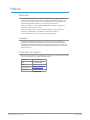 2
2
-
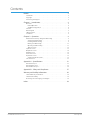 3
3
-
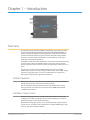 4
4
-
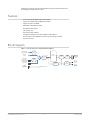 5
5
-
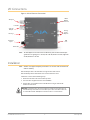 6
6
-
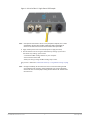 7
7
-
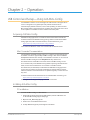 8
8
-
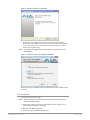 9
9
-
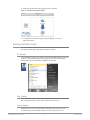 10
10
-
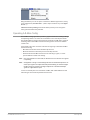 11
11
-
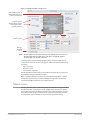 12
12
-
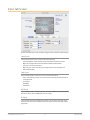 13
13
-
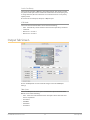 14
14
-
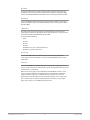 15
15
-
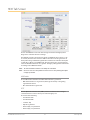 16
16
-
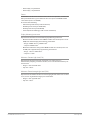 17
17
-
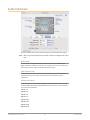 18
18
-
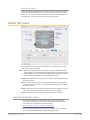 19
19
-
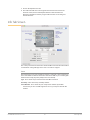 20
20
-
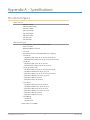 21
21
-
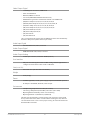 22
22
-
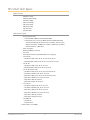 23
23
-
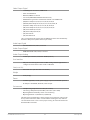 24
24
-
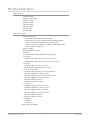 25
25
-
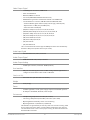 26
26
-
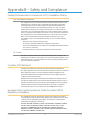 27
27
-
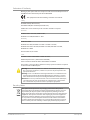 28
28
-
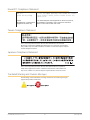 29
29
-
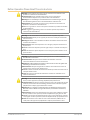 30
30
-
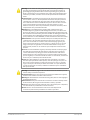 31
31
-
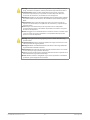 32
32
-
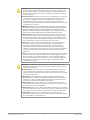 33
33
-
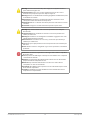 34
34
-
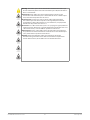 35
35
-
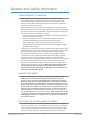 36
36
-
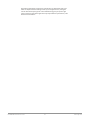 37
37
-
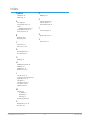 38
38
in anderen Sprachen
- English: AJA Hi5-12G User manual
- français: AJA Hi5-12G Manuel utilisateur
- italiano: AJA Hi5-12G Manuale utente
Verwandte Artikel
-
AJA 12GDA Benutzerhandbuch
-
AJA Hi5-4K Installationsanleitung
-
AJA ROI-DP Bedienungsanleitung
-
AJA Hi5-3G Installation and Operation Guide
-
AJA io XT Benutzerhandbuch
-
AJA HD10MD4 Benutzerhandbuch
-
AJA FiDO 12G Series Benutzerhandbuch
-
AJA Io 4K Plus Benutzerhandbuch
-
AJA 12GM Benutzerhandbuch
-
AJA FiDO-2R-12G Benutzerhandbuch