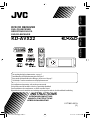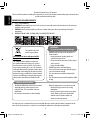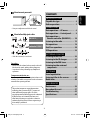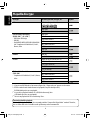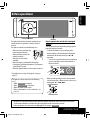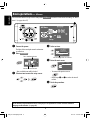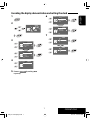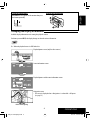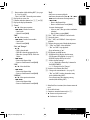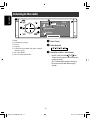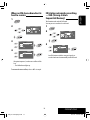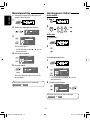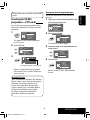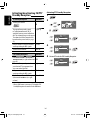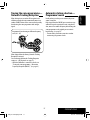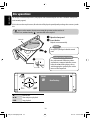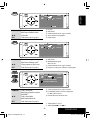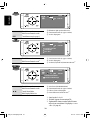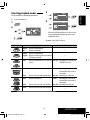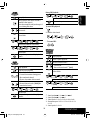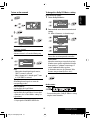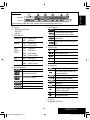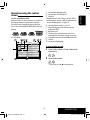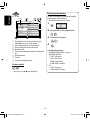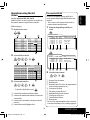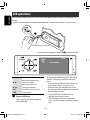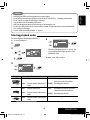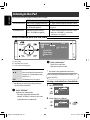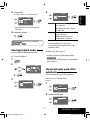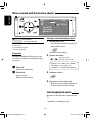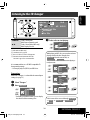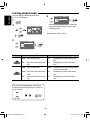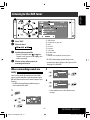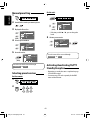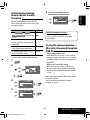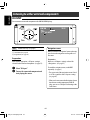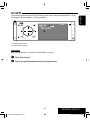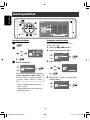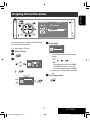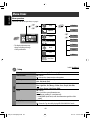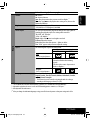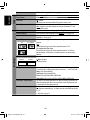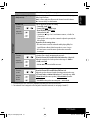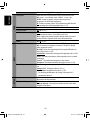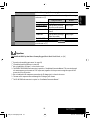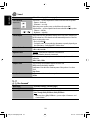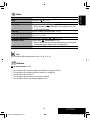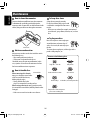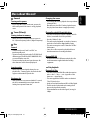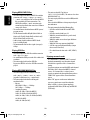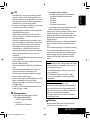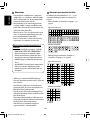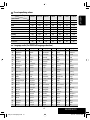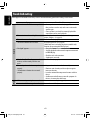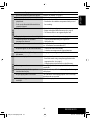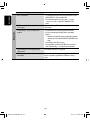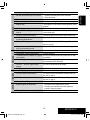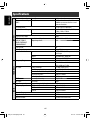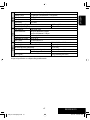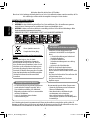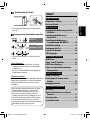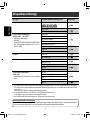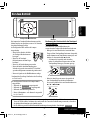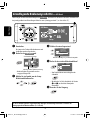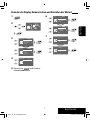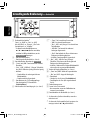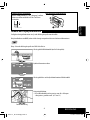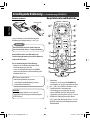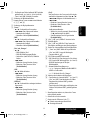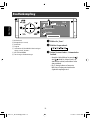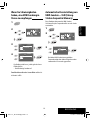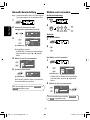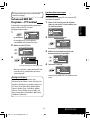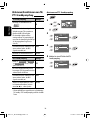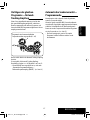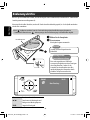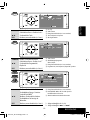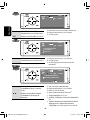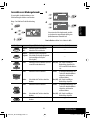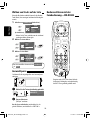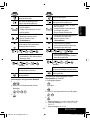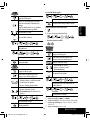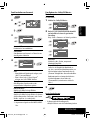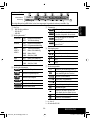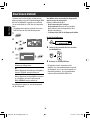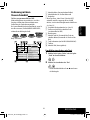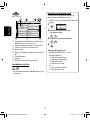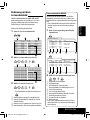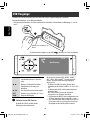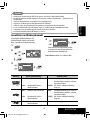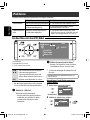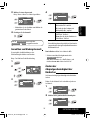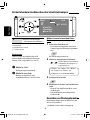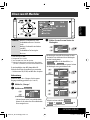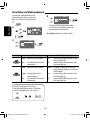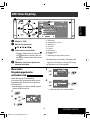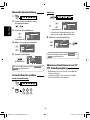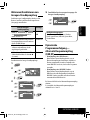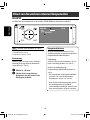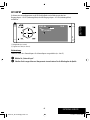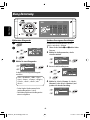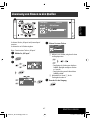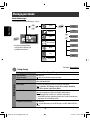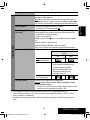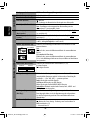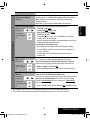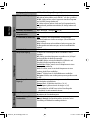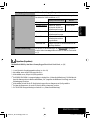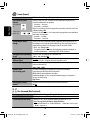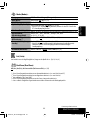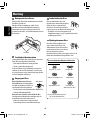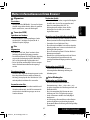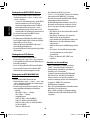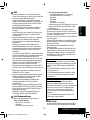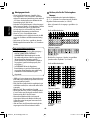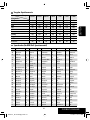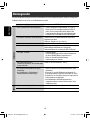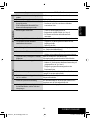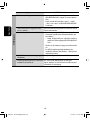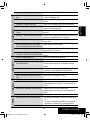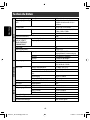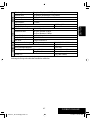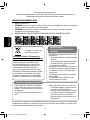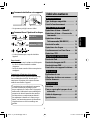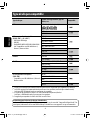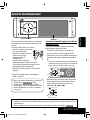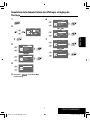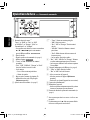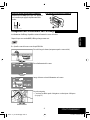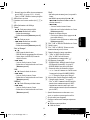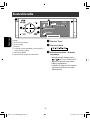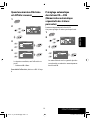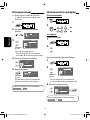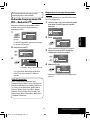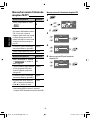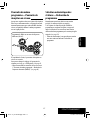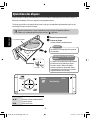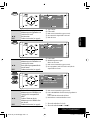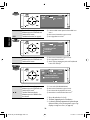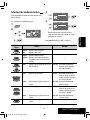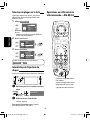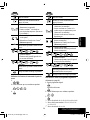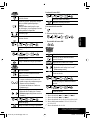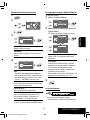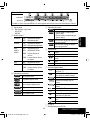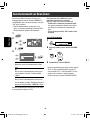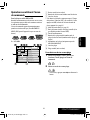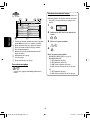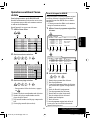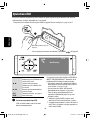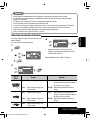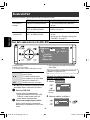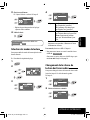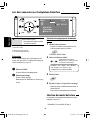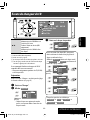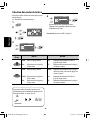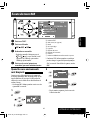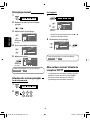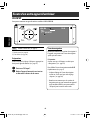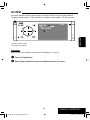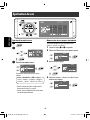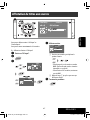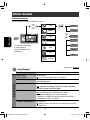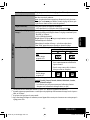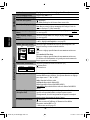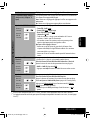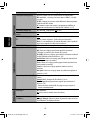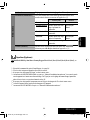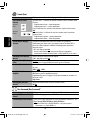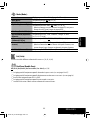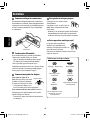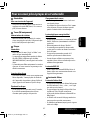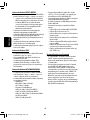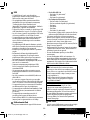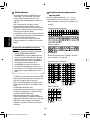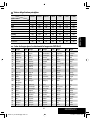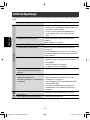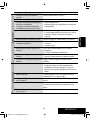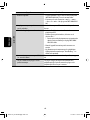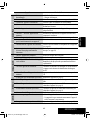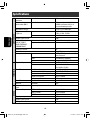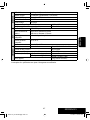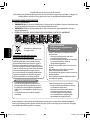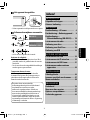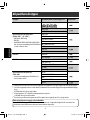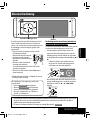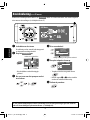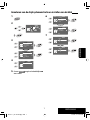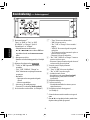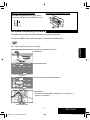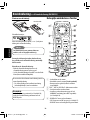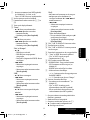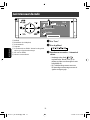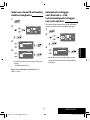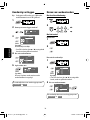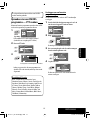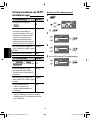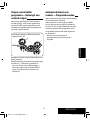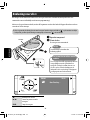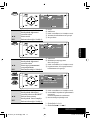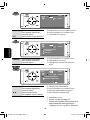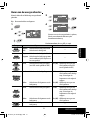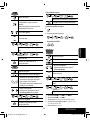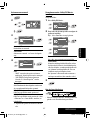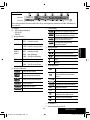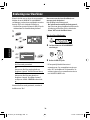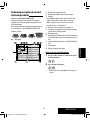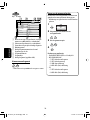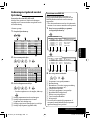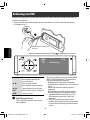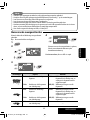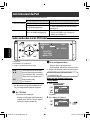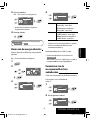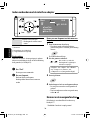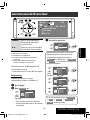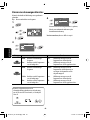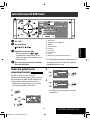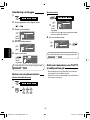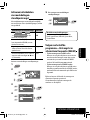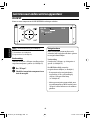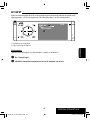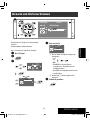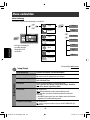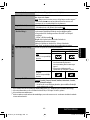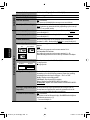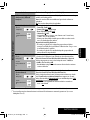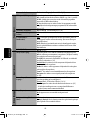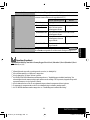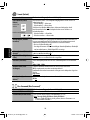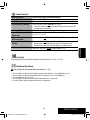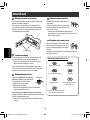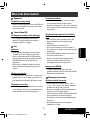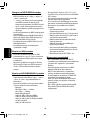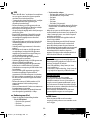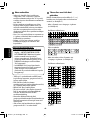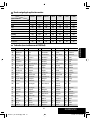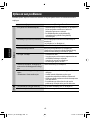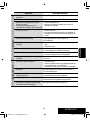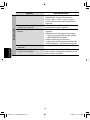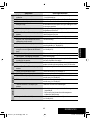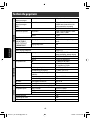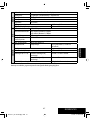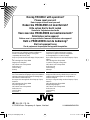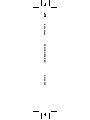JVC CD Player KD-AVX22 Benutzerhandbuch
- Kategorie
- Auto-Medienempfänger
- Typ
- Benutzerhandbuch

ENGLISH
DEUTSCHFRANÇAIS
NEDERLANDS
KD-AVX22
For installation and connections, refer to the separate manual.
Für den Einbau und die Anschlüsse siehe das eigenständige Handbuch.
Pour l’installation et les raccordements, se référer au manuel séparé.
Bijzonderheden over de installatie en aansluiting van het apparaat vindt u in de desbetreffende handleiding.
INSTRUCTIONS
BEDIENUNGSANLEITUNG
MANUEL D’INSTRUCTIONS
GEBRUIKSAANWIJZING
LVT1800-001A
[E]
For canceling the display demonstration, see page 7.
Zum Abbrechen der Displaydemonstration siehe Seite 7.
Pour annuler la démonstration des affichages, référez-vous à la page 7.
Zie bladzijde 7 voor het annuleren van de displaydemonstratie.
DVD/CD RECEIVER
DVD-/CD-RECEIVER
RÉCEPTEUR DVD/CD
DVD/CD-RECEIVER
Cover_KD-AVX22[E]1.indd 2Cover_KD-AVX22[E]1.indd 2 07.12.10 2:06:30 PM07.12.10 2:06:30 PM

Thank you for purchasing a JVC product.
Please read all instructions carefully before operation, to ensure your complete understanding and to obtain the best
possible performance from the unit.
IMPORTANT FOR LASER PRODUCTS
1. CLASS 1 LASER PRODUCT
2. CAUTION: Do not open the top cover. There are no user serviceable parts inside the unit; leave all servicing to
qualified service personnel.
3. CAUTION: Visible and/or invisible class 1M laser radiation when open. Do not view directly with optical
instruments.
4. REPRODUCTION OF LABEL: CAUTION LABEL, PLACED OUTSIDE THE UNIT.
Information for Users on Disposal of Old
Equipment
This symbol indicates that the product with
this symbol should not be disposed as general
household waste at its end-of-life. If you wish to
dispose of this product, please do so in accordance
with applicable national legislation or other rules in
your country and municipality. By disposing of this
product correctly, you will help to conserve natural
resources and will help prevent potential negative
effects on the environment and human health.
This symbol is only valid
in the European Union.
For security reasons, a numbered ID card is provided with this unit, and the same ID number is imprinted on the
unit’s chassis. Keep the card in a safe place, as it will help the authorities to identify your unit if stolen.
ENGLISH
2
WARNINGS:
To prevent accidents and damage
• DO NOT install any unit or wire any cable in a
location where;
– it may obstruct the steering wheel and
gearshift lever operations.
– it may obstruct the operation of safety devices
such as air bags.
– it may obstruct visibility.
• DO NOT operate the unit while driving.
If you need to operate the unit while driving, be
sure to look around carefully.
• The driver must not watch the monitor while
driving.
• The driver must not put on the headphones while
driving.
Cautions on the monitor:
• The monitor built in this unit has been produced
with high precision, but it may have some
ineffective dots. This is inevitable and is not
malfunction.
• Do not expose the monitor to direct sunlight.
• When the temperature is very cold or very hot...
– Chemical changes occur inside, causing
malfunction.
– Pictures may not appear clearly or may move
slowly. Pictures may not be synchronized
with the sound or picture quality may
decline in such environments.
EN_KD-AVX22[E]3.indb 2EN_KD-AVX22[E]3.indb 2 08.1.23 6:44:46 PM08.1.23 6:44:46 PM

3
ENGLISH
How to reset your unit
• Your preset adjustments will also be erased.
How to forcibly eject a disc
• If this does not work, reset the unit.
For safety...
• Do not raise the volume level too much, as this will
block outside sounds, making driving dangerous.
• Stop the car before performing any complicated
operations.
Temperature inside the car...
If you have parked the car for a long time in hot or cold
weather, wait until the temperature in the car becomes
normal before operating the unit.
This product incorporates copyright protection
technology that is protected by U.S. patents and
other intellectual property rights. Use of this
copyright protection technology must be authorized
by Macrovision, and is intended for home and
other limited viewing uses only unless otherwise
authorized by Macrovision. Reverse engineering or
disassembly is prohibited.
Contents
INTRODUCTION
Playable disc type ............................ 4
Before operations ............................ 5
OPERATIONS
Basic operations—AV menu ............. 6
Basic operations—Control panel ...... 8
Basic operations—
Remote controller (RM-RK252) ...... 10
Listening to the radio ...................... 12
Disc operations ................................ 18
Dual Zone operations ....................... 30
USB operations ................................ 34
EXTERNAL DEVICES
Listening to the iPod ........................ 36
Listening to the CD changer .............. 39
Listening to the DAB tuner ............... 41
Listening to other external
components ................................. 44
SETTINGS
Sound equalization .......................... 46
Assigning titles to the sources .......... 47
Menu items ..................................... 48
REFERENCES
Maintenance ................................... 56
More about this unit ........................ 57
Troubleshooting .............................. 62
Specifications .................................. 66
NO EJECT?
EMERGENCY EJECT?
NO EJECT?
EMERGENCY EJECT?
[Hold]
EN_KD-AVX22[E]3.indb 3EN_KD-AVX22[E]3.indb 3 08.1.23 6:44:53 PM08.1.23 6:44:53 PM

ENGLISH
4
Disc type Recording format, file type, etc. Playable
DVD DVD Video (Region Code: 2)*
1
DVD Audio
DVD-ROM
DVD Recordable/Rewritable
(DVD-R/-RW*
2
, +R/+RW*
3
)
• DVD Video: UDF bridge
• DVD-VR
• DivX/MPEG1/MPEG2/JPEG/MP3/WMA/WAV/
AAC: Compliant to ISO 9660 level 1, level 2,
Romeo, Joliet
DVD Video
DVD-VR
DivX/MPEG1/MPEG2
JPEG
MP3/WMA/WAV/AAC*
4
MPEG4
DVD+VR
DVD-RAM
DualDisc DVD side
Non-DVD side
CD/VCD Audio CD/CD Text (CD-DA)/DTS-CD
VCD (Video CD)
SVCD (Super Video CD)
CD-ROM
CD-I (CD-I Ready)
CD Recordable/Rewritable
(CD-R/-RW)
• Compliant to ISO 9660 level 1, level 2, Romeo,
Joliet
CD-DA
MP3/WMA/WAV/AAC*
4
JPEG
DivX/MPEG1/MPEG2
MPEG4
*
1
If you insert a DVD Video disc of an incorrect Region Code, “Region code error” appears on the monitor.
*
2
DVD-R recorded in multi-border format is also playable (except for dual layer discs).
DVD-RW dual layer discs are not playable.
*
3
It is possible to play back finalized +R/+RW (Video format only) discs.
+RW double layer discs are not playable.
*
4
This unit can play back AAC files encoded using iTunes.
Playable disc type
Caution for DualDisc playback
The Non-DVD side of a “DualDisc” does not comply with the “Compact Disc Digital Audio” standard. Therefore,
the use of Non-DVD side of a DualDisc on this product may not be recommended.
EN_KD-AVX22[E]3.indb 4EN_KD-AVX22[E]3.indb 4 08.1.23 6:44:54 PM08.1.23 6:44:54 PM

INTRODUCTION
5
ENGLISH
The lights of the touch pad controls and monitor are
turned off when no operation is done for about 10
seconds.
The lights are turned on in the following cases:
– When you move your hand close
to the touch pad controls.*
– When your finger touches the
touch pad controls.*
– When you use the remote
controller.
– When the source is automatically changed by
receiving the Traffic Announcement or a programme
searched by PTY search.
– When the signal from the rear view camera comes in.
* Depending on the setting. To change the setting, ☞
page 53.
The lights are always turned on in the following
cases:
– While <AV Menu> is displayed.
– While <Source Menu> is displayed.
– While the control panel is open.
– When <Illumination> is set to <Normal>. (☞
page 53)
Before operations
Touch pad controls
How to operate the unit by the touch pad
controls
You can operate the unit by touching the appropriate
part of the touch pad controls.
• To adjust the volume, move your finger on the
touch pad knob as illustrated below to display the
animation on the monitor, then press 5 or ∞
repeatedly.
– You can also adjust the volume by just continuing
to move your finger on the touch pad knobs as
illustrated below.
• When you slide your finger on the touch pad knob
as illustrated below, it functions in the same way as
touching 5 / ∞ / 4 / ¢.
Monitor
• Operations are explained mainly using the touch pad controls and buttons of the unit; however, the buttons
on the remote controller can work in the same way if they have the same names or marks.
• In the explanation, the screen names are highlighted. For example, <AV Menu>.
Vol-
Vol+
15
VOL
EN_KD-AVX22[E]3.indb 5EN_KD-AVX22[E]3.indb 5 08.1.23 6:44:55 PM08.1.23 6:44:55 PM

ENGLISH
6
⁄ Select an item.
@ Enter the next screen.
• To return to the previous screen:
• Repeat steps ⁄ and @ to set the sub-item if
needed.
¤ Finish the procedure.
Basic operations— AV menu
You can use the menus to set up various settings from <AV Menu>. For details of each menu and setting, see “Menu
items.” (☞ pages 48 to 55)
~ Turn on the power.
The lights of the touch pad controls and monitor
are turned on.
Ÿ Enter <AV Menu>.
• Non-available items will be shaded.
! Select an icon to enter the setup screen.
In this manual, English indications are used for purpose of explanation. You can select the indication
language on the monitor. (☞ page 49)
Setup
AV Menu
Enter
Through
Sound
Fader/Balance
Volume Adjust
Subwoofer Level
High Pass Filter
Crossover
High Pass Filter
Exit
Through
On
Current setting of the selected item
Setup
AV Menu
Enter
Current selected icon name
Setup icons
Time countdown indicator
EN_KD-AVX22[E]3.indb 6EN_KD-AVX22[E]3.indb 6 08.1.23 6:44:56 PM08.1.23 6:44:56 PM

OPERATIONS
7
ENGLISH
1
2
3
4
5
Return to <Setup> by touching 4
repeatedly.
On
Display
Demonstration
Wall Paper
Color
Scroll
Tag Display
Setup
Display
Clock
Disc Setup 1
Disc Setup 2
Tuner
Demonstration
Exit
Off
On
6
7
Time Set
Exit
Hours
18:00
Time Set
Exit
Minutes
18:35
Setup
AV Menu
Enter
Setup
Display
Clock
Disc Setup 1
Disc Setup 2
Tuner
0:00
Clock
Time Set
Time Format
OSD Clock
Clock Adjust
Canceling the display demonstration and setting the clock
EN_KD-AVX22[E]3.indb 7EN_KD-AVX22[E]3.indb 7 08.1.23 6:44:59 PM08.1.23 6:44:59 PM

ENGLISH
8
7
*2
• “Tuner”: Selects preset stations.
• “DAB”: Selects services.
• “Disc,” “USB,” and “Changer”: Selects titles/
folders.
• “USB iPod”: Selects the next/previous items.
• “iPod”: Enters the player’s menu and pauses
playback.
• On menus: Selects items.
8 • “Disc,” “USB,” “USB iPod,” and “Changer”: Starts
and pauses playback.
• On menus: Enters the next screen or exits the
displayed screen.
9 Changes the display information. (☞ page 9)
p • “Tuner” and “DAB”: Selects the bands.
• “Disc” and “USB”: Stops playback.
q • Turns on the power.
• Turns off the power [Hold].
• Attenuates the sound (when the power is on).
w Remote sensor
e Resets the unit.
• Use only when the internal system malfunctions.
r Detaches the control panel (☞ page 9).
*
1
You cannot select these sources if they are not ready.
*
2
By holding 5 / ∞, you can display the list accessible
for the selected source.
Basic operations — Control panel
1 Selects sources.
*1
“Tuner” = “DAB” = “Disc” = “USB”
or ”USB iPod” = “Changer,” ”iPod,” or
”External Input” = “AV Input”
• You can also select sources by touching
5 / ∞ / 4 / ¢ after holding SRC for
entering <Source Menu>.
2 • Ejects the disc.
• Tilts the control panel (☞ page 9).
3 Enters or exits <AV Menu>.
4 • “Tuner” and “DAB”: Searches for stations/
ensembles.
• “Disc,” “USB,” “USB iPod,” “Changer,” and “iPod”:
Reverse skip/forward skip
• On menus:
– Enters the previous/next screen.
– Selects items.
5 • Activates TA Standby Reception.
• Displays PTY preset list [Hold].
6 Adjusts the volume level. (☞ page 5)
EN_KD-AVX22[E]3.indb 8EN_KD-AVX22[E]3.indb 8 08.1.23 6:45:01 PM08.1.23 6:45:01 PM

OPERATIONS
9
ENGLISH
Changing the display information
Available display information varies among the playback sources.
Each time you touch DISP, the display changes to show the various information.
Ex.: When the playback source is a DVD video disc.
Playback picture screen (only for video sources)
DVD
01 02 0:01:20
MULTI
DIGITAL
CHAP.RPT
CT
VIDEO
15:45
DVD
01 02 0:01:20
MULTI
DIGITAL
CHAP.RPT
CT
VIDEO
15:45
Source information screen
Playback picture and the source information screen
Navigation screen
• This screen is displayed when <Navigation> is selected for <AV Input>.
(☞ page 52)
Back to the beginning
To attach the control panelTo tilt the control panel
Hold 0 until “Tilt” appears on the monitor then press
the button repeatedly.
EN_KD-AVX22[E]3.indb 9EN_KD-AVX22[E]3.indb 9 08.1.23 6:45:02 PM08.1.23 6:45:02 PM

Caution:
Battery shall not be exposed to excessive heat
such as sunshine, fire or the like.
ENGLISH
10
Installing the battery
Insert the batteries into the remote controller by
matching the polarity (+ and –) correctly.
If the range or effectiveness of the remote
controller decreases, replace both batteries.
Before using the remote controller:
• Aim the remote controller directly at the remote
sensor on the unit.
• DO NOT expose the remote sensor to bright light
(direct sunlight or artificial lighting).
The unit is equipped with the steering wheel
remote control function.
• See the Installation/Connection Manual (separate
volume) for connection.
IMPORTANT:
When Dual Zone is activated (☞ page 30), the
remote controller functions only for operating the
DVD/CD player.
Basic operations — Remote controller (RM-RK252)
Main elements and features
R03/LR03/AAA
1 • Turns on the power.
• Turns off the power [Hold].
• Attenuates the sound (when the power is on).
2 “Disc,” “USB,” and “USB iPod”: Reverse search
3 • Adjusts the volume level.
• Adjusts the volume level through the 2nd AUDIO
OUT plug (while holding SHIFT). (☞ page 30)
4 • DVD/DivX 6: Displays the disc menu.
• VCD: Resumes PBC playback (☞ page 25).
• DVD-VR: Displays the Original Program screen.
EN_KD-AVX22[E]3.indb 10EN_KD-AVX22[E]3.indb 10 08.1.23 6:45:03 PM08.1.23 6:45:03 PM

OPERATIONS
11
ENGLISH
5 • Enters numbers (while holding SHIFT). (☞ pages
14, 23 to 26, and 42)
• “Tuner” and “DAB”: Selects the preset stations.
6 Displays the on-screen bar.
7 Functions with other buttons (see 3, 5, and o)
8 Displays the display information.
9 “Tuner”:
• 5 / ∞: Selects preset stations.
• 4 / ¢: Searches for stations.
– Auto Search
– Manual Search [Hold]
“DAB”:
• 5 / ∞: Selects services.
• 4 / ¢: Searches for ensembles.
– Auto Search
– Manual Search [Hold]
“Disc” and “Changer”:
• 5 / ∞:
– DVD: Selects the title.
– DVD-VR: Selects the program/play list.
– Other discs (except VCD/CD): Selects the
folders.
• 4 / ¢:
– Reverse skip/forward skip
– Reverse search/forward search [Hold]
“USB”:
• 5 / ∞: Selects the folders.
• 4 / ¢:
– Reverse skip/forward skip
– Reverse search/forward search [Hold]
“USB iPod”:
• 5 / ∞: Selects previous/next item.
• 4 / ¢:
– Reverse skip/forward skip
– Reverse search/forward search [Hold]
“iPod”:
• ∞: Pauses or resumes playback.
• 5: Enters the main menu (then 5 / ∞
/ 4 /
¢ work as the menu selecting buttons).
*4
• 4 / ¢:
– Reverse skip/forward skip
– Reverse search/forward search [Hold]
In menu selecting mode:
– Selects an item. (Then, press ∞ to confirm the
selection.)
– Skips 10 items at a time [Hold].
p “Disc,” “USB,” and “USB iPod”: Forward search
q Selects the source.
w “Disc,” “USB,” and “USB iPod”: Starts and pauses
playback.
e Changes the aspect ratio of the playback pictures.
r • “Tuner” and “DAB”: Selects the bands.
• “Disc” and “USB”: Stops playback.
• Does not function as “
.”
t VCD: Returns to the PBC menu.
y • DVD Video/DivX 6: Displays the disc menu.
• VCD: Resumes PBC playback. (☞ page 25)
• DVD-VR: Displays the Play List screen.
u • Makes selection/settings.
• @ / #: Skips back or forward by 5 minutes for
DivX/MPEG1/MPEG2.
• % / fi: Changes discs for “Changer.”
i Activates or deactivates Dual Zone.
o • Changes the surround mode.
*1
(☞ page 27)
• “Disc” and “USB”: Switches the number entry
mode (while holding SHIFT).
• Erases the misentry after entering a wrong
number (while holding SHIFT).
*
1
When Dual Zone is activated, these buttons cannot be
used.
*
2
Not used for this unit.
*
3
Functions as a number button only (see 5 ).
*
4
5 : Returns to the previous menu.
∞ : Confirms the selection.
EN_KD-AVX22[E]3.indb 11EN_KD-AVX22[E]3.indb 11 08.1.23 6:45:04 PM08.1.23 6:45:04 PM

12
ENGLISH
~ Select “Tuner.”
Ÿ Select the band.
! Search for a station—Auto Search.
• Manual Search: Hold either or until
“Manual Search” appears on the monitor, then
touch it repeatedly.
• The ST indicator lights up when receiving an
FM stereo broadcast with sufficient signal
strength.
TUNER
FM1 P1 87.5 MHz
FLAT
AFTP
MO
15:45
Bayern Radio
Pop Music
Listening to the radio
A Band
B Sound mode (
☞ page 46)
C Preset no.
D Frequency
E PS (station name) for FM RDS. If no signal is coming in,
“No Name” appears.
F PTY code for FM RDS
G Tuner-related function indicators
EN_KD-AVX22[E]3.indb 12EN_KD-AVX22[E]3.indb 12 08.1.23 6:45:05 PM08.1.23 6:45:05 PM

OPERATIONS
13
ENGLISH
FM station automatic presetting
—SSM (Strong-station
Sequential Memory)
This function works only for FM bands.
You can preset six stations for each band.
1
2
3
Local FM stations with the strongest signals are
searched and stored automatically in the FM band.
When an FM stereo broadcast is
hard to receive
1
2
3
4
Reception improves, but the stereo effect will be
lost.
• The MO indicator lights up.
To restore the stereo effect, select <Off> in step 4.
Mono
Exit
Off
On
Off
Mode
Mono
SSM
PTy Standby
Mode
AV Menu
Enter
Mode
Start
Mono
SSM
PTy Standby
Mode
AV Menu
Enter
EN_KD-AVX22[E]3.indb 13EN_KD-AVX22[E]3.indb 13 08.1.23 6:45:06 PM08.1.23 6:45:06 PM

14
ENGLISH
Manual presetting
Ex.: Storing the FM station of 92.5 MHz into preset
number 4 of the FM1 band.
1
2
Tune in to a station you want to preset.
3
The Preset List appears.
• For FM: Each time you hold 5 / ∞ , you can
change the bands.
4 Select a preset number.
5 Store the station.
The station selected in step 2 is now stored in
preset number 4.
Selecting preset stations
On the remote:
1
2
On the unit:
To select directly
1
2
To select from the Preset List
1
2
• For FM: Each time you hold 5 / ∞ , you can
change the bands.
3 Select the preset number.
[Hold]
FM1
Enter
Store
87.5
89.9
97.9
105.9
108.0
87.5
1
2
3
4
5
6
The Preset List can also be accessed through
<AV Menu> = <List>.
or
FM1
Enter
Store
87.5
89.9
97.9
105.9
108.0
87.5
1
2
3
4
5
6
FM1
Enter
Store
87.5
89.9
97.9
105.9
108.0
87.5
1
2
3
4
5
6
[Hold]
FM1
Enter
Store
87.5
89.9
97.9
105.9
108.0
87.5
1
2
3
4
5
6
[Hold]
TUNER
FM1 P4 92.5 MHz
FLAT
15:45
No Name
The Preset List can also be accessed through
<AV Menu> = <List>.
TUNER
FM1 92.5 MHz
FLAT
15:45
No Name
EN_KD-AVX22[E]3.indb 14EN_KD-AVX22[E]3.indb 14 08.1.23 6:45:06 PM08.1.23 6:45:06 PM

OPERATIONS
15
ENGLISH
Searching for FM RDS
programme—PTY Search
You can search for your favorite programmes being
broadcast by selecting the PTY code for your favorite
programmes.
1
The available PTY codes appear (including six
preset PTY codes).
2 Select a PTY code.
3
If there is a station broadcasting a programme
of the same PTY code as you have selected, that
station is tuned in.
The frequency changes as search goes on.
The following features are available only for FM RDS
stations.
Available PTY codes:
News, Current Affairs, Information, Sport, Education,
Drama, Cultures, Science, Varied Speech, Pop Music,
Rock Music, Easy Listening, Light Classics M,
Serious Classics, Other Music, Weather & Metr,
Finance, Children’s Progs, Social Affairs, Religion,
Phone In, Travel & Touring, Leisure & Hobby,
Jazz Music, Country Music, National Music,
Oldies Music, Folk Music, Documentary
PTy Search
Start
Memory
Pop Music
Rock Music
Easy Listening
Serious Classics
Current Affairs
Varied Speech
1
2
3
4
5
6
PTy Search
Start
Memory
Cultures
Science
Varied Speech
Pop Music
Rock Music
Eash Listening
[Hold]
TUNER
FM1 XX.X MHz
FLAT
15:45
Science
PTy Search
Storing your favorite programme types
You can store your favorite PTY codes into the PTY
Preset List.
1 Follow steps 1 and 2 in the left column to select
a PTY code you want to store.
2 Enter <PTy Memory>.
The current PTY Preset List appears.
3 Select a listed code to be replaced with the one
newly selected.
4 Store the code.
Now the selected PTY code is replaced with the
new one.
PTy Memory
Store
Pop Music
Rock Music
Easy Listening
Serious Classics
Current Affairs
Varied Speech
1
2
3
4
5
6
PTy Memory
Store
Pop Music
Rock Music
Easy Listening
Serious Classics
Current Affairs
Varied Speech
1
2
3
4
5
6
PTy Search
Start
Memory
Cultures
Science
Varied Speech
Pop Music
Rock Music
Eash Listening
PTy Memory
Store
Pop Music
Rock Music
Easy Listening
Serious Classics
Science
Varied Speech
1
2
3
4
5
6
EN_KD-AVX22[E]3.indb 15EN_KD-AVX22[E]3.indb 15 08.1.23 6:45:07 PM08.1.23 6:45:07 PM

16
ENGLISH
Activating PTY Standby Reception
1
2
3
4
5
Select a PTY code for PTY Standby Reception.
PTy Standby
Exit
Select
Off
News
Mode
AV Menu
Enter
PTy Standby
Exit
Drama
Cultures
Science
Varied Speech
Pop Music
Off
Mode
Mono
SSM
PTy Standby
Activating/deactivating TA/PTY
Standby Reception
TA Standby Reception Indicator
Touch T/P to activate.
TP
The unit will temporarily switch
to Traffic Announcement (TA), if
available, from any source other than
AM. The volume changes to the preset
TA volume level if the current level is
lower than the preset level (☞ page
52).
Lights up
Not yet activated. Tune in to another
station providing the RDS signals.
Flashes
Touch T/P to deactivate. Goes off
PTY Standby Reception Indicator
Enter <AV Menu> = <Mode> =
<PTy Standby> (☞ right column and
page 55).
PTY
The unit will temporarily switch to
your favorite PTY programme from
any source other than AM.
Lights up
Not yet activated. Tune in to another
station providing the RDS signals.
Flashes
To deactivate, select <Off> in step
4, then touch 6 once (☞ right
column).
Goes off
• When a DAB tuner is connected, TA Standby/PTY
Standby Reception also works for the DAB tuner.
EN_KD-AVX22[E]3.indb 16EN_KD-AVX22[E]3.indb 16 08.1.23 6:45:08 PM08.1.23 6:45:08 PM

OPERATIONS
17
ENGLISH
Tracing the same programme—
Network-Tracking Reception
When driving in an area where FM reception is not
sufficient enough, this unit automatically tunes in to
another FM RDS station of the same network, possibly
broadcasting the same programme with stronger
signals.
Programme A broadcasting on different frequency
areas (01 – 05)
When shipped from the factory, Network-Tracking
Reception is activated.
You can change the Network-Tracking Reception
setting. ☞ <AF Regional> on page 52.
• When the DAB tuner is connected, refer also to
“Tracing the same programme—Alternative
Frequency Reception (DAB AF).” (☞ page 43)
A
Automatic station selection—
Programme Search
Usually when you select preset stations, the preset
station is tuned in.
If the signals from the FM RDS preset station are not
sufficient for good reception, this unit, using the AF
data, tunes in to another frequency broadcasting the
same programme as the original preset station is
broadcasting. (☞ page 52)
• The unit takes some time to tune in to another
station using Programme Search.
EN_KD-AVX22[E]3.indb 17EN_KD-AVX22[E]3.indb 17 08.1.23 6:45:09 PM08.1.23 6:45:09 PM

18
ENGLISH
Label side
DISC
Now Reading...
15:45
Disc operations
The disc type is automatically detected, and playback starts automatically (for some discs: automatic start depends
on its internal program).
If a disc does not have any disc menu, all tracks in it will be played repeatedly until you change the source or eject the
disc.
If “
” appears on the monitor, the unit cannot accept the operation you have tried to do.
• In some cases, without showing “ ,” operations will not be accepted.
0: Ejects the disc.
3/8: Starts and pauses playback.
BAND: Stops playback.
~ Open the front panel.
Ÿ Insert the disc.
Playback starts automatically.
Caution:
Do not place your finger behind the control
panel.
Caution on volume setting:
Discs and connected USB devices produce
very little noise compared with other sources.
Lower the volume before playing a disc to
avoid damaging the speakers by the sudden
increase of the output level.
EN_KD-AVX22[E]3.indb 18EN_KD-AVX22[E]3.indb 18 08.1.23 6:45:09 PM08.1.23 6:45:09 PM

OPERATIONS
19
ENGLISH
4 ¢: Touch: Selects chapter.
Hold: Reverse/forward search
*1
5 ∞: Selects title.
DISP:
Touch if necessary (☞ page 9).
A Sound/surround mode (☞ pages 26 and 46)
B For DivX/MPEG: Folder no./Track no./Playing time
For JPEG: Folder no./File no.
C Current folder name/current file name
DVD
01 02 0:01:20
MULTI
DIGITAL
CHAP.RPT
CT
VIDEO
15:45
A Disc type
B Audio format
C Sound/surround mode (
☞ pages 26 and 46)
D Title no./Chapter no./Playing time
E Playback mode
4 ¢: Touch: Selects chapter.
Hold: Reverse/forward search
*1
5 ∞: Selects program no./Play List no.
DISP:
Touch if necessary (☞ page 9).
4 ¢: Touch: Selects track.
Hold: Reverse/forward search for
DivX/MPEG
*2
5 ∞: Touch: Selects folder.
Hold: Displays Folder List.
DISP:
Touch if necessary (☞ page 9).
DVD
01 02 0:01:20
FLAT
DIGITAL
CP
VR-PRG
15:45
A Audio format
B VR-PRG: Original program
VR-PL: Play List
C Sound/surround mode (
☞ pages 26 and 46)
D Program no. (or Play List no.)/Chapter no./Playing time
DVD
01 02 0:01:20
FRONT 2CH
DivX
15:45
Current Folder Name
Current File Name.avi
*
1
Search speed: x2 ] x10
*
2
Search speed: ¡1 ] ¡2
EN_KD-AVX22[E]3.indb 19EN_KD-AVX22[E]3.indb 19 08.1.23 6:45:09 PM08.1.23 6:45:09 PM

20
ENGLISH
VCD
15: 45
02 0: 45: 38
FLAT
PBC
VCD
02 0:01:20
FLAT
PBC
15:45
4 ¢: Touch: Selects track.
Hold: Reverse/forward search
*1
DISP:
Touch if necessary (☞ page 9)
A PBC indicator lights up when PBC is in use.
B Sound/surround mode (
☞ pages 26 and 46)
C Track no./Playing time
CD
02 0:01:20
FLAT
15:45
Current Track Title
Artist Name
Disc Title
4 ¢: Touch: Selects track.
Hold: Reverse/forward search
*1
A Sound/surround mode (☞ pages 26 and 46)
B Track no./Playing time
C Track title (only for CD Text)/Artist Name/Disc title
*2
CD
01 02 0:01:20
FLAT
15:45
Current Folder Name
Current File Name.mp3
MP3
RPT
4 ¢: Touch: Selects track.
Hold: Reverse/forward search
*1
5 ∞: Touch: Selects folder.
Hold: Displays Folder List.
A Audio format (MP3/WMA/WAV/AAC)
B Sound/surround mode (
☞ pages 26 and 46)
C Folder no./Track no./Playing time
D Current folder name/current file name
*3
*
1
Search speed: x2 ] x10
*
2
“No Name” appears for conventional CDs.
*
3
Tag data will be shown instead of folder/file names
when they are recorded and <Tag Display> is set to
<On>. (☞ page 48)
EN_KD-AVX22[E]3.indb 20EN_KD-AVX22[E]3.indb 20 08.1.23 6:45:10 PM08.1.23 6:45:10 PM
Seite wird geladen ...
Seite wird geladen ...
Seite wird geladen ...
Seite wird geladen ...
Seite wird geladen ...
Seite wird geladen ...
Seite wird geladen ...
Seite wird geladen ...
Seite wird geladen ...
Seite wird geladen ...
Seite wird geladen ...
Seite wird geladen ...
Seite wird geladen ...
Seite wird geladen ...
Seite wird geladen ...
Seite wird geladen ...
Seite wird geladen ...
Seite wird geladen ...
Seite wird geladen ...
Seite wird geladen ...
Seite wird geladen ...
Seite wird geladen ...
Seite wird geladen ...
Seite wird geladen ...
Seite wird geladen ...
Seite wird geladen ...
Seite wird geladen ...
Seite wird geladen ...
Seite wird geladen ...
Seite wird geladen ...
Seite wird geladen ...
Seite wird geladen ...
Seite wird geladen ...
Seite wird geladen ...
Seite wird geladen ...
Seite wird geladen ...
Seite wird geladen ...
Seite wird geladen ...
Seite wird geladen ...
Seite wird geladen ...
Seite wird geladen ...
Seite wird geladen ...
Seite wird geladen ...
Seite wird geladen ...
Seite wird geladen ...
Seite wird geladen ...
Seite wird geladen ...
Seite wird geladen ...
Seite wird geladen ...
Seite wird geladen ...
Seite wird geladen ...
Seite wird geladen ...
Seite wird geladen ...
Seite wird geladen ...
Seite wird geladen ...
Seite wird geladen ...
Seite wird geladen ...
Seite wird geladen ...
Seite wird geladen ...
Seite wird geladen ...
Seite wird geladen ...
Seite wird geladen ...
Seite wird geladen ...
Seite wird geladen ...
Seite wird geladen ...
Seite wird geladen ...
Seite wird geladen ...
Seite wird geladen ...
Seite wird geladen ...
Seite wird geladen ...
Seite wird geladen ...
Seite wird geladen ...
Seite wird geladen ...
Seite wird geladen ...
Seite wird geladen ...
Seite wird geladen ...
Seite wird geladen ...
Seite wird geladen ...
Seite wird geladen ...
Seite wird geladen ...
Seite wird geladen ...
Seite wird geladen ...
Seite wird geladen ...
Seite wird geladen ...
Seite wird geladen ...
Seite wird geladen ...
Seite wird geladen ...
Seite wird geladen ...
Seite wird geladen ...
Seite wird geladen ...
Seite wird geladen ...
Seite wird geladen ...
Seite wird geladen ...
Seite wird geladen ...
Seite wird geladen ...
Seite wird geladen ...
Seite wird geladen ...
Seite wird geladen ...
Seite wird geladen ...
Seite wird geladen ...
Seite wird geladen ...
Seite wird geladen ...
Seite wird geladen ...
Seite wird geladen ...
Seite wird geladen ...
Seite wird geladen ...
Seite wird geladen ...
Seite wird geladen ...
Seite wird geladen ...
Seite wird geladen ...
Seite wird geladen ...
Seite wird geladen ...
Seite wird geladen ...
Seite wird geladen ...
Seite wird geladen ...
Seite wird geladen ...
Seite wird geladen ...
Seite wird geladen ...
Seite wird geladen ...
Seite wird geladen ...
Seite wird geladen ...
Seite wird geladen ...
Seite wird geladen ...
Seite wird geladen ...
Seite wird geladen ...
Seite wird geladen ...
Seite wird geladen ...
Seite wird geladen ...
Seite wird geladen ...
Seite wird geladen ...
Seite wird geladen ...
Seite wird geladen ...
Seite wird geladen ...
Seite wird geladen ...
Seite wird geladen ...
Seite wird geladen ...
Seite wird geladen ...
Seite wird geladen ...
Seite wird geladen ...
Seite wird geladen ...
Seite wird geladen ...
Seite wird geladen ...
Seite wird geladen ...
Seite wird geladen ...
Seite wird geladen ...
Seite wird geladen ...
Seite wird geladen ...
Seite wird geladen ...
Seite wird geladen ...
Seite wird geladen ...
Seite wird geladen ...
Seite wird geladen ...
Seite wird geladen ...
Seite wird geladen ...
Seite wird geladen ...
Seite wird geladen ...
Seite wird geladen ...
Seite wird geladen ...
Seite wird geladen ...
Seite wird geladen ...
Seite wird geladen ...
Seite wird geladen ...
Seite wird geladen ...
Seite wird geladen ...
Seite wird geladen ...
Seite wird geladen ...
Seite wird geladen ...
Seite wird geladen ...
Seite wird geladen ...
Seite wird geladen ...
Seite wird geladen ...
Seite wird geladen ...
Seite wird geladen ...
Seite wird geladen ...
Seite wird geladen ...
Seite wird geladen ...
Seite wird geladen ...
Seite wird geladen ...
Seite wird geladen ...
Seite wird geladen ...
Seite wird geladen ...
Seite wird geladen ...
Seite wird geladen ...
Seite wird geladen ...
Seite wird geladen ...
Seite wird geladen ...
Seite wird geladen ...
Seite wird geladen ...
Seite wird geladen ...
Seite wird geladen ...
Seite wird geladen ...
Seite wird geladen ...
Seite wird geladen ...
Seite wird geladen ...
Seite wird geladen ...
Seite wird geladen ...
Seite wird geladen ...
Seite wird geladen ...
Seite wird geladen ...
Seite wird geladen ...
Seite wird geladen ...
Seite wird geladen ...
Seite wird geladen ...
Seite wird geladen ...
Seite wird geladen ...
Seite wird geladen ...
Seite wird geladen ...
Seite wird geladen ...
Seite wird geladen ...
Seite wird geladen ...
Seite wird geladen ...
Seite wird geladen ...
Seite wird geladen ...
Seite wird geladen ...
Seite wird geladen ...
Seite wird geladen ...
Seite wird geladen ...
Seite wird geladen ...
Seite wird geladen ...
Seite wird geladen ...
Seite wird geladen ...
Seite wird geladen ...
Seite wird geladen ...
Seite wird geladen ...
Seite wird geladen ...
Seite wird geladen ...
Seite wird geladen ...
Seite wird geladen ...
Seite wird geladen ...
Seite wird geladen ...
Seite wird geladen ...
Seite wird geladen ...
Seite wird geladen ...
Seite wird geladen ...
Seite wird geladen ...
Seite wird geladen ...
Seite wird geladen ...
Seite wird geladen ...
Seite wird geladen ...
Seite wird geladen ...
Seite wird geladen ...
Seite wird geladen ...
Seite wird geladen ...
Seite wird geladen ...
Seite wird geladen ...
Seite wird geladen ...
Seite wird geladen ...
-
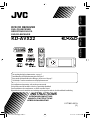 1
1
-
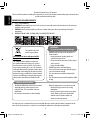 2
2
-
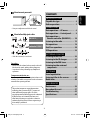 3
3
-
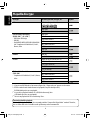 4
4
-
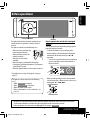 5
5
-
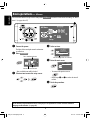 6
6
-
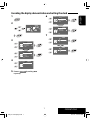 7
7
-
 8
8
-
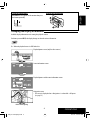 9
9
-
 10
10
-
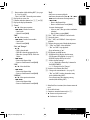 11
11
-
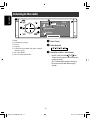 12
12
-
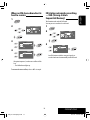 13
13
-
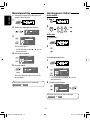 14
14
-
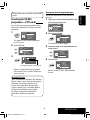 15
15
-
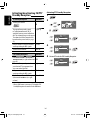 16
16
-
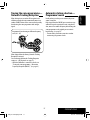 17
17
-
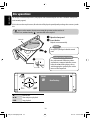 18
18
-
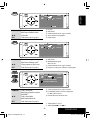 19
19
-
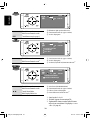 20
20
-
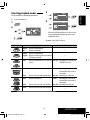 21
21
-
 22
22
-
 23
23
-
 24
24
-
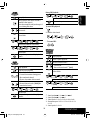 25
25
-
 26
26
-
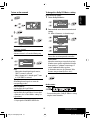 27
27
-
 28
28
-
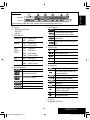 29
29
-
 30
30
-
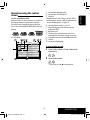 31
31
-
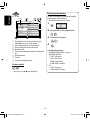 32
32
-
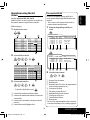 33
33
-
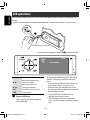 34
34
-
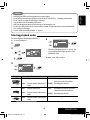 35
35
-
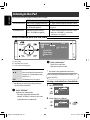 36
36
-
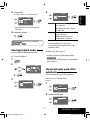 37
37
-
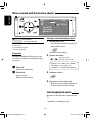 38
38
-
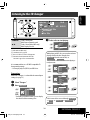 39
39
-
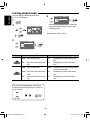 40
40
-
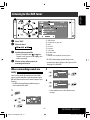 41
41
-
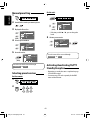 42
42
-
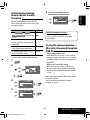 43
43
-
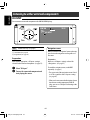 44
44
-
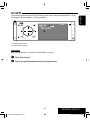 45
45
-
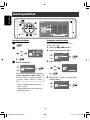 46
46
-
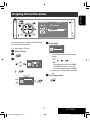 47
47
-
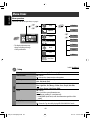 48
48
-
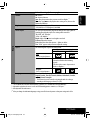 49
49
-
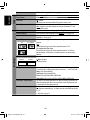 50
50
-
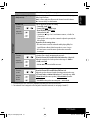 51
51
-
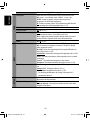 52
52
-
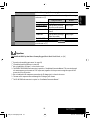 53
53
-
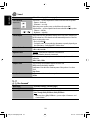 54
54
-
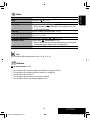 55
55
-
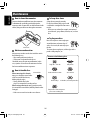 56
56
-
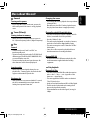 57
57
-
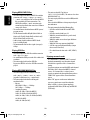 58
58
-
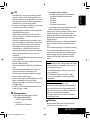 59
59
-
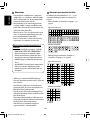 60
60
-
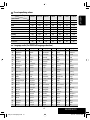 61
61
-
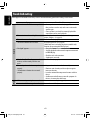 62
62
-
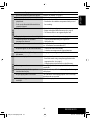 63
63
-
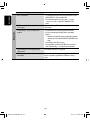 64
64
-
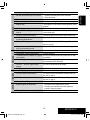 65
65
-
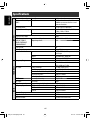 66
66
-
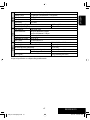 67
67
-
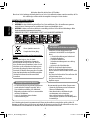 68
68
-
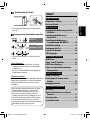 69
69
-
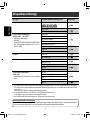 70
70
-
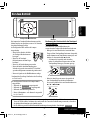 71
71
-
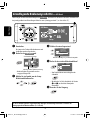 72
72
-
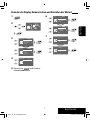 73
73
-
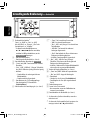 74
74
-
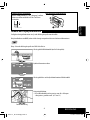 75
75
-
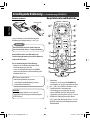 76
76
-
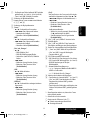 77
77
-
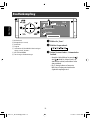 78
78
-
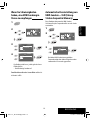 79
79
-
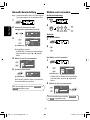 80
80
-
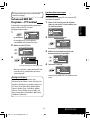 81
81
-
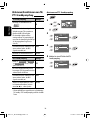 82
82
-
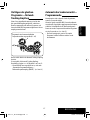 83
83
-
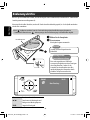 84
84
-
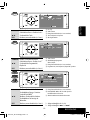 85
85
-
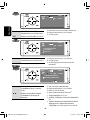 86
86
-
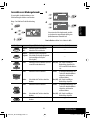 87
87
-
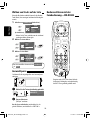 88
88
-
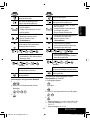 89
89
-
 90
90
-
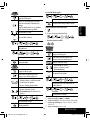 91
91
-
 92
92
-
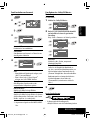 93
93
-
 94
94
-
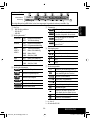 95
95
-
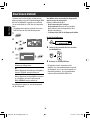 96
96
-
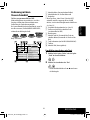 97
97
-
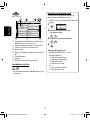 98
98
-
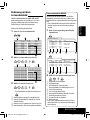 99
99
-
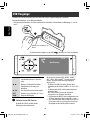 100
100
-
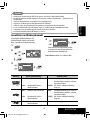 101
101
-
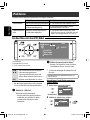 102
102
-
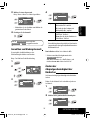 103
103
-
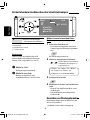 104
104
-
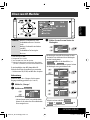 105
105
-
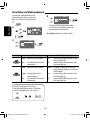 106
106
-
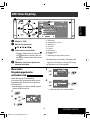 107
107
-
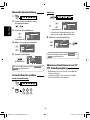 108
108
-
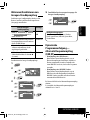 109
109
-
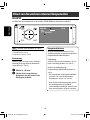 110
110
-
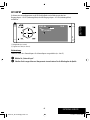 111
111
-
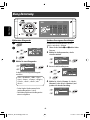 112
112
-
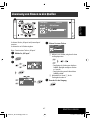 113
113
-
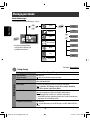 114
114
-
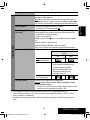 115
115
-
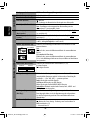 116
116
-
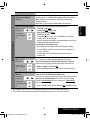 117
117
-
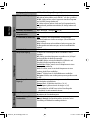 118
118
-
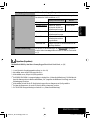 119
119
-
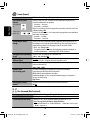 120
120
-
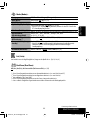 121
121
-
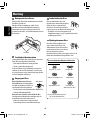 122
122
-
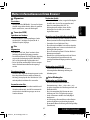 123
123
-
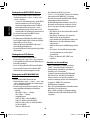 124
124
-
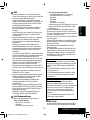 125
125
-
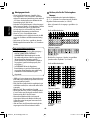 126
126
-
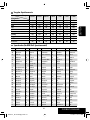 127
127
-
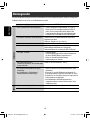 128
128
-
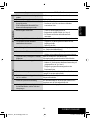 129
129
-
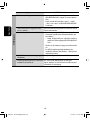 130
130
-
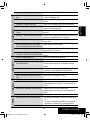 131
131
-
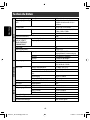 132
132
-
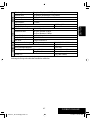 133
133
-
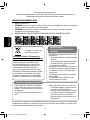 134
134
-
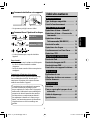 135
135
-
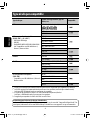 136
136
-
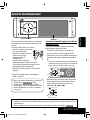 137
137
-
 138
138
-
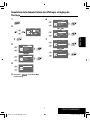 139
139
-
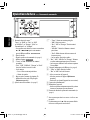 140
140
-
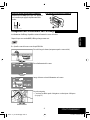 141
141
-
 142
142
-
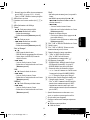 143
143
-
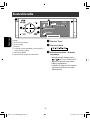 144
144
-
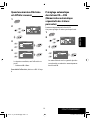 145
145
-
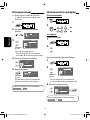 146
146
-
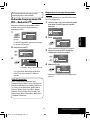 147
147
-
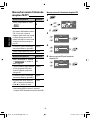 148
148
-
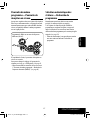 149
149
-
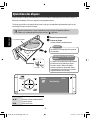 150
150
-
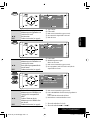 151
151
-
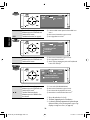 152
152
-
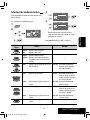 153
153
-
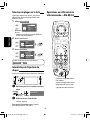 154
154
-
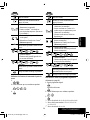 155
155
-
 156
156
-
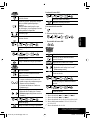 157
157
-
 158
158
-
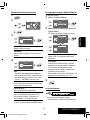 159
159
-
 160
160
-
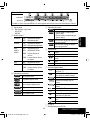 161
161
-
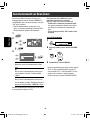 162
162
-
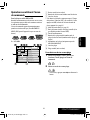 163
163
-
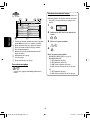 164
164
-
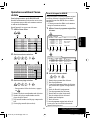 165
165
-
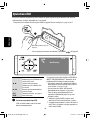 166
166
-
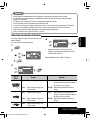 167
167
-
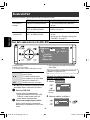 168
168
-
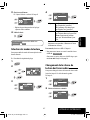 169
169
-
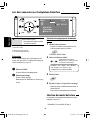 170
170
-
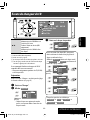 171
171
-
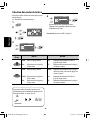 172
172
-
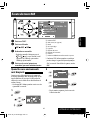 173
173
-
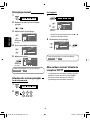 174
174
-
 175
175
-
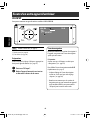 176
176
-
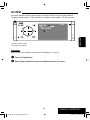 177
177
-
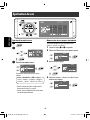 178
178
-
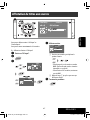 179
179
-
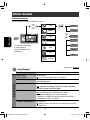 180
180
-
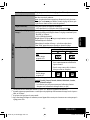 181
181
-
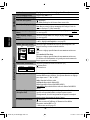 182
182
-
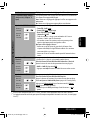 183
183
-
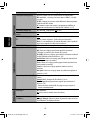 184
184
-
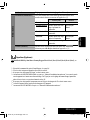 185
185
-
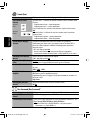 186
186
-
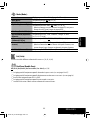 187
187
-
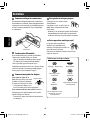 188
188
-
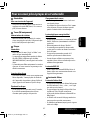 189
189
-
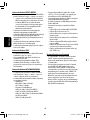 190
190
-
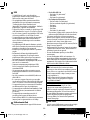 191
191
-
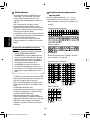 192
192
-
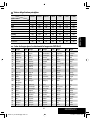 193
193
-
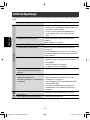 194
194
-
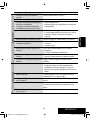 195
195
-
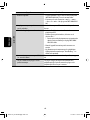 196
196
-
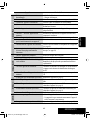 197
197
-
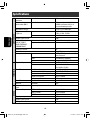 198
198
-
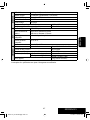 199
199
-
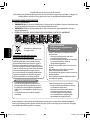 200
200
-
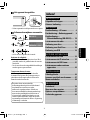 201
201
-
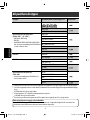 202
202
-
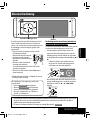 203
203
-
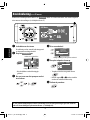 204
204
-
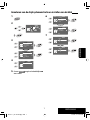 205
205
-
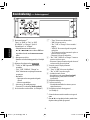 206
206
-
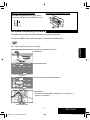 207
207
-
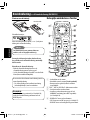 208
208
-
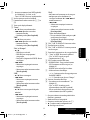 209
209
-
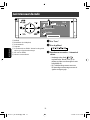 210
210
-
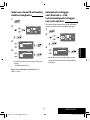 211
211
-
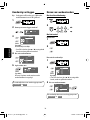 212
212
-
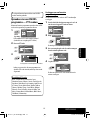 213
213
-
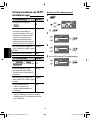 214
214
-
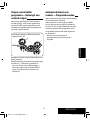 215
215
-
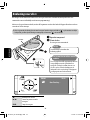 216
216
-
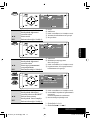 217
217
-
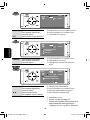 218
218
-
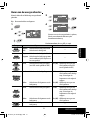 219
219
-
 220
220
-
 221
221
-
 222
222
-
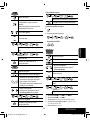 223
223
-
 224
224
-
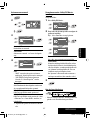 225
225
-
 226
226
-
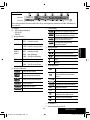 227
227
-
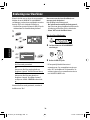 228
228
-
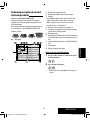 229
229
-
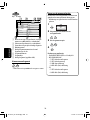 230
230
-
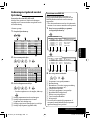 231
231
-
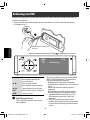 232
232
-
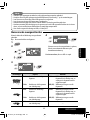 233
233
-
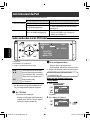 234
234
-
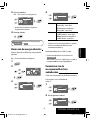 235
235
-
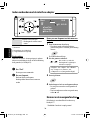 236
236
-
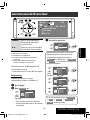 237
237
-
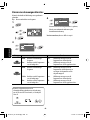 238
238
-
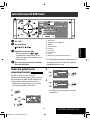 239
239
-
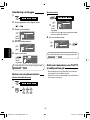 240
240
-
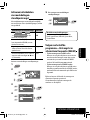 241
241
-
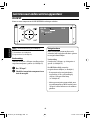 242
242
-
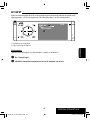 243
243
-
 244
244
-
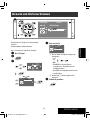 245
245
-
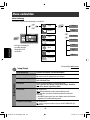 246
246
-
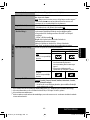 247
247
-
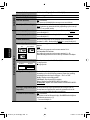 248
248
-
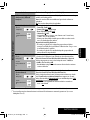 249
249
-
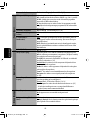 250
250
-
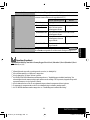 251
251
-
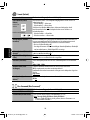 252
252
-
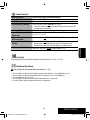 253
253
-
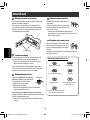 254
254
-
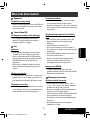 255
255
-
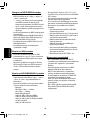 256
256
-
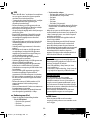 257
257
-
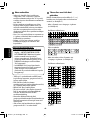 258
258
-
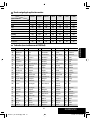 259
259
-
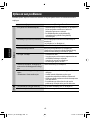 260
260
-
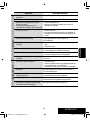 261
261
-
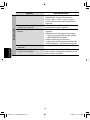 262
262
-
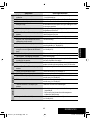 263
263
-
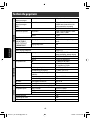 264
264
-
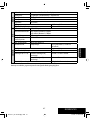 265
265
-
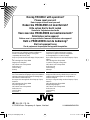 266
266
-
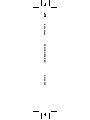 267
267
JVC CD Player KD-AVX22 Benutzerhandbuch
- Kategorie
- Auto-Medienempfänger
- Typ
- Benutzerhandbuch
in anderen Sprachen
- English: JVC CD Player KD-AVX22 User manual
- français: JVC CD Player KD-AVX22 Manuel utilisateur
- Nederlands: JVC CD Player KD-AVX22 Handleiding
Verwandte Artikel
-
JVC KD-LHX501 Benutzerhandbuch
-
JVC kd avx20 Bedienungsanleitung
-
JVC KD-AVX11 - EXAD - DVD Player Instructions Manual
-
JVC KD-DV4401 Benutzerhandbuch
-
JVC Stereo Receiver KW-AVX710 Benutzerhandbuch
-
JVC KW-AVX720 Bedienungsanleitung
-
JVC KW-V40BTE Bedienungsanleitung
-
JVC kd-dv6202 Benutzerhandbuch
-
JVC KW-DB60AT Benutzerhandbuch
-
JVC KD-DV6102 Bedienungsanleitung