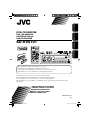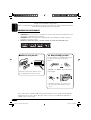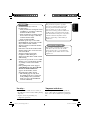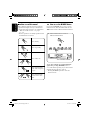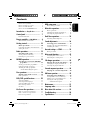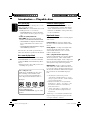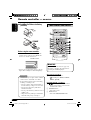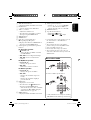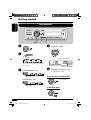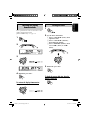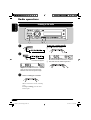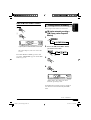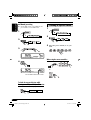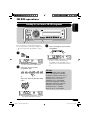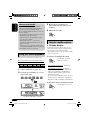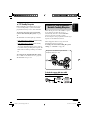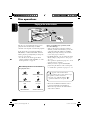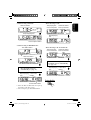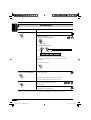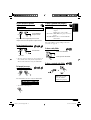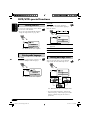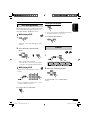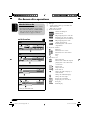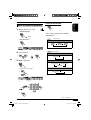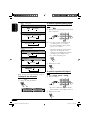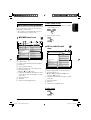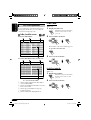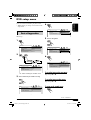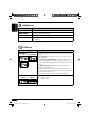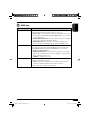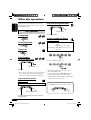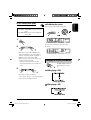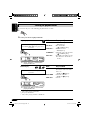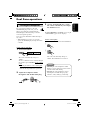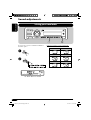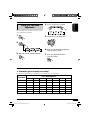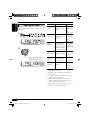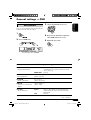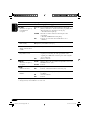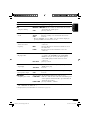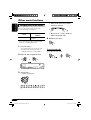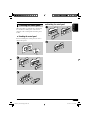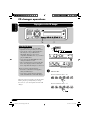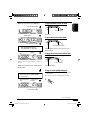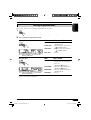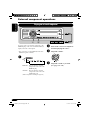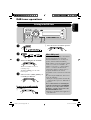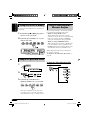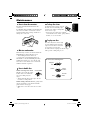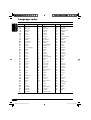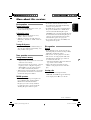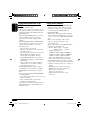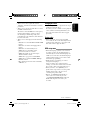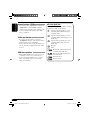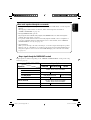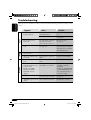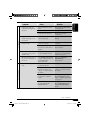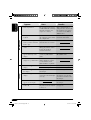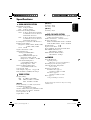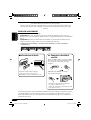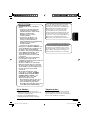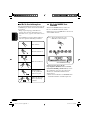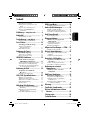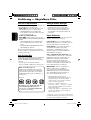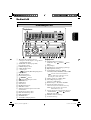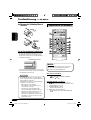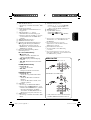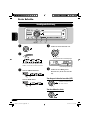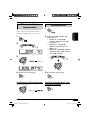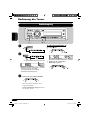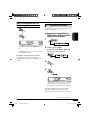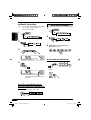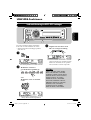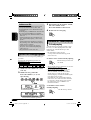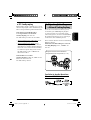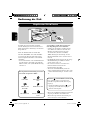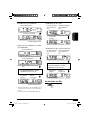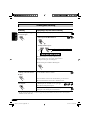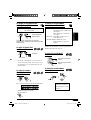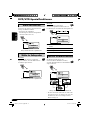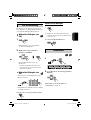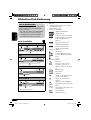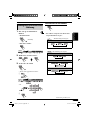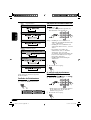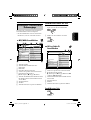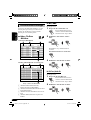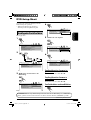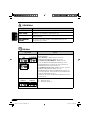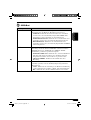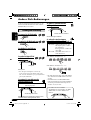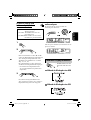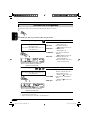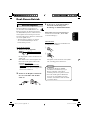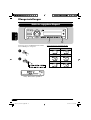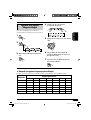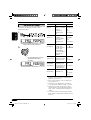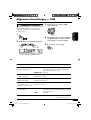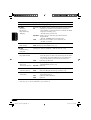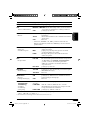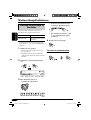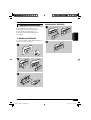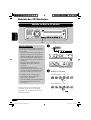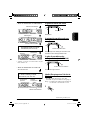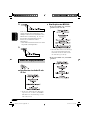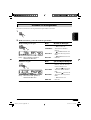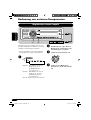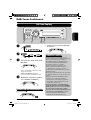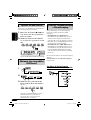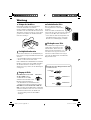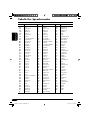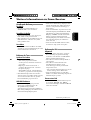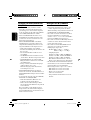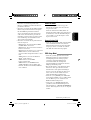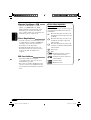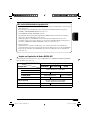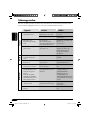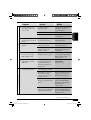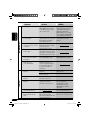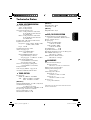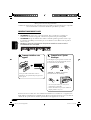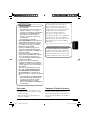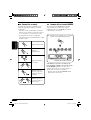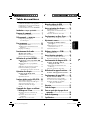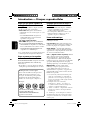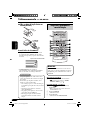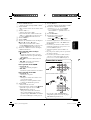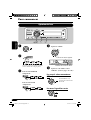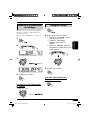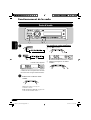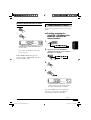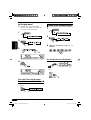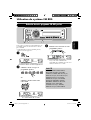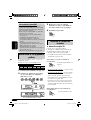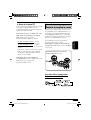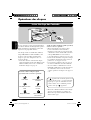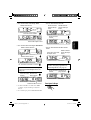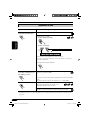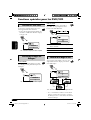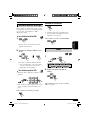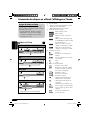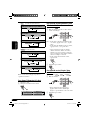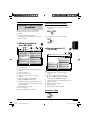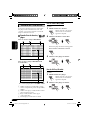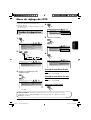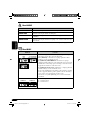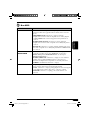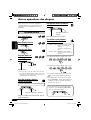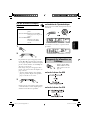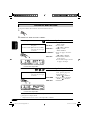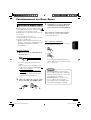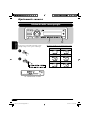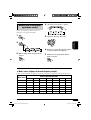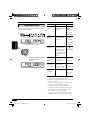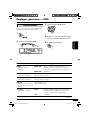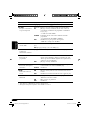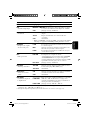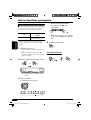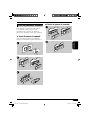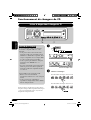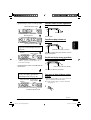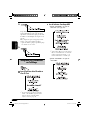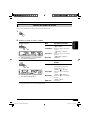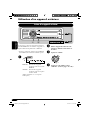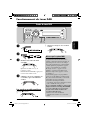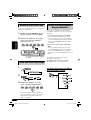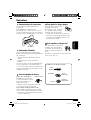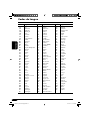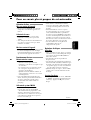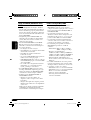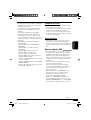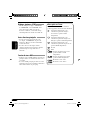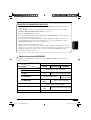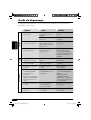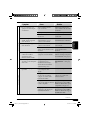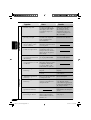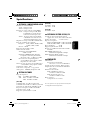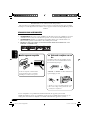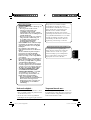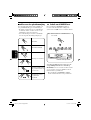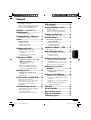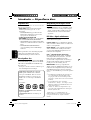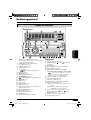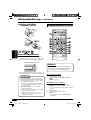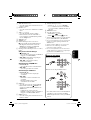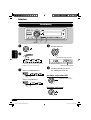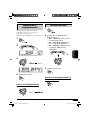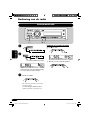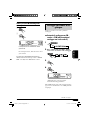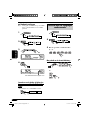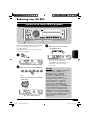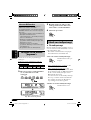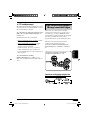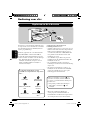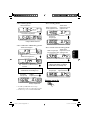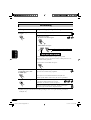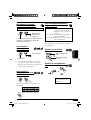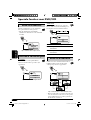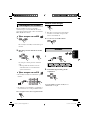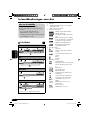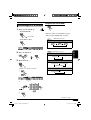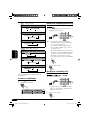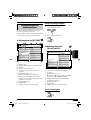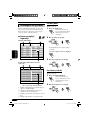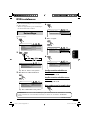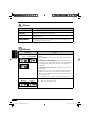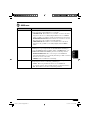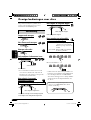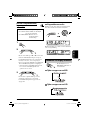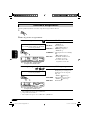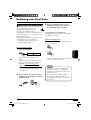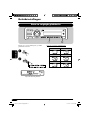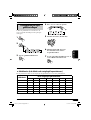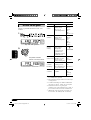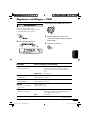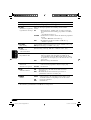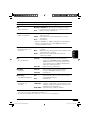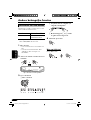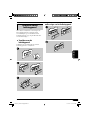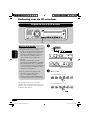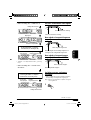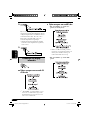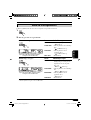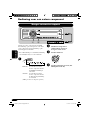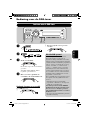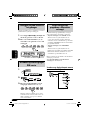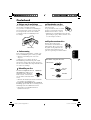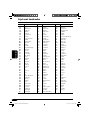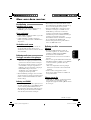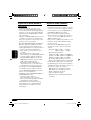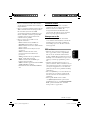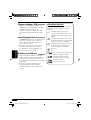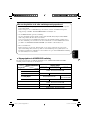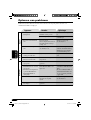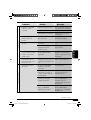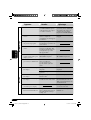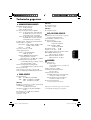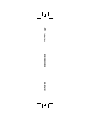JVC KD-DV6102 Bedienungsanleitung
- Kategorie
- DVD Spieler
- Typ
- Bedienungsanleitung
Dieses Handbuch eignet sich auch für

ENGLISHDEUTSCH
FRANÇAIS
NEDERLANDS
DVD/CD RECEIVER
DVD-/CD-RECEIVER
RECEPTEUR DVD/CD
DVD/CD-RECEIVER
For canceling the display demonstration, see page 11.
Zum Abbrechen der Displaydemonstration siehe Seite 11.
Pour annuler la démonstration des affichages, référez-vous à la page 11.
Zie bladzijde 11 voor het annuleren van de displaydemonstratie.
For installation and connections, refer to the separate manual.
Für den Einbau und die Anschlüsse siehe das eigenständige Handbuch.
Pour l’installation et les raccordements, se référer au manuel séparé.
Bijzonderheden over de installatie en aansluiting van het apparaat vindt u in de desbetreffende
handleiding.
INSTRUCTIONS
BEDIENUNGSANLEITUNG
MANUEL D’INSTRUCTIONS
GEBRUIKSAANWIJZING
GET0280-001A
[E]
KD-DV6101
Cover_KD-DV6101[E]f.indd 2Cover_KD-DV6101[E]f.indd 2 12/17/04 10:41:43 PM12/17/04 10:41:43 PM

2
ENGLISH
Thank you for purchasing a JVC product.
Please read all instructions carefully before operation, to ensure your complete understanding and to
obtain the best possible performance from the unit.
IMPORTANT FOR LASER PRODUCTS
1. CLASS 1 LASER PRODUCT
2. CAUTION: Do not open the top cover. There are no user serviceable parts inside the unit; leave
all servicing to qualified service personnel.
3. CAUTION: Visible and invisible laser radiation when open and interlock failed or defeated.
Avoid direct exposure to beam.
4. REPRODUCTION OF LABEL: CAUTION LABEL, PLACED OUTSIDE THE UNIT.
How to forcibly eject a disc
If a disc cannot be recognized by the receiver
or cannot be ejected, ejects the disc as
follows.
“PLEASE” and “EJECT” appear alternately
on the display.
• If this does not work, reset your receiver.
• Be careful not to drop the disc when it
ejects.
How to reset your unit
This will reset the microcomputer. Your
preset adjustments will also be erased.
For security reasons, a numbered ID card is provided with this receiver, and the same ID number is
imprinted on the receiver’s chassis. Keep the card in a safe place, as it will help the authorities to
identify your receiver if stolen.
EN02-07_KD-DV6101[E]3.indd 2EN02-07_KD-DV6101[E]3.indd 2 12/13/04 1:49:48 PM12/13/04 1:49:48 PM

3
ENGLISH
This product incorporates copyright
protection technology that is protected
by U.S. patents and other intellectual
property rights. Use of this copyright
protection technology must be authorized
by Macrovision, and is intended for home
and other limited viewing uses only unless
otherwise authorized by Macrovision.
Reverse engineering or disassembly is
prohibited.
Caution on volume setting:
Discs produce very little noise compared
with other sources. Lower the volume
before playing a disc to avoid damaging
the speakers by the sudden increase of the
output level.
*Temperature inside the car....
If you have parked the car for a long time in
hot or cold weather, wait until the temperature
in the car becomes normal before operating the
unit.
*For safety....
• Do not raise the volume level too much, as
this will block outside sounds, making driving
dangerous.
• Stop the car before performing any
complicated operations.
WARNINGS:
• DO NOT install any receiver in
locations where;
– it may obstruct the steering wheel and
gearshift lever operations, as this may
result in a traffic accident.
– it may obstruct the operation of safety
devices such as air bags, as this may
result in a fatal accident.
– it may obstruct visibility.
• DO NOT operate any receiver while
manipulating the steering wheel, as this
may result in a traffic accident.
• The driver must not watch the monitor
while driving.
If the driver watches the monitor while
driving, it may lead to carelessness and
cause an accident.
• The driver must not put on the
headphones while driving. It is
dangerous to shut off the outside sounds
while driving.
• If you need to operate the receiver while
driving, be sure to look ahead carefully
or you may be involved in a traffic
accident.
• If the parking brake is not engaged,
“DRIVER MUST NOT WATCH THE
MONITOR WHILE DRIVING.”
appears on the monitor, and no
playback picture will be shown.
– This warning appears only when
the parking brake wire is connected
to the parking brake system built
in the car (refer to the Installation/
Connection Manual).
EN02-07_KD-DV6101[E]3.indd 3EN02-07_KD-DV6101[E]3.indd 3 12/13/04 1:49:49 PM12/13/04 1:49:49 PM

4
ENGLISH
How to read this manual
The following methods are used to made the
explanations simple and easy-to-understand:
• Some related tips and notes are explained in
“More about this receiver” (see pages
53 – 57).
• Button operations are mainly explained with
the illustrations as follows:
Press briefly.
Press repeatedly.
Press either one.
Press and hold until
your desired response
begins.
Press and hold both
buttons at the same
time.
How to use the M MODE button
If you press M MODE, the receiver goes into
functions mode, then the number buttons and
5/∞ buttons work as different function buttons.
Ex.: When number button 2 works as
MO (monaural) button.
Time countdown indicator
To use these buttons for original functions
again after pressing M MODE, wait for
5 seconds without pressing any of these buttons
until the functions mode is cleared.
• Pressing M MODE again also clears the
functions mode.
EN02-07_KD-DV6101[E]3.indd 4EN02-07_KD-DV6101[E]3.indd 4 12/13/04 1:49:49 PM12/13/04 1:49:49 PM

5
ENGLISH
DVD setup menu ............................ 29
Basic setting procedure .......................... 29
Other disc operations ..................... 32
Basic operations ..................................... 32
Changing the display information ......... 33
Selecting the playback modes ................ 34
Dual Zone operations ..................... 35
Listening with headphones .................... 35
Sound adjustments ......................... 36
Selecting preset sound modes ....... 36
Storing your own sound adjustments ..... 37
Adjusting the sound ............................... 38
General settings — PSM ................ 39
Basic procedure ..................................... 39
Other main functions ...................... 42
Assigning titles to the sources ............... 42
Detaching the control panel ................... 43
CD changer operations .................... 44
Playing discs in the CD changer
.... 44
Changing the display information ......... 46
Selecting the playback modes ................ 47
External component operations
............ 48
Playing an external component .... 48
DAB tuner operations
........................ 49
Listening to the DAB tuner .......... 49
Storing DAB services in memory .......... 50
Tuning in to a preset DAB service ........ 50
Tracing the same programme
—Alternative Reception .................... 50
Maintenance .................................. 51
Language codes .............................. 52
More about this receiver ................. 53
Troubleshooting ............................. 58
Specifications ................................. 61
Contents
How to reset your unit ........................... 2
How to forcibly eject a disc ................... 2
How to read this manual ........................ 4
How to use the M MODE button ........... 4
Introduction — Playable discs ............ 6
Control panel ................................ 7
Parts identification ................................. 7
Remote controller — RM-RK230
....... 8
Main elements and features ................... 8
Getting started .............................. 10
Basic operations ............................. 10
Canceling the display demonstrations ... 11
Setting the clock .................................... 11
Radio operations ............................ 12
Listening to the radio .................... 12
Storing stations in memory .................... 13
Listening to a preset station ................... 14
FM RDS operations ........................ 15
Searching for your favorite FM RDS
programme
................................... 15
Storing your favorite programmes ......... 16
Using the standby receptions ................. 16
Tracking the same programme
—Network-Tracking Reception ........ 17
Disc operations .............................. 18
Playing a disc in the receiver ....... 18
Basic operations .................................... 20
DVD/VCD special functions ............ 22
Selecting subtitles .................................. 22
Selecting audio languages ..................... 22
Selecting multi-angle views ................... 22
Disc menu operations ............................ 23
Zoom in .................................................. 23
On-Screen disc operations ............... 24
Basic on-screen bar operations .............. 25
Basic control screen operations ............. 27
List screen operations ............................ 28
EN02-07_KD-DV6101[E]f.indd 5EN02-07_KD-DV6101[E]f.indd 5 12/15/04 3:35:24 PM12/15/04 3:35:24 PM

6
ENGLISH
Introduction — Playable discs
Discs you can play
You can play back the following discs (12 cm
and 8 cm) on this receiver:
• DVD Video: Recorded in PAL color system
with Region Code “2” (see below).
– DVD-R/DVD-RW recorded in the DVD-
Video format can also be played (see page
54).
• Video CD (VCD)/audio CD
• MP3/WMA: Recorded either in CD-R/
CD-RW or DVD-R/DVD-RW/DVD-ROM.
– CD-R/CD-RW: Compliant with ISO 9660
Level 1, ISO 9660 Level 2, Romeo, and
Joliet.
– DVD-R/DVD-RW/DVD-ROM: Compliant
with UDF-Bridge Format*
1
.
On some discs, the actual operations may be
different from what is explained in this manual.
Discs cannot be played back
DVD-Audio, DVD-ROM (data), DVD-RAM,
DVD-R/DVD-RW recorded in the DVD-VR
format, CD-ROM, CD-I (CD-I Ready), Photo
CD, etc.
• Playing back these discs will generate noise
and damage the speakers.
Note on Region Code:
DVD players and DVD Video discs have
their own Region Code numbers. This
receiver can only play back DVD discs
whose Region Code numbers include “2.”
Examples:
If you insert a DVD Video disc of an
incorrect Region Code
“REGION CODE ERROR!” appears on the
monitor.
Caution for DualDisc playback
• The Non-DVD side of a “DualDisc” does
not comply with the “Compact Disc Digital
Audio” standard. Therefore, the use of Non-
DVD side of a DualDisc on this product may
not be recommended.
Digital audio formats
The System can play back the following digital
audio formats.
Linear PCM: Uncompressed digital audio,
the same format used for CDs and most studio
masters.
Dolby Digital *
2
: Compressed digital audio,
developed by Dolby Laboratories, which
enables multi-channel encode to create the
realistic surround sound.
DTS *
3
(Digital Theater Systems):
Compressed digital audio, developed by Digital
Theater Systems, Inc., which enables multi-
channel like Dolby Digital. As the compression
ratio is lower than for Dolby Digital, it provides
wider dynamic range and better separation.
MPEG Audio: Another compressed digital
audio which also enables multi-channel encode
to create the realistic surround sound. However,
this System downmix the multi-channel signals
into 2 channels (decoded PCM) and play it
back.
*
1
A hybrid file system used to provide
compatibility with ISO 9660 for accessing
any type of files on the disc. (UDF stands for
Universal Disk Format.)
*
2
Manufactured under license from Dolby
Laboratories. “Dolby,” “Pro Logic,” and
the double-D symbol are trademarks of
Dolby Laboratories.
*
3
“DTS” and “DTS 2.0 + Digital Out” are
registered trademarks of Digital Theater
Systems, Inc.
“DVD Logo” is a trademark of DVD Format/
Logo Licensing Corporation registered in the
US, Japan and other countries.
EN02-07_KD-DV6101[E]f.indd 6EN02-07_KD-DV6101[E]f.indd 6 12/14/04 10:20:48 PM12/14/04 10:20:48 PM

7
ENGLISH
Control panel
1 5 (up) / ∞ (down) buttons
• Function as Play / Stop buttons for DVD
and VCDs.
2 T/P TP/PTY (traffic programme/programme
type) button
3 D DISP (display) button
4 S SEL (select) button
5 • Control dial
•
(standby/on attenuator) button
6 Display window
7 0 (eject) button
8 Remote sensor
9
4/¢ buttons
p
(control panel release) button
q SOURCE button
w BAND button
e Number buttons
r EQ (equalizer) button
t MO (monaural) button
y SSM (Strong-station Sequential Memory)
button
u DUAL (dual zone) button
i RPT (repeat) button
o RND (random) button
; M MODE button
a
AUX (auxiliary) input jack
Display window
s Disc information indicators—
TAG (ID3 Tag),
(folder), (track/file)
d Main display
f Source display / Volume level indicator
g EQ (equalizer) indicator
h Sound mode indicators—ROCK,
CLASSIC, POPS, HIP HOP, JAZZ, USER
•
also works as the time countdown
indicator and level meter during play
(see page 40).
j Disc type indicators—WMA, MP3
k Tuner reception indicators—
ST (stereo), MO (monaural)
l RDS indicators—TP, PTY, AF, REG
/ Playback source indicators—
CH: Lights up for the CD changer.
DISC: Lights up for the built-in DVD/CD
player.
z Playback mode / item indicators—
RND (random),
(disc), (folder),
RPT (repeat)
x LOUD (loudness) indicator
c Tr (track) indicator
Parts identification
Display window
EN02-07_KD-DV6101[E]f.indd 7EN02-07_KD-DV6101[E]f.indd 7 12/15/04 3:35:31 PM12/15/04 3:35:31 PM

8
ENGLISH
Remote controller — RM-RK230
Installing the lithium coin battery
(CR2025)
Before using the remote controller:
• Aim the remote controller directly at the
remote sensor on the receiver. Make sure
there is no obstacle in between.
• Do not expose the remote sensor to strong
light (direct sunlight or artificial lighting).
Warning:
• Store the battery in a place where children
cannot reach to avoid risk of accident.
• To prevent the battery from over-heating,
cracking, or starting a fire:
– Do not recharge, short, disassemble, or
heat the battery or dispose of it in a fire.
– Do not leave the battery with other
metallic materials.
– Do not poke the battery with tweezers or
similar tools.
– Wrap the battery with tape and insulate
when throwing away or saving it.
Remote sensor
Main elements and features
IMPORTANT:
If Dual Zone is activated (see page 35),
the remote controller only functions for
operating the DVD/CD player.
MONITOR CONTROL
1 Monitor control buttons*
1
• (standby/on), MODE, ASPECT,
MENU,
and .
DVD/RECEIVER CONTROL
2
(standby/on attenuator) button
• Turns on and off the power and also
attenuates the sound.
3 SOURCE button
• Selects the source.
4 BAND button
• Selects the FM/AM/DAB bands.
MODE MENU
ASPECT
ZOOM
AT T
SOURCE
DISC
+
DISC
–
DVD / RECEIVER CONTROL
MONITOR CONTROL
+10
–10
123
456
78
0
9
–100
BAND
OSD
MENUTOP M
SETUP
RM-RK230
RETURN
ENTER
DUAL
SHIFT
VOL
2nd VOL
+100
/ TITLE
PRESET
/ TITLE
EN08-17_KD-DV6101[E]f.indd 8EN08-17_KD-DV6101[E]f.indd 8 12/15/04 4:02:37 PM12/15/04 4:02:37 PM

9
ENGLISH
5 TOP M (menu) button*
2
• Display the DVD and VCD*
3
disc menu.
6 DUAL button
• Activate and deactivate Dual Zone.
7 VOL + / – buttons
• Adjusts the volume level.
• Also function as 2nd VOL +/– buttons
when pressed with SHIFT button.
8 SETUP button*
2
9 SHIFT button
p Basic disc operation buttons*
4
:
7 (stop), 3 (play), 8 (pause)
• 3 (play) also function as ZOOM button
when pressed with SHIFT button.
q Advanced disc operation/tuner operation
buttons*
5
For advanced disc operations:
•
/TITLE 5 / ∞
– Select the titles (for DVD) or folders
(for MP3/WMA).
• 4 / ¢ (reverse skip/forward skip)
• 1 / ¡ (reverse search/forward
search)*
4
For FM/AM tuner operations:
• PRESET 5 / ∞
– Changes the preset stations.
• 4 / ¢
– Functions to search for stations.
For DAB tuner operations:
• PRESET 5 / ∞
– Changes the preset ensembles.
• 4 / ¢
– Changes the ensembles if pressed
briefly.
– Changes the ensembles rapidly if
pressed and held.
w OSD button
• Display the on-screen bar.
• Also function as the
/TITLE button
when pressed with SHIFT button.
– You can directly select titles (for DVD)
or folders (for MP3/WMA) using the
number buttons (see page 21).
e MENU button*
2
• Display the DVD and VCD*
3
disc menu.
r Menu operation buttons*
2
• Cursor (% , fi , @ , #), and ENTER
• % / fi : Also function as DISC + / –
buttons when the source is “CD-CH.”
t RETURN button*
2
y Special function buttons
• DVD/VCD:
(audio)
• DVD:
(subtitle), (angle)
*
1
Controllable only if your monitor is one of
the JVC monitors — KV-MR9010 or
KV-MH6510.
*
2
These buttons function as the number
buttons when pressed with SHIFT button.
*
3
Only when PBC is not in use.
*
4
Not used for CD changer operations.
*
5
These buttons function as the +10/–10
and +100/–100 buttons when pressed with
SHIFT button.
How to select a number
To select a number from 0 – 9:
To select a number greater than 9:
• +100/–100 buttons used only for searching
MP3/WMA tracks number greater than 99.
EN08-17_KD-DV6101[E]3.indd 9EN08-17_KD-DV6101[E]3.indd 9 12/13/04 1:51:43 PM12/13/04 1:51:43 PM

10
ENGLISH
~
Ÿ
You cannot select some sources if they
are not ready.
! For FM/AM tuner only
For DAB tuner only
⁄ Adjust the volume.
Volume level appears.
Volume level indicator
@ Adjust the sound as you want.
(See pages 36 – 38.)
To drop the volume in a moment (ATT)
To restore the sound,
press it again.
To turn off the power
Getting started
Basic operations
EN08-17_KD-DV6101[E]f.indd 10EN08-17_KD-DV6101[E]f.indd 10 12/14/04 10:21:04 PM12/14/04 10:21:04 PM

11
ENGLISH
Canceling the display
demonstrations
If no operations are done for about 20 seconds,
display demonstration starts.
[Initial: DEMO ON]—see page 39.
1
2
3
4
Finish the procedure.
To activate the display demonstration
In step 3 above...
Setting the clock
1
2
Set the hour and minute.
1 Select “CLOCK H” (hour), then
adjust the hour.
2 Select “CLOCK M” (minute),
then adjust the minute.
3 Select “24H/12H” (minute), then
select “24H” (hour) or “12H”
(hour).
3 Finish the procedure.
To check the current clock time when the
power is turned off
EN08-17_KD-DV6101[E]3.indd 11EN08-17_KD-DV6101[E]3.indd 11 12/13/04 1:51:44 PM12/13/04 1:51:44 PM

12
ENGLISH
To tune in to a station manually
In step ! on the left column...
1
2 Select the desired station frequencies.
Radio operations
Listening to the radio
~
Ÿ
Selected band appears.
Lights up when receiving an FM stereo
broadcast with sufficient signal strength.
! Start searching for a station.
When a station is received, searching
stops.
To stop searching, press the same
button again.
EN08-17_KD-DV6101[E]3.indd 12EN08-17_KD-DV6101[E]3.indd 12 12/13/04 1:51:45 PM12/13/04 1:51:45 PM

13
ENGLISH
When an FM stereo broadcast is hard to
receive
1
2
Lights up when monaural mode is activated.
Reception improves, but stereo effect will
be lost.
To restore the stereo effect, repeat the same
procedure. “MONO OFF” appears and the MO
indicator goes off.
Storing stations in memory
You can preset six stations for each band.
FM station automatic presetting —
SSM (Strong-station Sequential
Memory)
1
2 Select the FM band (FM1 – FM3)
you want to store into.
3
4
“SSM” flashes, then disappears when
automatic presetting is over.
Local FM stations with the strongest signals are
searched and stored automatically in the FM
band.
To be continued....
EN08-17_KD-DV6101[E]3.indd 13EN08-17_KD-DV6101[E]3.indd 13 12/13/04 1:51:45 PM12/13/04 1:51:45 PM

14
ENGLISH
Manual presetting
Ex.: Storing FM station of 92.5 MHz into the
preset number 4 of the FM1 band.
1
2
3
4
Preset number flashes for a while.
To check the current clock time while
listening to an FM (non-RDS) or AM station
• For FM RDS stations, see page 17.
Listening to a preset station
1
2
3 Select the preset station (1 – 6) you
want.
When using the remote controller....
or
EN08-17_KD-DV6101[E]3.indd 14EN08-17_KD-DV6101[E]3.indd 14 12/13/04 1:51:45 PM12/13/04 1:51:45 PM

15
ENGLISH
FM RDS operations
Searching for your favorite FM RDS programme
You can tune in to a station broadcasting your
favorite programme by searching for a PTY code.
•
To store your favorite programme, see page
16.
~
The last selected PTY code appears.
Ÿ Select one of your favorite
programme type.
or
Select one of the twenty-nine PTY
codes.
Ex.: When “ROCK M” is selected
! Start searching for your favorite
programme.
If there is a station broadcasting a
programme of the same PTY code as
you have selected, that station is tuned
in.
PTY codes
NEWS, AFFAIRS, INFO, SPORT,
EDUCATE, DRAMA, CULTURE,
SCIENCE, VARIED, POP M (music),
ROCK M (music), EASY M (music),
LIGHT M (music), CLASSICS,
OTHER M (music), WEATHER,
FINANCE, CHILDREN, SOCIAL,
RELIGION, PHONE IN, TRAVEL,
LEISURE, JAZZ, COUNTRY,
NATION M (music), OLDIES,
FOLK M (music), DOCUMENT
EN08-17_KD-DV6101[E]f.indd 15EN08-17_KD-DV6101[E]f.indd 15 12/14/04 10:21:14 PM12/14/04 10:21:14 PM

16
ENGLISH
What you can do with RDS
RDS (Radio Data System) allows FM
stations to send an additional signal along
with their regular programme signals.
By receiving the RDS data, this receiver can
do the following:
•
Programme Type (PTY) Search (see page 15)
• Temporarily switches to Traffic
Announcement—TA Standby Reception.
(See the right column.)
•
Temporarily switches to your favorite
programme—PTY Standby Reception. (See
pages 17 and 40.)
•
Tracing the same programme automatically
—Network-Tracking Reception (see page 17)
• Programme Search (see page 40)
Storing your favorite programmes
You can store six favorite programme types.
Preset programme types in the number buttons
(1 to 6):
1 Select a PTY code (see page 15).
2 Select the preset number (1 – 6) you
want to store into.
Ex.: When “ROCK M” is selected
3 Repeat steps 1 and 2 to store
other PTY codes into other preset
numbers.
4 Finish the procedure.
Using the standby receptions
TA Standby Reception
TA Standby Reception allows the receiver to
switch temporarily to Traffic Announcement
(TA) from any source other than AM.
• The volume changes to the preset TA volume
level (see page 40).
To activate TA Standby Reception
The TP indicator either
lights up or flashes.
• If the TP indicator lights up, TA Standby
Reception is activated.
• If the TP indicator flashes, TA Standby
Reception is not yet activated. (This occurs
when you are listening to an FM station
without the RDS signals required for TA
Standby Reception.)
To activate TA Standby Reception, tune in to
another station providing these signals. The
TP indicator will stop flashing and remain lit.
To deactivate the TA Standby Reception
The TP indicator goes off.
EN08-17_KD-DV6101[E]f.indd 16EN08-17_KD-DV6101[E]f.indd 16 12/21/04 5:13:52 PM12/21/04 5:13:52 PM

17
ENGLISH
Tracking the same programme—
Network-Tracking Reception
When driving in an area where FM reception
is not sufficient enough, this receiver
automatically tunes in to another FM RDS
station of the same network, possibly
broadcasting the same programme with stronger
signals (see the illustration below).
When shipped from the factory, Network-
Tracking Reception is activated.
To change the Network-Tracking Reception
setting, see “AF-REG” on page 40.
Programme A broadcasting on different
frequency areas (01 – 05)
To check the current clock time while
listening to an FM RDS station
PTY Standby Reception
PTY Standby Reception allows the receiver
to switch temporarily to your favorite PTY
programme from any source other than AM.
To activate and select your favorite PTY
code for PTY Standby Reception, see page
40.
The PTY indicator either lights up or flashes.
• If the PTY indicator lights up, PTY Standby
Reception is activated.
• If the PTY indicator flashes, PTY Standby
Reception is not yet activated.
To activate PTY Standby Reception, tune in
to another station providing these signals. The
PTY indicator will stop flashing and remain
lit.
To deactivate the PTY Standby Reception,
select “OFF” for the PTY code (see page 40).
The PTY indicator goes off.
EN08-17_KD-DV6101[E]3.indd 17EN08-17_KD-DV6101[E]3.indd 17 12/13/04 1:51:47 PM12/13/04 1:51:47 PM

18
ENGLISH
Before performing any operations, make
sure the following....
• Turn on the monitor for playing a DVD or
VCD. If you turn on the monitor, you can also
control the audio CD, CD Text, and MP3/
WMA playback by referring to the monitor
screen. (See pages 27 and 28.)
• For DVD playback, you can change the Setup
Menu setting to your preference. (See pages
29 – 31.)
• The operations explained on pages 20 – 31 are
using the remote controller.
• When you want to operate the DVD/CD
player using the buttons on the control panel,
see “Other disc operations” on pages 32 – 34.
If “
” appears on the monitor when
pressing a button, the receiver cannot accept
an operation you have tried to do.
• In some cases, without showing “
,”
operations will not be accepted.
• Microsoft and Windows Media are either
registered trademarks or trademarks of
Microsoft Corporation in the United States
and/or other countries.
The disc type is automatically detected, and
playback starts automatically (for DVD:
automatic start depends on its internal program).
If the current disc is an audio CD, CD Text,
MP3/WMA, or VCD without PBC, all tracks
will be played repeatedly until you change the
source or eject the disc.
• If a title list or disc menu appears while
playing a DVD or VCD with PBC, see “Disc
menu operations” on page 23.
The following marks are used to indicate
the playable discs....
DVD Video Video CD with PBC
only
Video CD with/without
PBC
Audio CD/
CD Text
MP3/WMA disc All discs listed here
Disc operations
Playing a disc in the receiver
EN18-31_KD-DV6101[E]f.indd 18EN18-31_KD-DV6101[E]f.indd 18 12/14/04 10:21:24 PM12/14/04 10:21:24 PM

19
ENGLISH
• When inserting a DVD disc:
• When inserting an MP3/WMA disc:
*
1
Either the MP3 or WMA indicator lights up
depending on the detected file.
*
2
Does not light up for DVD-R/DVD-RW.
• When inserting a VCD:
• When inserting a CD Text/audio CD:
To eject the disc
Total folder number
Total track number
Disc information appears
automatically (see page 33).
Current folder number
Current track
number
Total playing time
of the inserted disc
Total track number
of the inserted disc
CD Text: Disc title/performer =
Track title appears automatically
(see page 33).
Current track
number
Elapsed playing time
Total title number
Current chapter number
Elapsed playing
time
Elapsed playing
time
Total playing time
of the inserted disc
Total track number
of the inserted disc
Elapsed playing
time
Ex.: When an MP3 file is detected
EN18-31_KD-DV6101[E]3.indd 19EN18-31_KD-DV6101[E]3.indd 19 12/13/04 1:51:56 PM12/13/04 1:51:56 PM

20
ENGLISH
Basic operations
Operations Display indication and/or next operation
To stop play temporarily
“PAUSE” illuminates on the display.
A still picture appears.
A Frame by frame playback
B Slow motion playback
• No sound comes out during Slow Motion Playback.
• When playing a VCD, Reverse Slow Motion Playback is
prohibited.
To resume normal play:
To replay the previous
scenes—One Touch Replay
The playback position moves back about 10 seconds before
the current position.
• This function works only within the same title.
• For some DVDs, this function does not work.
To stop playback
When you start playback again, playback
starts from where it has been stopped
(Resume play).
When you start playback again, playback starts from
the beginning of the last track.
* During play, on-screen guide icons appear on the monitor for a while (see page 56).
EN18-31_KD-DV6101[E]3.indd 20EN18-31_KD-DV6101[E]3.indd 20 12/13/04 1:51:57 PM12/13/04 1:51:57 PM
Seite wird geladen ...
Seite wird geladen ...
Seite wird geladen ...
Seite wird geladen ...
Seite wird geladen ...
Seite wird geladen ...
Seite wird geladen ...
Seite wird geladen ...
Seite wird geladen ...
Seite wird geladen ...
Seite wird geladen ...
Seite wird geladen ...
Seite wird geladen ...
Seite wird geladen ...
Seite wird geladen ...
Seite wird geladen ...
Seite wird geladen ...
Seite wird geladen ...
Seite wird geladen ...
Seite wird geladen ...
Seite wird geladen ...
Seite wird geladen ...
Seite wird geladen ...
Seite wird geladen ...
Seite wird geladen ...
Seite wird geladen ...
Seite wird geladen ...
Seite wird geladen ...
Seite wird geladen ...
Seite wird geladen ...
Seite wird geladen ...
Seite wird geladen ...
Seite wird geladen ...
Seite wird geladen ...
Seite wird geladen ...
Seite wird geladen ...
Seite wird geladen ...
Seite wird geladen ...
Seite wird geladen ...
Seite wird geladen ...
Seite wird geladen ...
Seite wird geladen ...
Seite wird geladen ...
Seite wird geladen ...
Seite wird geladen ...
Seite wird geladen ...
Seite wird geladen ...
Seite wird geladen ...
Seite wird geladen ...
Seite wird geladen ...
Seite wird geladen ...
Seite wird geladen ...
Seite wird geladen ...
Seite wird geladen ...
Seite wird geladen ...
Seite wird geladen ...
Seite wird geladen ...
Seite wird geladen ...
Seite wird geladen ...
Seite wird geladen ...
Seite wird geladen ...
Seite wird geladen ...
Seite wird geladen ...
Seite wird geladen ...
Seite wird geladen ...
Seite wird geladen ...
Seite wird geladen ...
Seite wird geladen ...
Seite wird geladen ...
Seite wird geladen ...
Seite wird geladen ...
Seite wird geladen ...
Seite wird geladen ...
Seite wird geladen ...
Seite wird geladen ...
Seite wird geladen ...
Seite wird geladen ...
Seite wird geladen ...
Seite wird geladen ...
Seite wird geladen ...
Seite wird geladen ...
Seite wird geladen ...
Seite wird geladen ...
Seite wird geladen ...
Seite wird geladen ...
Seite wird geladen ...
Seite wird geladen ...
Seite wird geladen ...
Seite wird geladen ...
Seite wird geladen ...
Seite wird geladen ...
Seite wird geladen ...
Seite wird geladen ...
Seite wird geladen ...
Seite wird geladen ...
Seite wird geladen ...
Seite wird geladen ...
Seite wird geladen ...
Seite wird geladen ...
Seite wird geladen ...
Seite wird geladen ...
Seite wird geladen ...
Seite wird geladen ...
Seite wird geladen ...
Seite wird geladen ...
Seite wird geladen ...
Seite wird geladen ...
Seite wird geladen ...
Seite wird geladen ...
Seite wird geladen ...
Seite wird geladen ...
Seite wird geladen ...
Seite wird geladen ...
Seite wird geladen ...
Seite wird geladen ...
Seite wird geladen ...
Seite wird geladen ...
Seite wird geladen ...
Seite wird geladen ...
Seite wird geladen ...
Seite wird geladen ...
Seite wird geladen ...
Seite wird geladen ...
Seite wird geladen ...
Seite wird geladen ...
Seite wird geladen ...
Seite wird geladen ...
Seite wird geladen ...
Seite wird geladen ...
Seite wird geladen ...
Seite wird geladen ...
Seite wird geladen ...
Seite wird geladen ...
Seite wird geladen ...
Seite wird geladen ...
Seite wird geladen ...
Seite wird geladen ...
Seite wird geladen ...
Seite wird geladen ...
Seite wird geladen ...
Seite wird geladen ...
Seite wird geladen ...
Seite wird geladen ...
Seite wird geladen ...
Seite wird geladen ...
Seite wird geladen ...
Seite wird geladen ...
Seite wird geladen ...
Seite wird geladen ...
Seite wird geladen ...
Seite wird geladen ...
Seite wird geladen ...
Seite wird geladen ...
Seite wird geladen ...
Seite wird geladen ...
Seite wird geladen ...
Seite wird geladen ...
Seite wird geladen ...
Seite wird geladen ...
Seite wird geladen ...
Seite wird geladen ...
Seite wird geladen ...
Seite wird geladen ...
Seite wird geladen ...
Seite wird geladen ...
Seite wird geladen ...
Seite wird geladen ...
Seite wird geladen ...
Seite wird geladen ...
Seite wird geladen ...
Seite wird geladen ...
Seite wird geladen ...
Seite wird geladen ...
Seite wird geladen ...
Seite wird geladen ...
Seite wird geladen ...
Seite wird geladen ...
Seite wird geladen ...
Seite wird geladen ...
Seite wird geladen ...
Seite wird geladen ...
Seite wird geladen ...
Seite wird geladen ...
Seite wird geladen ...
Seite wird geladen ...
Seite wird geladen ...
Seite wird geladen ...
Seite wird geladen ...
Seite wird geladen ...
Seite wird geladen ...
Seite wird geladen ...
Seite wird geladen ...
Seite wird geladen ...
Seite wird geladen ...
Seite wird geladen ...
Seite wird geladen ...
Seite wird geladen ...
Seite wird geladen ...
Seite wird geladen ...
Seite wird geladen ...
Seite wird geladen ...
Seite wird geladen ...
Seite wird geladen ...
Seite wird geladen ...
Seite wird geladen ...
Seite wird geladen ...
Seite wird geladen ...
Seite wird geladen ...
Seite wird geladen ...
Seite wird geladen ...
Seite wird geladen ...
Seite wird geladen ...
Seite wird geladen ...
Seite wird geladen ...
Seite wird geladen ...
Seite wird geladen ...
Seite wird geladen ...
Seite wird geladen ...
Seite wird geladen ...
Seite wird geladen ...
Seite wird geladen ...
Seite wird geladen ...
Seite wird geladen ...
-
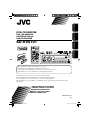 1
1
-
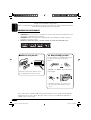 2
2
-
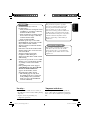 3
3
-
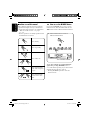 4
4
-
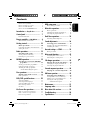 5
5
-
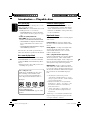 6
6
-
 7
7
-
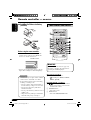 8
8
-
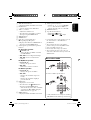 9
9
-
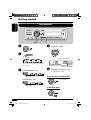 10
10
-
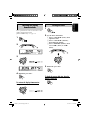 11
11
-
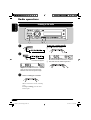 12
12
-
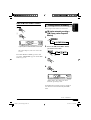 13
13
-
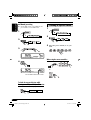 14
14
-
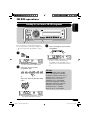 15
15
-
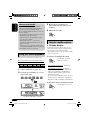 16
16
-
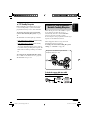 17
17
-
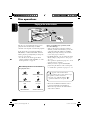 18
18
-
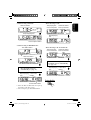 19
19
-
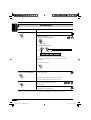 20
20
-
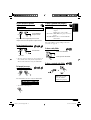 21
21
-
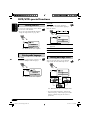 22
22
-
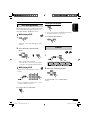 23
23
-
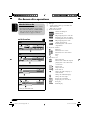 24
24
-
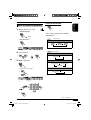 25
25
-
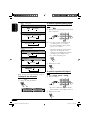 26
26
-
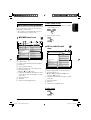 27
27
-
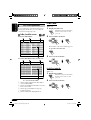 28
28
-
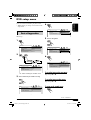 29
29
-
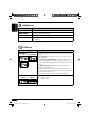 30
30
-
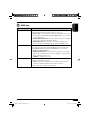 31
31
-
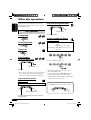 32
32
-
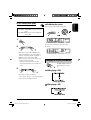 33
33
-
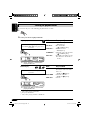 34
34
-
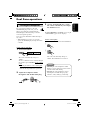 35
35
-
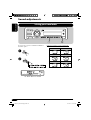 36
36
-
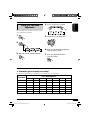 37
37
-
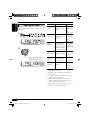 38
38
-
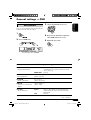 39
39
-
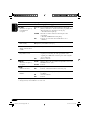 40
40
-
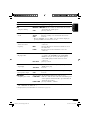 41
41
-
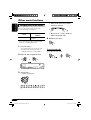 42
42
-
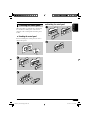 43
43
-
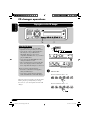 44
44
-
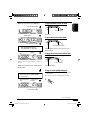 45
45
-
 46
46
-
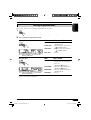 47
47
-
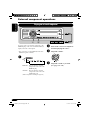 48
48
-
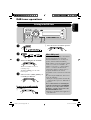 49
49
-
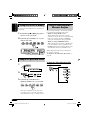 50
50
-
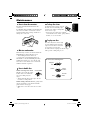 51
51
-
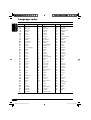 52
52
-
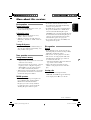 53
53
-
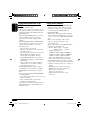 54
54
-
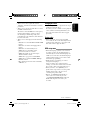 55
55
-
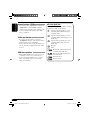 56
56
-
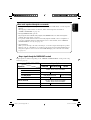 57
57
-
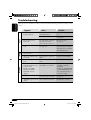 58
58
-
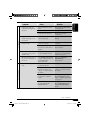 59
59
-
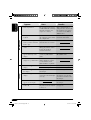 60
60
-
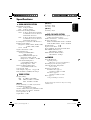 61
61
-
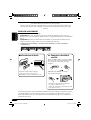 62
62
-
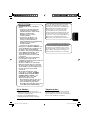 63
63
-
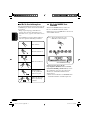 64
64
-
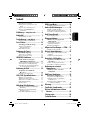 65
65
-
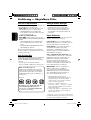 66
66
-
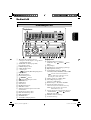 67
67
-
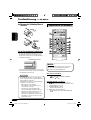 68
68
-
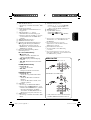 69
69
-
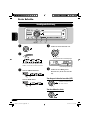 70
70
-
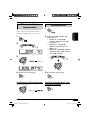 71
71
-
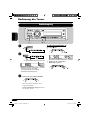 72
72
-
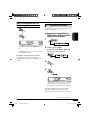 73
73
-
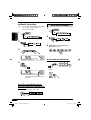 74
74
-
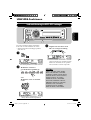 75
75
-
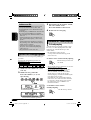 76
76
-
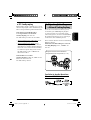 77
77
-
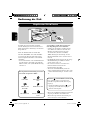 78
78
-
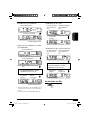 79
79
-
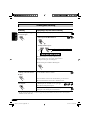 80
80
-
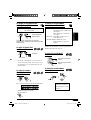 81
81
-
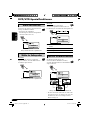 82
82
-
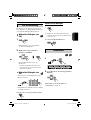 83
83
-
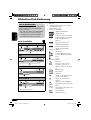 84
84
-
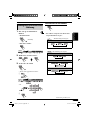 85
85
-
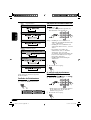 86
86
-
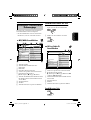 87
87
-
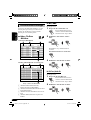 88
88
-
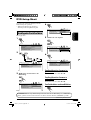 89
89
-
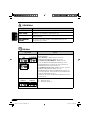 90
90
-
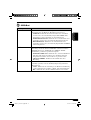 91
91
-
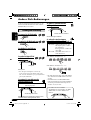 92
92
-
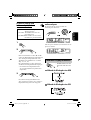 93
93
-
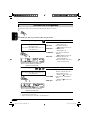 94
94
-
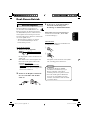 95
95
-
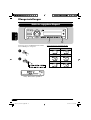 96
96
-
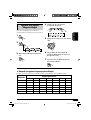 97
97
-
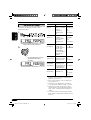 98
98
-
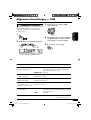 99
99
-
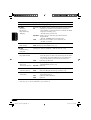 100
100
-
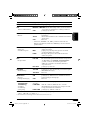 101
101
-
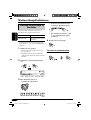 102
102
-
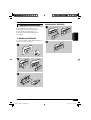 103
103
-
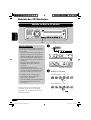 104
104
-
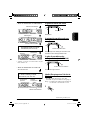 105
105
-
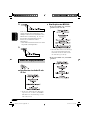 106
106
-
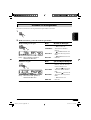 107
107
-
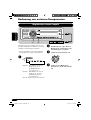 108
108
-
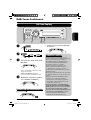 109
109
-
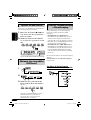 110
110
-
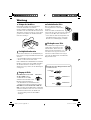 111
111
-
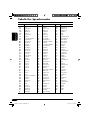 112
112
-
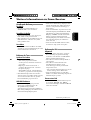 113
113
-
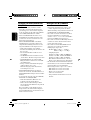 114
114
-
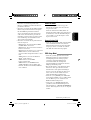 115
115
-
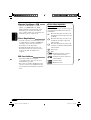 116
116
-
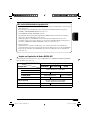 117
117
-
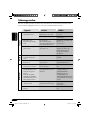 118
118
-
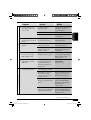 119
119
-
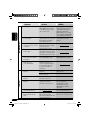 120
120
-
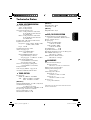 121
121
-
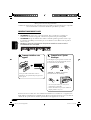 122
122
-
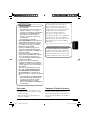 123
123
-
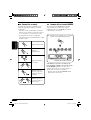 124
124
-
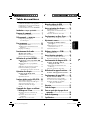 125
125
-
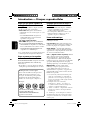 126
126
-
 127
127
-
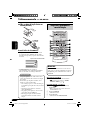 128
128
-
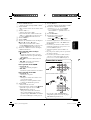 129
129
-
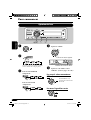 130
130
-
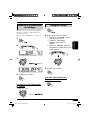 131
131
-
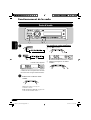 132
132
-
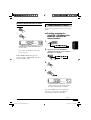 133
133
-
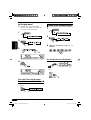 134
134
-
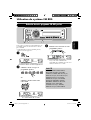 135
135
-
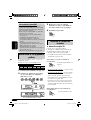 136
136
-
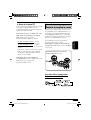 137
137
-
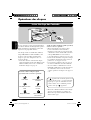 138
138
-
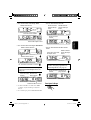 139
139
-
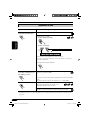 140
140
-
 141
141
-
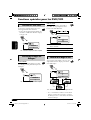 142
142
-
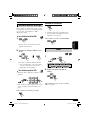 143
143
-
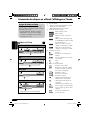 144
144
-
 145
145
-
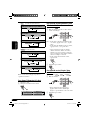 146
146
-
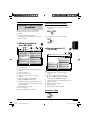 147
147
-
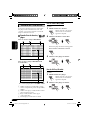 148
148
-
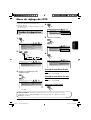 149
149
-
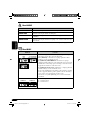 150
150
-
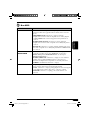 151
151
-
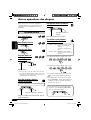 152
152
-
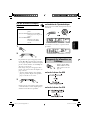 153
153
-
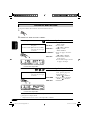 154
154
-
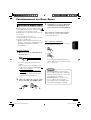 155
155
-
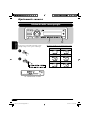 156
156
-
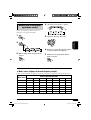 157
157
-
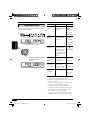 158
158
-
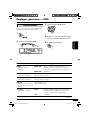 159
159
-
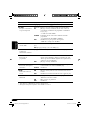 160
160
-
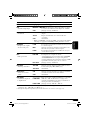 161
161
-
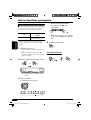 162
162
-
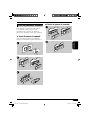 163
163
-
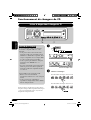 164
164
-
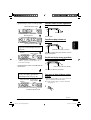 165
165
-
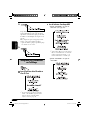 166
166
-
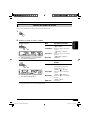 167
167
-
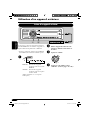 168
168
-
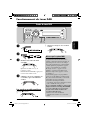 169
169
-
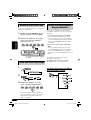 170
170
-
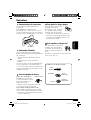 171
171
-
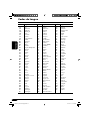 172
172
-
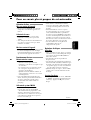 173
173
-
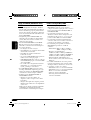 174
174
-
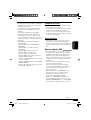 175
175
-
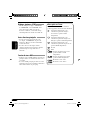 176
176
-
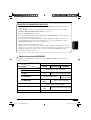 177
177
-
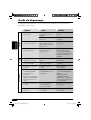 178
178
-
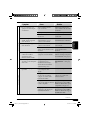 179
179
-
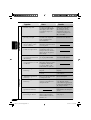 180
180
-
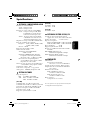 181
181
-
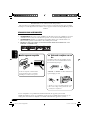 182
182
-
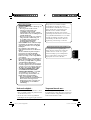 183
183
-
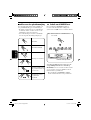 184
184
-
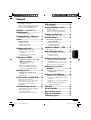 185
185
-
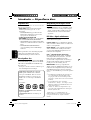 186
186
-
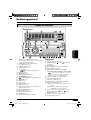 187
187
-
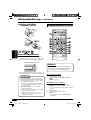 188
188
-
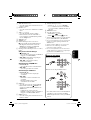 189
189
-
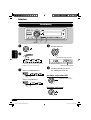 190
190
-
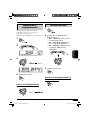 191
191
-
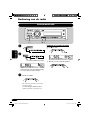 192
192
-
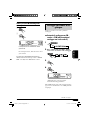 193
193
-
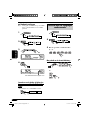 194
194
-
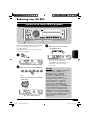 195
195
-
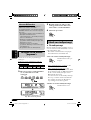 196
196
-
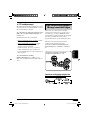 197
197
-
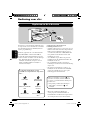 198
198
-
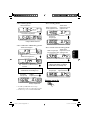 199
199
-
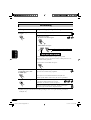 200
200
-
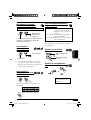 201
201
-
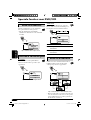 202
202
-
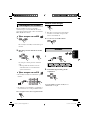 203
203
-
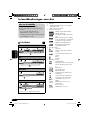 204
204
-
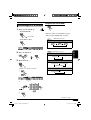 205
205
-
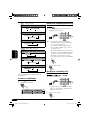 206
206
-
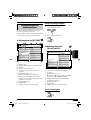 207
207
-
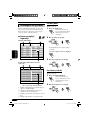 208
208
-
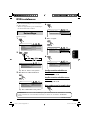 209
209
-
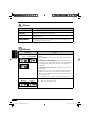 210
210
-
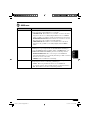 211
211
-
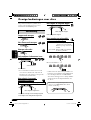 212
212
-
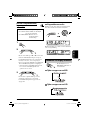 213
213
-
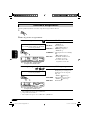 214
214
-
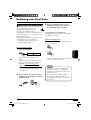 215
215
-
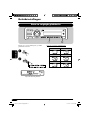 216
216
-
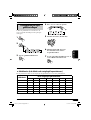 217
217
-
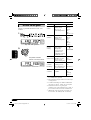 218
218
-
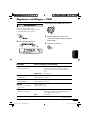 219
219
-
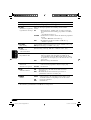 220
220
-
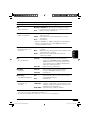 221
221
-
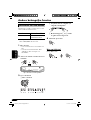 222
222
-
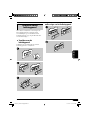 223
223
-
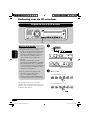 224
224
-
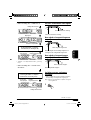 225
225
-
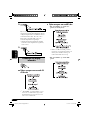 226
226
-
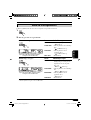 227
227
-
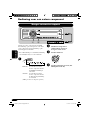 228
228
-
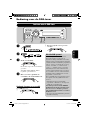 229
229
-
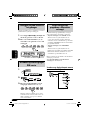 230
230
-
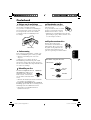 231
231
-
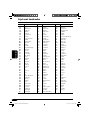 232
232
-
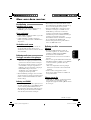 233
233
-
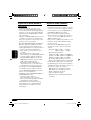 234
234
-
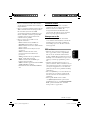 235
235
-
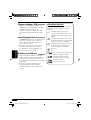 236
236
-
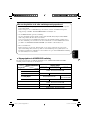 237
237
-
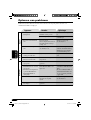 238
238
-
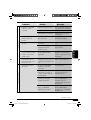 239
239
-
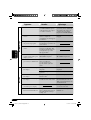 240
240
-
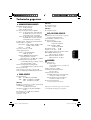 241
241
-
 242
242
-
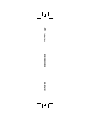 243
243
JVC KD-DV6102 Bedienungsanleitung
- Kategorie
- DVD Spieler
- Typ
- Bedienungsanleitung
- Dieses Handbuch eignet sich auch für
in anderen Sprachen
- English: JVC KD-DV6102 Owner's manual
- français: JVC KD-DV6102 Le manuel du propriétaire
- Nederlands: JVC KD-DV6102 de handleiding
Verwandte Artikel
-
JVC KD-DV5101 Benutzerhandbuch
-
JVC KD-G721 Benutzerhandbuch
-
JVC CD Receiver KD-G441 Benutzerhandbuch
-
JVC CD Receiver KD-G441 Benutzerhandbuch
-
JVC KD-G541 Bedienungsanleitung
-
JVC KD-SHX701 Bedienungsanleitung
-
JVC KD-LHX501 Benutzerhandbuch
-
JVC KD-PDR51 Benutzerhandbuch
-
JVC KW-AVX720 Bedienungsanleitung
-
JVC CD Player KD-AVX22 Benutzerhandbuch