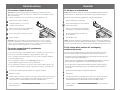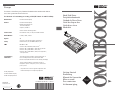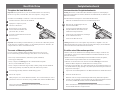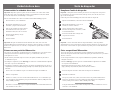Seite wird geladen ...
Seite wird geladen ...

Hard Disk Drive
To replace the hard disk drive
1
2
3
4
5
1
2
3
You will need a small Phillips screwdriver to remove the hard disk drive.
Important: Back up all the files on your current hard disk drive. You can back up
the files to a tape drive, a network drive, a PC card, a Zip drive, or floppy disks.
From the Start menu, shut down the OmniBook.
Unplug the ac adapter, if present,
and remove all batteries.
Remove the two screws from the
bottom of the hard disk drive and
pull out the drive, as shown.
Insert the new hard disk drive and install
the two screws.
Insert the battery.
Important: After installing a new hard disk drive, you should create a Hibernate partition
on the drive before loading any software—see the following instructions. Otherwise, the
computer will not be able to enter Hibernate mode.
To create a Hibernate partition
If you do not have an OmniBook Support Utility floppy disk, create one now.
Insert a formatted floppy disk in the floppy drive, then do one of the following:
• On a factory software installation, click Start, Programs, OmniBook,
Create Support Utility Disk.
• On any computer, run makesupp from the \Omnibook\Drivers\Hputils
directory on the OmniBook Recovery CD.
• On any computer, download the Support Utility software package from the OmniBook
website (http://www.hp.com/omnibook). Follow the instructions provided.
Insert the Support Utility disk in the OmniBook floppy drive.
Reboot the computer.
When prompted, select “Create Hibernate Partition.” We recommend that you create a
partition the same size as the factory setup (96 MB for 2100, 3100 and 144 MB for 3000).
Refer to the printed Reference Guide provided with your OmniBook for more
information about hard disk drives.
Festplattenlaufwerk
Austauschen des Festplattenlaufwerks
1
2
3
4
5
1
3
Zum Herausnehmen benötigen Sie einen Schlitzschraubendreher.
Wichtig: Erstellen Sie von allen Daten Ihrer aktuellen Festplatte eine Sicherungskopie.
Für die Sicherung können Sie ein Band-, Netzwerk- oder ZIP-Laufwerk, eine PC-Karte oder
Disketten verwenden.
Fahren Sie den OmniBook Rechner über das Menü Start herunter.
Ziehen Sie ggf. den Netzadapter ab, und
entfernen Sie alle Akkus.
Lösen Sie die beiden Schrauben unten am
Festplattenlaufwerk, und nehmen Sie das
Laufwerk wie dargestellt heraus.
Setzen Sie das neue Laufwerk ein, und bringen
Sie die Schrauben wieder an.
Setzen Sie die Akkus wieder ein.
Wichtig: Nachdem Sie eine neue Festplatte eingesetzt haben, empfiehlt es sich, eine
Hibernationspartition zu erstellen (siehe die folgenden Anweisungen). Andernfalls kann
der Rechner nicht in den Hibernationsmodus wechseln.
Erstellen einer Hibernationspartition
Wenn Sie nicht über die OmniBook Unterstützungsdiskette verfügen, erstellen Sie eine
solche Diskette. Legen Sie eine formatierte Diskette in das Diskettenlaufwerk ein, und
gehen Sie wie folgt vor:
• Klicken Sie bei einer standardmäßigen Softwareinstallation auf Start, Programme,
OmniBook und die Option zum Erstellen der Unterstützungsdiskette.
• Führen Sie bei einem Rechner eines anderen Herstellers makesupp im Verzeichnis
\Omnibook\Drivers\Hputils des OmniBook Wiederherstellungs-CD aus.
• Laden Sie bei einem Rechner eines anderen Herstellers die Unterstützungssoftware von
der OmniBook Website (http://www.hp.com/omnibook) herunter. Befolgen Sie dabei die
angegebenen Anweisungen.
Legen Sie die Unterstützungsdiskette in das Diskettenlaufwerk des OmniBook Rechners.
Starten Sie den Rechner neu.
Wählen Sie nach der entsprechenden Eingabeaufforderung “Hibernationspartition
erstellen” aus. Es empfiehlt sich, eine Partition mit der werkseitig konfigurierten Größe
zu erstellen (96 MB für Modell 2100, 3100 und 144 MB für Modell 3000).
Weitere Informationen zu Festplatten finden Sie im Referenzhandbuch, das zusammen
mit dem OmniBook Rechner ausgeliefert wird.
2
Seite wird geladen ...
-
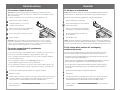 1
1
-
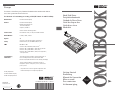 2
2
-
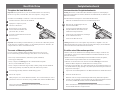 3
3
-
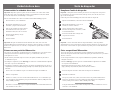 4
4
HP F1386A Benutzerhandbuch
- Typ
- Benutzerhandbuch
in anderen Sprachen
- English: HP F1386A User manual
- français: HP F1386A Manuel utilisateur
- español: HP F1386A Manual de usuario
- italiano: HP F1386A Manuale utente
- svenska: HP F1386A Användarmanual