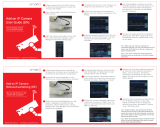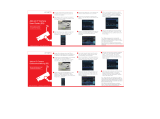NVR3
V. 01 – 07/08/2013 9 ©Velleman nv
3. If the WAN port is connected to a router (not a hub), you can choose either “DHCP” or “Static” for
“NETWORK TYPE”.
o Choose “Static” if you know the network segment of your router.
For example, if your router’s IP address is 192.168.0.1, then the network segment is 192.168.0.xx
(with xx ranging from 2 to 254).
In this case, you can assign the IP address of the NVR by yourself.
o Choose “DHCP” if your router supports the DHCP function, and you do not know the network segment
of your router.
In this case, the router will automatically assign an IP address to your NVR.
4. Configure the DNS setting and port number.
The default port number is 80. Typically, the TCP port used by HTTP is 80. However in some cases, it is
better to change this port number for added flexibility or security.
5. Then, note down the IP address shown in “IP”. This is the IP address assigned to your NVR by the router.
You’ll need it later for port forwarding.
6. Click the “DDNS” tab and select “eagleeyes” in “SYSTEM NAME”.
7. Note down the whole address under “CURRENT HOST ADDRESS”, such as
8. Select “EXIT” to return to the live view, and continue to the next step for port forwarding.
9. From the web browser of your PC, enter the IP address of your router to access your router.
10. Enter the user name and password if needed.
11. In the router setting interface, go to the port forwarding (or virtual server) rule configuration page.
The naming of port forwarding or virtual server may vary based on different router brands. To know where
it is, refer to the user manual of your router.
12. Enter the NVR IP address and the port number you just noted down and enable this rule.
10.2 Installing the EagleEyes App
Prerequisites
Before installing EagleEyes to your mobile phone for remote surveillance, make sure you have checked the
following:
You have subscribed to and you can access mobile internet services for your mobile phone.
Note: You might be charged for internet access via wireless or 3G networks. For the internet access rate
details, check with your local network operator or service provider.
You have noted down the IP address, port number, user name and password used to access your network
camera from the internet.
Where to download
1. Connect to www.eagleeyescctv.com from your mobile device, and sign in.
Please do not try to download EagleEyes from your computer.
o For Android, select the download link from the website to start downloading.
o For iPhone and iPad, two versions of EagleEyes are available: EagleEyesHD Plus (at a fee), and
EagleEyesHD Lite (free).
2. Select the version you want, and you will be directed to the App Store to download the application.
3. When the download is completed, EagleEyes will install automatically to the default location or any location
you choose.
For more details about configuring and operating EagleEyes, visit the official website www.avtech.com.tw.