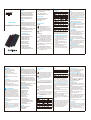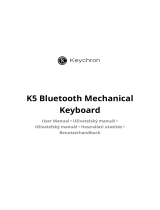Arteck HB030B Benutzerhandbuch
- Kategorie
- Tastaturen für mobile Geräte
- Typ
- Benutzerhandbuch

Willkommen
Vielen Dank, dass Sie sich für diese schnurlose Arteck
HB030B Tastatur entschieden haben. Um die bestmögliche
Leistung und Sicherheit zu gewährleisten, lesen Sie sich bitte
diese Anweisungen sorgfältig durch, bevor Sie dieses Produkt
benutzen. Es ist ausdrücklich empfohlen, dass Sie dieses
Benutzerhandbuch für zukünftige Referenzzwecke behalten.
Stellungnahme
Die Blutooth-Wortmarke und Logos sind registrierte
Handelsmarken und das Eigentum von Bluetooth SIG, Inc.
Jede Nutzung dieser Marken durch ARTECK ist lizenziert.
Andere Handelsmarken und Handelsnamen gehören Ihren
jeweiligen Inhabern.
"Windows" ist eine Handelsmarke der Microsoft Corporation
in den USA und/oder anderen Ländern.
"Android" ist eine Handelsmarke von Google Inc.
Produktspezifikationen
1. Standard Micro-USB-Interface
2. Betriebsdistanz bis zu 10 Meter
3. Modulationssystem: GFSK
4. Betriebsspannung: 3.0-4.2V
5. Betriebsstrom: <2.5mA
6. Standby-Strom: <0.3mA
7. Strom im Ruhezustand: <40uA
8. Ladestrom: ≥ 200mA
9. Standby-Zeit: >200 Tage
10. Ladezeit: <2 Stunden
11. Lithium-Batteriekapazität: 500mA
12. Ununterbrochene Betriebszeit: >90 Stunden
13. Lithiumbatterie-Spezifikationen: 3.8*20*35mm
14. Tastungskraft: 60±10g
15. Umgebungstemperatur: -10 - +55°
Paketinhalte:
Schnurlose Arteck HB030B Tastatur *1
Micro-USB Ladekabel *1
Benutzerhandbuch *1
Anleitung: Erste Schritte
1. Schalter
FOF/ON On-/Off-Schieberegler: Schieben Sie den Regler auf ON
oder OFF, um das Gerät ein- oder auszuschalten.
Connect Bluetooth-Verbindungsschalter: Der On-/Off-Schalter
befindet sich bereits in der Position "ON"; drücke Sie
den [Connect]-Schalter und die Tastatur wird bereit
sein, mit Ihrem Gerät verbunden zu werden.
2. Statusleuchte
Bluetooth-Statusleuchte: Drücken Sie den [Connect]-Schalter
und die [Status]-Leuchte wird blau blinken, die Leuchtanzeige
wird an bleiben, bis die Tastatur sich mit Ihrem Gerät verbindet.
CAPS-Statusleuchte: Drücken Sie die [Feststelltaste] und die
Caps-Lock-Funktion wird eingeschaltet; die CAPS-Statusleuchte
wird dabei aufleuchten. Manchmal wird das Licht nicht leuchten,
aber die Funktion ist gültig für einige Android-Systeme.
CAPS
Status
Ladeleuchte (Rot) Wird beim Aufladen eingeschaltet, wird bei
voller Aufladung ausgeschaltet.
Charge
Batterie-Ladestatusleuchte: Schieben Sie den On-/Off-Regler
auf "on". Die blaue Leuchte wird für 4 Sekunden aufleuchten und
dann ausgeschaltet, um Strom zu sparen. Ihre Tastatur ist noch
immer eingeschaltet. Die Stromleuchte wird bei niedriger
Aufladung anfangen zu blinken.
Power
67
3. Funktionstasten
Mail
Fn+
+
+ Fn+
PgUp
Fn+
PgDn
Fn+
Home
Fn+
End
iOS
+A +C +V
+X control+
spacebar
iOS 9
sprache ändern
früher als iOS 9
sprache ändern
command+
spacebar
Android / Windows
Ctrl+A
control+
spacebar
Ctrl+C Ctrl+V
Ctrl+X
Hinweis: Drücken Sie im Windows-System F1-F12 für die F1-F12 Funktionen;
drücken Sie Fn+F1 bis F12, um die Funktion auf dem Icon aufzurufen.
Beispiel: Fn+F1 (Virtuelle Tastatur), Fn+F2 (Alles auswählen), Fn+F3
(Kopieren), Fn+F4 (Einfügen), Fn+F5 (Mail), Fn+F6 (Suche), Fn+F4
(Sprache ändern), Fn+F8 (Vorheriger Track), Fn+F9 (Play/Pause), Fn+F10
(Nächster Track), Fn+F11 (Lautstärke senken), Fn+F12 (Lautstärke erhöhen).
Schritte, um die Tastatur mit Ihrem Gerät zu paaren
Schritt 1: Schieben Sie den On-/Off-Regler der Tastatur auf "on".
Die blaue Stromleuchte wird für 4 Sekunden aufleuchten und dann
ausgeschaltet, um Strom zu sparen. Ihre Tastatur ist noch immer
eingeschaltet.
Schritt 2: Drücken Sie den [Connect]-Schalter und die Statusanzeige
wird anfangen, blau zu blinken.
Schritt 3: Wählen Sie auf Ihrem Gerät: Setttings - Bluetooth - On.
Schritt 4: Ihr Gerät wird "Bluetooth 3.0 Keyboard" als verfügbares
Gerät anzeigen.
Schritt 5: Wählen Sie auf Ihrem Gerät "Bluetooth 3.0 Keyboard" aus
und die Tastatur wird mit Ihrem Gerät verbunden.
Schritt 6: Falls Sie iOS benutzen, drücken Sie Fn+Q; falls Sie
Android benutzen, drücken Sie Fn+W; falls Sie Windows benutzen,
drücken Sie Fn+E.
Hinweis:
Falls Sie Schritt 6 nicht abgeschlossen haben, müssen Sie vielleicht
Fn+F1 bis F12 drücken, um auf Windows die Funktionen von F1 bis
F12 abzurufen. Sie können die Funktionen nicht abrufen, indem Sie
direkt F1 bis F12 drücken. In dieser Situationen können Sie Ihre
Tastatur entfernen und in der Bluetooth-Liste auf "Keyboard
entfernen" klicken und anschließend die Tastatur wieder
anschließen, indem Sie die Schritte 1-6 befolgen.
89
Fn+Funktionstasten Hinweis
Erstellen Sie Verknüpfungen für nützliche Funktionen, indem Sie
zuerst den Fn-Schalter gedrückt halten und anschließend die
Funktionstaste drücken, die Sie benutzen wollen.
Anleitung für bunte Hintergrundbeleuchtung
1. Drücken Sie einmal den Fn+ [ ] Lichtschalter, um die
Hintergrundbeleuchtung zu aktivieren; drücken Sie den Schalter
erneut, um die Hintergrundbeleuchtung zu verstärken; und drücken
Sie den Schalter zum dritten Mal, um die Hintergrundbeleuchtung
auszuschalten.
2. Drücken Sie Fn+[ ]+PgUp oder Fn+ [ ]+PgDn, um die
Farben der Hintergrundbeleuchtung zu wechseln. Auf dieser
Tastatur können 7 Farben gewählt werden.
Batterie aufladen
Die Bluetooth-Tastatur einschalten.
Die blaue Stromleuchte wird für 4 Sekunden aufleuchten und dann
ausgeschaltet, um Strom zu sparen. Ihre Tastatur ist noch immer
eingeschaltet.
Wenn die Stromanzeige blinkt, bedeutet das, dass der Batteriestand
niedrig ist und Sie die Tastatur wie folgt aufladen müssen:
1. Stecken Sie das Micro-USB-Ladekabel in die Tastatur ein.
2. Verbinden Sie den USB-Stecker mit einem Computer oder einem
USB-Netzteil.
3. Laden Sie die Tastatur 1-3 Stunden lang auf, oder die
Ladeanzeige leuchtet durchgehend grün.
Achtung:
1. Wenn Sie die Tastatur für längere Zeit nicht benutzen, sollten Sie
sie ausschalten, um die Batterie-Lebensdauer zu verlängern.
2. Wenn die Energiestatusleuchte blinkt, ist es empfohlen, die
Tastatur nicht weniger als 2 Stunden lang aufzuladen.
Garantie
Unser Unternehmen gewährt Kunden eine 24-monatige Garantie ab
dem Zeitpunkt des Erwerbs.
Kontaktieren Sie uns
Für Fragen und Kommentare in Bezug auf unsere Produkte, senden
Sie bitte eine E-Mail an [email protected] und wir werden Ihnen
so bald wie möglich antworten. Falls Sie Probleme in Bezug auf die
Qualität des Produkts haben sollten, können Sie unter
[email protected] einen Ersatz oder eine Rückerstattung
beantragen.
Lautstärke senken Lautstärke erhöhen
bewegen sie den
cursor nach unten
bewegen sie den
cursor an das ende
Fn+ Fn+
Fn+
Arteck HB030B Bluetooth Keyboard
User Manual
Welcome
Thank you for choosing this Arteck HB030B
wireless keyboard. To ensure optimum
performance and safety, please read these
instructions carefully before operating this
product. It is strongly recommended you
keep the manual for future reference.
Statement
The Bluetooth word mark and logos are registered
trademarks owned by Bluetooth SIG, Inc. and any
use of such marks by ARTECK is under license.
Other trademarks and trade names are those of their
respective owners.
“Windows” is a trademarks of Microsoft Corporation
in the United States and/or other countries.
“Android” is a trademark of Google Inc.
Product Specifications
1. Standard Micro USB interface
2. Operating distance up to 10 meters
3. Modulation system: GFSK
4. Operation voltage: 3.0-4.2V
5. Operating current: <2.5mA
6. Standby current: <0.3mA
7. Sleep current: <40uA
8. Charge current: ≥ 200mA
9. Standby time: >200 days
10. Charge time: <2 hours
11. Lithium battery capacity: 500mA
12. Uninterrupted working time: >90 hours
Getting Started Guide
1. Button
FO F/ON On/Off Slide Switch: Slide switch ON or OFF to
control the device power turn on or turn off.
Connect Bluetooth Connect Button: The ON/OFF switch is
already in the ON position, Press on the [Connect]
button, the keyboard is now ready to be connected to
your device.
2. Status Light
Bluetooth Status Light: Press on the [Connect] button,
the [Status] light will be blink blue, indicator light will
stay on until the keyboard connect with your device.
CAPS Status Light: Press on the [Caps Lock] button,
the Caps Lock function will be on, and the Caps Lock
Staus will be illuminated. Sometimes the light will not
be on but function is valid for some Android system.
CAPS
Status
Charge Light: Turn on red when charging, become solid
green when fully charged.
Charge
Battery Status Light: Slide the power button on. The
blue light will illuminate for 4 seconds and then turn
off to save power. Your keyboard is still on. The power
light will be blinking at low battery.
Power
1 2
TM
®
®
13 Lithium battery specification: 3.8*20*35mm
14. Keying force: 60±10g
15. Keying life: 3 million strokes
16. Operating temperature: -10 - +55°
Package Contents:
Arteck HB030B Wireless Keyboard *1
Micro USB charging cable *1
User manual *1
3. Function Keys
Virtual Keyboard Select All
Android/Windows
Mail
Next Track
Play / Pause
Previous Track
Switching
Languange
Fn+ Sleep / Wake Light On / Enhanced
Light / Light Off
Switch
Backlit Colors
Switch
Backlit Colors
Fn+
PgUp
Fn+
PgDn
Fn+
Home
Fn+
End
iOS System
Copy
+A +C
Select All +V Paste
+X Cut control+
spacebar Switching Languange
Android System / Windows System
Copy
Ctrl+A Select All Paste
Cut control+
spacebar Switching Languange
Ctrl+C Ctrl+V
Ctrl+X
Copy
Paste
Note: In Windows system, press F1-F12 to have F1-F12 function, press Fn+F1 to F12,
the function will be the function showed on the icoin. For example, Fn+F1 (Virtual
Keyboard), Fn+F2 (Select All), Fn+F3 (Copy), Fn+F4 (Paste), Fn+F5 (Mail), Fn+F6
(Search), Fn+F7 (Switch Language), Fn+F8 (Previous Track), Fn+F9 (Play/Pause),
Fn+F10 (Next Track), Fn+F11 (Volume Down), Fn+F12 (Volume Up).
Steps of Pairing the Keyboard with Your Device
Step 1: On the keyboard, slide the power button on. The blue
power light will illuminate for 4 seconds and then turn off
to save power. Your keyboard is still on.
Step 2: Press the [Connect] button, the status indicator will be
blinking blue.
Step 3: On your device, select: Settting - Bluetooth - On.
Step 4: Your device will display “Bluetooth 3.0 keyboard” as an
available device.
Step 5: Select “bluetooth 3.0 keyboard” on your device, the
keyboard is paired to your device now.
Step 6: Press Fn+Q if your device is iOS; press Fn+W if your
device is Anroid; press Fn+E if your device is Windows.
Charge the Battery
Turn on the Bluetooth keyboard.
The Power indicator light (blue) will illuminate for 4 seconds and
then turn off to save power. Your keyboard is still on.
If the power indicator light keep blinking, it means the battery is
low, you need to charge the keyboard with below steps:
1. Plug the Micro USB charging cable into the keyboard.
2. Plug the USB plug on a computer or USB power adaptor.
3. Charge for 1-3 hours, or until the charge light become solid green.
Caution:
1. When not in use for a prolonged period, it is recommended
that you turn off the keyboard to lengthen battery life.
2.When the power status light flash, it is recommended that
charging the keyboard not less than 2 hours.
Energy-saving Sleep Mode
Keyboard’s long life battery lasts for several months of normal
use. The keyboard will go into sleep mode if left on and not being
used; press any key and wait a second or two to bring it out of
sleep mode.
3 4
Notice:
If you didn’t finish the step 6, some Windows system might cannot
use F1-F12 properly. In this situation, you need to press Fn+e if
your system is windows. If you are not able to connect the keyboard
to your device, or if you have any problem or questions using the
keyboard, please kindly contact with [email protected] for
assistance. We will solve your issue with 100% satisfactory solution.
Fn+Function Keys Notice
Provide shortcuts to useful functions, first press and hold the Fn
Key; second, press the function key you want to use.
Backlight with Colorful Keyboard Guide
1. Press the Fn+ [ ] light key one time to turn on the backlit, press
the second time to enhance the backlit, press the third time
to turn off the backlit.
2. Press Fn+[ ]+PgUp or press Fn+[ ]+PgDn to switch the
backlit colors. This keyboard has 7 colors available to choose.
Fn+ +
Fn+
+
Fn+
Warranty Claim: [email protected]
5
Safety Caution
1. Keep the item away from sharp objects.
2. Do not place heavy object on the keyboard.
3. Away from microwave items.
4. Do not force or distorted the keyboard.
5. Keep away from oil, chemical or other organic liquid.
Cleaning
Clean the keyboard with water, alcohol or alcohol based
disinfectant.
Troubleshooting
1. Make sure the keyboard is on (slide switch in “ON” position).
2. Make sure the keyboard is in operating distance (within 10
meters).
3. Ensure the battery storage has power.
4. Make sure the Bluetooth in tablet / PC / smartphone is on.
5. Ensure wireless keyboard have already match with bluetooth.
Disposal of Waste Batteries
Insert screwdriver between plastic top and metal case at
keyboard top or bottom and pry up plastic top and remove it
completely. This action destroys keyboard separate battery from
circuit board, it is your responsible to hand this over to an
applicable collection and recycling will help to conserve natural
resources and prevent potential negative consequences for
human health and the environment due to the possible presence
of hazardous in batteries and electrical and electronic equipment.
Warranty
Our company provides customers with a warranty of 24 months
from the date of purchase.
Contact Us
For any inquires or comments concerning our products, please
send an email to [email protected], and we will respond to
you as soon as possible. If there is any quality-related issue
with the product, you may request a replacement or refund by
submitting a request to [email protected].
-
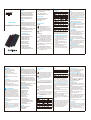 1
1
Arteck HB030B Benutzerhandbuch
- Kategorie
- Tastaturen für mobile Geräte
- Typ
- Benutzerhandbuch
in anderen Sprachen
- English: Arteck HB030B User manual
- eesti: Arteck HB030B Kasutusjuhend
Andere Dokumente
-
 EPOMAKER TH68 Pro Benutzerhandbuch
EPOMAKER TH68 Pro Benutzerhandbuch
-
KLIM 20211122 Benutzerhandbuch
-
KLIM Shift Benutzerhandbuch
-
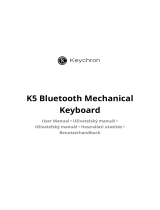 Keychron K5 Bluetooth Mechanical Keyboard Benutzerhandbuch
Keychron K5 Bluetooth Mechanical Keyboard Benutzerhandbuch
-
Keychron K8 Benutzerhandbuch
-
Keychron K3 Benutzerhandbuch
-
Keychron K12 Bluetooth Mechanical Keyboard Benutzerhandbuch
-
EPOMAKER EK98-1 VIA 1800 Benutzerhandbuch
-
Keychron K4 Bluetooth Mechanical Keyboard Benutzerhandbuch
-
 EPOMAKER EP75 Benutzerhandbuch
EPOMAKER EP75 Benutzerhandbuch