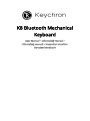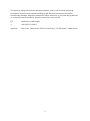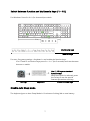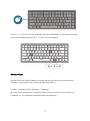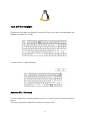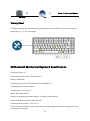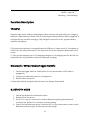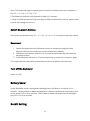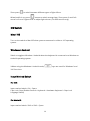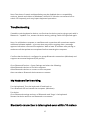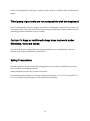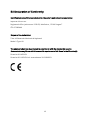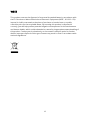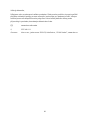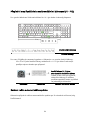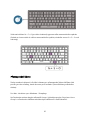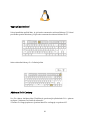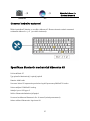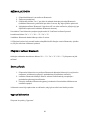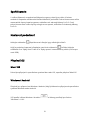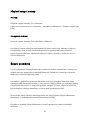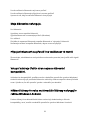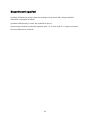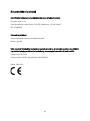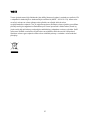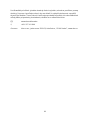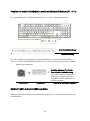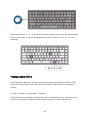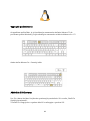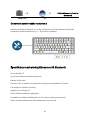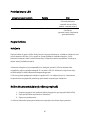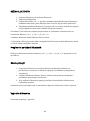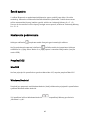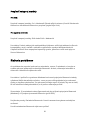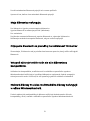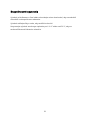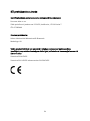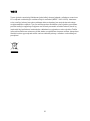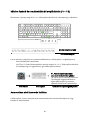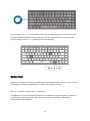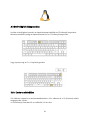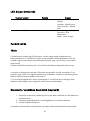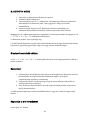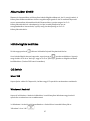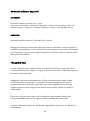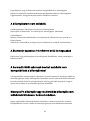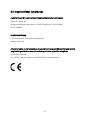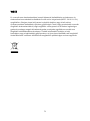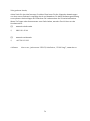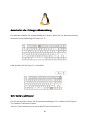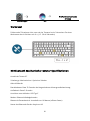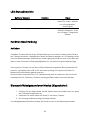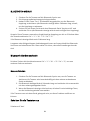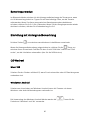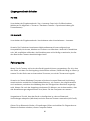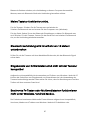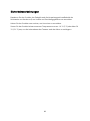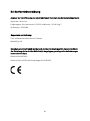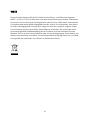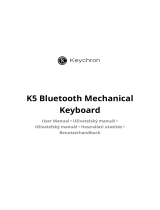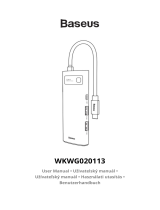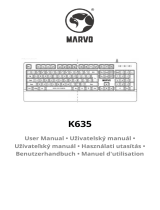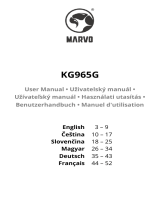K8 Bluetooth Mechanical
Keyboard
User Manual • Uživatelský manuál •
Užívateľský manuál • Használati utasítás •
Benutzerhandbuch

2
English
3 – 19
Čeština
20 – 37
Slovenčina
38 – 55
Magyar
56 - 73
Deutsch
74 - 91

3
The product user guide contains product features, how to use, and the operating
procedure. Read the user manual carefully to get the best experience and avoid
unnecessary damage. Keep this manual for future reference. If you have any questions
or comments about the device, please contact the customer line.
✉ www.alza.co.uk/kontakt
✆ +44 (0)203 514 4411
Importer
Alza.cz a.s., Jankovcova 1522/53, Holešovice, 170 00 Praha 7, www.alza.cz

4
In the box
Keychron K8 Bluetooth Mechanical Keyboard x 1
Type-C Cable * 1
Manual * 1
Quick Start Guide * 1
Extra Keycaps Set * 1
Quick start guide
If you are a Windows user, please find the appropriate keycaps in the box, then follow
the instructions below to find and replace the following keycaps.

5
Connect Bluetooth
Switch toggle to Bluetooth
Press fn + 1 (for 4 seconds) and pair with device named Keychron K8
Connect Cable

6
Change the light effect key
Press the light effect key
For RGB version – Press fn + right arrow / left arrow to change colour
Switch toggle to Cable

7
Switch Between function and Multimedia Keys (F1 – F12)
For Windows: Press fn+ X+ L (for 4 seconds) to switch
Multimedia keys
F1 – F12
Function Keys
For mac: Go system settings > Keyboard > and enable the function keys.
*For F5 and F6 as function keys press fn + K + C (for 3 seconds) and use the same
shortcut to switch.
Use F1, F2 keys as standard
function keys
When this option is selected, press
the Fn key to use the special
features printed on each key.
Settings
Keyboard
Enable function keys
Disable Auto Sleep Mode
The keyboard goes to Auto Sleep Mode in 10 minutes of sitting idle to save battery

8
Press fn + S + O (for 4 seconds) to disable the Auto Sleep Mode. (If you want to go back
to the Auto Sleep mode, press fn + S + O for 4 seconds again)
Remap Keys
We don’t have an official software to remap the keys yet. But you can use this two
software to get the job done. (Except the light effect key):
For Mac – Karbiner and for Windows – SharpKeys
We have Linux user group on Facebook. Please search “Keychron Linux Group” on
Facebook. So, you can better experience with our keyboard.

9
Turn Off the Backlight
If you are on the Mac, the default is to press F5 Key. If you are on the windows, the
default is to press fn+ F5 key.
Or press the Fn + Light effect key
Activate Siri / Cortana
For Siri on Mac: Go to System preferences> Siri > select “Press Fn (Function) Space”
option.
*Siri key only works on MacOS and does not work on iOS.

10
Press Fn (Function) Space
Settings
Siri
Factory Reset
Trouble shooting? Don’t know what’s going on with the keyboard? Try factory reset by
pressing fn +J +Z(for 4 seconds)
K8 Bluetooth Mechanical Keyboard Specifications
Number of keys: 87
Switch type: Mechanical / Optical Switch
Battery: 4000mAh
Working time: Around 70 hours with the backlight on.
Charging time: Around 3 hours
Charging port: USB Type-C
Mode: Bluetooth/Wired
Bluetooth operating distance: Within 10 meters (open space)
Name of Bluetooth device: Keychron K8
Operating Environment: -10 to 50 °C
Technical specifications can be subjected to change without notice we apologize for any
inconvenience caused

11
K8 Bluetooth Mechanical Keyboard Overview
1. Charging indicator
2. Bluetooth indicator
3. Caps Lock indicator
4. Charging Port
5. Win / android Mac/iOS (OS toggle switch)
6. BT OFF Cable (Mode toggle switch)
LED Status Overview
Led Location
Function
Status
Battery Indicator
Charging
Low Batter – Blinking Red
Charging – Static Red
Fully Charged – Static
Green

12
Bluetooth Indicator
Bluetooth
Pairing – Fast Blinking
Paired – Light Off
Switching – Slow Blinking
Function Description
Charging
Plug the cable into a USB port and plug the other end into the keyboard port. Charging
Indicator: When battery is below 15%, a red battery blinking indicator will be triggered. A
red light will stay on while charging; Fully charged in around 3 hours, a green battery
indicator will appear.
*The Keychron keyboard is compatible with all USB ports. Please use a 5V 1A adapter or
USB 3.0 for the best performance. The Keychron K8 can be charged in Bluetooth/on/off
mode.
** This product supports up to 5V charging voltage and 1A charging current. We are not
responsible for any problems caused by improper charging.
Bluetooth / Wired Mode (Toggle Switch)
1. Switch the toggle switch to Cable option (it only works when a USB cable is
plugged in).
2. Connect our cable with your pc and keyboard.
3. Backlit will be turned on.
*Under Wired Mode, Keyboard will not enter into Battery Saver Mode.
BLUETOOTH MODE
1. Switch the keyboard to Bluetooth option.
2. Backlit will be turned on.
3. Hold "Fn+1" key for 4 seconds to activate Bluetooth pairing (the Bluetooth
indicator fast flashes for 3 minutes to detect pairing.
4. Search for the Bluetooth device "Keychron K8" on your device and connect it (the
Bluetooth indicator goes off after successful pairing).

13
Note: This keyboard supports pairing up to 3 devices simultaneously via combination
key “fn” + “1” / “fn” + “2” / “fn” + “3”.
*The Bluetooth indicator will continue to flash for 3 minutes.
**Slow or failed connections may exist due to different Bluetooth versions, please make
sure all the settings are correct.
Switch Bluetooth Devices
Short press combination key “fn” + “1” / “fn” +”2” / “fn” + “3” to switch to the other device.
Reconnect
1. Switch the keyboard to the Bluetooth option to activate the keyboard (the
keyboard will connect to the last connected device by default).
2. The Bluetooth indicator flashes for 4 seconds and automatically pairs with the
last paired device.
3. If the Bluetooth indicator is off, press any button to enter the connection again.
*The keyboard must have been paired with the device to perform this function.
Turn off the Keyboard
Switch to “Off”
Battery Saver
Under Bluetooth mode, the keyboard backlight turns off when it is inactive for 10
minutes. Tap any button to wake the keyboard. If want to disable this auto battery save
mode, press fn+S+O for 4 seconds. Then if want to enter this power save mode again,
press fn+S+O for 4 seconds.
Backlit Setting

14
Short press to switch between different types of light effects.
When backlit is on, press button to switch among them. Short press fn and “left
arrow” or fn and “right arrow” to adjust light colours. (For RGB version only)
OS Switch
Mac / iOS
Turn on the switch to Mac/iOS when you are connected to a Mac or iOS operating
system.
Windows / Android
Switch to toggle to Windows / Android when the keyboard is connected to a Windows or
Android operating system.
*When using the Windows / Android mode, keys are used for “Windows” and
“Alt” functions.
Input Method Switch
For iOS:
Input method switch: Ctrl + Space
Caps Lock: Caps (Enable General > Keyboard > Hardware Keyboard > Caps Lock
Language Switch)
For Android:
Input method switch: Shift or Shift + Space

15
Note: Functions of certain multimedia key may be disabled due to compatibility,
versions, brands and drivers of Windows / Android OS. We also recommend not to
switch OS frequently as it may impact keyboard operations.
Troubleshooting
If unable to pair keyboard to device, confirm that the device you’re trying to pair with is
Bluetooth – capable. If so, restart the device and try pairing it with the keyboard again.
Note: On a Windows computer, a new Bluetooth connection will sometimes require
additional software update – a process that may still be ongoing after a message
appears indication a successful completion. Wait at least 20 minutes after pairing to
make sure all the updates are completed before restarting the computer.
Confirm that the device is configured to accept Bluetooth connections (Windows) and
supports an external keyboard (HID profile).
Go to Bluetooth Devices > Open Settings and select the following:
Allow Bluetooth devices to find this computer
Allow Bluetooth devices to connect to this computer
Alert me when a Bluetooth device wants to connect
My Keyboard isn’t working.
For the keyboard: Turn the keyboard off and back on.
Turn Bluetooth Off and restart the computer. (Windows)
For device:
Go to Bluetooth settings and turn of Bluetooth and “forge “ the keyboard.
Restart the device and turn on Bluetooth to reconnect.
Bluetooth connection is interrupted even within 10 meters

16
Check if the keyboard is resting on a metal surface that can interfere with the Bluetooth
signal.
Third party input tools are not compatible with the keyboard
Due to compatibility, versions brands and drivers of Windows / Android OS, functions of
third-party input tools may be affected while using the keyboard. Please make sure your
operating system and drivers are up to date.
Certain Fn Keys or multimedia keys does not work under
Windows / Android mode.
Functions of certain multimedia keys may be disable due to compatibility, versions,
brands, and drivers of Windows / Android OS.
Safety Precautions
Keep the product, accessories and packaging parts out of reach of children to prevent
any accidents and choking hazards.
Always keep the product dry to avoid corrosion.
Do not expose the product to extreme temperatures below -10 °C (5 °F) or above 50 °C
(131 °F) to preserve the lifespan of the keyboard and battery.

17
Warranty Conditions
A new product purchased in the Alza.cz sales network is guaranteed for 2 years. If you
need repair or other services during the warranty period, contact the product seller
directly, you must provide the original proof of purchase with the date of purchase.
The following are considered to be a conflict with the warranty conditions, for which the
claimed claim may not be recognized:
• Using the product for any purpose other than that for which the product is intended
or failing to follow the instructions for maintenance, operation and service of the
product.
• Damage to the product by a natural disaster, the intervention of an unauthorized
person or mechanically through the fault of the buyer (e.g. during transport, cleaning
by inappropriate means, etc.).
• Natural wear and aging of consumables or components during use (such as
batteries, etc.).
• Exposure to adverse external influences, such as sunlight and other radiation or
electromagnetic fields, fluid intrusion, object intrusion, mains overvoltage,
electrostatic discharge voltage (including lightning), faulty supply or input voltage and
inappropriate polarity of this voltage, chemical processes such as used power
supplies, etc.
• If anyone has made modifications, modifications, alterations to the design or
adaptation to change or extend the functions of the product compared to the
purchased design or use of non-original components.

18
EU Declaration of Conformity
Identification data of the manufacturer's / importer's authorized representative:
Importer: Alza.cz a.s.
Registered office: Jankovcova 1522/53, Holešovice, 170 00 Prague 7
IČO: 27082440
Subject of the declaration:
Title: K8 Bluetooth Mechanical Keyboard
Model / Type: K8
The above product has been tested in accordance with the standard(s) used to
demonstrate compliance with the essential requirements laid down in the Directive(s):
Directive 2014/53/EU
Directive 2011/65/EU incl. amendments 2015/863/EU

19
WEEE
This product must not be disposed of as normal household waste in accordance with
the EU Directive on Waste Electrical and Electronic Equipment (WEEE - 2012/19 / EU).
Instead, it shall be returned to the place of purchase or handed over to a public
collection point for the recyclable waste. By ensuring this product is disposed of
correctly, you will help prevent potential negative consequences for the environment
and human health, which could otherwise be caused by inappropriate waste handling of
this product. Contact your local authority or the nearest collection point for further
details. Improper disposal of this type of waste may result in fines in accordance with
national regulations.

20
Vážený zákazníku,
Děkujeme vám za zakoupení našeho produktu. Před prvním použitím si prosím pečlivě
přečtěte následující pokyny a tento manuál si uschovejte pro budoucí použití. Věnujte
zvláštní pozornost bezpečnostním pokynům. Pokud máte jakékoliv dotazy nebo
připomínky k produktu, kontaktujte zákaznickou linku.
✉ www.alza.cz/kontakt
✆ 255 340 111
Dovozce
Alza.cz a.s., Jankovcova 1522/53, Holešovice, 170 00 Praha 7, www.alza.cz
Seite laden ...
Seite laden ...
Seite laden ...
Seite laden ...
Seite laden ...
Seite laden ...
Seite laden ...
Seite laden ...
Seite laden ...
Seite laden ...
Seite laden ...
Seite laden ...
Seite laden ...
Seite laden ...
Seite laden ...
Seite laden ...
Seite laden ...
Seite laden ...
Seite laden ...
Seite laden ...
Seite laden ...
Seite laden ...
Seite laden ...
Seite laden ...
Seite laden ...
Seite laden ...
Seite laden ...
Seite laden ...
Seite laden ...
Seite laden ...
Seite laden ...
Seite laden ...
Seite laden ...
Seite laden ...
Seite laden ...
Seite laden ...
Seite laden ...
Seite laden ...
Seite laden ...
Seite laden ...
Seite laden ...
Seite laden ...
Seite laden ...
Seite laden ...
Seite laden ...
Seite laden ...
Seite laden ...
Seite laden ...
Seite laden ...
Seite laden ...
Seite laden ...
Seite laden ...
Seite laden ...
Seite laden ...
Seite laden ...
Seite laden ...
Seite laden ...
Seite laden ...
Seite laden ...
Seite laden ...
Seite laden ...
Seite laden ...
Seite laden ...
Seite laden ...
Seite laden ...
Seite laden ...
Seite laden ...
Seite laden ...
Seite laden ...
Seite laden ...
Seite laden ...
-
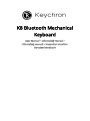 1
1
-
 2
2
-
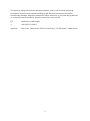 3
3
-
 4
4
-
 5
5
-
 6
6
-
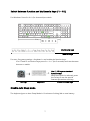 7
7
-
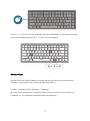 8
8
-
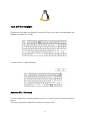 9
9
-
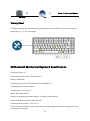 10
10
-
 11
11
-
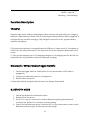 12
12
-
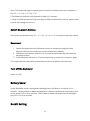 13
13
-
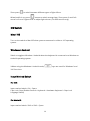 14
14
-
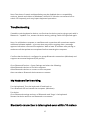 15
15
-
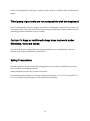 16
16
-
 17
17
-
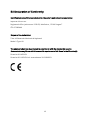 18
18
-
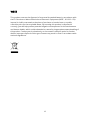 19
19
-
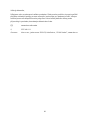 20
20
-
 21
21
-
 22
22
-
 23
23
-
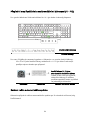 24
24
-
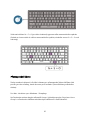 25
25
-
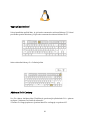 26
26
-
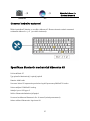 27
27
-
 28
28
-
 29
29
-
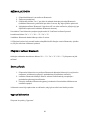 30
30
-
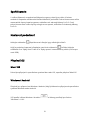 31
31
-
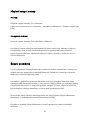 32
32
-
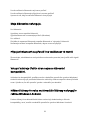 33
33
-
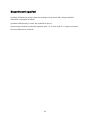 34
34
-
 35
35
-
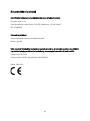 36
36
-
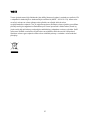 37
37
-
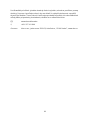 38
38
-
 39
39
-
 40
40
-
 41
41
-
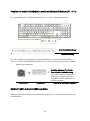 42
42
-
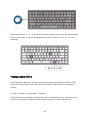 43
43
-
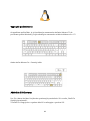 44
44
-
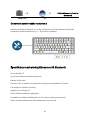 45
45
-
 46
46
-
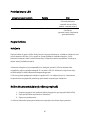 47
47
-
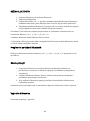 48
48
-
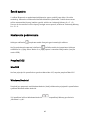 49
49
-
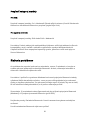 50
50
-
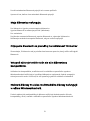 51
51
-
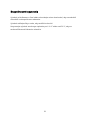 52
52
-
 53
53
-
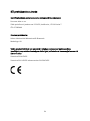 54
54
-
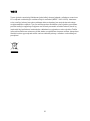 55
55
-
 56
56
-
 57
57
-
 58
58
-
 59
59
-
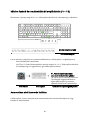 60
60
-
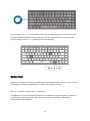 61
61
-
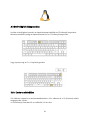 62
62
-
 63
63
-
 64
64
-
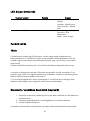 65
65
-
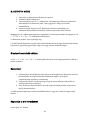 66
66
-
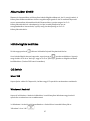 67
67
-
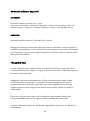 68
68
-
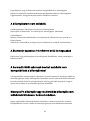 69
69
-
 70
70
-
 71
71
-
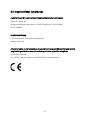 72
72
-
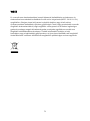 73
73
-
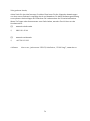 74
74
-
 75
75
-
 76
76
-
 77
77
-
 78
78
-
 79
79
-
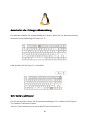 80
80
-
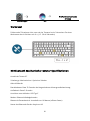 81
81
-
 82
82
-
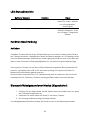 83
83
-
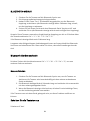 84
84
-
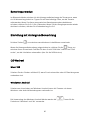 85
85
-
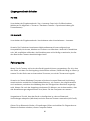 86
86
-
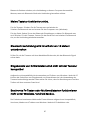 87
87
-
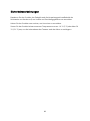 88
88
-
 89
89
-
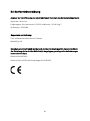 90
90
-
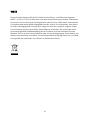 91
91
in anderen Sprachen
- English: Keychron K8 User manual
- slovenčina: Keychron K8 Používateľská príručka
Verwandte Papiere
Sonstige Unterlagen
-
 DeLUX GM908CV Benutzerhandbuch
DeLUX GM908CV Benutzerhandbuch
-
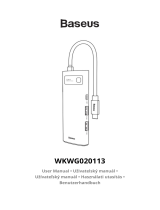 Baseus WKWG020113 Benutzerhandbuch
Baseus WKWG020113 Benutzerhandbuch
-
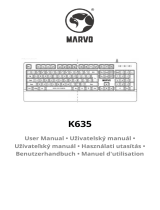 Marvo K635 Benutzerhandbuch
Marvo K635 Benutzerhandbuch
-
RAPTURE RPT-GEKC10RB Benutzerhandbuch
-
Marvo KG946 Benutzerhandbuch
-
 Marvo KG954 Benutzerhandbuch
Marvo KG954 Benutzerhandbuch
-
RAPTURE RPT-GEKC05RB Benutzerhandbuch
-
alza cz KB857L Benutzerhandbuch
-
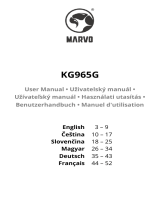 Marvo KG965G Mechanical Keyboard Benutzerhandbuch
Marvo KG965G Mechanical Keyboard Benutzerhandbuch
-
havit KB869L Benutzerhandbuch