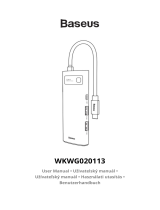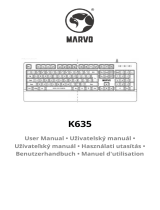Seite wird geladen ...

K5 Bluetooth Mechanical
Keyboard
User Manual • Uživatelský manuál •
Užívateľský manuál • Használati utasítás •
Benutzerhandbuch

2
English
3 – 15
Čeština
16 – 28
Slovenčina
29 – 41
Magyar
42 – 55
Deutsch
56 – 69

3
Dear customer,
Thank you for purchasing our product. Please read the following instructions carefully
before first use and keep this user manual for future reference. Pay particular attention
to the safety instructions. If you have any questions or comments about the device,
please contact the customer line.
✉ www.alza.co.uk/kontakt
✆ +44 (0)203 514 4411
Importer
Alza.cz a.s., Jankovcova 1522/53, Holešovice, 170 00 Prague 7, www.alza.cz

4
In The Box:
• Keychron K5 Bluetooth Mechanical Keyboard x 1
• Type-C Cable * 1
• Manual * 1
• Quick Start Guide * 1
• Extra Keycaps Set * 1
Mac / Windows
1. Connect Bluetooth
Press fn + 1 (for 4 seconds) and pair with device named Keychron K5
Switch toggle to Bluetooth

5
2. Connect Cable
3. Change Light Effect
Press light effect key
Switch toggle to Bluetooth

6
For RGB version – Press fn + right arrow / left arrow to change color
4. Switch between function and multimedia keys (F1-
F12)
For Windows: Press fn + X + L (For 4 seconds) to switch
Multimedia keys
Function keys
For Mac: Go to system settings > Keyboard > and enable the function keys.
*For F5 & F6 as function keys press fn + K + C (for 4 seconds) and use same shortcut to
switch.
Settings
Keyboard
Enable the function keys

7
5. Disable Auto Sleep Mode
The keyboard goes to Auto Sleep Mode in 10 minutes of sitting idle to save battery.
Press fn + S + O (for 4 seconds) to disable the Auto Sleep Mode.
(If you want to go back to the Auto Sleep mode, press fn + S + O for 4 seconds again)
6. Activate Siti / Cortana
For Siri on Mac: Go to System preferences > Siri > select “Press Fn (Function) Space”
option.
*Siri key only works on MacOS and does not work in iOS.
Siri
Settings
Press Fn (Function) Space

8
For Cortana on Windows: Select Start > Settings > Cortana and select the shortcut by
pressing Windows key + C key.
*Windows Cortana is only available for Windows 10 and above OS. Cortana is only
available in certain countries / regions and might and not work everywhere.
K5 Bluetooth Mechanical Keyboard Specifications
Number of keys
104 key
Switch type
Mechanical
Battery
2000mAh
Working time
Around 35 hours with the backlight on.
Charging time
Around 3 hours
Charging port
USB Type-C
Mode
Bluetooth/Wired
Bluetooth operating distance
Within 10 meters (open space)
Name of Bluetooth device
Keychron K5
Operating Environment
-10 to 50°C
Technical specifications can be subjected to change without notice we apologize for any
inconvenience caused.

9
K5 Bluetooth Mechanical Keyboard 104 key overview
1. Caps Lock Indicator
2. Battery Indicator
3. Type-C Port
4. Bluetooth OFF Cable (Mode Toggle Switch)
5. Win/Android Mac/iOS (OS Toggle Switch)
LED Status Overview
LED Location
Function
Status
Battery indicator
Charging
Low battery – Blinking Red
Charging – Static Red
Fully charged – Static
Green
Bluetooth indicator
Bluetooth
Pairing – Fast Blinking
Paired – Light Off
Switching – Slow Blinking

10
Function Description:
Charging
Plug the cable into a USB port and plug the other end into the keyboard port. Charging
indicator: When battery is below 15%, a red battery blinking indicator will be triggered. A
red light will stay on while charging; Fully charged in around 3 hours, a green battery
indicator will appear.
*The Keychron keyboard is compatible with all USB ports. Please use a 5V 1A adapter or
USB 3.0 for the best performance. The Keychron K5 can be charged in Bluetooth/on/off
mode.
**This product supports up to 5V charging voltage and 1A charging current. We are not
responsible for any problems caused by improper charging.
Bluetooth/Wired Mode (Toggle Switch)
Wired Mode
1. Switch the toggle switch to Cable option (it only works when USB cable is plugged
in).
2. Connect our cable with your PC and keyboard.
3. Backlit will be turned on.
*Under Wired Mode, keyboard will not enter into Battery Saver Mode.
Bluetooth Mode
1. Switch the keyboard to Bluetooth option.
2. Backlit will be turned on.
3. Hold “Fn+1” key for 4 seconds to activate Bluetooth pairing (the Bluetooth
indicator fast flashes for 3 minutes to detect pairing.)
4. Search for the Bluetooth device “Keychron K5” on your device and connect it (the
Bluetooth indicator goes off after successful pairing.)
Note: This keyboard supports pairing up to 3 devices simultaneously via combination
key “fn” + “1” / “fn” + “2” / “fn” + “3”.
*The Bluetooth indicator will continue to flash for 3 minutes.
** Slow or failed connections may exist due to different Bluetooth versions, please make
sure all the settings are correct.

11
Switch Bluetooth devices
Short press combination key “fn” + “1” / “fn” + “2” / “fn” + “3” to switch to another device.
Reconnect:
1. Switch the keyboard to the Bluetooth option to activate the keyboard (the
keyboard will connect to the last connected device by default).
2. The Bluetooth indicator flashes for 4 seconds and automatically pairs with the
last paired device.
3. If the Bluetooth indicator is off, press any button to enter the connection again.
*The keyboard must have been paired with the device to perform this function.
Turn off the keyboard
Switch to “Off”
Battery Saver
Under Bluetooth mode, the keyboard backlight turns off when it is inactive for 10
minutes. Tap any button to wake the keyboard. If want to disable this auto battery save
mode, press fn+S+O for 4 seconds. Then if want to enter this power save mode again,
press fn+S+O+ for 4 seconds.
Backlit Setting
• Short press to switch between different types of lighting effects.
• When backlit is on, press button to switch among them. Short press fn and
“left arrow” or fn and “right arrow” adjust light colors. (For RGB version only)
OS Switch
1-MAC/iOS
Turn the switch to Mac/iOS when you are connected to a Mac or iOS operating system.
2-Windows/Android
Switch the toggle to Windows/Android when the keyboard is connected to a Windows or
Android operating system.
*When using the Windows/Android mode, keys are used for “Windows” and “Alt”
functions.

12
3-Input Method Switch
For iOS:
Input method switch: Ctrl + Space
Caps Lock: Caps (Enable General > Keyboard > Hardware Keyboard> Caps Lock
Language Switch)
For Android:
Input method switch: Shift + Space
NOTE: Functions of certain multimedia key be disabled due to compatibility, versions,
brands and drivers of Windows/Android OS. We also recommend not to switch OS
frequently as it may impact keyboard operations.
Troubleshooting
If unable to pair keyboard to device, confirm that the device you’re trying to pair with is
Bluetooth-capable. If so, restart the device and try pairing it when with the keyboard
again.
Note: On a Windows computer, a new Bluetooth connection will sometimes require
additional software updates-a process that may still be ongoing after a message appears
indicating a successful completion. Wait at least 20 minutes after pairing to make sure
all updates are competed before restarting the computer.
Confirm that the device is configured to accept Bluetooth connections (Windows) and
supports an external keyboard (HID profile).
Go to Bluetooth Devices > Open Settings and select the following:
Allow Bluetooth devices to find this computer
Allow Bluetooth devices to connect to this computer
Alert me when a Bluetooth device wants to connect
My keyboard isn’t working.
For the keyboard:
• Turn the keyboard odd and back on.
• Turn Bluetooth off and restart the computer (Windows)
For the device:
• Go to Bluetooth settings and turn off Bluetooth and “forget” the keyboard.
• Restart the device and turn on Bluetooth reconnect.
Bluetooth connection is interrupted even within 10 meters.
Check if the keyboard is resting on a metal surface that can interface with the Bluetooth
signal.

13
Third party input tools are not compatible with the keyboard.
Due to compatibility, version, brands and drivers of Windows/Android OS, function of
third-party input tools may be affected while using the keyboard. Please make sure your
operating system and drivers are up to date.
Certain fn keys or multimedia keys does not work under Windows/Android
mode.
Functions of certain multimedia keys may be disabled due to compatibility, versions,
brands, and driver of Windows/Android OS.
Safety Precaution:
• Keep the product, accessories, and packaging parts out of reach of children to
prevent any accidents and choking hazards.
• Always keep the product dry to avoid corrosion.
• Do not expose the product to extreme temperatures below -10°C (5°F) or above
50°C (131°F) to preserve the lifespan of the keyboard and battery.
Warranty Conditions
A new product purchased in the Alza.cz sales network is guaranteed for 2 years. If you
need repair or other services during the warranty period, contact the product seller
directly, you must provide the original proof of purchase with the date of purchase.
The following are considered to be a conflict with the warranty conditions, for
which the claimed claim may not be recognized:
• Using the product for any purpose other than that for which the product is intended
or failing to follow the instructions for maintenance, operation, and service of the
product.
• Damage to the product by a natural disaster, the intervention of an unauthorized
person or mechanically through the fault of the buyer (e.g., during transport,
cleaning by inappropriate means, etc.).
• Natural wear and aging of consumables or components during use (such as
batteries, etc.).
• Exposure to adverse external influences, such as sunlight and other radiation or
electromagnetic fields, fluid intrusion, object intrusion, mains overvoltage,
electrostatic discharge voltage (including lightning), faulty supply or input voltage and
inappropriate polarity of this voltage, chemical processes such as used power
supplies, etc.
• If anyone has made modifications, modifications, alterations to the design or
adaptation to change or extend the functions of the product compared to the
purchased design or use of non-original components.

14
EU Declaration of Conformity
Identification data of the manufacturer's / importer's authorized representative:
Importer: Alza.cz a.s.
Registered office: Jankovcova 1522/53, Holešovice, 170 00 Prague 7
CIN: 27082440
Subject of the declaration:
Title: Bluetooth Mechanical Keyboard
Model / Type: K5
The above product has been tested in accordance with the standard(s) used to
demonstrate compliance with the essential requirements laid down in the
Directive(s):
Directive No. 2014/53/EU
Directive No. 2011/65/EU as amended 2015/863/EU

15
WEEE
This product must not be disposed of as normal household waste in accordance with
the EU Directive on Waste Electrical and Electronic Equipment (WEEE - 2012/19 / EU).
Instead, it shall be returned to the place of purchase or handed over to a public
collection point for the recyclable waste. By ensuring this product is disposed of
correctly, you will help prevent potential negative consequences for the environment
and human health, which could otherwise be caused by inappropriate waste handling of
this product. Contact your local authority or the nearest collection point for further
details. Improper disposal of this type of waste may result in fines in accordance with
national regulations.

16
Vážený zákazníku,
Děkujeme vám za zakoupení našeho produktu. Před prvním použitím si prosím pečlivě
přečtěte následující pokyny a uschovejte si tento návod pro budoucí použití. Zvláštní
pozornost věnujte bezpečnostním pokynům. Pokud máte k přístroji jakékoli dotazy nebo
připomínky, obraťte se na zákaznickou linku.
✉ www.alza.cz/kontakt
✆ +420 225 340 111
Dovozce
Alza.cz a.s., Jankovcova 1522/53, Holešovice, 170 00 Praha 7, www.alza.cz

17
Obsah balení:
• Mechanická klávesnice Keychron K5 Bluetooth x 1
• Kabel typu C * 1
• Manuál * 1
• Stručný návod k použití * 1
• Sada náhradních krytů kláves * 1
Mac / Windows
1. Připojení Bluetooth
Stiskněte klávesy fn + 1 (po dobu 4 sekund) a spárujte se zařízením s názvem Keychron
K5.
Přepnutí na Bluetooth

18
2. Připojte kabel
3. Změna světelného efektu
Stiskněte tlačítko světelného efektu
Přepnutí na Bluetooth

19
Pro verzi RGB - Stiskněte fn + šipka doprava / šipka doleva pro změnu barvy
4. Přepínání mezi funkčními a multimediálními
klávesami (F1-F12)
Pro systém Windows: Stiskněte klávesy fn + X + L (po dobu 4 sekund) pro přepnutí do
režimu Windows.
Multimediální klávesy
Funkční klávesy
Pro Mac: Přejděte do nastavení systému > Klávesnice > a povolte funkční klávesy.
*Pro F5 a F6 jako funkční klávesy stiskněte fn + K + C (po dobu 4 sekund) a použijte
stejnou zkratku pro přepínání.
Nastavení
Klávesnice
Povolení funkčních kláves

20
5. Vypnutí režimu automatického spánku
Klávesnice přejde do režimu automatického spánku po 10 minutách nečinnosti, aby
šetřila baterii.
Stisknutím kláves fn + S + O (po dobu 4 sekund) vypnete režim automatického spánku.
(Pokud se chcete vrátit do režimu automatického spánku, stiskněte znovu fn + S + O na 4
sekundy).
/