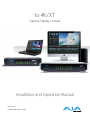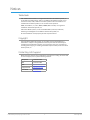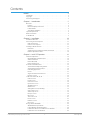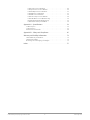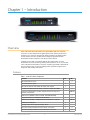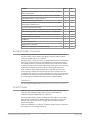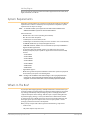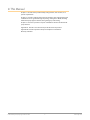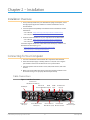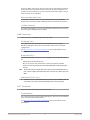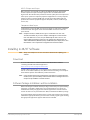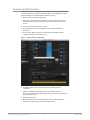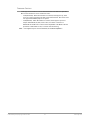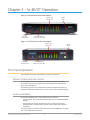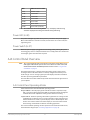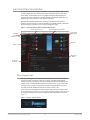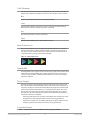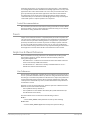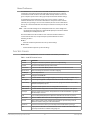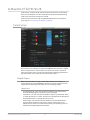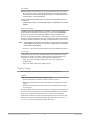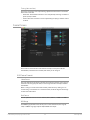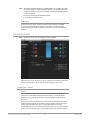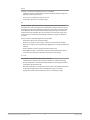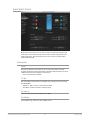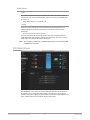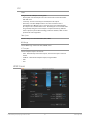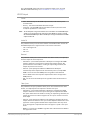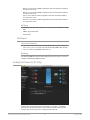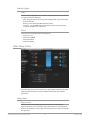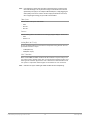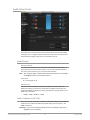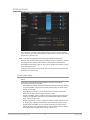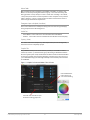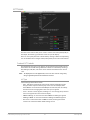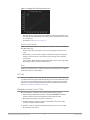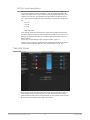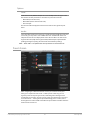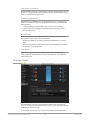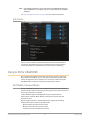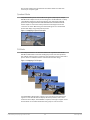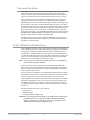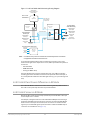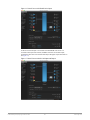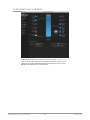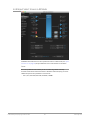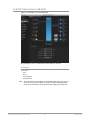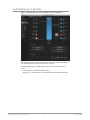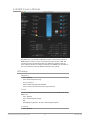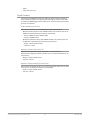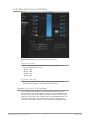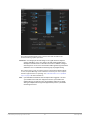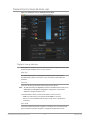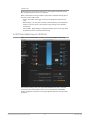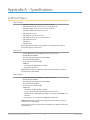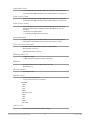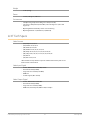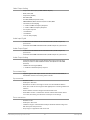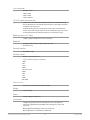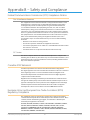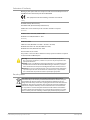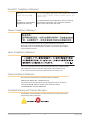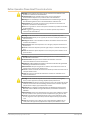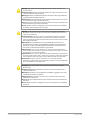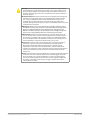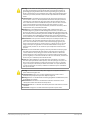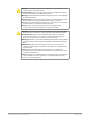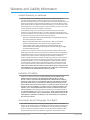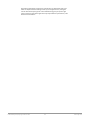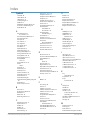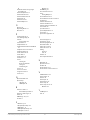AJA Io 4K Benutzerhandbuch
- Kategorie
- Zusätzliche Musikausrüstung
- Typ
- Benutzerhandbuch
Dieses Handbuch eignet sich auch für

Io 4K/XT
Capture, Display, Convert
Version 15.5
Published November 12, 2019
Installation and Operation Manual

Io 4K/XT Capture, Display, Convert v15.5 2 www.aja.com
Notices
Trademarks
AJA® and Because it matters.® are registered trademarks of AJA Video Systems, Inc.
for use with most AJA products. AJA™ is a trademark of AJA Video Systems, Inc. for
use with recorder, router, software and camera products. Because it matters.™ is a
trademark of AJA Video Systems, Inc. for use with camera products.
CION®, Corvid Ultra®, lo®, Ki Pro®, KONA®, KUMO®, ROI® and T-Tap® are registered
trademarks of AJA Video Systems, Inc.
AJA Control Room™, KiStor™, Science of the Beautiful™, TruScale™, TruZoom™,
V2Analog™ and V2Digital™ are trademarks of AJA Video Systems, Inc.
All other trademarks are the property of their respective owners.
Copyright
Copyright © 2019 AJA Video Systems, Inc. All rights reserved. All information in
this manual is subject to change without notice. No part of the document may be
reproduced or transmitted in any form, or by any means, electronic or mechanical,
including photocopying or recording, without the express written permission of AJA
Video Systems, Inc.
Contacting AJA Support
When calling for support, have all information at hand prior to calling. To contact AJA
for sales or support, use any of the following methods:
Telephone +1.530.271.3190
FAX +1.530.271.3140
Web https://www.aja.com
Support Email suppor[email protected]
Sales Email [email protected]

Io 4K/XT Capture, Display, Convert v15.5 3 www.aja.com
Notices . . . . . . . . . . . . . . . . . . . . . . . . . . . . . . . . . . . . . .2
Trademarks . . . . . . . . . . . . . . . . . . . . . . . . . . . . . . . . . . . . . . . . . . . 2
Copyright . . . . . . . . . . . . . . . . . . . . . . . . . . . . . . . . . . . . . . . . . . . . 2
Contacting AJA Support . . . . . . . . . . . . . . . . . . . . . . . . . . . . . . . . . . . 2
Chapter 1 – Introduction . . . . . . . . . . . . . . . . . . . . . . . . . . .5
Overview. . . . . . . . . . . . . . . . . . . . . . . . . . . . . . . . . . . . . . . . . . . . .5
Features. . . . . . . . . . . . . . . . . . . . . . . . . . . . . . . . . . . . . . . . . . . .5
Broadcast-Quality Conversion. . . . . . . . . . . . . . . . . . . . . . . . . . . . . .6
Io 4K/XT Audio . . . . . . . . . . . . . . . . . . . . . . . . . . . . . . . . . . . . . . . 6
AJA Software & Utilities . . . . . . . . . . . . . . . . . . . . . . . . . . . . . . . . . .7
System Requirements. . . . . . . . . . . . . . . . . . . . . . . . . . . . . . . . . . . . .8
What’s In The Box?. . . . . . . . . . . . . . . . . . . . . . . . . . . . . . . . . . . . . . . 8
In This Manual . . . . . . . . . . . . . . . . . . . . . . . . . . . . . . . . . . . . . . . . . 9
Chapter 2 – Installation . . . . . . . . . . . . . . . . . . . . . . . . . . . 10
Installation Overview . . . . . . . . . . . . . . . . . . . . . . . . . . . . . . . . . . . . 10
Connecting To Your Computer . . . . . . . . . . . . . . . . . . . . . . . . . . . . . 10
Cable Connections . . . . . . . . . . . . . . . . . . . . . . . . . . . . . . . . . . . . 10
Connector Descriptions. . . . . . . . . . . . . . . . . . . . . . . . . . . . . . . . . 11
Installing Io 4K/XT Software . . . . . . . . . . . . . . . . . . . . . . . . . . . . . . . 13
Download . . . . . . . . . . . . . . . . . . . . . . . . . . . . . . . . . . . . . . . . . 13
Software Package Installation and Re-installation . . . . . . . . . . . . . . . . 13
Firmware Update Procedure. . . . . . . . . . . . . . . . . . . . . . . . . . . . . . 14
Chapter 3 – Io 4K/XT Operation . . . . . . . . . . . . . . . . . . . . . .16
Front Panel Operation . . . . . . . . . . . . . . . . . . . . . . . . . . . . . . . . . . . 16
Monitor Output and Gain Control . . . . . . . . . . . . . . . . . . . . . . . . . . 16
Audio Level Meters. . . . . . . . . . . . . . . . . . . . . . . . . . . . . . . . . . . . 16
Power LED (Io4K) . . . . . . . . . . . . . . . . . . . . . . . . . . . . . . . . . . . . . 17
Power Switch (IoXT) . . . . . . . . . . . . . . . . . . . . . . . . . . . . . . . . . . . 17
AJA Control Panel Overview . . . . . . . . . . . . . . . . . . . . . . . . . . . . . . . 17
AJA Control Panel Operating Modes. . . . . . . . . . . . . . . . . . . . . . . . . 17
AJA Control Panel User Interface . . . . . . . . . . . . . . . . . . . . . . . . . . . 18
Controlling Application . . . . . . . . . . . . . . . . . . . . . . . . . . . . . . . . . 20
Presets. . . . . . . . . . . . . . . . . . . . . . . . . . . . . . . . . . . . . . . . . . . . 21
Single-User & Shared Preferences . . . . . . . . . . . . . . . . . . . . . . . . . . 21
Function Screens . . . . . . . . . . . . . . . . . . . . . . . . . . . . . . . . . . . . . 22
Io4K and IoXT for HD, SD, 2K . . . . . . . . . . . . . . . . . . . . . . . . . . . . . . . 23
Control Screen. . . . . . . . . . . . . . . . . . . . . . . . . . . . . . . . . . . . . . . 23
Format Screen . . . . . . . . . . . . . . . . . . . . . . . . . . . . . . . . . . . . . . . 25
Conversion Screen . . . . . . . . . . . . . . . . . . . . . . . . . . . . . . . . . . . . 26
Input Select Screen. . . . . . . . . . . . . . . . . . . . . . . . . . . . . . . . . . . . 28
SDI Output Screen . . . . . . . . . . . . . . . . . . . . . . . . . . . . . . . . . . . . 29
HDMI Screen . . . . . . . . . . . . . . . . . . . . . . . . . . . . . . . . . . . . . . . . 30
Analog Out Screen (IoXT Only) . . . . . . . . . . . . . . . . . . . . . . . . . . . . 32
Video Setup Screen . . . . . . . . . . . . . . . . . . . . . . . . . . . . . . . . . . . 33
Audio Setup Screen . . . . . . . . . . . . . . . . . . . . . . . . . . . . . . . . . . . 35
DS Keyer Screen. . . . . . . . . . . . . . . . . . . . . . . . . . . . . . . . . . . . . . 36
LUT Screen . . . . . . . . . . . . . . . . . . . . . . . . . . . . . . . . . . . . . . . . . 38
Timecode Screen . . . . . . . . . . . . . . . . . . . . . . . . . . . . . . . . . . . . . 40
Presets Screen . . . . . . . . . . . . . . . . . . . . . . . . . . . . . . . . . . . . . . . 41
Firmware Screen . . . . . . . . . . . . . . . . . . . . . . . . . . . . . . . . . . . . . 42
Info Screen . . . . . . . . . . . . . . . . . . . . . . . . . . . . . . . . . . . . . . . . . 43
Using Io4K for UltraHD/4K . . . . . . . . . . . . . . . . . . . . . . . . . . . . . . . . 43
4K/UltraHD Transport Modes . . . . . . . . . . . . . . . . . . . . . . . . . . . . . 43
Io4K in 4K Mode Audio Monitoring . . . . . . . . . . . . . . . . . . . . . . . . . 45
Io4K Control Panel Screen Dierences in 4K Mode . . . . . . . . . . . . . . . 46
Io4K Control Screen in 4K Mode . . . . . . . . . . . . . . . . . . . . . . . . . . . 46
Contents

Io 4K/XT Capture, Display, Convert v15.5 4 www.aja.com
Io4K Format Screen in 4K Mode . . . . . . . . . . . . . . . . . . . . . . . . . . . 48
Io4K Input Select Screen in 4K Mode . . . . . . . . . . . . . . . . . . . . . . . . 49
Io4K SDI Output Screen in 4K Mode. . . . . . . . . . . . . . . . . . . . . . . . . 50
Io4K HDMI Screen in 4K Mode . . . . . . . . . . . . . . . . . . . . . . . . . . . . 51
Io4K HDR Screen in 4K Mode . . . . . . . . . . . . . . . . . . . . . . . . . . . . . 52
Io4K Video Setup Screen in 4K Mode . . . . . . . . . . . . . . . . . . . . . . . . 54
Io4K Audio Mixer Screens (4K Mode only) . . . . . . . . . . . . . . . . . . . . . 55
Playback Monitor Mode (4K Mode only) . . . . . . . . . . . . . . . . . . . . . . 57
Io4K Downstream Keyer in 4K Mode . . . . . . . . . . . . . . . . . . . . . . . . 58
Appendix A – Specications . . . . . . . . . . . . . . . . . . . . . . . . 59
Io4K Tech Specs . . . . . . . . . . . . . . . . . . . . . . . . . . . . . . . . . . . . . . . 59
IoXT Tech Specs . . . . . . . . . . . . . . . . . . . . . . . . . . . . . . . . . . . . . . . 61
Audio Connection Pinouts. . . . . . . . . . . . . . . . . . . . . . . . . . . . . . . . . 64
Appendix B – Safety and Compliance . . . . . . . . . . . . . . . . . . 65
Warranty and Liability Information . . . . . . . . . . . . . . . . . . . .73
Limited Warranty on Hardware. . . . . . . . . . . . . . . . . . . . . . . . . . . . . . 73
Limitation of Liability . . . . . . . . . . . . . . . . . . . . . . . . . . . . . . . . . . . . 73
Governing Law and Language; Your Rights . . . . . . . . . . . . . . . . . . . . . 73
Index. . . . . . . . . . . . . . . . . . . . . . . . . . . . . . . . . . . . . . .75

Io 4K/XT Capture, Display, Convert v15.5 5 www.aja.com
Chapter 1 – Introduction
Overview
AJA’s Io4K and IoXT provide professional-grade I/O for high-end computers,
and each is an ideal companion for lightning-fast video capture, playback and
up/down/cross conversion. Designed for today’s workflows, Io 4K/XT provides
an ideal interface for video professionals to bridge the gap between their
Thunderbolt-enabled computers, and other pro video devices.
Io 4K/XT connects with a single Thunderbolt cable and provides a second
Thunderbolt connector for storage, making them perfect for on set, or in the edit
suite. Io 4K/XT's 10-bit hardware conversion capability paired with a Thunderbolt
storage system creates a super-fast editing system, portable enough to fit in a
backpack—with desktop level power.
Features
Table 1. Io 4K/XT Feature Comparison
Feature IoXT Io4K
Two Thunderbolt 2 ports √
Two Thunderbolt 1 ports √
Two SD-SDI, HD-SDI, and 3G HD-SDI inputs and outputs √ √
Dedicated realtime 4K to HD down-conversion output (SDI 5 BNC) √
Supports both Quadrant and Two Sample Interleave transport of
UltraHD and 4K video
4K Mode
HDR Features (HDR10 or HLG via HDMI, 12 Bit RGB, BT2020)) √
Single link SDI 4:2:2 or 4:4:4; Dual-link SDI 4:4:4 √ √
Bidirectional SDI BNCs configurable for four 4K inputs or outputs 4K Mode
HDMI Input and Output √ √
Analog component/composite output, 10-bit √
Broadcast quality hardware-based 10-bit up-conversion √ √
Broadcast quality hardware-based 10-bit down-conversion √ √

Io 4K/XT Capture, Display, Convert v15.5 6 www.aja.com
Feature IoXT Io4K
Broadcast quality hardware-based 10-bit cross-conversion (1080 to
720 and 720 to1080)
√ √
Dedicated realtime 4K to HD down-conversion output (SDI 5 BNC) √
DVCProHD hardware scaling acceleration √ √
HDV hardware scaling acceleration √ √
Broadcast quality hardware-based 10-bit SD aspect ratio conversion
(anamorphic to letterbox, etc.)
√ √
16-Channel Embedded SDI audio √ √
Eight channels analog audio output (Tascam-style DB25-type cable) √ √
Audio Monitoring Mixer, including Host Computer and Application 4K Mode
Front panel LED VU meters and Headphone output w/level control √ √
Reference In/LTC In (selectable) √ √
LTC Output √ √
RS-422 control via 9-pin √ √
Rugged Chassis, Small Size √ √
12V DC, 4-pin XLR Power (AC adapter included) √ √
Broadcast-Quality Conversion
Io4K operating in UFC Mode, and IoXT both feature hardware-based full 10-bit
broadcast quality motion adaptive SD to HD up-conversion, HD to SD down-
conversion and HD to HD cross-conversion.
The quality of the conversion features is virtually identical to AJA’s award winning
stand-alone converter products used throughout the post production market.
The Io 4K/XT's built-in up converter uses a full 10-bit path, fully motion adaptive
de-interlacing, and large multi-point digital interpolators. Down-conversion uses
large multi-point digital interpolators, anti-alias filtering and interpolation.
Cross-conversion is high-quality hardware-based and offers true broadcast
picture quality in realtime. Because these functions are in hardware, they are
available full time, all the time—with no CPU load. Such conversions are useful for
cost effective monitoring, making standard definition dubs of an HD project, or
up-converting from a standard definition project to an HD deliverable.
Video Formats
For a list of supported video formats, see "Appendix A Specifications" on page 59.
Io 4K/XT Audio
Io 4K/XT provides up to 16 channels of SDI embedded audio. The front panels
have a mini TRS headphone output with a lockable level control knob.
Io 4K/XT also supports HDMI Audio, 2 or 8 channels.
For analog audio output monitoring, Io 4K/XT provides a DB25 connector with
eight channels of audio to be used with industry standard Tascam-style audio
breakout cables. The front panel has an eight-channel VU meter display to
monitor output levels.
Io4K, when in 4K Mode, also supports monitoring mixed audio from Io4K inputs,
host computer, and controlling application.

Io 4K/XT Capture, Display, Convert v15.5 7 www.aja.com
AJA Software & Utilities
AJA’s Io 4K/XT software and hardware were developed for powerful integrated
video/audio capture, editing, and production with a variety of 3rd-party
software. With Io 4K/XT and a qualified computer, you have the ultimate system
for production, post-production, broadcast, and streaming work. AJA software
is distributed as a unified package which includes all the software, firmware,
plugins, and utility programs for AJA’s Io, KONA, and T-TAP products.
Two retail packages are available, one for Mac and one for Windows.
Mac and Windows Packages
These packages include:
Firmware
Firmware, otherwise referred to as a bit file or the card's 'personality', refers to
very low level code that defines the capabilities of the hardware. It is important
to always update to the firmware recommended following install of new, or older
versions of software.
Drivers
AJA device drivers for the host system OS provide tightly integrated hardware/
software operation.
AJA Control Panel
The Control Panel provides:
• Source selection and control of your AJA hardware.
• A block diagram to show visually what routing and processing is being
performed.
AJA Control Room
Control Room is a cross-platform software application for ingest, playback and
output with AJA products.
AJA System Test
AJA System Test provides accurate and detailed evaluations of drive and system
performance statistics, allowing you to measure the capabilities of your system
for recording and playing back various resolutions and codecs. The application
includes:
• System Disk Test
• AJA Device Test
• Disk + Device Test
• System Report
The application tests Read and Write, Capture and Playback speeds in both
Megabytes per second and Frames per second. The disk speed tests differ from
standard disk I/O performance applications in that they specifically test the
system under conditions typically encountered with video capture, playback, and
editing.
NOTE: Theoretically the best test (or simulation) is to fill your storage disk to 80% and
then test capture at the highest data rate you will use.

Io 4K/XT Capture, Display, Convert v15.5 8 www.aja.com
3rd-Party Plug-ins
Plug-ins for popular 3rd-party Professional Video Applications from Adobe, Avid,
Apple, Telestream, and others.
System Requirements
AJA Video recommends that your system meet minimum hardware and software
requirements to achieve a satisfactory level of performance. Updates to system
requirements are subject to change.
NOTE: See Software Vendor system requirements for GPU recommendations and
additional hardware requirements and recommendations.
AJA recommends:
• MacOS 10.12 Sierra or later (including 10.15 Catalina)
• Win 10 or later with all updates
• 2.5 GHz quad core i7 minimum, for HD
• 3.5 GHz eight core minimum, faster processors and more cores recommended,
for UHD/4K workflows, especially with high frame rate*
• 16GB RAM minimum, 32GB or more recommended, especially for UHD/4K or
High Frame Rate applications
• A reasonably fast and powerful graphics card, with plenty of on-board
memory. Examples (may be specific to application version and/or host CPU)
include:
• NvidiaK5200
• Nvidia K4200
• Nvidia M6000
• Nvidia M5000
• Nvidia M4000
• AMD W7100
• AMD W8100
• Apple Metal support
• Media storage with adequate bandwidth to sustain the capture and playback
of the material you expect to be working with.
NOTE: For large scale installations with shared storage, or for very high performance
requirements, AJA recommends consultation with an experienced a system
integrator. A consultant will be able to assist with many important variables.
What’s In The Box?
As you unpack the shipping box(es), carefully examine the contents. Ensure you
received everything and that nothing was damaged during shipment. If you find
any damage, immediately notify the shipping service and supply them with a
complete description of the damage. AJA will repair or replace damaged items.
If you find shipping damage, contact your AJA dealer or distributor for details
on how to have your Io 4K/XT repaired or replaced. Save packing materials and
the shipping box. If you ever require service or move your system—use the
packaging materials and box for safe shipment.
When you unpack your AJA Io 4K/XT, you’ll find the following components:
• Io4K or IoXT
• 12V power adapter and power cord

Io 4K/XT Capture, Display, Convert v15.5 9 www.aja.com
In This Manual
Chapter 1 - Introduces the product briefly, listing features, box contents, and
system requirements.
Chapter 2 - Provides complete instructions for installing and configuring the AJA
Io 4K/XT. The user is guided through unpacking, cabling the Io 4K/XT, installing
AJA & third-party support software, then getting it up and running.
Chapter 3 - Discusses operational aspects of Io 4K/XT and how to work with 3rd-
party software.
Appendix A - Presents a list of technical specifications for the product.
Appendix B - Provides important Safety and Compliance information.
Warranty and Index

Io 4K/XT Capture, Display, Convert v15.5 10 www.aja.com
Chapter 2 – Installation
Installation Overview
1. If not previously installed on your Thunderbolt equipped computer, ensure
that appropriate application software is installed as detailed in its user
documentation.
2. For latest System Compatibility and Software Version information visit the
AJA website.
• For Io4K visit: https://www.aja.com/en/products/io-4k#overview
• For IoXT, visit: https://www.aja.com/en/products/io-xt/#/overview
3. Install the latest AJA software on your computer from the AJA website.
• For Io4K visit: https://www.aja.com/en/products/io-4k#support
• For IoXT, visit: https://www.aja.com/en/products/io-xt/#support
For further support information and downloads for third-party software and
DirectShow for Developers, go to:
• https://www.aja.com/en/category/edit/compatibility
• https://www.aja.com/support/directshow
Connecting To Your Computer
1. Connect a Thunderbolt cable between the computer and the Io 4K/XT.
2. Power the unit (AC supply or battery) and if it is IoXT, turn it on using the
power button on the front. Io4K does not have a power button.
3. Cable the system audio and video sources, VTR, audio monitor, and video
monitor.
4. When you run the AJA Control Panel, you’ll notice that the Io 4K/XT is auto-
discovered as long as it is properly cabled and powered up.
Cable Connections
Figure 1. Io4K Rear Connectors
Thunderbolt 2
Ports (2)
Bidirectional
3G/HD/SD-SDI BNCs (4)
DB-9F RS-422
Machine Control
Balanced Audio
Out DB-25F (8-Ch)
Audio Monitor Out
RCA (2-Ch)
4-Pin XLR
DC Power Input
HDMI
Output
HD/SD-SDI
Monitor Out BNC
HDMI
Input
LTC Output
Reference or
LTC Input

Io 4K/XT Capture, Display, Convert v15.5 11 www.aja.com
Figure 2. IoXT Rear Connectors
Thunderbolt 3
Ports (2)
Two 3G/HD/SD-SDI Inputs or
One Dual-link Input
DB-9F RS-422
Machine Control
Balanced Audio
Out DB-25F (8-Ch)
4-Pin XLR
DC Power Input
HDMI
Output
HDMI
Input
LTC Output
Reference or
LTC Input
Two 3G/HD/SD-SDI Outputs or
One Dual-link Output
SD or HD Component Output
with Composite Output
on Y Connector
Connector Descriptions
Connectors Common to Both Models
HDMI Input and Output
Two HDMI connectors on the Io 4K/XT provide input and output of HDMI video
and multi-channel embedded audio.
• Io4K has HDMI 1.4b input and output capability, supporting Ultra HD and 4K
resolutions at up to 30 frames per second at 10 Bit 4:2:2 and 50/60 frames per
second at 8-Bit 4:2:0. Io4K also supports HDR (HDR10 and HLG) via the HDMI
1.4 output.
• IoXT has HDMI v1.3 input capability at 30 bits per pixel that allows full support
of the latest 10-bit monitors, and has HDMI v1.4 output capability.
• Both Io4K and IoXT support 2 or 8 channel HDMI audio input and output.
HDCP is not supported on either input or output. Io 4K/XT HDMI output does not
have HDCP, and input sources having HDCP are not supported. The HDMI input
is designed to support long cable runs—up to 100 ft. when using 22 or 24AWG
HDMI cable, or up to 50 ft. using 28 or 30AWG HDMI cable. The HDMI output
supports standard HDMI cables only.
RS-422 Machine Control
A female DE-9 connector on Io 4K/XT provides connection for VTRs, camcorders,
disk media servers, and other devices using RS-422 SMPTE (Sony) protocol.
Reference Video and LTC Input
Two BNC connectors on Io 4K/XT provide reference Input and Output. The
Reference Video input can also be used for LTC input. The selection of Reference
(sync) or LTC is set using the AJA Control Panel ("Input Select Screen" on page 28).
In Video Pass-through mode, these connectors are effectively loop-through.
Supplying reference signal to the Reference input allows you to synchronize
Io 4K/XT outputs to your house analog reference video signal (or black burst).
If you have a sync generator or central piece of video equipment to use for
synchronizing other video equipment in your studio, then connect its analog
composite output here. When Io 4K/XT outputs video, it uses this reference signal

Io 4K/XT Capture, Display, Convert v15.5 12 www.aja.com
for locking. When connecting a reference video source, the locking signal should
be the same format as the Device Format selected in the AJA Control Panel. It is
possible in some circumstances to use an alternate format video signal as long as
the basic frame rate is compatible.
Balanced Analog Audio Output
A 25-pin DB connector provides 8-channel, 24-bit D/A analog audio, 48kHz
sample rate, balanced via 8x XLR on DB-25 breakout cable. (Cable not supplied.)
12V Power Connector
A standard 4-pin XLR type connector is provided for either battery or line source
power using the supplied AC power adapter.
Io 4K Connectors
These connectors are offered only on the Io4K model.
Thunderbolt 2 Ports
The Io4K provides the second-generation Thunderbolt ports to support
UltraHD and 4K signals. Two ports are provided for “daisy-chained” network
configurations.
See https://www.aja.com/solutions/thunderbolt for more information about
Thunderbolt.
Bi-directional SDI I/O
Four bidirectional BNC connectors can be configured via the AJA Control Panel
for:
• HD/SD inputs (x2) and outputs (x2)
• Or you can input or output 4 channels of video representing individual
quadrants of the higher definition UltraHD (3840x2160) and 4K (4096x2160)
formats.
NOTE: The Io4K can only be configured for either input or output of UltraHD or 4K at a
time. It cannot support input and output at the same time since both require four
BNCs.
Dedicated SDI HD/SD Output
NOTE: One BNC connector is provided for full-time, real-time output of HD/SD video. 4K
video is down-converted to 2K HD and UltraHD is down-converted to HD.
Io XT Connectors
These connectors are used only on the IoXT model.
Thunderbolt Ports
The IoXT provides first-generation Thunderbolt ports. Two ports are provided for
“daisy-chained” network configurations.
See https://www.aja.com/solutions/thunderbolt for more information about
Thunderbolt.

Io 4K/XT Capture, Display, Convert v15.5 13 www.aja.com
HD/SD SDI Input and Output
BNC connectors are provided on IoXT for two HD/SD-SDI inputs and two HD/
SD-SDI outputs. The input and output support video and embedded 24-bit
digital audio. Use SDI wherever possible for the best quality 10-bit uncompressed
video input, capture and output. If peripheral equipment has a variety of inputs/
outputs, look to see if it has SDI I/O, and use it where possible. Most high-end
professional broadcast equipment supports SDI (VTRs, cameras, media storage
servers, etc.).
Component Video Output
IoXT features a group of 3 BNC connectors for output of component, composite
and Y/C functions. The signals are labeled on the BNC connectors on the rear
panel of IoXT.
NOTE: Component Video, or YPbPr, has been given several names over time. YUV,
Y/R-Y/B-Y, and YCbCr, are just some examples. Although these various formats
have some differences in levels, they are all basically the same. IoXT uses the
modern YPbPr terminology exclusively. IoXT supports three different types of
YPbPr: SMPTE/EBU N10, Betacam (NTSC), and Betacam (NTSC Japan). These three
formats differ in level only and are configured via the AJA Control Panel.
Installing Io 4K/XT Software
NOTE: Always uninstall previous versions of Io 4K/XT software before updating your
software.
Download
Go to the AJA website and download the latest Io 4K/XT driver software
containing the AJA Control Panel application:
https://www.aja.com/en/support/downloads/
System software updates may occasionally become available to AJA Io 4K/XT
owners on our website (www.aja.com). We recommend checking occasionally for
both software updates and additional product information.
NOTE: If your computer has previously had another video capture or multimedia device
installed, ensure you uninstall any related software before installing Io 4K/XT This
will prevent any hardware or software conflicts.
Software Package Installation and Re-installation
Before installing the Io 4K/XT software package, ensure that your capture/editing
application is installed as detailed in its user documentation. You cannot use
Io 4K/XT with a third-party application until the application has been installed
and run at least once on your workstation. Next, install the AJA software package.
If you add Io 4K/XT supported applications at a later date and have not previously
installed the appropriate drivers, you must run the install program again selecting
the appropriate application support software to be installed.

Io 4K/XT Capture, Display, Convert v15.5 14 www.aja.com
Firmware Update Procedure
After the AJA Software Package has been installed on a computer connected to
your AJA hardware, the firmware on that AJA device can be updated if a newer
version of firmware is included with that software package.
1. Open the AJA Control Panel application.
2. If more than one AJA device is connected, choose the device you want to
update by selecting its name from the drop-down menu at the top of the
screen.
3. Go to the Control Panel Firmware Screen.
4. Select the rmware version (if multiple versions exist) in the Desired
dropdown.
5. Click on Install. Messages appear and when nished, rmware update
completed messages are shown (Figure 3).
Figure 3. Update Completed Messages
6. Click OK and then power cycle the computer by shutting it down
completely.
7. After the computer has shut down, power cycle the AJA device by
disconnecting and reconnecting it's power plug. If the unit is an IoXT, press
the front power switch.
8. Restart the computer.
9. Open AJA Control Panel. The AJA hardware with the updated rmware
should be recognized by the Control Panel application.

Io 4K/XT Capture, Display, Convert v15.5 15 www.aja.com
Firmware Versions
Io4K supports two different versions of firmware that have different capabilities.
One version of firmware can be installed at a time.
• Io4K (UFC Mode) - When UFC firmware is installed, Io4K supports up, down
and cross conversion between 2K, HD, and SD video formats. This version does
not support UltraHD/4K playback or capture.
• Io4K (4K Mode) - When 4K firmware is installed, Io4K supports input and
output of UltraHD/4K, 2K, HD, and SD video, and down-conversion of
UltraHD/4K to 2K/HD video on the monitor output BNC. In 4K Mode Io4K also
provides the Audio Mixer screen, to control audio monitoring.
NOTE: IoXT supports only one version of firmware, for 2K/HD/SD capabilities.

Io 4K/XT Capture, Display, Convert v15.5 16 www.aja.com
Chapter 3 – Io 4K/XT Operation
Figure 4. Io4K Front Panel Controls and Indicators
Power
LED
Audio Level
Meters (8)
Monitor Output
Connector 1/8 in. TRS
Monitor
Gain Control
Figure 5. IoXT Front Panel Controls and Indicators
Power
Switch
Audio Level
Meters (8)
Monitor Output
Connector 1/8 in. TRS
Monitor
Gain Control
Front Panel Operation
The Io 4K/XT front panel has the following controls and indicators:
Monitor Output and Gain Control
A 1/8 inch TRS connector is available for monitoring two channels of audio,
selectable in channel pairs using the Control Panel application. Typically used
with a pair of headphones.
The Monitor Gain knob on the left adjusts the monitor output level. Pushing in
the knob extends it (for adjustment) or recesses it (to prevent accidental changes).
Audio Level Meters
The Audio Level Meters in the center of the front panel indicate:
• During Capture - The first 8 channels of the audio source selected (SDI, HDMI,
Analog).
• During Playback - The sum of whatever sources are being played out via
the AJA hardware; i.e. NLE timeline and mix of host system audio output (if
applicable).
The meter's LEDs are colored to indicate the amount below 0dBfs when averaged
over a one millisecond time interval:

Io 4K/XT Capture, Display, Convert v15.5 17 www.aja.com
dBfs LED Color and Location
-2 db Red LED 1 (top)
-12 db Yellow LED 2
-20 db Yellow LED 1
-30 db Green LED 4
-40 db Green LED 3
-50 db Green LED 2
-60 db Green LED 1 (bottom)
NOTE: These audio level meters are for guidance only. Third-party audio metering
should be employed when doing critical audio editing and mixing.
Power LED (Io 4K)
The power LED lights up yellow when power is provided via the power supply.
Once a Thunderbolt 3 connection is made, and the host is in an active state, the
light turns green.
Power Switch (Io XT)
When the power supply is plugged in and receiving power, pressing the power
switch toggles power on and (when held for one second) powers the unit off. The
switch lights green when the unit has power.
AJA Control Panel Overview
NOTE: This section initially describes the Io4K UFC version of the Control Panel screens
that support video formats up to 2K. IoXT screen differences will be noted, and
detailed Io4K 4K mode UltraHD/4K operations are discussed in "Using Io4K for
UltraHD/4K" on page 43.
The AJA Control Panel is a software application that provides a simple visual
showing how the Io 4K/XT hardware is currently configured and allows you to
make changes. You can change signal input and output parameters and define
the video processing that will be performed.
The AJA software installer automatically installs the Control Panel application on
your computer.
AJA Control Panel Operating Modes
AJA Control Panel has two fundamental operating modes.
Playback Mode - Used for playing back video files from the computer, usually
with a non-linear editing application (NLE) or AJA Control Room, through the
Io 4K/XT video/audio outputs for viewing and/or external recording.
Capture Mode - Used for capturing video/audio signals that are coming into the
Io 4K/XT from an external source to create video files on the computer using
AJA Control Room or an NLE, or just for display on the Io 4K/XT outputs. This
mode is also used for stand-alone video display or conversion when Control
Panel is being used without an external controlling application.
The current Io 4K/XT operating mode is reported on the Control Panel UI screen,
below the block diagram (see "Controlling Application" on page 20).

Io 4K/XT Capture, Display, Convert v15.5 18 www.aja.com
AJA Control Panel User Interface
The AJA Control Panel user interface includes a visual block diagram of the unit’s
current configuration. The current status, input and output settings, and many
other details are depicted in the color-coded block diagram. Below this block
diagram are various controls for changing operating parameters, which will vary
depending on which function screen has been selected.
The left side of the AJA Control Panel provides a navigation list of available
function screens. Clicking on a link (or alternatively, a related element in the block
diagram) displays a function screen corresponding to that topic.
Figure 6. AJA Control Panel, Block Diagram and Controls
Inputs
Device Format (Framebuer)
AJA Device Selection
Controlling
Application
Operating
Mode
Outputs
Currently
Selected
Function Screen
Parameter
Controls
Block Diagram Area
The top block diagram area of the Control Panel screen is a visual representation
of the processing, if any, that’s currently occurring, including inputs/outputs,
reference source, and system status. Lines between inputs, the framebuffer, and
outputs, show a video path. Where there are no lines, there is no connection; this
can be because an input or output isn’t selected in the Input Select menu. The
lines will also show whether the outputs are video or video + key.
You can click any of the function screen selection links in the left column to view
its current settings or click on an icon to call up its related settings screen. You can
also right-click or Control-click to see context-sensitive information and choices
(Figure 7).
Figure 7. Context Sensitive Menu

Io 4K/XT Capture, Display, Convert v15.5 19 www.aja.com
Color Meanings
All items in the AJA Control Panel block diagram are color-coded to show what is
happening in realtime. This applies to both icons and text. These colors indicate:
Blue
Video is same format as the Device Format (framebuffer).
Green
Indicates that Io 4K/XT is performing an active change to the video making it
different from the Device Format (e.g., down-conversion).
Red
The selected operation cannot be performed.
Yellow
Reference video (black burst or other reference source).
Input/Output Icons
The input and output icons are triangles that together with their color show all
the input and outputs and their status (selected, not selected, input present or
not, format, etc.). A complete video path is shown when inputs and outputs are
connected with lines going to/from the framebuffer.
Figure 8. Input/Output Icons
Framebuffer
The framebuffer is the “engine” where your third-party applications interface with
the AJA device. The framebuffer has a format (called the “Device Format”) and
color space that it follows, as defined in the linked menu screens or via external
application software.
Device Format
The Device Format is the media format written to disk and used in your project.
This is the format that the framebuffer will use and is shown in the Control Panel
using the color blue. It is the format that the third-party application software will
either receive from the AJA hardware, or is sending to the hardware. All icons in
blue are the same as the Device Format used by the framebuffer. Also any text
descriptions in the block diagram that appear in blue indicate that something is
in the Device Format. For example:
• If the input and output icons are blue, you know that the same format is used
throughout the video path. No format conversion is being performed.
• If the input or output icon colors differ (blue input and green output icons for
example), you know that a format conversion is being performed.
Converted Format
NOTE: A Converted Format is not available on Io4K operating in 4K Mode.

Io 4K/XT Capture, Display, Convert v15.5 20 www.aja.com
Any format other than the currently selected Device Format is a Converted
Format. As described previously, this means that either the Inputs or Outputs are
somehow different from the framebuffer’s assigned format—the Device Format.
A conversion is readily apparent because of the color change from blue.
In some cases the application you use with the Io 4K/XT will automatically set the
Device Format, overriding the user’s selected Device Format in the AJA Control
Panel.
Conversion Icons
When an input or output is a different standard than the framebuffer, the
Io 4K/XT may be up- down- or cross-converting the signal to the selected
standard. This may be automatic, because it’s detected an input signal that
differs from the standard currently selected, or because you’ve explicitly told it to
convert. In either case, the block diagram will show the conversion by displaying a
conversion icon in between the input/output and the framebuffer.
Figure 9. Up, Down, and Cross-Convert Icons
Controlling Application
It is important to understand that the computer can contain many applications
that can use the AJA device (as you switch from window to window) and it may
not always be obvious which currently controls it. In the top right corner, the
Control Panel displays the name of the application controlling the unit.
Figure 10. Control Panel In Use Message (in red)
Io 4K/XT is very flexible and most controlling applications perform the necessary
housekeeping so they work correctly when they’re active and when they’re not.
This means that the application that is “active” (in front) will be granted control of
the Io 4K/XT video output. Generally, when you switch to a different application,
the previous application lets go of the video output and the new application gets
control.
In some cases, however, applications may not always properly “let go” of the I/O
interface as another takes over. If this occurs you’ll be able to tell by looking at the
Control Panel's in use application name.
Controlling Application Format Selection
If a running controlling application uses Io 4K/XT for capture or output, it controls
the Device Format via its own menus and settings. For example, when the
Third-party editing application is active (it’s the front-most application) and has
Io 4K/XT as its “A/V Device”, the Io 4K/XT’s Device Format is determined by the
application’s “Video Playback” settings. These format selections are reported in
the AJA Control Panel block diagram.
Seite wird geladen ...
Seite wird geladen ...
Seite wird geladen ...
Seite wird geladen ...
Seite wird geladen ...
Seite wird geladen ...
Seite wird geladen ...
Seite wird geladen ...
Seite wird geladen ...
Seite wird geladen ...
Seite wird geladen ...
Seite wird geladen ...
Seite wird geladen ...
Seite wird geladen ...
Seite wird geladen ...
Seite wird geladen ...
Seite wird geladen ...
Seite wird geladen ...
Seite wird geladen ...
Seite wird geladen ...
Seite wird geladen ...
Seite wird geladen ...
Seite wird geladen ...
Seite wird geladen ...
Seite wird geladen ...
Seite wird geladen ...
Seite wird geladen ...
Seite wird geladen ...
Seite wird geladen ...
Seite wird geladen ...
Seite wird geladen ...
Seite wird geladen ...
Seite wird geladen ...
Seite wird geladen ...
Seite wird geladen ...
Seite wird geladen ...
Seite wird geladen ...
Seite wird geladen ...
Seite wird geladen ...
Seite wird geladen ...
Seite wird geladen ...
Seite wird geladen ...
Seite wird geladen ...
Seite wird geladen ...
Seite wird geladen ...
Seite wird geladen ...
Seite wird geladen ...
Seite wird geladen ...
Seite wird geladen ...
Seite wird geladen ...
Seite wird geladen ...
Seite wird geladen ...
Seite wird geladen ...
Seite wird geladen ...
Seite wird geladen ...
Seite wird geladen ...
-
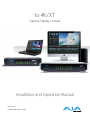 1
1
-
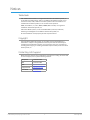 2
2
-
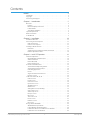 3
3
-
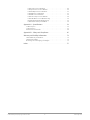 4
4
-
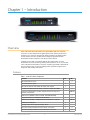 5
5
-
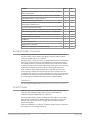 6
6
-
 7
7
-
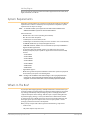 8
8
-
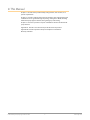 9
9
-
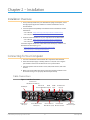 10
10
-
 11
11
-
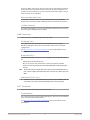 12
12
-
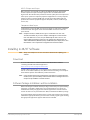 13
13
-
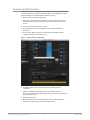 14
14
-
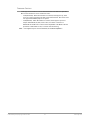 15
15
-
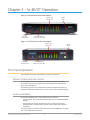 16
16
-
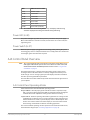 17
17
-
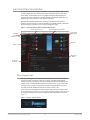 18
18
-
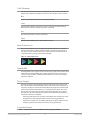 19
19
-
 20
20
-
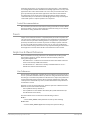 21
21
-
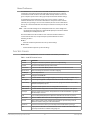 22
22
-
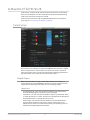 23
23
-
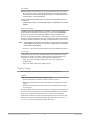 24
24
-
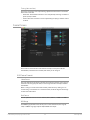 25
25
-
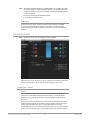 26
26
-
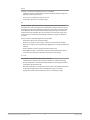 27
27
-
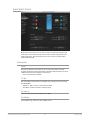 28
28
-
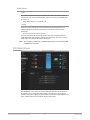 29
29
-
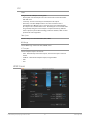 30
30
-
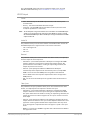 31
31
-
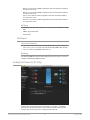 32
32
-
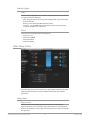 33
33
-
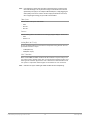 34
34
-
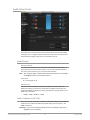 35
35
-
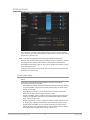 36
36
-
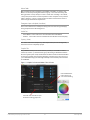 37
37
-
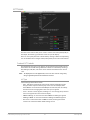 38
38
-
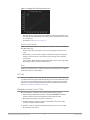 39
39
-
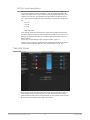 40
40
-
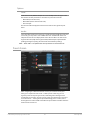 41
41
-
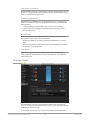 42
42
-
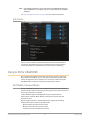 43
43
-
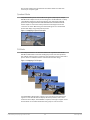 44
44
-
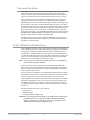 45
45
-
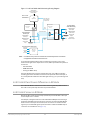 46
46
-
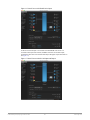 47
47
-
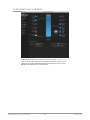 48
48
-
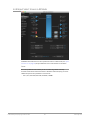 49
49
-
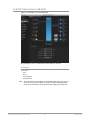 50
50
-
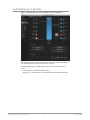 51
51
-
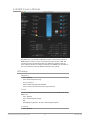 52
52
-
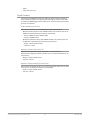 53
53
-
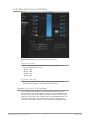 54
54
-
 55
55
-
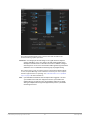 56
56
-
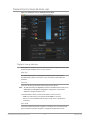 57
57
-
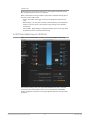 58
58
-
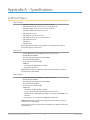 59
59
-
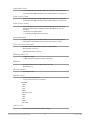 60
60
-
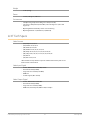 61
61
-
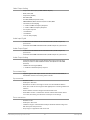 62
62
-
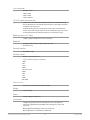 63
63
-
 64
64
-
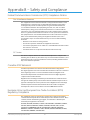 65
65
-
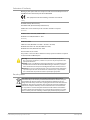 66
66
-
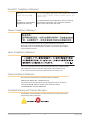 67
67
-
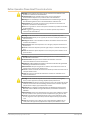 68
68
-
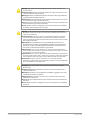 69
69
-
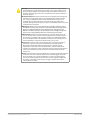 70
70
-
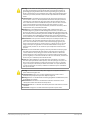 71
71
-
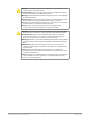 72
72
-
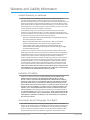 73
73
-
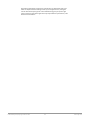 74
74
-
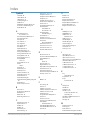 75
75
-
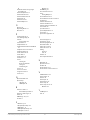 76
76
AJA Io 4K Benutzerhandbuch
- Kategorie
- Zusätzliche Musikausrüstung
- Typ
- Benutzerhandbuch
- Dieses Handbuch eignet sich auch für
in anderen Sprachen
- English: AJA Io 4K User manual
- italiano: AJA Io 4K Manuale utente
Verwandte Artikel
-
AJA Io 4K Plus Benutzerhandbuch
-
AJA T-TAP® Benutzerhandbuch
-
 AJA Video Systems Inc LUT-box Bedienungsanleitung
AJA Video Systems Inc LUT-box Bedienungsanleitung
-
AJA 12GM Benutzerhandbuch
-
AJA 4K2HD Bedienungsanleitung
-
AJA HB-T-SDI Installation and Operation Guide
-
AJA Hi5-12G Benutzerhandbuch
-
AJA ROI-DP Bedienungsanleitung
-
AJA KONA LHi Benutzerhandbuch
-
AJA Hi5-4K Installationsanleitung
Andere Dokumente
-
Blackmagic Ultimatte Benutzerhandbuch
-
Blackmagic Ultimatte Benutzerhandbuch
-
ATEN VC840 Schnellstartanleitung
-
ATEN VC840-AT-U Technical Manual
-
NDS Radiance G2 42" Bedienungsanleitung
-
NDS Radiance Bedienungsanleitung
-
Provision-ISR SA-8200SDI Datenblatt
-
Korg KF4 Bedienungsanleitung
-
Barco X-Port 3G-SDI Schnellstartanleitung
-
Ecco 11-024CA-E Bedienungsanleitung