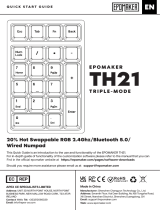Seite wird geladen ...

F1
F2
F3
F4
F5
F6
F7
F8
F9
F10
F11
F12
A
7
6
53 421
11 12
8
14 1513 17 18
16
67
19 20 21
22 23 24
9
25
10
Perixx’s warranty obligations are limited to the terms set forth below. Perixx warrants this
hardware product against defects in materials and workmanship for a period of one (1) years
from the date of original invoice.
If you discover a defect, Perixx will, at its option, repair or replace the product at no charge to
you, provided you return it during the warranty period with shipping charges pre-paid to
Perixx. You must contact Perixx for a Return Merchandise Authorization number (RMA) prior
to returning any product. For each product returned for warranty service, please include your
name, shipping address (no P.O. Box), telephone number, a copy of the bill of sale as proof of
purchase and make sure that the package is clearly marked with your RMA number.
THE WARRANTY AND REMEDIES SET FORTH ABOVE ARE EXCLUSIVE AND IN LIEU OF
ALL OTHERS, WHETHER WRITTEN, ORAL, EXPRESS OR IMPLIED. PERIXX
SPECIFICALLY DISCLAIMS ANY AND ALL IMPLIED WARRANTIES, INCLUDING AND
WITHOUT LIMITATION, WARRANTIES OF MERCHANTABILITY AND FITNESS FOR A
PARTICULAR PURPOSE. NO PERIXX DEALER, AGENT, OR EMPLOYEE IS
AUTHORIZED TO MAKE ANY MODIFICATION, EXTENTION OR ADDITION TO THIS
WARRANTY.
PERIXX IS NOT RESPONSIBLE FOR SPECIAL, INCIDENTAL OR CONSEQUENTIAL
DAMAGES RESULTING FROM ANY BREACH OF WARRANTY, OR UNDER ANY LEGAL
THEORY, INCLUDING BUT NOT LIMITED TO LOST PROFITS, DOWNTIME, GOODWILL,
DAMAGE TO OR REPLACEMENT OF EQUIPMENT OR PROPERTY AND ANY COST OF
RECOVERING, REPROGRAMMING OR REPLRODUCING ANY PROGRAM OR DATA
STORED IN OR USED WITH PERIXX PRODUCTS. PERIXX’S MAXIMUM LIABILITY FOR
ANY AND ALL DAMAGES ARISING OUT OF USE OF THE PRODUCT SHALL BE LIMITED
TO THE AMOUNTS PAID BY PURCHASER FOR SUCH PRODUCT.
Caution
• The manufacturer and re-resellers are not responsible for any malfunctions, damage, or
personal injury incurred by:
A misuse of the product
Any attempt to dismantle, change or modify the product in any manner
• You are cautioned that changes or modifications not expressly approved by the party
responsible for the compliance could void your authority to operate the equipment.
• Mandatory repair charges are required for the following conditions, within the guarantee
period:
Malfunction or damage is due to misuse or improper alteration or repair.
Malfunction or damage caused by the falling after the purchase.
Malfunction or damage is caused by a fire, salt, gas, earthquake, lighting, wind, water, or
other natural calamities, or abnormal voltage.
Malfunction or damage is caused by other devices connected to the keyboard.
• All brand names, trademarks and logos are the properties of their respective owners.
Please Note:
Long-term repetitive use of any keyboard or mouse could cause injury to user. Perixx
recommends users avoid excessive use of this or any keyboard.
Federal Communication Commission Interference Statement
This equipment has been tested and found to comply with the limits for a Class B digital
device.
Pursuant to Part 15 of the FCC Rules, These limits are designed to provide reasonable
protection against harmful interference in a residential installation. This equipment generates
uses and can radiate radio frequency energy and, if no installed an used in accordance with
the instructions, may cause harmful interference to radio or television reception, which can be
determined by turning the equipment off and on, the user is encouraged to try to correct the
interference by one of the following measures:
• Reorient or relocate the receiving the equipment and receiver.
•I ncrease the separation between the equipment and receiver.
• Connect the equipment into an outlet on a circuit different from that to which the receiver is
connected
• Consult the dealer or an experienced radio/TV technician for help.
This device complies with Part 15 of the FCC Rules. Operation is subject to the following two
conditions (1) This device may not cause harmful interference, and (2) this device must
accept any interference received, including interference that may cause undesired operation.
FCC Radiation Exposure Statement:
1.This equipment complies with FCC radiation exposure limits ser forth for an uncontrolled
environment. End users must follow the specific operating instructions for satisfying RF
exposure compliance.
Special thanks to the comments of Mr. David Austin on the modification of this manual.
Should you have any question about the product or use, please do not hesitate to contact with
us at info@perixx.com
16.3 96.0
320.0 FN Function Keys
English(US/UK)
Thank you for your purchase of PERIBOARD from Perixx. Before installing this product,
please make sure your PC has Bluetooth dongle or feature. If your computer is not Bluetooth
ready, please contact with your local dealer for the purchase of Bluetooth dongle.
English(US/UK)
Pairing Process
1. Turn on the Bluetooth settings on PC, tablet, or smart phone, and search for a new device
2. Press and hold the Power button for 3 seconds to turn on the keyboard (Green battery LED
flashing with Blue Bluetooth LED flashing swiftly out-of-phase, then extinguishes)
3. Press the Pair button of the keyboard (Blue Bluetooth LED flashing slowly)
4a. Your device should find the keyboard shortly, and please connect it with a set of code (4-8
digits) generated from your device. Please enter this set of code on the keyboard, and
press enter when you finish
4b. In some models of tablet or smart phone, your system may not require a pin code to
connect the keyboard with your device.
5. Please press "Bluetooth Keyboard" on device to connect, and the slowly flashing Blue
Bluetooth LED on keyboard will extinguish. The "Bluetooth Keyboard" on device will show
"connected."
6. The device should be recognized and ready to work
Attention
1.Under Android system, every layout of Bluetooth keyboard change to English. Please
install the reference Apps (Upsoft or Apedroid ) from Google play that can correct the
problem.
2.Not all Fn Hot Keys will necessary work with all devices, depending on operating system
and device hareware setting.
3.Keyboard goes to idle after 10 seconds, and goes to sleep mode after 30 minutes when
inactive. By pressing any key on the keyboard, you can wake up the keyboard. You can
completely shut off the power by pressing the power button for 3 seconds.
English(US/UK)
Specification
1. Bluetooth version: Bluetooth 3.0 HID Profile & SPP Profile
2. Operating Distance: Up to 10meters Transmission
3. Built-in Rechargeable LI-ION battery Capacity:120MAH
4. Charging Interface: Micro USB With 5V DC adaptor or PC USB Port
5. Operating temperature:-10---+65 C
6. OS Compatible: iOS5 and above, Mac OS 10.6 and above, Android 3.0 and above,
Windows XP/VISTA/7/8
7. Working current :<3.0MA @3.7V, Idle mode:80uA--500uA
8. Working time(fully Charged): 30 days (Daily 2 Hours Continuously)
9. Li-Ion Battery life: 3000 cycle
Battery Low
Low Battery is indicated by the illumination of the keyboard lens. Please recharge the battery
when the LED lights up.
Deutsch (DE)
Vielen Dank für den Erwerb des PERIBOARD von PERIXX. Bevor Sie die Tastatur installieren
seien Sie bitte sicher das Ihr PC ein Bluetooth Anschluß oder Dongle hat. Sollte Ihr PC keins
dieser haben, kontaktieren Sie bitte Ihren Händler. Dieser wird Ihnen sicherlich weiterhelfen
können.
Deutsch (DE)
Verbindungs-Prozess
1. Schalten Sie die Bluetooth-Funktion ein und aktivieren Sie die Suche für ein neues Gerät
auf Ihrem PC, Tablet oder Smartphone, etc....
2. Drücken und halten Sie die Power-Taste für 3 Sekunden zum Einschalten der Tastatur
(grünes Akku-LED blinkt, blaues Bluetooth-LED blinkt schnell und unregelmäßig, dann
erlischt das Licht beider LEDs)
3. Drücken Sie die Verbindungs-Taste der Tastatur (blaues Bluetooth LED blinkt langsam)
4a. Das Gerät sollte die Tastatur in Kürze finden. Ihr Gerät generiert einen Code von 4 - 8
Ziffern, geben Sie diesen Code in die Tastatur und bestätigen Sie mit ENTER.
4 b. Einige Modelle (Tablets oder Smartphones) generieren keine PIN, die Tastatur wird sofort
mit dem Gerät verbunden.
5. Drücken Sie "Bluetooth-Tastatur" Gerät verbinden (das langsam blinkende blaue
Bluetooth-LED an der Tastatur erlischt). Die "Bluetooth-Tastatur" an Ihrem Gerät zeigt
"verbunden".
6. Die Tastatur sollte erkannt und Betriebsbereit sein.
Achtung
Wird das deutsche Layout unter Android nicht erkannt, unterstützen folgende Apps: Upsoft
Clavier QWERTZ DE oder External Keyboard Helper Pro
(Das Gleiche gilt für verschiedene Tablets z. B. Blackberry PlayBook.)
Spezifikation
1. Bluetooth-Version: Bluetooth 3.0 HID Profil & SPP Profil
2. Reichweite: Bis zu 10 Meter störungsfreie Übertragung
3. Wiederaufladbarer LI-ION Akku - Kapazität:120MAH
4. Aufladen des Akkus über Micro-USB mit 5V DC Adapter oder PC USB-Anschluss
5. Betriebstemperatur:-20 bis +65 °C
6. OS-Kompatibel: ab iOS5, ab Mac OS 10.6, ab Android 3.0, Windows XP/VISTA/7/8
7. Arbeitet mit :<2.5MA @3.7V, Idle-Modus: 80uA bis 500uA
8. Akkulaufzeit (aufgeladen): 30 Tage (bei täglicher Nutzung von 2 Stunden)
Deutsch (DE)
9. Li-Ion Akku-Lebensdauer: 3000 Aufladungen
Batterieanzeige
Eine schwache oder leere Batterie wird durch die Beleuchtung an der Batterieanzeige zu
sehen sein. Bitte aufladen Sie dann die Batterien aus die Funktionalität zu gewährleisten.
Deutsch (DE) Français (FR)
Le Jumelage
1. Activer la technologie Bluetooth et rechercher des dispositifs.
2. Appuyez et maintenez le bouton d'alimentation enfoncé pour les 3 secondes pour allumer
(Lumière verte et Lumière bleue clignotent, et ils éteignent)
3. Appuyez sur le bouton Paire (Lumière bleue clignotent lentement)
4a. votre appareil détecter votre clavier. Si vous y êtes invité, entrez le code d'autorisation
(4-8 chiffres) puis appuyez sur Entrée.
4b Certains modèles de tablette ou téléphones intelligents, vous n'avez pas besoin d'un code
d'autorisation
5. Sélectionnez l’appareil "Clavier Bluetooth " et lumière bleue éteint. Le "Clavier Bluetooth"
sur l'appareil affiche «connecté».
6. Vous pouvez utiliser le clavier maintenant
l'attention
Si votre clavier ne fonctionne pas comme un clavier AZERTY sous système Google,
s'il vous plaît installer les applications recommandées ci-dessous à partir de Google play.
(Upsoft Clavier AZERTY Android ou External Keyboard Helper Pro)
Spécification
1. Bluetooth version: Bluetooth 3.0 Profile HID & Profile SPP
2. Distance de fonctionnement: Jusqu'à 10 m
3. La capacité d'une batterie Li-Ion : 120mAh
4. Chargeur Secteur : Micro USB avec 5V AC Adapteur ou Port USB.
5. Température pour un bon fonctionnement : -20 à +65°C
6. Compatibilité système d'exploitation: iOS 5 ou version ultérieure, Mac OS 10.6 ou version
ultérieure, Android 3.0 ou version ultérieure Windows XP/VUSTA/7/8
7. Courant de travail: <2.5mA (3.7V), Courant de veille : 80uA--500uA
8. Temps de travail (complètement chargée): 30Jours (2 heures par Jour)
9. Durée de vie de la batterie Li-Ion : 3000 cycles
Français (FR)
Piles faibles
L’illumination des voyants du clavier indique que les piles sont faibles. Remplacez les piles
lorsque les voyants s’allument.
Français (FR)
Français (FR)
Merci d’avoir acheté PERIBOARD de Perixx. Avant d’installer ce produit, assurez-vous que
votre PC dispose d’un dongle ou d’un module Bluetooth. Si votre ordinateur n’est pas
compatible avec Bluetooth, contactez votre revendeur local pour acheter un dongle Bluetooth.
日本語 (JP)
弊社の保証規定は以下のとおりとなります。保証範囲は製品ご購入の日より一年間、部品およ
び製造工程による欠陥に限ります。万一製品に欠陥のある際は、弊社までご連絡ください。返
品番号を発行いたしますので、返品番号を明記の上必ず保証有効期間内に送料お客さま負担
にて弊社までご返送ください。修理または新しい製品と交換いたします。なお返品の際はお客
様のお名前、返送先ご住所、お電話番号、またご購入日時の証明となる書類(レシート等)を返
品番号とともにご返送ください。
ご注意:
• 以下の理由による破損につき、製造者および販売店は責任を負いかねます
o 誤った操作法により生じた欠損
o 製品を分解または改造した形跡のあるもの
• 保証者の承諾なく製品を改造した場合
• 以下の理由による破損については修理にかかる費用はお客様負担となります
o 誤った操作法により生じた欠損、または製品を分解・改造の結果生じた破損
o ご購入後に製品を落下させたため生じた破損
o 火災・地震または落雷等自然災害のため、または塩分や水との接触、および誤った電圧を
使用したため生じた破損
o 統制品に接続した他の機器の故障のため生じた破損
• 全てのブランド名、商標およびロゴは各社の所有物です
警告: キーボードを長期間にわたり過度に使用されますと身体に悪影響を及ぼす恐れがあり
ます。弊社または他社のキーボードの過度な使用はお控えください。
日本語 (JP)
ペリボードをお買い上げくださいましてありがとうございます。製品をインストールされる前に、お
手持ちのパソコンにブルートゥース機能またはドングルが装備されていることをご確認ください。
ない場合はお近くの販売店にてドングルをお買い求めいただくようお願い申し上げます。
日本語 (JP)
接続方法
1. キーボードを接続したい機器のBluetooth機能を入力し、新しいデバイスを探してください
2. パワーボタンを3秒押したままにし、キーボードの電力をオンにしてください (緑色と青色のラ
ンプが素早く点滅した後消えます)
3. 接続ボタンを押します (青色のランプがゆっくり点滅します)
4a. キーボードが認識されたら、4から8桁の数字(ピンコード)が表示されます。この数字を入力
してEnterキーを押して接続を完了してください
4b. ピンコードの入力を必要としないタブレットやスマートフォーンもあります.
5. "Bluetooth Keyboard" のアイコンをクリックしてください。キーボードの青色ランプが消滅し、
アイコンに "接続"と表示されます
6. キーボードの使用が可能です
ご注意
1. アンドロイドご使用の際は表示が全て英語に切り替わります。Google play よりUpsoft または
Apedroid Appをインストールすると問題を避けられます
2. お使いの機器によってはホットキーが使用できない場合もあります。
3. キーボードを10秒間使用しないでいるとアイドルモード、さらに30分後にはスリープモードに
切り替わります。再度使用される際は任意のキーに触れてください。電力をオフにする場合は
パワーボタンを3秒間押し続けてください。
Specification
1. Bluetooth バージョン: Bluetooth 3.0 HID Profile & SPP Profile
2. ワイヤレス使用可能範囲: 10メートル
3. 内蔵リチウム電池容量:120MAH
4. 充電サーフェス: アダプター 5V DC または USBポート
5. 使用可能気温:-10 ~ +65 C
日本語 (JP)
6. オペレーションシステム : iOS5 以上, Mac OS 10.6 以上, Android 3.0以上 ,
Windows XP/VISTA/7/8
7. 使用電力カレント :<3.0MA @3.7V, Idle mode:80uA--500uA
8. 使用時間(充電満の場合): 一日2時間使用で30日間
9. 充電池寿命: 3000 cycle
*キーボードを間断なく押し続けた場合
電池残量
電力が消耗するとバッテリーランプが点灯しますので充電してください。
Bluetooth LED (Blue)
Battery LED’s (Red)
(Green)
Caps Lock LED (Blue)
Power Button
Pair Button
Flashing once/sec – When the keyboard is ready to pair
Flashing twice/sec – When keyboard is first activated
Flashing Off – When the pairing is complete
On – When the device is in charging status
Off – When the charging is complete
Flashs when the power is being activated
On – With upper case - capital letters
Off – With lower case
Press and hold the Power Button for 3 seconds to turn on the
keyboard (Blue Light flashing)
Press and hold the Power button for 3 seconds to turn off the
keyboard
Before you connect the keyboard to a PC, tablet, or smart
phone, etc…
1. Please turn on the Bluetooth setting on device, and search
for a new device
2. Press the Pair button to start the Bluetooth pairing process
(Blue Bluetooth LED flashing slowly once/sec)
With PC USB power charging, it will take 6-8 hours to fully charge the KB
With USB-AC Adapter, it will take 1-2 hours to fully charge the keyboard
Bluetooth LED (Blue)
Batterie LED (rot)
Batterie LED (grün)
Feststelltaste LED
(Blau)
An- u. Aus-Schalter
Verbindungs-Taste
Blinkt auf, wenn das Gerät zum Verbinden bereit ist.
Schaltet sich aus, wenn die Verbindung abgeschlossen ist.
Blinkt auf, wenn das Gerät im Ladezustand ist.
Schaltet sich aus, wenn der Ladevorgang abgeschlossen ist.
Wenn das Gerät eingeschaltet ist.
An – mit Großbuchstaben
Aus – mit Kleinbuchstaben
Drücken und halten Sie die Power-Taste für 3 Sekunden zum
Einschalten der Tastatur (Blau Licht blinkt)
Drücken und halten Sie die Power-Taste 3 Sekunden
gedrückt, um die Tastatur auszuschalten.
Bevor Sie die Tastatur an Ihren PC, Tablet oder Smartphone,
etc. anschließen...
1. Aktivieren Sie die Bluetooth-Funktion und die Suche nach
neuen Geräten
2. Drücken Sie die Verbindungs-Taste, um den
Bluetooth-Verbindungs-Prozess zu
starten (blaues Bluetooth LED blinkt langsam)
Ladedauer: 6 - 8 Stunden mit USB-Kabel am PC, 1 - 2 Stunden mit USB-Netzadapter
Bluetooth LED (Bleu)
Pile LED (Rough)
Pile LED (Vert)
Verrouillage des
majuscules LED (bleu)
Bouton Power
Bouton Pair
Clignotant s'allume – Lorsque le périphérique est prêt à être
appairage.
Clignotant s'éteint – Lorsque le Appairage est terminé.
On – L'état de charge d'une pile.
Off – La charge est suffisante
Le Clavier est mis sous tension
On – Capitale
Off – majuscule
Appuyez et maintenez le bouton d'alimentation enfoncé pour
les 3 secondes pour allumer et eteindre le clavier
(On : Lumière bleu clignotante)
Avant votre connexion…
1. Activer la technologie Bluetooth et rechercher des
dispositifs.
2. Appuyez sur le bouton Paire (Lumière bleue clignote
lentement)
Recharger la batterie via un concentrateur USB, il faudra compter 4,5 heures pour
charger complètement le clavier. Via un adaptateur secteur, il faudra compter 1-2 heures.
Bluetooth LED (青色)
Battery LED (赤色)
(緑色)
Caps Lock LED (青色)
Power ボタン
接続Pair ボタン
一秒毎点滅 –PCとの接続が可能です
二秒毎点滅 – キーボードが始めて活性化されました
点滅オフ – 接続終了
オン – 充電中
オフ –充電完了
入力の際点滅します
オン – 大文字
オフ– 小文字
3秒押したままにするとキーボード入力します(青色のランプが
点滅します)
再度3秒押したままにすると電力オフになります
キーボードを 接続する前に
1. Bluetooth 機能を入力し、新しいデバイスを探してください
2. キーボードの接続ボタンを押してください
(Blue Bluetooth LED がゆっくり点滅します)
USB
USB
esc Screen keyboard
Lock Screen
Homepage
Language switch
Brightness +
Delete
Brightness -
Previous track
Next track
Mute
Volume Up
Volume Down
Play pause
Search
Application Key
esc
option
alt
option
alt
cmdfn
esc
Now Discoverable
Bluetooth
Bluetooth
Devices
Searching...
General
ON
A
Turn on the Bluetooth settings, and search for a new device
Turn on the Power Switch on the Keyboard
6
Now Discoverable
Bluetooth
Bluetooth
Devices
Wireless Keyboard Connected
General
ON
The device should be recognized and ready to work
Mode
Pairing
Active
Idle
Sleep
Description
2 Min during pairing
10 Sec when inactive
30 Min when inactive
Operating Hours*
40 Hrs
300 Hrs
3000 Hrs
Power consumption
10mA @3.5-4.2V
3.0mA @3.5-4.2V
80-500uA @3.5-4.2V
50uA @3.5-4.2V
*Operating Hours= The keyboard is pressed continuously without any stop
*bei ständigem Einsatz
Modus
Verbindung
Aktiv
Idle
Sleep
Beschreibung
2 Min während des Verbindens
10 Sec bei Inaktivität
30 Sec bei Inaktivität
Betriebsstunden *
40 Std.
300 Std.
3000 Std.
Stromverbrauch
10mA @3.5-4.2V
3.0mA @3.5-4.2V
80-500uA @3.5-4.2V
50uA @3.5-4.2V
Mode
Pairing
Active
Idle
Sleep
Description
Pendant 2 minutes
10 secondes en cas d'inactivité
30 secondes en cas d'inactivité
Temps de travail *
40 heures
300 heures
3000 heures
Consommation d'énergie
10mA @3.5-4.2V
3.0mA @3.5-4.2V
80-500uA @3.5-4.2V
50uA @3.5-4.2V
* Temps de travail = Le clavier est enfoncé en continu sans arrêt.
Description Operating Hours*
40 Hrs
300 Hrs
3000 Hrs
Power consumption
10mA @3.5-4.2V
3.0mA @3.5-4.2V
80--500uA @3.5-4.2V
50uA @3.5-4.2V
4a
4b
1
2
“Enter 4 to 8 Digit Code on the Keyboard”
“Geben Sie einen 4 – 8 stelligen Code in die
Tastatur ein“
“Entrez le code de 4 à 8 chiffres sur le clavier“
" 請在您的鍵盤上輸入4到8位數的密碼 "
Your device should find the keyboard shortly, and please connect it with a set of code
(4-8 digits) generated from your device
Please enter this set of code on the keyboard, and press enter when you finish
In some models of tablet or smart phone, your system may not require a pin code to
connect the keyboard with your device.
5
Please press "Bluetooth Keyboard" on device to connect, and the slowly flashing Blue
Bluetooth LED on keyboard will extinguish. The "Bluetooth Keyboard" on device will
show "connected."
Level One
Level One
General
General
Level Two
Level Two
Label
Label
Title One
Title One
Item number 1
Item number 1
Item number 2
Item number 3
Item number 1
Item number 2
Item number 3
One
Two
Three
Q
QW
WE
ER
RT
TY
YU
UI
IO
OP
P
A
AS
SD
DF
FG
GH
HJ
JK
KL
LSearch
Search
123
123 123
123
Z
ZX
XC
CV
VB
BN
NM
M?
?
.
.
!
!
,
,
Press the Pair button of the keyboard (Blue light flashing)
3
PERIBOARD-805L W
User Manual
尺寸: 120X120 MM 四色印刷 裝釘方式: 騎馬丁
1/1