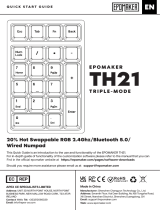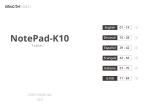Seite wird geladen ...

3 7
2
18
49
5610 15141312
Function keys
Press FN plus these keys to perform different tasks on your Tablet PC
Windows key
Press this key will go back to the Start screen or the last app you opened
Micro USB (type B) port
Use this port charge the battery pack
3-Way Switch for Power on/off and Bluetooth pairing
Switch this key to turn on/off keyboard. To put in pairing mode: Turn on Bluetooth
for one second and release, the Bluetooth LED starts blinking, and select PD-880
on your tablet PC.
Bluetooth pairing indicator LED
Keyboard power on/off LED
White: keyboard power on
Amber: Battery low or in charging
Application key
In the Start screen, select an app and press this key to launch the settings bar.
In Desktop mode, press this key to simulate the right click function.
Touchpad
Allows you to use multi-gestures to navigate onscreen,and functions as a regular
mouse.
English(US/UK)
Thank you for your purchase of PD-880 from Perixx. Before installing this product,
please make sure your device has Bluetooth feature.
Installation Procedure
1. Switch to Bluetooth Icon for 1 second and release.
2. Open the Bluetooth program of your system.
3. Please use “Search New Device” function in the program
4. Your system should find the Bluetooth Wireless Keyboard on your Bluetooth dialog.
5. Then double click the Bluetooth Keyboard icon, the system will give you a set of
pin-code.
6. Please enter this pin-code on your Bluetooth keyboard directly.
7. The program should show that the connection has been made, and the keyboard is
ready to use
8. If the pairing process failed, Please then repeat from step 1
Caution
• The manufacturer and re-resellers are not responsible for any malfunctions, damage,
or personal injury incurred by:
A misuse of the product
Any attempt to dismantle, change or modify the product in any manner
• You are cautioned that changes or modifications not expressly approved by the party
responsible for the compliance could void your authority to operate the equipment.
• Mandatory repair charges are required for the following conditions, within the
guarantee period:
Malfunction or damage is due to misuse or improper alteration or repair.
Malfunction or damage caused by the falling after the purchase.
Malfunction or damage is caused by a fire, salt, gas, earthquake, lighting, wind,
water, or other natural calamities, or abnormal voltage.
Malfunction or damage is caused by other devices connected to the keyboard.
• All brand names, trademarks and logos are the properties of their respective owners.
Deutsch (DE)
Vielen Dank für den Kauf des PD-880s von Perixx. Bevor Sie dieses Produkt
installieren, vergewissern Sie sich bitte, dass ihr Gerät mit der Bluetooth Funktion
ausgestattet ist.
Installationsvorgang
1. Drücken Sie das Bluetooth-Symbol eine Sekunde lang und lassen Sie danach los.
2. Öffnen Sie das Bluetooth-Menü in Ihrem System
3. Bitte benutzen Sie die „Nach neuen Geräten Suchen“ Funktion in Ihrem Gerät
4. Ihr System sollte die kabellose Bluetooth Tastatur in Ihrem Bluetoothverlauf finden.
5. Wählen Sie das Zeichen der Bluetooth Tastatur aus, das System wird Ihnen einen
Pincode vorgeben.
6. Bitte geben Sie diesen Pincode auf Ihrer Bluetooth Tastatur ein.
7. Das Programm sollte Ihnen nun die hergestellte Verbindung anzeigen, und die
Tastatur sollte einsatzbereit sein.
8. Wenn der Verbindungsversuch fehlgeschlagen ist, wiederholen Sie den Vorgang ab
Schritt 1.
Français (FR)
Merci pour votre achat de PD-880 de Perixx. Avant installer ce produit, s'il vous plaît
assurez-vous que votre appareil a une fonction Bluetooth.
Procédure d'installation
1. Appuyer sur l'icône Bluetooth pendant 1 seconde, puis relâchez.
2. Ouvrez le programme Bluetooth dans votre système.
3. S'il vous plaît utiliser la fonction "Recherche de nouveau périphériques" dans le
programme
4. Votre système doit trouver le clavier sans fil Bluetooth sur votre dialogue Bluetooth.
5. Ensuite, double cliquez sur l'icône du clavier Bluetooth, le système vous donnera un
ensemble de code PIN.
6. S'il vous plaît entrez ce code PIN sur votre clavier Bluetooth directement.
7. Le programme devrait démontrer que la connexion a été établie, et le clavier est prêt
à l'emploi
8. Si le processus de connexion a échoué, S'il vous plaît répétez à l'étape 1
Italiano (IT)
Grazie per aver acquistato PD-880 da Perixx. Prima di installare il prodotto, si prega di
assicurarsi che il proprio dispositivo abbia la funzione Bluetooth.
Procedura di installazione
1. passare i tasti Bluetooth(per un secondo) e rilasciare
2. rire il programma Bluetooth sul proprio sistema.
3. ilizzare la funzione "Ricerca nuovo dispositivo" nel programma
4. Il sistema dovrebbe trovare la Tastiera Bluetooth Wireless sulla finestra di dialogo
Bluetooth.
5. Fare quindi doppio clic sull'icona Tastiera Bluetooth, il sistema fornirà una serie di
pin-code.
6. Inserire questo pin-code direttamente sulla Tastiera Bluetooth.
7. Il programma dovrebbe mostrare che la connessione è avvenuta, e la tastiera è
pronta per l'uso
8. Se il processo di accoppiamento fallisce, si prega di ricominciare dal primo passo.
繁體中文 (TC)
簡介
感謝您購買佩銳PD-880 . 在安裝本產品前請確保您的裝置有支援此功能。
安裝程式
1.切換到藍芽圖示約1秒, 然後鬆開。
2.開啟系統中的藍芽程式。
3.請使用“尋找新裝置”功能的程式。
4.您的系統將會在藍芽對話方塊中找到藍芽無線鍵盤。
5.然後按兩下藍芽鍵盤圖示,系統會給您一組代碼。
6.請直接輸入藍芽鍵盤代碼。
7.該程式就會顯示連接完成,鍵盤即可使用
8.如果配對程式失敗,請再從第一步開始重複。
日本語 (JP)
弊社ペリックス製品をお買い上げいただき真にありがとうございます。製品をインストール
されるまえに、お手持ちのデバイス がブルートゥース対応機器であることをお確かめくだ
さい。
インストールの手順
1. スイッチをブルートゥースアイコンに合わせ、一秒後リリースしてください
2. お手持ちの機器のブルートゥース画面を開いてください
3. “新しいデバイスを検索する(Search New Device)” を選択してください
4. キーボードが認識され、“ Bluetooth Wireless Keyboard” のアイコンが表示されます
5. “ Bluetooth Wireless Keyboard” アイコンをダブルクリックするとパスワードが表示され
ます.
6. 直接キーボードよりこのパスワードを入力してください
7. 接続が完了したとのダイアログが表示され、キーボードが使用可能になります
8. もし接続に失敗した場合は手順の1からやり直してください
PD-880
User Manual
1. Scroll up / down 2. Right Edge Swipe
3. Tap/Double Tap 4. Top Edge Swipe
5. Left Edge Swipe 6. Zoom in / Zoom Out
Fn
Fn
Fn
Fn
Fn
Fn
Fn
Fn
+
Enable or disable
the touchpad
Turn the speaker
on or o
Turn the volume
down
Turn the volume
up
Search Charms in
Win 8
Share Charms in Win
8
Device Charms
in Win 8
Setting Charms in
Win 8
Fn
Fn
Fn
Fn
Scan previous track
Play / Pause
Scan next track
Stop
簡體中文 (SC)
简介
感谢您购买佩锐PD-880. 在安装本产品前请确保您的设备上有蓝牙功能。
安装程序
1.切换到蓝芽图示约1秒,然后松开
2.开启系统中的蓝牙程序。
3.请使用“搜索新设备”功能的程序。
4.您的系统将会在蓝牙对话框中找到蓝牙无线键盘。
5.然后双击蓝牙键盘图标,系统会给您一组代码。
6.请直接按入蓝牙键盘代码。
7.该程序就会显示连接完成,键盘即可使用
8.如果配对程序失败,请再从第一步开始重复。
266.65mm
8.9mm
266.65mm
7mm
175.54mm
176.85mm
Electronic Specification
Interface Bluetooh 3.0
Voltage 3.7V
Current 10mA
Standby Current 3.5mA
Sleep Mode Current 0.5mA
Charging Current 250mA
Channel 2.402 ~ 2.480 GHz
Channel Number 79
Effect Distance 10M
Pointing
Pointing (iOS not available)
Support Windows XP / Vista / 7 / 8; Android 3.0 & Above
Touchpad Gestures (iOS not available)
Support Windows 7 & 8
Touchpad Gestures
Fn+ Function Keys
LED Indicator
White LED Turn On Power ON & Working
White LED Flash Start Connecting
Amber LED Flash Low Power
Amber LED On Charging (When charging finish will Turn Off
11
1/1