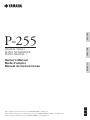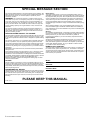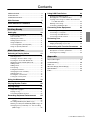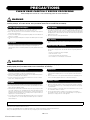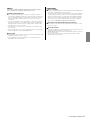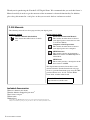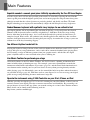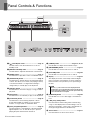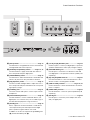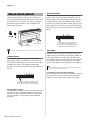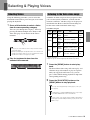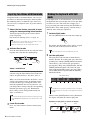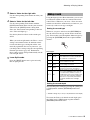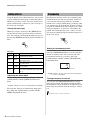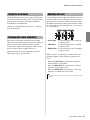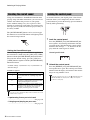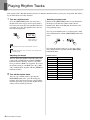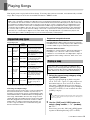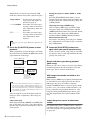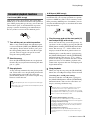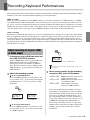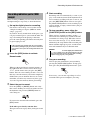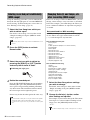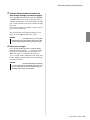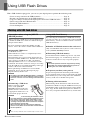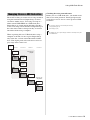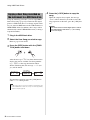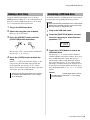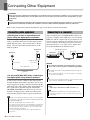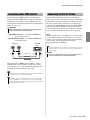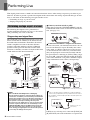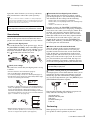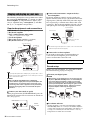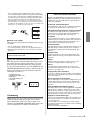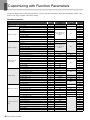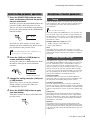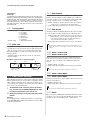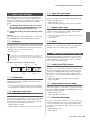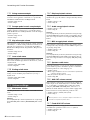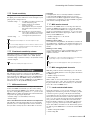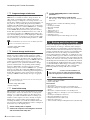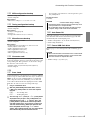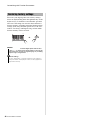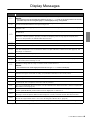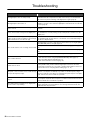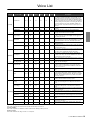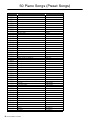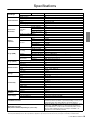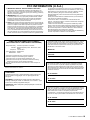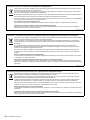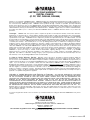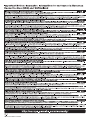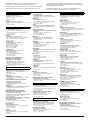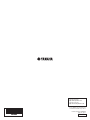Manual de instrucciones
Mode d'emploi
Owner’s Manual
Before using the instrument, be sure to read “PRECAUTIONS” on pages 4–5.
Avant d’utiliser l’instrument, lisez attentivement la section « PRÉCAUTIONS D'USAGE » aux pages 4 et 5.
Antes de utilizar el instrumento, lea las “PRECAUCIONES”, en las páginas 4–5.
ES
FR
EN
P
255
PIANO NUMÉRIQUE
DIGITAL PIANO
PIANO DIGITAL
ENGLISHFRANÇAIS
ESPAÑOL

P-255 Owner’s Manual
2
SPECIAL MESSAGE SECTION
This product utilizes batteries or an external power supply (adapter). DO
NOT connect this product to any power supply or adapter other than one
described in the manual, on the name plate, or specifically recom-
mended by Yamaha.
WARNING: Do not place this product in a position where anyone
could walk on, trip over, or roll anything over power or connecting cords
of any kind. The use of an extension cord is not recommended! If you
must use an extension cord, the minimum wire size for a 25’ cord (or
less ) is 18 AWG. NOTE: The smaller the AWG number, the larger the
current handling capacity. For longer extension cords, consult a local
electrician.
This product should be used only with the components supplied or; a
cart, rack, or stand that is recommended by Yamaha. If a cart, etc., is
used, please observe all safety markings and instructions that accom-
pany the accessory product.
SPECIFICATIONS SUBJECT TO CHANGE:
The information contained in this manual is believed to be correct at the
time of printing. However, Yamaha reserves the right to change or mod-
ify any of the specifications without notice or obligation to update existing
units.
This product, either alone or in combination with an amplifier and head-
phones or speaker/s, may be capable of producing sound levels that
could cause permanent hearing loss. DO NOT operate for long periods
of time at a high volume level or at a level that is uncomfortable. If you
experience any hearing loss or ringing in the ears, you should consult an
audiologist.
IMPORTANT: The louder the sound, the shorter the time period before
damage occurs.
Some Yamaha products may have benches and / or accessory mount-
ing fixtures that are either supplied with the product or as optional
accessories. Some of these items are designed to be dealer assembled
or installed. Please make sure that benches are stable and any optional
fixtures (where applicable) are well secured BEFORE using.
Benches supplied by Yamaha are designed for seating only. No other
uses are recommended.
NOTICE:
Service charges incurred due to a lack of knowledge relating to how a
function or effect works (when the unit is operating as designed) are not
covered by the manufacturer’s warranty, and are therefore the owners
responsibility. Please study this manual carefully and consult your dealer
before requesting service.
ENVIRONMENTAL ISSUES:
Yamaha strives to produce products that are both user safe and environ-
mentally friendly. We sincerely believe that our products and the produc-
tion methods used to produce them, meet these goals. In keeping with
both the letter and the spirit of the law, we want you to be aware of the
following:
Battery Notice:
This product MAY contain a small non-rechargeable battery which (if
applicable) is soldered in place. The average life span of this type of bat-
tery is approximately five years. When replacement becomes necessary,
contact a qualified service representative to perform the replacement.
This product may also use “household” type batteries. Some of these
may be rechargeable. Make sure that the battery being charged is a
rechargeable type and that the charger is intended for the battery being
charged.
When installing batteries, never mix old batteries with new ones, and
never mix different types of batteries. Batteries MUST be installed cor-
rectly. Mismatches or incorrect installation may result in overheating and
battery case rupture.
Warning:
Do not attempt to disassemble, or incinerate any battery. Keep all batter-
ies away from children. Dispose of used batteries promptly and as regu-
lated by the laws in your area. Note: Check with any retailer of
household type batteries in your area for battery disposal information.
Disposal Notice:
Should this product become damaged beyond repair, or for some reason
its useful life is considered to be at an end, please observe all local,
state, and federal regulations that relate to the disposal of products that
contain lead, batteries, plastics, etc. If your dealer is unable to assist
you, please contact Yamaha directly.
NAME PLATE LOCATION:
The name plate is located on the bottom of the product. The model num-
ber, serial number, power requirements, etc., are located on this plate.
You should record the model number, serial number, and the date of pur-
chase in the spaces provided below and retain this manual as a perma-
nent record of your purchase.
Model
Serial No.
Purchase Date
PLEASE KEEP THIS MANUAL
92-BP (bottom)

P-255 Owner’s Manual
3
Contents
PRECAUTIONS .....................................................4
P-255 Manuals.......................................................6
Included Accessories .............................................6
Main Features 7
Panel Controls & Functions 8
Getting Ready
Setting Up 10
Turning on the instrument ......................................10
Auto Power-Off.......................................................10
Adjusting the volume..............................................11
Setting up the music rest........................................11
Using headphones .................................................11
Connecting pedals (Sustain pedal) ........................11
Using an optional pedal unit...................................12
Main Operations
Selecting & Playing Voices 13
Selecting Voices.....................................................13
Listening to the Voice demo songs ........................13
Layering two Voices with Dual mode .....................14
Dividing the keyboard with Split mode ...................14
Adding reverb.........................................................15
Adding effects ........................................................16
Transposing ...........................................................16
Tuning the instrument ............................................17
Changing the touch sensitivity ...............................17
Adjusting the tone ..................................................17
Boosting the overall sound.....................................18
Locking the control panel .......................................18
Using the Metronome 19
Playing Rhythm Tracks 20
Playing Songs 21
Supported song types ............................................21
Playing a song........................................................21
Convenient playback functions ..............................23
Recording Keyboard Performances 25
Simple recording of all parts (MIDI or Audio
songs)................................................................25
Recording individual parts (MIDI songs) ................27
Deleting recorded parts individually (MIDI songs)..28
Changing Voice(s) and tempo, etc. after recording
(MIDI songs) ......................................................28
Using USB Flash Drives 30
Working with USB flash drives............................... 30
Managing files on a USB flash drive...................... 31
Copying a User Song recorded on the instrument
to a USB flash drive .......................................... 32
Deleting a User Song............................................. 33
Formatting a USB flash drive................................. 33
Connecting Other Equipment 34
Connecting audio equipment ................................. 34
Connecting to a computer...................................... 34
Connecting other MIDI devices.............................. 35
Connecting an iPad or iPhone............................... 35
Performing Live 36
Performing on-stage as part of a band .................. 36
Singing and playing on your own........................... 38
Customizing with Function Parameters 40
Basic Function-parameter operations.................... 41
Descriptions of Function parameters..................... 41
Restoring factory settings ...................................... 48
Appendix
Display Messages ............................................... 49
Troubleshooting .................................................. 50
Voice List............................................................. 51
50 Piano Songs (Preset Songs).......................... 52
Specifications ...................................................... 53
Index ................................................................... 54

P-255 Owner’s Manual
4
PRECAUTIONS
PLEASE READ CAREFULLY BEFORE PROCEEDING
Please keep this manual in a safe and handy place for future reference.
WARNING
Always follow the basic precautions listed below to avoid the possibility of serious injury or even death from electrical shock, short-
circuiting, damages, fire or other hazards. These precautions include, but are not limited to, the following:
• Do not place the power cord near heat sources such as heaters or radiators. Also, do not
excessively bend or otherwise damage the cord, or place heavy objects on it.
• Only use the voltage specified as correct for the instrument. The required voltage is printed on
the name plate of the instrument.
• Use the specified adaptor (page 53) only. Using the wrong adaptor can result in damage to the
instrument or overheating.
• Check the electric plug periodically and remove any dirt or dust which may have accumulated
on it.
• This instrument contains no user-serviceable parts. Do not open the instrument or attempt to
disassemble or modify the internal components in any way. If it should appear to be
malfunctioning, discontinue use immediately and have it inspected by qualified Yamaha service
personnel.
• Do not expose the instrument to rain, use it near water or in damp or wet conditions, place on it
any containers (such as vases, bottles or glasses) containing liquids which might spill into any
openings. If any liquid such as water seeps into the instrument, turn off the power immediately
and unplug the power cord from the AC outlet. Then have the instrument inspected by qualified
Yamaha service personnel.
• Never insert or remove an electric plug with wet hands.
• Do not put burning items, such as candles, on the unit. A burning item may fall over and cause
a fire.
• When one of the following problems occur, immediately turn off the power switch and
disconnect the electric plug from the outlet. Then have the device inspected by Yamaha service
personnel.
- The power cord or plug becomes frayed or damaged.
- It emits unusual smells or smoke.
- Some object has been dropped into the instrument.
- There is a sudden loss of sound during use of the instrument.
CAUTION
Always follow the basic precautions listed below to avoid the possibility of physical injury to you or others, or damage to the instrument
or other property. These precautions include, but are not limited to, the following:
• Do not connect the instrument to an electrical outlet using a multiple-connector. Doing so can
result in lower sound quality, or possibly cause overheating in the outlet.
• When removing the electric plug from the instrument or an outlet, always hold the plug itself
and not the cord. Pulling by the cord can damage it.
• Remove the electric plug from the outlet when the instrument is not to be used for extended
periods of time, or during electrical storms.
• Do not place the instrument in an unstable position where it might accidentally fall over.
• Before moving the instrument, remove all connected cables, to prevent damage to the cables or
injury to anyone who might trip over them.
• When setting up the product, make sure that the AC outlet you are using is easily accessible. If
some trouble or malfunction occurs, immediately turn off the power switch and disconnect the
plug from the outlet. Even when the power switch is turned off, electricity is still flowing to the
product at the minimum level. When you are not using the product for a long time, make sure to
unplug the power cord from the wall AC outlet.
• Use only the specified for the instrument. When attaching the stand or rack, use the provided
screws only. Failure to do so could cause damage to the internal components or result in the
instrument falling over.
• Before connecting the instrument to other electronic components, turn off the power for all
components. Before turning the power on or off for all components, set all volume levels to
minimum.
• Be sure to set the volumes of all components at their minimum levels and gradually raise the
volume controls while playing the instrument to set the desired listening level.
• Do not insert a finger or hand in any gaps on the instrument.
• Never insert or drop paper, metallic, or other objects into the gaps on the panel or keyboard.
This could cause physical injury to you or others, damage to the instrument or other property,
or operational failure.
• Do not rest your weight on, or place heavy objects on the instrument, and do not use excessive
force on the buttons, switches or connectors.
• Do not use the instrument/device or headphones for a long period of time at a high or
uncomfortable volume level, since this can cause permanent hearing loss. If you experience
any hearing loss or ringing in the ears, consult a physician.
Always turn the power off when the instrument is not in use.
Even when the [ ] (Standby/On) switch is in standby status (display is off), electricity is still flowing to the instrument at the minimum level.
When you are not using the instrument for a long time, make sure you unplug the power cord from the wall AC outlet.
Power supply/AC power adaptor
Do not open
Water warning
Fire warning
If you notice any abnormality
Power supply/AC power adaptor
Location
Connections
Handling caution
Yamaha cannot be held responsible for damage caused by improper use or modifications to the instrument, or data that is lost or destroyed.
DMI-5 1/1

P-255 Owner’s Manual
5
Notice
To avoid the possibility of malfunction/ damage to the product, damage to
data, or damage to other property, follow the notices below.
Handling and Maintenance
• Do not use the instrument in the vicinity of a TV, radio, stereo equipment, mobile phone, or
other electric devices. Otherwise, the instrument, TV, or radio may generate noise.When you use
the instrument along with an application on your iPad, iPhone or iPod touch, we recommend
that you set “Airplane Mode” to “ON” on that device in order to avoid noise caused by
communication.
• Do not expose the instrument to excessive dust or vibrations, or extreme cold or heat (such as
in direct sunlight, near a heater, or in a car during the day) to prevent the possibility of panel
disfiguration, damage to the internal components or unstable operation. (Verified operating
temperature range: 5° – 40°C, or 41° – 104°F.)
• Do not place vinyl, plastic or rubber objects on the instrument, since this might discolor the
panel or keyboard.
• When cleaning the instrument, use a soft, dry or slightly damp cloth. Do not use paint thinners,
solvents, cleaning fluids, or chemical-impregnated wiping cloths.
Saving data
• Saved data may be lost due to malfunction or incorrect operation. Save important data to a USB
flash memory/external device such as a computer.
• To protect against data loss through media damage, we recommend that you save your
important data onto two USB flash memories.
Information
About copyrights
• Copying of the commercially available musical data including but not limited to MIDI data and/
or audio data is strictly prohibited except for your personal use.
• This product incorporates and bundles computer programs and contents in which Yamaha owns
copyrights or with respect to which it has license to use others’ copyrights. Such copyrighted
materials include, without limitation, all computer software, style files, MIDI files, WAVE data,
musical scores and sound recordings. Any unauthorized use of such programs and contents
outside of personal use is not permitted under relevant laws. Any violation of copyright has
legal consequences. DON’T MAKE, DISTRIBUTE OR USE ILLEGAL COPIES.
About functions/data bundled with the instrument
• Some of the preset songs have been edited for length or arrangement, and may not be exactly
the same as the original.
About this manual
• The illustrations and displays as shown in this manual are for instructional purposes only, and
may appear somewhat different from those on your instrument.
• Apple, Mac, Macintosh, iPad, iPhone and iPod touch are trademarks of Apple Inc., registered in
the U.S. and other countries.
• The company names and product names in this manual are the trademarks or registered
trademarks of their respective companies.

P-255 Owner’s Manual
6
Thank you for purchasing the Yamaha P-255 Digital Piano. We recommend that you read this Owner’s
Manual carefully in order to get the most out of the instrument’s advanced functionality. In addition,
please keep this manual in a safe place so that you can refer back to it whenever needed.
P-255 Manuals
The following manuals have been prepared for your digital piano.
Hardcopy format
Owner’s Manual (this booklet)
This manual describes how to use the P-
255.
Digital format (pdf)
iPhone/iPad Connection Manual
This manual describes how to connect
your digital piano to smart devices such
as an iPad or iPhone.
Computer-related Operations
This manual describes how to connect
your digital piano and a computer.
MIDI Reference
This manual contains the instrument’s
MIDI Data Format and MIDI Implemen-
tation Chart.
MIDI Basics
This manual provides a description of the
basic features of MIDI.
The digital-format manuals listed above can be
obtained from the Yamaha Downloads web page.
To do so, go to the Downloads page using the URL
provided below, enter “P-255” into the Model
Name field, and then click Search.
Yamaha Downloads
http://download.yamaha.com/
Included Accessories
Owner’s Manual (this book)
Online Member Product Registration
*1
AC Power Adaptor
*2
Footswitch
Music Rest
*1 You will need the PRODUCT ID on the sheet in order to fill out the User Registration form.
*2 May not be included depending on your particular area. Please check with your Yamaha dealer.

P-255 Owner’s Manual
7
Main Features
Exquisite sound of a concert grand piano faithfully reproduced by the Pure CF Sound Engine
In order to give the P-255 the best possible piano sound, we started by selecting the one Yamaha
concert grand piano with the highest quality tone and acoustic properties. Expert tuners then pains-
takingly ensured that the selected piano was perfectly pitched, and finally, our Pure CF Sound
Engine technology was employed to meticulously sample the full lifespan of every single note.
Graded Hammer keyboard with synthetic ivory keytops for an authentic feel
Developed with the aim of reproducing the sensation of playing a real grand piano, the Graded
Hammer (GH) keyboard features naturally weighted keys, with those in the low range feeling
heavier than those in the high range. As a result, the keyboard feels perfectly balanced over its
complete length. What’s more, the synthetic ivory finish applied to the white keys has excellent
moisture absorption characteristics, meaning that you can play in comfort for as long as you want
without fear of the keys becoming slippery.
Ten different rhythm tracks built in
Playing the keyboard along with one of the ten basic rhythm tracks built into your P-255 is a great
way to add spice to your performances, and as such, these automatic rhythms make playing more
fun. Featuring a range of different patterns from jazz, popular music, and the like, the digital
piano’s rhythm tracks are sure to include what you are looking for.
Live Music Toolbox for performing on-stage
Collectively known as the Live Music Toolbox, the P-255 features a number of functions that
come in handy when performing on stage. For example, you can use Sound Boost to make the
instrument sound louder and enhance its presence (page 18), and the Panel Lock function deacti-
vates buttons on the control panel so you won’t have to worry about pressing them by mistake
while playing (page 18). Meanwhile, you can also turn off the built-in speakers when alternatives
are provided on-stage (page 44). With these tools at your disposal, it is easier to set up your digital
piano on-stage and performing becomes much more enjoyable.
Operate the instrument using P-255 Controller on your iPad, iPhone, or iPod
With the specially developed app P-255 Controller running on your iPad, iPhone, or iPod, you can
remotely control your digital piano for even more convenience and flexibility. By presenting vari-
ous parameters on-screen, this app allows you to make settings in a visual, more intuitive manner.
More details can be found on the following web site.
http://www.yamaha.com/kbdapps/

P-255 Owner’s Manual
8
Panel Controls & Functions
q [ ] Standby/On switch...................................Page 10
Use this switch to turn the instrument on or set it to
Standby mode.
w [MASTER VOLUME] slider ...............................Page 11
Use this slider to adjust the instrument’s overall volume.
e [DEMO] button ..................................................Page 13
Use this button to play demo tracks for individual Voices.
r [TRANSPOSE] button.......................................Page 16
Use this button to shift the pitch of the entire keyboard up
or down. This allows you to match your playing to the key
of another instrument or a singer without having to
change what you actually play on the keyboard.
t [SELECT] button ..............................................Page 21
Use this button to select the category of song you wish to
play back.
y [REC] button .....................................................Page 25
Use this button to record what you play on the keyboard.
u [PLAY/STOP] button ........................................Page 22
Use this button to start and stop playback of Piano
Songs (50 included), recordings of your own perfor-
mances, or songs stored on a USB flash drive.
i [LEFT] and [RIGHT] buttons ............................Page 23
Use these buttons to turn playback of the left-hand and
right-hand parts on or off. This allows you to practice
playing the parts that have been turned off.
o [TEMPO] button ................................. Pages 19, 20, 22
Use this button to adjust the instrument’s tempo.
!0 [METRONOME] button .................................... Page 19
Use this button to turn the metronome on and off.
!1 [RHYTHM] button ............................................ Page 20
Use this button to turn rhythm tracks on and off.
!2 Display ............................................................. Page 10
The display shows the current tempo when the digital
piano is turned on. Following this, it shows useful infor-
mation relevant to the operation you are performing at
the time.
!3 [FUNCTION] button ........................................ Page 40
Use this button to access other highly convenient func-
tions.
!4 [-/NO] and [+/YES] buttons
Use these buttons when setting values and selecting
songs or other display items. Certain settings, such as
Transpose and Tempo, can be reset to their default val-
ues by pressing both buttons simultaneously.
!5 Voice buttons.................................................... Page 13
Use these buttons to select various Voices.
• Dashes (“-”) will scroll across the display while the
instrument is accessing data. Do not turn off the instru-
ment at this time. Failure to observe this precaution may
cause the data to be corrupted.
NOTICE
q
@0
w e r t y u i o !0 !1
@1

Panel Controls & Functions
P-255 Owner’s Manual
9
!6 [SPLIT] button ...................................................Page 14
Use this button to assign different Voices to the left-hand
and right-hand sides of the keyboard.
!7 [REVERB] and [EFFECT] buttons ..........Pages 15, 16
Use these buttons to apply reverb and other effects to
the sound produced by the digital piano.
!8 [SOUND BOOST] button ..................................Page 18
Use this button to make the instrument sound louder and
enhance its presence in live performance situations.
!9 [EQ] (Equalizer) sliders ...................................Page 17
Use the Low, Mid, and High sliders to adjust the tone of
the sound produced by the instrument in the correspond-
ing frequency ranges.
@0 [PHONES] jacks ............................................... Page 11
Use each of these audio jacks to connect a pair of stereo
headphones.
@1 [USB TO DEVICE] terminal ..............................Page 30
Use this terminal to connect a USB flash drive to your
digital piano. You can then save your recorded songs on
the flash drive and play back songs stored on it.
@2 [AUX IN] jack .....................................................Page 34
Stereo output from another instrument or audio device
can be input via this jack and output from the digital
piano’s speakers together with its own sound.
In addition, it can also be output via the [PHONES] jacks
(@0) and the AUX OUT jacks (@3).
@3 [L/L+R] and [R] AUX OUT jacks .....................Page 34
Use these jacks to connect your digital piano to powered
speakers and the like in order to play at higher volumes.
@4 [SUSTAIN PEDAL] jack ................................... Page 11
Use this jack to connect the foot switch that came with
your digital piano or an optional foot switch or pedal (sold
separately).
@5 [IN] and [OUT] MIDI terminals ........................ Page 35
Use these terminals to connect the instrument to other
devices in order to exchange data via MIDI.
@6 [USB TO HOST] terminal.......................... Pages 34, 35
Use this terminal to connect the instrument to an iPhone,
iPad, or computer.
@7 [PEDAL UNIT] terminal ................................... Page 12
Use this terminal to connect an optional pedal unit (sold
separately).
@8 [DC IN] jack ....................................................... Page 10
Use this jack to connect the power adaptor that came
with your digital piano.
!2 !3 !4 !5 !6
!7 !8
!9
@8
@7
@2 @3 @4 @5 @6

P-255 Owner’s Manual
10
Setting Up
1
Plug the appliance end of the AC power cord into
the bundled power adaptor as shown in the figure.
2
Plug the power adaptor’s DC cable into the [DC IN]
jack on the rear panel.
3
Plug the power adaptor’s AC power cord into a
domestic-use, AC wall socket.
4
Press the [ ] Standby/On switch.
The digital piano will turn on and the display at
the center of the control panel will light up.
To turn off the instrument, press the [ ] Standby/
On switch once again.
The Auto Power-Off function automatically turns off
your digital piano after a set period of inactivity in order
to save power. By default, it will turn off the instrument
after 30 minutes if it is not operated in any way.
Disabling the Auto Power-Off function
To disable the Auto Power-Off function, either set the
corresponding Function parameter to “Off” or turn on
the instrument while holding down the left-most key
on the keyboard. When disabled in this way, the
instrument will not turn off automatically.
Changing the Auto Power-Off time
1
Press the [FUNCTION] button to access the Func-
tion parameters.
2
Press the [FUNCTION] button repeatedly until Func-
tion parameter
F8.8
is shown. Then, press the [-/NO]
or [+/YES] button to select that Function parameter.
3
Set the desired Auto Power-Off time using the [-/NO]
and [+/YES] buttons.
• Available settings: OFF, 5, 10, 15, 30, 60, and 120 minutes
• Default setting: 30 minutes
4
Press the [FUNCTION] button to return to the previ-
ous screen.
Turning on the instrument
• Be sure to use only the correct power adaptor (page
53). Other adaptors may damage the instrument, cause
it to overheat, or create a fire hazard.
• Be sure to use a power supply at the correct voltage.
• Be sure to unplug the power adaptor from the AC wall
socket during electrical storms or if the instrument is
not to be used for an extended period of time.
• The digital piano remains charged and draws a small
amount of power even when turned off. Be sure, therefore,
to unplug the power adaptor from the AC wall socket if it
is not to be used for an extended period of time.
• Carry out the above procedure in reverse when disconnecting the power adaptor.
If you are going to use your instrument in a live
music situation such as on-stage, please read
the section Performing Live (page 36).
[DC IN] jack
AC wall socket
2
3
The shape of the plug and outlet
differ depending on locale.
WARNING
WARNING
CAUTION
120
Normally shows the
current tempo.
[] Standby/On switch
Display
CAUTION
NOTE
Auto Power-Off
• Before the Auto Power-Off function turns off the instrument, unsaved data
will be automatically backed up. See page 46 for details of the data backed
up at this time.
• In certain modes of operation, the Auto Power-Off func-
tion will not turn off the digital piano when the set time
has elapsed. We recommend, therefore, that you
always turn off the instrument manually when you are
finished using it.
• If your digital piano is connected to other equipment
such as amplifiers, speakers, or a computer but you do
not intend to use it for some time, we recommend that
you turn off all devices as described in their owner’s
manuals. Doing so eliminates the risk of damage to the
other equipment. If you do not want the instrument to
turn off automatically when connected to other equip-
ment, disable the Auto Power-Off function.
If you are going to use your instrument in a live music
situation such as on-stage, we recommend that you
disable the Auto Power-Off function. (See page 37, 39.)
Left-most key
NOTE
NOTICE
Getting Ready

Setting Up
P-255 Owner’s Manual
11
To adjust the volume, use the [MASTER VOLUME]
slider at the left of the control panel while playing the
keyboard to check the setting.
To set up the music rest, insert it into the groove at the
back of the control panel.
Your digital piano features two [PHONES] jacks,
allowing two sets of headphones to be connected at
the same time. If you wish to connect only one set,
either of the jacks can be used. No sound will be out-
put from the instrument’s speakers when headphones
are connected to either or both of the jacks.
When plugged into the [SUSTAIN PEDAL] jack, the
FC4 Foot Switch that came with your digital piano
functions in the same way as the damper pedal of an
acoustic piano—that is, it allows notes played while it
is operated to sustain for longer than normal after you
release the corresponding keys. You can also connect
either an FC3 Foot Pedal or an FC5 Foot Switch (sold
separately). The FC3 supports half-damper playing.
Half-damper playing
Your digital piano can adjust the length of sustain in
response to how much the pedal is operated. In spe-
cific terms, the more the pedal is operated, the longer
the notes sustain. If, for example, too much sustain is
applied when you operate the pedal, reduce the level
(and make the sound clearer) by allowing the pedal to
return slightly.
Adjusting the volume
Setting up the music rest
Using headphones
• To prevent hearing loss, avoid using headphones at high
volumes for extended periods of time.
LouderQuieter
Front panel
Standard stereo-
phone plug
CAUTION
Connecting pedals (Sustain pedal)
• Do not turn on the instrument with a foot switch or pedal operated. Failure to
observe this precaution can cause the on and off positions of the switch or pedal
to be reversed.
• Be sure to turn off the digital piano before connecting or disconnecting a foot
switch or pedal.
FC4
NOTE

Setting Up
P-255 Owner’s Manual
12
An LP-255 Pedal Unit (sold separately) can be con-
nected if you wish to play the digital piano using a full
set of three pedals. In such a case, please set up the
instrument and pedal unit on an L-255 Keyboard
Stand (sold separately).
Damper pedal
Located at the right of the pedal unit, the damper
pedal allows notes played while it is operated to sus-
tain for longer than normal after you release the corre-
sponding keys. This pedal supports half-damper
playing—the more you operate it, the longer the notes
sustain.
Damper-pedal resonance
Yo ur digital piano’s damper resonance function recreates the
effect of resonance between individual piano strings when
the damper pedal is operated. The depth of this resonance
can be set using the corresponding Function parameter
(page 40).
Sostenuto pedal
The pedal located at the middle of the pedal unit is
known as the sostenuto pedal. If you play a note or
chord on the keyboard and operate this pedal before
releasing the keys, the corresponding notes will sus-
tain until you allow the pedal to return. Notes played
while the pedal is operated are not affected, meaning
that you can play a staccato melody over a sustained
chord.
Soft pedal
Located at the left of the pedal unit, the soft pedal
slightly lowers the volume and softens the timbre of
notes played while it is being operated. This effect
lasts until the pedal is released. Because the soft pedal
has no effect on notes already playing, you should
operate it just before playing the notes to be softened.
Using pedals for Play and Stop operations
Yo u can configure either the center or left pedal to operate in
the same way as the control panel’s [PLAY/STOP] button
using the corresponding Function parameter (page 40).
Using an optional pedal unit
• Be sure to turn off the digital piano before connecting or disconnecting a pedal
unit.
LP-255
(sold separately)
L-255
(sold separately)
NOTE
If you operate the damper pedal here, notes
being played at this time and all subsequent
notes will be sustained for longer than usual.
• When a Jazz Organ Voice has been selected, the pedal on the left will instead
control the speed of the rotary speaker effect.
If you operate the sostenuto pedal here,
notes produced by keys still held down at
this time—but not newly played notes—will
be sustained until the pedal is released.
NOTE

P-255 Owner’s Manual
13
Selecting & Playing Voices
Using the following procedure, you can select the
instrument sound (such as piano or organ) to use when
playing the keyboard.
1
Press a Voice button to select a Voice
from the corresponding category.
You can cycle through the category’s Voices by
pressing the button multiple times. Refer to the
Voice List (page 51) for details of the Voices
included.
2
Play the keyboard to hear how the
selected Voice sounds.
A number of demo songs have been prepared so that
you can conveniently familiarize yourself with the
sound of each Voice, and these songs can be played as
described below. Refer to the Voice Demo Song list
for the names of the individual demo songs.
Voice Demo Song list
• The demonstration Songs listed above are short rearranged excerpts of the
original compositions.
• All other Songs are Yamaha originals (© 2013 Yamaha Corporation)
1
Press the [DEMO] button to start play-
back.
The Grand Piano demo song will start to play, and
all demo songs will continue to play in sequence
until you stop playback. If necessary, you can
press a Voice button during playback to skip to the
corresponding demo song.
2
Press the [PLAY/STOP] button or the
[DEMO] button to stop playback.
Selecting Voices
• When you press a Voice button, the most-recently selected Voice will be
shown on the display.
• Although your digital piano can adjust the loudness of Voices based on the
strength of your playing, certain Voices do not support this Touch Sensitiv-
ity feature. Refer to the Voice List (page 51) for details.
NOTE
Listening to the Voice demo songs
Voice
button
Display
Voice
Name
Title
Com-
poser
[PIANO]
GP3
Ballad
Grand
Intermezzo, 6 Stücke,
op.118-2
J.
Brahms
[ORGAN]
or3
Pipe
Organ
Principal
Herr Christ, der ein'ge
Gottes-Sohn, BWV.601
J. S.
Bach
or4
Pipe
Organ
Tutti
Triosonate Nr.6, BWV.530
J. S.
Bach
[CLV./
VIB.]
CL1
Harpsi-
chord 8’
Concerto a cembalo
obbligato, 2 violini, viola e
continuo No.7, BWV.1058
J. S.
Bach
CL2
Harpsi-
chord
8’+4’
Gigue, Französische
Suiten Nr.5, BWV.816
J. S.
Bach
• Demo songs cannot be played during recording (page 25) or file opera-
tions (page 30).
• The digital piano does not transmit MIDI data when demo songs are play-
ing. In addition, MIDI data will not be received at this time.
• The tempo of demo songs cannot be changed; in addition, the Part Cancel
function (page 23) and the A-B Repeat function (page 23) cannot be used
with these songs.
NOTE
NOTE
NOTE
Main Operations

Selecting & Playing Voices
P-255 Owner’s Manual
14
Using Dual mode as described below, you can layer
two Voices on the keyboard and play them together.
By combining Voices of different types in this way,
you can create a composite Voice of greater richness
and texture.
1
Select the two Voices you wish to layer
using the corresponding Voice buttons.
Your digital piano will get the selected Voices
ready for playing.
For details on selecting voices, see page 13.
2
Activate Dual mode.
Press the Voice buttons for the two selected Voices
together and verify that they both light up.
Voice 1 and Voice 2
Of the two Voices selected for layering, the one
selected using the Voice button closer to the left
will be designated Voice 1; the other, Voice 2.
When you activate Dual mode, the Voices’ octave
settings and volume balance in addition to their
reverb and effect types and depths will be auto-
matically optimized. If necessary, however, you
can change these settings using the corresponding
Function parameters (page 40). Furthermore,
these settings can be changed individually for
Voice 1 and Voice 2.
3
Leave Dual mode.
Press any Voice button to return to normal play
mode.
Using Split mode as described below, you can divide
the keyboard into left and right sides and assign differ-
ent Voices to each. You could, for example, play a
bass part with your left hand using the Wood Bass or
Electric Bass Voice while playing a melody using a
different Voice with your right hand.
1
Activate Split mode.
Press the [SPLIT] button and verify that it lights up.
By default, the Wood Bass Voice will be assigned
to the left side of the keyboard at this time.
2
Set the split point.
The split point is the location at which the key-
board is divided. To set this point, press the corre-
sponding key with the [SPLIT] button held down.
Alternatively, you can move the split point by
pressing the [-/NO] and [+/YES] buttons with the
[SPLIT] button held down. To restore the split
point to the default F#2 setting, press the [-/NO]
and [+/YES] buttons together with the [SPLIT]
button held down.
Whenever the [SPLIT] button is being held down,
the display will show the current split point.
Examples of split points as shown on display
Layering two Voices with Dual mode
• Two different voices corresponding to the same Voice button—such as
Grand Piano and Live Grand—cannot be layered.
• Dual mode and Split mode cannot be activated at the same time.
• You can jump directly to Function parameter F3.1 (page 42) by pressing
the [FUNCTION] button with the buttons for the two layered Voices held
down.
NOTE
Voice 1 Voice 2
NOTE
Dividing the keyboard with Split
mode
• Dual mode and Split mode cannot be activated at the same time.
•
The key that defines the split point is included in the left side of the keyboard.
• The split point can also be set using the corresponding Function parameter
(page 40).
NOTE
F#2 (default setting)
A-1 C1 C2 C3 C4 C5 C6 C7
NOTE
F
2 F~2 E_2
Indicates a sharp
key (#).
Indicates a flat
key (b).
F2 F#2Eb2

Selecting & Playing Voices
P-255 Owner’s Manual
15
3
Select a Voice for the right side.
Use the corresponding Voice button to make your
selection.
4
Select a Voice for the left side.
Use the corresponding Voice button with the
[SPLIT] button held down to make your selection.
(Whenever the [SPLIT] button is being held
down, the Voice button corresponding to the left
side’s Voice will light up.)
Play the keyboard and listen to the sounds pro-
duced.
When you activate Split mode, the Voices’ octave
settings and volume balance in addition to their
reverb and effect types and depths will be auto-
matically optimized. If necessary, however, you
can change these settings using the corresponding
Function parameters (page 40). Furthermore,
these settings can be changed individually for the
left and right Voices.
5
Leave Split mode.
Press the [SPLIT] button once again and verify
that its light goes out.
Using the digital piano’s Reverb function, you can add
reverberation similar to that of a concert hall to indi-
vidual Voices. Whenever you select a Voice, the most
suitable reverb will be automatically set; however, you
can freely set the reverb type and depth.
Setting the reverb type
Whenever you press and release the [REVERB] but-
ton, the current reverb type will be shown on the dis-
play. You can then cycle through the different types by
pressing the [REVERB] button the required number
of times.
Reverb types
Setting the reverb depth
You can change the setting by pressing the [-/NO] and
[+/YES] buttons with the [REVERB] button held
down.
•Available settings: 0 (no effect) to 20 (maximum reverb depth)
To restore the Voice to its default reverb depth, press
the [-/NO] and [+/YES] buttons together with the
[REVERB] button held down.
Adding reverb
Display Type Description
rt1
Room
This setting adds a continuous reverb
effect similar to the acoustic reverberation
you would hear in a small room.
rt2
Hall 1
This setting simulates the natural reverber-
ation of a small concert hall.
rt3
Hall 2
This setting simulates the natural reverber-
ation of a large concert hall.
rt4
Stage
This setting reproduces a reverb effect sim-
ilar to that of a live music environment.
OFF
Off
With this setting, no reverb is applied to the
Voice and the [REVERB] button’s light will
go out. Even in this situation, however, a
soundboard resonance effect similar to that
of an acoustic piano will still be applied to
certain Voices—specifically, Grand Piano,
Live Grand, Ballad Grand, and Bright
Grand.

Selecting & Playing Voices
P-255 Owner’s Manual
16
Using the digital piano’s Effect function, you can add
a range of different audio effects to individual Voices.
Whenever you select a Voice, the most suitable effect
will be automatically set; however, you can freely set
the effect type and depth.
Setting the effect type
Whenever you press and release the [EFFECT] but-
ton, the current effect type will be shown on the dis-
play. You can then cycle through the different types by
pressing the [EFFECT] button the required number of
times.
Effect types
Adjusting the effect depth
You can change the setting by pressing the [-/NO] and
[+/YES] buttons with the [EFFECT] button held
down.
•Available settings: 0 (no effect) to 20 (maximum reverb depth)
To restore the Voice to its default effect depth, press
the [-/NO] and [+/YES] buttons together with the
[EFFECT] button held down.
The Transpose function allows you to shift the pitch
of both the keyboard and song playback. In this way,
you can match your playing to the key of another
instrument or a singer without having to change what
you actually play on the keyboard. Transpose settings
are made in semitone units. For example, if you set the
transpose amount to “5,” the key C will produce the
pitch F. You could, therefore, play a song as if it was
in C major and the digital piano would transpose it to
the key of F major.
Setting the transpose amount
Use the [-/NO] and [+/YES] buttons while holding
down the [TRANSPOSE] button to set the transpose
amount in semitone units. To restore the non-trans-
posed default setting (0), press the [-/NO] and
[+/YES] buttons together with the [TRANSPOSE]
button held down.
•Available settings: -12 (one octave lower) to 0 (normal pitch)
to 12 (one octave higher)
Turning transpose on and off
You can press the [TRANSPOSE] button to toggle
transpose on and off. The button will light up when
the instrument is being transposed. Its light will go out
when transpose is turned off or the transpose amount
is 0.
Adding effects
Display Type Description
Et1
Chorus
This setting can be used to make the Voice
sound thicker and wider.
Et2
Phaser
This setting adds a distinctive sweeping
effect to the sound.
Et3
Tremolo
This setting can be used to add a shudder-
ing volume effect.
Et4
Rotary
speaker
This setting produces the vibrato effect of a
rotary speaker.
OFF
Off
With this setting, no effect is applied to the
Voice and the [EFFECT] button’s light will
go out.
Transposing
• The playback of audio songs cannot be transposed.
5
Transpose amount
NOTE

Selecting & Playing Voices
P-255 Owner’s Manual
17
Using the Tuning setting, you can fine tune the pitch
of the entire instrument. This can be extremely useful
when playing your digital piano along with other
instruments or recorded music.
Tuning is set using Function parameter F1. Refer to
page 41 for details.
The degree to which the instrument reflects differ-
ences in the strength of your playing in the sound pro-
duced is referred to as touch sensitivity, and this
setting can be adjusted. (Changing the touch sensitiv-
ity has no effect on the weights of the keys.)
Touch sensitivity is set using Function parameter
F6.8. Refer to page 45 for details.
Using your digital piano’s Equalizer function, you can
adjust the tone of overall instrument by increasing or
decreasing the gain in three different frequency bands.
The [EQ] section of the control panel contains a slider
for each of these bands, making it very easy to equal-
ize to your liking.
• LOW slider.....Used to adjust the tone in the Low
frequency band.
• MID slider ......Used to adjust the tone in the Mid
frequency band.
• HIGH slider ...Used to adjust the tone in the High
frequency band.
When you move a slider up, the volume of the corre-
sponding frequency band will be boosted and vice-
versa.
• Move the LOW slider up and down to adjust the
sound’s thickness and punch.
• Move the MID slider up and down if you wish to
adjust the clarity of the sound.
• Move the HIGH slider up and down to adjust the
brightness and brilliance of the sound.
Tuning the instrument
Changing the touch sensitivity
Adjusting the tone
• The Equalizer function has no effect on audio songs or sound input via the [AUX
IN] jack.
NOTE

Selecting & Playing Voices
P-255 Owner’s Manual
18
Using your instrument’s Sound Boost function when
playing along with other instruments, you can raise its
volume and enhance the presence of your perfor-
mance without making it any less expressive. This
function is particularly useful when you want not only
notes played very loud, but also those played softly, to
be clearly audible.
The [SOUND BOOST] button can be used to toggle
this function on and off. The button will light up when
the sound is being boosted.
Setting the Sound Boost type
You can change the type of Sound Boost applied to
the instrument’s sound using the [-/NO] and [+/YES]
buttons with the [SOUND BOOST] button held down.
To restore the default setting, press the [-/NO] and
[+/YES] buttons together with the [SOUND BOOST]
button held down.
•Available settings: 1 (minimum boost) to 3 (maximum boost)
•Default setting: 2
Sound Boost type list
• If performing live as part of a band:
.............................................................. See page 36.
• If singing and playing on your own:
.............................................................. See page 38.
As described below, your digital piano’s Panel Lock
function allows you to temporarily disable control-
panel buttons to prevent them being operated uninten-
tionally while performing.
1
Lock the control panel.
Press the [EFFECT] and [SOUND BOOST] but-
tons together. All control-panel buttons with the
exception of the [ ] Standby/On switch will be
disabled. The message “---” is shown on the dis-
play while the control panel is locked.
Control panel locked:
2
Unlock the control panel.
Press the [EFFECT] and [SOUND BOOST] but-
tons together once again. The control panel will be
unlocked and the display will return to the normal
tempo or song number screen.
Boosting the overall sound
Display/Type Description
1
Producing smooth dynamics, this type is ideal
for solo performances of uplifting songs and
the like.
2
This type produces a smoother, clearer sound
than Type 1, making it the perfect choice when
singing and playing at the same time.
3
In addition to a brighter, more-powerful sound
than Type 2, this type also has a clearer attack.
As such, it is an excellent choice when, for
example, performing as part of a band.
• If necessary, you can use the Equalizer (EQ) to further accentuate the effect of the
Sound Boost function (page 17).
NOTE
Locking the control panel
• Locking the control panel has no effect on the [ ] Standby/On switch, the
[MASTER VOLUME] slider, the [EQ] sliders, or any connected pedals
(pedal unit or sustain pedal).
NOTE

P-255 Owner’s Manual
19
Using the Metronome
Playing your digital piano along with the built-in metronome is a great way to perfect your timing. The following
describes how to use this function.
1
Turn on the metronome.
Press the [METRONOME] button and verify that
the metronome starts to play.
Adjusting the tempo
You can adjust the metronome tempo using the
[-/NO] and [+/YES] buttons with the [TEMPO]
button held down. Settings between 5 and 500
beats per minute (BPM) are supported. To restore
the default setting of 120 BPM, press the [-/NO]
and [+/YES] buttons together with the [TEMPO]
button held down.
Setting the time signature
Whenever the [METRONOME] button is being
held down, the display will show the current time
signature. You can change this setting using the
[-/NO] and [+/YES] buttons with the [METRO-
NOME] button held down. Settings of between 0
and 15 are supported—for example, you can set
“4” if you need a metronome with four beats per
measure. The first beat of each measure is
accented with a bell-type sound, and clicks are
used for the other beats. When the time signature
is set to “0,” clicks are used for all beats. To
restore the default setting of 0, press the [-/NO]
and [+/YES] buttons together with the [METRO-
NOME] button held down.
2
Turn off the metronome.
You can stop the metronome by pressing the
[METRONOME] button once again.
• You can set the metronome volume using the corresponding Function
parameter (page 40).
• If a MIDI song (page 21) has been selected:
Each MIDI song has its own default settings for tempo and time signature.
Whenever you play one of these songs, its tempo and time signature will
be applied, canceling any setting you have made on the instrument.
The beat indicator
flashes in time as the
metronome plays.
120.
NOTE
Time signature
0
NOTE

P-255 Owner’s Manual
20
Playing Rhythm Tracks
Your digital piano’s Rhythm function provides ten different rhythm tracks for you to play along with. The follow-
ing describes how to use this function.
1
Turn on a rhythm track.
Press the [RHYTHM] button and verify that a
rhythm track starts to play. If intro playback has
been turned on using the corresponding Function
parameter (page 40), the rhythm track’s intro sec-
tion will be played first.
Adjusting the tempo
You can adjust the rhythm track tempo using the
[-/NO] and [+/YES] buttons with the [TEMPO]
button held down. Settings between 5 and 500
beats per minute (BPM) are supported. To restore
the default setting of 120 BPM, press the [-/NO]
and [+/YES] buttons together with the [TEMPO]
button held down.
2
Turn off the rhythm track.
You can stop a rhythm track by pressing the
[RHYTHM] button once again. If ending play-
back has been turned on using the corresponding
Function parameter (page 40), the rhythm track’s
ending section will be played first.
Selecting a rhythm track
Whenever the [RHYTHM] button is being held down,
the display will show the number of the current
rhythm track. Refer to the Rhythm Track list for the
corresponding names.
You can select rhythm tracks 1 to 10 using the [-/NO]
and [+/YES] buttons with the [RHYTHM] button held
down.
To restore the default setting of 1, press the [-/NO]
and [+/YES] buttons together with the [RHYTHM]
button held down.
Rhythm Track list
• A rhythm track cannot be played together with the metronome.
• The rhythm track volume can be set using the corresponding Function
parameter (page 40).
120.
The beat indicator
flashes in time as a
rhythm track plays.
NOTE
NOTE
Number Track name
1
8 Beat 1
2
8 Beat 2
3
16 Beat 1
4
16 Beat 2
5
Shake
6
12/8
7
Shuffle
8
Swing
9
Bossanova
10
Jazz Waltz
Seite wird geladen ...
Seite wird geladen ...
Seite wird geladen ...
Seite wird geladen ...
Seite wird geladen ...
Seite wird geladen ...
Seite wird geladen ...
Seite wird geladen ...
Seite wird geladen ...
Seite wird geladen ...
Seite wird geladen ...
Seite wird geladen ...
Seite wird geladen ...
Seite wird geladen ...
Seite wird geladen ...
Seite wird geladen ...
Seite wird geladen ...
Seite wird geladen ...
Seite wird geladen ...
Seite wird geladen ...
Seite wird geladen ...
Seite wird geladen ...
Seite wird geladen ...
Seite wird geladen ...
Seite wird geladen ...
Seite wird geladen ...
Seite wird geladen ...
Seite wird geladen ...
Seite wird geladen ...
Seite wird geladen ...
Seite wird geladen ...
Seite wird geladen ...
Seite wird geladen ...
Seite wird geladen ...
Seite wird geladen ...
Seite wird geladen ...
Seite wird geladen ...
Seite wird geladen ...
Seite wird geladen ...
Seite wird geladen ...
-
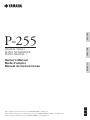 1
1
-
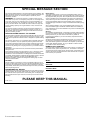 2
2
-
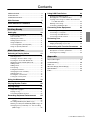 3
3
-
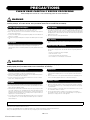 4
4
-
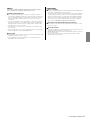 5
5
-
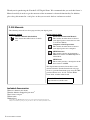 6
6
-
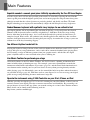 7
7
-
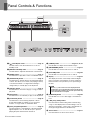 8
8
-
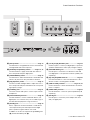 9
9
-
 10
10
-
 11
11
-
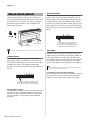 12
12
-
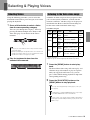 13
13
-
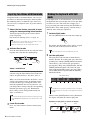 14
14
-
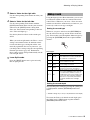 15
15
-
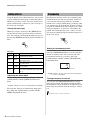 16
16
-
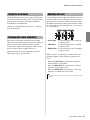 17
17
-
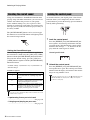 18
18
-
 19
19
-
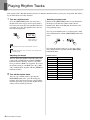 20
20
-
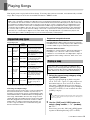 21
21
-
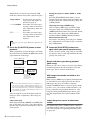 22
22
-
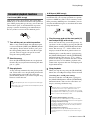 23
23
-
 24
24
-
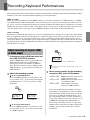 25
25
-
 26
26
-
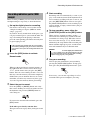 27
27
-
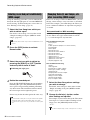 28
28
-
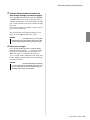 29
29
-
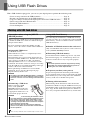 30
30
-
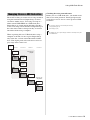 31
31
-
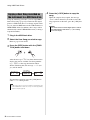 32
32
-
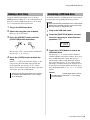 33
33
-
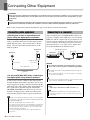 34
34
-
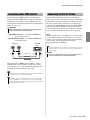 35
35
-
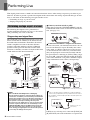 36
36
-
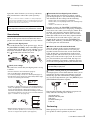 37
37
-
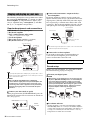 38
38
-
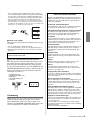 39
39
-
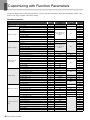 40
40
-
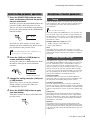 41
41
-
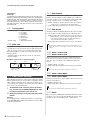 42
42
-
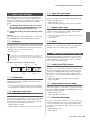 43
43
-
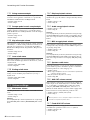 44
44
-
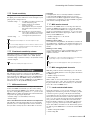 45
45
-
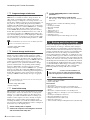 46
46
-
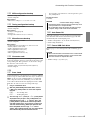 47
47
-
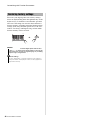 48
48
-
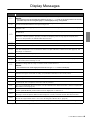 49
49
-
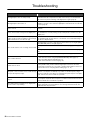 50
50
-
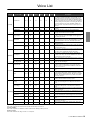 51
51
-
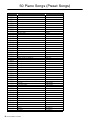 52
52
-
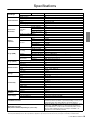 53
53
-
 54
54
-
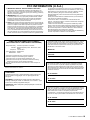 55
55
-
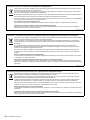 56
56
-
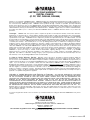 57
57
-
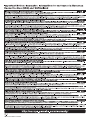 58
58
-
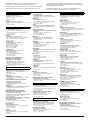 59
59
-
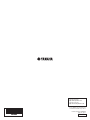 60
60
Yamaha PS-1 Benutzerhandbuch
- Kategorie
- Digitale Klaviere
- Typ
- Benutzerhandbuch
in anderen Sprachen
- English: Yamaha PS-1 User manual
- français: Yamaha PS-1 Manuel utilisateur
- español: Yamaha PS-1 Manual de usuario
- italiano: Yamaha PS-1 Manuale utente
- русский: Yamaha PS-1 Руководство пользователя
- Nederlands: Yamaha PS-1 Handleiding
- português: Yamaha PS-1 Manual do usuário
- dansk: Yamaha PS-1 Brugermanual
- polski: Yamaha PS-1 Instrukcja obsługi
- čeština: Yamaha PS-1 Uživatelský manuál
- svenska: Yamaha PS-1 Användarmanual
- 日本語: Yamaha PS-1 ユーザーマニュアル
- Türkçe: Yamaha PS-1 Kullanım kılavuzu
- suomi: Yamaha PS-1 Ohjekirja
- română: Yamaha PS-1 Manual de utilizare
Verwandte Artikel
-
Yamaha Piaggero NP-12 Bedienungsanleitung
-
Yamaha P-105 Bedienungsanleitung
-
Yamaha P-515 Bedienungsanleitung
-
Yamaha CLP-545 Bedienungsanleitung
-
Yamaha CLP-645 Bedienungsanleitung
-
Yamaha DGX-660 Benutzerhandbuch
-
Yamaha CVP-701 Bedienungsanleitung
-
Yamaha CVP-709GP Bedienungsanleitung
-
Yamaha CVP-605 Bedienungsanleitung
-
Yamaha CVP-601 Bedienungsanleitung