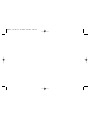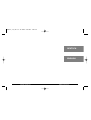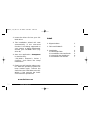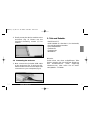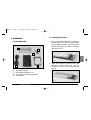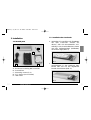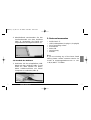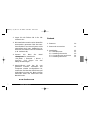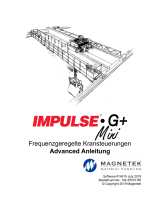Sharkoon Swift-Case 2.5" Benutzerhandbuch
- Kategorie
- HDD / SSD-Gehäuse
- Typ
- Benutzerhandbuch
Dieses Handbuch ist auch geeignet für

SWIFT-CASE 2.5”
- Handbuch -
- Installation Guide -
www.sharkoon.com
Manual_2.5_new 11.11.2005 9:04 Uhr Seite 1

Manual_2.5_new 11.11.2005 9:04 Uhr Seite 3

SWIFT-CASE 2.5”SWIFT-CASE 2.5”
DEUTSCH
ENGLISH
Manual_2.5_new 11.11.2005 9:04 Uhr Seite 5

SWIFT-CASE 2.5”SWIFT-CASE 2.5”
ACHTUNG:
Für evtl. auftretenden Datenverlust, durch unsachgemäße Handhabung,
übernimmt SHARKOON keine Haftung.
WARNING:
For potential loss of data, due to inappropriate handling, SHARKOON
assumes no liability.
Alle genannten Produkte und Bezeichnungen sind
eingetragene Warenzeichen der jeweiligen Hersteller.
All named products and descriptions are registered
trademarks of the respective manufacturers.
www.sharkoon.com
Manual_2.5_new 11.11.2005 9:04 Uhr Seite 7
Seite laden ...

15
SWIFT-CASE 2.5”
1. Eigenschaften
• Unterstützt USB 2.0 (kompatibel zu
USB 1.x)
• Verwenden Sie Ihre Daten an jedem PC
oder Laptop
• Datentransferrate: max. 480 Mbit/s
• Plug & Play
• Passend für 2,5“ Laufwerke (HDD)
• LED-Anzeige bei Aktivität
• Keine Treiber notwendig für Windows
ME/2000/XP, Mac OS 9.x und höher
• Hochwertiges Aluminium
• Elegantes Design
SWIFT-CASE 2.5”
2. This completes the installation, there-
with your Swift-Case is ready to use.
3.4 Installing the driver
If you are using Windows ME/2000/XP or
Mac OS 9.x/X, you do not need to install
additional drivers. All necessary files will
be installed automatically by the
operating system.
Solely under Windows 98SE you need to
install the driver manually. Please
proceed as follows:
1. Please make sure that the Swift-Case
is disconnected from the PC, before
you start the installation.
fig. 6
2
Manual_2.5_new 11.11.2005 9:04 Uhr Seite 11

2. Teile und Zubehör
• Swift-Case 2.5”
• USB-Y-Kabel (2 x Stecker A / 1 x Stecker B)
• Set mit Montageschrauben
• Schraubendreher
• Treiber-CD
• Tragetasche
• Handbuch
Hinweis:
Sollte eines der oben aufgeführten Teile
fehlen, wenden Sie sich bitte per E-Mail an
den Kundenservice unter support@
sharkoon.com, oder rufen Sie an unter:
+49 (0)6403 – 775 6100
3
SWIFT-CASE 2.5”
3. Finally screw the device module to the
enclosure (fig. 4). Please use the
included mounting screws (C) for
fixation.
3.3 Connecting the enclosure
1. Now connect the included USB cable
to the enclosure (fig. 5) and your PC.
Please make sure to connect both USB
connectors to your computer (fig. 6).
SWIFT-CASE 2.5”
14
fig. 4
fig. 5
Manual_2.5_new 11.11.2005 9:04 Uhr Seite 13

3.2 Installing the device
1. First connect the HDD to the controller.
Please make sure that all contact pins
are completely seated in the connector
socket and the device label is pointing
upwards (fig. 2).
2. Slide the device module into the
enclosure. The module can only be
inserted correctly as shown below
(fig. 3).
13
SWIFT-CASE 2.5”
3. Installation
3.1 Benötigte Teile
A - Gehäuse samt IDE-Controller
B - Schraubendreher
C - Montageschrauben (2 x)
D - 2,5“ Laufwerk (nicht enthalten)
E - USB-Kabel
SWIFT-CASE 2.5”
4
B
A
C
E
D
fig. 2
fig. 3
Manual_2.5_new 11.11.2005 9:04 Uhr Seite 15

3.2 Installation des Laufwerks
1. Verbinden Sie zunächst die Festplatte
mit dem Controller. Achten Sie
darauf, daß alle Kontaktstifte voll-
ständig in der Anschlußbuchse sitzen
und das Laufwerkslabel (Aufkleber)
nach oben zeigt (Abb. 2).
2. Schieben Sie das Laufwerksmodul
anschließend in das Gehäuse. Das
Modul läßt sich nur wie abgebildet
korrekt einschieben (Abb. 3).
5
SWIFT-CASE 2.5”
3. Installation
3.1 Needed parts
A - Enclosure including IDE controller
B - Screwdriver
C - Mounting screws (2 x)
D - 2.5“ device (not included)
E - USB cable
SWIFT-CASE 2.5”
12
Abb. 2
Abb. 3
B
A
C
E
D
Manual_2.5_new 11.11.2005 9:04 Uhr Seite 17

2. Parts and accessories
• Swift-Case 2.5”
• USB Y cable splitter (2 x plug A / 1 x plug B)
• Set of mounting screws
• Screwdriver
• Driver CD
• Carrying bag
• Manual
Note:
If you are missing any of the items listed
above, please contact customer service via
e-mail at [email protected] or call:
+ 49 (0) 6403 – 775 6100
11
SWIFT-CASE 2.5”
3. Abschließend verschrauben Sie das
Laufwerksmodul mit dem Gehäuse
(Abb. 4). Verwenden Sie hierfür die
mitgelieferten Montageschrauben (C).
3.3 Anschluß des Gehäuses
1. Verbinden Sie das mitgelieferte USB-
Kabel mit dem Gehäuse (Abb. 5) und
Ihrem PC. Bitte denken Sie daran,
beide USB-Anschlüsse mit Ihrem
Computer zu verbinden (Abb. 6).
SWIFT-CASE 2.5”
6
Abb. 4
Abb. 5
Manual_2.5_new 11.11.2005 9:04 Uhr Seite 19

2. Damit ist die Installation beendet,
Ihr Swift-Case ist nun betriebsbereit.
3.4 Installation der Treiber
Sollten Sie Windows ME/2000/XP oder
Mac OS 9.x/X verwenden, benötigen Sie
keine zusätzlichen Treiber. Alle benötigten
Dateien werden von diesen
Betriebssystemen automatisch installiert.
Lediglich unter Windows 98SE ist eine
manuelle Treiberinstallation notwendig.
Gehen Sie hierfür folgendermaßen vor:
1. Stellen Sie sicher, daß das Swift-Case
nicht mit dem PC verbunden ist, bevor
Sie mit der Installation beginnen.
7
SWIFT-CASE 2.5”
1. Features
• Supports USB 2.0 (compatible to USB 1.x)
• Access your data on any PC or Laptop
• Data transfer rate: max. 480 Mbit/s
• Plug & Play
• Suitable for 2.5“ devices (HDD)
• LED indicator for activity
• No drivers needed for Windows
ME/2000/XP, Mac OS 9.x and higher
• High quality aluminum
• Stylish design
SWIFT-CASE 2.5”
10
Abb. 6
Manual_2.5_new 11.11.2005 9:04 Uhr Seite 21

Content
1. Features 10
2. Parts and accessories 11
3. Installation 12
3.1 Needed parts 12
3.2 Installing the device 13
3.3 Connecting the enclosure 14
3.4 Installing the driver 15
9
SWIFT-CASE 2.5”
2. Legen Sie die Treiber CD in Ihr CD-
Laufwerk ein.
3. Die Installationsroutine wird daraufhin
automatisch gestartet. Falls die Auto-
Start-Funktion von Ihrem System nicht
unterstützt wird bzw. deaktiviert ist,
wechseln Sie bitte auf Ihr CD-Laufwerk
(z. B. Laufwerk D).
4. Starten Sie bitte die Datei
>Setup.exe< im Verzeichnis:
“CD_ROM \ External \ Driver \
Cypress” und folgen Sie den
Setup-Anweisungen.
5. Abschließend muß der PC neu
gestartet werden. Nachdem der
Computer wieder hochgefahren ist,
verbinden Sie bitte das Swift-Case per
USB-Kabel mit dem PC. Nach einigen
Sekunden steht das Swift-Case zum
Betrieb bereit.
www.sharkoon.com
SWIFT-CASE 2.5”
8
Manual_2.5_new 11.11.2005 9:04 Uhr Seite 23
-
 1
1
-
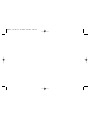 2
2
-
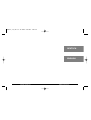 3
3
-
 4
4
-
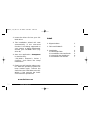 5
5
-
 6
6
-
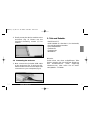 7
7
-
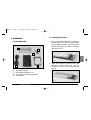 8
8
-
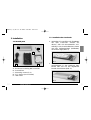 9
9
-
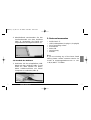 10
10
-
 11
11
-
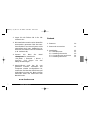 12
12
Sharkoon Swift-Case 2.5" Benutzerhandbuch
- Kategorie
- HDD / SSD-Gehäuse
- Typ
- Benutzerhandbuch
- Dieses Handbuch ist auch geeignet für
in anderen Sprachen
- English: Sharkoon Swift-Case 2.5" User manual
Sonstige Unterlagen
-
DeLOCK 42365 Datenblatt
-
 Magnetek IMPULSE®•G+ Mini Bedienungsanleitung
Magnetek IMPULSE®•G+ Mini Bedienungsanleitung
-
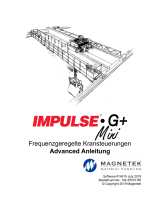 Magnetek IMPULSE®•G+ Mini Bedienungsanleitung
Magnetek IMPULSE®•G+ Mini Bedienungsanleitung
-
Dell Premier Multi Device Wireless Keyboard and Mouse KM7321W Benutzerhandbuch
-
Comunello SWIFT ONE Installation and User Manual
-
Ozone Swift Bedienungsanleitung
-
ResMed Respiratory Product Mirage Swift Benutzerhandbuch
-
SWIFT SW200DL Benutzerhandbuch
-
Etac Swift Mobil-2 Benutzerhandbuch
-
ResMed 60891/1 Benutzerhandbuch