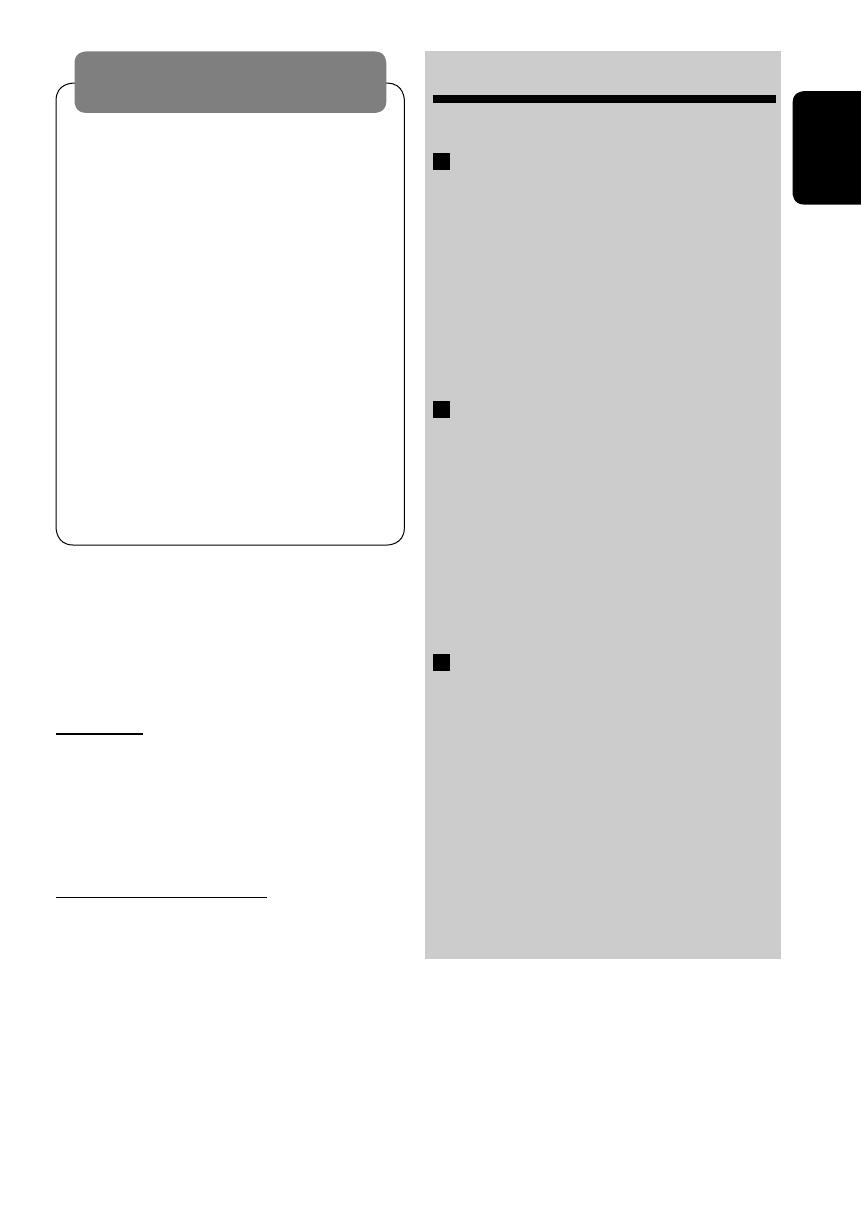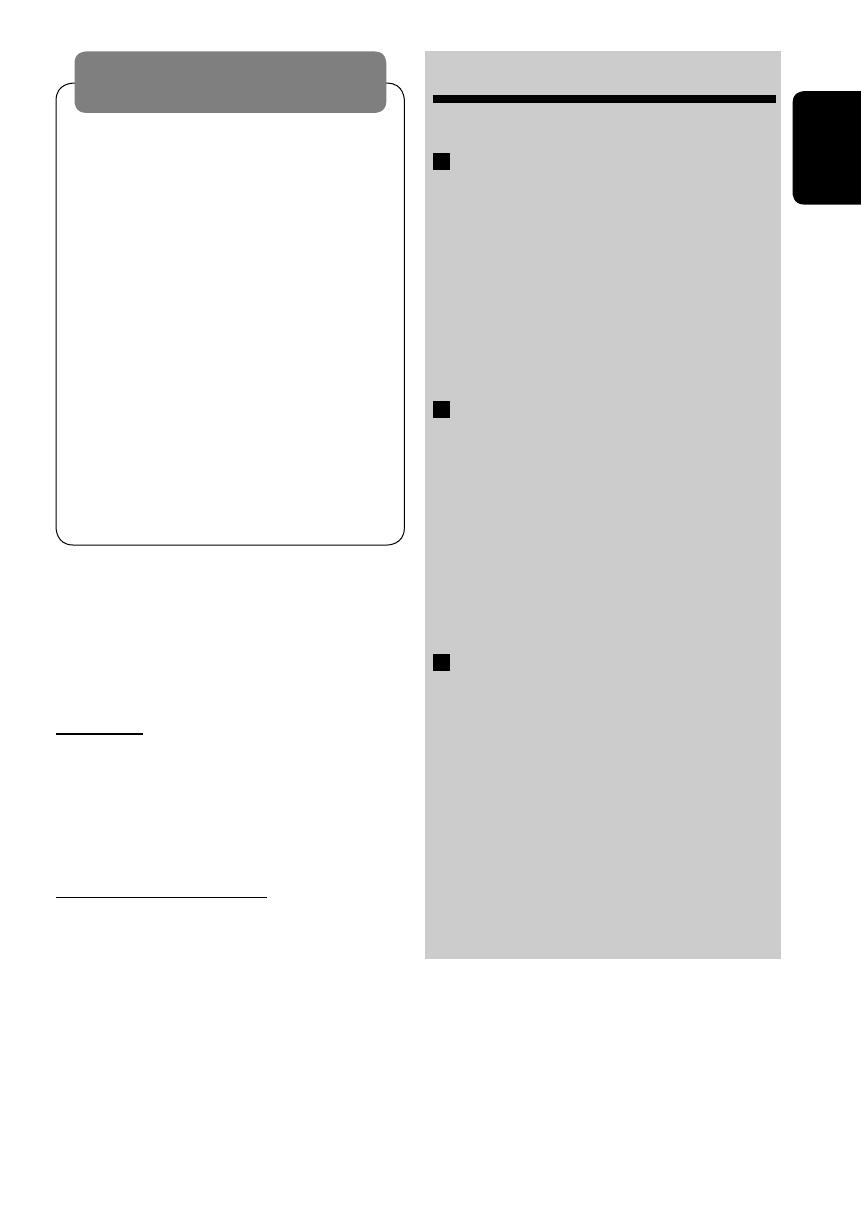
ENGLISH
3
WARNINGS:
To prevent accidents and damage
• DO NOT install any unit in locations where;
– it may obstruct the steering wheel and
gearshift lever operations.
– it may obstruct the operation of safety devices
such as air bags.
– it may obstruct visibility.
• DO NOT operate the unit while driving.
• If you need to operate the unit while driving, be
sure to look ahead carefully.
• The driver must not watch the monitor while
driving.
If the parking brake is not engaged, “DRIVER
MUST NOT WATCH THE MONITOR WHILE DRIVING.”
appears on the monitor, and no playback picture
will be shown.
– This warning appears only when the parking
brake wire is connected to the parking brake
system built in the car (refer to the Installation/
Connection Manual).
For security reasons, a numbered ID card
is provided with this unit, and the same ID
number is imprinted on the unit’s chassis.
Keep the card in a safe place, as it will help the
authorities to identify your unit if stolen.
For safety...
• Do not raise the volume level too much, as
this will block outside sounds, making driving
dangerous.
• Stop the car before performing any
complicated operations.
Temperature inside the car...
If you have parked the car for a long time in hot
or cold weather, wait until the temperature in
the car becomes normal before operating the
unit.
CONTENTS
Introduction ............................................. 4
OPERATIONS
Basic operations
• Control panel .......................................... 6
• Remote controller (RM-RK230) ................ 7
Listening to the radio ................................ 10
Searching for FM RDS programmes
— PTY Search ....................................... 11
Disc operations ......................................... 13
EXTERNAL DEVICES
Listening to the USB memory ..................... 21
Listening to the CD changer ....................... 22
Listening to the DAB tuner ......................... 23
Listening to the iPod®/D. player ................. 24
Listening to the other external
components .......................................... 25
Dual Zone operations ................................ 26
SETTINGS
Selecting a preset sound mode ................... 27
General settings — PSM ........................... 28
Disc setup menu ........................................ 31
Assigning names to the sources .................. 33
Maintenance ............................................ 34
More about this unit ................................. 35
Troubleshooting ....................................... 40
Specifications ........................................... 44
EN02-05_DV6202_001A_3.indd 3EN02-05_DV6202_001A_3.indd 3 12/19/05 2:46:08 PM12/19/05 2:46:08 PM