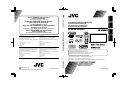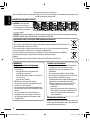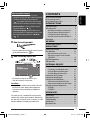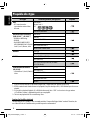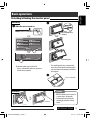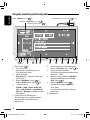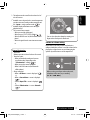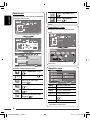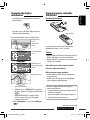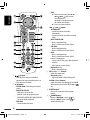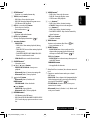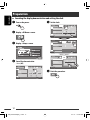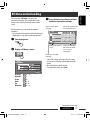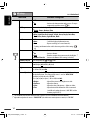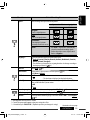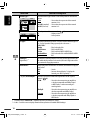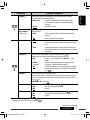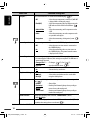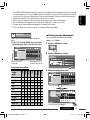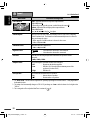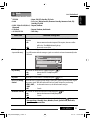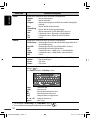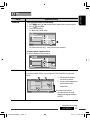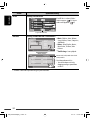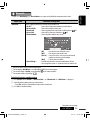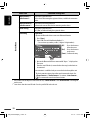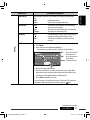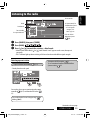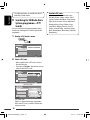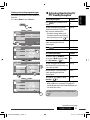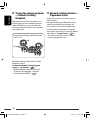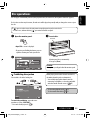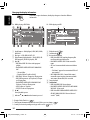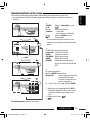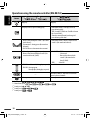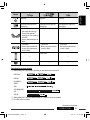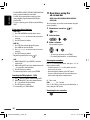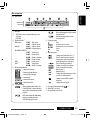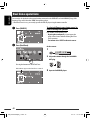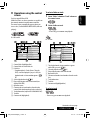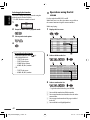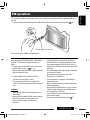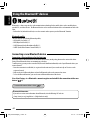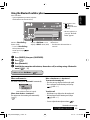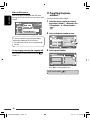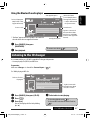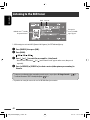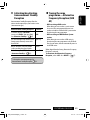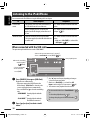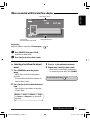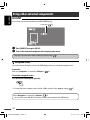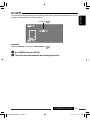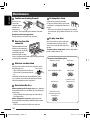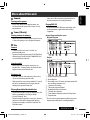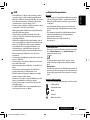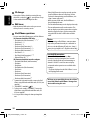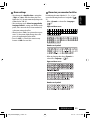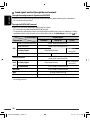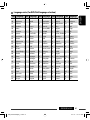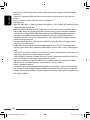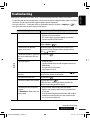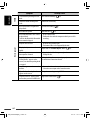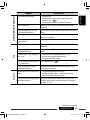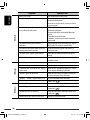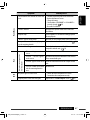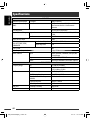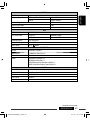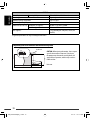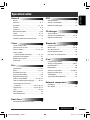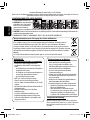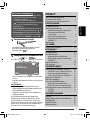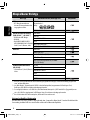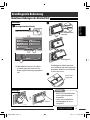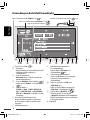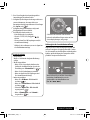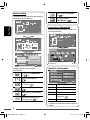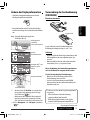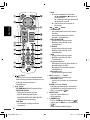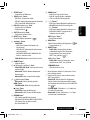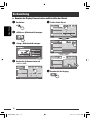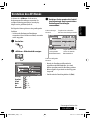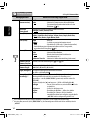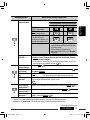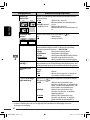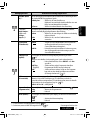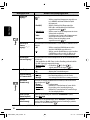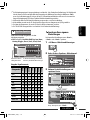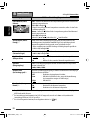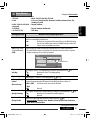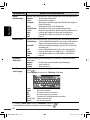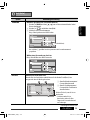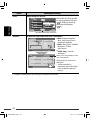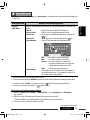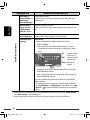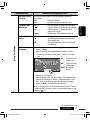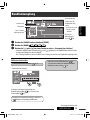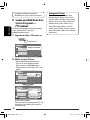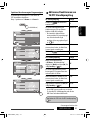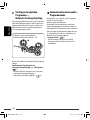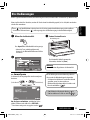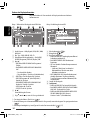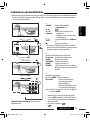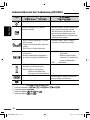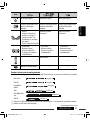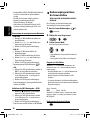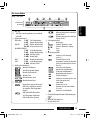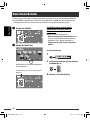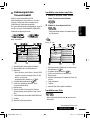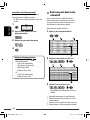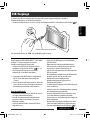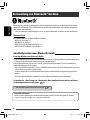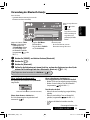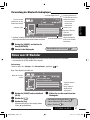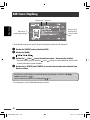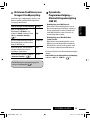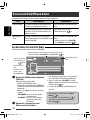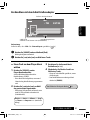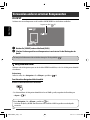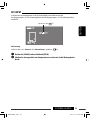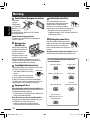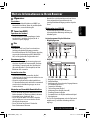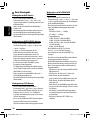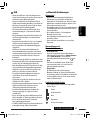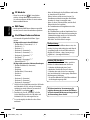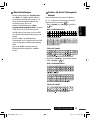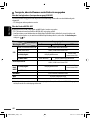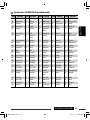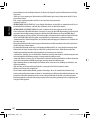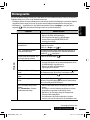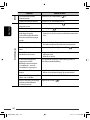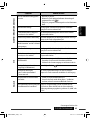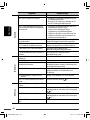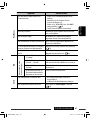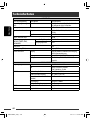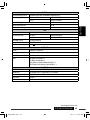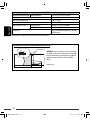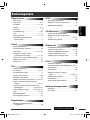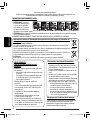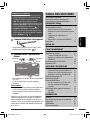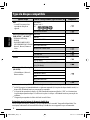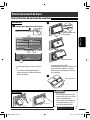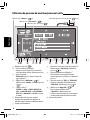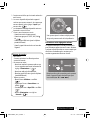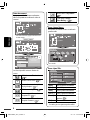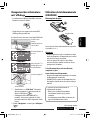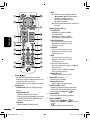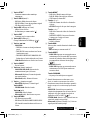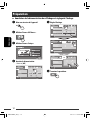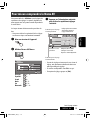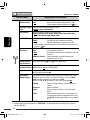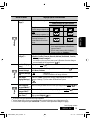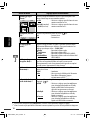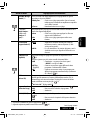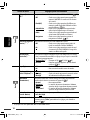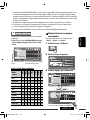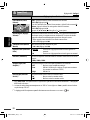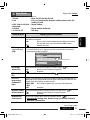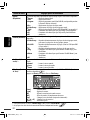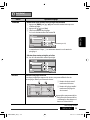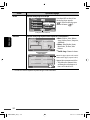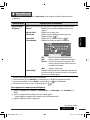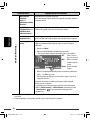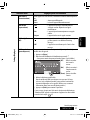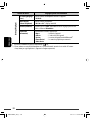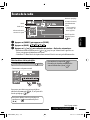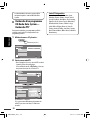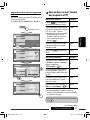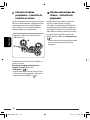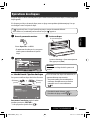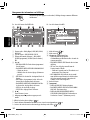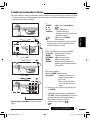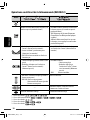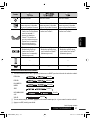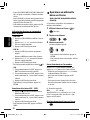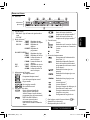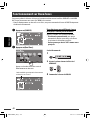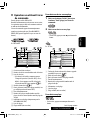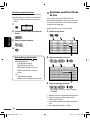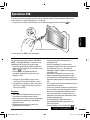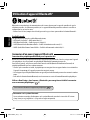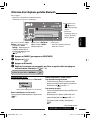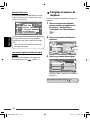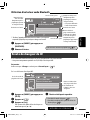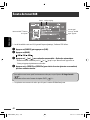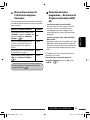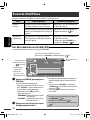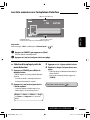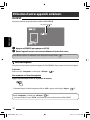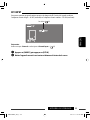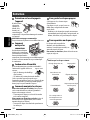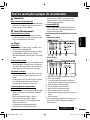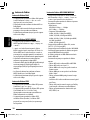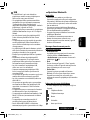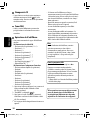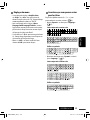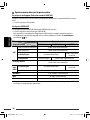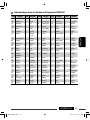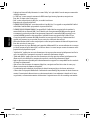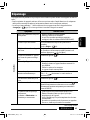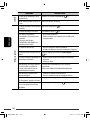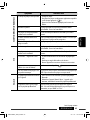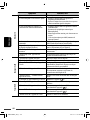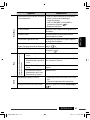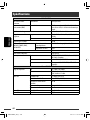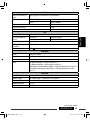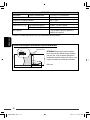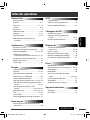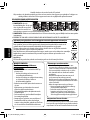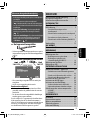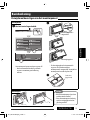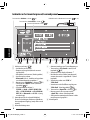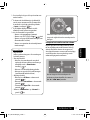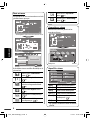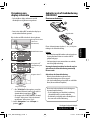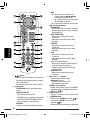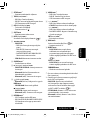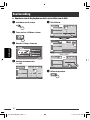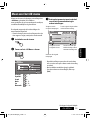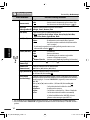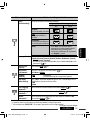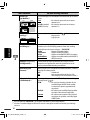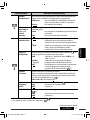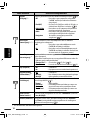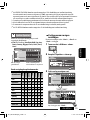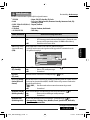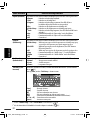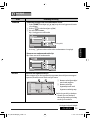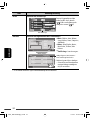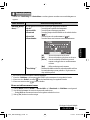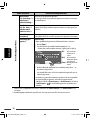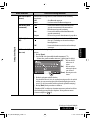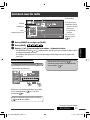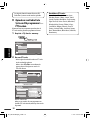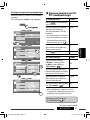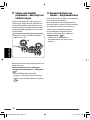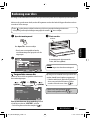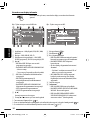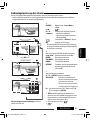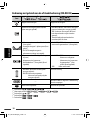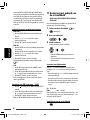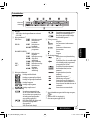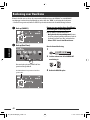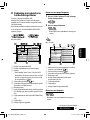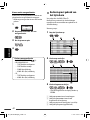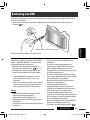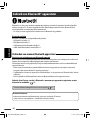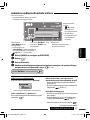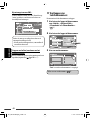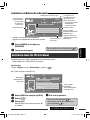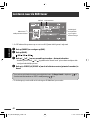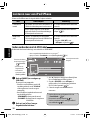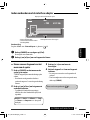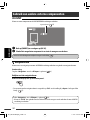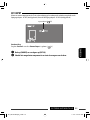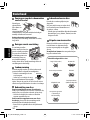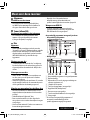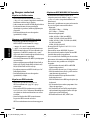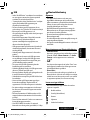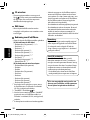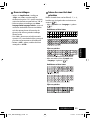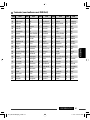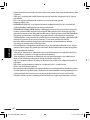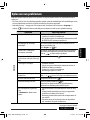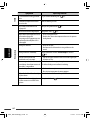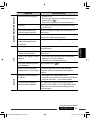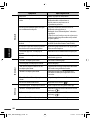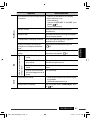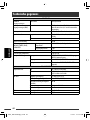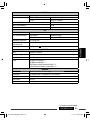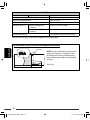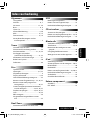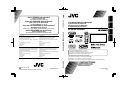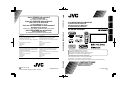JVC KW-AVX820E Bedienungsanleitung
- Kategorie
- Auto-Medienempfänger
- Typ
- Bedienungsanleitung
Dieses Handbuch eignet sich auch für

ENGLISH
DEUTSCHFRANÇAIS
NEDERLANDS
For canceling the display demonstration, see page 12.
Zum Abbrechen der Displaydemonstration siehe Seite 12.
Pour annuler la démonstration des affichages, référez-vous à la page 12.
Zie bladzijde 12 voor het annuleren van de displaydemonstratie.
KW-AVX820
For installation and connections, refer to the separate manual.
Für den Einbau und die Anschlüsse siehe das eigenständige Handbuch.
Pour l’installation et les raccordements, se référer au manuel séparé.
Bijzonderheden over de installatie en aansluiting van het apparaat vindt u in de desbetreffende handleiding.
INSTRUCTIONS
BEDIENUNGSANLEITUNG
MANUEL D’INSTRUCTIONS
GEBRUIKSAANWIJZING
LVT1958-003A
[E]
DVD RECEIVER WITH MONITOR
DVD-RECEIVER MIT MONITOR
RÉCEPTEUR DVD ET MONITEUR
DVD-RECEIVER MET MONITOR
Dear Customer,
This apparatus is in conformance with the valid European
directives and standards regarding electromagnetic
compatibility and electrical safety.
European representative of Victor Company of Japan, Limited
is:
JVC Technical Services Europe GmbH
Postfach 10 05 04
61145 Friedberg
Germany
Cher(e) client(e),
Cet appareil est conforme aux directives et normes
européennes en vigueur concernant la compatibilité
électromagnétique et à la sécurité électrique.
Représentant européen de la société Victor Company of Japan,
Limited :
JVC Technical Services Europe GmbH
Postfach 10 05 04
61145 Friedberg
Allemagne
Sehr geehrter Kunde, sehr geehrte Kundin,
dieses Gerät stimmt mit den gültigen europäischen Richtlinien
und Normen bezüglich elektromagnetischer Verträglichkeit
und elektrischer Sicherheit überein.
Die europäische Vertretung für die Victor Company of Japan,
Limited ist:
JVC Technical Services Europe GmbH
Postfach 10 05 04
61145 Friedberg
Deutschland
Geachte klant,
Dit apparaat voldoet aan de geldende Europese normen en
richtlijnen inzake elektromagnetische compatibiliteit en
elektrische veiligheid.
De Europese vertegenwoordiger van Victor Company of Japan,
Limited is:
JVC Technical Services Europe GmbH
Postfach 10 05 04
61145 Friedberg
Duitsland
EN, GE, FR, NL
0109MNMMDWJEIN
Having TROUBLE with operation?
Please reset your unit
Refer to page of How to reset your unit
Haben Sie PROBLEME mit dem Betrieb?
Bitte setzen Sie Ihr Gerät zurück
Siehe Seite Zurücksetzen des Geräts
Vous avez des PROBLÈMES de fonctionnement?
Réinitialisez votre appareil
Référez-vous à la page intitulée Comment réinitialiser votre appareil
Hebt u PROBLEMEN met de bediening?
Stel het apparaat terug
Zie de pagina met de paragraaf Het apparaat terugstellen
© 2009 Victor Company of Japan, Limited
Instructions DVD RECEIVER WITH MONITOR KW-AVX820

2
ENGLISH
Information for Users on Disposal of Old Equipment and Batteries
[European Union only]
These symbols indicate that the product and the battery with this symbol should not be disposed as
general household waste at its end-of-life.
If you wish to dispose of this product and the battery, please do so in accordance with applicable
national legislation or other rules in your country and municipality.
By disposing of this product correctly, you will help to conserve natural resources and will help
prevent potential negative effects on the environment and human health.
Notice:
The sign Pb below the symbol for batteries indicates that this battery contains lead.
WARNINGS:
(To prevent accidents and damage)
• DO NOT install any unit or wire any cable in a
location where;
– it may obstruct the steering wheel and
gearshift lever operations.
– it may obstruct the operation of safety devices
such as air bags.
– it may obstruct visibility.
• DO NOT operate the unit while driving.
If you need to operate the unit while driving, be
sure to look around carefully.
• The driver must not watch the monitor while driving.
• The driver must not put on the headphones while
driving.
• Excessive sound pressure from earphones or
headphones can cause hearing loss when you
listen through earphones or headphones with
using Dual Zone.
Cautions on the monitor:
• The monitor built in this unit has been produced
with high precision, but it may have some
ineffective dots. This is inevitable and is not
malfunction.
• Do not expose the monitor to direct sunlight.
• Do not operate the touch panel using a ball-point
pen or similar tool with the sharp tip.
Touch the buttons on the touch panel with your finger
directly (if you are wearing a glove, take it off).
• When the temperature is very cold or very hot...
– Chemical changes occur inside, causing
malfunction.
– Pictures may not appear clearly or may move
slowly. Pictures may not be synchronized with
the sound or picture quality may decline in
such environments.
Thank you for purchasing a JVC product.
Please read all instructions carefully before operation, to ensure your complete understanding and to obtain the best
possible performance from the unit.
IMPORTANT FOR LASER PRODUCTS
1. CLASS 1 LASER PRODUCT
2. CAUTION: Do not open the
top cover. There are no user
serviceable parts inside the unit;
leave all servicing to qualified
service personnel.
3. CAUTION: Visible and/or invisible class 1M laser radiation when open. Do not view directly with optical instruments.
4. REPRODUCTION OF LABEL: CAUTION LABEL, PLACED OUTSIDE THE UNIT.
Temperature inside the car...
If you have parked the car for a long time in hot or cold
weather, wait until the temperature in the car becomes
normal before operating the unit.
Products
Battery
EN_KW-AVX820[E]_1.indb 2EN_KW-AVX820[E]_1.indb 2 09.1.12 1:30:36 PM09.1.12 1:30:36 PM

3
ENGLISH
How to read this manual:
• < > indicates the variable screens/menus/
operations/settings that appear on the touch panel.
• [ ] indicates the buttons on the touch panel.
• ( page number) indicates the reference page
number of the related topics/operations/settings.
• Operation index: To locate easily the desired
operations/functions. (
71)
• Indication language: English indications are
used for the purpose of explanation. You can select
the indication language from the <AV Menu>.
( 15)
How to reset your unit
• Your preset adjustments will also be erased (except the
registered Bluetooth devices, 28).
How to forcibly eject a disc
• Be careful not to drop the disc when it ejects.
• If this does not work, reset your unit.
For safety...
• Do not raise the volume level too much, as this will
block outside sounds, making driving dangerous.
• Stop the car before performing any complicated
operations.
For security reasons, a numbered ID card is provided
with this unit, and the same ID number is imprinted on
the unit’s chassis. Keep the card in a safe place, as it will
help the authorities to identify your unit if stolen.
CONTENTS
How to read this manual .............................. 3
How to reset your unit ................................. 3
How to forcibly eject a disc ........................... 3
INTRODUCTIONS
Playable disc type ........................................ 4
Basic operations ........................................... 5
• Detaching/attaching the monitor panel ..... 5
• Using the monitor panel/touch panel ......... 6
• Changing the display information .............. 9
• Using the remote controller (RM-RK252) .... 9
Preparation .................................................. 12
AV MENU
AV Menu understanding .............................. 13
OPERATIONS
Listening to the radio ................................... 29
Disc operations ............................................. 33
• Operation buttons on the screen ................ 35
• Operations using the remote controller
(RM-RK252) ................................................ 36
Dual Zone operations ................................... 40
USB operations ............................................ 43
EXTERNAL DEVICES
Using the Bluetooth® devices ....................... 44
• Connecting a new Bluetooth device ........... 44
• Using the Bluetooth cellular phone ............ 45
• Using the Bluetooth audio player ............... 47
Listening to the CD changer ......................... 47
Listening to the DAB tuner ........................... 48
Listening to the iPod/iPhone ....................... 50
• When connected with the USB cable .......... 50
• When connected with the interface adapter ... 51
Using other external components ................ 52
• AV-INPUT .................................................... 52
• EXT-INPUT .................................................. 53
REFERENCES
Maintenance ................................................ 54
More about this unit .................................... 55
Troubleshooting ........................................... 63
Specifications ............................................... 68
Operation index ........................................... 71
Back
EN_KW-AVX820[E]_1.indb 3EN_KW-AVX820[E]_1.indb 3 09.1.12 1:30:42 PM09.1.12 1:30:42 PM

4
ENGLISH
Playable disc type
Disc type Recording format, file type, etc Playable
DVD
• DTS sound cannot be
reproduced or emitted from
this unit.
DVD-Video *
1
Region Code: 2
Ex.:
DVD-Audio/DVD-ROM
DVD Recordable/Rewritable
(DVD-R/-RW *
2
, +R/+RW *
3
)
• DVD Video: UDF bridge
• DVD-VR
• DivX/MPEG1/MPEG2/JPEG/
MP3/WMA/WAV/AAC: ISO 9660
level 1, level 2, Romeo, Joliet
DVD-Video
DVD-VR
DivX/MPEG1/MPEG2
JPEG
MP3/WMA/WAV/AAC*
4
MPEG4/DVD+VR/DVD-RAM
Dual Disc DVD side
Non-DVD side
CD/VCD Audio CD/CD Text (CD-DA)
VCD (Video CD)
DTS-CD/SVCD (Super Video CD)/CD-ROM/
CD-I (CD-I Ready)
CD Recordable/Rewritable
(CD-R/-RW)
• ISO 9660 level 1, level 2, Romeo,
Joliet
CD-DA
VCD (Video CD)
DivX/MPEG1/MPEG2
JPEG
MP3/WMA/WAV/AAC*
4
MPEG4
*
1
If you insert a DVD Video disc of an incorrect Region Code, “Region code error” appears on the screen.
*
2
DVD-R recorded in multi-border format is also playable (except for dual layer discs). DVD-RW dual layer discs are not
playable.
*
3
It is possible to play back finalized +R/+RW (Video format only) discs. “DVD” is selected as its disc type when a
+R/+RW disc is loaded. +RW double layer discs are not playable.
*
4
This unit can play back AAC files encoded using iTunes.
Caution for DualDisc playback
The Non-DVD side of a “DualDisc” does not comply with the “Compact Disc Digital Audio” standard. Therefore, the
use of Non-DVD side of a DualDisc on this product may not be recommended.
EN_KW-AVX820[E]_1.indb 4EN_KW-AVX820[E]_1.indb 4 09.1.12 1:30:42 PM09.1.12 1:30:42 PM

5INTRODUCTIONS
ENGLISH
Attaching plate
The monitor panel is
unlocked.
Detach?Yes No
Open
Eject
Close
Tilt +
Tilt –
Exit
Open/Tilt
Detach
Basic operations
Detaching/attaching the monitor panel
Detaching
~ While the unit is turned on:
The monitor panel opens by about 50°.
• It closes automatically when no operation is
done for about a minute.
Ÿ
• The attaching plate closes automatically
about 10 seconds after the monitor panel is
released. Remove the monitor panel before
this happens.
!
Attaching
Soft case (supplied)
• Hold the monitor panel securely so
as not to drop it accidentally.
• Fit the monitor panel onto the
attaching plate until it is firmly
locked.
Caution:
EN_KW-AVX820[E]_1.indb 5EN_KW-AVX820[E]_1.indb 5 09.1.12 1:30:43 PM09.1.12 1:30:43 PM

6
ENGLISH
Using the monitor panel/touch panel
1 Resets the unit. ( 3)
2 • Turns on the power.
• Attenuates the sound (if the power is on).
• Turns off the power. (Hold)
3 • Adjusts the volume.
•
Bluetooth (phone)
: Adjusts the volume of the
incoming calls. *
1
4 • Displays <Dial Menu> screen. ( 25)
• Displays <Redial> menu. (Hold) ( 25)
5 • Selects the source. *
2
TUNER
=
DAB
=
DISC (DVD/VCD/
CD)
=
USB/USB iPod
=
CD-CH/iPod/
EXT-IN
=
Bluetooth
=
AV-IN
= (back to
the beginning)
6 Touch panel (see the following pages).
Most of the operations are explained using the
touch panel unless mentioned otherwise.
7 Remote sensor
8 • Activates/deactivates TA Standby Reception.
• Displays <PTy Search> menu. (Hold) ( 30)
9 • Changes the display information. *
3
• Turns off the screen (touch panel) when the unit
is turned on. *
4
(Hold)
p • Change the source to “
USB
” or “
USB-iPod
.”
• Change the iPod/iPhone control for “
USB-
iPod
.” (Hold) ( 50)
q • Displays <Open/Tilt> screen. ( 8)
• Ejects the disc and display <Open/Tilt>
screen. (Hold)
• Closes the monitor panel if pressed when the
panel is open.
w Monitor panel
Display <AV Menu> screen, ( 13)
Display the <Source Menu> screen, (
8)
Display the Short Cut icons, (
8)
USB cable from the rear of the unit, (
43, 50)
EN_KW-AVX820[E]_1.indb 6EN_KW-AVX820[E]_1.indb 6 09.1.12 1:30:44 PM09.1.12 1:30:44 PM

7INTRODUCTIONS
ENGLISH
*
1
This adjustment does not affect the volume level of
the other sources.
*
2
Available sources depend on the external components
you have connected, media you have attached, and
the <Input> settings you have made. ( 18)
*
3
Available display information varies among the
playback sources.
*
4
The screen will turn on again:
–
When you touch the touch panel
–
When you press TP/PTY, DISP, iPod , or
–
When a call/SMS comes in (for Bluetooth cellular
phone)
–
When the signal from the rear view camera comes
in
You can also adjust the volume by moving your
finger on the touch panel as illustrated.
Button illumination
• Turned off:
When no operation is done for about 10 seconds.
• Turned on again:
– When you touch the touch panel or move
your hand nearby (depending on the
<Illumination> setting).
( 18)
– When you use the remote controller.
– When a call/SMS comes in (for Bluetooth
cellular phone).
• Always turned on:
– When <AV Menu> screen is displayed. (
13)
– When <Source Menu> screen is displayed.
( 8)
– When <Open/Tilt> screen is displayed. (
8)
– When <Illumination> is set to <Normal>.
( 18)
Caution on volume setting:
Digital devices (CD/USB) produce very little noise
compared with other sources. Lower the volume before
playing these digital sources to avoid damaging the
speakers by sudden increase of the output level.
When you drag your finger on the touch panel,
it functions in the same way as touching
[5 / ∞ / 4 / ¢].
EN_KW-AVX820[E]_1.indb 7EN_KW-AVX820[E]_1.indb 7 09.1.12 1:30:44 PM09.1.12 1:30:44 PM

8
ENGLISH
Short Cut icons
You can easily access some frequently used functions
by using the Short Cut icons.
Available icons vary among the sources.
Displays <Illumination> menu.
( 18)
Changes the sound mode. ( 19)
Turns on or off Track/Chapter
Repeat. ( 22)
Displays <Aspect> menu.
( 15)
Activates PTY Standby Reception.
( 21)
Activates Announcement Standby
Reception. ( 21)
<Open/Tilt> screen
[Open] Opens the monitor panel.
[Eject] Ejects the disc.
[Close] Closes the monitor panel.
[Tilt +/–] Tilts the monitor panel.
[Detach] To detach the monitor panel.
( 5)
[Exit] Erases this screen.
• Shaded items cannot be used.
• To erase the window, press the button again.
<Source Menu> screen
You can also select the source using the touch
panel.
Current source Exit
Open
Eject
Close
Tilt +
Tilt –
Exit
Open/Tilt
Detach
15:45
Bayern Radio
Pop Music
15:45
Bayern Radio
Pop Music
Setup
Beep
Telephone Muting
Illumination
Motion Sensitiv.
Initialize
Normal
Proximity/Motion
Touch Panel
Back Exit
Displays <PTy Search> menu.
( 30)
Activates <Voice Dialing>
function. ( 25)
EN_KW-AVX820[E]_1.indb 8EN_KW-AVX820[E]_1.indb 8 09.1.12 1:30:45 PM09.1.12 1:30:45 PM

9INTRODUCTIONS
ENGLISH
Changing the display
information
• Available display information varies among the
playback sources.
• Each time you press DISP, the display changes to
show the various information.
Ex.: When the playback source is a DVD video disc.
Using the remote controller
(RM-RK252)
Installing the batteries
Insert the batteries into the remote controller by
matching the polarity (+ and –) correctly.
Caution:
• Danger of explosion if battery is incorrectly replaced.
Replace only with the same or equivalent type.
• Battery shall not be exposed to excessive heat such as
sunshine, fire, or the like.
If the effectiveness of the remote controller
decreases, replace the batteries.
Before using the remote controller:
• Aim the remote controller directly at the remote
sensor on the unit.
• DO NOT expose the remote sensor to bright light
(direct sunlight or artificial lighting).
R03/LR03/AAA
Continued on the next page
Source information
screen
Navigation screen
*
2
Back to the beginning
Playback picture
screen
(only for video
sources)
Playback picture
*
1
and clock time in large
numbers
*
1
• When the source is “
USB-iPod
”, the Artwork of
the song is shown if the song has an Artwork data.
( 16)
• While MP3/WMA/AAC file is played, “Jacket
picture” is shown if the file has the tag data
including “Jacket picture.”
*
2
When <Navigation> is selected for <AV Input>
(
18)
The unit is equipped with the steering wheel
remote control function.
• See the Installation/Connection Manual (separate
volume) for connection.
• Operations may differ depending on the types of
the steering wheel remote control.
EN_KW-AVX820[E]_1.indb 9EN_KW-AVX820[E]_1.indb 9 09.1.12 1:30:46 PM09.1.12 1:30:46 PM

10
ENGLISH
•
iPod
:
– 5 : Enters the main menu (then 5 / ∞ /
4 / ¢ work as menu
selecting buttons.)
5 : Returns to the previous menu.
∞ : Confirms the selection.
–
∞ : Pauses or resumes playback.
4 / ¢ buttons
•
TUNER/DAB
:
– Searches for stations/ensembles
automatically.
– Searches for stations/ensembles manually.
(Hold)
•
DISC/USB/CD-CH
:
– Reverse skip/forward skip.
– Reverse search/forward search. (Hold)
•
USB iPod
:
– Reverse skip/forward skip.
– Reverse search/forward search. (Hold)
•
iPod
:
– Reverse skip/forward skip.
– Reverse search/forward search. (Hold)
In menu selecting mode:
– Selects an item. (Then, press ∞ to confirm the
selection.)
– Skips 10 items at a time. (Hold)
•
Bluetooth
(audio):
– Reverse skip/forward skip.
3 VOL (volume) + / – buttons*
1
• Adjusts the volume level.
•
Bluetooth
(phone):
– Adjusts the volume of the incoming calls.
2nd VOL (volume) buttons
• Adjusts the volume level through the 2nd AUDIO
OUT plug when pressed with SHIFT button. (
40)
4 ASPECT button*
2
• Changes the aspect ratio of the playback
pictures.
5 PHONE button*
1
• Displays <Dial Menu> screen. ( 25)
• Displays <Redial> menu. (Hold) ( 25)
• Answers incoming calls.
1 button*
1
• Turns the power on if pressed briefly or
attenuates the sound when the power is on.
• Turns the power off. (Hold)
2 5/∞ buttons
•
TUNER/DAB
: Selects the preset stations/
services.
•
DISC/USB/CD-CH
:
– DVD-Video: Selects the title.
– DVD-VR: Selects the program/playlist.
– DivX/MPEG1/MPEG2/MP3/WMA/WAV/AAC:
Selects the folders if included.
•
USB iPod
:
– Selects previous/next item.
EN_KW-AVX820[E]_1.indb 10EN_KW-AVX820[E]_1.indb 10 09.1.12 1:30:46 PM09.1.12 1:30:46 PM

11INTRODUCTIONS
ENGLISH
y MENU button*
2
• DVD-Video: Shows the disc menu.
• DVD-VR: Shows the Playlist screen.
• VCD: Resumes PBC playback.
u % / fi buttons*
2
• DVD-Video: Makes selection/settings.
•
CD-CH
: Changes discs in the magazine.
@ / # buttons*
2
• DVD-Video: Makes selection/settings.
• DivX/MPEG1/MPEG2: Skips back or forward by
about 5 minutes.
ENT (enter) button*
2
• Confirms selection.
i DUAL button
Activates or deactivates Dual Zone. ( 40)
• Does not function as “#“.
o DIRECT button
•
DISC/USB
: Enters direct search mode for
chapter/title/program/playlist/folder/track
when pressed with SHIFT button. ( 37)
CLR (clear) button
•
DISC/USB
: Erases the misentry when pressed
with SHIFT button.
SURROUND button
• Not applicable for this unit.
*
1
When Dual Zone is activated, these buttons cannot be
used.
*
2
Functions as number buttons when pressed with
SHIFT button.
–
DISC/USB
: Enters chapter/title/program/playlist/
folder/track number after entering search mode by
pressing SHIFT and DIRECT. ( 37)
–
TUNER/DAB
: (Number 1 to 6) : Enters preset
station/service number.
–
Bluetooth
(phone): (Number 1 to 6) : Makes a call
to the preset number.
6 SETUP button*
2
• Functions as a number button only.
7 TOP M (menu) button*
2
• DVD-Video: Shows the disc menu.
• DVD-VR: Shows the Original Program screen.
• VCD: Resumes PBC playback.
8 OSD (on-screen display) button
• Shows the on-screen bar.
• Does not function as “
“.
9 SHIFT button
• Functions with other buttons.
p DISP (display) button*
1
Changes the display information. ( 9)
q 1 / ¡ buttons
•
DISC/USB
:
– DVD-Video: Slow motion playback (during
pause).
– DVD-VR/VCD: Forward slow motion playback
(during pause).
– DivX/MPEG1/MPEG2/MP3/WMA/WAV/AAC:
Reverse search/forward search.
•
USB iPod
: Reverse search/forward search.
w SOURCE button*
1
• Selects the source.
e 3 (play) / 8 (pause) button
•
DISC/USB/USB iPod
: Starts/pauses
playback.
•
Bluetooth
(phone): Answers incoming calls.
•
Bluetooth
(audio): Starts playback.
r (end call) button
•
Bluetooth
(phone): Ends the call.
BAND button
•
TUNER/DAB
: Selects the bands.
7 (stop) button
•
DISC/USB
: Stops playback.
•
Bluetooth
(audio): Pauses playback.
t RETURN button*
2
• VCD: Returns to the PBC menu.
• DVD-Video/DVD-VR/DivX/MPEG1/MPEG2/JPEG/
VCD: Cancels the pop-up menu on the on-screen
bar.
EN_KW-AVX820[E]_1.indb 11EN_KW-AVX820[E]_1.indb 11 09.1.12 1:30:47 PM09.1.12 1:30:47 PM

12
ENGLISH
@ Set the clock.
¤ Finish the procedure.
~ Turn on the power.
Ÿ Display <AV Menu> screen.
! Display <Setup> screen.
⁄ Cancel the demonstration.
Select [
Off
].
Back Exit
Setup
Demonstration
Wall Paper
Color
Scroll
Dimmer
Dimmer Time Set
Blue
Auto
AutoOnce
718
Bright
Preparation
Canceling the display demonstration and setting the clock
Back Exit
Setup
Demonstration
Wall Paper
Color
Scroll
Dimmer
Dimmer Time Set
Blue
Auto
AutoOnce
718
Back Exit
Setup
Time Set
Time Format
OSD Clock
Clock Adjust
0 : 00
12Hours 24Hours
AutoOff
Off
Back Exit
Setup
Time Set
Time Format
OSD Clock
Clock Adjust
15 : 45
Bright
EN_KW-AVX820[E]_1.indb 12EN_KW-AVX820[E]_1.indb 12 09.1.12 1:30:48 PM09.1.12 1:30:48 PM

13AV MENU
ENGLISH
Continued on the next page
AV Menu understanding
You can use the <AV Menu> for most of the
operations and settings. The available menu items
shown on the touch panel depends on the selected
source.
The following steps are one of the fundamental
procedures.
• You can perform the operations/make the settings by
following these steps unless mentioned otherwise.
~ Turn on the power.
Ÿ Display <AV Menu> screen.
AV Setup : 14 – 19
Equalizer : 19
Sound : 20
Mode : 21, 22
List : 23, 24
Bluetooth : 25 – 28
! Press the desired icon/item to perform
the desired operations/settings.
• Some of the settings do not open the sub-setting
screen, but just selecting an option will change the
setting.
• Non-available items will be shaded.
• To exit from the setting, press [
Exit
].
Setup
Demonstration
Wall Paper
Color
Scroll
Dimmer
Dimmer Time Set
Blue
Auto
AutoOnce
7
Back
Bright
18
Returns to the previous
screen.
Indicates the remaining
time before the current
screen is erased
automatically.
Moves to the succeeding
menu page
Moves to the preceding
menu page
Indicates the next hierarchy
level/setting item exists.
EN_KW-AVX820[E]_1.indb 13EN_KW-AVX820[E]_1.indb 13 09.1.12 1:30:49 PM09.1.12 1:30:49 PM

14
ENGLISH
Menu item Selectable setting/item
Display
Demonstration
♦
Off
♦
On
: Cancels.
: Activates the demonstration on the screen. To stop it
temporarily, touch the screen. ( 12)
Wall Paper You can select the background picture of the screen.
♦
Bright, Future, Horizon, Plain
Color You can select the color of the background picture.
♦
Blue, Light-Blue, Red, Orange, Yellow, Green, Purple, Dark-Blue,
Dark-Green, Brown, Light-Brown, Black
Scroll
♦
Off
♦
Once
♦
Auto
: Cancels.
: Scrolls the displayed information once.
: Repeats scrolling (at 5-second intervals).
• Touching an information bar scrolls the text regardless of this setting. (
34)
Dimmer
♦
Off
♦
On
♦
Auto
♦
Dimmer Time Set
: Cancels.
: Activates dimmer.
: Dims the monitor when you turn on the headlights. *
1
: Activates the Dimmer Time setting (see below).
Dimmer Time Set Sets the Dimmer On (
)/Off ( ) times.
Dimmer Level You can select the brightness for dimmer.
♦
01 (bright), 02 (middle), 03 (dark)
Bright You can adjust the brightness of the screen.
♦
–15 to +15; Initial 00
Picture Adjust *
2
You can adjust the following to make the screen clear and legible for watching
the playback picture. The setting will be stored—one for “
DISC/USB
”
(common) and the other for “
AV-IN
.”
Press [5] or [∞] to adjust. (–15 to +15; Initial 00)
♦
Bright
♦
Contrast
♦
Color
♦
Tint
: Adjust if the picture is too bright or too dark.
: Adjust the contrast.
: Adjust the color of the picture—lighter or darker.
: Adjust the tint if the human skin color is unnatural
(available only when the source is “
AV-IN
” and the
incoming signal is NTSC).
*
1
The ILLUMINATION CONTROL lead connection is required. (See the Installation/Connection Manual.)
*
2
Adjustable only when the source is “
DISC/USB
” (the media must contain pictures or movies) or “
AV-IN
.”
Initial: Underlined
AV Setup
EN_KW-AVX820[E]_1.indb 14EN_KW-AVX820[E]_1.indb 14 09.1.12 1:30:49 PM09.1.12 1:30:49 PM

15AV MENU
ENGLISH
Menu item Selectable setting/item
Display
Aspect *
3
You can change the aspect ratio of the picture.
Aspect ratio of the incoming signal
4:3 16:9
Regular:
For 4:3 original pictures
Full:
For 16:9 original pictures
Panorama:
For viewing 4:3 pictures
naturally on the wide screen
Auto: • For “
DISC
”: Aspect ratio is automatically
selected to match the incoming signals.
• For the other video sources: Aspect ratio is
fixed to <Regular>.
Language *
4
Select the indication language shown on the screen.
♦
English, Español, Français, Deutsch, Italiano, Nederlands, Svenska,
Dansk, Руccĸий, Português
• The characters you can enter for assigning the titles also change according to
the language selected. ( 59)
Clock
Time Set
Initial 0:00 (
12)
Time Format
Select either 12-hour system or 24-hour system. (
12)
♦
12 Hours, 24 Hours
OSD Clock
♦
Off
♦
On
: Cancels.
: The clock time is displayed on the playback picture.
Clock Adjust Select <Auto> to adjust the clock automatically using the clock time (CT) data
from an FM Radio Data System station.
♦
Off
♦
Auto
Disc
Menu Language *
5
Select the initial disc menu language; Initial English ( 61)
Audio Language *
5
Select the initial audio language; Initial English ( 61)
Subtitle *
5
Select the initial subtitle language or erase the subtitle <Off>.; Initial English
( 61)
*
3
Not adjustable when no picture is shown.
*
4
Turn off the power and on again so that your setting takes effect.
*
5
Selectable only for “
DISC/USB
.” (Playback stops when you change the setting.)
Continued on the next page
EN_KW-AVX820[E]_1.indb 15EN_KW-AVX820[E]_1.indb 15 09.1.12 1:30:50 PM09.1.12 1:30:50 PM

16
ENGLISH
Menu item Selectable setting/item
Disc
Monitor Type *
5
16:9 4:3LB
4:3PS
Select the monitor type to watch a wide screen picture on the external
monitor.
♦
16:9
♦
4:3LB (Letterbox)/
4:3PS (Pan Scan)
: Select when the aspect ratio of the external
monitor is 16:9.
: Select when the aspect ratio of the external
monitor is 4:3.
OSD Position *
5
Select the position of the on-screen bar. ( 38)
♦
1
♦
2
: Higher position.
: Lower position.
File Type *
5
Select the playback file type when a disc/USB contains different types of
files. You can store this setting separately for each source—
“
DISC/USB
.”
♦
Audio
♦
Still Picture
♦
Video
♦
Audio&Video
: Plays back audio files.
: Plays back JPEG files.
: Plays back DivX/MPEG1/MPEG2 files.
: Plays back audio files and DivX/MPEG1/MPEG2
files.
DivX Regist.
(Registration) *
5
This unit has its own Registration Code. Once you have played back a file
with which the Registration Code recorded, this unit’s Registration Code
is overwritten for copyright protection.
iPod Artwork *
5
While playing back a track that has an Artwork, the Artwork is displayed
on the screen.
♦
Off
♦
On
: Cancels.
: Activates Artwork display. To display the
Artwork, press DISP repeatedly. *
6
D. (Digital) Audio Output *
5
Select the signal format emitted through the DIGITAL OUT (optical)
terminal. ( 60)
♦
PCM
♦
Dolby D
♦
Stream
: Select this when connecting an amplifier or
a decoder incompatible with Dolby Digital
or MPEG Audio, or when connecting to a
recording device.
: Select this when connecting an amplifier or a
decoder compatible with Dolby Digital.
: Select this when connecting an amplifier or
a decoder compatible with Dolby Digital or
MPEG Audio.
*
5
Selectable only for “
DISC/USB
.” (Playback stops when you change the setting.)
*
6
It takes 5 seconds or more to display Artwork and no operations are available while loading it.
EN_KW-AVX820[E]_1.indb 16EN_KW-AVX820[E]_1.indb 16 09.1.12 1:30:51 PM09.1.12 1:30:51 PM

17AV MENU
ENGLISH
Continued on the next page
Menu item Selectable setting/item
Disc
Down Mix *
5
When playing back a multi-channel disc, this setting affects the signals
reproduced through the LINE OUT plugs.
♦
Dolby Surr.
♦
Stereo
: Select this to enjoy multi-channel surround audio
by connecting an amplifier compatible with Dolby
Surround.
: Normally select this.
D. (Dynamic)
Range Compres.
(Compression) *
5
You can enjoy a powerful sound at a low volume level while playing Dolby
Digital software.
♦
Auto
♦
On
: Select to apply the effect to multi-channel encoded
software.
: Select to always use this function.
Tuner
IF Band Width
♦
Auto
♦
Wide
: Increases the tuner selectivity to reduce interference
noises between adjacent stations. (Stereo effect may be
lost.)
: Subject to the interference from adjacent stations, but
sound quality will not be degraded and the stereo effect
will remain.
AF Regional
You can change the Network-Tracking Reception setting. (
32)
When the received signals from the current station become weak...
♦
O
♦
AF Reg.
(Regional)
♦
AF
: Cancels—not selectable when <DAB AF> is set to
<On>.
: Switches to another station broadcasting the same
programme. The REG indicator lights up.
: Switches to another station. The programme may differ
from the one currently received (the AF indicator lights
up). ( 32)
TA Volume You can adjust the preset TA volume level.
When the unit switches to Traffic Announcement (TA), the volume changes to
the preset TA volume level if the current volume level is lower than the preset
level. (
31)
♦
00 to 30 or 50*
7
, Initial 15
Program Search
You can turn on and off the Programme Search. (
32)
♦
On
♦
Off
: Activates the Programme Search.
: Cancels.
DAB AF *
8
You can turn on and off the Alternative Frequency Reception. ( 49)
♦
On
♦
Off
: Activates the Alternative Frequency Reception.
: Cancels.
*
7
Depends on the amplifier gain control. ( 20)
*
8
Appears only when DAB tuner is connected. ( 48)
EN_KW-AVX820[E]_1.indb 17EN_KW-AVX820[E]_1.indb 17 09.1.12 1:30:51 PM09.1.12 1:30:51 PM

18
ENGLISH
Menu item Selectable setting/item
Input
AV Input *
9
You can determine the use of LINE IN and VIDEO IN plugs. ( 52)
♦
Off
♦
iPod (Off)
♦
Audio&Video
♦
Audio
♦
Navigation
: Select when no component is connected (“
AV-IN
”
is skipped while selecting the source).
: Select when connecting the iPod/iPhone using the
USB Audio and Video cable for iPod/iPhone. (
50)
: Select when connecting an AV component such as
a VCR.
: Select when connecting an audio component such
as a portable audio player.
: Select when connecting a Navigation System. (
52)
Camera Input *
10,
*
11
For connecting a rear view camera to the CAMERA IN plug on the rear.
♦
Off
♦
On
: Select when no rear view camera is connected to
the CAMERA IN plug.
: Select when connecting the rear view camera to
the CAMERA IN plug. The picture from the camera
is displayed as it is taken.
External Input *
12
For connecting an external component to the CD changer jack on the rear.
• For connecting the DAB tuner, this setting is not required. The DAB tuner is
automatically detected.
♦
Changer/iPod *
13
♦
External
: CD changer, (
47), iPod, ( 51).
: Any other than the above, ( 53).
Other
Beep
♦
Off
♦
On
: Cancels.
: Activates the key-touch tone.
Telephone Muting *
14
♦
Off
♦
Muting1,
Muting2
: Cancels.
: Select either one which mutes the sounds while
using the cellular phone.
Illumination You can turn off the lights of the monitor panel buttons while turning on the
unit. (
7)
♦
Normal
♦
Proximity/
Motion
♦
Touch Panel
: Always light.
: Monitor panel buttons light up when your finger
moves closer to the touch panel.
: Monitor panel buttons light up when your finger
touches the touch panel.
Motion Sensitiv. Change the sensitivity of the sensor for <Illumination> (above).
♦
Low, Mid, High
Initialize Initialize all settings you have made in <AV Menu>. Press and hold [Enter]
to initialize the settings, then reset the unit. (
3)
*
9
Not selectable when “
AV-IN
” is selected as the source.
EN_KW-AVX820[E]_1.indb 18EN_KW-AVX820[E]_1.indb 18 09.1.12 1:30:52 PM09.1.12 1:30:52 PM

19AV MENU
ENGLISH
Storing your own adjustments
You can store your adjustments into <User1>,
<User2>, and <User3>.
1 Display <AV Menu> screen.
2 Display <Equalizer> screen.
3 Make the setting, then store.
Equalizer
Back Edit
Back
User1
User2
User3
*
10
The REVERSE GEAR SIGNAL lead connection is required. See Installation/Connection Manual. The rear view through
the camera appears on the screen in <Full> aspect ratio (regardless of the aspect ratio setting) when you shift the
gear to the reverse (R) position. When you press DISP on the monitor panel, or when you shift the gear to another
position other than the reverse (R) position, the rear view screen is cleared.
*
11
While the pictures through the camera are shown on the monitor, no message will be displayed.
*
12
Not selectable when the component connected to the CD changer jack is selected as the source.
*
13
The name of the component detected through the CD changer jack is shown.
*
14
The TEL MUTING lead connection is required. See Installation/Connection Manual.
Selects a preset sound mode suitable to the music
genre.
♦
Flat (Initial), Hard Rock, R&B, Pop, Jazz, Dance,
Country, Reggae, Classic, User1, User2, User3
Preset equalizing values
Sound
mode
60 Hz
150 Hz
400 Hz
1 kHz
2.5 kHz
6.3 kHz
15 kHz
Flat 00 00 00 00 00 00 00
Hard Rock +03 +03 +01 00 00 +02 +01
R&B +03 +02 +02 00 +01 +01 +03
Pop 00 +02 00 00 +01 +01 +02
Jazz +03 +02 +01 +01 +01 +03 +02
Dance +04 +02 00 –02 –01 +01 +01
Country +02 +01 00 00 00 +01 +02
Reggae +03 00 00 +01 +02 +02 +03
Classic +02 +03 +01 00 00 +02 00
User1/2/3 00 00 00 00 00 00 00
Moves to the other 6
sound modes.
Exit
Equalizer
Back Edit
Makes adjustments by
moving each bar directly.
Ex.: When storing into <
User2>.
Equalizer
EN_KW-AVX820[E]_1.indb 19EN_KW-AVX820[E]_1.indb 19 09.1.12 1:30:53 PM09.1.12 1:30:53 PM

20
ENGLISH
Menu item Selectable setting/item
Fader/Balance
Back
Fader/Balance
Reset
Fader 0
Balance 0
Fader : Adjust the front and rear speaker output balance.
♦
F6 to R6; Initial 0
• When using a two-speaker system, set the fader to the center (0).
Balance : Adjust the left and right speaker output balance.
♦
L6 to R6; Initial 0
Press [
5/∞/2/3 ] or drag [ ] to adjust.
Volume Adjust *
1
Adjust and store the auto-adjustment volume level for each source, comparing
to the FM volume level. The volume level will automatically increase or decrease
when you change the source.
• <Fix> appears if an FM broadcast is selected as the source.
♦
–12 to +12; Initial 00
Subwoofer Level Adjust the subwoofer output level.
♦
–06 to +08; Initial 00
High Pass Filter
♦
Through
♦
On
: Select when the subwoofer is not connected.
: Select when the subwoofer is connected.
Crossover Select the crossover frequency between the front/rear speakers and the
subwoofer.
♦
80Hz, 120Hz, 150Hz
Amplifier Gain *
2
You can change the maximum volume level of this unit.
♦
Off
♦
Low
♦
High
: Deactivates the built-in amplifier.
: VOL 00 to 30 (Select this if the maximum power of the
speakers is less than 50 W.)
: VOL 00 to 50
Rear Speaker *
3
You can activate/deactivate the rear speakers.
♦
On
♦
Off
: Activate the rear speakers.
: Deactivate the rear speakers.
*
1
For “
DISC/USB
”: You can make the adjustments separately depending on the audio format—Dolby digital/MPEG
Audio and the others.
*
2
The volume level automatically changes to “VOL 30” if you change to <Low> with the volume level set higher than
“VOL 30.”
*
3
This setting takes effect only when Dual Zone is activated. ( 40)
Initial: Underlined
Sound
EN_KW-AVX820[E]_1.indb 20EN_KW-AVX820[E]_1.indb 20 09.1.12 1:30:53 PM09.1.12 1:30:53 PM
Seite wird geladen ...
Seite wird geladen ...
Seite wird geladen ...
Seite wird geladen ...
Seite wird geladen ...
Seite wird geladen ...
Seite wird geladen ...
Seite wird geladen ...
Seite wird geladen ...
Seite wird geladen ...
Seite wird geladen ...
Seite wird geladen ...
Seite wird geladen ...
Seite wird geladen ...
Seite wird geladen ...
Seite wird geladen ...
Seite wird geladen ...
Seite wird geladen ...
Seite wird geladen ...
Seite wird geladen ...
Seite wird geladen ...
Seite wird geladen ...
Seite wird geladen ...
Seite wird geladen ...
Seite wird geladen ...
Seite wird geladen ...
Seite wird geladen ...
Seite wird geladen ...
Seite wird geladen ...
Seite wird geladen ...
Seite wird geladen ...
Seite wird geladen ...
Seite wird geladen ...
Seite wird geladen ...
Seite wird geladen ...
Seite wird geladen ...
Seite wird geladen ...
Seite wird geladen ...
Seite wird geladen ...
Seite wird geladen ...
Seite wird geladen ...
Seite wird geladen ...
Seite wird geladen ...
Seite wird geladen ...
Seite wird geladen ...
Seite wird geladen ...
Seite wird geladen ...
Seite wird geladen ...
Seite wird geladen ...
Seite wird geladen ...
Seite wird geladen ...
Seite wird geladen ...
Seite wird geladen ...
Seite wird geladen ...
Seite wird geladen ...
Seite wird geladen ...
Seite wird geladen ...
Seite wird geladen ...
Seite wird geladen ...
Seite wird geladen ...
Seite wird geladen ...
Seite wird geladen ...
Seite wird geladen ...
Seite wird geladen ...
Seite wird geladen ...
Seite wird geladen ...
Seite wird geladen ...
Seite wird geladen ...
Seite wird geladen ...
Seite wird geladen ...
Seite wird geladen ...
Seite wird geladen ...
Seite wird geladen ...
Seite wird geladen ...
Seite wird geladen ...
Seite wird geladen ...
Seite wird geladen ...
Seite wird geladen ...
Seite wird geladen ...
Seite wird geladen ...
Seite wird geladen ...
Seite wird geladen ...
Seite wird geladen ...
Seite wird geladen ...
Seite wird geladen ...
Seite wird geladen ...
Seite wird geladen ...
Seite wird geladen ...
Seite wird geladen ...
Seite wird geladen ...
Seite wird geladen ...
Seite wird geladen ...
Seite wird geladen ...
Seite wird geladen ...
Seite wird geladen ...
Seite wird geladen ...
Seite wird geladen ...
Seite wird geladen ...
Seite wird geladen ...
Seite wird geladen ...
Seite wird geladen ...
Seite wird geladen ...
Seite wird geladen ...
Seite wird geladen ...
Seite wird geladen ...
Seite wird geladen ...
Seite wird geladen ...
Seite wird geladen ...
Seite wird geladen ...
Seite wird geladen ...
Seite wird geladen ...
Seite wird geladen ...
Seite wird geladen ...
Seite wird geladen ...
Seite wird geladen ...
Seite wird geladen ...
Seite wird geladen ...
Seite wird geladen ...
Seite wird geladen ...
Seite wird geladen ...
Seite wird geladen ...
Seite wird geladen ...
Seite wird geladen ...
Seite wird geladen ...
Seite wird geladen ...
Seite wird geladen ...
Seite wird geladen ...
Seite wird geladen ...
Seite wird geladen ...
Seite wird geladen ...
Seite wird geladen ...
Seite wird geladen ...
Seite wird geladen ...
Seite wird geladen ...
Seite wird geladen ...
Seite wird geladen ...
Seite wird geladen ...
Seite wird geladen ...
Seite wird geladen ...
Seite wird geladen ...
Seite wird geladen ...
Seite wird geladen ...
Seite wird geladen ...
Seite wird geladen ...
Seite wird geladen ...
Seite wird geladen ...
Seite wird geladen ...
Seite wird geladen ...
Seite wird geladen ...
Seite wird geladen ...
Seite wird geladen ...
Seite wird geladen ...
Seite wird geladen ...
Seite wird geladen ...
Seite wird geladen ...
Seite wird geladen ...
Seite wird geladen ...
Seite wird geladen ...
Seite wird geladen ...
Seite wird geladen ...
Seite wird geladen ...
Seite wird geladen ...
Seite wird geladen ...
Seite wird geladen ...
Seite wird geladen ...
Seite wird geladen ...
Seite wird geladen ...
Seite wird geladen ...
Seite wird geladen ...
Seite wird geladen ...
Seite wird geladen ...
Seite wird geladen ...
Seite wird geladen ...
Seite wird geladen ...
Seite wird geladen ...
Seite wird geladen ...
Seite wird geladen ...
Seite wird geladen ...
Seite wird geladen ...
Seite wird geladen ...
Seite wird geladen ...
Seite wird geladen ...
Seite wird geladen ...
Seite wird geladen ...
Seite wird geladen ...
Seite wird geladen ...
Seite wird geladen ...
Seite wird geladen ...
Seite wird geladen ...
Seite wird geladen ...
Seite wird geladen ...
Seite wird geladen ...
Seite wird geladen ...
Seite wird geladen ...
Seite wird geladen ...
Seite wird geladen ...
Seite wird geladen ...
Seite wird geladen ...
Seite wird geladen ...
Seite wird geladen ...
Seite wird geladen ...
Seite wird geladen ...
Seite wird geladen ...
Seite wird geladen ...
Seite wird geladen ...
Seite wird geladen ...
Seite wird geladen ...
Seite wird geladen ...
Seite wird geladen ...
Seite wird geladen ...
Seite wird geladen ...
Seite wird geladen ...
Seite wird geladen ...
Seite wird geladen ...
Seite wird geladen ...
Seite wird geladen ...
Seite wird geladen ...
Seite wird geladen ...
Seite wird geladen ...
Seite wird geladen ...
Seite wird geladen ...
Seite wird geladen ...
Seite wird geladen ...
Seite wird geladen ...
Seite wird geladen ...
Seite wird geladen ...
Seite wird geladen ...
Seite wird geladen ...
Seite wird geladen ...
Seite wird geladen ...
Seite wird geladen ...
Seite wird geladen ...
Seite wird geladen ...
Seite wird geladen ...
Seite wird geladen ...
Seite wird geladen ...
Seite wird geladen ...
Seite wird geladen ...
Seite wird geladen ...
Seite wird geladen ...
Seite wird geladen ...
Seite wird geladen ...
Seite wird geladen ...
Seite wird geladen ...
Seite wird geladen ...
Seite wird geladen ...
Seite wird geladen ...
Seite wird geladen ...
Seite wird geladen ...
Seite wird geladen ...
Seite wird geladen ...
Seite wird geladen ...
Seite wird geladen ...
Seite wird geladen ...
Seite wird geladen ...
Seite wird geladen ...
Seite wird geladen ...
Seite wird geladen ...
Seite wird geladen ...
Seite wird geladen ...
Seite wird geladen ...
Seite wird geladen ...
Seite wird geladen ...
-
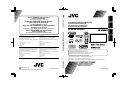 1
1
-
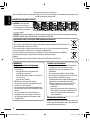 2
2
-
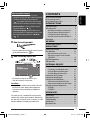 3
3
-
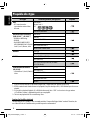 4
4
-
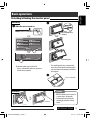 5
5
-
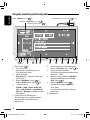 6
6
-
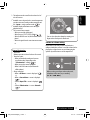 7
7
-
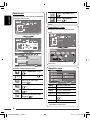 8
8
-
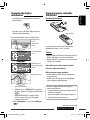 9
9
-
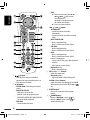 10
10
-
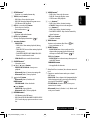 11
11
-
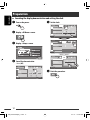 12
12
-
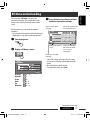 13
13
-
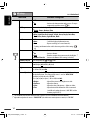 14
14
-
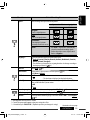 15
15
-
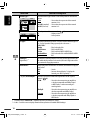 16
16
-
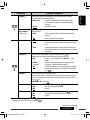 17
17
-
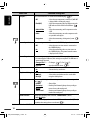 18
18
-
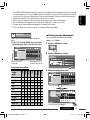 19
19
-
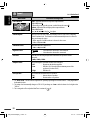 20
20
-
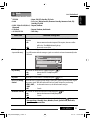 21
21
-
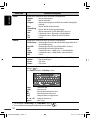 22
22
-
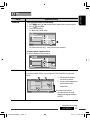 23
23
-
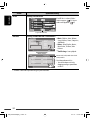 24
24
-
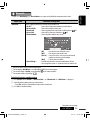 25
25
-
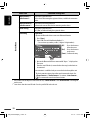 26
26
-
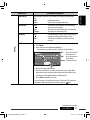 27
27
-
 28
28
-
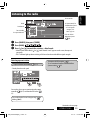 29
29
-
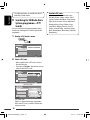 30
30
-
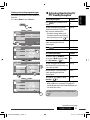 31
31
-
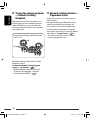 32
32
-
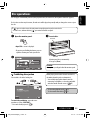 33
33
-
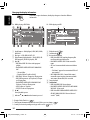 34
34
-
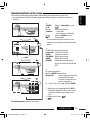 35
35
-
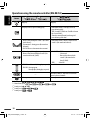 36
36
-
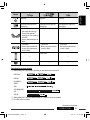 37
37
-
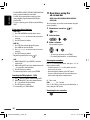 38
38
-
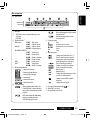 39
39
-
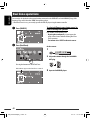 40
40
-
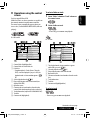 41
41
-
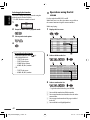 42
42
-
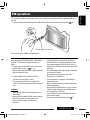 43
43
-
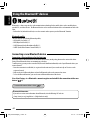 44
44
-
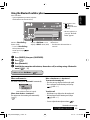 45
45
-
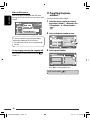 46
46
-
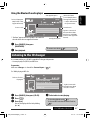 47
47
-
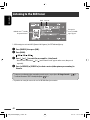 48
48
-
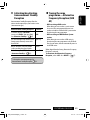 49
49
-
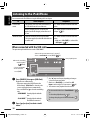 50
50
-
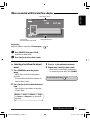 51
51
-
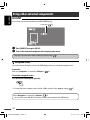 52
52
-
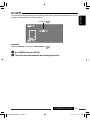 53
53
-
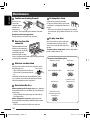 54
54
-
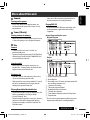 55
55
-
 56
56
-
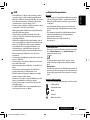 57
57
-
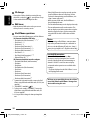 58
58
-
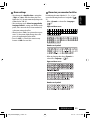 59
59
-
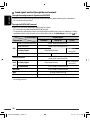 60
60
-
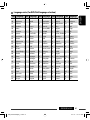 61
61
-
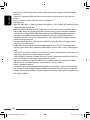 62
62
-
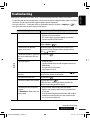 63
63
-
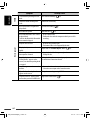 64
64
-
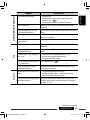 65
65
-
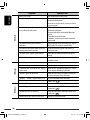 66
66
-
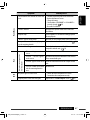 67
67
-
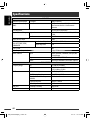 68
68
-
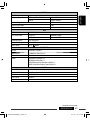 69
69
-
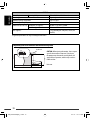 70
70
-
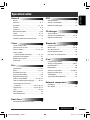 71
71
-
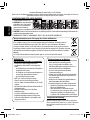 72
72
-
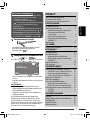 73
73
-
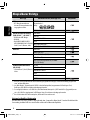 74
74
-
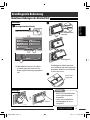 75
75
-
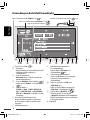 76
76
-
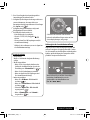 77
77
-
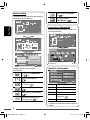 78
78
-
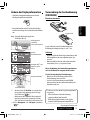 79
79
-
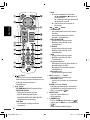 80
80
-
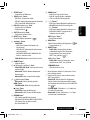 81
81
-
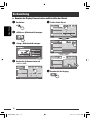 82
82
-
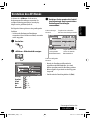 83
83
-
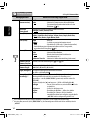 84
84
-
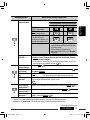 85
85
-
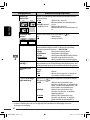 86
86
-
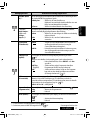 87
87
-
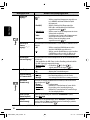 88
88
-
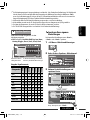 89
89
-
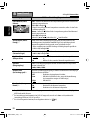 90
90
-
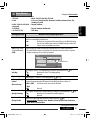 91
91
-
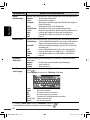 92
92
-
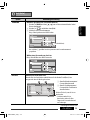 93
93
-
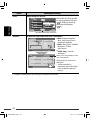 94
94
-
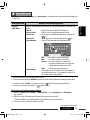 95
95
-
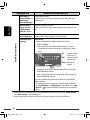 96
96
-
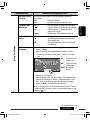 97
97
-
 98
98
-
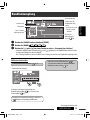 99
99
-
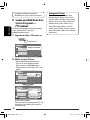 100
100
-
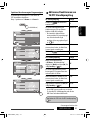 101
101
-
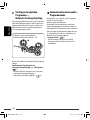 102
102
-
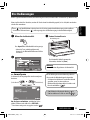 103
103
-
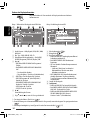 104
104
-
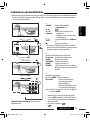 105
105
-
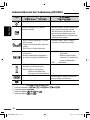 106
106
-
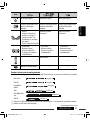 107
107
-
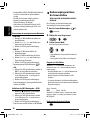 108
108
-
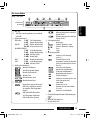 109
109
-
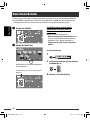 110
110
-
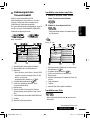 111
111
-
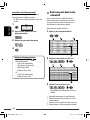 112
112
-
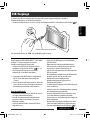 113
113
-
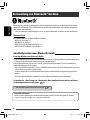 114
114
-
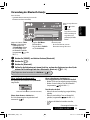 115
115
-
 116
116
-
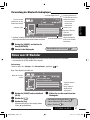 117
117
-
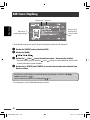 118
118
-
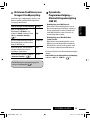 119
119
-
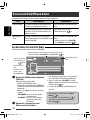 120
120
-
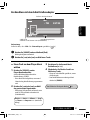 121
121
-
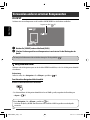 122
122
-
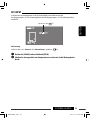 123
123
-
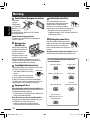 124
124
-
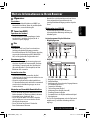 125
125
-
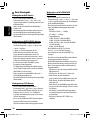 126
126
-
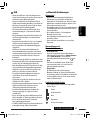 127
127
-
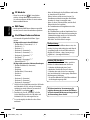 128
128
-
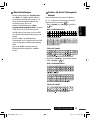 129
129
-
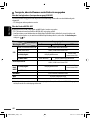 130
130
-
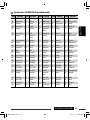 131
131
-
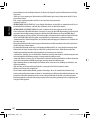 132
132
-
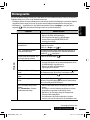 133
133
-
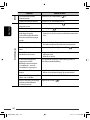 134
134
-
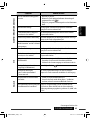 135
135
-
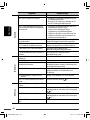 136
136
-
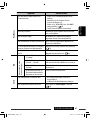 137
137
-
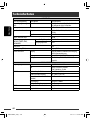 138
138
-
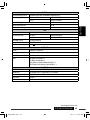 139
139
-
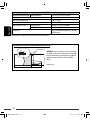 140
140
-
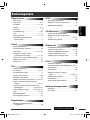 141
141
-
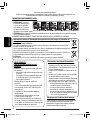 142
142
-
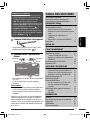 143
143
-
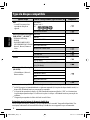 144
144
-
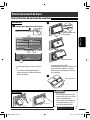 145
145
-
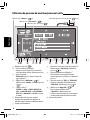 146
146
-
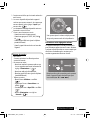 147
147
-
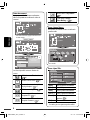 148
148
-
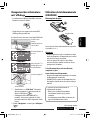 149
149
-
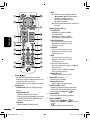 150
150
-
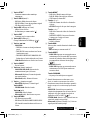 151
151
-
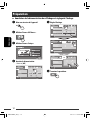 152
152
-
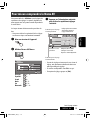 153
153
-
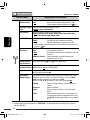 154
154
-
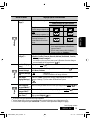 155
155
-
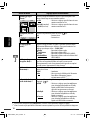 156
156
-
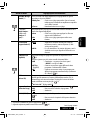 157
157
-
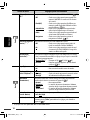 158
158
-
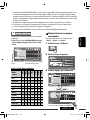 159
159
-
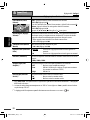 160
160
-
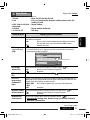 161
161
-
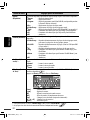 162
162
-
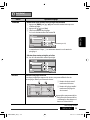 163
163
-
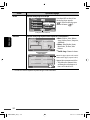 164
164
-
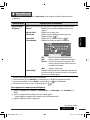 165
165
-
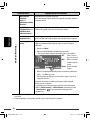 166
166
-
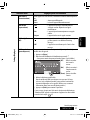 167
167
-
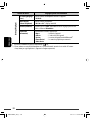 168
168
-
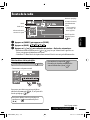 169
169
-
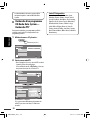 170
170
-
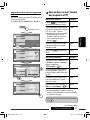 171
171
-
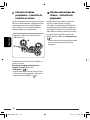 172
172
-
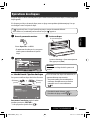 173
173
-
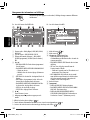 174
174
-
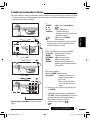 175
175
-
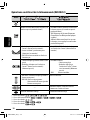 176
176
-
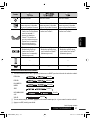 177
177
-
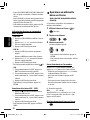 178
178
-
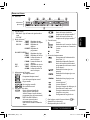 179
179
-
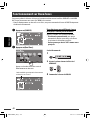 180
180
-
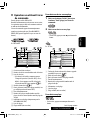 181
181
-
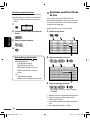 182
182
-
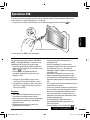 183
183
-
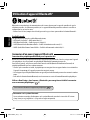 184
184
-
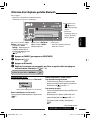 185
185
-
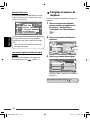 186
186
-
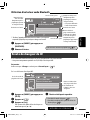 187
187
-
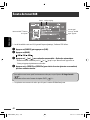 188
188
-
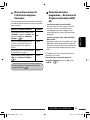 189
189
-
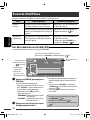 190
190
-
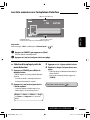 191
191
-
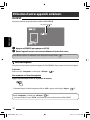 192
192
-
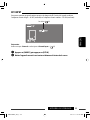 193
193
-
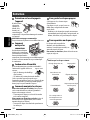 194
194
-
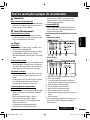 195
195
-
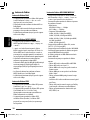 196
196
-
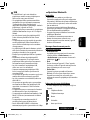 197
197
-
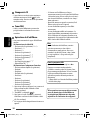 198
198
-
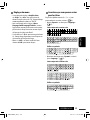 199
199
-
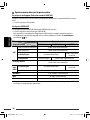 200
200
-
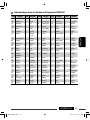 201
201
-
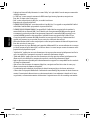 202
202
-
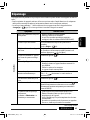 203
203
-
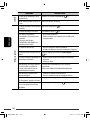 204
204
-
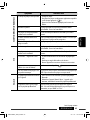 205
205
-
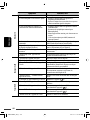 206
206
-
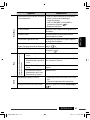 207
207
-
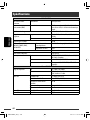 208
208
-
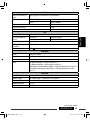 209
209
-
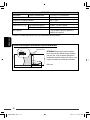 210
210
-
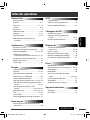 211
211
-
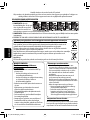 212
212
-
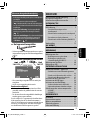 213
213
-
 214
214
-
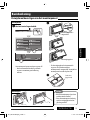 215
215
-
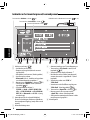 216
216
-
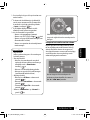 217
217
-
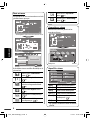 218
218
-
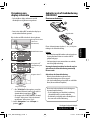 219
219
-
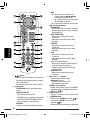 220
220
-
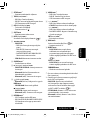 221
221
-
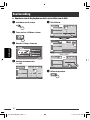 222
222
-
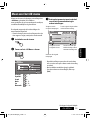 223
223
-
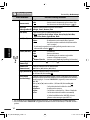 224
224
-
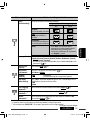 225
225
-
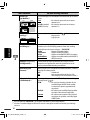 226
226
-
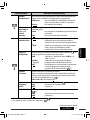 227
227
-
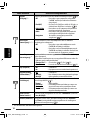 228
228
-
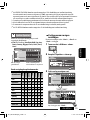 229
229
-
 230
230
-
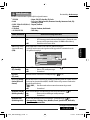 231
231
-
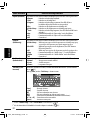 232
232
-
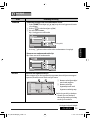 233
233
-
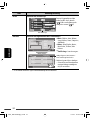 234
234
-
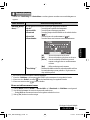 235
235
-
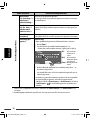 236
236
-
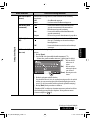 237
237
-
 238
238
-
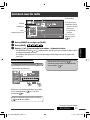 239
239
-
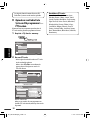 240
240
-
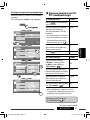 241
241
-
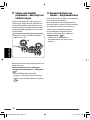 242
242
-
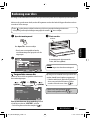 243
243
-
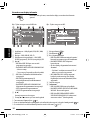 244
244
-
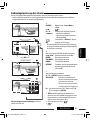 245
245
-
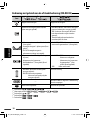 246
246
-
 247
247
-
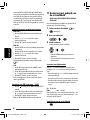 248
248
-
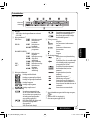 249
249
-
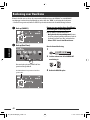 250
250
-
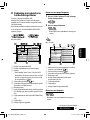 251
251
-
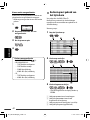 252
252
-
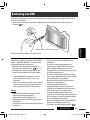 253
253
-
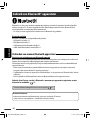 254
254
-
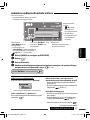 255
255
-
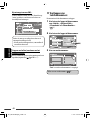 256
256
-
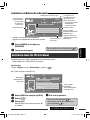 257
257
-
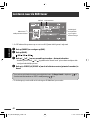 258
258
-
 259
259
-
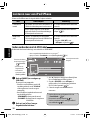 260
260
-
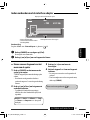 261
261
-
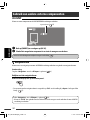 262
262
-
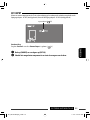 263
263
-
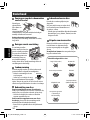 264
264
-
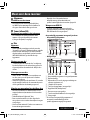 265
265
-
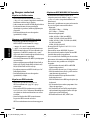 266
266
-
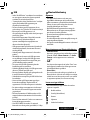 267
267
-
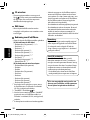 268
268
-
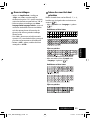 269
269
-
 270
270
-
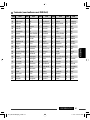 271
271
-
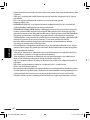 272
272
-
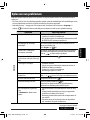 273
273
-
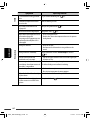 274
274
-
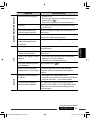 275
275
-
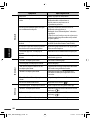 276
276
-
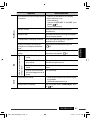 277
277
-
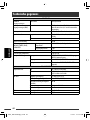 278
278
-
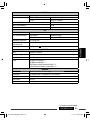 279
279
-
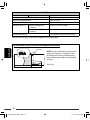 280
280
-
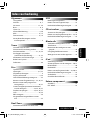 281
281
-
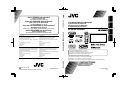 282
282
-
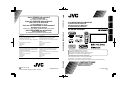 283
283
JVC KW-AVX820E Bedienungsanleitung
- Kategorie
- Auto-Medienempfänger
- Typ
- Bedienungsanleitung
- Dieses Handbuch eignet sich auch für
in anderen Sprachen
- English: JVC KW-AVX820E Owner's manual
- français: JVC KW-AVX820E Le manuel du propriétaire
- Nederlands: JVC KW-AVX820E de handleiding
Verwandte Artikel
-
JVC KW-AVX710E Benutzerhandbuch
-
JVC KD-DV4401 Benutzerhandbuch
-
JVC KD-DV4401 Benutzerhandbuch
-
JVC KW-NT3 Bedienungsanleitung
-
JVC kd-dv6202 Benutzerhandbuch
-
JVC KD-AVX11 - EXAD - DVD Player Instructions Manual
-
JVC KW-DB60AT Benutzerhandbuch
-
JVC KD-DB52 Bedienungsanleitung
-
JVC KW-AVX720 Bedienungsanleitung
-
JVC kd avx20 Bedienungsanleitung
Andere Dokumente
-
Sony MEX-DV900 Bedienungsanleitung
-
Sony MEX-DV900 Bedienungsanleitung
-
Samsung MM-J320 Benutzerhandbuch
-
Panasonic CQRX400N Bedienungsanleitung
-
Intenso Video Rocker Bedienungsanleitung
-
Intenso 4GB Video Rocker 1.5" Bedienungsanleitung
-
Panasonic CQHX1083N Bedienungsanleitung
-
Rega Apollo Benutzerhandbuch
-
Vitek кальный центр Micro VITEK VT-3498 Benutzerhandbuch
-
Clarion CZ309E Bedienungsanleitung