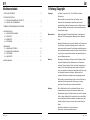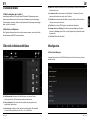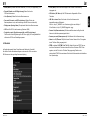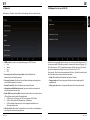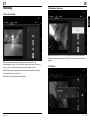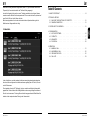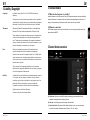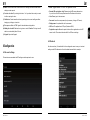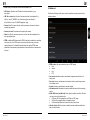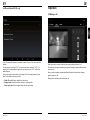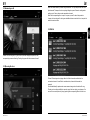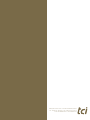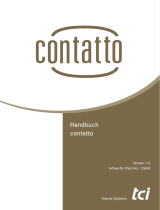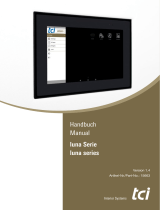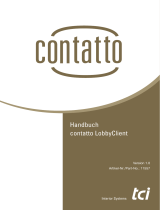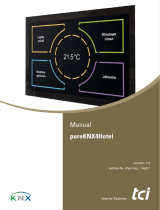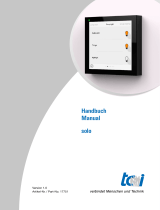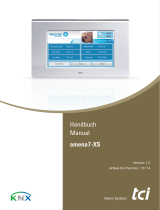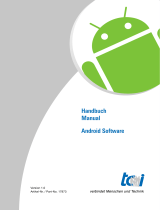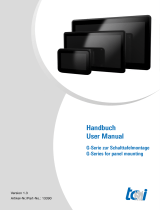TCi contatto_FlatClient-VI Bedienungsanleitung
- Typ
- Bedienungsanleitung

Interior Systems
Kurzanleitung
Quick reference
contatto
FlatClientVI
Version 1.1
Artikel-Nr./Part-No.: 12966

Ludwig-Rinn-Straße 10-14 • D- 35452 Heuchelheim/Gießen • Phone: +49 6 41-9 62 84-0 • Fax: +49 6 41-9 62 84-28 • www.tci.de Ludwig-Rinn-Straße 10-14 • D- 35452 Heuchelheim/Gießen • Phone: +49 6 41-9 62 84-0 • Fax: +49 6 41-9 62 84-28 • www.tci.de
Seite 2 von 24 Seite 3 von 24
Inhaltsverzeichnis
1 HAFTUNG/COPYRIGHT . . . . . . . . . . . . . . . . . . . 3
2 TECHNISCHE DETAILS
2.1 WELCHE AUFGABEN HAT CONTATTO? . . . . . . . . . . . . 4
2.2 ANSCHLUSS VON KAMERAS . . . . . . . . . . . . . . . 4
3 ÜBERSICHT DER BEDIENSCHALTFLÄCHEN . . . . . . . . . . . . 4
4 KONFIGURATION
4.1 KONTOEINSTELLUNGEN . . . . . . . . . . . . . . . . . 5
4.2 KONTAKTE . . . . . . . . . . . . . . . . . . . . . 6
4.3 ERWEITERT . . . . . . . . . . . . . . . . . . . . . 8
4.4 ETAGENRUF . . . . . . . . . . . . . . . . . . . . . 9
5 BEDIENUNG
5.1 EINEN ANRUF TÄTIGEN . . . . . . . . . . . . . . . . . 10
5.2 EINEN ANRUF ANNEHMEN . . . . . . . . . . . . . . . . 11
5.3 TÜRÖFFNEN . . . . . . . . . . . . . . . . . . . . . 11
5.4 ANRUFLISTE . . . . . . . . . . . . . . . . . . . . .12
ENGLISH MANUAL . . . . . . . . . . . . . . . . . . . . . 13
1. Haftung / Copyright
Copyright tci GmbH, Ludwig-Rinn-Str. 10-14, 35452 Heuchelheim,
Deutschland
Dieses Handbuch, sowie die Hard- und Software, die es
beschreibt, ist urheberrechtlich geschützt und darf ohne
ausdrückliche schriftliche Genehmigung der tci GmbH in keiner
Weise vervielfältigt, übersetzt oder in eine andere Darstellungs-
form gebracht werden.
Warenzeichen Windows, Windows XP embedded, Windows 7 embedded und
Windows 10 IoT sind eingetragene Warenzeichen der Microsoft
Corp.
Diejenigen Bezeichnungen in dieser Publikation von Erzeugnissen
und Verfahren, die zugleich Warenzeichen sind, wurden nicht
besonders kenntlich gemacht. Solche Namen sind Warenzeichen
der jeweiligen Warenzeicheninhaber. Aus dem Fehlen der Markie-
rung ® kann nicht geschlossen werden, dass diese Bezeichnun-
gen freie Warennamen sind.
Hinweis Herausgeber, Übersetzer und Autoren dieser Publikation haben
mit größter Sorgfalt die Texte, Abbildungen und Programme
erarbeitet. Dennoch können Fehler nicht völlig ausgeschlossen
werden. Die tci GmbH übernimmt daher weder eine Garantie
noch eine juristische Verantwortung oder Haftung für Folgen, die
auf fehlerhafte Angaben zurückgehen. Mitteilungen über
eventuelle Fehler werden jederzeit gerne entgegengenommen.
Die Angaben in diesem Handbuch gelten nicht als Zusicherung
bestimmter Produkteigenschaften. Änderungen, die dem
technischen Fortschritt dienen, bleiben vorbehalten.
Haftung Die tci GmbH haftet nicht für unmittelbare Schäden, die im
Zusammenhang mit der Lieferung oder dem Gebrauch der
Dokumentation stehen. Wir haften zudem auch nicht für etwaige
Fehler in dieser Publikation. Wir verpflichten uns in keiner Weise,
die in dieser Dokumentation enthaltenen Informationen auf den
aktuellsten Stand zu bringen oder auf dem neuesten Stand zu
halten.
Alle Rechte vorbehalten • Printed in Germany
Gedruckt auf chlorfrei gebleichtem Papier.
1. Liability / Copyright
Copyright tci GmbH, Ludwig-Rinn-Str. 10-14, D-35452 Heuchelheim,
Germany
This manual, as well as the hard and software, which it describes
is protected by copyright and may not be duplicated, translated or
presented in any form without the written consent of tci GmbH.
Trademark Windows, Windows XP embedded, Windows 7 embedded and
Windows 10 IoT are registered trademarks of Microsoft Corp.
Those designation of products and procedures in this publication,
which are also trademarks, have not been expressly stated as
such. These names are trademarks of the respective trademark
owners. However, the absence of the ® symbol, implies in no way
that the designations are exempt from such rights.
Note Publisher, translators and authors of this publication have
carefully developed the texts, illustrations and programs.
However, errors can not be completely ruled out. tci GmbH, shall
neither warrant nor be held legally responsible for consequences
which occur due to incorrect data. Information concerning errors
are welcome at any time.
The information in this operating manual does not guarantee
definite product properties. Modifications concerning the support
of technical progress will be reserved.
Liability tci GmbH shall not be held liable for immediate damage occurring
in connection with the supply or utilization of the documents.
In addition, we shall not be held liable for any errors found in this
publication. We are not obliged in any way to update the
information contained in this document to latest standards.
All rights reserved • Printed in Germany
Printed on chlorine-free, bleached Paper.

Ludwig-Rinn-Straße 10-14 • D- 35452 Heuchelheim/Gießen • Phone: +49 6 41-9 62 84-0 • Fax: +49 6 41-9 62 84-28 • www.tci.de Ludwig-Rinn-Straße 10-14 • D- 35452 Heuchelheim/Gießen • Phone: +49 6 41-9 62 84-0 • Fax: +49 6 41-9 62 84-28 • www.tci.de
Seite 4 von 24 Seite 5 von 24
2 Technische Details
2.1 Welche Aufgaben hat contatto?
contatto basiert auf dem SIP Protokoll. Jede SIP-basierte IP Sprechanlage kann an
contatto angeschlossen werden. Es ist aber eine Feinabstimmung mit der jeweiligen
Türsprechanlage notwendig. Hierfür sind die Parameter der Sprechanlage ausschlagge-
bend, nicht die von contatto!
2.2 Anschluss von Kameras
Alle IP basierten Kameras können mit contatto verwendet werden, sofern sie die Daten
des Videostreams im MJPG Format bereitstellen.
3 Übersicht der Bedienschaltflächen
a) Call (Anrufmenü): Hier finden Sie alle Funktionen rund um das Thema
Kommunikation wie z.B. Verbindungen aufbauen/beenden usw.
b) History (Anrufliste): Hier finden Sie die Anrufliste aller ausgehenden und
eingehenden Verbindungen.
c) Statusanzeige: Anhand der Farbe der Status Anzeige können Sie feststellen,
ob contatto richtig initialisiert wurde. Grün = OK, rot bei Fehler.
d) Menü: Hier können Sie die Menüs für SIP-Einstellungen, Kontakte und erweiterte
Einstellungen öffnen.
e) Kontaktauswahl: Durch drücken der Schaltflächen 1-4 selektieren Sie Ihren
gewünschten Kontakt zum anrufen bzw. Türöffnen.
f) Call-Button: Kontextsensitive Schaltfläche, je nach aktuellem Zustand Anrufen,
Auflegen, Annehmen oder inaktiv.
g) Türöffnen: Sendet ein DTMF-Signal an die selektierte Gegenstelle.
h) Stummschalten der Türklingel: Schaltet die Anrufsignalisierung (Klingelton)
aus bzw. an. Achtung: Nach 24 Std. wird die Signalisierung automatisch wieder
eingeschaltet.
i) Tastenfeld: Öffnet das Tastenfeld
4 Konfiguration
4.1 Kontoeinstellungen
In diesem Bereich finden Sie alle SIP-Einstellungen die für den Einsatz von contatto
erforderlich sind.
a c
e
g
bd
h
f
i

Ludwig-Rinn-Straße 10-14 • D- 35452 Heuchelheim/Gießen • Phone: +49 6 41-9 62 84-0 • Fax: +49 6 41-9 62 84-28 • www.tci.de Ludwig-Rinn-Straße 10-14 • D- 35452 Heuchelheim/Gießen • Phone: +49 6 41-9 62 84-0 • Fax: +49 6 41-9 62 84-28 • www.tci.de
Seite 6 von 24 Seite 7 von 24
• Mode (Modus): Schaltet den Modus zwischen „P2P“ und „SIP-Registrierung“ um.
• Domain (Domäne, nur SIP-Registrierung): Geben Sie hier die
SIP-Server-Adresse an.
• User (Benutzer): Geben Sie hier den Benutzeramen an.
• Password (Passwort, nur SIP-Registrierung): Geben Sie hier das
Benutzerpasswort an (nur bei Verwendung eines SIP-Servers erforderlich).
• Display name (Anzeige Name): Ein optionaler Alias für den Benutzernamen.
• SIP-Port: Der SIP-Port der Anwendung (Standard: 5060).
• Registration expire (Registrierungsverfall , nur SIP-Registrierung):
Die Dauer für die eine Registrierung am SIP-Server gültig ist. Der eingestellte Wert
sollte zu den SIP-Server-Einstellungen passen.
4.2 Kontakte
Im Konfigurationsmenü finden Sie außerdem den Menüpunkt „Kontakte“.
Hier können Sie alle Kontakteinstellungen vornehmen wie z.B. die zu rufende
SIP-Adresse und die zugehörige Kameraverknüpfung.
• Active (Aktiv): Hier können sie festlegen ob der Kontakt zur Verwendung
freigegeben ist.
• SIP-Address (SIP-Adresse): Die SIP-Adresse der Gegenstelle z.B. Ihrer
Türstation.
• URL Videostream: Geben Sie hier den Link zu Ihrer Kamera an die
dargestellt werden soll. Beispiele:
Mobotix = http://IP_ADRESS/control/faststream.jpg?stream=full&fps=0
Elcom/Baudisch = http://IP_ADRESS/mjpg/video.mjpg
• Camera User (Kamerabenutzer): Der Name des Benutzers der Zugriff auf die
Kamera hat, falls diese passwortgeschützt ist.
• Camera password (Kamerapasswort): Das Passwort für die Kameranutzung.
• Name door 1/2 (Türname 1/2): Hier können Sie einen Namen für Ihre Tür angeben
der im Türöffnen Dialog angezeigt wird.
• DTMF code door 1/2 (DTMF Code Tür 1/2): Geben Sie hier den DTMF Code an,
der für das Schalten des Türrelais erforderlich ist. Wenn Sie keinen DTMF-Code
angeben, wird die Tür nicht im Türöffnen Dialog angezeigt. Details zu den
erforderlichen DTMF-Codes entnehmen Sie bitte der Dokumentation des Herstellers
Ihrer Sprechanlage.

Ludwig-Rinn-Straße 10-14 • D- 35452 Heuchelheim/Gießen • Phone: +49 6 41-9 62 84-0 • Fax: +49 6 41-9 62 84-28 • www.tci.de Ludwig-Rinn-Straße 10-14 • D- 35452 Heuchelheim/Gießen • Phone: +49 6 41-9 62 84-0 • Fax: +49 6 41-9 62 84-28 • www.tci.de
Seite 8 von 24 Seite 9 von 24
4.3 Erweitert
Im Menüpunkt „Erweitert“ finden Sie diverse Einstellungen für Ihre contatto-Software.
• DTMF method: Legt die Art der Signalübertragung der DTMF Töne fest
o Auto
o Inband
o Info
o RTP
• Password protected (Passwortgeschützt): Aktiviert/Deaktiviert den
Passwortschutz der Einstellungsmenüs.
• Password (Passwort): Hier können Sie das Passwort festlegen das benötigt wird,
um die Einstellungsmenüs zu erreichen.
• Keypad (Tastenfeld): Aktiviert/Deaktiviert das contatto-Tastenfeld.
• Start with android (Mit Androidstarten): Legt fest ob contatto automatisch mit
dem Betriebssystem gestartet wird.
• Enable LED states (nur luna-NG) : Wenn dies Funktion aktiviert ist, bietet Ihnen die
LED am System einen schnellen Zustandsüberblick:
o LED Grün: Alles in Ordnung / Am SIP-Server registriert / P2P Einsatz
o LED Rot: Fehler bei der SIP-Registrierung / Initialisierung
o LED rot blinkend: Verpasster Anruf, wird zurückgesetzt sobald die Anruf
Übersicht geöffnet wurde
• Hide after finish call: Ist diese Funktion aktiviert, wird contatto nach dem Beenden
eines Gesprächs automatisch ausgeblendet.
4.4 Etagenruf (nur bei pureKNX I/O)
Sollten Sie über ein pureKNX System verfügen, ist es Ihnen zusätzlich möglich einen Tür
ruf über das pureKNX I/O Modul zu generieren. Verwenden Sie hierzu den Eingang „IN1“.
Ein Türöffner kann an „OUT1“ angeschlossen werden. Wird ein Signal an „IN1“ erkannt
öffnet sich automatisch ein Popup Fenster zum Öffnen der Tür an „OUT1“.
Sie können die Tür auch ohne einen eingehenden Ruf öffnen. Drücken Sie hierfür einfach
den Türöffnen Button ohne einen Kontakt zu selektieren.
• Enable Floor call: Aktiviert/deaktiviert die Etagenruf Funktion.
• Ringing duration: Gibt an wie lange der Klingelton bei einem angehenden Ruf
abgespielt wird.
• Relay toggle time: Gibt an wie lange das Relay beim Türöffnen geöffnet bleibt.

Ludwig-Rinn-Straße 10-14 • D- 35452 Heuchelheim/Gießen • Phone: +49 6 41-9 62 84-0 • Fax: +49 6 41-9 62 84-28 • www.tci.de Ludwig-Rinn-Straße 10-14 • D- 35452 Heuchelheim/Gießen • Phone: +49 6 41-9 62 84-0 • Fax: +49 6 41-9 62 84-28 • www.tci.de
Seite 10 von 24 Seite 11 von 24
5 Bedienung
5.1 Einen Anruf tätigen
Wählen Sie den entsprechenden Kontakt den sie anrufen möchten über die
Kontaktauswahl an (Tasten 1-4). Der Anruf Button ändert dadurch seinen Zustand von
„grau“ zu „grün“. Ein drücken auf den jetzt grünen Hörer beginnt den Anruf.
Sobald die Verbindung zum gewünschten Kontakt erfolgreich aufgebaut wurde, ändert
sich die Farbe des Hörers von grün zu rot.
Ein drücken des roten Hörers beendet das Gespräch.
5.2 Einen Anruf annehmen
Bei einem eingehenden Anruf (z.B. der Türsprechanlage) zeigt contatto automatisch
das Bild der zugehörigen Kamera an. Ein Drücken des grünen Hörers nimmt den Anruf
entgegen.
5.3 Türöffnen
a
b

Ludwig-Rinn-Straße 10-14 • D- 35452 Heuchelheim/Gießen • Phone: +49 6 41-9 62 84-0 • Fax: +49 6 41-9 62 84-28 • www.tci.de
Seite 13 von 24
Ludwig-Rinn-Straße 10-14 • D- 35452 Heuchelheim/Gießen • Phone: +49 6 41-9 62 84-0 • Fax: +49 6 41-9 62 84-28 • www.tci.de
Seite 12 von 24
Selektieren Sie die gewünschte Gegenstelle (Tasten 1-4) (a) und drücken Sie auf das
Türsymbol (b). Ihnen wird daraufhin der Türöffnen Dialog angezeigt.
Je nach Konfiguration können bis zu zwei Türrelais geschaltet und mit einem Namen
versehen werden. Wählen Sie die entsprechende Tür aus oder drücken Sie „abbrechen“
wenn Sie die Tür doch nicht öffnen möchten.
Bei einem eingehenden Anruf oder einer bereits offenen Sprechverbindung ist die
Selektion einer Gegenstelle nicht nötig.
5.4 Anrufliste
In der Anrufliste von contatto werden die letzten zwanzig eingehenden/ausgehenden
Anrufe mit allen verfügbaren Kontaktinformationen angezeigt wie z.B. Datum, Uhrzeit
und die Rufnummer.
Für eingehende Anrufe (z.B. Türklingeln) wird von contatto zusätzlich ein Kamerabild
gespeichert. Dadurch haben Sie die Möglichkeit zu sehen wer geklingelt hat während
Sie nicht zu hause waren. Für eine größere Ansicht des gespeicherten Bilds klicken Sie
einfach auf den entsprechenden Eintrag in der Listenansicht.
Table Of Contents
1 LIABILITY/COPYRIGHT . . . . . . . . . . . . . . . . . . . 14
2 TECHNICAL DETAILS
2.1 WHAT ARE THE FUNCTIONS OF CONTATTO? . . . . . . . . . . 15
2.2 CAMERA CONNECTION . . . . . . . . . . . . . . . . . 15
3 CONTROL BUTTON OVERVIEW . . . . . . . . . . . . . . . . 15
4 CONFIGURATION
4.1 ACCOUNT SETTINGS . . . . . . . . . . . . . . . . . . 16
4.2 CONTACTS . . . . . . . . . . . . . . . . . . . . . 17
4.3 ADVANCED . . . . . . . . . . . . . . . . . . . . . 19
4.4 FLOORCALL . . . . . . . . . . . . . . . . . . . . . 20
5 OPERATION
5.1 MAKING A CALL . . . . . . . . . . . . . . . . . . . .21
5.2 ANSWERING A CALL . . . . . . . . . . . . . . . . . . 22
5.3 OPENING THE DOOR . . . . . . . . . . . . . . . . . . 22
5.4 CALL LIST . . . . . . . . . . . . . . . . . . . . . .23

Ludwig-Rinn-Straße 10-14 • D- 35452 Heuchelheim/Gießen • Phone: +49 6 41-9 62 84-0 • Fax: +49 6 41-9 62 84-28 • www.tci.de Ludwig-Rinn-Straße 10-14 • D- 35452 Heuchelheim/Gießen • Phone: +49 6 41-9 62 84-0 • Fax: +49 6 41-9 62 84-28 • www.tci.de
Seite 14 von 24 Seite 15 von 24
2 Technial Details
2.1 What are the functions of contatto?
contatto is based on the SIP protocol. Every SIP-based intercom can be connected with
contatto. However, it is required to fine tune with the corresponding door intercom. For
doing so, the parameters of the intercom are crucial, not those of contatto!
2.2 Camera connection
All IP-based cameras can be used with contatto, as far as they provide the data of the
video stream as MJPG.
3 Control button overview
a) Call menu: Here you can find all functions concerning communication like for
example connecting/disconnecting a call etc.
b) History: Here all outgoing and incoming calls are listed.
c) Status indication: By means of the status indicator‘s color you can determine,
if contatto has been initialized correctly. Geen = OK, red = faulty.
a c
e
g
bd
h
f
i
1. Haftung / Copyright
Copyright tci GmbH, Ludwig-Rinn-Str. 10-14, 35452 Heuchelheim,
Deutschland
Dieses Handbuch, sowie die Hard- und Software, die es
beschreibt, ist urheberrechtlich geschützt und darf ohne
ausdrückliche schriftliche Genehmigung der tci GmbH in keiner
Weise vervielfältigt, übersetzt oder in eine andere Darstellungs-
form gebracht werden.
Warenzeichen Windows, Windows XP embedded, Windows 7 embedded und
Windows 10 IoT sind eingetragene Warenzeichen der Microsoft
Corp.
Diejenigen Bezeichnungen in dieser Publikation von Erzeugnissen
und Verfahren, die zugleich Warenzeichen sind, wurden nicht
besonders kenntlich gemacht. Solche Namen sind Warenzeichen
der jeweiligen Warenzeicheninhaber. Aus dem Fehlen der Markie-
rung ® kann nicht geschlossen werden, dass diese Bezeichnun-
gen freie Warennamen sind.
Hinweis Herausgeber, Übersetzer und Autoren dieser Publikation haben
mit größter Sorgfalt die Texte, Abbildungen und Programme
erarbeitet. Dennoch können Fehler nicht völlig ausgeschlossen
werden. Die tci GmbH übernimmt daher weder eine Garantie
noch eine juristische Verantwortung oder Haftung für Folgen, die
auf fehlerhafte Angaben zurückgehen. Mitteilungen über
eventuelle Fehler werden jederzeit gerne entgegengenommen.
Die Angaben in diesem Handbuch gelten nicht als Zusicherung
bestimmter Produkteigenschaften. Änderungen, die dem
technischen Fortschritt dienen, bleiben vorbehalten.
Haftung Die tci GmbH haftet nicht für unmittelbare Schäden, die im
Zusammenhang mit der Lieferung oder dem Gebrauch der
Dokumentation stehen. Wir haften zudem auch nicht für etwaige
Fehler in dieser Publikation. Wir verpflichten uns in keiner Weise,
die in dieser Dokumentation enthaltenen Informationen auf den
aktuellsten Stand zu bringen oder auf dem neuesten Stand zu
halten.
Alle Rechte vorbehalten • Printed in Germany
Gedruckt auf chlorfrei gebleichtem Papier.
1. Liability / Copyright
Copyright tci GmbH, Ludwig-Rinn-Str. 10-14, D-35452 Heuchelheim,
Germany
This manual, as well as the hard and software, which it describes
is protected by copyright and may not be duplicated, translated or
presented in any form without the written consent of tci GmbH.
Trademark Windows, Windows XP embedded, Windows 7 embedded and
Windows 10 IoT are registered trademarks of Microsoft Corp.
Those designation of products and procedures in this publication,
which are also trademarks, have not been expressly stated as
such. These names are trademarks of the respective trademark
owners. However, the absence of the ® symbol, implies in no way
that the designations are exempt from such rights.
Note Publisher, translators and authors of this publication have
carefully developed the texts, illustrations and programs.
However, errors can not be completely ruled out. tci GmbH, shall
neither warrant nor be held legally responsible for consequences
which occur due to incorrect data. Information concerning errors
are welcome at any time.
The information in this operating manual does not guarantee
definite product properties. Modifications concerning the support
of technical progress will be reserved.
Liability tci GmbH shall not be held liable for immediate damage occurring
in connection with the supply or utilization of the documents.
In addition, we shall not be held liable for any errors found in this
publication. We are not obliged in any way to update the
information contained in this document to latest standards.
All rights reserved • Printed in Germany
Printed on chlorine-free, bleached Paper.

Ludwig-Rinn-Straße 10-14 • D- 35452 Heuchelheim/Gießen • Phone: +49 6 41-9 62 84-0 • Fax: +49 6 41-9 62 84-28 • www.tci.de Ludwig-Rinn-Straße 10-14 • D- 35452 Heuchelheim/Gießen • Phone: +49 6 41-9 62 84-0 • Fax: +49 6 41-9 62 84-28 • www.tci.de
Seite 16 von 24 Seite 17 von 24
d) Menu: From this menu the further menus for SIP settings, contacts and advanced
settings can be opened.
e) Contact selection: By touching the buttons 1 to 4 you select the contact you want
to call or opening the door.
f) Call button: Context-sensitive button, depending on the current calling condition:
hanging up, picking up or inactive.
g) Door opener: Sends a DTMF signal to the selected receiving station.
h) Muting the doorbell: Switches the ring tone on and off. Caution: The ring tone will
switch on automatically after 24 hours.
i) Keypad: Opens the Keypad.
4 Configuration
4.1 Account settings
This section accommodates the SIP settings contatto requires for use.
• Mode: Toggles between “P2P” and “SIP-registration” mode.
• Domain (SIP-registration only): Please enter the SIP server address here.
If you do not use a SIP server please insert the IP address of the device.
• User: Please type in the username.
• Password: Insert the user password (only necessary if using a SIP server).
• Display name: An optional alias for the username.
• SIP-Port: The applications‘s SIP port (Standard: 5060).
• Registration expire: Means the period of time while a registration on the SIP
server is valid. The entered value should fit the SIP server settings.
4.2 Contacts
Use the menu item „Contact details“ in the configuration menu to carry out contact
settings as the SIP address to call and the related camera link for example.

Ludwig-Rinn-Straße 10-14 • D- 35452 Heuchelheim/Gießen • Phone: +49 6 41-9 62 84-0 • Fax: +49 6 41-9 62 84-28 • www.tci.de Ludwig-Rinn-Straße 10-14 • D- 35452 Heuchelheim/Gießen • Phone: +49 6 41-9 62 84-0 • Fax: +49 6 41-9 62 84-28 • www.tci.de
Seite 18 von 24 Seite 19 von 24
• Active: Here you can decide if the contact is released for use.
• SIP-Address: Stands for the SIP address of the remote station e.g. your
door station.
• URL Videostream: Insert the link of the camera that has to be displayed. E.g.:
Mobotix = http://IP_ADRESS/control/faststream.jpg?stream=full&fps=0
Elcom/Baudisch = http://IP_ADRESS/mjpg/video.mjpg
• Camera User: The name of the user which has access to the camera if these is
portected by password.
• Camera password: The password for operating the camera.
• Name door 1/2: You can enter a name for your door that will be displayed in the
door opening dialog box.
• DTMF code door 1/2: Please enter the DTMF code that is needed for the switching
of the door relay. If no DTMF code is set the door will not be shown in the door
opening dialog box. For detailed information about the required DTMF codes
please see the corresponding documentation of the manufacturer of the respective
intercom.
4.3 Advanced
The Advanced Settings Activity menu contains miscellaneous setting options of the
contatto software.
• DTMF method: Sets the transmission type for DTMF signals
o Auto
o Inband
o Info
o RTP
• Password protected: Activates or deactivates the password protection of the
setting menu.
• Password: Here you can determine the password which is needed to get access
to the setting menus.
• Keypad: Activates or deactivates the contatto keypad.
• Start with android: Determines if contatto automatically starts with the operating
system.
• Enable LED states (luna-NG only): If this option is enabled, the built-in LED show
you a quick view of the System state:
o LED green: All OK / registered to the SIP-Server / P2P usage
o LED red: SIP-registration failure / Initialisation failure
o LED red blinking: Missed call, resets if the history list is shown
• Hide after finish call: If this function is enabled, contatto will automatically hide
after the call is finished.

Ludwig-Rinn-Straße 10-14 • D- 35452 Heuchelheim/Gießen • Phone: +49 6 41-9 62 84-0 • Fax: +49 6 41-9 62 84-28 • www.tci.de Ludwig-Rinn-Straße 10-14 • D- 35452 Heuchelheim/Gießen • Phone: +49 6 41-9 62 84-0 • Fax: +49 6 41-9 62 84-28 • www.tci.de
Seite 20 von 24 Seite 21 von 24
5 Operation
5.1 Making a call
Select the contact you want to call using the contact selection buttons 1 to 4.
The call button change its state from grey to green. Pushing the green call button starts
the phone call.
As soon as the connection has been established the state of the call button changes
again from green to red.
Pushing the red call button will terminate the call.
4.4 Floorcall (pureKNX I/O only)
If you have a pureKNX system, it is possible to make a “floor call” with the pureKNX I/O
module.
For this you have to use input “IN1”. You can also add a door opener to “OUT1”. If a
signal at “IN1” is acknowledged a pop up for opening the door at “OUT1” will be auto-
matically shown.
You can also open the door without an incoming call. For this simply press the “open
door” button without selecting a contact.
• Enable Floor call: Enable / disable floor call function.
• Ringing duration: Sets the ringtone duration for incoming calls.
• Relay toggle time: Sets the toggle time for the door opener relay.

Ludwig-Rinn-Straße 10-14 • D- 35452 Heuchelheim/Gießen • Phone: +49 6 41-9 62 84-0 • Fax: +49 6 41-9 62 84-28 • www.tci.de Ludwig-Rinn-Straße 10-14 • D- 35452 Heuchelheim/Gießen • Phone: +49 6 41-9 62 84-0 • Fax: +49 6 41-9 62 84-28 • www.tci.de
Seite 22 von 24 Seite 23 von 24
5.2 Answering a call
In case of an incoming call (e.g. the intercom) contatto displays the picture of the
corresponding camera self-acting. Pushing the green call button answers the call.
5.3 Opening the door
a
b
Select the remote station you want using the buttons 1 to 4 (a) and press the door icon
(b) afterwards. Thereupon the door opening dialog box opens. Based on configuration
settings up to 2 door relays can be operated and named.
Select the corresponding door to open it or press „cancel“ to abort the operation.
In case of an incoming call or during an established voice connection it is not required to
select the remote station.
5.4 Call list
The last 20 incoming and outgoing calls with all the information available for the
contact are shown in the call list of contatto as date, time and dial number for
example.
Contatto additionally captures and saves a camera image when the doorbell is rung.
Thereby you have the possibility to see who rang at the door during your absence. You
can zoom in a saved picture by simply pushing the corresponding item in the list view.

Ludwig-Rinn-Straße 10-14 • D-35452 Heuchelheim/Gießen
Tel.: +49 (0) 6 41- 9 62 84-0 • Fax: +49 (0) 6 41- 9 62 84 -28
e-mail: [email protected] • www.ambiento.de
-
 1
1
-
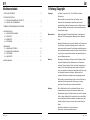 2
2
-
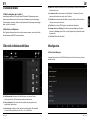 3
3
-
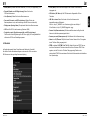 4
4
-
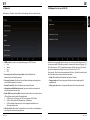 5
5
-
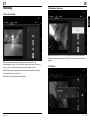 6
6
-
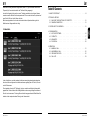 7
7
-
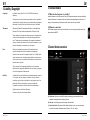 8
8
-
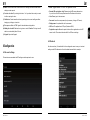 9
9
-
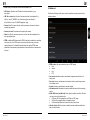 10
10
-
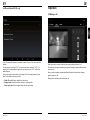 11
11
-
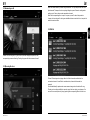 12
12
-
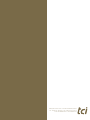 13
13
TCi contatto_FlatClient-VI Bedienungsanleitung
- Typ
- Bedienungsanleitung
in anderen Sprachen
Verwandte Artikel
-
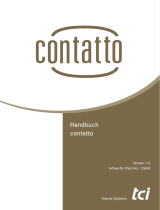 TCi contatto Bedienungsanleitung
TCi contatto Bedienungsanleitung
-
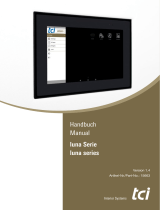 TCi luna Bedienungsanleitung
TCi luna Bedienungsanleitung
-
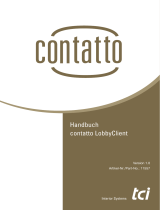 TCi contatto-LobbyClient Bedienungsanleitung
TCi contatto-LobbyClient Bedienungsanleitung
-
 TCi pureKNX-Serie Bedienungsanleitung
TCi pureKNX-Serie Bedienungsanleitung
-
 TCi pureKNX Bedienungsanleitung
TCi pureKNX Bedienungsanleitung
-
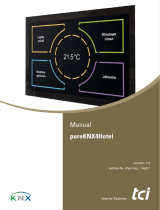 TCi pureKNX4hotel Bedienungsanleitung
TCi pureKNX4hotel Bedienungsanleitung
-
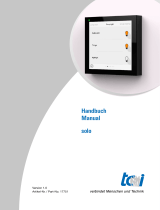 TCi solo Bedienungsanleitung
TCi solo Bedienungsanleitung
-
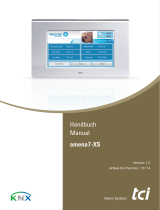 TCi amena7-XS Bedienungsanleitung
TCi amena7-XS Bedienungsanleitung
-
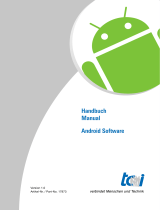 TCi Android-Software Bedienungsanleitung
TCi Android-Software Bedienungsanleitung
-
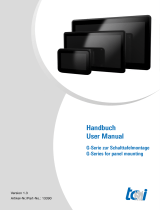 TCi GxxA-Series Bedienungsanleitung
TCi GxxA-Series Bedienungsanleitung