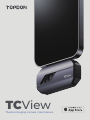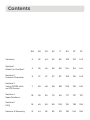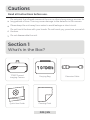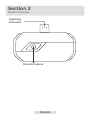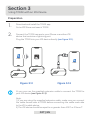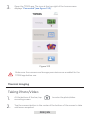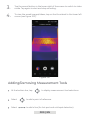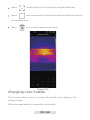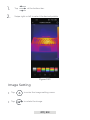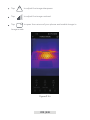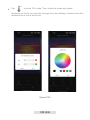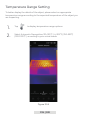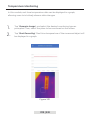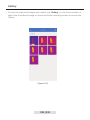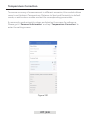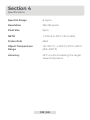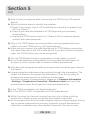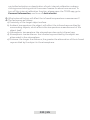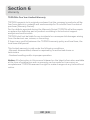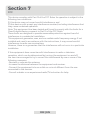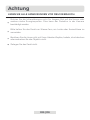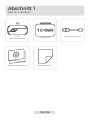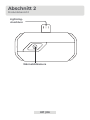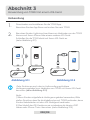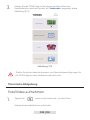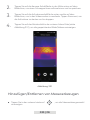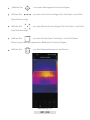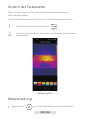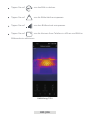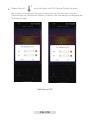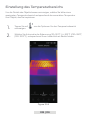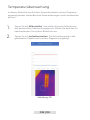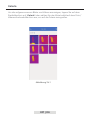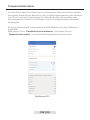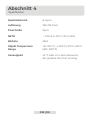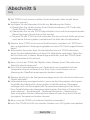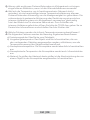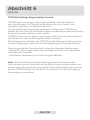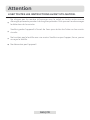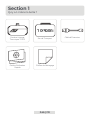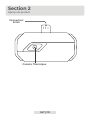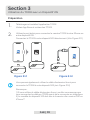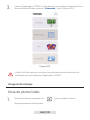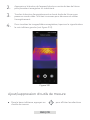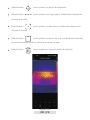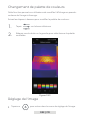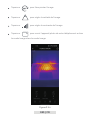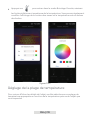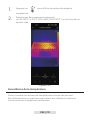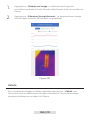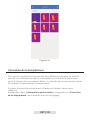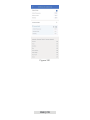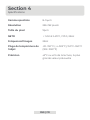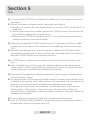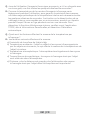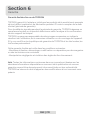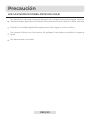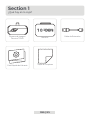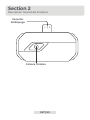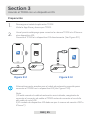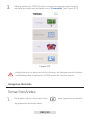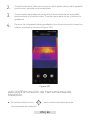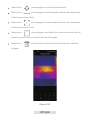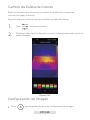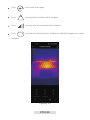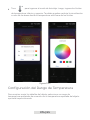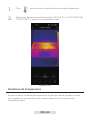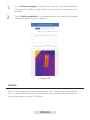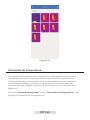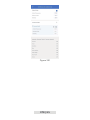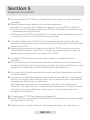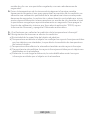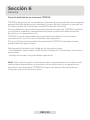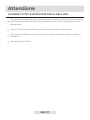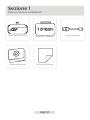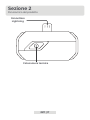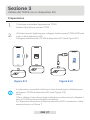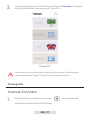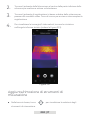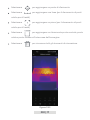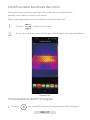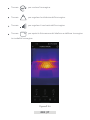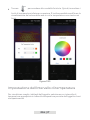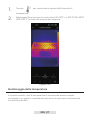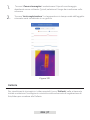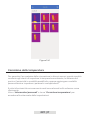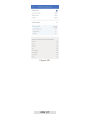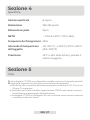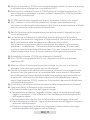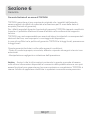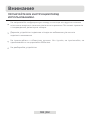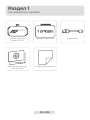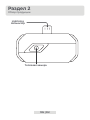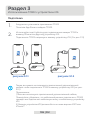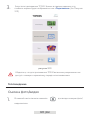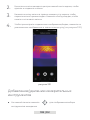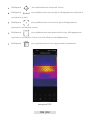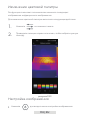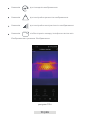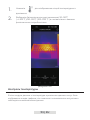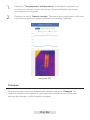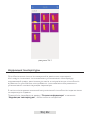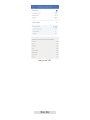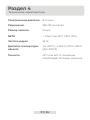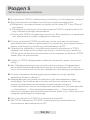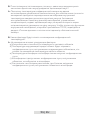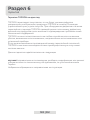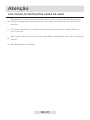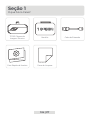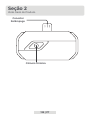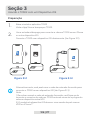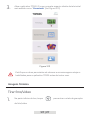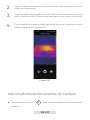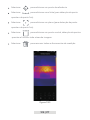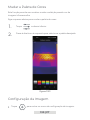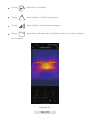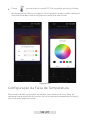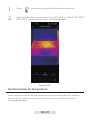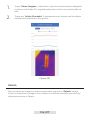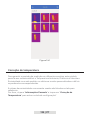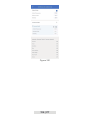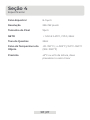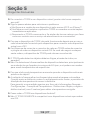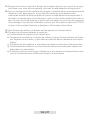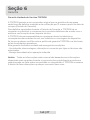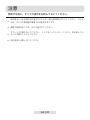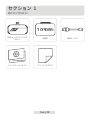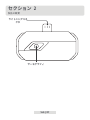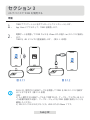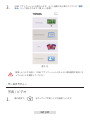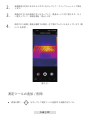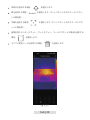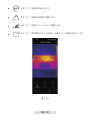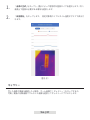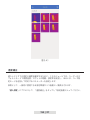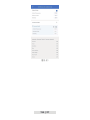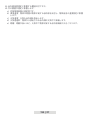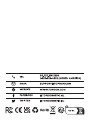Topdon TCView Thermal Camera for Android Benutzerhandbuch
- Kategorie
- Komfortbeleuchtung
- Typ
- Benutzerhandbuch

TCView
Thermal Imaging Camera | User Manual


Cautions
Section 4
Specications
Section 2
Product Overview
Section 6 Warranty
DE
25
27
39
42
26
28
40
EN
5
6
18
21
5
7
19
FR
45
47
59
62
46
48
60
ES
65
67
79
82
66
68
80
RU
103
105
117
120
104
106
118
JP
143
145
157
160
144
146
158
85
87
99
101
86
88
100
IT
123
125
137
140
124
126
138
PT
Section 1
What's in the Box?
Section 5
FAQ
Section 3
Using TC002 with
an iOS Device
Contents

English

Cautions
Section 1
What's in the Box?
005 | EN
Read all instructions before use.
Do not point the infrared camera at the sun or other strong energy sources for
long periods of time. This may cause damage to the detector in the camera.
Do not touch the lens with your hands. Do not knock, pry, puncture, or scratch
the lens.
Do not disassemble the unit.
TC002 Thermal
Imaging Camera
Quick User Guide
Extension Cable
Carrying Bag
Cleaning Cloth
Please keep the unit away from water to avoid leakage or short circuit.

Section 2
Product Overview
006 | EN
Lightning
Connector
Thermal Camera

Section 3
Figure 3.1.1 Figure 3.1.2
Using TC002 with an iOS Device
Preparation
Download and install the TC002 app
Connect the TC002 camera to your iPhone or another iOS
device that contains a lightning port.
1.
2.
Go to APP Store and search TC002.
Plug the TC002 into your iOS device directly (see gure 3.1.1).
Or you can use the supplied extension cable to connect the TC002 to
your iOS device (see gure 3.1.2).
Note:
1) If you are using the supplied extension cable, make sure you connect
the cable female side to TC002 before connecting the cable male side
to the iOS mobile device.
2) The iOS device should be equal to or greater than iOS 11 or iPhone 7.
007 | EN
TC002
TC002

Open the TC002 app. The icon at the top right of the home screen
displays "Connected" (see gure 3.1.3).
3.
At the bottom of the bar, tap to enter the photo/video
recording screen.
1.
Tap the camera button in the center of the bottom of the screen to take
and save a snapshot.
2.
Make sure the camera and storage permissions are enabled for the
TC002 app before use.
Taking Photo/Video
Thermal Imaging
Figure 3.1.3
008 | EN

Tap the record button in the lower right of the screen to switch to video
mode. Tap again to start and stop recording.
3.
To view the saved images/videos, tap on the thumbnail in the lower left
corner (see gure 3.2.1).
4.
Figure 3.2.1
At the bottom bar, tap to display measurement tool selections.
Select to add a point of reference.
Select to add a line (for hot spot and cold spot detection).
009 | EN
Adding/Removing Measurement Tools

010 | EN
Changing Color Palette
This function allows users to change the pseudo-color display of the
infrared image.
Follow the steps below to change the color palette:
Select to add a plane (for hot spot and cold spot detection).
Select add a center spot, hot spot and cold spot detection over the
entire image area.
Select to remove all measurement tools.
Figure 3.2.2

Image Setting
011 | EN
Tap to enter the image setting menu.
Tap to rotate the image.
Tap at the bottom bar.
Swipe right or left to select the desired palette.
1.
2.
Figure 3.2.3

Tap to adjust the image contrast.
Tap to open the camera of your phone and enable Image in
Image mode.
Tap to adjust the image sharpness.
Figure 3.2.4
012 | EN

Tap to enter DIY mode. Then, enter the lower and upper
temperature limits. You can also change the color display of areas where the
temperature is out of the limits.
Figure 3.2.5
013 | EN

014 | EN
Tap to display temperature range options.
1.
Select Automatic Recognition/-20~150℃(-4~302 ℉)/150~550℃
(302~1022 ℉) according to your actual needs.
2.
Figure 3.2.6
To better display the details of the object, please select an appropriate
temperature range according to the expected temperature of the object you
are inspecting.
Temperature Range Setting

015 | EN
Figure 3.3.1
Tap "Generate Image", and select the desired monitoring type as
prompted. Then, select the place to be monitored on the screen.
Tap "Start Recording". Real-time temperature of the measured object will
be displayed in a graph.
1.
2.
In this module, real-time temperature data can be displayed in a graph,
allowing users to intuitively observe data changes.
Temperature Monitoring

Figure 3.4.1
016 | EN
To view the captured images and videos, tap "Gallery" on the home screen, or
select the thumbnail image on the photo/video recoding screen to access the
Gallery.
Gallery

017 | EN
To ensure accuracy of measurement in different scenarios, this module allows
users to set Ambient Temperature, Distance to Spot and Emissivity in default
mode, or add custom modes and set the corresponding parameters.
9 commonly used emissivity values are listed on the screen for reference.
Please go to "Personal Information" and tap "Temperature Correction" to
enter the setting screen.
Temperature Correction
Figure 3.5.1

Section 4
Specications
Object Temperature
Range
Accuracy
-20~150°C (-4~302°F), 150°C~550°C
(302~1022°F)
±2ºC or ±2% of reading, the larger
value shall prevail
Spectral Range
Resolution
Pixel Size
NETD
Frame Rate
8~14μm
256×192 pixels
12μm
<50mK at 25°C, F#1.0, 25Hz
25Hz
018 | EN

019 | EN
Section 5
FAQ
Q: Why is there no response after connecting the TC002 to my iOS mobile
device?
A: Follow the below steps to identify the problem:
a) Check if the version of your iOS mobile device is equal to or greater than
iOS 11 or iPhone 7.
b) Check if you have downloaded the TC002 app and give necessary
authorization.
c) Unplug the TC002 and reconnect it. If there is still no response, please
contact after-sales personnel.
Q: Why is the TC002 device not working after I use the supplied extension
cable to connect TC002 and my iOS mobile device?
A: Make sure you connect the cable female side to TC002 before connecting
the cable male side to the iOS mobile device. If you don't follow the steps in
order, the TC002 device may not be recognized.
Q: Can the TC002 detect objects underwater, through glass, or a wall?
A: No. Infrared detectors mainly detects the long-wave infrared region of
8~14μm, and can only be used to measure surface temperature.
Q: Why does the temperature reading increase when the device gets closer to
the object?
A: Infrared radiation attenuates when passing through the atmosphere. The
longer the distance, the greater the attenuation. Thus, the accuracy of
temperature measurement at a distance will decrease.
To ensure accuracy of measurement, please go to Personal Information
- Settings - Temperature Correction - Distance to Spot, and input the
actual distance (max: 5m) to get the corrected temperature.
Q: Is the TC002 compatible with Android devices?
A: No. The TC002 is ONLY compatible with iOS mobile devices.
Q: While I'm using the thermal imaging function, why is there a clicking
sound with a frozen screen, once every few dozens of seconds?
A: As the temperature of the infrared imaging camera changes slightly during
use, to ensure measurement accuracy, a periodic internal temperature
calibration is needed every a few dozens of seconds. The micro-motor

020 | EN
controlled activation or deactivation of such internal calibration makes a
clicking sound during which the screen freezes for about one second. To
turn off the internal calibration function, please open the TC002 app, go to
Personal Information, and turn off Auto shutter.
Q: What external factors will affect the infrared temperature measurement?
A: The factors are as follows:
a) Emissivity of the target object surface.
b) Ambient temperature: the object will reect the infrared rays emitted by
surrounding objects, which affects the temperature measurement of the
object itself.
c) Atmospheric temperature: the atmosphere also emits infrared rays.
d) Atmospheric transmittance: the infrared rays emitted by the object are
attenuated in the atmosphere.
e) Distance: the longer the distance, the greater the attenuation of the infrared
rays emitted by the object in the atmosphere.
Seite wird geladen ...
Seite wird geladen ...
Seite wird geladen ...
Seite wird geladen ...
Seite wird geladen ...
Seite wird geladen ...
Seite wird geladen ...
Seite wird geladen ...
Seite wird geladen ...
Seite wird geladen ...
Seite wird geladen ...
Seite wird geladen ...
Seite wird geladen ...
Seite wird geladen ...
Seite wird geladen ...
Seite wird geladen ...
Seite wird geladen ...
Seite wird geladen ...
Seite wird geladen ...
Seite wird geladen ...
Seite wird geladen ...
Seite wird geladen ...
Seite wird geladen ...
Seite wird geladen ...
Seite wird geladen ...
Seite wird geladen ...
Seite wird geladen ...
Seite wird geladen ...
Seite wird geladen ...
Seite wird geladen ...
Seite wird geladen ...
Seite wird geladen ...
Seite wird geladen ...
Seite wird geladen ...
Seite wird geladen ...
Seite wird geladen ...
Seite wird geladen ...
Seite wird geladen ...
Seite wird geladen ...
Seite wird geladen ...
Seite wird geladen ...
Seite wird geladen ...
Seite wird geladen ...
Seite wird geladen ...
Seite wird geladen ...
Seite wird geladen ...
Seite wird geladen ...
Seite wird geladen ...
Seite wird geladen ...
Seite wird geladen ...
Seite wird geladen ...
Seite wird geladen ...
Seite wird geladen ...
Seite wird geladen ...
Seite wird geladen ...
Seite wird geladen ...
Seite wird geladen ...
Seite wird geladen ...
Seite wird geladen ...
Seite wird geladen ...
Seite wird geladen ...
Seite wird geladen ...
Seite wird geladen ...
Seite wird geladen ...
Seite wird geladen ...
Seite wird geladen ...
Seite wird geladen ...
Seite wird geladen ...
Seite wird geladen ...
Seite wird geladen ...
Seite wird geladen ...
Seite wird geladen ...
Seite wird geladen ...
Seite wird geladen ...
Seite wird geladen ...
Seite wird geladen ...
Seite wird geladen ...
Seite wird geladen ...
Seite wird geladen ...
Seite wird geladen ...
Seite wird geladen ...
Seite wird geladen ...
Seite wird geladen ...
Seite wird geladen ...
Seite wird geladen ...
Seite wird geladen ...
Seite wird geladen ...
Seite wird geladen ...
Seite wird geladen ...
Seite wird geladen ...
Seite wird geladen ...
Seite wird geladen ...
Seite wird geladen ...
Seite wird geladen ...
Seite wird geladen ...
Seite wird geladen ...
Seite wird geladen ...
Seite wird geladen ...
Seite wird geladen ...
Seite wird geladen ...
Seite wird geladen ...
Seite wird geladen ...
Seite wird geladen ...
Seite wird geladen ...
Seite wird geladen ...
Seite wird geladen ...
Seite wird geladen ...
Seite wird geladen ...
Seite wird geladen ...
Seite wird geladen ...
Seite wird geladen ...
Seite wird geladen ...
Seite wird geladen ...
Seite wird geladen ...
Seite wird geladen ...
Seite wird geladen ...
Seite wird geladen ...
Seite wird geladen ...
Seite wird geladen ...
Seite wird geladen ...
Seite wird geladen ...
Seite wird geladen ...
Seite wird geladen ...
Seite wird geladen ...
Seite wird geladen ...
Seite wird geladen ...
Seite wird geladen ...
Seite wird geladen ...
Seite wird geladen ...
Seite wird geladen ...
Seite wird geladen ...
Seite wird geladen ...
Seite wird geladen ...
Seite wird geladen ...
Seite wird geladen ...
Seite wird geladen ...
Seite wird geladen ...
Seite wird geladen ...
Seite wird geladen ...
Seite wird geladen ...
Seite wird geladen ...
Seite wird geladen ...
-
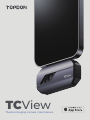 1
1
-
 2
2
-
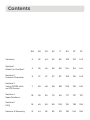 3
3
-
 4
4
-
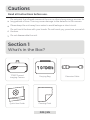 5
5
-
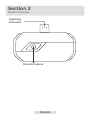 6
6
-
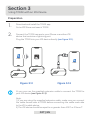 7
7
-
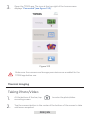 8
8
-
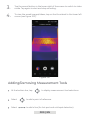 9
9
-
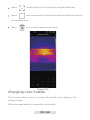 10
10
-
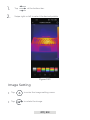 11
11
-
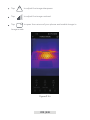 12
12
-
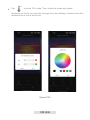 13
13
-
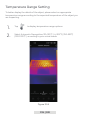 14
14
-
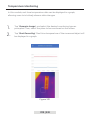 15
15
-
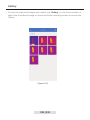 16
16
-
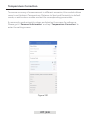 17
17
-
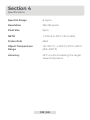 18
18
-
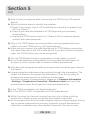 19
19
-
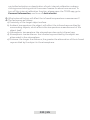 20
20
-
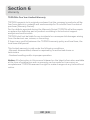 21
21
-
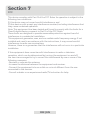 22
22
-
 23
23
-
 24
24
-
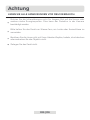 25
25
-
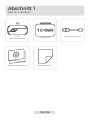 26
26
-
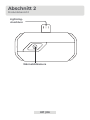 27
27
-
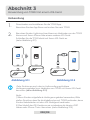 28
28
-
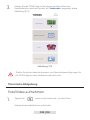 29
29
-
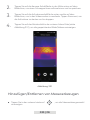 30
30
-
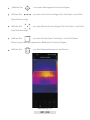 31
31
-
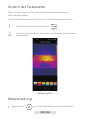 32
32
-
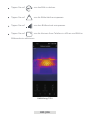 33
33
-
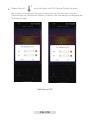 34
34
-
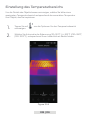 35
35
-
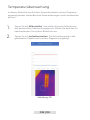 36
36
-
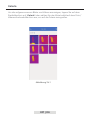 37
37
-
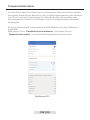 38
38
-
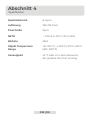 39
39
-
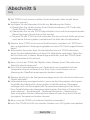 40
40
-
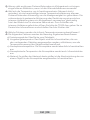 41
41
-
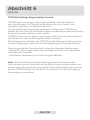 42
42
-
 43
43
-
 44
44
-
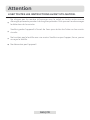 45
45
-
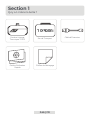 46
46
-
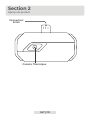 47
47
-
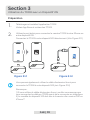 48
48
-
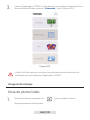 49
49
-
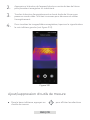 50
50
-
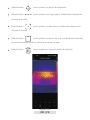 51
51
-
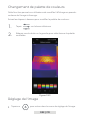 52
52
-
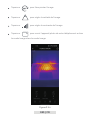 53
53
-
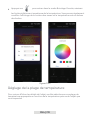 54
54
-
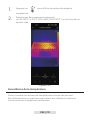 55
55
-
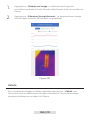 56
56
-
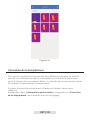 57
57
-
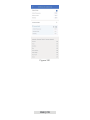 58
58
-
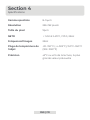 59
59
-
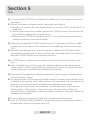 60
60
-
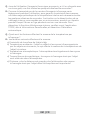 61
61
-
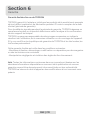 62
62
-
 63
63
-
 64
64
-
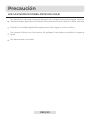 65
65
-
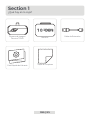 66
66
-
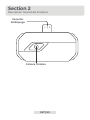 67
67
-
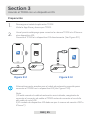 68
68
-
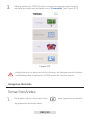 69
69
-
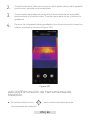 70
70
-
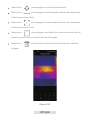 71
71
-
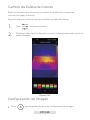 72
72
-
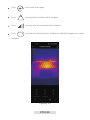 73
73
-
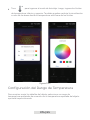 74
74
-
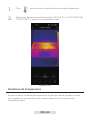 75
75
-
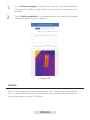 76
76
-
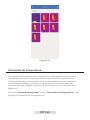 77
77
-
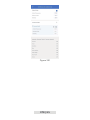 78
78
-
 79
79
-
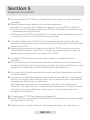 80
80
-
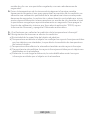 81
81
-
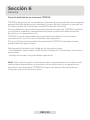 82
82
-
 83
83
-
 84
84
-
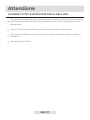 85
85
-
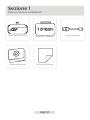 86
86
-
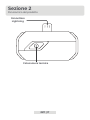 87
87
-
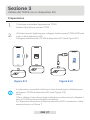 88
88
-
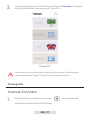 89
89
-
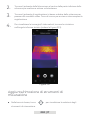 90
90
-
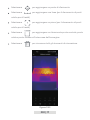 91
91
-
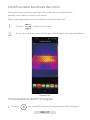 92
92
-
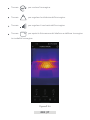 93
93
-
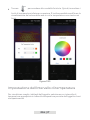 94
94
-
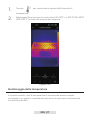 95
95
-
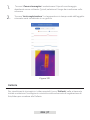 96
96
-
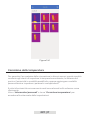 97
97
-
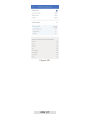 98
98
-
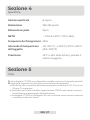 99
99
-
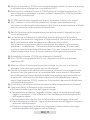 100
100
-
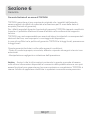 101
101
-
 102
102
-
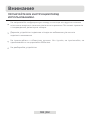 103
103
-
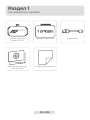 104
104
-
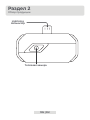 105
105
-
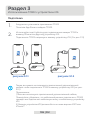 106
106
-
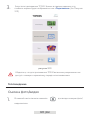 107
107
-
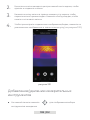 108
108
-
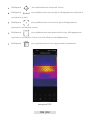 109
109
-
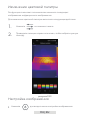 110
110
-
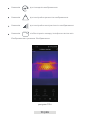 111
111
-
 112
112
-
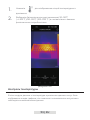 113
113
-
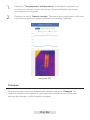 114
114
-
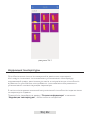 115
115
-
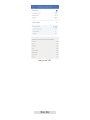 116
116
-
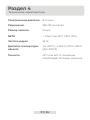 117
117
-
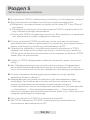 118
118
-
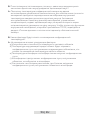 119
119
-
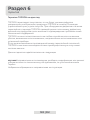 120
120
-
 121
121
-
 122
122
-
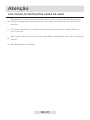 123
123
-
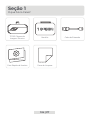 124
124
-
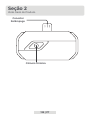 125
125
-
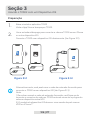 126
126
-
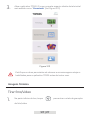 127
127
-
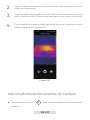 128
128
-
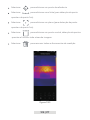 129
129
-
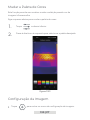 130
130
-
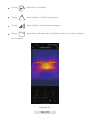 131
131
-
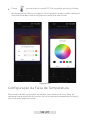 132
132
-
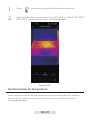 133
133
-
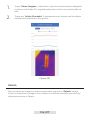 134
134
-
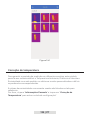 135
135
-
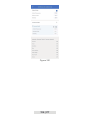 136
136
-
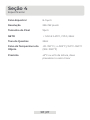 137
137
-
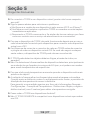 138
138
-
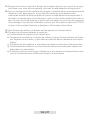 139
139
-
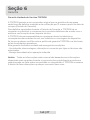 140
140
-
 141
141
-
 142
142
-
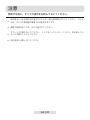 143
143
-
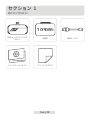 144
144
-
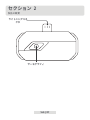 145
145
-
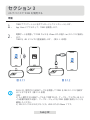 146
146
-
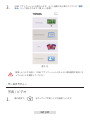 147
147
-
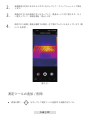 148
148
-
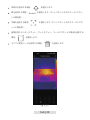 149
149
-
 150
150
-
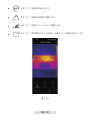 151
151
-
 152
152
-
 153
153
-
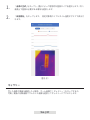 154
154
-
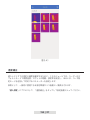 155
155
-
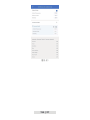 156
156
-
 157
157
-
 158
158
-
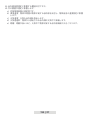 159
159
-
 160
160
-
 161
161
-
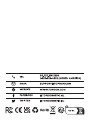 162
162
Topdon TCView Thermal Camera for Android Benutzerhandbuch
- Kategorie
- Komfortbeleuchtung
- Typ
- Benutzerhandbuch
in anderen Sprachen
- English: Topdon TCView Thermal Camera for Android User manual
- français: Topdon TCView Thermal Camera for Android Manuel utilisateur
- español: Topdon TCView Thermal Camera for Android Manual de usuario
- italiano: Topdon TCView Thermal Camera for Android Manuale utente
- русский: Topdon TCView Thermal Camera for Android Руководство пользователя
- português: Topdon TCView Thermal Camera for Android Manual do usuário
- 日本語: Topdon TCView Thermal Camera for Android ユーザーマニュアル
Verwandte Artikel
Andere Dokumente
-
Motorola SCOUT73 Benutzerhandbuch
-
Motorola MBP854CONNECT-3 Benutzerhandbuch
-
Motorola MBP853CONNECT Benutzerhandbuch
-
Snooper DVR-4HD Benutzerhandbuch
-
SWITEL COIP150 Bedienungsanleitung
-
Alcatel One Touch T20 Benutzerhandbuch
-
Indexa DF300SET Bedienungsanleitung
-
Minox DTC 550 WiFi Benutzerhandbuch
-
SWITEL COIP200B Bedienungsanleitung
-
SWITEL COIP200B-2019 Benutzerhandbuch