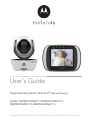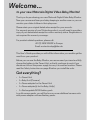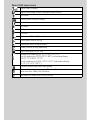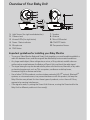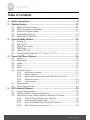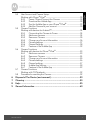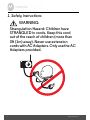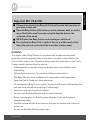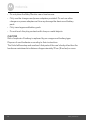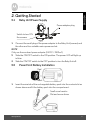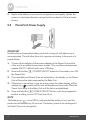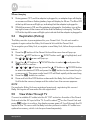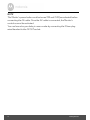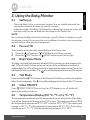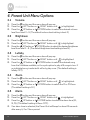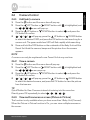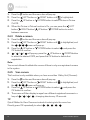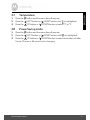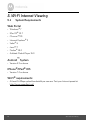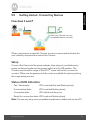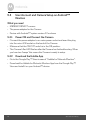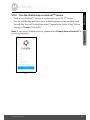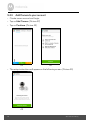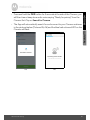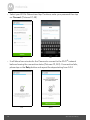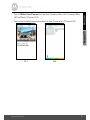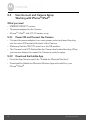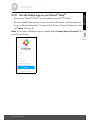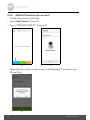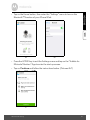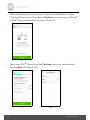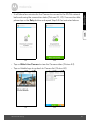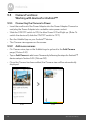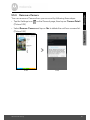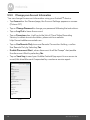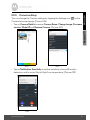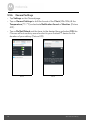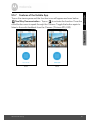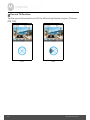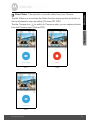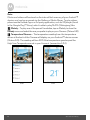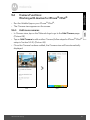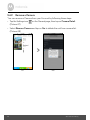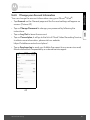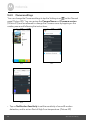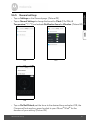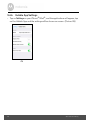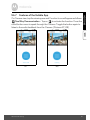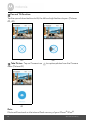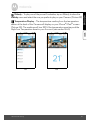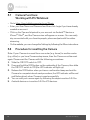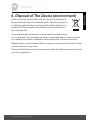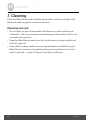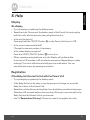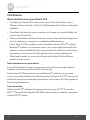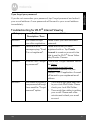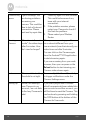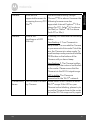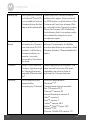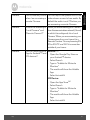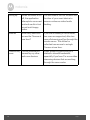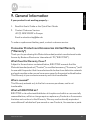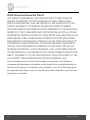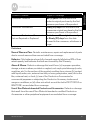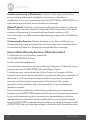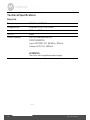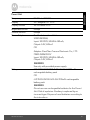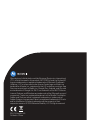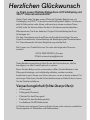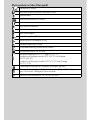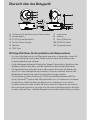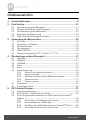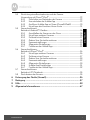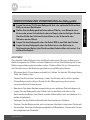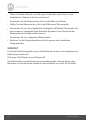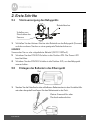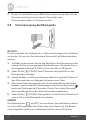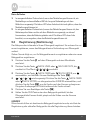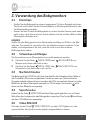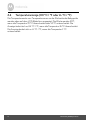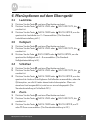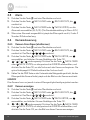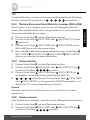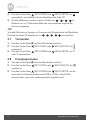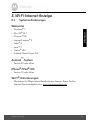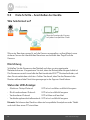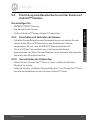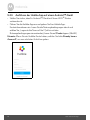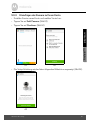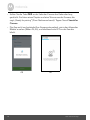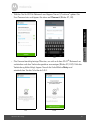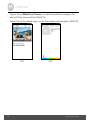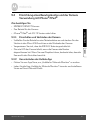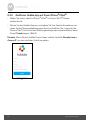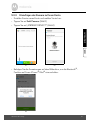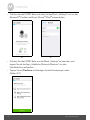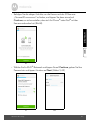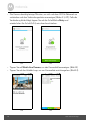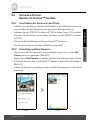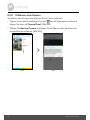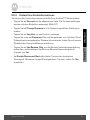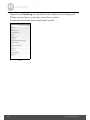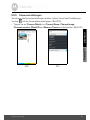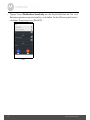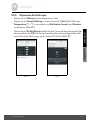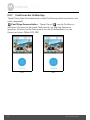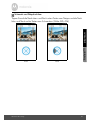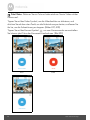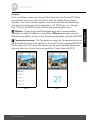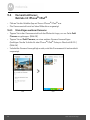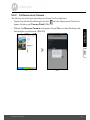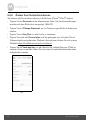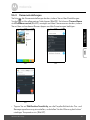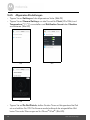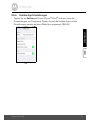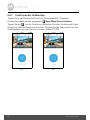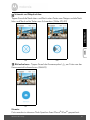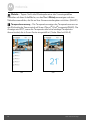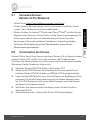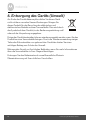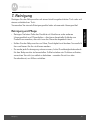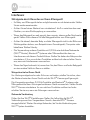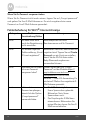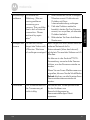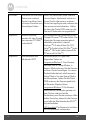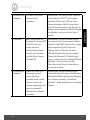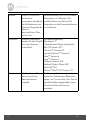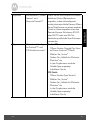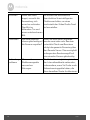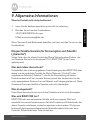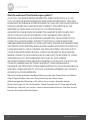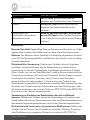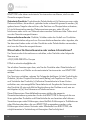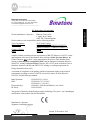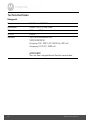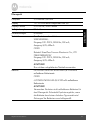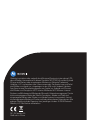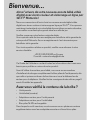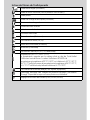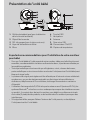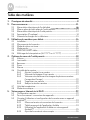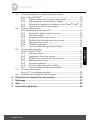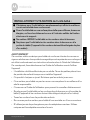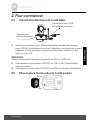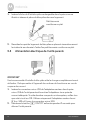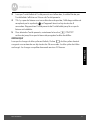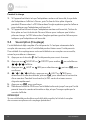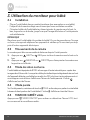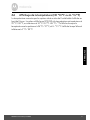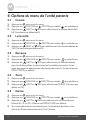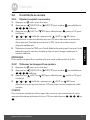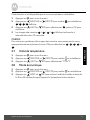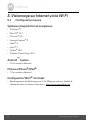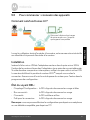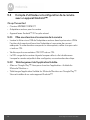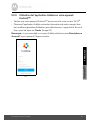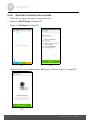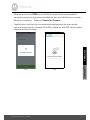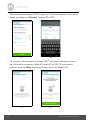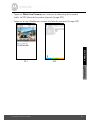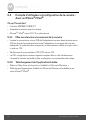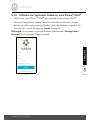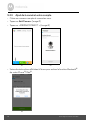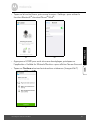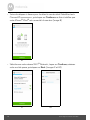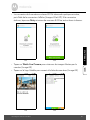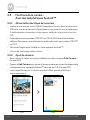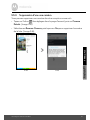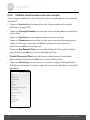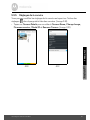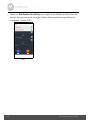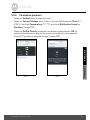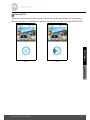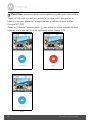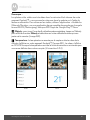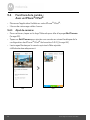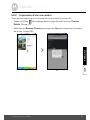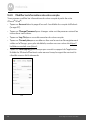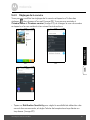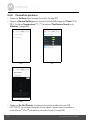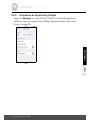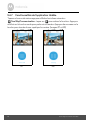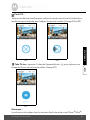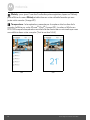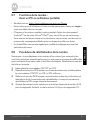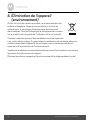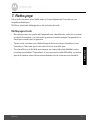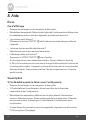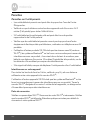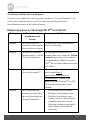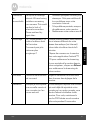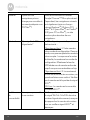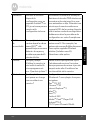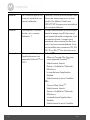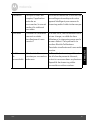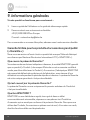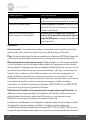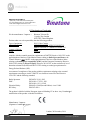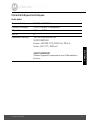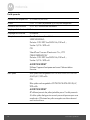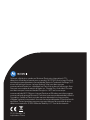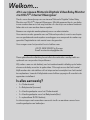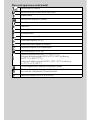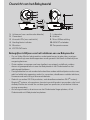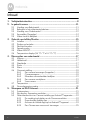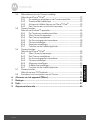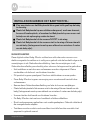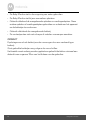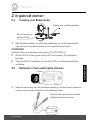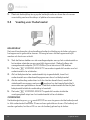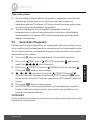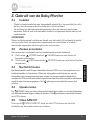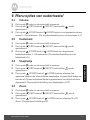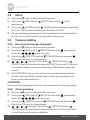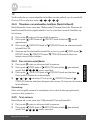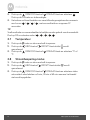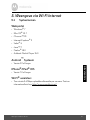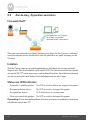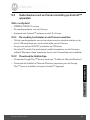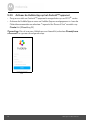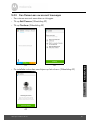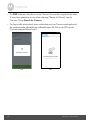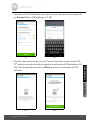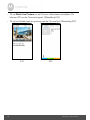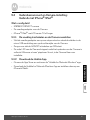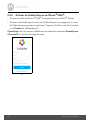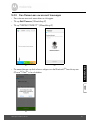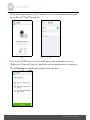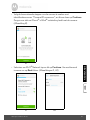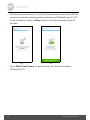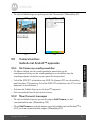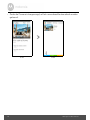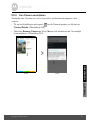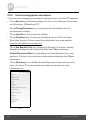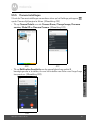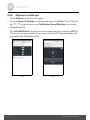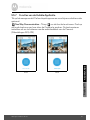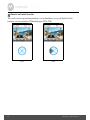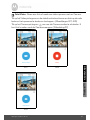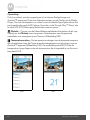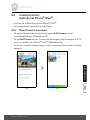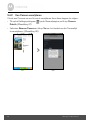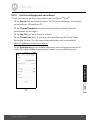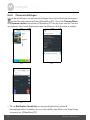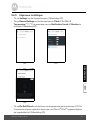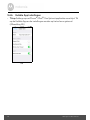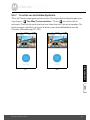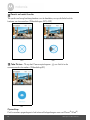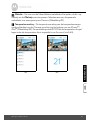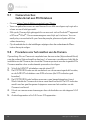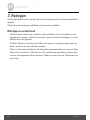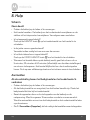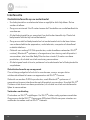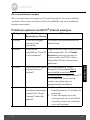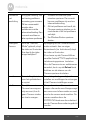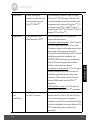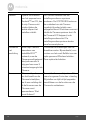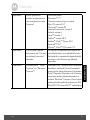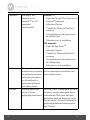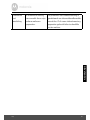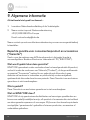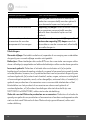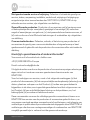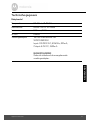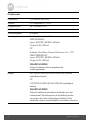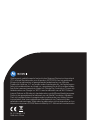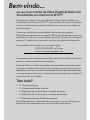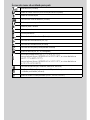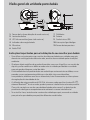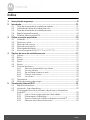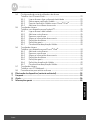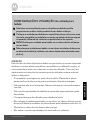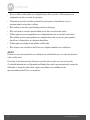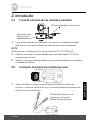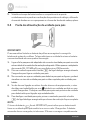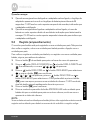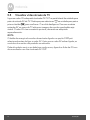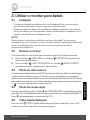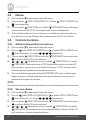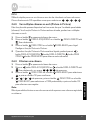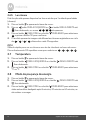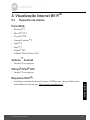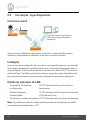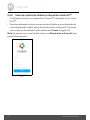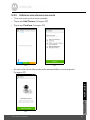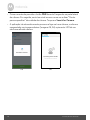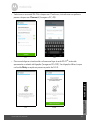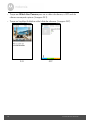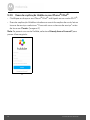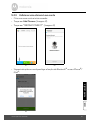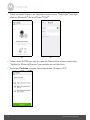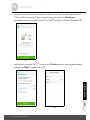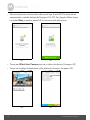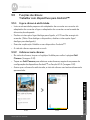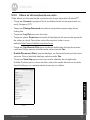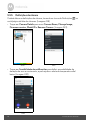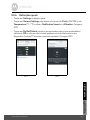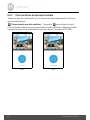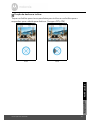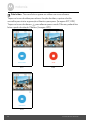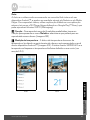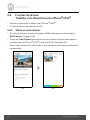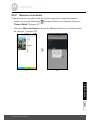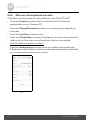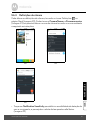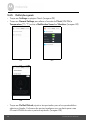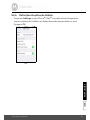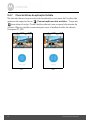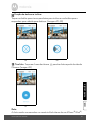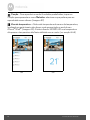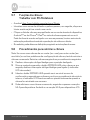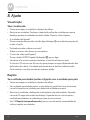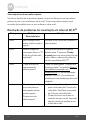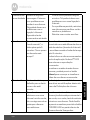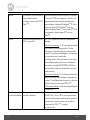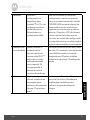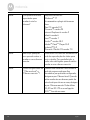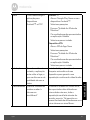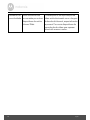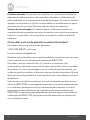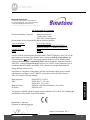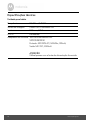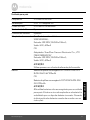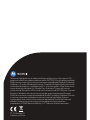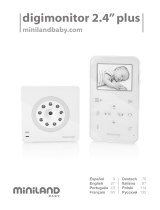Motorola MBP853CONNECT Benutzerhandbuch
- Kategorie
- Babyphone
- Typ
- Benutzerhandbuch

User’s Guide
Digital Video Baby Monitor With Wi-Fi
®
Internet Viewing
Models: MBP853CONNECT, MBP853CONNECT-2,
MBP853CONNECT-3, MBP853CONNECT-4
The features described in this User’s Guide are subject to modifications without prior notice.

Welcome...
to your new Motorola Digital Video Baby Monitor!
Thank you for purchasing your new Motorola Digital Video Baby Monitor.
Now you can see and hear your baby sleeping in another room or you can
monitor your older children in their playroom.
Please retain your original dated sales receipt for your records.
For warranty service of your Motorola product, you will need to provide a
copy of your dated sales receipt to confirm warranty status. Registration is
not required for warranty coverage.
For product related questions, please call:
This User's Guide provides you with all the information you need to get the
most from your product.
Before you can use the Baby Monitor, we recommend you insert and fully
charge the battery in the Parent Unit, so that it continues to work if you
disconnect it from the power supply to carry it to another location. Please
read the Safety Instructions on page 8 before you install the units.
Got everything?
• 1 x Parent Unit
• 1 x Baby Unit (Camera)
• 1 x Power adapter for the Parent Unit
• 1 x Power adapter(s) for the Baby Unit(s)
• 1 x Rechargeable Ni-MH battery pack
In multi-camera packs, you will find one or more additional camera units
with power adapter units and battery packs.
+49 (0) 1805 938 802 in Europe
Email: motor[email protected]

Overview of the Parent Unit
1.
Display (LCD screen)
2.
Up Key
+
Normal Mode: Tilt Up
Menu Mode: Up
3.
Down Key
-
Normal Mode: Tilt Down
Menu Mode: Down
4.
Left Key
<
Normal Mode: Pan Left
Menu Mode: Left
5.
Right Key
>
Normal Mode: Pan Right
Menu Mode: Right
6.
Menu Key
M
Press to open the Menu options
7.
OK Key O
8.
Video ON/OFF Key
V
Press to turn OFF the LCD display
Press again to turn ON the LCD
display
9.
Talk Key
T
Press and hold to speak to your baby
10.
Power Adapter / Battery LED
BLUE when mains adapter power on.
RED when battery low.
11.
Unit ON/OFF LED (Green)
12.
Audio Level LED (Green, Orange,
Red, Red)
13.
Microphone
14.
Power Key
P
Press and Hold to turn the unit ON/
OFF
15.
Antenna
Lift the antenna for optimal
reception
16.
Battery cover
17.
Stand
18.
Speaker
19.
USB power adapter socket
20.
AV out / Audio out
POWER
18
15
11
14
13
16
17
19
20
6
7
8
9
2
3
4
5
10 12
1

Parent Unit menu icons
Signal Level (4 Levels)
Night Vision Mode (Screen changes to Black/White)
Tal k Mode
Battery Level Control (4 Levels)
Pan Left
Pan Right
Tilt Up
Tilt Down
Volume Level Control (8 Levels)
Zoom Level Control (1X, 2X)
Brightness Level Control (8 Levels)
Lullaby Control (5 Song Selections)
Alarm Setting (6h, 4h, 2h, Off)
Temperature Reading (HH ºC / ºF or LL ºC / ºF)
Icon & readings turn RED > 29ºC / 84ºF, and reading display
(HH ºC / ºF > 36ºC / 97 ºF)
Icon & readings turn RED < 14ºC / 57ºF, and reading display
(LL ºC / ºF < 1ºC / 34 ºF)
Camera Control (scan, view, add, delete)
View multiple cameras on screen (Picture in Picture). Available when you
have more than 1 Baby Unit (Camera).
Set Video On Timer (5 min, 30 min, 60 min)
V

Important guidelines for installing your Baby Monitor
• To use your Video Monitor Baby and Parent Units together, you must be able to establish a
radio link between them, and the range will be affected by environmental conditions.
• Any large metal object, like a refrigerator, a mirror, a filing cabinet, metallic doors or
reinforced concrete between the Baby and Parent Unit may block the radio signal.
• The signal strength may also be reduced by other solid structures, like walls, or by radio
or electrical equipment, such as TVs, computers, cordless or mobile phones,
fluorescent lights or dimmer switches.
• Use of other 2.4 GHz products, such as wireless networks (Wi-Fi
®
routers), Bluetooth
®
systems, or microwave ovens, may cause interference with this product, so keep the
Baby Monitor away at least 1m from these types of products, or turn them off if they
appear to be causing interference.
• If the signal is weak, try raising the Parent Unit Antenna, moving the Parent and/or the
Baby Unit to different positions in the room(s).
1. Light Sensor (for night mode detection) 7. Speaker
2. Camera Lens 8. Antenna
3. Infrared LEDs (for night vision) 9. Micro USB socket
4. Power / Status indicator 10. ON/OFF Switch
5. Microphone 11. Temperature Sensor
6. PAIR Button
Overview of Your Baby Unit
1
9
11
10
8
2
3
6
5
4
7
5V 1.5A

6 Table of contents
Table of contents
1. Safety Instructions..................................................................................... 8
2. Getting Started........................................................................................ 11
2.1 Baby Unit Power Supply .........................................................................11
2.2 Parent Unit Battery Installation.................................................................. 11
2.3 Parent Unit Power Supply ......................................................................... 12
2.4 Registration (Pairing) ................................................................................ 13
2.5 View Video Through TV............................................................................ 13
3. Using the Baby Monitor........................................................................... 15
3.1 Setting up .................................................................................................. 15
3.2 Pan and Tilt ................................................................................................ 15
3.3 Night Vision Mode .................................................................................... 15
3.4 Talk Mode.................................................................................................. 15
3.5 Video ON/OFF ......................................................................................... 15
3.6 Temperature Display (HH °C / °F or LL °C / °F)...................................... 15
4. Parent Unit Menu Options ...................................................................... 16
4.1 Volume ...................................................................................................... 16
4.2 Brightness.................................................................................................. 16
4.3 Lullaby ....................................................................................................... 16
4.4 Zoom ......................................................................................................... 16
4.5 Alarm ......................................................................................................... 16
4.6 Camera Control........................................................................................ 17
4.6.1 Add (pair) a camera .................................................................. 17
4.6.2 View a camera ........................................................................... 17
4.6.3 View multi-cameras on screen (Picture in Picture) .................. 17
4.6.4 Delete a camera ........................................................................ 18
4.6.5 Scan camera .............................................................................. 18
4.7 Temperature ............................................................................................. 19
4.8 Power Saving mode.................................................................................. 19
5. Wi-Fi Internet Viewing ............................................................................ 20
5.1 System Requirements............................................................................... 20
5.2 Getting started - Connecting Devices..................................................... 21
5.3 User Account and Camera Setup on Android™ Devices....................... 22
5.3.1 Power ON and Connect the Camera ...................................... 22
5.3.2 Download the Hubble App ....................................................... 22
5.3.3 Run the Hubble App on Android™ device ............................. 23
5.3.4 Add Camera to your account ................................................... 24

9. General Information ................................................................................63
8. Help.......................................................................................................... 55
7. Cleaning .................................................................................................. 54
6. Disposal of The Device (environment) ................................................... 53
5.8 Procedure for resetting the Camera ........................................................52
Working with PC/Notebook.....................................................................52
Table of contents 7
ENGLISH
5.4 User Account and Camera Setup:
Working with iPhone
®
/iPad
®
...................................................................28
5.4.1 Power ON and Connect the Camera ......................................28
5.4.2 Download the Hubble App .......................................................28
5.4.3 Run the Hubble App on your iPhone
®
/iPad
®
.........................29
5.4.4 Add the Camera to your account .............................................30
5.5 Camera Functions:
Working with devices for Android™ .......................................................34
5.5.1 Connecting the Camera to Power ...........................................34
5.5.2 Add more cameras ....................................................................34
5.5.3 Remove a Camera ....................................................................35
5.5.4 Change your Account Information ..........................................36
5.5.5 Camera settings ........................................................................37
5.5.6 General Settings ........................................................................38
5.5.7 Features of the Hubble App .....................................................39
5.6 Camera Functions:
Working with devices for iPhone
®
/iPad
®
...............................................43
5.6.1 Add more cameras ....................................................................43
5.6.2 Remove a Camera ....................................................................44
5.6.3 Change your Account Information ..........................................45
5.6.4 Camera settings ........................................................................46
5.6.5 General settings ........................................................................47
5.6.6 Hubble App Settings .................................................................48
5.6.7 Features of the Hubble App .....................................................49
5.7 Camera Functions:

8 Safety Instructions
1. Safety Instructions
WARNING:
Strangulation Hazard: Children have
STRANGLED in cords. Keep this cord
out of the reach of children (more than
3ft (1m) away). Never use extension
cords with AC Adapters. Only use the AC
Adapters provided.

Safety Instructions 9
ENGLISH
WARNING
This digital video Baby Monitor is compliant with all relevant standards
regarding electromagnetic fields and is, when handled as described in the
User's Guide, safe to use. Therefore, always read the instructions in this User's
Guide carefully before using the device.
• Adult assembly is required. Keep small parts away from children when
assembling.
• This product is not a toy. Do not allow children to play with it.
• This Baby Monitor is not a substitute for responsible adult supervision.
• Keep this User’s Guide for future reference.
• Do not place the Baby Unit or cords in the cot or within reach of the baby (the
unit and cords should be more than 1 metre away)
• Keep the cords out of reach of children.
• Do not cover the Baby Monitor with a towel or blanket.
• Never use extension cords with power adapters. Only use the power
adapters provided.
• Test this monitor and all its functions so that you are familiar with it prior to
actual use.
• Do not use the Baby Monitor near water.
Baby Unit SET UP & USE:
● Choose a location for the Baby Unit that will provide the best view of
your baby in their cot.
● Place the Baby Unit on a flat surface, such as a dresser, desk, or shelf or
mount the Unit to a wall securely using the keyhole slots on the
underside of the stand.
● NEVER place the Baby Unit or cords inside your child's cot.
● Do not place the Baby Unit or cords in the cot or within reach of the
baby (the unit and cords should be more than 1 metre away).

10 Safety Instructions
• Do not place the Baby Monitor near a heat source.
• Only use the chargers and power adapters provided. Do not use other
chargers or power adapters as this may damage the device and battery
pack.
• Only insert approved battery pack.
• Do not touch the plug contacts with sharp or metal objects.
CAUTION
Risk of explosion if battery is replaced by an unapproved battery type.
Dispose of used batteries according to their instructions.
The Unit shall be setup and used such that parts of the user’s body other than the
hands are maintained at a distance of approximately 20 cm (8 inches) or more.

Getting Started 11
ENGLISH
2. Getting Started
2.1 Baby Unit Power Supply
1. Connect the small plug of the power adapter to the Baby Unit (camera) and
the other end to a suitable mains power socket.
NOTE
Only use the enclosed power adapter (5V DC / 1500mA).
2. Slide the ON/OFF switch to the ON position. The power LED will light up
in blue.
3. Slide the ON/OFF switch to the OFF position to turn the Baby Unit off.
2.2 Parent Unit Battery Installation
1. Insert the wire tab of the rechargeable battery pack into the contact slot as
shown above and fit the battery pack into the compartment.
ON OFF
Switch to turn ON
the camera
Power adapter plug
Black
Red
Small cross head or
Flat end screw driver

12 Getting Started
2. Replace the battery cover over the compartment and gently tighten the
screw in a clockwise direction using a Small cross head or Flat end screw
drivers.
2.3 Parent Unit Power Supply
IMPORTANT
Installing the rechargeable battery pack and charging it fully before use is
recommended. This will allow the unit to operate on battery in the event of a
power failure.
1. Connect the small plug of the power adapter to the Parent Unit and the
other end to a suitable mains power socket. Only use the enclosed power
adapter (5V DC / 600mA) with micro USB plug.
2. Press and hold the
P POWER ON/OFF button for 2 seconds to turn ON
the Parent Unit.
3. Once the Baby and Parent Units are switched on, the display on the Parent
Unit will show the video captured by the Baby Unit.
4. If there is no connection or you are out of range, the video display will be
replace by a symbol and the unit will beep every 5 seconds. Move the
Parent Unit closer to the Baby Unit until the link is re-established.
5. Press and hold the
P POWER ON/OFF button, until the progress bar
finishes scrolling, to turn OFF the Parent Unit.
NOTE
The battery icon turns RED to indicate that the battery is low, and the
parent unit will beep every 15 seconds. The battery needs to be recharged; it
will take 12 hours to charge fully.

Getting Started 13
ENGLISH
When charging
1. During power OFF, and the adapter is plugged in, an adapter logo will display
on-screen and then a flashing battery logo will display for 45 sec. The Blue LED
at the top left corner will light up, indicating that the adapter is plugged in.
2. Whilst the power is ON, and the adapter is plugged in, the battery icon at the
top right corner of the screen will show that the battery is charging. The Blue
LED at the top left corner will light up to indicate that the adapter is plugged in.
2.4 Registration (Pairing)
The Baby monitor is pre-registered to your Parent Unit. You do not need to
register it again unless the Baby Unit loses its link with the Parent Unit.
To re-register your Baby Unit, or register a new Baby Unit, follow the procedure
below:
1. Press the
M button of the Parent Unit and the menu bar will pop up.
2. Press the LEFT button or RIGHT button until is highlighted, and
the
///
menu will pop up.
3. Press the UP button or DOWN button to select , and press the
O button to confirm.
4. / / / will pop up, press the UP button or DOWN button
to select the desired CAM and press the
O button to start searching for
a camera unit. The green audio level LED will flash rapidly while searching.
5. Press the
O button to confirm.
6. Press and hold the PAIR button underneath the Baby Unit until the Parent
Unit finds the camera, beeps and the video from the camera appears.
NOTE
If a particular Baby Unit was registered previously, registering this current
Baby Unit again will overwrite the old registration.
2.5 View Video Through TV
Connect a suitable AV cable into the AV OUT socket on the side of the Parent
Unit and into the AV input of the TV. Scroll to select on the Parent Unit and
press
O button to confirm, the display screen goes off. Scroll through the AV
inputs on the TV menu until the Baby monitor picture is visible. AV cable is an
optional accessory, which is to be purchased separately.
del
add
view
scan
add
cam
*1
cam
2
cam
3
cam
4
V
:<

14 Getting Started
NOTE
The Monitor's power button must be turned ON and CAM pre-selected before
connecting the AV cable. Once the AV cable is connected, the Monitor's
controls cannot be activated.
You can hear also your baby in mono mode by connecting the 3.5mm plug
wired headset to the AV OUT socket.

Using the Baby Monitor 15
ENGLISH
3. Using the Baby Monitor
3.1 Setting up
• Place the Baby Unit in a convenient location (e.g. on a table) and point the
camera lens towards the area you want to monitor.
• Adjust the angle of the Baby Unit's head by rotating the camera up, down, left
and right until you are satisfied with the image in the Parent Unit.
NOTE
Do not place the Baby Unit within the baby's reach! If there is interference with
the picture or sound, try moving the units to different locations, and ensure they
are not close to other electrical equipment.
3.2 Pan and Tilt
The camera can be remotely controlled from the Parent Unit.
1. Press the UP button or
DOWN button to tilt up or down.
2. Press the LEFT button or RIGHT button to pan left or right.
3.3 Night Vision Mode
The Baby Unit has 8 high-intensity infrared LEDs for picking up clear images in the
dark. When the built-in photo sensor on the top of the unit detects a low level of
ambient light, the LEDs will automatically activate and the screen on the Parent Unit
will display in black and white. The icon will be displayed at the top of the screen.
3.4 Talk Mode
Press and hold the
T
TALK button on the Parent Unit to talk to your baby through the
Baby Unit’s loudspeaker. The
T
icon will be displayed at the top of the LCD screen.
3.5 Video ON/OFF
Press V VIDEO ON/OFF key to turn the LCD display on or off, whilst still
leaving the audio monitor on.
3.6 Temperature Display (HH °C / °F or LL °C / °F)
The temperature reading from the temperature sensor at the back of the Baby
Unit will be displayed at the top of the LCD screen. The readings will turn RED if
the temperature goes above 29°C / 84°F or below 14°C / 57°F. The reading will
change to HH °C / °F if the temperature goes above 36°C / 97°F. The reading
will change to LL °C / °F if the temperature goes below 1°C / 34°F.

16 Parent Unit Menu Options
4. Parent Unit Menu Options
4.1 Volume
1. Press the M button and the menu bar will pop up.
2. Press the LEFT button or RIGHT button until is highlighted.
3. Press the UP button or DOWN button to select the desired volume
level from level 0 ~ 8. (The default volume level setting is level 4.)
4.2 Brightness
1. Press the M button and the menu bar will pop up.
2. Press the LEFT button or RIGHT button until is highlighted.
3. Press the UP button or DOWN button to select the desired brightness
level from level 1 ~ 8. (The default brightness level setting is level 5.)
4.3 Lullaby
1. Press the M button and the menu bar will pop up.
2. Press the LEFT button or RIGHT button until is highlighted.
3. Press the UP button or DOWN button to select the desired song
from the 5 lullabies available, or the cycle option to play all 5 songs in turn. If
an individual song is selected it will only play once. (The default setting is
lullaby OFF)
4.4 Zoom
1. Press the M button and the menu bar will pop up.
2. Press the LEFT button or RIGHT button until
is highlighted.
3. Press the UP button or DOWN button to select the
1X
or
2X
Zoom.
(The default setting is 1X.)
4.5 Alarm
1. Press the M button and the menu bar will pop up.
2. Press the LEFT button or RIGHT button until is highlighted.
3. Press the UP button or
DOWN button to select the alarm time (
6h
,
4h
,
2h
). (The default setting is Alarm OFF.)
4. If an alarm time is selected, the Parent Unit will beep for about 45 seconds
after every 6, 4 or 2 hour period.

Parent Unit Menu Options 17
ENGLISH
4.6 Camera Control
4.6.1 Add (pair) a camera
1. Press the M button and the menu bar will pop up.
2. Press the LEFT button or RIGHT button until is highlighted, and
the
///
menu will pop up.
3. Press the UP button or DOWN button to select , and press the
OK button to confirm.
4. / / / will pop up, press the UP button or DOWN button
to select the desired CAM, and press the OK button to start searching for a
camera unit. The green audio level LED will flash rapidly while searching.
5. Press and hold the PAIR button on the underside of the Baby Unit until the
Parent Unit finds the camera, beeps and the picture from the camera
appears.
NOTE
A camera can only be registered to one Parent Unit at any one time.
4.6.2 View a camera
1. Press the M button and the menu bar will pop up.
2. Press the LEFT button or RIGHT button until is highlighted and
the
///
menu pops up.
3. Press the UP button or DOWN button to select , and press the
OK button to confirm.
4. / / / will pop up, press the UP button or DOWN button
to select the desired camera, and press the OK button to view the picture
from that camera.
TIP
Quick Method to View Cameras instead of entering into the menu bar.
Directly press OK repeatedly to select , , , ,.
4.6.3 View multi-cameras on screen (Picture in Picture)
This function is only available when you have more than 1 Baby Unit (Camera).
When the Picture in Picture function is On, you can view multiple cameras on
the screen.
del
add
view
scan
add
cam
*1
cam
2
cam
3
cam
4
del
add
view
scan
view
cam
*1
cam
2
cam
3
cam
4
cam
*1
cam
2
cam
3
cam
4
scan

18 Parent Unit Menu Options
1. Press the M button and the menu bar will pop up.
2. Press the LEFT button or RIGHT button until is highlighted.
3. Press the UP button or DOWN button to select Picture in Picture
On/Off.
4. When the Picture in Picture function is On, you can press the LEFT
button/ RIGHT button/ UP button / DOWN button to switch
between cameras.
4.6.4 Delete a camera
1. Press the M button and the menu bar will pop up.
2. Press the LEFT button or RIGHT button until is highlighted, and
the
///
menu will pop up.
3. Press the UP button or DOWN button to select , and press the
OK button to confirm.
4. / / / will pop up, press the UP button or DOWN button
to select the desired CAM, and press the OK button to delete that
registration.
Note:
You are not allowed to delete the camera if there is only one registered camera
in the system.
4.6.5 Scan camera
This function is only available when you have more than 1 Baby Unit (Camera).
1. Press the
M button and the menu bar will pop up.
2. Press the LEFT button or RIGHT button until is highlighted, and
the
///
menu will pop up.
3. Press the UP button or DOWN button to select , and press the
OK button to confirm.
4. The screen will then display images from different registered cameras in a
loop of / / / , changing about every 12 seconds.
TIP
Quick Method to View Cameras instead of entering into the menu bar.
Directly press OK repeatedly to select , , , , .
del
add
view
scan
del
cam
*1
cam
2
cam
3
cam
4
del
add
view
scan
scan
cam
*1
cam
2
cam
3
cam
4
cam
*1
cam
2
cam
3
cam
4
scan

Parent Unit Menu Options 19
ENGLISH
4.7 Temperature
1. Press the M button and the menu bar will pop up.
2. Press the LEFT button or RIGHT button until is highlighted.
3. Press the UP button or DOWN button to select °C or °F.
4.8 Power Saving mode
1. Press the M button and the menu bar will pop up.
2. Press the LEFT button or RIGHT button until
V is highlighted.
3. Press the UP button or DOWN button to select auto video off after
5 mins, 30 mins or 60 mins if not in charging.

20 Wi-Fi Internet Viewing
5. Wi-Fi Internet Viewing
5.1 System Requirements
Web Portal
• Windows
®
7
• Mac OS
®
10.7
• Chrome™ 24
• Internet Explorer
®
9
• Safari
®
6
• Java™ 7
• Firefox
®
18.0
• Adobe
®
Flash
®
Player 15.0
Android
™
System
• Version 4.2 or above
iPhone
®
/iPad
®
iOS
• Version 7.0 or above
Wi-Fi
®
requirements:
• At least 0.6 Mbps upload bandwidth per camera. Test your Internet speed at:
http://www.speedtest.net/
Seite laden ...
Seite laden ...
Seite laden ...
Seite laden ...
Seite laden ...
Seite laden ...
Seite laden ...
Seite laden ...
Seite laden ...
Seite laden ...
Seite laden ...
Seite laden ...
Seite laden ...
Seite laden ...
Seite laden ...
Seite laden ...
Seite laden ...
Seite laden ...
Seite laden ...
Seite laden ...
Seite laden ...
Seite laden ...
Seite laden ...
Seite laden ...
Seite laden ...
Seite laden ...
Seite laden ...
Seite laden ...
Seite laden ...
Seite laden ...
Seite laden ...
Seite laden ...
Seite laden ...
Seite laden ...
Seite laden ...
Seite laden ...
Seite laden ...
Seite laden ...
Seite laden ...
Seite laden ...
Seite laden ...
Seite laden ...
Seite laden ...
Seite laden ...
Seite laden ...
Seite laden ...
Seite laden ...
Seite laden ...
Seite laden ...
Seite laden ...
Seite laden ...
Seite laden ...
Seite laden ...
Seite laden ...
Seite laden ...
Seite laden ...
Seite laden ...
Seite laden ...
Seite laden ...
Seite laden ...
Seite laden ...
Seite laden ...
Seite laden ...
Seite laden ...
Seite laden ...
Seite laden ...
Seite laden ...
Seite laden ...
Seite laden ...
Seite laden ...
Seite laden ...
Seite laden ...
Seite laden ...
Seite laden ...
Seite laden ...
Seite laden ...
Seite laden ...
Seite laden ...
Seite laden ...
Seite laden ...
Seite laden ...
Seite laden ...
Seite laden ...
Seite laden ...
Seite laden ...
Seite laden ...
Seite laden ...
Seite laden ...
Seite laden ...
Seite laden ...
Seite laden ...
Seite laden ...
Seite laden ...
Seite laden ...
Seite laden ...
Seite laden ...
Seite laden ...
Seite laden ...
Seite laden ...
Seite laden ...
Seite laden ...
Seite laden ...
Seite laden ...
Seite laden ...
Seite laden ...
Seite laden ...
Seite laden ...
Seite laden ...
Seite laden ...
Seite laden ...
Seite laden ...
Seite laden ...
Seite laden ...
Seite laden ...
Seite laden ...
Seite laden ...
Seite laden ...
Seite laden ...
Seite laden ...
Seite laden ...
Seite laden ...
Seite laden ...
Seite laden ...
Seite laden ...
Seite laden ...
Seite laden ...
Seite laden ...
Seite laden ...
Seite laden ...
Seite laden ...
Seite laden ...
Seite laden ...
Seite laden ...
Seite laden ...
Seite laden ...
Seite laden ...
Seite laden ...
Seite laden ...
Seite laden ...
Seite laden ...
Seite laden ...
Seite laden ...
Seite laden ...
Seite laden ...
Seite laden ...
Seite laden ...
Seite laden ...
Seite laden ...
Seite laden ...
Seite laden ...
Seite laden ...
Seite laden ...
Seite laden ...
Seite laden ...
Seite laden ...
Seite laden ...
Seite laden ...
Seite laden ...
Seite laden ...
Seite laden ...
Seite laden ...
Seite laden ...
Seite laden ...
Seite laden ...
Seite laden ...
Seite laden ...
Seite laden ...
Seite laden ...
Seite laden ...
Seite laden ...
Seite laden ...
Seite laden ...
Seite laden ...
Seite laden ...
Seite laden ...
Seite laden ...
Seite laden ...
Seite laden ...
Seite laden ...
Seite laden ...
Seite laden ...
Seite laden ...
Seite laden ...
Seite laden ...
Seite laden ...
Seite laden ...
Seite laden ...
Seite laden ...
Seite laden ...
Seite laden ...
Seite laden ...
Seite laden ...
Seite laden ...
Seite laden ...
Seite laden ...
Seite laden ...
Seite laden ...
Seite laden ...
Seite laden ...
Seite laden ...
Seite laden ...
Seite laden ...
Seite laden ...
Seite laden ...
Seite laden ...
Seite laden ...
Seite laden ...
Seite laden ...
Seite laden ...
Seite laden ...
Seite laden ...
Seite laden ...
Seite laden ...
Seite laden ...
Seite laden ...
Seite laden ...
Seite laden ...
Seite laden ...
Seite laden ...
Seite laden ...
Seite laden ...
Seite laden ...
Seite laden ...
Seite laden ...
Seite laden ...
Seite laden ...
Seite laden ...
Seite laden ...
Seite laden ...
Seite laden ...
Seite laden ...
Seite laden ...
Seite laden ...
Seite laden ...
Seite laden ...
Seite laden ...
Seite laden ...
Seite laden ...
Seite laden ...
Seite laden ...
Seite laden ...
Seite laden ...
Seite laden ...
Seite laden ...
Seite laden ...
Seite laden ...
Seite laden ...
Seite laden ...
Seite laden ...
Seite laden ...
Seite laden ...
Seite laden ...
Seite laden ...
Seite laden ...
Seite laden ...
Seite laden ...
Seite laden ...
Seite laden ...
Seite laden ...
Seite laden ...
Seite laden ...
Seite laden ...
Seite laden ...
Seite laden ...
Seite laden ...
Seite laden ...
Seite laden ...
Seite laden ...
Seite laden ...
Seite laden ...
Seite laden ...
Seite laden ...
Seite laden ...
Seite laden ...
Seite laden ...
Seite laden ...
Seite laden ...
Seite laden ...
Seite laden ...
Seite laden ...
Seite laden ...
Seite laden ...
Seite laden ...
Seite laden ...
Seite laden ...
Seite laden ...
Seite laden ...
Seite laden ...
Seite laden ...
Seite laden ...
Seite laden ...
Seite laden ...
Seite laden ...
Seite laden ...
Seite laden ...
Seite laden ...
Seite laden ...
Seite laden ...
Seite laden ...
Seite laden ...
Seite laden ...
Seite laden ...
Seite laden ...
Seite laden ...
Seite laden ...
Seite laden ...
Seite laden ...
Seite laden ...
Seite laden ...
Seite laden ...
Seite laden ...
Seite laden ...
Seite laden ...
Seite laden ...
Seite laden ...
Seite laden ...
Seite laden ...
Seite laden ...
Seite laden ...
Seite laden ...
Seite laden ...
Seite laden ...
Seite laden ...
Seite laden ...
Seite laden ...
Seite laden ...
Seite laden ...
Seite laden ...
Seite laden ...
Seite laden ...
Seite laden ...
Seite laden ...
Seite laden ...
Seite laden ...
Seite laden ...
Seite laden ...
Seite laden ...
Seite laden ...
Seite laden ...
Seite laden ...
Seite laden ...
Seite laden ...
Seite laden ...
Seite laden ...
-
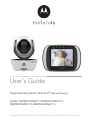 1
1
-
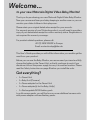 2
2
-
 3
3
-
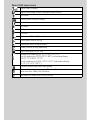 4
4
-
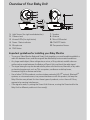 5
5
-
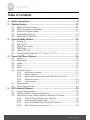 6
6
-
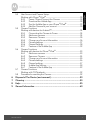 7
7
-
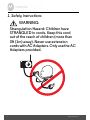 8
8
-
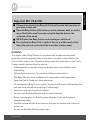 9
9
-
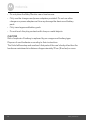 10
10
-
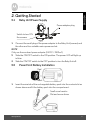 11
11
-
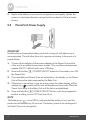 12
12
-
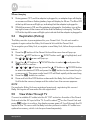 13
13
-
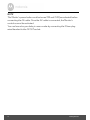 14
14
-
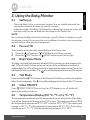 15
15
-
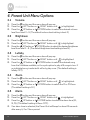 16
16
-
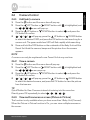 17
17
-
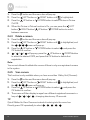 18
18
-
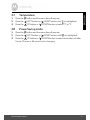 19
19
-
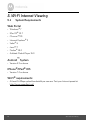 20
20
-
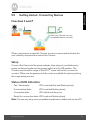 21
21
-
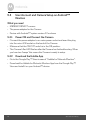 22
22
-
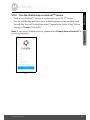 23
23
-
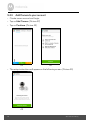 24
24
-
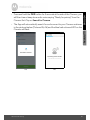 25
25
-
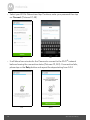 26
26
-
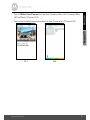 27
27
-
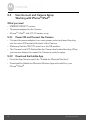 28
28
-
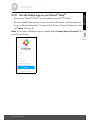 29
29
-
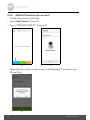 30
30
-
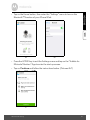 31
31
-
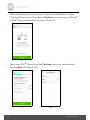 32
32
-
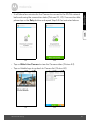 33
33
-
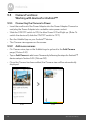 34
34
-
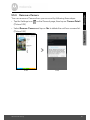 35
35
-
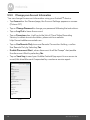 36
36
-
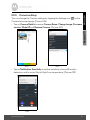 37
37
-
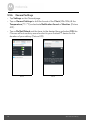 38
38
-
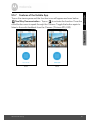 39
39
-
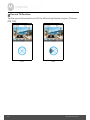 40
40
-
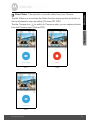 41
41
-
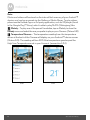 42
42
-
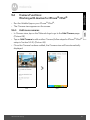 43
43
-
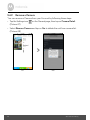 44
44
-
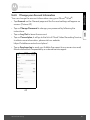 45
45
-
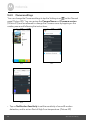 46
46
-
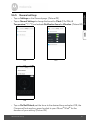 47
47
-
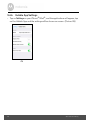 48
48
-
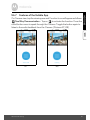 49
49
-
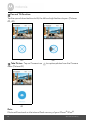 50
50
-
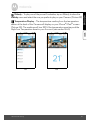 51
51
-
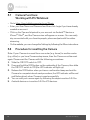 52
52
-
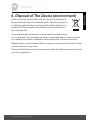 53
53
-
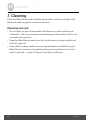 54
54
-
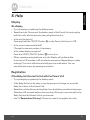 55
55
-
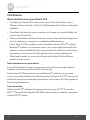 56
56
-
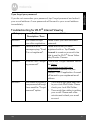 57
57
-
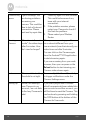 58
58
-
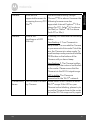 59
59
-
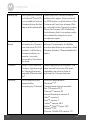 60
60
-
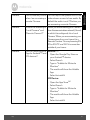 61
61
-
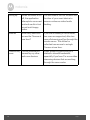 62
62
-
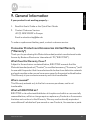 63
63
-
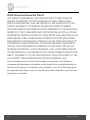 64
64
-
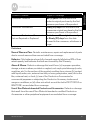 65
65
-
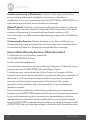 66
66
-
 67
67
-
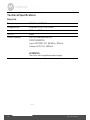 68
68
-
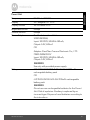 69
69
-
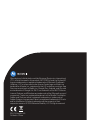 70
70
-
 71
71
-
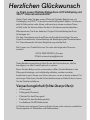 72
72
-
 73
73
-
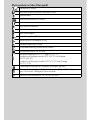 74
74
-
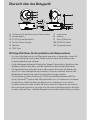 75
75
-
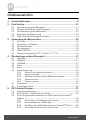 76
76
-
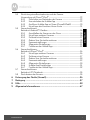 77
77
-
 78
78
-
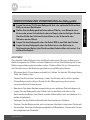 79
79
-
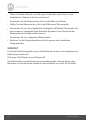 80
80
-
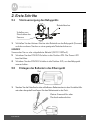 81
81
-
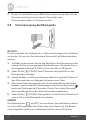 82
82
-
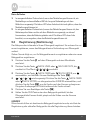 83
83
-
 84
84
-
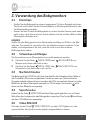 85
85
-
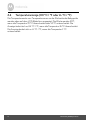 86
86
-
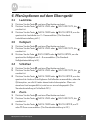 87
87
-
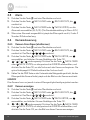 88
88
-
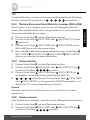 89
89
-
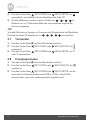 90
90
-
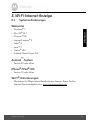 91
91
-
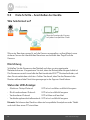 92
92
-
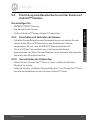 93
93
-
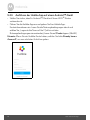 94
94
-
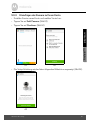 95
95
-
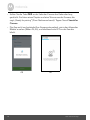 96
96
-
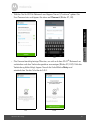 97
97
-
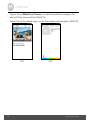 98
98
-
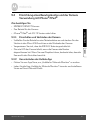 99
99
-
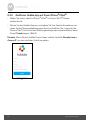 100
100
-
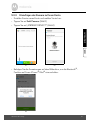 101
101
-
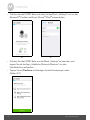 102
102
-
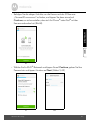 103
103
-
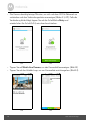 104
104
-
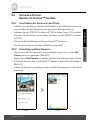 105
105
-
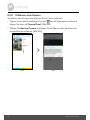 106
106
-
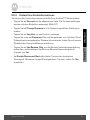 107
107
-
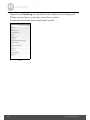 108
108
-
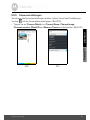 109
109
-
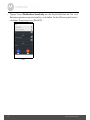 110
110
-
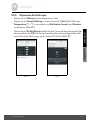 111
111
-
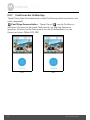 112
112
-
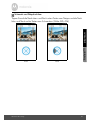 113
113
-
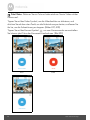 114
114
-
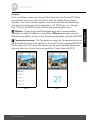 115
115
-
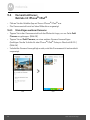 116
116
-
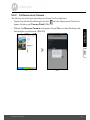 117
117
-
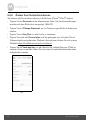 118
118
-
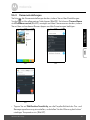 119
119
-
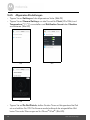 120
120
-
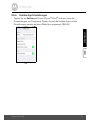 121
121
-
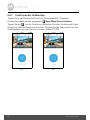 122
122
-
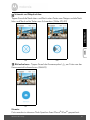 123
123
-
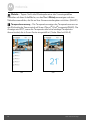 124
124
-
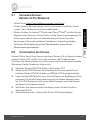 125
125
-
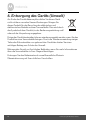 126
126
-
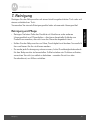 127
127
-
 128
128
-
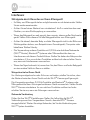 129
129
-
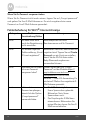 130
130
-
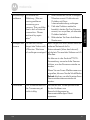 131
131
-
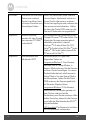 132
132
-
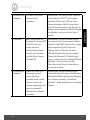 133
133
-
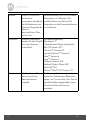 134
134
-
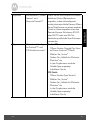 135
135
-
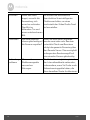 136
136
-
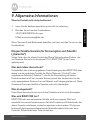 137
137
-
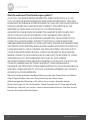 138
138
-
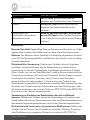 139
139
-
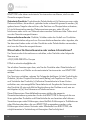 140
140
-
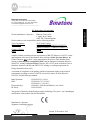 141
141
-
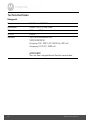 142
142
-
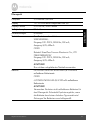 143
143
-
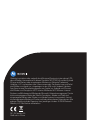 144
144
-
 145
145
-
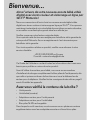 146
146
-
 147
147
-
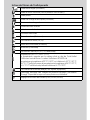 148
148
-
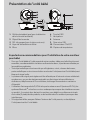 149
149
-
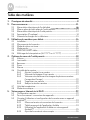 150
150
-
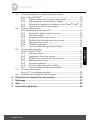 151
151
-
 152
152
-
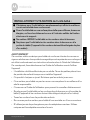 153
153
-
 154
154
-
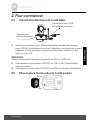 155
155
-
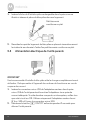 156
156
-
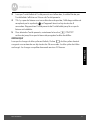 157
157
-
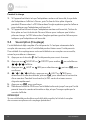 158
158
-
 159
159
-
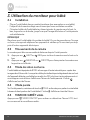 160
160
-
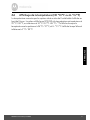 161
161
-
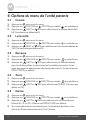 162
162
-
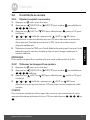 163
163
-
 164
164
-
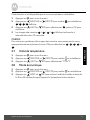 165
165
-
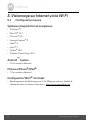 166
166
-
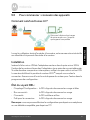 167
167
-
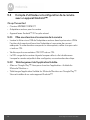 168
168
-
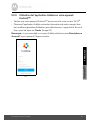 169
169
-
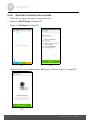 170
170
-
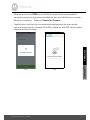 171
171
-
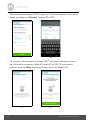 172
172
-
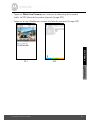 173
173
-
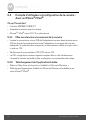 174
174
-
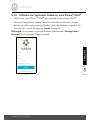 175
175
-
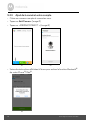 176
176
-
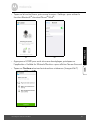 177
177
-
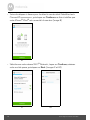 178
178
-
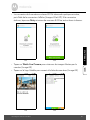 179
179
-
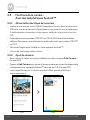 180
180
-
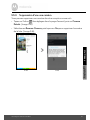 181
181
-
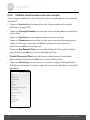 182
182
-
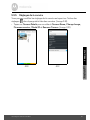 183
183
-
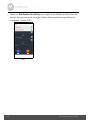 184
184
-
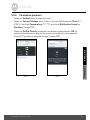 185
185
-
 186
186
-
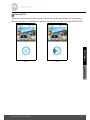 187
187
-
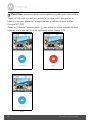 188
188
-
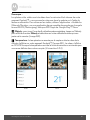 189
189
-
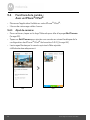 190
190
-
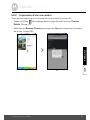 191
191
-
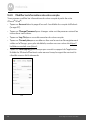 192
192
-
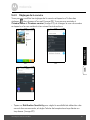 193
193
-
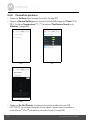 194
194
-
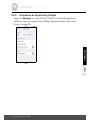 195
195
-
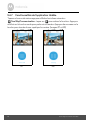 196
196
-
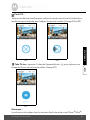 197
197
-
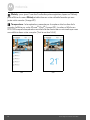 198
198
-
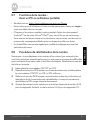 199
199
-
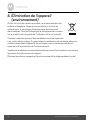 200
200
-
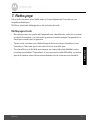 201
201
-
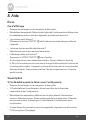 202
202
-
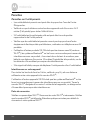 203
203
-
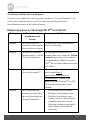 204
204
-
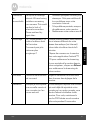 205
205
-
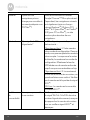 206
206
-
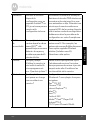 207
207
-
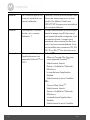 208
208
-
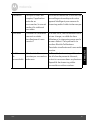 209
209
-
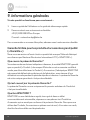 210
210
-
 211
211
-
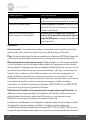 212
212
-
 213
213
-
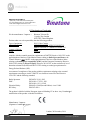 214
214
-
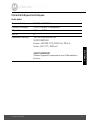 215
215
-
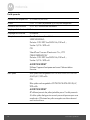 216
216
-
 217
217
-
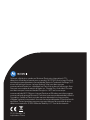 218
218
-
 219
219
-
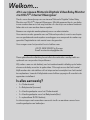 220
220
-
 221
221
-
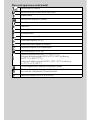 222
222
-
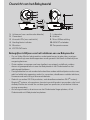 223
223
-
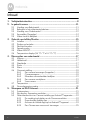 224
224
-
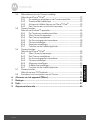 225
225
-
 226
226
-
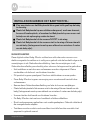 227
227
-
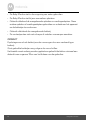 228
228
-
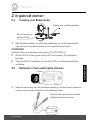 229
229
-
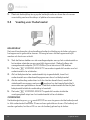 230
230
-
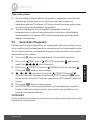 231
231
-
 232
232
-
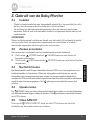 233
233
-
 234
234
-
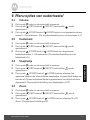 235
235
-
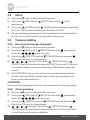 236
236
-
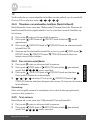 237
237
-
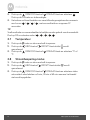 238
238
-
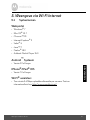 239
239
-
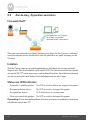 240
240
-
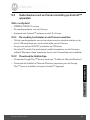 241
241
-
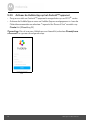 242
242
-
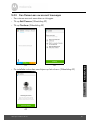 243
243
-
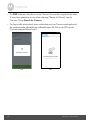 244
244
-
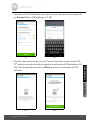 245
245
-
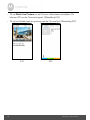 246
246
-
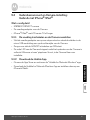 247
247
-
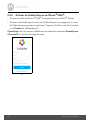 248
248
-
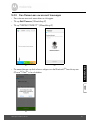 249
249
-
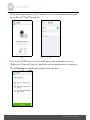 250
250
-
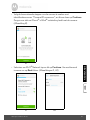 251
251
-
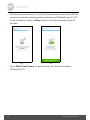 252
252
-
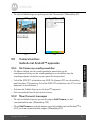 253
253
-
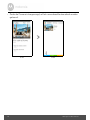 254
254
-
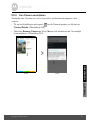 255
255
-
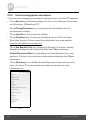 256
256
-
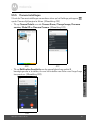 257
257
-
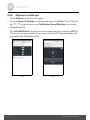 258
258
-
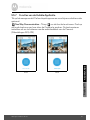 259
259
-
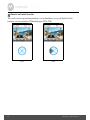 260
260
-
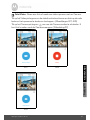 261
261
-
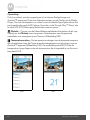 262
262
-
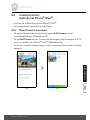 263
263
-
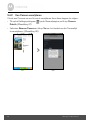 264
264
-
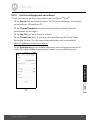 265
265
-
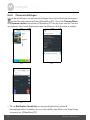 266
266
-
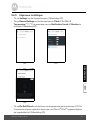 267
267
-
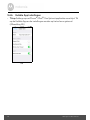 268
268
-
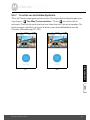 269
269
-
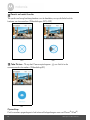 270
270
-
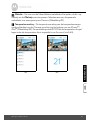 271
271
-
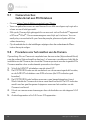 272
272
-
 273
273
-
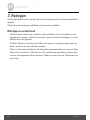 274
274
-
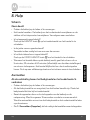 275
275
-
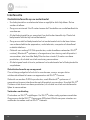 276
276
-
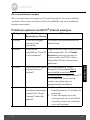 277
277
-
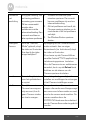 278
278
-
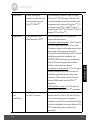 279
279
-
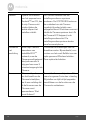 280
280
-
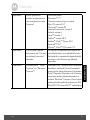 281
281
-
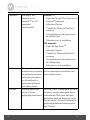 282
282
-
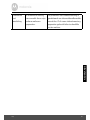 283
283
-
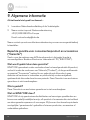 284
284
-
 285
285
-
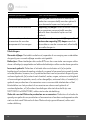 286
286
-
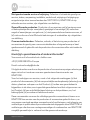 287
287
-
 288
288
-
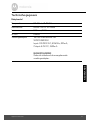 289
289
-
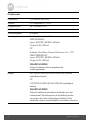 290
290
-
 291
291
-
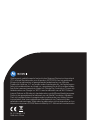 292
292
-
 293
293
-
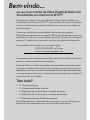 294
294
-
 295
295
-
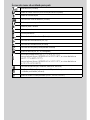 296
296
-
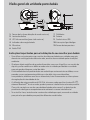 297
297
-
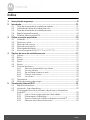 298
298
-
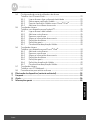 299
299
-
 300
300
-
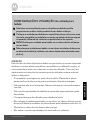 301
301
-
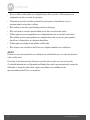 302
302
-
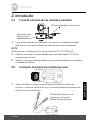 303
303
-
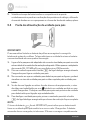 304
304
-
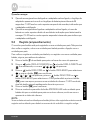 305
305
-
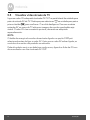 306
306
-
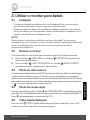 307
307
-
 308
308
-
 309
309
-
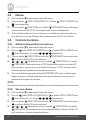 310
310
-
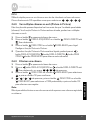 311
311
-
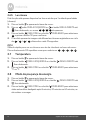 312
312
-
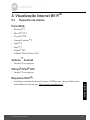 313
313
-
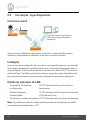 314
314
-
 315
315
-
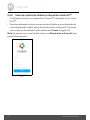 316
316
-
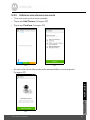 317
317
-
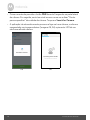 318
318
-
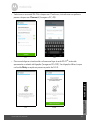 319
319
-
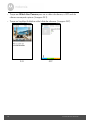 320
320
-
 321
321
-
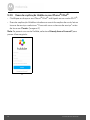 322
322
-
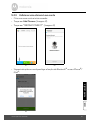 323
323
-
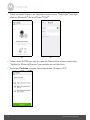 324
324
-
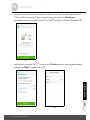 325
325
-
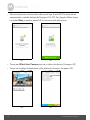 326
326
-
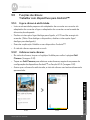 327
327
-
 328
328
-
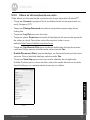 329
329
-
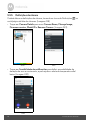 330
330
-
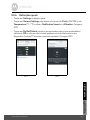 331
331
-
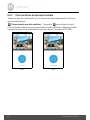 332
332
-
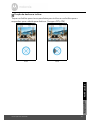 333
333
-
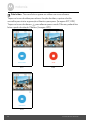 334
334
-
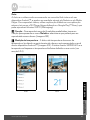 335
335
-
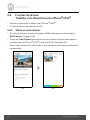 336
336
-
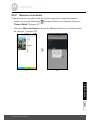 337
337
-
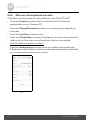 338
338
-
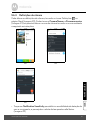 339
339
-
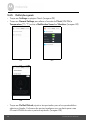 340
340
-
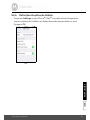 341
341
-
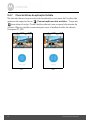 342
342
-
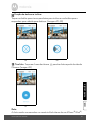 343
343
-
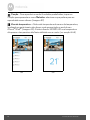 344
344
-
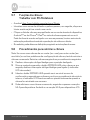 345
345
-
 346
346
-
 347
347
-
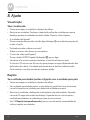 348
348
-
 349
349
-
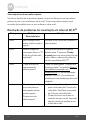 350
350
-
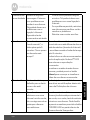 351
351
-
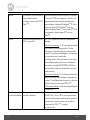 352
352
-
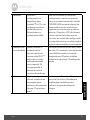 353
353
-
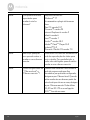 354
354
-
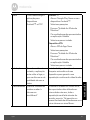 355
355
-
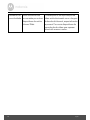 356
356
-
 357
357
-
 358
358
-
 359
359
-
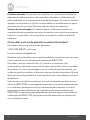 360
360
-
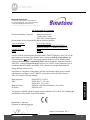 361
361
-
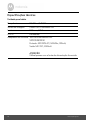 362
362
-
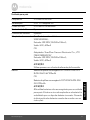 363
363
-
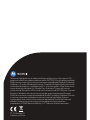 364
364
Motorola MBP853CONNECT Benutzerhandbuch
- Kategorie
- Babyphone
- Typ
- Benutzerhandbuch
in anderen Sprachen
- English: Motorola MBP853CONNECT User manual
- français: Motorola MBP853CONNECT Manuel utilisateur
- Nederlands: Motorola MBP853CONNECT Handleiding
- português: Motorola MBP853CONNECT Manual do usuário
Verwandte Papiere
-
Motorola SCOUT73 Benutzerhandbuch
-
Motorola MBP854CONNECT-3 Benutzerhandbuch
-
Motorola FOCUS86-W Schnellstartanleitung
-
Motorola MBP853CONNECT Schnellstartanleitung
-
Motorola MBP662CONNECT-4 Schnellstartanleitung
-
Motorola MBP85CONNECT Schnellstartanleitung
-
Motorola FOCUS73-2 Schnellstartanleitung
-
Motorola MBP853CONNECT Schnellstartanleitung
-
Motorola MBP25/3 Schnellstartanleitung
-
Motorola MBP11 Schnellstartanleitung
Sonstige Unterlagen
-
BabySense V24R-2 Benutzerhandbuch
-
Philips SKM7491NF Benutzerhandbuch
-
DeLOCK 65390 Datenblatt
-
Alecto DVM-143 Benutzerhandbuch
-
Alecto DVM-200 Benutzerhandbuch
-
Alecto DVM-200 Bedienungsanleitung
-
hubble Listen_L7_ Listen Glow Audio Baby Monitor Benutzerhandbuch
-
Beaba Ecoute bébé avec vidéo Zen+ 930294 Bedienungsanleitung
-
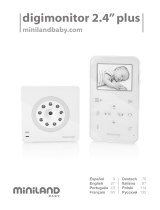 Miniland Baby digimonitor 2.4" plus Benutzerhandbuch
Miniland Baby digimonitor 2.4" plus Benutzerhandbuch
-
 Miniland digimonitor 2.4" gold Benutzerhandbuch
Miniland digimonitor 2.4" gold Benutzerhandbuch