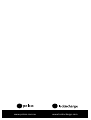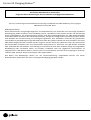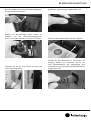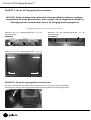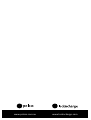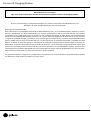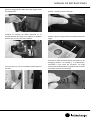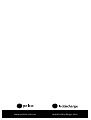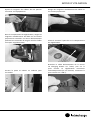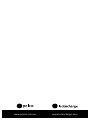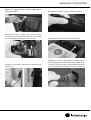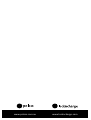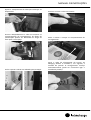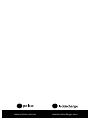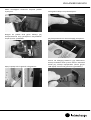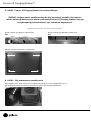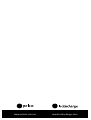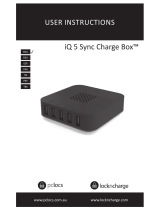Carrier 10 Charging Staon™
Congratulaons on your purchase.
Follow these instrucons for easy and fast set-up of your Carrier 10 Charging Staon.
PC Locs, LocknCharge and the Padlock device are Trademarks of IWS Global Pty Ltd.
Copyright IWS Global Pty Ltd, May 2014.
Disclaimer.
This informaon is the intellectual property of IWS Global Pty Ltd and may not be distributed, duplicated
or copied in part or full without the wrien permission. Since the use of this informaon, the equipment
connected and the condions by which any IWS Global product is used is beyond the control of IWS Global,
it is the obligaon of the owner and/or user to determine the correct and safe use of any equipment and
product. To the extent that the law permits, any liability which may be incurred as a result of the use or
future use of a product manufactured or sold by IWS Global is limited to the cost of repairing or replacing the
failed product or component at the discreon of IWS Global either within, or outside of warranty periods,
and does not extend to any loss or damage which may be caused as a consequence of misuse or failure of
the equipment or product or the informaon contained herein. IWS Global shall not in any event be liable for
economic loss of prots, indirect, special, bodily injuries or consequenal damages.
Specicaons and images are for illustraon purposes only. Final product may dier and is subject to change
without noce.

INSTRUCTION MANUAL
STEP 1 - Unpacking the Carrier 10 Charging Staon
Aer unpacking, open the door and remove the baskets.
If you have devices that can t in the plasc baskets, remove the Stainless Steel
Device Rack and mat, otherwise leave it in place.
STEP 2 - Removing the Stainless Steel Device Rack
Push the top edge down to release the top of the
Stainless Steel Device Rack.
Carefully lt and li the boom of Stainless Steel
Device Rack. Avoid scratching the cabinet base.

Carrier 10 Charging Staon™
STEP 3 - Roung the cables
Open the charge compartment by sliding the lid
out. NOTE: Door must be open to slide the lid out.
Plug in the device chargers. NOTE: US power
outlets pictured for illustraon purposes. Country
specic outlets will be sent with your product.
Push the device connector through the hole and
then pull along the rubber grip cable holder. Repeat for the remaining device chargers.
Place the basket with the devices into the Carrier
10 Charging Staon. Connect the cable to the device.
STEP 4 - Assembling your devices in the Carrier 10 Charging Staon

INSTRUCTION MANUAL
Loop and neaten the excess cable.Adjust the cable length to reach your devices.
Neatly bundle the excess cable in the charge
compartment. The power strips can be slid along
the track to create space. Replace the lid over the charge compartment.
Close the door and use a padlock to secure.
Plug the Carrier 10 Charging Staon power cable
into the unit, then into the wall socket. Charging
will commence automacally (may need to switch
the wall outlet “on”).

Carrier 10 Charging Staon™
STEP 5 - Mounng the Carrier 10 Charging Staon
Refer to drilling drawing for correct hole locaons.
IMPORTANT: Only a suitably qualied installer may mount this unit. Refer to a
structural specialist to determine if the wall you intend to mount this unit on is
capable of supporng the fully loaded Carrier 10 Charging Staon.
Note the mounng holes for wall mounng:
TOP
Note the mounng holes for wall mounng:
BOTTOM
Note the mounng holes for desk mounng:
If there is a power surge and the power is tripped in the Carrier 10 Charging Staon,
press the red reset buon on each power strip to reset.
STEP 6 - Reseng the Power Strips

INSTRUCTION MANUAL
Warranty
PC Locs/LocknCharge warrants the product to be free of defects in design, materials, assembly and crasmanship
for a period of twelve months from the date of purchase to the original retail purchaser. Evidence of original
purchase will be required to obtain warranty service.
In the event that a defect, malfuncon or failure occurs or is discovered during the warranty period,
PC Locs/LocknCharge will repair or replace, at its opon, the products which in the reasonable judgment of PC
Locs/LocknCharge are deemed defecve. All transportaon costs shall be borne by the owner and the risk of
loss shall be upon the party iniang the transportaon.
The warranty does not apply to any product that has been subject to misuse, tampering, neglect, or accident or as
a result of unauthorized alteraons or repairs to the product. The warranty is in lieu of all warranes expressed or
implied, including the implied warranes of merchantability and tness for a parcular purpose which are expressly
excluded or disclaimed. In no event will PC Locs/LocknCharge, their directors, ocers, employees, or agents be
liable for any harm, consequenal, incidental, third party, special or indirect damages whatsoever arising out of the
use or inability to use the products even if PC Locs/LocknCharge has been advised of the possibility of such damages.
PC Locs/LocknCharge obligaon is strictly and exclusively limited to the replacement or repair of any defecve
products. Some states do not allow the exclusion or limitaon of incidental or consequenal damages, so the
above limitaon or exclusion may not apply to you.
Compliances and Approvals
CE (Europe)
SAA (Australia)
UL Compliant (USA and Canada)
KCC (Korea) - pending
SIRIM (Malaysia) - pending
SPRING (Singapore) -pending

www.pclocs.com.au www.lockncharge.com

BEDIENUNGSANLEITUNG
Carrier 10 Charging Staon™
ENG
TRK
SPA
PRT
FRA
DEU
ITA
www.pclocs.com.au www.lockncharge.com

Carrier 10 Charging Staon™
Herzlichen Glückwunsch zu Ihrem Kauf.
Folgen Sie diesen Anweisungen für eine einfache und zügige Inbetriebnahme.
PC Locs, LocknCharge und die Padlock-Vorrichtung sind Marken der IWS Global Pty Ltd. Copyright
IWS Global Pty Ltd, Mai 2014.
Haungsausschluss
Diese Informaonen sind geisges Eigentum von IWS Global Pty Ltd. Sie dürfen ohne vorherige schriliche
Genehmigung weder teilweise noch vollständig verteilt, reproduziert oder kopiert werden. Da die Nutzung
dieser Informaonen, die angeschlossenen Geräte und die Einsatzbedingungen für IWS Global-Produkte
sich außerhalb der Kontrolle von IWS Global benden, obliegt die richge und sichere Nutzung aller Geräte
und Produkte der Verantwortung der jeweiligen Eigentümer bzw. Anwender. Innerhalb der gesetzlichen
Vorschrien ist jede Haung als Folge des Gebrauchs oder des späteren Gebrauchs eines Produkts, das durch
IWS Global hergestellt oder verkau wurde, begrenzt auf die Kosten der Reparatur oder des Austausches
des fehlerhaen Produkts oder einer fehlerhaen Komponente im Ermessen von IWS Global innerhalb
oder außerhalb der Garanezeit. Eine Haung für eventuelle Verluste oder Schäden infolge unsachgemäßer
Handhabung oder eventueller Fehler von Geräten, Produkten oder hier gegebenen Informaonen ist
ausgeschlossen. IWS Global haet in keinem Fall für wirtschaliche Verluste durch entgangene Gewinne,
indirekte oder spezielle Körperverletzungen oder Folgeschäden.
Alle Daten und Abbildungen dienen nur der Veranschaulichung. Endprodukte können von dieser
Dokumentaon abweichen und ohne vorherige Ankündigung geändert werden.

BEDIENUNGSANLEITUNG
SCHRITT 1: Carrier 10 Charging Staon auspacken
Önen Sie nach dem Auspacken die Tür und entnehmen Sie die Körbe.
Falls Ihre Geräte in die Kunststoörbe passen, nehmen Sie das Edelstahl-
Gerätegestell und die Mae heraus.
SCHRITT 2: Edelstahl-Gerätegestell herausnehmen
Drücken Sie die Oberkante herunter, um die
Oberseite des Edelstahl-Gerätegestells freizugeben.
Kippen Sie die Unterseite des Edelstahl-
Gerätegestells und heben Sie es vorsichg heraus.
Achten Sie dabei darauf, den Gehäusesockel nicht
zu zerkratzen.

Carrier 10 Charging Staon™
SCHRITT 3: Kabel verlegen
Önen Sie das Ladefach, indem Sie den Deckel
herausziehen. HINWEIS: Hierfür müssen die Türen
geönet sein.
Schließen Sie die Ladekabel an. HINWEIS: Die
Abbildungen zeigen Steckdosen im US-Format.
Die Produkte werden mit landesspezischen
Steckdosen ausgeliefert.
Schieben Sie den das Ladekabel durch die Önung
und ziehen Sie es entlang der gummibeschichteten
Kabelführung.
Wiederholen Sie dieses für jedes Ladekabel.
Setzen Sie den Korb mit den Geräten in die
Carrier 10 Charging Staon. Verbinden Sie die Geräte mit je einem Ladekabel.
SCHRITT 4: Carrier 10 Charging Staon mit Geräten bestücken

BEDIENUNGSANLEITUNG
Wickeln Sie überschüssiges Kabel sauber auf.Berücksichgen Sie eine ausreichende Kabellänge,
um die Geräte zu erreichen.
Wickeln Sie überschüssiges Kabel sauber im
Ladefach auf. Die Stromversorgungsleisten
können verschoben werden, um Platz zu schaen. Setzen Sie den Deckel wieder auf das Ladefach.
Schließen Sie die Tür und sichern sie diese mit
einem Vorhängeschloss.
Stecken Sie das Netzkabel in die Carrier 10
Charging Staon und verbinden Sie es mit
einer Wandsteckdose. Der Ladevorgang wird
automasch beginnen (sofern die Wandsteckdose
eingeschaltet ist).

Carrier 10 Charging Staon™
SCHRITT 5: Carrier 10 Charging Staon moneren
Der Bohrungsplan zeigt die korrekten Bohrungen.
WICHTIG: Dieser Arbeitsschri sollte durch einen qualizierten Monteur erfolgen.
Konsuleren Sie einen Baufachmann, um zu prüfen, ob die vorgesehene Wand zur
Anbringung einer voll beladenen Carrier 10 Charging Staon geeignet ist.
Beachten Sie die Befesgungslöcher für die
Wandmontage:
OBERSEITE
Beachten Sie die Befesgungslöcher für die
Wandmontage:
UNTERSEITE
Beachten Sie die Befesgungslöcher für die
Tischmontage:
Bei einer Überlastung wird die Stromversorgung durch eine Sicherung unterbrochen.
Drücken Sie für eine erneute Freigabe die rote Rücksetztaste jeder Stromversorgungsleiste.
SCHRITT 6: Stromversorgungsleiste zurücksetzen

BEDIENUNGSANLEITUNG
Garane
PC Locs/LocknCharge garanert dem Endverbraucher, der Originalprodukte in Einzelhandel erwirbt, dass
diese für den Zeitraum von zwölf Monaten ab dem Erstverkaufsdatum frei von Entwicklungs-, Material-
und Herstellungsfehlern sind. Zur Inanspruchnahme der Garaneleistung ist ein Nachweis über das
Erstverkaufsdatum vorzulegen.
Sollte in der Garanezeit ein Defekt, eine Störung oder ein Ausfall aureten, wird PC Locs/LocknCharge nach
einer Prüfung die als fehlerha bestägten Produkte in eigenem Ermessen reparieren oder ersetzen. Alle
Transportkosten sind vom Eigentümer zu tragen. Das Transportrisiko trägt die versendende Partei.
Die Garane gilt nicht für Produkte, die missbräuchlich eingesetzt, manipuliert, vernachlässigt, durch
einen Unfall beschädigt oder unautorisiert verändert bzw. repariert wurden. Mit Ausnahme des gesetzlich
geregelten Umfangs handelt es sich bei dieser Garane um eine ausschließliche Garane. Sie enthält keine
sonsgen ausdrücklichen oder sllschweigenden Garanen, einschließlich aber nicht ausschließlich der
Zusicherung der Markähigkeit und Eignung für einen besmmten Zweck. PC Locs/LocknCharge oder seine
Direktoren, Führungskräe, Arbeitnehmer oder Vertreter übernehmen keine Haung für direkte, indirekte,
zufällige, mielbare, beiläuge oder Folgeschäden, die direkt oder indirekt auf die Nutzung der Produkte
zurückzuführen sind, selbst wenn PC Locs/LocknCharge auf die Möglichkeit solcher Schäden hingewiesen wurde.
Die Verpichtungen von PC Locs/LocknCharge beschränken sich strikt und ausschließlich auf den Austausch
oder die Reparatur defekter Produkte. Da manche Landesgesetze die Ausschließung oder Einschränkung
der Haung für beiläuge Schäden oder Folgeschäden nicht zulassen, gelten die obigen Einschränkungen
eventuell nicht für Sie.
Länderzulassungen
CE (Europa)
SAA (Australien)
UL-Konformität (USA und Kanada)
KCC (Korea) - ausstehend
SIRIM (Malaysia) - ausstehend
SPRING (Singapur) - ausstehend

www.pclocs.com.au www.lockncharge.com

INSTRUCCIONES PARA EL USUARIO
Carrier 10 Charging Staon
ENG
TRK
ESP
PRT
FRA
DEU
ITA
www.pclocs.com.au www.lockncharge.com

Carrier 10 Charging Staon
Enhorabuena por su compra.
Siga estas instrucciones para instalar de forma fácil y rápida la Carrier 10 Charging Staon.
PC Locs, LocknCharge y el disposivo Padlock son marcas comerciales de IWS Global Pty Ltd.
Derechos de autor de IWS Global Pty Ltd, mayo de 2014.
Descargo de responsabilidad.
Esta información es propiedad intelectual de IWS Global Pty Ltd y no se puede distribuir, duplicar o copiar,
parcial o totalmente, sin tener autorización por escrito. Puesto que el uso de esta información, los equipos
conectados y las condiciones bajo las cuales se usa cualquier producto de IWS Global son circunstancias
ajenas a la voluntad de IWS Global, el dueño o el usuario enen la obligación de determinar el uso correcto
y seguro de cualquier equipo y producto. En la medida que lo permita la ley, cualquier responsabilidad en la
que se pueda incurrir como resultado del uso o el uso futuro de un producto fabricado o vendido por IWS
Global, se limita al coste de reparar o reemplazar el producto o componente averiado según el criterio de
IWS Global, ya sea dentro o fuera de los periodos de garana, y no se exende a ninguna pérdida o daño que
puedan ser causados como consecuencia del mal funcionamiento o el uso indebido del equipo, producto o la
información aquí incluida. IWS Global no será responsable en ningún caso de ningún daño por lucro cesante,
daño indirecto, daño especial, daño consecuente o lesión corporal.
Las especicaciones e imágenes se proporcionan únicamente con nes ilustravos. El producto nal puede
ser diferente y está sujeto a cambios sin previo aviso.

MANUAL DE INSTRUCCIONES
PASO 1 – Desembalar la Carrier 10 Charging Staon
Después de desembalar la unidad, abra la puerta y saque las canastas.
Si ene disposivos que caben en las canastas de plásco, quite la alfombrilla y el
estante de acero inoxidable para disposivos, en caso contrario déjelos en su lugar.
PASO 2 – Quitar el estante de acero inoxidable para disposivos
Presione el borde superior hacia abajo para soltar
la parte superior del estante de acero inoxidable
para disposivos.
Incline y eleve la parte inferior del estante de
acero inoxidable para disposivos. Tenga cuidado
para no arañar la base de la caja.

Carrier 10 Charging Staon
PASO 3 – Tender los cables
Abra el comparmento de carga deslizando la
tapa hacia fuera. NOTA: La puerta debe estar
abierta para deslizar la tapa hacia fuera.
Enchufe los cargadores de los disposivos. NOTA:
En la fotograa aparecen enchufes de EE. UU.
con nes ilustravos. El producto se enviará con
enchufes especícos del país de desno.
Inserte el conector del disposivo por el oricio
y, a connuación, re de él a lo largo del soporte
sujetacables de goma.
Repita este procedimiento para el resto de los
cargadores de disposivos.
Coloque la canasta con los disposivos en el
Carrier 10 Charging Staon. Conecte el cable al disposivo.
PASO 4 – Montar los disposivos en el Carrier 10 Charging Staon
Seite wird geladen ...
Seite wird geladen ...
Seite wird geladen ...
Seite wird geladen ...
Seite wird geladen ...
Seite wird geladen ...
Seite wird geladen ...
Seite wird geladen ...
Seite wird geladen ...
Seite wird geladen ...
Seite wird geladen ...
Seite wird geladen ...
Seite wird geladen ...
Seite wird geladen ...
Seite wird geladen ...
Seite wird geladen ...
Seite wird geladen ...
Seite wird geladen ...
Seite wird geladen ...
Seite wird geladen ...
Seite wird geladen ...
Seite wird geladen ...
Seite wird geladen ...
Seite wird geladen ...
Seite wird geladen ...
Seite wird geladen ...
Seite wird geladen ...
Seite wird geladen ...
Seite wird geladen ...
Seite wird geladen ...
Seite wird geladen ...
Seite wird geladen ...
Seite wird geladen ...
Seite wird geladen ...
Seite wird geladen ...
Seite wird geladen ...
-
 1
1
-
 2
2
-
 3
3
-
 4
4
-
 5
5
-
 6
6
-
 7
7
-
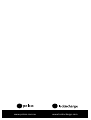 8
8
-
 9
9
-
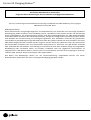 10
10
-
 11
11
-
 12
12
-
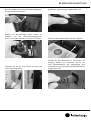 13
13
-
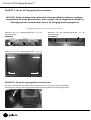 14
14
-
 15
15
-
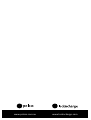 16
16
-
 17
17
-
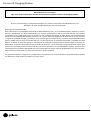 18
18
-
 19
19
-
 20
20
-
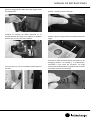 21
21
-
 22
22
-
 23
23
-
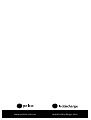 24
24
-
 25
25
-
 26
26
-
 27
27
-
 28
28
-
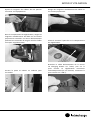 29
29
-
 30
30
-
 31
31
-
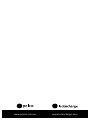 32
32
-
 33
33
-
 34
34
-
 35
35
-
 36
36
-
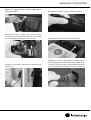 37
37
-
 38
38
-
 39
39
-
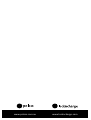 40
40
-
 41
41
-
 42
42
-
 43
43
-
 44
44
-
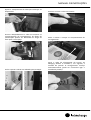 45
45
-
 46
46
-
 47
47
-
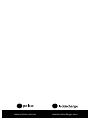 48
48
-
 49
49
-
 50
50
-
 51
51
-
 52
52
-
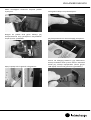 53
53
-
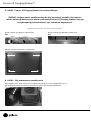 54
54
-
 55
55
-
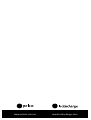 56
56
LocknCharge Carrier 10 Benutzerhandbuch
- Typ
- Benutzerhandbuch
- Dieses Handbuch eignet sich auch für
in anderen Sprachen
- français: LocknCharge Carrier 10 Manuel utilisateur
- español: LocknCharge Carrier 10 Manual de usuario
- italiano: LocknCharge Carrier 10 Manuale utente
- português: LocknCharge Carrier 10 Manual do usuário
- Türkçe: LocknCharge Carrier 10 Kullanım kılavuzu
Verwandte Artikel
Andere Dokumente
-
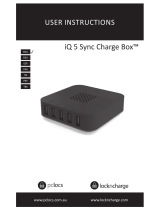 PCLOCS iQ 5 Sync Charge Box User Instructions
PCLOCS iQ 5 Sync Charge Box User Instructions
-
Märklin 37852 Benutzerhandbuch
-
Märklin 39501 Benutzerhandbuch
-
STIEBEL ELTRON WPM Installationsanleitung
-
Märklin 37556 Benutzerhandbuch
-
WAGO GPRS modem, RS-232 Benutzerhandbuch
-
Sony NAS-SC55PKE Bedienungsanleitung
-
Märklin 37230 Benutzerhandbuch
-
Sony NAS-SC500PK Schnellstartanleitung
-
Sony NAS-SC55PKE Bedienungsanleitung