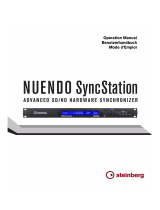Seite wird geladen ...

iQ 5 Sync Charge Box™
USER INSTRUCTIONS
www.pclocs.com.au www.lockncharge.com
ENG
TRK
ESP
PRT
FRA
DEU
ITA

iQ 5 Sync Charge Box™
PC Locs, LocknCharge and the Padlock device icon are Trademarks of IWS Global Pty Ltd.
Copyright IWS Global Pty Ltd, May 2014.
Disclaimer.
This informaon is the intellectual property of IWS Global Pty Ltd and may not be distributed, duplicated
or copied in part or full without the wrien permission. Since the use of this informaon, the equipment
connected and the condions by which any IWS Global product is used is beyond the control of IWS Global,
it is the obligaon of the owner and/or user to determine the correct and safe use of any equipment and
product. To the extent that the law permits, any liability which may be incurred as a result of the use or
future use of a product manufactured or sold by IWS Global is limited to the cost of repairing or replacing the
failed product or component at the discreon of IWS Global either within, or outside of warranty periods,
and does not extend to any loss or damage which may be caused as a consequence of misuse or failure of
the equipment or product or the informaon contained herein. IWS Global shall not in any event be liable for
economic loss of prots, indirect, special, bodily injuries or consequenal damages.
Contents
Overview ....................................................................................................................................................... 3
Specicaons ................................................................................................................................................ 3
Safety instrucons ........................................................................................................................................ 4
Set up ............................................................................................................................................................ 4
LED status indicators ..................................................................................................................................... 4
How to charge mulple devices ................................................................................................................... 5
How to sync mulple devices ....................................................................................................................... 5
Connecng Mulple iQ 5 Sync Charge Box units to a host .......................................................................... 5
Display / Control Port ................................................................................................................................... 6
Troubleshoong ............................................................................................................................................ 6
Warranty ....................................................................................................................................................... 6
Compliance and approvals ........................................................................................................................... 7

INSTRUCTION MANUAL
Overview
The iQ 5 Sync Charge Box unit is a compact and portable sync and charge staon that provides high current
charging and synchronisaon capability for up to 5 devices from a large number of tablet and portable
electronic device manufacturers that ulise USB charging.
12 VDC inlet
USB device output ports
LED Port indicators
Specicaons
Name: iQ5 Sync and Charge Staon
Model #: ELE7060
Input: 12VDC (Nom), 5A (Max)
Output: 5VDC, 2.4A x 5
Dimensions: 102 x 102 x 27mm | 4”x 4”x 1” approx.
Weight: 140g | 5oz approx.
Operang Temperature:
0 to 50 Degrees Celsius | 32 to 122 Fahrenheit
USB Standard:
USB1.1 and USB2.0 data rates supported up to
480Mbps
Auxiliary display / control port
USB expansion port
USB host port - Type B
LED Port indicators
Fan vent

iQ 5 Sync Charge Box™
Safety Instrucons
For your safety – Do not operate the unit if the plug, power socket, power cable or adaptor is damaged.
To reduce the risk of re, electrical shock and/or injury, the following basic precauons should be followed:
• This device is not intended for use by persons (including children) with reduced physical, sensory and
mental capabilies, or lack of experience and knowledge, unless they have been given supervision or
instrucons concerning the use of the device by a person responsible for their safety.
• CAUTION: To reduce the Risk of Electric Shock – use only indoors.
• Keep away from all sources of water or moisture. Never expose the devices to the rain or dangerous gas.
• The unit may be warm during operaon. Keep it in a dry and cool place and do not cover. Ensure
sucient venlaon at all mes.
• Do not overload the socket-outlets.
• Before using the product, check and make sure all devices are correctly and properly connected.
• Arrange the power cord away from trac areas where it will not be tripped over.
• The unit is powered when the main supply is connected and switched on.
• Remove the supply cords from the iQ 5 Sync Charge Box and adaptor before cleaning. To unplug always
grasp and pull the plug. Never pull the cord.
• Do not try to repair, disassemble or modify the unit. There are no user-serviceable parts inside.
• Do not use the product other than for its intended use.
Set up
1. If the iQ 5 Sync Charge Box is in any packaging, remove this to ensure good venlaon and dispose of
responsibly.
2. If the iQ 5 Sync Charge Box is ed in a trolley/cart, no relocaon is necessary.
3. Insert the mains cord into the power adaptor, and plug the other end into the mains power outlet. Plug
the supply cord into the iQ 5 Sync Charge Box DC inlet. Switch the mains power outlet ON.
LED status indicators
SOLID RED: Power available and ready to charge.
FLASHING RED: Idenfying the best charge prole for the device connected.
FLASHING GREEN: Device is charging.
SOLID GREEN: Charging complete and ready to be used.
FLASHING YELLOW: A host computer is connected but the device is not yet connected.
SOLID YELLOW: The host computer and the device are connected. Syncing is now available.

INSTRUCTION MANUAL
How to charge mulple devices
1. Connect the power adaptor to the iQ 5 Sync Charge Box and also to the mains supply, and switch on.
The indicator LEDs will ash red-green-yellow and the cooling fan will start briey for a test as the
iQ 5 Sync Charge Box powers up. With nothing else connected to the iQ 5 Sync Charge Box the LEDs
will now show red, indicang that the it is ready to charge devices.
2. Connect all the devices required to be charged to the iQ 5 Sync Charge Box USB output ports using
only approved USB cables. The devices may be connected to any of the USB sockets, in any order and
any sequence.
3. Each port that is connected to a device will inially show a ashing red LED to indicate that it is
determining the best charging prole to use. Once the charge prole has been set the LED will begin
ashing green, indicang that the device is charging. Aer the charge current has fallen below 40mA
the green LED will stop ashing to indicate that the device is now fully charged.
4. If it is necessary to check the baery status of any device, momentarily switch the selected device ON
and check it’s on-screen charge indicaon.
How to sync mulple devices
1. Power up the iQ 5 Sync Charge Box and connect all the devices required to be synchronized in the
same manner as above for charging.
2. Connect the iQ 5 Sync Charge Box to a host computer which contains the synchronizing soware using
an approved Type A to Type B USB cable.
3. Upon connecng the iQ 5 Sync Charge Box to the host computer, the iQ 5 Sync Charge Box will
automacally switch from Charge Mode to Sync Mode and this will be signied by the LED indicators
changing to yellow (if a device is connected) or to ashing yellow (if no device is connected).
PLEASE NOTE: The devices will connue to charge at a reduced rate during syncing.
4. Removing the USB cable from the host computer will return the iQ 5 Sync Charge Box to Charge Mode
and the devices will automacally resume charging.
Connecng Mulple iQ 5 Sync Charge Box units to a host
1.
Up to four iQ 5 Sync Charge Box units may be connected together to reduce the number of
connections required to the host computer. Each unit can be chained to the next by connecting the
expansion port of the first iQ 5 Sync Charge Box to the host port of the next iQ 5 Sync Charge Box
using a Type A to Type B USB cable.
2. Power up the iQ 5 Sync Charge Box units and connect all the devices required to be synchronized in
the same manner as above for charging.
3. Connect the rst iQ 5 Sync Charge Box to a host computer which contains the synchronizing soware
using an approved Type A to Type B USB cable.
4. Upon connecng the iQ 5 Sync Charge Box to the host computer, the iQ 5 Sync Charge Box will
automacally switch from Charge Mode to Sync Mode and this will be signied by the LED indicators
changing to yellow (if a device is connected) or to ashing yellow (if no device is connected).
PLEASE NOTE: The devices will connue to charge at a reduced rate during syncing.
5. Removing the USB cable from the host computer will return the iQ 5 Sync Charge Box to Charge Mode
and the devices will automacally resume charging at the full rate.

iQ 5 Sync Charge Box™
Troubleshoong
1. If no lights are illuminated when the iQ 5 Sync Charge Box is switched ON, check that the mains cable
is fully inserted into the power adaptor socket and the other end is fully inserted into the mains power
socket and the mains power switch is ON. Also check that the adaptor DC cable is plugged rmly into
the iQ 5 Sync Charge Box.
2. To check the iQ 5 Sync Charge Box is operang, switch it OFF, remove all connected USB cables and
switch back ON again. The iQ 5 Sync Charge Box should go through it’s normal startup test sequence,
with the indicator LEDs ashing red-green-yellow, the fan starng briey, and the indicators returning
to red. This is normal operaon.
3. If the iQ 5 Sync Charge Box is operang normally but the devices cannot be charged or synchronized,
check the USB cables connecng to the devices are of the correct type and quality and are not damaged.
Warranty
PC Locs / LocknCharge warrants the product to be free of defects in design, materials, assembly and
crasmanship for a period stated on our website from the date of purchase to the original retail purchaser.
Evidence of original purchase will be required to obtain warranty service.
In the event that a defect, malfuncon or failure occurs or is discovered during the warranty period, PC Locs/
LocknCharge will repair or replace, at its opon, the products which in the reasonable judgment of PC Locs/
LocknCharge are deemed defecve. All transportaon costs shall be borne by the owner and the risk of loss
shall be upon the party iniang the transportaon.
The warranty does not apply to any product that has been subject to misuse, tampering, neglect, or accident
or as a result of unauthorized alteraons or repairs to the product. The warranty is in lieu of all warranes
expressed or implied, including the implied warranes of merchantability and tness for a parcular purpose
which are expressly excluded or disclaimed. In no event will PC Locs/LocknCharge, their directors, ocers,
employees, or agents be liable for any harm, consequenal, incidental, third party, special or indirect damages
whatsoever arising out of the use or inability to use the products even if PC Locs/LocknCharge has been
advised of the possibility of such damages. PC Locs/LocknCharge obligaon is strictly and exclusively limited
to the replacement or repair of any defecve products. Some states do not allow the exclusion or limitaon of
incidental or consequenal damages, so the above limitaon or exclusion may not apply to you.
Display / Control Port
The auxiliary display / control port is used for connecon to proprietary add-on modules, such as remote
indicator panels, when the iQ 5 Sync Charge Box is installed inside a PC Locs / LocknCharge Cart.
The communicaons for this port is not USB, and under no circumstances should a USB device be
connected to this port.

INSTRUCTION MANUAL
Compliances and Approvals
AUSTRALIA and NEW ZEALAND:
AS/NZS 55022
RCM Approval: N26682
EUROPE:
EN 55022
USA and CANADA:
This device complies with Part 15 of the FCC Rules. Operaon is subject to the following two condions:
1. This device may not cause harmful interference
2. This device must accept any interference received, including interference that may cause undesired
operaon
Warning: Changes or modicaons to this unit not expressly approved by the party responsible for compliance
could void the user’s authority to operate the equipment.
Responsible Party: Lock n Charge USA Inc, 100 S. Baldwin Street, Suite #308, +1 608 772 8773, (608) 772 8773,
info@lockncharge.com
NOTE: This equipment has been tested and found to comply with the limits for a Class B digital device,
pursuant to Part 15 of the FCC Rules. These limits are designed to provide reasonable protecon against
harmful interference in a residenal installaon. This equipment generates, uses, and can radiate radio
frequency energy and, if not installed and used in accordance with the instrucons, may cause harmful
interference to radio communicaons. However, there is no guarantee that interference will not occur in
a parcular installaon. If this equipment does cause harmful interference to radio or television recepon,
which can be determined by turning the equipment o and on, the user is encouraged to try to correct the
interference by one or more of the following measures:
• Reorient or relocate the receiving antenna.
• Increase the separaon between the equipment and receiver.
• Connect the equipment into an outlet on a circuit dierent from that to which the receiver is connected.
• Consult the dealer or an experienced radio TV technician for help.
“This Class B digital apparatus complies with Canadian ICES-003.”
“Cet appareil numérique de la classe B est conforme à la norme NMB-003 du Canada.”
Shielded USB cable must be used with this unit to ensure compliance with the Class B FCC limits.
KOREA:pending
MALAYSIA: pending
SINGAPORE: pending

www.pclocs.com.au www.lockncharge.com

iQ 5 Sync Charge Box
BEDIENUNGSANLEITUNG
www.pclocs.com.au www.lockncharge.com
ENG
TRK
SPA
PRT
FRA
DEU
ITA

iQ 5 Sync Charge Box
PC Locs, LocknCharge und das Padlock-Gerätesymbol sind Marken der IWS Global Pty Ltd. Copyright
IWS Global Pty Ltd, Mai 2014.
Haungsausschluss
Diese Informaonen sind geisges Eigentum von IWS Global Pty Ltd. Sie dürfen ohne vorherige schriliche
Genehmigung weder teilweise noch vollständig verteilt, reproduziert oder kopiert werden. Da die Nutzung
dieser Informaonen, die angeschlossenen Geräte und die Einsatzbedingungen für IWS Global-Produkte
sich außerhalb der Kontrolle von IWS Global benden, obliegt die richge und sichere Nutzung aller Geräte
und Produkte der Verantwortung der jeweiligen Eigentümer bzw. Anwender. Innerhalb der gesetzlichen
Vorschrien ist jede Haung als Folge des Gebrauchs oder des späteren Gebrauchs eines Produkts, das durch
IWS Global hergestellt oder verkau wurde, begrenzt auf die Kosten der Reparatur oder des Austausches
des fehlerhaen Produkts oder einer fehlerhaen Komponente im Ermessen von IWS Global innerhalb
oder außerhalb der Garanezeit. Eine Haung für eventuelle Verluste oder Schäden infolge unsachgemäßer
Handhabung oder eventueller Fehler von Geräten, Produkten oder hier gegebenen Informaonen ist
ausgeschlossen. IWS Global haet in keinem Fall für wirtschaliche Verluste durch entgangene Gewinne,
indirekte oder spezielle Körperverletzungen oder Folgeschäden.
Inhalt
Übersicht ....................................................................................................................................................... 3
Spezikaonen ............................................................................................................................................. 3
Sicherheitshinweise ...................................................................................................................................... 4
Einrichtung .................................................................................................................................................... 4
LED-Statusanzeigen....................................................................................................................................... 4
Auaden mehrerer Geräte ........................................................................................................................... 5
Synchronisieren mehrerer Geräte ................................................................................................................ 5
Verbinden mehrerer iQ 5 Sync Charge Boxen mit einem Host .................................................................... 5
Monitor/Control-Port ................................................................................................................................... 6
Problembehandlung ..................................................................................................................................... 6
Garane ........................................................................................................................................................ 6
Länderzulassungen ....................................................................................................................................... 7

BEDIENUNGSANLEITUNG
Übersicht
Die iQ 5 Sync Charge Box ist ein kompaktes Mobilgerät für die Synchronisaon und schnelle Auadung von
bis zu 5 Geräten von diversen Herstellern über einen USB-Anschluss.
12 VDC-Eingang
USB-Geräteports
LED-Portanzeigen
Spezikaonen
Name: iQ5 Sync Charge Box
Modellnummer: ELE7060
Eingangsspannung: 12 VDC (nom.), 5A (max.)
Ausgangsspannung: 5 VDC; 5 x 2,4 A
Abmessungen: 102 x 102 x 27 mm (ca. 4” x 4” x 1”)
Gewicht: 140 g (ca. 5 oz)
Betriebstemperatur:
0 °C bis +50 °C (32 °F bis 122 °F)
USB-Standards:
USB 1.1 und USB 2.0 mit Datenraten bis zu
480 Mbps
Zusätzlicher Monitor/Control-Port
USB-Erweiterungsport
USB-Hostport - Typ B
LED-Portanzeigen
Belüungsönungen

iQ 5 Sync Charge Box
Sicherheitshinweise
Zur eigenen Sicherheit: Betreiben Sie das Gerät nicht, falls der Netzstecker, die Steckdose, das Netzkabel
oder das Netzteil beschädigt ist.
Um die Risiken von Feuer, Stromschlägen und/oder Verletzungen zu reduzieren, sollten die folgenden
Grundsätze befolgt werden:
• Das Gerät sollte nicht genutzt werden von Personen (einschließlich Kindern) mit verringertem
physischen, sensorischen und mentalen Leistungsvermögen oder mangelhaen Erfahrungen und
Kenntnissen. Ausnahmen: Es ist eine ausreichende Aufsicht gewährleistet oder es wurden ausreichende
Betriebseinweisungen durch eine für die Sicherheit verantwortliche Person gegeben.
• ACHTUNG: Nutzen Sie das Gerät nur in geschlossenen Räumen, um Stromschläge zu vermeiden.
• Schützen Sie das Gerät vor Flüssigkeiten und Feuchgkeit. Setzen Sie das Gerät niemals dem Regen oder
gefährlichen Gasen aus.
• Das Gerät kann sich im Betrieb erwärmen. Belassen Sie das Gerät an einem trockenen und kühlen Ort, und
decken Sie es nicht ab. Sorgen Sie stets für ausreichende Belüung.
• Überlasten Sie die USB-Ausgänge nicht.
• Bevor Sie das Gerät einschalten, vergewissern Sie sich, dass alle anderen Geräte ordnungsgemäß
angeschlossen sind.
• Verlegen Sie das Netzwerkkabel so, dass niemand darüber stolpern kann.
• Das Gerät ist in Betrieb, wenn das Netzkabel angeschlossen und der Netzschalter eingeschaltet ist.
• Lösen Sie vor der Reinigung der iQ 5 Sync Charge Box das Netzkabel und das Netzteil. Ziehen Sie zum
Ausstecken des Netzkabels immer am Stecker. Ziehen Sie bie nicht am Kabel.
• Versuchen Sie niemals, das Gerät zu reparieren, zu demoneren oder zu modizieren. Geräteinnenteile
können vom Benutzer nicht gewartet werden.
• Nutzen Sie das Gerät nur für den vorgesehenen Verwendungszweck.
Einrichtung
1. Bendet sich die iQ 5 Sync Charge Box in einer Verpackung, enernen Sie diese, um eine gute Belüung
sicherzustellen. Entsorgen Sie die Verpackung verantwortungsbewusst.
2. Bendet sich die iQ 5 Sync Charge Box in einem Wagen/Cart, ist keine Lageveränderung erforderlich.
3. Schließen Sie das Netzkabel an das Netzteil an, und stecken Sie das andere Ende in die Steckdose.
Verbinden Sie das Netzkabel mit dem Stromversorgungs-Eingang der iQ 5 Sync Charge Box. Verfügt die
Steckdose über einen Netzschalter, schalten Sie diesen ein.
LED-Statusanzeigen
STETIGES ROT: Energie verfügbar und bereit zum Auaden.
BLINKENDES ROT: Ermilung des opmalen Ladeprols für ein verbundenes Gerät.
BLINKENDES GRÜN: Gerät wird geladen.
STETIGES GRÜN: Ladevorgang abgeschlossen, Gerät ist bereit.
BLINKENDES GELB: Hostcomputer angeschlossen, aber kein Gerät verbunden.
STETIGES GELB: Hostcomputer und Gerät angeschlossen. Synchronisieren ist verfügbar.

BEDIENUNGSANLEITUNG
Auadung mehrerer Geräte
1. Verbinden Sie das Netzteil mit der iQ 5 Sync Charge Box und einer eingeschalteten Netzsteckdose. Beim
Einschalten der iQ 5 Sync Charge Box leuchten die LED-Statusanzeigen kurzzeig rot, grün und gelb auf,
und das Kühlgebläse wird kurz für eine Prüfung anlaufen. Sind an die iQ 5 Sync Charge keine Geräte
angeschlossen, leuchten die LEDs danach rot, um anzuzeigen, dass Geräte aufgeladen werden können.
2. Schließen Sie alle Geräte, die aufgeladen werden sollen, an die USB-Geräteports der iQ 5 Sync
Charge Box. Verwenden Sie nur zugelassene USB-Kabel. Sie können zum Anschließen der Geräte
beliebige USB-Anschlüsse in beliebiger Reihenfolge verwenden.
3. An jedem mit einem Gerät verbundenen Port blinkt die LED-Anzeige zunächst rot, während das opmale
Ladeprol ermielt wird. Nach der Einstellung des Ladeprols blinkt die LED-Anzeige grün, während das
Gerät geladen wird. Sobald der Ladestrom unter die Schwelle von 40 mA sinkt, erlischt die zuvor grün
blinkende LED. Das Gerät ist nun vollständig geladen.
4. Möchten Sie den Akkustatus eines Geräts überprüfen, schalten Sie es vorübergehend EIN und
kontrollieren Sie dessen Ladeanzeige.
Synchronisieren mehrerer Geräte
1. Schalten Sie iQ 5 Sync Charge Box ein, und verbinden Sie alle zu synchronisierenden Geräte wie oben für
das Auaden beschrieben.
2. Verbinden Sie die iQ 5 Sync Charge Box mit dem Hostcomputer, der die Synchronisaonssoware
enthält. Verwenden Sie ein zugelassenes USB-Kabel von Anschlusstyp A auf Anschlusstyp B.
3. Wenn Sie die iQ 5 Sync Charge Box an einen Hostcomputer anschließen, wechselt diese automasch
vom Lademodus in den Synchronisaonsmodus. Dies LED-Anzeigen wechseln entsprechend auf ein
steges Gelb (bei einem verbundenen Gerät) oder ein blinkendes Gelb (wenn kein Gerät verbunden ist).
BITTE BEACHTEN: Die Geräte werden während des Synchronisierens mit geringerer Geschwindigkeit
aufgeladen.
4. Nach dem Enernen des USB-Kabels zum Hostcomputer kehrt die iQ 5 Sync Charge Box wieder in den
Lademodus zurück, und die angeschlossenen Geräte werden wieder automasch geladen.
Verbinden mehrerer iQ 5 Sync Charge Boxen mit einem Host
1. Bis zu vier iQ 5 Sync Charge Boxen können miteinander verkeet werden, um Verbindungen zu dem
Hostcomputer einzusparen. Zur Verkeung der Einheiten verbinden Sie den Erweiterungsport der ersten iQ 5
Sync Charge Box mit dem Hostport der zweiten über ein USB-Kabel von Anschlusstyp A auf Anschlusstyp B.
2. Schalten Sie iQ 5 Sync Charge Boxen ein, und verbinden Sie alle zu synchronisierenden Geräte wie oben für
das Auaden beschrieben.
3. Verbinden Sie die erste iQ 5 Sync Charge Box mit dem Hostcomputer, der die Synchronisaonssoware
enthält. Verwenden Sie ein zugelassenes USB-Kabel von Anschlusstyp A auf Anschlusstyp B.
4. Wenn Sie die iQ 5 Sync Charge Box an einen Hostcomputer anschließen, wechselt diese automasch vom
Lademodus in den Synchronisaonsmodus. Dies LED-Anzeigen wechseln entsprechend auf ein steges Gelb
(bei einem verbundenen Gerät) oder ein blinkendes Gelb (wenn kein Gerät verbunden ist).
BITTE BEACHTEN: Die Geräte werden während des Synchronisierens mit geringerer Geschwindigkeit
aufgeladen.
5. Nach dem Enernen des USB-Kabels zum Hostcomputer kehrt die iQ 5 Sync Charge Box wieder in den
Lademodus zurück, und die angeschlossenen Geräte werden wieder automasch mit voller Geschwindigkeit
geladen.

iQ 5 Sync Charge Box
Fehlerbehebung
1. Wenn bei eingeschalteter iQ 5 Sync Charge Box keine Statusanzeigen leuchten, prüfen Sie das Netzkabel
auf einen festen Halt im Netzadapter und der Netzsteckdose. Prüfen Sie, ob die Netzsteckdose
eingeschaltet ist. Prüfen Sie auch, ob das Kabel des Netzadapters fest in der iQ 5 Sync Charge Box steckt.
2. Um die iQ 5 Sync Charge Box auf korrekten Betrieb zu überprüfen, schalten Sie die Stromzufuhr
zunächst AUS, enernen Sie alle verbundenen USB-Kabel, und schalten Sie dann wieder EIN. Die iQ 5
Sync Charge Box sollte dann den normalen Einschaltvorgang durchlaufen: Die LED-Statusanzeigen
blinken rot, grün und gelb, der Lüer läu kurz an, die Statusanzeigen wechseln zu Rot. Dies gehört
zum normalen Betrieb.
3. Falls die iQ 5 Sync Charge Box normal arbeitet, jedoch die Geräte nicht aufgeladen oder synchronisiert
werden, prüfen Sie, ob die USB-Kabel zu den Geräten qualitav einwandfrei und unbeschädigt sind.
Garane
PC Locs/LocknCharge garanert dem Endverbraucher, der Originalprodukte in Einzelhandel erwirbt, dass
diese für den auf unserer Website angegeben Zeitraum ab dem Erstverkaufsdatum frei von Entwicklungs-,
Material- und Herstellungsfehlern sind. Zur Inanspruchnahme der Garaneleistung ist ein Nachweis über
das Erstverkaufsdatum vorzulegen.
Sollte in der Garanezeit ein Defekt, eine Störung oder ein Ausfall aureten, wird PC Locs/LocknCharge
nach einer Prüfung die als fehlerha bestägten Produkte in eigenem Ermessen reparieren oder ersetzen.
Alle Transportkosten sind vom Eigentümer zu tragen. Das Transportrisiko trägt die versendende Partei.
Die Garane gilt nicht für Produkte, die missbräuchlich eingesetzt, manipuliert, vernachlässigt, durch
einen Unfall beschädigt oder unautorisiert verändert bzw. repariert wurden. Mit Ausnahme des gesetzlich
geregelten Umfangs handelt es sich bei dieser Garane um eine ausschließliche Garane. Sie enthält keine
sonsgen ausdrücklichen oder sllschweigenden Garanen, einschließlich aber nicht ausschließlich der
Zusicherung der Markähigkeit und Eignung für einen besmmten Zweck. PC Locs/LocknCharge oder seine
Direktoren, Führungskräe, Arbeitnehmer oder Vertreter übernehmen keine Haung für direkte, indirekte,
zufällige, mielbare, beiläuge oder Folgeschäden, die direkt oder indirekt auf die Nutzung der Produkte
zurückzuführen sind, selbst wenn PC Locs/LocknCharge auf die Möglichkeit solcher Schäden hingewiesen
wurde. Die Verpichtungen von PC Locs/LocknCharge beschränken sich strikt und ausschließlich auf den
Austausch oder die Reparatur defekter Produkte. Da manche Landesgesetze die Ausschließung oder
Einschränkung der Haung für beiläuge Schäden oder Folgeschäden nicht zulassen, gelten die obigen
Einschränkungen eventuell nicht für Sie.
Monitor/Control-Port
Der zusätzliche Monitor/Control-Port dient für den Anschluss proprietärer Zusatzmodule, beispielsweise für
externe Anzeigefelder beim Einsatz einer iQ 5 Sync Charge Box innerhalb eines PC Locs/LocknCharge-Carts.
Dieser Port eignet sich nicht als USB-Port. Verbinden Sie keinesfalls ein USB-Gerät mit diesem Port!

BEDIENUNGSANLEITUNG
Länderzulassungen
AUSTRALIEN UND NEUSEELAND:
AS/NZS 55022
RCM-Zulassung: N26682
EUROPA:
EN 55022
USA und KANADA:
Dieses Gerät entspricht Abschni 15 der FCC-Besmmungen. Für den Betrieb sind die beiden folgenden
Bedingungen zu beachten:
1. Dieses Gerät darf keine schädlichen Interferenzen verursachen.
2. Dieses Gerät muss alle empfangenen Interferenzen akzeperen, auch Interferenzen, die eine
unerwünschte Funkon verursachen können.
Warnung: Die Betriebsgenehmigung des Geräts kann erlöschen durch Änderungen oder Modikaonen, die
nicht ausdrücklich von der verantwortlichen Instanz genehmigt wurden.
Verantwortliche Instanz: Lock n Charge USA Inc, 100 S. Baldwin Street, Suite #308, +1 608 772 8773, (608)
772 8773, info@lockncharge.com
HINWEIS: Dieses Gerät wurde getestet und entspricht den Beschränkungen für ein digitales Gerät der Klasse
B entsprechend Abschni 15 der FCC-Regeln. Diese Grenzwerte dienen dazu, einen angemessenen Schutz
gegen schädliche Interferenzen im Rahmen einer Heiminstallaon zu bieten. Dieses Gerät erzeugt und
verwendet Funkwellen und kann diese ausstrahlen. Bei unsachgemäßer Installaon und Verwendung kann
es andere Funkkommunikaon stören. Mögliche Störungen in speziellen Installaonen können jedoch nicht
ausgeschlossen werden. Sollte das Gerät den Empfang von Radios oder Fernsehgeräten stören, was durch
Aus- und Einschalten des Geräts überprü werden kann, sollte der Benutzer die Störungen anhand einer der
folgenden Vorgehensweisen beheben:
• Richten Sie die Empfangsantenne neu aus bzw. stellen Sie sie um.
• Erhöhen Sie den Abstand zwischen Gerät und Empfänger.
• Schließen Sie das Gerät an eine Steckdose an, die nicht vom Empfänger verwendet wird.
• Wenden Sie sich an den Händler oder an einen erfahrenen Radio- und Fernsehtechniker.
„Dieses digitale Gerät der Klasse B erfüllt die Besmmungen der kanadischen Richtlinie ICES-003.“ „This Class
B digital apparatus complies with Canadian ICES-003.“
„Cet appareil numérique de la classe [B] est conforme à la norme NMB-003 du Canada.“
Für dieses Gerät muss ein abgeschirmtes USB-Kabel zur Einhaltung der FCC-Besmmungen der Klasse B
verwendet werden.
KOREA: ausstehend
MALAYSIA: ausstehend
SINGAPUR: ausstehend

www.pclocs.com.au www.lockncharge.com

iQ 5 Sync Charge Box
INSTRUCCIONES PARA EL USUARIO
www.pclocs.com.au www.lockncharge.com
ENG
TRK
ESP
PRT
FRA
DEU
ITA

iQ 5 Sync Charge Box
PC Locs, LocknCharge y el icono del disposivo Padlock son marcas comerciales de IWS Global Pty Ltd.
Derechos de autor de IWS Global Pty Ltd, mayo de 2014.
Descargo de responsabilidad.
Esta información es propiedad intelectual de IWS Global Pty Ltd y no se puede distribuir, duplicar o copiar,
parcial o totalmente, sin tener autorización por escrito. Puesto que el uso de esta información, los equipos
conectados y las condiciones bajo las cuales se usa cualquier producto de IWS Global son circunstancias
ajenas a la voluntad de IWS Global, el dueño o el usuario enen la obligación de determinar el uso correcto
y seguro de cualquier equipo y producto. En la medida que lo permita la ley, cualquier responsabilidad en la
que se pueda incurrir como resultado del uso o el uso futuro de un producto fabricado o vendido por IWS
Global, se limita al coste de reparar o reemplazar el producto o componente averiado según el criterio de
IWS Global, ya sea dentro o fuera de los periodos de garana, y no se exende a ninguna pérdida o daño que
puedan ser causados como consecuencia del mal funcionamiento o el uso indebido del equipo, producto o la
información aquí incluida. IWS Global no será responsable en ningún caso de ningún daño por lucro cesante,
daño indirecto, daño especial, daño consecuente o lesión corporal.
Índice
Descripción general ...................................................................................................................................... 3
Especicaciones ............................................................................................................................................ 3
Instrucciones de seguridad ........................................................................................................................... 4
Puesta en funcionamiento ........................................................................................................................... 4
Indicadores LED de estado ........................................................................................................................... 4
Cómo cargar múlples disposivos ............................................................................................................. 5
Cómo sincronizar múlples disposivos ...................................................................................................... 5
Conectar múlples unidades iQ 5 Sync Charge Box a un antrión ............................................................. 5
Puerto de pantalla/control ........................................................................................................................... 6
Procedimientos para solucionar problemas ................................................................................................ 6
Garana ........................................................................................................................................................ 6
Cumplimiento de normavas y aprobaciones ............................................................................................. 7

MANUAL DE INSTRUCCIONES
Descripción general
La unidad iQ 5 Sync Charge Box es una estación de carga y sincronización compacta y portál que
proporciona capacidad de sincronización y carga con corriente intensa para sincronizar y cargar hasta 5
disposivos de un gran número de fabricantes de tablets y disposivos electrónicos portáles que permiten
la carga mediante cable y puerto USB.
Entrada de 12 V CC
Puertos USB de salida
para disposivos
Indicadores LED
de puertos
Especicaciones
Nombre: Estación de carga y sincronización iQ5
Número de modelo: ELE7060
Entrada: 12 V CC (nom.), 5A (máx.)
Salida: 5 V CC, 2.4 A x 5
Dimensiones: 102 x 102 x 27 mm | 4 pulgadas x 4
pulgadas x 1 pulgada aproximadamente
Peso: 140 g | 5 onzas aproximadamente
Temperatura de funcionamiento:
0 a 50 grados Celsius | 32 a 122 grados Fahrenheit
Estándar USB:
USB1.1 y USB2.0 con velocidad de transferencia
de datos de hasta 480 Mbps
Puerto auxiliar de pantalla/control Puerto USB de expansión
Puerto USB host - Tipo B
Oricios de
venlación del
venlador
Indicadores LED
de puertos

iQ 5 Sync Charge Box
Instrucciones de seguridad
Por su seguridad: no opere la unidad si el enchufe, el conector de alimentación, el cable de alimentación o
el adaptador presentan daños.
Para reducir el riesgo de incendio, descarga eléctrica o lesiones, deben adoptarse las siguientes precauciones básicas:
• Este disposivo no está diseñado para ser usado por personas (incluyendo niños) con facultades sicas,
sensoriales o mentales reducidas, o con falta de experiencia y conocimiento, a menos que sea bajo
supervisión o siguiendo instrucciones relavas al uso del disposivo proporcionadas por una persona
responsable de su seguridad.
• PRECAUCIÓN: Usar únicamente en interiores para reducir el riesgo de descarga eléctrica.
• Mantener lejos de cualquier fuente de agua o humedad. Nunca exponga los disposivos a la lluvia o a gases
peligrosos.
• La unidad puede calentarse mientras funciona. Guarde la unidad sin cubrir en un lugar fresco y seco.
Asegúrese de que existe siempre suciente venlación.
• No sobrecargue los enchufes ni los conectores.
• Antes de usar este producto, compruebe y asegúrese de que todos los disposivos estén conectados correcta
y adecuadamente.
• No coloque el cable de alimentación en lugares por los que pasa la gente para evitar tropiezos.
• La unidad está encendida cuando está enchufada a la red de suministro eléctrico y se ha pulsado el botón
de encendido.
• Desenchufe los cables de alimentación del iQ 5 Sync Charge Box y el adaptador antes de limpiar. Para
desenchufar, siempre agarre y re del enchufe, nunca re del cable.
• No intente reparar, desarmar o modicar la unidad. No hay componentes que puedan ser reparados por el
usuario en el interior.
• No use el producto con nes disntos a aquellos para los que ha sido diseñado.
Puesta en funcionamiento
1. Si la iQ 5 Sync Charge Box está dentro de cualquier envase, sáquela para garanzar que exista una buena
venlación y deseche el envase de manera responsable.
2. Si la iQ 5 Sync Charge Box se encuentra instalada en un carrito o carro, no es necesario cambiarla de lugar.
3. Inserte el cable de alimentación en el adaptador de alimentación y enchufe el otro extremo en la toma
de corriente de la red de suministro eléctrico. Conecte el cable de alimentación a la entrada de CC de la
iQ 5 Sync Charge Box. Encienda (ON) el interruptor de encendido/apagado de la toma de corriente de
la red de suministro eléctrico.
Indicadores LED de estado
ROJO ENCENDIDO CONTINUAMENTE: energía eléctrica disponible y unidad lista para cargar.
ROJO PARPADEANDO: idencando el mejor perl de carga para los disposivos conectados.
VERDE PARPADEANDO: el disposivo se está cargando.
VERDE ENCENDIDO CONTINUAMENTE: carga completada y disposivo listo para usarse.
AMARILLO PARPADEANDO: un ordenador antrión (host) está conectado pero el disposivo todavía no está conectado.
AMARILLO ENCENDIDO CONTINUAMENTE: el ordenador antrión y el disposivo están conectados. La
sincronización está ahora disponible.
1/56