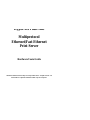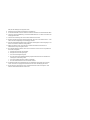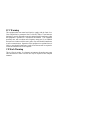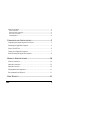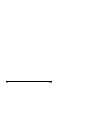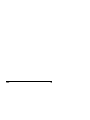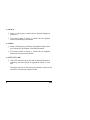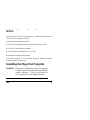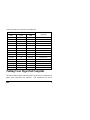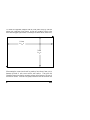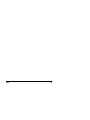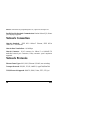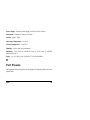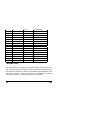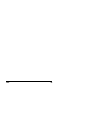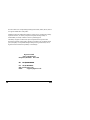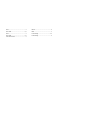HyperNet FastPrint
Multiprotocol
Ethernet/Fast Ethernet
Print Server
Hardware Users Guide
Information in this document is subject to change without notice. All rights reserved. All
brand names are registered trademarks of their respective companies.

dafür, daß diese Öffnungen nicht abgedeckt werden.
8. Beachten Sie beim Anschluß an das Stromnetz die Anschlußwerte.
9. Die Netzanschlußsteckdose muß aus Gründen der elektrischen Sicherheit einen Schutzleiterkontakt haben.
10. Verlegen Sie die Netzanschlußleitung so, daß niemand darüber fallen kann. Es sollete auch nichts auf der
Leitung abgestellt werden.
11. Alle Hinweise und Warnungen die sich am Geräten befinden sind zu beachten.
12. Wird das Gerät über einen längeren Zeitraum nicht benutzt, sollten Sie es vom Stromnetz trennen. Somit
wird im Falle einer Überspannung eine Beschädigung vermieden.
13. Durch die Lüftungsöffnungen dürfen niemals Gegenstände oder Flüssigkeiten in das Gerät gelangen. Dies
könnte einen Brand bzw. Elektrischen Schlag auslösen.
14. Öffnen Sie niemals das Gerät. Das Gerät darf aus Gründen der elektrischen Sicherheit nur von
authorisiertem Servicepersonal geöffnet werden.
15. Wenn folgende Situationen auftreten ist das Gerät vom Stromnetz zu trennen und von einer qualifizierten
Servicestelle zu überprüfen:
a – Netzkabel oder Netzstecker sint beschädigt.
b – Flüssigkeit ist in das Gerät eingedrungen.
c – Das Gerät war Feuchtigkeit ausgesetzt.
d – Wenn das Gerät nicht der Bedienungsanleitung ensprechend funktioniert oder Sie mit Hilfe dieser
Anleitung keine Verbesserung erzielen.
e – Das Gerät ist gefallen und/oder das Gehäuse ist beschädigt.
f – Wenn das Gerät deutliche Anzeichen eines Defektes aufweist.
16. Bei Reparaturen dürfen nur Orginalersatzteile bzw. den Orginalteilen entsprechende Teile verwendet
werden. Der Einsatz von ungeeigneten Ersatzteilen kann eine weitere Beschädigung hervorrufen.
17. Wenden Sie sich mit allen Fragen die Service und Repartur betreffen an Ihren Servicepartner. Somit
stellen Sie die Betriebssicherheit des Gerätes sicher.

FCC Warning
This equipment has been tested and found to comply with the limits for a
Class A digital device, pursuant to Part 15 of the FCC Rules. These limits are
designed to provide reasonable protection against harmful interference when
the equipment is operated in a commercial environment. This equipment
generates, uses, and can radiate radio frequency energy and, if not installed
and used in accordance with this user’s guide, may cause harmful interference
to radio communications. Operation of this equipment in a residential area is
likely to cause harmful interference in which case the user will be required to
correct the interference at his own expense.
CE Mark Warning
This is a Class A product. In a domestic environment, this product may cause
radio interference in which case the user may be required to take adequate
measures.


Index
v
External Features......................................................................................2
Port Connectors...................................................................................................2
Network Cable Connector...................................................................................3
DC Power Connector ..........................................................................................3
LED Indicators....................................................................................................4
2
U
NPACKING AND
I
NSTALLATION
.............................................5
Unpacking and Inspecting the Print Server...............................................5
Installing the HyperNet Fastprint..............................................................5
Power On Self-Test....................................................................................6
Testing Your HyperNet Fastprint ..............................................................7
Wall-Mounting the HyperNet Fastprint.....................................................8
3
P
RODUCT
S
PECIFICATIONS
....................................................10
Printer Connection..................................................................................10
Network Connection ................................................................................10
Network Protocols...................................................................................10
Management and Diagnostics .................................................................11
Environmental and Physical....................................................................11
4
P
ORT
P
INOUTS
........................................................................11

vi
Index

Index
vii


Index
1
Print Server Features
HyperNet Fastprint print servers improve network printing services in three
ways:
♦ The HyperNet Fastprint picks up the workload of managing print file
traffic to its connected printers. This provides workload relief to your
file servers, and allows the file servers' full capacity to be used for file
access or other direct services to network users. On peer-to-peer
networks, workstations can print directly to the HyperNet Fastprint
without increasing the load of another workstation or server.
♦ The HyperNet Fastprint's parallel printer ports are IEEE 1284
compliant high-speed bidirectional ports, which can transmit to high-
speed laser printers much faster than a PC's parallel printer port.
High-speed laser printers connected to the HyperNet Fastprint's
parallel ports can be operated at full their capacity.
♦ Because the HyperNet Fastprint is very portable and inexpensive
compared to a PC-based print server, and because the HyperNet
Fastprint connects to your file servers through the network, printers
can be deployed to locations of maximum convenience to users.
The HyperNet Fastprint offers extraordinary flexibility, operating with all
major network operating systems and protocols:

2
Index
Windows NT, Windows 95/98, Windows for Workgroups, Microsoft
LAN Manager, IBM LAN Server
♦ AppleTalk
MacOS EtherTalk
Windows-based setup and administration software, EtherP Admin, is supplied
with the HyperNet Fastprint, making configuration and management quick
and easy. The HyperNet Fastprint also supports configuration and
management via the
telnet
protocol for networks without Windows-
compatible machines.
External Features
This section describes the externally visible features of the HyperNet
Fastprint print server.
Port Connectors
The HyperNet Fastprint’s three printer ports are located on its rear panel.
Two identical parallel ports are labeled LPT1 and LPT2; the single serial port
is labeled COM. These printer ports are independently configurable using the
EtherP Admin program or the print server’s
telnet
interface. (See the Print
Server Administration User’s Guide for information about configuring the
print server’s ports.)

Index
3
Network Cable Connector
The HyperNet Fastprint’s right side panel features an RJ-45 connector for
connection to 10Base-T Ethernet cabling or 100Base-TX Fast Ethernet
cabling (which should be Category 5 twisted-pair cable). The port supports
the NWay protocol, allowing the print server to automatically detect or
negotiate the transmission speed of the network.
DC Power Connector
The DC power input connector is located on the HyperNet Fastprint’s right
side panel and is labeled DC 12V.
Figure 1 -2 Print Server Right Side Panel

4
Index
♦
Power/Tx
◊ Steady or flashing green confirms that the HyperNet Fastprint is
powered on.
◊ The indicator blinks off briefly to indicate that the HyperNet
Fastprint is transmitting to the network.
♦ Link/Rx
◊ Steady or flashing green confirms that the HyperNet Fastprint has a
good connection to the Ethernet or Fast Ethernet network.
◊ The indicator blinks off briefly to indicate that the HyperNet
Fastprint is receiving from the network.
♦ LPT1, LPT2, COM
◊ These LED indicators light to show that the HyperNet Fastprint is
transferring print data through the appropriate parallel or serial
port.
These three indicators are also used by the print server’s power-on self
test (POST) to indicate any hardware failures.

Index
5
pg pg
Server
Carefully remove all items from the package. In addition to this Hardware
User’s Guide, be certain that you have:
♦ One HyperNet Fastprint print server
♦ One DC power adapter suitable for your country’s electric power
♦ Two EtherP Admin software diskettes
♦ One Print Server Administration User’s Guide
♦ Fasteners for optional wall-mounting
If any item is missing, or if you find any damage or mismatch, promptly
contact your dealer for assistance.
Installing the HyperNet Fastprint
WARNING:
Configuration problems may result if the HyperNet
Fastprint is powered up without first establishing its
network connection. Follow this procedure to
avoid complications at the configuration stage.

6
Index
4.
Connect the HyperNet Fastprint to the network, using the RJ-45
(10Base-T/100Base-TX) connector on the print server’s side panel.
5. While each printer is powered off, connect its tested and confirmed
port to a like printer port of the HyperNet Fastprint. If you are
connecting fewer than three printers, then keep in mind that parallel-
port connections are preferred for high-performance printers.
6. Switch on each connected printer.
7. Plug the DC power adapter’s DC output plug into the DC 12V power
socket on the side panel of the HyperNet Fastprint.
8. Plug the power adapter into an electric service outlet. This will supply
power to the HyperNet Fastprint, as it has no external power switch.
The Power/Tx LED on the HyperNet Fastprint’s front panel should
light steady green, and the HyperNet Fastprint’s self-test will proceed.
Power On Self-Test
When the HyperNet Fastprint is powered on, it automatically performs a self-
test on each of its major components. The final result of the self-test is
signaled by the state of the LPT1, LPT2, and COM LED indicators following
the self-test. Preliminary to the actual component tests, the three LED
indicators are tested to confirm their steady and flashing operation.
Immediately after power-up, all five of the LED’s should show steady green
for several seconds. Then the LPT1, LPT2, and COM LEDs should flash on

Index
7
contact your dealer for correction of the faulty unit.
LED Name Faulty
LPT1 LPT2 COM
Component
off off on/steady COM error
off off flashing Flash ID error
off on/steady off LPT2 error
off on/steady on/steady LAN Controller error
off on/steady flashing LAN Memory error
off flashing off
Parallel-2 Controller error
off flashing on/steady
EEPROM error
off flashing flashing Flash Protected
on/steady off off LPT1 error
on/steady off on/steady Timer INT error
on/steady off flashing LAN IO Base error
on/steady on/steady off RAM error
flashing off off Parallel-1 Controller error
flashing flashing off Flash erase/program error
flashing flashing flashing Need to reload firmware
Testing Your HyperNet Fastprint
The EtherP Admin software includes a Print Test function for confirmation of
printer cable connections and functions. That operational test can be

8
Index
To mount the HyperNet Fastprint with the front panel facing up (and the
printer port connectors facing down), set the two mounting screws at the
lower-left and upper-right corners of a rectangle as shown below (actual size):
110 mm
4
5
/
16
in
70 mm
2
3
/
4
in
When setting the screws into the wall or partition, leave about 3 mm (
1
/
8
in)
between the head of each screw and the wall surface. Then place the
HyperNet Fastprint so that the mounting sockets on the bottom of its case fit
over the two screws. Press the case gently toward the wall and slide the case

Index
9

10
Index
Ports:
Bi-directional 25-pin parallel ports × 2, 9-pin DTE serial port × 1
Parallel Port Bi-directional Communication: Hewlett-Packard PJL (Printer
Job Language) supported
Network Connection
Network Standards: IEEE 802.3 10Base-T Ethernet, IEEE 802.3u
100BASE-TX Fast Ethernet
Network Data Transfer Rate: 10/100Mbps
Network Connector: RJ-45 connector for 10Base-T or 100BASE-TX
unshielded twisted pair connection; NWay automatic speed negotiation
supported.
Network Protocols
Ethernet Frame Types: 802.2, 802.3, Ethernet II, SNAP (auto-switching)
Transport Protocols: IPX/SPX, TCP/IP, NetBEUI, AppleTalk/EtherTalk
TCP/IP Protocols Supported: BOOTP, SNMP, Telnet, TFTP, FTP, lpd

Index
11
Power Supply: External power supply providing 12VDC/ 500mA
Dimensions: 190mm × 116.8mm × 30.9mm
Weight: approx. 360g
Operating Temperature: 0 to 50°C
Storage Temperature: -10 to 50°C
Humidity: 10% to 90% non-condensing
Emissions: FCC Class A, CISPR 22 Class A, VCCI Class 1, AS/NZS
3548:1995 Class A
Safety: UL (UL 1950), CSA (CSA950), TUV/GS (EN60950)
B
Port Pinouts
This appendix shows the pinouts of the HyperNet Fastprint parallel and serial
printer ports.

12
Index
22 Data 1Bi-directional
3 3 Data 2 Bi-directional
4 4 Data 3 Bi-directional
5 5 Data 4 Bi-directional
6 6 Data 5 Bi-directional
7 7 Data 6 Bi-directional
8 8 Data 7 Bi-directional
9 9 Data 8 Bi-directional
10 10 nAck Printer
11 11 Busy Printer
12 12 PError Printer
13 13 Select Printer
14 14 nAutoFd Host
15 32 nFault Printer
16 31 nInit Host
17 36 nSelectIn Host
18-25 16, 17, 19-30 Ground
Serial Port
The table below shows the pinout of the print server’s 9-pin RS-232 serial
port. The print server’s serial port is a DTE (Data Terminal Equipment) port,
and should be connected to a DCE (Data Communications Equipment) serial
port on your printer. Consult your printer’s documentation for detailed
information on how to connect the print server to your printer.
Seite wird geladen ...
Seite wird geladen ...
Seite wird geladen ...
-
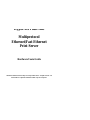 1
1
-
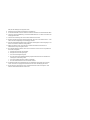 2
2
-
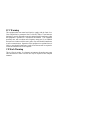 3
3
-
 4
4
-
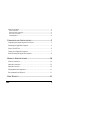 5
5
-
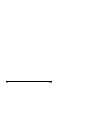 6
6
-
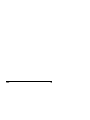 7
7
-
 8
8
-
 9
9
-
 10
10
-
 11
11
-
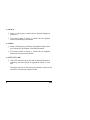 12
12
-
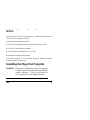 13
13
-
 14
14
-
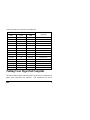 15
15
-
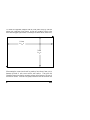 16
16
-
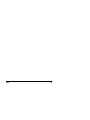 17
17
-
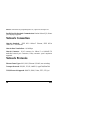 18
18
-
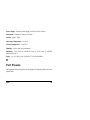 19
19
-
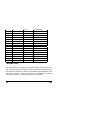 20
20
-
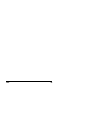 21
21
-
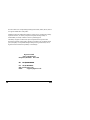 22
22
-
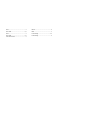 23
23
Hypertec FastPrint Multiprotocol Ethernet/Fast Ethernet Print Server Hardware Benutzerhandbuch
- Typ
- Benutzerhandbuch
- Dieses Handbuch eignet sich auch für
in anderen Sprachen
Andere Dokumente
-
Dell 5400+ Benutzerhandbuch
-
Axis 5500 Benutzerhandbuch
-
Belkin SERVEUR D'IMPRESSION TOUT-EN-UN SANS FIL G #F1UP0002FR Benutzerhandbuch
-
Axis Communications 5400+ Benutzerhandbuch
-
Axis Communications 540+ Benutzerhandbuch
-
Axis OfficeBasic USB Wireless Benutzerhandbuch
-
Axis OfficeBasic USB Wireless G Installationsanleitung
-
Axis OfficeBasic USB Wireless G Datenblatt
-
Belkin F1U126-KIT Benutzerhandbuch
-
Apple EtherTalk Adapter Benutzerhandbuch