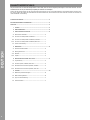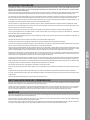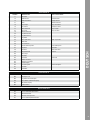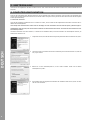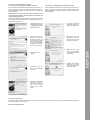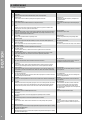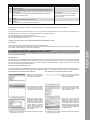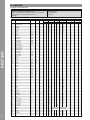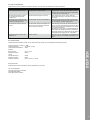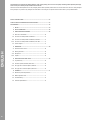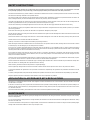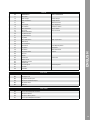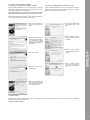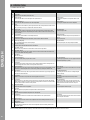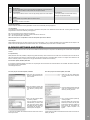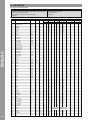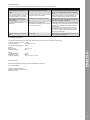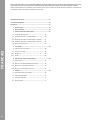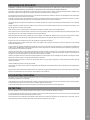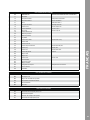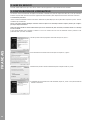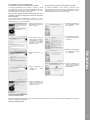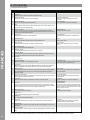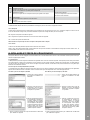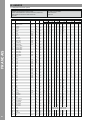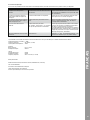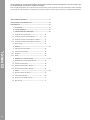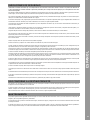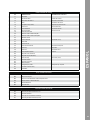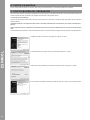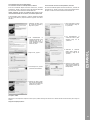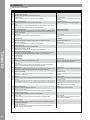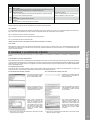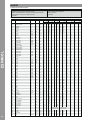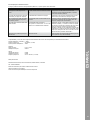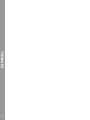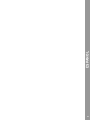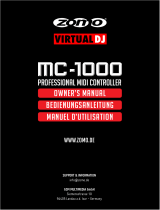1
DEUTSCH
ACHTUNG!
Lesen Sie sich vor der ersten Inbetriebnahme zur eigenen Sicher-
heit diese Bedienungsanleitung sorgfältig durch! Alle Personen,
die mit der Aufstellung, Inbetriebnahme, Bedienung, Wartung und
Instandhaltung dieses Gerätes zu tun haben, müssen entspre-
chend qualiziert sein und diese Betriebsanleitung genau be-
achten. Dieses Produkt erfüllt die Anforderungen der geltenden
europäischen und nationalen Richtlinien, die Konformität wurde
nachgewiesen, die entsprechenden Erklärungen und Unterlagen
sind beim Hersteller hinterlegt.
CAUTION!
For your own safety, please read this operation manual carefully
before initial operation! All persons involved in the installation, set-
ting-up, operation, maintenance and service of this device must be
appropriately qualied and observe this operation manual in de-
tail. This product complies with the requirements of the applicable
European and national regulations. Conformity has been proven.
The respective statements and documents are deposited at the
manufacturer.
ATTENTION!
Pour votre propre sécurité, veuillez lire attentivement ce mode
d‘emploi avant la première utilisation ! Toutes les personnes
chargées de l‘installation, de la mise en service, de l‘utilisation,
de l‘entretien et la maintenance de cet appareil doivent possé-
der les qualications nécessaires et respecter les instructions
de ce mode d‘emploi. Ce produit est conforme aux directives
européennes et nationales, la conformité a été certiée et les
déclarations et documents sont en possession du fabricant.
¡ATENCIÓN!
En aras de su propia seguridad, ¡lea detenidamente este manual
de instrucciones antes de la primera puesta en marcha! Todas
las personas relacionadas con el montaje, la puesta en marcha,
la operación, el mantenimiento y la reparación de este equipo
deben estar correctamente cualicadas y haber leído con aten-
ción este manual de instrucciones. Este producto cumple con los
requisitos de las directivas europeas y nacionales, se ha com-
probado la conformidad y las declaraciones y los documentos
correspondientes están en posesión del fabricante.
WARNUNG!
Um Feuer oder einen elektrischen Schock zu vermeiden, setzen
Sie dieses Gerät nicht Wasser oder Flüssigkeiten aus! Öffnen Sie
niemals das Gehäuse!
WARNING!
To prevent re or avoid an electric shock do not expose the
device to water or uids!
Never open the housing!
ATTENTION !
An d‘éviter un incendie ou une décharge électrique, veillez à te-
nir cet appareil à l‘écart des liquides et de l‘humidité ! N´ouvrez
jamais le boîtier !
¡ADVERTENCIA!
Para evitar incendios o descargas eléctricas, ¡no sumerja este
equipo en agua u otras sustancias líquidas! ¡Nunca abra la
carcasa!
Für weiteren Gebrauch aufbewahren!
Keep information for further reference!
Gardez ces instructions pour des utilisations ultérieurs!
¡Conservar para su uso posterior!
Global Distribution GmbH
Schuckertstr. 28
48153 Muenster / Germany
© 2012
Deutsch .............................................................................02-11
English ...............................................................................12-21
Français .............................................................................22-31
Español ..............................................................................32-43

DEUTSCH
2
Nehmen Sie den Reloop Beatmix aus der Verpackung. Bitte überprüfen Sie vor der ersten Inbetriebnahme, ob kein offensichtlicher Transportscha-
den vorliegt. Sollten Sie Schäden am USB-Kabel oder am Gehäuse entdecken, nehmen Sie das Gerät nicht in Betrieb und setzen Sie sich bitte mit
Ihrem Fachhändler in Verbindung.
3.1 ASIO-Treiber Installation .................................................................. 6
3.2 Virtual DJ LE Reloop Edition Installation ..................................... 7
3.2.1 Virtual DJ LE Reloop Edition Installation / Windows ..................7
3.2.2 Virtual DJ LE Reloop Edition Installation /Mac OSX ..................7
3.3 Traktor Unterstützung ......................................................................7
4.1 Software-Funktionstabelle ............................................................... 8
4.2 Routing-Funktionen ........................................................................... 9
4.2.1 Mikrofon ............................................................................................... 9
4.2.2 Outputs ................................................................................................ 9
5.1 Jog-Sensitivity ................................................................................... 9
5.2 Firmware-Update / Windows, MAC OSX ........................................ 9
5.2.1 Durchführen eines Firmware-Updates / Windows ....................... 9
5.2.2 Durchführen eines Firmware-Updates / Mac OSX .......................9
6.1 Mindeste Systemanforderungen .....................................................10
6.2 MIDI-Zuweisungstabelle ...................................................................10
6.3 Tipps zur Fehlerbehebung ................................................................ 11
6.4 Technische Daten ............................................................................... 11

3
DEUTSCH
Dieses Gerät hat das Werk in einwandfreiem Zustand verlassen. Um diesen Zustand zu erhalten und einen gefahrlosen Betrieb sicherzustellen,
muss der Anwender unbedingt die Sicherheitshinweise und die Warnvermerke beachten, die in dieser Gebrauchsanleitung enthalten sind.
Aus Sicherheits- und Zulassungsgründen (CE) ist das eigenmächtige Umbauen und/oder Verändern des Gerätes nicht gestattet. Beachten Sie
bitte, dass Schäden, die durch manuelle Veränderungen an diesem Gerät verursacht werden, nicht unter den Gewährleistungsanspruch fallen.
Im Geräteinneren benden sich keine zu wartenden Teile, ausgenommen die von außen austauschbaren Verschleißteile. Die Wartung darf nur von
fachkundigem Personal durchgeführt werden, ansonsten verfällt die Gewährleistung!
Die Sicherung darf nur gegen Sicherungen des gleichen Typs, der gleichen Auslösecharakteristik und Nennstromstärke ausgetauscht werden.
Benutzen Sie nur vorschriftsmäßige Kabel. Achten Sie darauf, dass alle Stecker und Buchsen fest angeschraubt und richtig angeschlossen sind.
Bei Fragen wenden Sie sich bitte an Ihren Händler.
Stellen Sie sicher, dass beim Aufstellen des Produktes das USB-Kabel nicht gequetscht oder durch scharfe Kanten beschädigt wird.
Lassen Sie das Netzkabel nicht mit anderen Kabeln in Kontakt kommen! Seien Sie vorsichtig beim Umgang mit Netzkabeln und -anschlüssen.
Fassen Sie diese Teile nie mit nassen Händen an!
Trennen Sie das Gerät bei Nichtbenutzung und vor jeder Reinigung vom Netz! Fassen Sie dazu das USB-Kabel an der Griffäche an und ziehen Sie
niemals an der Kabelleitung!
Stellen Sie das Gerät auf einer horizontalen und stabilen, schwer entammbaren Unterlage auf.
Vermeiden Sie Erschütterungen und jegliche Gewaltanwendung bei der Installation oder Inbetriebnahme des Gerätes.
Achten Sie bei der Wahl des Installationsortes darauf, dass das Gerät nicht zu großer Hitze, Feuchtigkeit und Staub ausgesetzt wird. Vergewissern
Sie sich, dass keine Kabel frei herumliegen. Sie gefährden Ihre und die Sicherheit Dritter!
Stellen Sie keine Flüssigkeitsbehälter, die leicht umfallen können, auf dem Gerät oder in dessen Nähe ab. Falls doch einmal Flüssigkeit in das Ge-
räteinnere gelangen sollte, sofort das USB-Kabel ziehen. Lassen Sie das Gerät von einem qualizierten Servicetechniker prüfen, bevor es erneut
genutzt wird. Beschädigungen, die durch Flüssigkeiten im Gerät hervorgerufen wurden, sind von der Gewährleistung ausgeschlossen.
Betreiben Sie das Gerät nicht in extrem heißen (über 35° C) oder extrem kalten (unter 5° C) Umgebungen. Halten Sie das Gerät von direktem
Sonnenlicht und von Wärmequellen wie Heizkörpern, Öfen, usw. (auch beim Transport in geschlossenen Wagen) fern. Verdecken Sie niemals vor-
handene Lüfter oder Lüftungsschlitze. Sorgen Sie immer für eine ausreichende Ventilation.
Das Gerät darf nicht in Betrieb genommen werden, wenn es von einem kalten Raum in einen warmen Raum gebracht wurde. Das dabei entstehende
Kondenswasser kann unter Umständen Ihr Gerät zerstören. Lassen Sie das Gerät solange abgeschaltet, bis es Zimmertemperatur erreicht hat!
Regler und Schalter sollten niemals mit Sprühreinigungsmitteln und Schmiermitteln behandelt werden. Dieses Gerät sollte nur mit einem feuchten
Tuch gereinigt werden, verwenden Sie niemals Lösungsmittel oder Waschbenzin zum Reinigen.
Bei Umzügen sollte das Gerät im ursprünglichen Versandkarton transportiert werden.
Geräte, die an Netzspannung betrieben werden, gehören nicht in Kinderhände. Lassen Sie deshalb in Anwesenheit von Kindern besondere Vorsicht
walten.
In gewerblichen Einrichtungen sind die Unfallverhütungsvorschriften des Verbandes der gewerblichen Berufsgenossenschaft zu beachten.
In Schulen, Ausbildungseinrichtungen, Hobby- oder Selbsthilfewerkstätten ist das Betreiben des Gerätes durch geschultes Personal verantwortlich
zu überwachen.
Heben Sie diese Bedienungsanleitung für spätere Fragen und Probleme gut auf.
Bei diesem Gerät handelt es sich um einen professionellen DJ-MIDI-Controller mit integrierter 4-Kanal Soundkarte, mit dem sich Software steuern
lässt. Das Gerät wird dabei mit einem USB-Kabel am Computer angeschlossen.
Wird das Gerät anders verwendet als in dieser Bedienungsanleitung beschrieben, kann dies zu Schäden am Produkt führen und der Gewährleis-
tungsanspruch erlischt. Außerdem ist jede andere Verwendung mit Gefahren wie z.B. Kurzschluss, Brand, elektrischem Schlag, etc. verbunden.
Die vom Hersteller festgelegte Seriennummer darf niemals entfernt werden, da ansonsten der Gewährleistungsanspruch erlischt.
Überprüfen Sie regelmäßig die technische Sicherheit des Gerätes auf Beschädigungen des USB-Kabels oder des Gehäuses, sowie auf die Abnut-
zung von Verschleißteilen wie Dreh- und Schiebereglern.
Wenn anzunehmen ist, dass ein gefahrloser Betrieb nicht mehr möglich ist, so ist das Gerät außer Betrieb zu setzen und gegen unbeabsichtigten
Betrieb zu sichern. USB-Kabel aus dem USB-Anschluss ziehen!
Es ist anzunehmen, dass ein gefahrloser Betrieb nicht mehr möglich ist, wenn das Gerät sichtbare Beschädigungen aufweist, das Gerät nicht mehr
funktioniert, nach längerer Lagerung unter ungünstigen Verhältnissen oder nach schweren Transportbeanspruchungen.

DEUTSCH
4

5
DEUTSCH
T1 Pitchfader
T2 Effektwechsel Samplewechsel
T3 Effekt-Parameter 2 Sample Volume
T4 Filter Effekt-Parameter 1
T5 Loop-Länge Loop verschieben
T6 FX On-Taste Sampler On-Taste
T7 Beat Mash-Taste Loop In-Taste
T8 Auto Loop Loop Out-Taste
T9 Monitor-CUE-Taste
T10 Jog Mode: Scratch
T11 Jog Mode: Search
T12 Jog Wheel
T13 Pitch Bend-Tasten Beat Jump-Tasten
T14 Shift-Taste
T15 Hot Cue-Tasten
T16 Synchronisierungs-Taste Track Anfang-Taste
T17 Cup-Taste TAP-Taste
T18 Cue-Taste Fader Start-Taste
T19 Play/Pause-Taste Keylock
T20 Gain-Regler
T21 EQ-Regler
T22 Load-Taste View-Taste
T23 Master-Laustärke
T24 Kopfhörer-Lautstärke
T25 CUE-Mix-Regler
T26 Track-Navigation Ordner-Navigation
T27 Linefader
T28 Crossfader
B29 Kensington Lock
B30 Jog-Wheel Sensitivitätsregler
B31 Cinch Master Unbalanced-Ausgang
B32 Rec/Booth-Ausgang
B33 USB-Anschluss
F34 6,3 mm Klinke Mikrofonanschluss
F35 Mikrofonlautstärke
F36 Mikrofon Routing-Schalter
F37 6,3 mm Klinke Kopfhöreranschluss

DEUTSCH
6
Verbinden Sie das mitgelieferte USB-Kabel mit dem Anschluss -B33- auf der Rückseite des Gerätes und einer freien USB-Schnittstelle an Ihrem
Computer.
Damit das Gerät einwandfrei unter Windows funktioniert, ist die Installation eines Treibers erforderlich. Unter Mac OSX ist die Installation eines
Treibers nicht notwendig. Stellen Sie zudem sicher, dass Sie alle anderen Programme vorher geschlossen haben. Bitte schenken Sie den folgenden
Punkten genaue Beachtung.
Legen Sie die mitgelieferte Installations-CD in Ihr Laufwerk. Im Ordner „Drivers“ wählen Sie den mitgelieferten ASIO-Treiber und starten die Ins-
tallation mit einem Doppelklick.
Verwenden Sie Windows Vista bzw. Windows 7, so führen Sie das Installations-Setup mit einem Rechtsklick und anschließender Auswahl „Als
Administrator ausführen“ aus.
1. Vergewissern Sie sich, dass Sie alle anderen Programme geschlossen haben und klicken Sie auf „Next“.
2. Lesen Sie sich bitte nun aufmerksam die Lizenzvereinbarung durch und stimmen dieser zu, indem Sie
auf „I Agree“ klicken.
3. Wählen Sie nun den Installationspfad aus, wo der Treiber installiert werden soll und klicken
anschließend auf „Install“.
4. Die Installation wird nun ausgeführt. Nach Beenden der Installation klicken Sie auf „Finish“. Ein Neu-
start ist nicht erforderlich.

7
DEUTSCH
Auf der beiliegenden Installations-CD nden Sie das Verzeichnis „Vir-
tualDJ LE (Beatmix)“. Öffnen Sie dieses und wählen Sie die für Ihr
System passende Setup-Datei aus. Starten Sie nun die Installation mit
einem Doppelklick.
Verwenden Sie Windows Vista bzw. Windows 7, so führen Sie das Instal-
lations-Setup mit einem Rechtsklick und anschließender Auswahl „Als
Administrator ausführen“ aus.
1. Vergewissern Sie sich, dass
Sie alle anderen Program-
me geschlossen haben und
klicken Sie auf „Next“.
2. Lesen Sie sich bitte nun
aufmerksam die Lizenz-
vereinbarung durch und
stimmen dieser zu, indem
Sie „I accept the terms in
the License Agreement“
auswählen und anschlie-
ßend auf „Next“ klicken.
3. Klicken Sie nun auf
„Typical“.
4. Klicken Sie nun auf „Ins-
tall“, um die Installation
zu starten.
5. Nachdem die Installation
erfolgreich abgeschlos-
sen ist, können Sie Vir-
tual DJ LE nun starten,
indem sie auf „Finish“
klicken.
Auf der beiliegenden Installations-CD nden Sie das Verzeichnis „Vir-
tualDJ LE (Beatmix)“. Öffnen Sie dieses und wählen Sie die für Ihr
System passende Setup-Datei aus. Starten Sie nun die Installation mit
einem Doppelklick.
1. Sie werden nun durch die
Installation geleitet. Kli-
cken Sie auf „Fortfahren“.
2. Lesen Sie sich bitte nun
aufmerksam die Lizenz-
vereinbarung durch und
klicken auf „Fortfahren“.
3. Wählen Sie einen Spei-
cherort für die Installati-
on aus und klicken Sie auf
„Installieren“.
4. Nachdem die Installation
erfolgreich war, können
Sie nun VirtualDJ LE Re-
loop Edition starten.
Reloop stellt Traktor Mappings zur Verfügung, die Sie in unserem Forum herunterladen können. Eine Anleitung, wie Sie die Mappings einbinden,
nden Sie ebenfalls in unserem Forum.

DEUTSCH
8
Nachdem der Reloop Beatmix angeschlossen und richtig in der DJ-Software konguriert wurde, kann dieser nun bedient werden.
T1
Pitch Fader
Hiermit wird der Pitch auf dem aktuellen Deck (siehe -T13-) eingestellt.
T2
Effektwechsel
Durch Drehen kann der Effekt im jeweiligen Deck gewechselt werden.
Samplewechsel
Durch Drehen kann das Sample im jeweiligen Deck
gewechselt werden.
T3
Effekt-Parameter 2
Durch Drehen kann der Effekt-Parameter 2 manipuliert werden.
Sample Volume
Durch Drehen kann die Sample Lautstärke geregelt
werden.
T4
Filter
Reguliert den Kanal-Filter. Drehen Sie den Regler nach links, greift ein LowPass-Filter;
drehen Sie ihn nach rechts, greift der HiPass-Filter.
T5
Loop-Länge
Drehen Sie den Encoder, variiert die Länge eines gesetzten Loops. Drücken des Encoders
setzt einen automatischen Loop mit der eingestellten Loop-Länge, ohne dass der Loop-
Endpunkt manuell bestimmt werden muss.
Loop verschieben
Verschiebt den Loop im Takt.
T6
FX On-Taste
Aktiviert den gewählten Effekt im jeweiligen Deck.
Sample On-Taste
Aktiviert das gewählte Sample im jeweiligen Deck.
T7
Beat Mash-Taste
Aktiviert den integrierten Beat Mash Effekt, auch wenn ein anderer Effekt geladen ist.
Loop In
Setzt einen Loop-In-Punkt.
T8
Auto Loop-Anfang
Setzt ein quantisiertes Loop für die eingestellte Loop Länge.
Loop Out-Taste
Setzt einen Loop-Out-Punkt. Der Loop ist nun aktiviert.
T9
Monitor-CUE-Taste
Mit dieser Taste lässt sich das ausgewählte Deck vorhören.
T10
Jog Mode: Scratch
Ist dieser Modus aktiviert, so können Sie mit dem Jog Wheel im Track Scratchen.
T11
Jog Mode: Search
Ist dieser Modus aktiviert, so können Sie mit dem Jog Wheel im Track suchen. Sollte
keiner dieser Modi aktiv sein, so können Sie mit dem Jog Wheel pitchbenden.
T12
Jog Wheel
Siehe -T10- und -T11-.
T13
Pitch Bend-Tasten
Sie können ein Abbremsen oder Anschieben des Tracks emulieren.
Beat Jump-Tasten
Durch Drücken springt der Playmarker im Track um
einen Beat nach vorne bzw. nach hinten.
T14
Shift-Taste
Durch Drücken dieser Taste, erhalten alle Bedienelemente auf dem Gerät eine andere
Zuweisung. Die derzeitige Zuweisung sehen Sie in der rechten Spalte dieser Tabelle.
T15
Hot Cue-Tasten
Damit lassen sich die 4 Hot Cues eines Tracks ansteuern. Ist ein Hot Cue unbelegt (kein
LED-Feedback), so wird durch Drücken einer Taste -T13- dieser der aktuellen Track-Positi-
on zugewiesen.
Hot Cue löschen
Wird ein Hot Cue im Shift-Mode gedrückt, so wird der
Hot Cue gelöscht.
T16
Synchronisierungs-Taste
Das Tempo des aktuellen Decks wird dem Master-Deck angeglichen. Ein weiteres Drücken
setzt die Beatphasen übereinander.
Track Anfang-Taste
Durch Drücken, springt der Track zum Anfangspunkt
zurück und stoppt das Deck.
T17
Cup-Taste
Springt zum zuletzt gesetzten Cue-Punkt zurück und startet von diesem die Wiedergabe.
TAP-Taste
Durch rhythmisches Drücken, können Sie das Deck
Tempo angeben.
T18
Cue-Taste
Bendet sich das Deck im Play-Mode, springt der Track zum zuletzt gesetzten Cue-Punkt
zurück. Erneutes Drücken startet die Wiedergabe, solange die Taste gedrückt gehalten
wird. Ist das Deck pausiert, wird ein neuer Cue-Punkt an der aktuellen Stelle gesetzt.
Fader Start-Taste
Durch Hochziehen des Faders, auf dem Fader Start
aktiviert ist, können Sie den Track vom gesetzten
Cue-Punkt starten. Wird der Fader wieder auf die
Null-Position bewegt, springt der Track zum gesetzten
Cue-Punkt zurück.
T19
Play/Pause-Taste
Startet bzw. pausiert die Wiedergabe des Tracks.
Keylock
Schaltet die Keylock-Funktion ein/aus.
T20
Gain-Regler
Mit diesem Regler lässt sich der Eingangspegel des jeweiligen Kanals einstellen.
T21
EQ-Regler
Mit diesem Regler lassen sich die Höhen/Mitten/Tiefen einstellen.
T22
Load-Taste
Durch Drücken dieser Taste wird der selektierte Track in das jeweilige Deck geladen.
View-Taste
Sie können zwischen den verschiedenen View-An-
sichten wechseln, wie Browser, Effects, Sampler und
Record.
T23
Master-Laustärke
Mit diesem Regler wird die Master-Ausgangslaustärke eingestellt. Dieser Regler ist analog
und sendet kein MIDI-Signal.
T24
Kopfhörer-Lautstärke
Mit diesem Regler wird die Lautstärke des Kopfhörers eingestellt. Dieser Regler ist analog
und sendet kein MIDI-Signal.

9
DEUTSCH
Der Reloop Beatmix verfügt über verschiedene Routing-Möglichkeiten, um vorhandenes Equipment einbinden zu können.
Auf der Gerätevorderseite kann ein Mikrofon über einen 6,3 mm Klinkenstecker eingebunden werden -F34-. Neben einem Volume-Regler -F35- ist
ein Routing-Schalter -F36- enthalten, der folgende Routing-Optionen für das Mikrofon steuert:
SW = Das Mikrofonsignal wird in die Software geroutet.
MST = Das Mikrofonsignal wird direkt zum Master-Out des Gerätes gerouted.
OFF = Der Mikrofoneingang ist deaktiviert.
Der Reloop Beatmix verfügt auf der Rückseite über zwei Stereo-Ausgangskanäle.
Master 1 -B31-, sowie Rec/Booth -B32- sind als Cinch-Ausgang vorhanden. Die Master-Lautstärke wird über den Laustärke-Encoder -T23- geregelt.
Der Rec/Booth-Ausgang -B32- gibt eine konstate Lautstärke ab.
Direkt am Reloop Beatmix können ganz ohne Zuhilfenahme des Computers einige Einstellungen vorgenommen werden. Im Folgenden wird auf
einige Punkte genauer eingegangen.
Der Reloop Beatmix bietet die Möglichkeit, die Jog Wheel-Sensitivität -B30- an der Rückseite des Gerätes zu justieren. Sie nden dazu zwei Regler,
der jeweils eine Seite Ihres Controllers steuert. Bendet sich der Regler in der minimalen Stellung, so verliert das Jog Wheel seine Scratchfähig-
keit, da es nun nicht mehr berührungsempndlich ist. Drehen Sie den Regler in die Maximalstellung, so genügt ein geringer Druck auf das Jog
Wheel um die Berührungsempndlichkeit auszulösen.
Für den Reloop Beatmix besteht die Möglichkeit, dass dessen Firmware aktualisiert werden kann. Somit können nachträglich Änderungen vorgenom-
men werden, aber auch neue Features hinzugefügt werden. Die aktuellste Firmware und das Update Tool nden Sie unter: www.reloopdj.com/forum
T25
CUE-Mix-Überblendung
Mit dem Cue-Mix-Regler kann ein Vorabmix im Kopfhörer simuliert werden. Dabei wird in
der rechten Stellung das Mastersignal und in der linken Stellung das CUE-Signal gehört.
T26
Track-Navigation
Durch Drehen kann in der Playlist-Ansicht gebrowst werden. Durch Drücken kann die
Playlist Ansicht vergrößert werden.
Ordner-Navigation
Durch Drehen kann in der Ordner-Ansicht gebrowst
werden. Durch Drücken können Sie einen Ordner
öffnen oder schließen.
T27
Linefader
Mit dem Linefader wird die Kanallautstärke reguliert.
T28
Crossfader
Mit diesem Regler wird zwischen den Decks übergeblendet.
1. Stellen Sie sicher, dass der Re-
loop Beatmix per USB-Kabel mit
dem Computer verbunden ist.
2. Starten Sie das Beatmix Update
Tool und öffnen Sie nun die für
Ihr Gerät passenden Firmware,
indem Sie auf „Browse“ klicken.
3. Führen Sie nun das Firmware-
Update durch, indem Sie auf die
Schaltäche „Update“ klicken.
Die neue Firmware wird nun auf
Ihr Gerät übertragen; dies kann
mehrere Minuten in Anspruch
nehmen. Wenn das Update er-
folgreich abgeschlossen wurde,
erscheint die Nachricht „Up-
date complete“.
4. Schließen Sie nun das Update Tool und entfernen Sie das USB-Kabel,
um das Gerät neu zu starten.
1. Stellen Sie sicher, dass der Reloop
Beatmix per USB-Kabel mit dem
Computer verbunden ist.
2. Starten Sie das Beatmix Update
Tool und öffnen Sie nun die für Ihr
Gerät passenden Firmware, indem
Sie auf „Browse“ klicken.
3. Führen Sie nun das Firmware-
Update durch, indem Sie auf die
Schaltäche „Update“ klicken. Die
neue Firmware wird nun auf Ihr Ge-
rät übertragen; dies kann mehrere
Minuten in Anspruch nehmen. Wenn
das Update erfolgreich abgeschlos-
sen wurde, erscheint die Nachricht
„Update complete“.
4. Schließen Sie nun das Update Tool und entfernen Sie das USB-Kabel,
um das Gerät neu zu starten.

DEUTSCH
10
SHIFT + SHIFT +
NO. ITEMS TYPE DECK A DECK B SW NOTE VR CC SW NOTE VR CC LED NOTE LED NOTE
HEX HEX HEX HEX HEX HEX
1 L_EFFECT_SELECT SW/ENC CH1 - 48 30 16 10 16 10 17 11 - - - -
2 R_EFFECT_SELECT SW/ENC - CH2 48 30 20 14 16 10 21 15 - - - -
3 L_PARAM2 VR CH1 - - - 48 30 - - 56 38 - - - -
4 R_PARAM2 VR - CH2 - - 65 41 - - 73 49 - - - -
5 L_FILTER VR CH1 - - - 49 31 - - 57 39 - - - -
6 R_FILTER VR - CH2 - - 64 40 - - 72 48 - - - -
7 L_LOOP SW/ENC CH1 - 49 31 18 12 17 11 19 13 - - - -
8 R_LOOP SW/ENC - CH2 49 31 22 16 17 11 23 17 - - - -
9 L_FX_ON SW/LED CH1 - 32 20 - - 0 0 - - 32 20 64 40
10 R_FX_ON SW/LED - CH2 32 20 - - 0 0 - - 32 20 64 40
11 L_BEATMASH SW/LED CH1 - 33 21 - - 1 1 - - 33 21 65 41
12 R_BEATMASH SW/LED - CH2 34 22 - - 2 2 - - 34 22 66 42
13 L_AUTO_LOOP SW/LED CH1 - 34 22 - - 2 2 - - 34 22 66 42
14 R_AUTO_LOOP SW/LED - CH2 33 21 - - 1 1 - - 33 21 65 41
15 L_HEADPHONE SW/LED CH1 - 35 23 - - 3 3 - - 35 23 67 43
16 R_HEADPHONE SW/LED - CH2 35 23 - - 3 3 - - 35 23 67 43
17 L_SCRATCH_MODE SW CH1 - 36 24 - - 4 4 - - - - - -
18 R_SCRATCH_MODE SW - CH2 36 24 - - 4 4 - - - - - -
19 L_SEARCH_MODE SW CH1 - 37 25 - - 5 5 - - - - - -
20 R_SEARCH_MODE SW - CH2 37 25 - - 5 5 - - - - - -
21 L_PITCH_BEND- SW/LED CH1 - 38 26 - - 6 6 - - 38 26 70 46
22 R_PITCH_BEND- SW/LED - CH2 38 26 - - 6 6 - - 38 26 70 46
23 L_PITCH_BEND+ SW/LED CH1 - 39 27
- - 7 7 - - 39 27 71 47
24 R_PITCH_BEND+ SW/LED - CH2 39 27 - - 7 7 - - 39 27 71 47
25 L_SHIFT SW CH1 - 40 28 - - - - - - - - - -
26 R_SHIFT SW - CH2 40 28 - - - - - - - - - -
27 L_CUE1 SW/LED CH1 - 41 29 - - 9 9 - - 41 29 73 49
28 L_CUE2 SW/LED CH1 - 42 2A - - 10 0A - - 42 2A 74 4A
29 L_CUE3 SW/LED CH1 - 43 2B - - 11 0B - - 43 2B 75 4B
30 R_CUE1 SW/LED - CH2 41 29 - - 9 9 - - 41 29 73 49
31 R_CUE2 SW/LED - CH2 42 2A - - 10 0A - - 42 2A 74 4A
32 R_CUE3 SW/LED - CH2 43 2B - - 11 0B - - 43 2B 75 4B
33 L_SYNC SW/LED CH1 - 44 2C - - 12 0C - - 44 2C 76 4C
34 R_SYNC SW/LED - CH2 44 2C - - 12 0C - - 44 2C 76 4C
35 L_CUP SW/LED CH1 - 45 2D - - 13 0D - - 45 2D 77 4D
36 R_CUP SW/LED - CH2 45 2D - - 13 0D - - 45 2D 77 4D
37 L_CUE SW/LED CH1 - 46 2E - - 14 0E - - 46 2E 78 4E
38 R_CUE SW/LED - CH2 46 2E - - 14 0E - - 46 2E 78 4E
39 L_PLAY SW/LED CH1 - 47 2F - - 15 0F - - 47 2F 79 4F
40 R_PLAY SW/LED - CH2 47 2F - - 15 0F - - 47 2F 79 4F
41 L_GAIN VR CH1 - - - 50 32 - - 58 3A - - - -
42 R_GAIN VR - CH2 - - 66 42 - - 74
4A - - - -
43 L_HI VR CH1 - - - 51 33 - - 59 3B - - - -
44 R_HI VR - CH2 - - 67 43 - - 75 4B - - - -
45 L_MID VR CH1 - - - 52 34 - - 60 3C - - - -
46 R_MID VR - CH2 - - 68 44 - - 76 4C - - -
-
47 L_LOW VR CH1 - - - 53 35 - - 61 3D - - - -
48 R_LOW VR - CH1 - - 69 45 - - 77 4D - - - -
49 L_LOAD_A SW/LED CH1 - 50 32 - - 18 12 - - 50 32 82 52
50 R_LOAD_B SW/LED - CH2 50 32 - - 18 12 - - 50 32 82 52
51 L_LINEFADER VR CH1 - - - 55 37 - - 55 37 - - - -
52 R_LINEFADER VR - CH2 - - 71 47 - - 71 47 - - - -
53 L_JOG ENC CH1 - - - 32 20 - - 33 21 - - - -
54 R_JOG ENC - CH2 - - 34 22 - - 35 23 - - - -
55 L_JOG_SCRATCH ENC CH1 - - - 36 24 - - 33 21 - - - -
56 R_JOG_SCRATCH ENC - CH2 - - 42 2A - - 35 23 - - - -
57 L_JOG_SEARCH ENC CH1 - - - 40 28 - - 33 21 - - - -
58 R_JOG_SEARCH ENC - CH2 - - 38 26 - - 35 23 - - - -
59 L_JOG_TOUCH SW CH1 - 63 3F - - 95 5F - - - - - -
60 R_JOG_TOUCH SW - CH2 63 3F - - 95 5F - - - - - -
61 L_PITCH VR CH1 - - - 36(MSB)/76(LSB) 3E(MSB)/7E(LSB) - - -
62 R_PITCH VR - CH2 - - 46(MSB)/76(LSB) 3E(MSB)/7E(LSB) - - -
63 PHONES VR CH4 CH4 - - 81 51 - - 81 51 - - - -
64 CUE_MIX VR CH4 CH4 - - 82 52 - - 82 52 - - - -
65 CROSSFADER VR CH4 CH4 - - 83 53 - - 83 53 - - - -
66 TRAX SW/ENC CH4 CH4 32 20 24 18 64 40 25 19 - - - -
Windows® XP (aktuellstes Service Pack, 32-Bit),
Windows Vista®/Windows® 7 (aktuellstes Service Pack, 32/64-Bit)
Intel® Pentium 4® 2.4 GHz oder Intel® Core™ Duo
2 GB RAM
Mac OS® X ab 10.5
Intel® Core™ Duo
2 GB RAM

11
DEUTSCH
Sollten Probleme bei der Benutzung von Beatmix auftreten, so ist dies Ihre erste Anlaufstelle, um diese zu beheben:
Folgende Daten des Herstellers werden von der Global Distribution GmbH nicht auf Plausibilität und Richtigkeit geprüft:
Channel Separation ( crosstalk) : < 70dB
Frequency Response : 20~20KHz (+/- 2dB)
Input Impedance Headphones : 32OM
ANALOG
Master Outputs: 1.0V (+/- 0.2V)
Headphone Outputs: 600mV
THD+N
Unbalanced Outputs: 0.05%
Headphone Outputs: 0.05%
Frequency Response: 20 Hz - 20 KHz (+/- 1.5 dB)
Reloop Distribution
Global Distribution GmbH, Schuckertstrasse 28, 48153 Münster / Germany
Fax: +49.251.6099368
Technische Änderungen vorbehalten.
Alle Abbildungen ähnlich.
Keine Haftung für Druckfehler.
Das Gerät bekommt keinen Strom. USB-Kabel nicht richtig verbunden. Überprüfen Sie, ob das USB-Kabel richtig mit einem
USB-Port Ihres Computers und mit dem Reloop Beat-
mix USB-Port -B33- verbunden ist.
Die LEDs des Controllers leuchten
nur schwach auf und das Gerät
reagiert nicht.
Die Spannungsversorgung ist zu gering. Bitte vergewissern Sie sich, dass Ihr USB-Port
genug Spannung besitzt, um das Gerät mit Strom zu
versorgen.
Es können in der DJ-Software nicht
alle Ausgänge des integrierten Audio
Interfaces ausgewählt werden.
Der ASIO-Treiber ist nicht richtig installiert. Bitte installieren Sie den ASIO-Treiber erneut. Lesen
Sie dazu bitte den Abschnitt „ASIO Treiber-Installati-
on“ des Kapitels „Computer-Konguration“.
Der Sound des Audio Interfaces ist
verzerrt.
Der ASIO-Treiber wird nicht verwendet. Die
„Performance“-Einstellungen entsprechen
nicht der Computer-Leistung.
Bitte stellen Sie sicher, dass der ASIO-Treiber instal-
liert ist und auch verwendet wird. Bitte lesen Sie dazu
den Abschnitt „ASIO-Treiber-Installation“ des Kapitels
„Computer-Konguration“.
Ebenfalls kann es sein, dass im Einstellungsdialog des
ASIO-Treibers die verfügbare Computer-Leistung neu
konguriert werden muss. Öffnen Sie dazu das Reloop
ASIO-Settings und erhöhen Sie den „ASIO Buffer“.
Es gibt ein Problem, das hier nicht
aufgeführt ist.
Diverse Ursachen. Besuchen Sie die Internetseite www.reloopdj.com/
forum, um Support zu Ihren Reloop-Produkten zu er-
halten.

ENGLISH
12
Please remove the Reloop Beatmix from its packaging. Before initial operation please make sure that the device has not been visibly damaged
during transport. If you detect any damage to the USB cable or the casing, do not operate the device and contact your specialised dealer.
3.1 ASIO Driver Installation .................................................................... 16
3.2 Virtual DJ LE Reloop Edition Installation .....................................17
3.2.1 Virtual DJ LE Reloop Edition Installation / Windows .................. 17
3.2.2 Virtual DJ LE Reloop Edition Installation / Mac OSX ................. 17
3.3 Traktor Support .................................................................................. 17
4.1 Software Function Chart .................................................................. 18
4.2 Routing Functions .............................................................................. 19
4.2.1 Microphone ......................................................................................... 19
4.2.2 Outputs ................................................................................................ 19
5.1 Jog Sensitivity ................................................................................... 19
5.2 Firmware Update / Windows, MAC OSX......................................... 19
5.2.1 Carrying Out a Firmware Update / Windows ................................19
5.2.2 Carrying Out a Firmware Update / MAC OSX ............................... 19
6.1 Minimum System Requirements ..................................................... 11
6.2 MIDI Assignment Chart .................................................................... 11
6.3 Troubleshooting ................................................................................. 12
6.4 Technical Specications ................................................................... 12

13
ENGLISH
This device has left the factory in perfect condition. To maintain this condition and to ensure a risk-free operation the user must observe the safety
instructions and warnings contained in this operation manual.
For reasons of safety and certication (CE) the unauthorised conversion and/or modication of the device is prohibited. Please note that in the
event of damage caused by the manual modication to this device any warranty claims are excluded.
The inside of the device does not contain any parts which require maintenance, with the exception of wear parts that can be exchanged from the
outside. Only qualied staff must carry out maintenance, otherwise warranty does not apply!
The fuse must exclusively be exchanged against fuses of the same class, with the same trigger features and nominal current rating.
Only use cables that comply with regulations. Make sure that all jacks and bushes are tightened and correctly hooked up. Refer to your dealer if
you have any questions.
Ensure that when setting up the product the USB cable is not squashed or damaged by sharp edges.
Prevent the mains cable from coming into contact with other cables! Exercise great care when handling mains cables and connections. Never touch
these parts with wet hands!
Disconnect the device from the supply outlet when not in use and before cleaning! Be sure to hold the USB cord by the body. Never pull the cord!
Position the device on a horizontal and stable low-ame base.
Avoid any concussions or violent impact when installing or operating the device.
When selecting the location of installation make sure that the device is not exposed to excessive heat, humidity, and dust. Be sure that no cables
lie around openly. You will endanger your own safety and that of others!
Do not rest any containers lled with liquid that could easily spill onto the device or in its immediate vicinity. If, however, uids should access
the inside of the device, immediately disconnect the USB cord. Have the device checked by a qualied service technician before re-use. Damage
caused by uids inside the device is excluded from the warranty.
Do not operate the device under extremely hot (in excess of 35° C) or extremely cold (below 5° C) conditions. Keep the device away from direct
exposure to the sun and heat sources such as radiators, ovens, etc. (even during transport in a closed vehicle). Never cover the cooling fan or vents.
Always ensure sufcient ventilation.
The device must not be operated after being taken from a cold environment into a warm environment. The condensation caused hereby may des-
troy your device. Do not switch on or operate the device until it has reached ambient temperature!
Controls and switches should never be treated with spray-on cleaning agents and lubricants. This device should only be cleaned with a damp cloth.
Never use solvents or cleaning uids with a petroleum base for cleaning.
When relocating, the device should be transported in its original packaging.
Devices supplied by voltage should not be left in the hands of children. Please exercise particular care when in the presence of children.
At commercial facilities the regulations for the prevention of accidents as stipulated by the organization of professional associations must be
observed.
At schools, training facilities, hobby and self-help workshops the operation of the device must be monitored with responsibility by trained staff.
Keep this operation manual in a safe place for later reference in the event of questions or problems.
This device is a professional DJ MIDI controller with integrated 4-channel soundcard that can control software. The device should be connected
via USB cable to a computer.
If the device is used for any other purposes than those described in the operation manual, damage can be caused to the product, leading to ex-
clusion of warranty rights. Moreover, any other application that does not comply with the speci ed purpose harbours risks such as short circuit,
re, electrical shock, etc.
The serial number determined by the manufacturer must never be removed to uphold the warranty rights.
Check the technical safety of the device regularly for damage to the USB cord or the casing, as well as for wearout of wear parts such as rotary
knobs and sliding faders.
If it is to be assumed that a safe operation is no longer feasible, then the device must be disconnected and secured against accidental use. Always
disconnect the USB cord!
It must be assumed that a safe operation is no longer feasible, if the device bears visible defects, if the device no longer functions, following longer
storage under unfavourable conditions or after major transport stress.

ENGLISH
14

15
ENGLISH
T1 Pitch Fader
T2 Effect Change Sample Change
T3 Effect Parameter 2 Sample Volume
T4 Filter Effect Parameter 1
T5 Loop Length Loop Adjustment
T6 FX On Button Sampler On Button
T7 Beat Mash Button Loop-In Button
T8 Auto Loop Loop-Out Button
T9 Monitor-CUE Button
T10 Jog Mode: Scratch
T11 Jog Mode: Search
T12 Jog Wheel
T13 Pitch Bend Buttons Beat Jump Buttons
T14 Shift Button
T15 Hot Cue Buttons
T16 Sync Button Track Beginning Button
T17 Cup Button TAP Button
T18 Cue Button Fader Start Button
T19 Play/Pause Button Keylock
T20 Gain Dial
T21 EQ Dial
T22 Load Button View Button
T23 Master Volume
T24 Headphones Volume
T25 CUE-Mix Dial
T26 Track Navigation Folder Navigation
T27 Linefader
T28 Crossfader
B29 Kensington Lock
B30 Jog Wheel Sensitivity Dial
B31 RCA Master Unbalanced Output
B32 Rec/Booth Output
B33 USB-Port
F34 6.3 mm Jack Microphone Connection
F35 Microphone Volume
F36 Microphone Routing Switch
F37 6.3 mm Jack Headphones Connection

ENGLISH
16
Connect the included USB cable to the connection -B33- on the device‘s rear panel and a free USB port of your computer.
It is necessary to install a driver to guarantee a awless operation under Windows. Under Mac OSX a driver installation is not necessary. Moreover,
make sure that all other programs are closed. Please especially observe the following items.
Insert the included installation CD into your drive. In the folder “Drivers“ select the included ASIO driver and start the installation via a double
click.
When using Windows Vista or Windows 7 resepectively, carry out the installation setup by right-clicking followed by the selection “Carry out as
administrator“.
1. Make sure that all other programs are closed and click “Next>”.
2. Now please carefully read the license agreement and accept it by clicking “I agree”.
3. Select the installation path where you wish to install the driver and then click on “Install”.
4. The installation will now be carried out. After end of installation click on “Finish”. A reboot is not ne-
cessary.

17
ENGLISH
On the included installation CD you can nd the directory “Virtual DJ
LE (Beatmix)”. Open it and select the setup le that ts your system.
Now start the installation via a double click.
When using Windows Vista or Windows 7, carry out the installation se-
tup via a right-click followed by “Run as administrator”.
1. Make sure that all other pro-
grams are colsed and click
“Next”.
2. Please carefully read the li-
cense agreement and agree
to it by selecting “I accept
the terms in the License
Agreement”, followed by cli-
cking “Next”.
3. Now click “Typical”.
4. Now click “Install” to start
the installation.
5. After the installation has
been carried out successful-
ly you can start Virtual DJ
LE by clicking “Finish”.
On the included installation CD you can nd the directory “Virtual DJ
LE (Beatmix)”. Open it and select the setup le that ts your system.
Now start the installation via a double click.
1. You will now be lead through
the installation. Click “Con-
tinue”.
2. Please carefully read the
license agreement and click
“Continue”.
3. Select a memory location
for the installation and click
“Install”.
4. After a sucessful installa-
tion you can now start the
Virtual DJ LE Reloop Editi-
on.
Reloop provides Traktor mappings (4-deck, 2-deck, 2 sample decks) which you can download from our forum. An instruction how to embed the
mappings can also be found in our forum.

ENGLISH
18
After the Reloop Beatmix has been properly connected and correctly congured in the DJ software it can now be used.
T1
Pitch Fader
Adjusts the current deck's pitch (see -T13-).
T2
Effect Change
By turning the effect can be changed in the respective deck.
Sample Change
By turning the sample in the respective deck can be
changed.
T3
Effect Parameter 2
By turning the effect parameter 2 can be manipulated
Sample Volume
By turning the sample volume can be adjusted.
T4
Filter
Regulates the channel lter. By turning the dial to the left, a low-pass lter will be carried
out; by turning to the right, a hi-pass lter will be carried out.
T5
Loop Length
By turning the encoder the length of a set loop can be varied. By pushing the encoder
an automatic loop with the adjusted length will be set without the need to set a loop-out
point manually.
Loop Adjustment
Moves the loop in a bar.
T6
FX On Button
Activates the selected effect in the respective deck.
Sample On Button
Activates the selectes sample in the respective deck.
T7
Beat Mash Button
Activates the integrated beat mash effect, even if another effect is loaded.
Loop-In
Sets a loop-in point.
T8
Auto Loop Beginning
Sets a quantized loop for the set loop length.
Loop-Out Button
Sets a loop-out point. The loop is nopw activated.
T9
Monitor-CUE Button
Via this button the selected deck can be monitored.
T10
Jog Mode: Scratch
When active, it is possible to scratch within a track with the Jog Wheel.
T11
Jog Mode: Search
When active, you can fast-search within a track. If none of these modes should be active,
you can pitch bend with the jog wheel.
T12
Jog Wheel
See -T10- and -T11-.
T13
Pitch Bend Buttons
You can emulate braking or push-start a track.
Beat Jump Buttons
By pushing the playmarker in a track jumps forward or
backward respectively by a beat.
T14
Shit Button
By pressing this button all the device's control elements obtain another assignment. The
current assignment can be seen on the right side of this chart.
T15
Hot Cue Buttons
With these the 4 hot cues of a track can be controlled. If a hot cue is not assigned (no LED
feedback), it will be asigned to the current track position by clicking the button -T13-.
Delete Hot Cue
When pressing a hot cue in shift mode, the hot cue will
be deleted.
T16
Sync Button
The current track's tempo will be synchronised to the master deck. By pressing again the
beat phases will be matched.
Track Beginning Button
by pressing the track will return to its beginning and
the deck will stop.
T17
Cup Button
Returns to the last set cue point and restarts playback from there.
TAP Button
By pressing rhythmically thdeck's tempo can be
determined.
T18
Cue Button
When the deck is in play mode, the track will return to the last set cue point. By pressing
again playback will start as long as the button is being held. If the deck is in oause mode a
new cue point will be set at the current position.
Fader Start Button
By pushing the fader up you can start the track from
the set cue point. By pulling the fader back to the zero
position the track will return to the set cue point.
T19
Play/Pause Button
Starts and pauses a track's playback.
Keylock
Turns the keylock function on/off.
T20
Gain Dial
With this dial the input gain of the respective deck can be adjusted.
T21
EQ Dial
With this dial the hi/mid/low frequencies can be adjusted.
T22
Load Button
By presing this button the selected track will be loaded into the respective deck.
View Button
You can switch between various views such as browser,
effects, sampler and record.
T23
Master Volume
With this dial the master volume can be adjusted. This dial is analog and does not send
MIDI signals.
T24
Headphones Volume
With this dial the headphones' volume can be adjusted. This dial is analog and does not
send MIDI signals.

19
ENGLISH
Beatmix disposes of different routing possibilities in order to include already existing equipment.
A microphone can be connected via a 6.3 mm jack on the device‘s front panel -F34-. Besides the volume dial -F35- a routing switch -F36- is also
integrated which controls the following routing options:
SW = The microphone signal is routed to the software.
MST = The miscrophone signal is directly routed to the device‘s master-out.
OFF = The microphone input is deactivated.
Reloop Beatmix disposes of two stereo outputs on the rear side. Master 1 -B31-, as well as Rec/Booth -B32- are available as RCA outputs. The
master volume can be adjusted via the volume Encoder -T23-. The Rec/Booth putput -B32- emits a constant volume.
Several adjustments and tests can be carried out with Beatmix without the help of a computer. In the following a few of these items are explained
in detail.
Reloop Beatmix offers the possibility to adjust the jog wheel sensitivity -B30- at the device‘s rear side. There are two dials; each one controls one
side of the controller. If the dial is in minimum position, the jog wheel will loose its scratching ability as now it is no longer touch-sensitive. If the
dial is in maximum position, a simple push on the jog wheel sufces to activate touch-sensitivity.
It is possible to update the Beatmix‘s rmware. This way changes can be carried out later and new features can be added. The latest rmware and
the Update Tool can be found under:
www.reloopdj.com/forum
T25
CUE-Mix Fading
With the Cue-Mix Fader a pre-mix can be simulated via headphones. In the right position
the master signal is audible, in the left position the CUE signal is audible.
T26
Track Navigation
By turning it is possible to browse in track view. By pressing playlist view can be enlarged.
Folder Navigation
By turning it is possible to browse in folder view. By
pressing you can open/close a folder.
T27
Linefader
With the linefader it is possible to adjust the channel volume.
T28
Crossfader
Fade between the decks via this fader.
1. Make sure that your Reloop Be-
atmix is connected to the com-
puter via USB.
2. Start the Beatmix Update Tool
and open the rmaware that ts
your device by clicking “Brow-
se”.
3. Carry out the rmware update
by clicking “Update”.
The new rmware will now be
transmitted to your device; this
may take a few minutes. When
the update has been carried out
successfully the message “Up-
date Complete” will appear.
4. Now close the Update Tool and disconnect the USB cord in order to
reboot your device.
1. Make sure that your Reloop Beat-
mix is connected to the computer
via USB.
2. Start the Beatmix Update Tool and
open the rmaware that ts your
device by clicking “Browse”.
3. Carry out the rmware update by
clicking “Update”.
The new rmware will now be trans-
mitted to your device; this may take
a few minutes. When the update has
been carried out successfully the
message “Update Complete” will
appear.
4. Now close the Update Tool and disconnect the USB cord in order to
reboot your device.

ENGLISH
20
SHIFT + SHIFT +
NO. ITEMS TYPE DECK A DECK B SW NOTE VR CC SW NOTE VR CC LED NOTE LED NOTE
HEX HEX HEX HEX HEX HEX
1 L_EFFECT_SELECT SW/ENC CH1 - 48 30 16 10 16 10 17 11 - - - -
2 R_EFFECT_SELECT SW/ENC - CH2 48 30 20 14 16 10 21 15 - - - -
3 L_PARAM2 VR CH1 - - - 48 30 - - 56 38 - - - -
4 R_PARAM2 VR - CH2 - - 65 41 - - 73 49 - - - -
5 L_FILTER VR CH1 - - - 49 31 - - 57 39 - - - -
6 R_FILTER VR - CH2 - - 64 40 - - 72 48 - - - -
7 L_LOOP SW/ENC CH1 - 49 31 18 12 17 11 19 13 - - - -
8 R_LOOP SW/ENC - CH2 49 31 22 16 17 11 23 17 - - - -
9 L_FX_ON SW/LED CH1 - 32 20 - - 0 0 - - 32 20 64 40
10 R_FX_ON SW/LED - CH2 32 20 - - 0 0 - - 32 20 64 40
11 L_BEATMASH SW/LED CH1 - 33 21 - - 1 1 - - 33 21 65 41
12 R_BEATMASH SW/LED - CH2 34 22 - - 2 2 - - 34 22 66 42
13 L_AUTO_LOOP SW/LED CH1 - 34 22 - - 2 2 - - 34 22 66 42
14 R_AUTO_LOOP SW/LED - CH2 33 21 - - 1 1 - - 33 21 65 41
15 L_HEADPHONE SW/LED CH1 - 35 23 - - 3 3 - - 35 23 67 43
16 R_HEADPHONE SW/LED - CH2 35 23 - - 3 3 - - 35 23 67 43
17 L_SCRATCH_MODE SW CH1 - 36 24 - - 4 4 - - - - - -
18 R_SCRATCH_MODE SW - CH2 36 24 - - 4 4 - - - - - -
19 L_SEARCH_MODE SW CH1 - 37 25 - - 5 5 - - - - - -
20 R_SEARCH_MODE SW - CH2 37 25 - - 5 5 - - - - - -
21 L_PITCH_BEND- SW/LED CH1 - 38 26 - - 6 6 - - 38 26 70 46
22 R_PITCH_BEND- SW/LED - CH2 38 26 - - 6 6 - - 38 26 70 46
23 L_PITCH_BEND+ SW/LED CH1 - 39 27
- - 7 7 - - 39 27 71 47
24 R_PITCH_BEND+ SW/LED - CH2 39 27 - - 7 7 - - 39 27 71 47
25 L_SHIFT SW CH1 - 40 28 - - - - - - - - - -
26 R_SHIFT SW - CH2 40 28 - - - - - - - - - -
27 L_CUE1 SW/LED CH1 - 41 29 - - 9 9 - - 41 29 73 49
28 L_CUE2 SW/LED CH1 - 42 2A - - 10 0A - - 42 2A 74 4A
29 L_CUE3 SW/LED CH1 - 43 2B - - 11 0B - - 43 2B 75 4B
30 R_CUE1 SW/LED - CH2 41 29 - - 9 9 - - 41 29 73 49
31 R_CUE2 SW/LED - CH2 42 2A - - 10 0A - - 42 2A 74 4A
32 R_CUE3 SW/LED - CH2 43 2B - - 11 0B - - 43 2B 75 4B
33 L_SYNC SW/LED CH1 - 44 2C - - 12 0C - - 44 2C 76 4C
34 R_SYNC SW/LED - CH2 44 2C - - 12 0C - - 44 2C 76 4C
35 L_CUP SW/LED CH1 - 45 2D - - 13 0D - - 45 2D 77 4D
36 R_CUP SW/LED - CH2 45 2D - - 13 0D - - 45 2D 77 4D
37 L_CUE SW/LED CH1 - 46 2E - - 14 0E - - 46 2E 78 4E
38 R_CUE SW/LED - CH2 46 2E - - 14 0E - - 46 2E 78 4E
39 L_PLAY SW/LED CH1 - 47 2F - - 15 0F - - 47 2F 79 4F
40 R_PLAY SW/LED - CH2 47 2F - - 15 0F - - 47 2F 79 4F
41 L_GAIN VR CH1 - - - 50 32 - - 58 3A - - - -
42 R_GAIN VR - CH2 - - 66 42 - - 74
4A - - - -
43 L_HI VR CH1 - - - 51 33 - - 59 3B - - - -
44 R_HI VR - CH2 - - 67 43 - - 75 4B - - - -
45 L_MID VR CH1 - - - 52 34 - - 60 3C - - - -
46 R_MID VR - CH2 - - 68 44 - - 76 4C - - -
-
47 L_LOW VR CH1 - - - 53 35 - - 61 3D - - - -
48 R_LOW VR - CH1 - - 69 45 - - 77 4D - - - -
49 L_LOAD_A SW/LED CH1 - 50 32 - - 18 12 - - 50 32 82 52
50 R_LOAD_B SW/LED - CH2 50 32 - - 18 12 - - 50 32 82 52
51 L_LINEFADER VR CH1 - - - 55 37 - - 55 37 - - - -
52 R_LINEFADER VR - CH2 - - 71 47 - - 71 47 - - - -
53 L_JOG ENC CH1 - - - 32 20 - - 33 21 - - - -
54 R_JOG ENC - CH2 - - 34 22 - - 35 23 - - - -
55 L_JOG_SCRATCH ENC CH1 - - - 36 24 - - 33 21 - - - -
56 R_JOG_SCRATCH ENC - CH2 - - 42 2A - - 35 23 - - - -
57 L_JOG_SEARCH ENC CH1 - - - 40 28 - - 33 21 - - - -
58 R_JOG_SEARCH ENC - CH2 - - 38 26 - - 35 23 - - - -
59 L_JOG_TOUCH SW CH1 - 63 3F - - 95 5F - - - - - -
60 R_JOG_TOUCH SW - CH2 63 3F - - 95 5F - - - - - -
61 L_PITCH VR CH1 - - - 36(MSB)/76(LSB) 3E(MSB)/7E(LSB) - - -
62 R_PITCH VR - CH2 - - 46(MSB)/76(LSB) 3E(MSB)/7E(LSB) - - -
63 PHONES VR CH4 CH4 - - 81 51 - - 81 51 - - - -
64 CUE_MIX VR CH4 CH4 - - 82 52 - - 82 52 - - - -
65 CROSSFADER VR CH4 CH4 - - 83 53 - - 83 53 - - - -
66 TRAX SW/ENC CH4 CH4 32 20 24 18 64 40 25 19 - - - -
Windows® XP (latest Service Pack, 32-Bit), Windows Vista®/Windows®
7 (latest Service Pack, 32/64-Bit)
Intel® Pentium 4® 2.4 GHz or Intel® Core™ Duo
2 GB RAM
Mac OSX® starting from 10.5
Intel® Core™ Duo
2 GB RAM
Seite wird geladen ...
Seite wird geladen ...
Seite wird geladen ...
Seite wird geladen ...
Seite wird geladen ...
Seite wird geladen ...
Seite wird geladen ...
Seite wird geladen ...
Seite wird geladen ...
Seite wird geladen ...
Seite wird geladen ...
Seite wird geladen ...
Seite wird geladen ...
Seite wird geladen ...
Seite wird geladen ...
Seite wird geladen ...
Seite wird geladen ...
Seite wird geladen ...
Seite wird geladen ...
Seite wird geladen ...
Seite wird geladen ...
Seite wird geladen ...
Seite wird geladen ...
Seite wird geladen ...
-
 1
1
-
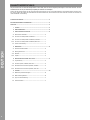 2
2
-
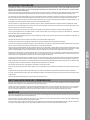 3
3
-
 4
4
-
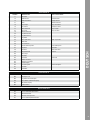 5
5
-
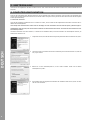 6
6
-
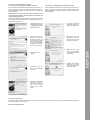 7
7
-
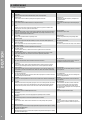 8
8
-
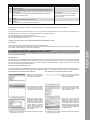 9
9
-
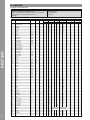 10
10
-
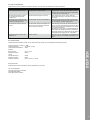 11
11
-
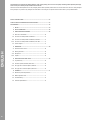 12
12
-
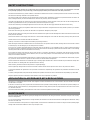 13
13
-
 14
14
-
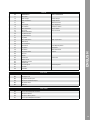 15
15
-
 16
16
-
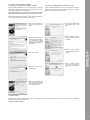 17
17
-
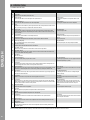 18
18
-
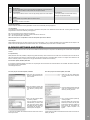 19
19
-
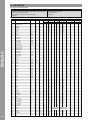 20
20
-
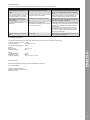 21
21
-
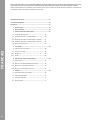 22
22
-
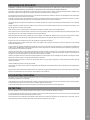 23
23
-
 24
24
-
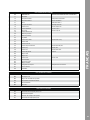 25
25
-
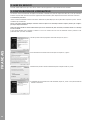 26
26
-
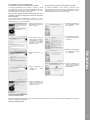 27
27
-
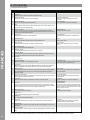 28
28
-
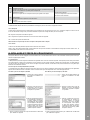 29
29
-
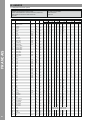 30
30
-
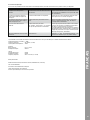 31
31
-
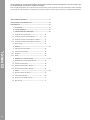 32
32
-
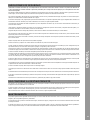 33
33
-
 34
34
-
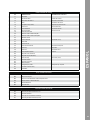 35
35
-
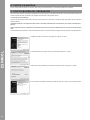 36
36
-
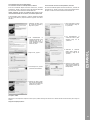 37
37
-
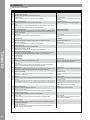 38
38
-
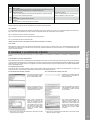 39
39
-
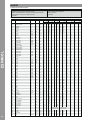 40
40
-
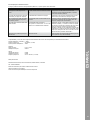 41
41
-
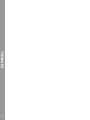 42
42
-
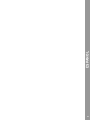 43
43
-
 44
44
Reloop BeatMix Bedienungsanleitung
- Typ
- Bedienungsanleitung
- Dieses Handbuch eignet sich auch für
in anderen Sprachen
- English: Reloop BeatMix Owner's manual
- français: Reloop BeatMix Le manuel du propriétaire
- español: Reloop BeatMix El manual del propietario
Verwandte Artikel
-
Reloop MIXAGE Benutzerhandbuch
-
Reloop TerminalMix4 Benutzerhandbuch
-
Reloop DIGITAL JOCKEY 2 Benutzerhandbuch
-
Reloop Jockey 3 Remix Benutzerhandbuch
-
Reloop Jockey III Master edition Benutzerhandbuch
-
Reloop MIXAGE Benutzerhandbuch
-
Reloop Terminal Mix 2 Benutzerhandbuch
-
Reloop beatpad Benutzerhandbuch
-
Reloop BeatMix2 mk2 DJ Controller 2 Channel Benutzerhandbuch
-
Reloop Contour Controller Edition Benutzerhandbuch
Andere Dokumente
-
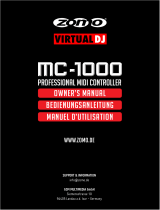 zomo MC-1000 Bedienungsanleitung
zomo MC-1000 Bedienungsanleitung
-
iON DJ Live Bedienungsanleitung
-
Numark Total Control Schnellstartanleitung
-
Numark N4 Bedienungsanleitung
-
Trend T12EK 2300W 1/2 Inch Electric Variable Speed Plunge Router 240V Benutzerhandbuch
-
Dometic MCST6, MCST12, MCST16 Installationsanleitung
-
CARLO GAVAZZI NA12D12LIFT Installationsanleitung
-
 Szynaka Meble SANTORIN 96 C5 Series Benutzerhandbuch
Szynaka Meble SANTORIN 96 C5 Series Benutzerhandbuch