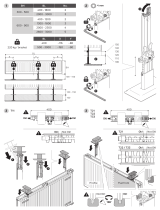Seite wird geladen ...

1
Bedienungsanleitung
ACHTUNG!
Lesen Sie sich vor der ersten Inbetriebnahme zur eigenen Sicherheit diese
Bedienungsanleitung sorgfältig durch! Alle Personen, die mit der Aufstel-
lung, Inbetriebnahme, Bedienung, Wartung und Instandhaltung dieses Gerä-
tes zu tun haben, müssen entsprechend qualiziert sein und diese Betriebs-
anleitung genau beachten. Dieses Produkt erfüllt die Anforderungen der
geltenden europäischen und nationalen Richtlinien, die Konformität wurde
nachgewiesen, die entsprechenden Erklärungen und Unterlagen sind beim
Hersteller hinterlegt.
Instruction Manual
CAUTION!
For your own safety, please read this operation manual carefully before ini-
tial operation! All persons involved in the installation, setting-up, operation,
maintenance and service of this device must be appropriately qualied and
observe this operation manual in detail. This product complies with the requi-
rements of the applicable European and national regulations. Conformity has
been proven. The respective statements and documents are deposited at the
manufacturer.
Mode d‘emploi
ATTENTION!
Pour votre propre sécurité, veuillez lire attentivement ce mode d‘emploi
avant la première utilisation ! Toutes les personnes chargées de l‘installation,
de la mise en service, de l‘utilisation, de l‘entretien et la maintenance de
cet appareil doivent posséder les qualications nécessaires et respecter les
instructions de ce mode d‘emploi. Ce produit est conforme aux directives
européennes et nationales, la conformité a été certiée et les déclarations
et documents sont en possession du fabricant.
WARNUNG!
Um Feuer oder einen elektrischen Schock zu vermeiden, setzen Sie dieses Ge-
rät nicht Wasser oder Flüssigkeiten aus! Öffnen Sie niemals das Gehäuse!
WARNING!
To prevent re or avoid an electric shock do not expose the device to water
or uids! Never open the housing!
ATTENTION !
An d‘éviter un incendie ou une décharge électrique, veillez à tenir cet appareil
à l‘écart des liquides et de l‘humidité ! N´ouvrez jamais le boîtier !
Für weiteren Gebrauch aufbewahren!
Keep information for further reference!
Gardez ces instructions pour des utilisations ultérieurs!
www.reloopdj.com
Reloop Trademark
Global Distribution GmbH
Schuckertstr. 28
48153 Muenster / Germany
© COPYRIGHT
Nachdruck verboten!
MIXAGE
Interface Edition
Professioneller 2-Deck-MIDI-Controller mit
integriertem 4-Kanal-Audio-Interface
Professional 2 Deck MIDI controller with
integrated 4 channel soundcard
Contrôleur MIDI professionnel à 2 platines
avec interface audio 4 canaux intégrée
DEUTSCH ............................. 2-23
ENGLISH ............................24-45
FRANÇAIS .........................46-67

ENGLISH
24
INSTRUCTION MANUAL
CAUTION!
For your own safety, please read this operation manual carefully before initial operation! All per-
sons involved in the installation, setting-up, operation, maintenance and service of this device
must be appropriately qualied and observe this operation manual in detail. This product complies
with the requirements of the applicable European and national regulations. Conformity has been
proven. The respective statements and documents are deposited at the manufacturer.
INDEX
1. Setup . . . . . . . . . . . . . . . . . . . . . . . . . . . . . . . . . . . . . . . 26
1.1. Control Elements & Connections. . . . . . . . . . . . . 27
2. Initial Operation. . . . . . . . . . . . . . . . . . . . . . . . . . . . . . . 28
3. Computer Conguration . . . . . . . . . . . . . . . . . . . . . . . . 28
3.1. ASIO Driver Installation . . . . . . . . . . . . . . . . . . . . 28-29
3.2. Traktor LE Setup . . . . . . . . . . . . . . . . . . . . . . . . . . 30
3.2.1. Installation . . . . . . . . . . . . . . . . . . . . . . . . . . . . . . . 30
3.2.2. Conguration . . . . . . . . . . . . . . . . . . . . . . . . . . . . . 30-31
3.3. Audio-Setup & Mapping Import . . . . . . . . . . . . . . 32
3.3.1. Audio-Setup . . . . . . . . . . . . . . . . . . . . . . . . . . . . . . 32-33
3.3.2.Mapping-Import (only Traktor Pro) . . . . . . . . . . . 33-35
4. Operation . . . . . . . . . . . . . . . . . . . . . . . . . . . . . . . . . . . . 35-37
5. Device Settings and Tests. . . . . . . . . . . . . . . . . . . . . . . 37
5.1. MIDI Channel Assignment. . . . . . . . . . . . . . . . . . . 37
5.2. LED Function Test . . . . . . . . . . . . . . . . . . . . . . . . . 38
6. Updates & Support . . . . . . . . . . . . . . . . . . . . . . . . . . . . 38
6.1 Firmware-Check. . . . . . . . . . . . . . . . . . . . . . . . . . . 38
6.2. Firware-Update . . . . . . . . . . . . . . . . . . . . . . . . . . . 38-40
7. Appendix. . . . . . . . . . . . . . . . . . . . . . . . . . . . . . . . . . . . . 40
7.1. System Requirements Traktor LE . . . . . . . . . . . . 40
7.2. MIDI Assignment Chart. . . . . . . . . . . . . . . . . . . . . 40-42
7.3. Troubleshooting . . . . . . . . . . . . . . . . . . . . . . . . . . . 43
7.4. Technical Specications . . . . . . . . . . . . . . . . . . . . 44
Congratulations on purchasing the Reloop Mixage Interface Edition. Thank you for placing your trust
in our disc jockey technology. Before operating this equipment we ask you to carefully study and
observe all instructions.
Please remove the Reloop Mixage Interface Edition from its packaging. Before initial operation
please make sure that the device has not been visibly damaged during transport. If you detect any
damage to the power cable or the casing, do not operate the device and contact your specialised
dealer.
SAFETY INSTRUCTIONS
CAUTION!
Please exercise particular caution when handling the power voltage. This voltage rating may lead
to a critical electrical shock! Any damage caused by the non-observance of this operation manual
excludes any warranty claims. The manufacturer is not liable for any damage to property or for
personal injury caused by improper handling or non-observance of the safety instructions.
- This device has left the factory in perfect condition. To maintain this condition and to ensure a
risk-free operation the user must observe the safety instructions and warnings contained in this
operation manual.
- For reasons of safety and certication (CE) the unauthorised conversion and/or modication of the
device is prohibited. Please note that in the event of damage caused by the manual modication to
this device any warrantyclaims are excluded.

ENGLISH
25
- The inside of the device does not contain any parts which require maintenance, with the exception
of wear parts that can be exchanged from the outside. Only qualied staff must carry out mainte-
nance, otherwise warranty does not apply!
- The fuse must exclusively be exchanged against fuses of the same class, with the same trigger
features and nominal current rating.
- Make sure that the power will only be supplied after the device has been fully set up. Always plug
in the mains plug last. Ensure that the mains switch is in the “OFF” position when connecting the
device to power.
- Only use cables that comply with regulations. Observe that all jacks and bushes are tightened and
correctly hooked up. Refer to your dealer if you have any questions.
-
Ensure that when setting up the product the mains cable is not squashed or damaged by sharp edges.
- Prevent the mains cable from coming into contact with other cables! Exercise great care when
handling mains cables and connections. Never touch these parts with wet hands!
- Connect the power cable exclusively to appropriate shock-proof outlets. The only supply point to
be used is a supply outlet in accordance with specications of the public supply network.
- Disconnect the device from the supply outlet when not in use and before cleaning! Be sure to hold
the mains plug by the body. Never pull the mains cord!
- Position the device on a horizontal and stable low-ame base.
- Avoid any concussions or violent impact when installing or operating the device.
- When selecting the location of installation make sure that the device is not exposed to excessive
heat, humidity, and dust. Be sure that no cables lie around openly. You will endanger your own sa-
fety and that of others!
- Do not rest any containers lled with liquid that could easily spill onto the device or in its imme-
diate vicinity. If, however, uids should access the inside of the device, immediately disconnect
the mains plug. Have the device checked by a qualied service technician before re-use. Damage
caused by uids inside the device is excluded from the warranty.
- Do not operate the device under extremely hot (in excess of 35° C) or extremely cold (below 5° C)
conditions. Keep the device away from direct exposure to the sun and heat sources such as radia-
tors, ovens, etc. (even • during transport in a closed vehicle). Never cover the cooling fan or vents.
Always ensure sufcient ventilation.
- The device must not be operated after being taken from a cold environment into a warm environ-
ment. The condensation caused hereby may destroy your device. Do not switch on or operate the
device until it has reached • ambient temperature!
- Controls and switches should never be treated with spray-on cleaning agents and lubricants. This
device should only be cleaned with a damp cloth. Never use solvents or cleaning uids with a pet-
roleum base for cleaning.
- When relocating, the device should be transported in its original packaging.
- Devices supplied by voltage should not be left in the hands of children. Please exercise particular
care when in the presence of children.
- At commercial facilities the regulations for the prevention of accidents as stipulated by the orga-
nization of professional associations must be observed.
- At schools, training facilities, hobby and self-help workshops the operation of the device must be
monitored with responsibility by trained staff.
- Keep this operation manual in a safe place for later reference in the event of questions or problems.
APPLICATION IN
ACCORDANCE WITH REGULATIONS
- This device is a professional DJ MIDI controller with integrated 4 channel soundcard that can con-
trol software. The device should be connected via USB cable to a computer.
- This product is authorised for connection to 240 V, 50 Hz AC via an optional mains adapter (not
included in the purchased parts package) and is designed exclusively for indoor application.
- If the device is used for any other purposes than those described in the operation manual, damage
can be caused to the product, leading to exclusion of warranty rights. Moreover, any other appli-
cation that does not comply with the speci ed purpose harbours risks such as short circuit, re,
electrical shock, etc.
- The serial number determined by the manufacturer must never be removed to uphold the warranty rights.

ENGLISH
26
MAINTENANCE
- Check the technical safety of the device regularly for damage to the mains cord or the casing, as
well as for wearout of wear parts such as rotary knobs and sliding faders.
- If it is to be assumed that a safe operation is no longer feasible then the device must be disconnec-
ted and secured against accidental use. Always disconnect the mains plug from the outlet!
- It must be assumed that a safe operation is no longer feasible if the device bears visible defects,
if the device no longer functions, following longer storage under unfavourable conditions or after
major transport stress.
1. SETUP
F34
F35 F36
F37
T1
T1
T7
T7
T2
T2
T3
T3
T4
T4
T8
T8
T9
T9
T5 T5T6 T6
T12
T12
T13 T13
T15 T15
T16
T16
T17
T17
T18
T18
T19
T19
T10 T10T11 T11
T21T21
T20
T27
T28
T29
T30
T31
T33
T32 T32
T22T22
T23T23
T24T24
T25T25
T26
T26
T14
T14
B39 B40 B41 B42 B43 B44 B45 B46 B47

ENGLISH
27
1.1 CONTROL ELEMENTS & CONNECTIONS
Surface
T1.
. . . . . .Pitch Bend – Button
T2.
. . . . . .Pitch Bend + Button
T3.
. . . . . .Shift Button
T4.
. . . . . .Autoloop Button (Shift: Loop In)
T5.
. . . . . .Loop Length -/+ (Shift: Beat Move > only Traktor Pro)
T6.
. . . . . .Gain Dial
T7.
. . . . . .Pitchfader incl. Status LED Indicator (illuminated at 0%)
T8.
. . . . . .Reloop Button (Shift: Loop Out)
T9.
. . . . . .FX Select Button (Shift: Master Deck Assignment)
T10.
. . . . .FX Dry/Wet + Dial (Shift: Pan Balance Dial)
T11.
. . . . . .Amount (FX Parameter 1) Dial (Shift: Filter)
T12. . . . . .FX On Button (Shift: Keylock Button)
T13.
. . . . .Search Mode Button
T14.
. . . . .Scratch Mode Button
T15.
. . . . .Jog Wheel
T16.
. . . . .Sync Button (Shift: Cue 1 > only Traktor Pro)
T17.
. . . . .Cup Button (Shift: Cue 2 > only Traktor Pro)
T18.
. . . . .Cue Button (Shift: Cue 3 > only Traktor Pro)
T19.
. . . . .Play/Pause Button (Shift: Cue 4 > only Traktor Pro)
T20.
. . . .Trax Encoder (Shift: Folder Navigation)
T21. . . . . .Track Load Button (Shift: Open Folder [R], Close Folder [L])
T22.
. . . . .High (Highs EQ) Dial
T23.
. . . . .Mid (Mids EQ) Dial
T24.
. . . . .Low (Bass EQ) Dial
T25.
. . . . .Cue Button (Shift: Track Pre-Listen Play [L] / Stop [R])
T26.
. . . . .Linefader
T27.
. . . . .Master Volume Dial (analog, not software)
T28.
. . . .Phones Volume Dial (analog, not software)
T29.
. . . . .Cue Mix Fader
T30.
. . . . .Power Status LED (illuminated when controller is turned on, if voltage is provided)
T31.
. . . . .MIDI Status LED (illuminated when transferring MIDI signal)
T32.
. . . . .Master Level LED Indicator
T33.
. . . . .Crossfader
Rear Panel
B39.
. . . . .Mains Cord Strain Relief
B40.
. . . .Mains Adapter Connection (DC6V/1.5A)
B41.
. . . . .On/Off Button
B42.
. . . .USB Port
B43.
. . . .MIDI Channel 1/2 Switch
B44.
. . . .Shift Lock On/Off Switch
B45.
. . . .Jog Sensitivity Dial
B46.
. . . .LED Dimmer Dial
B47.
. . . . .RCA Output (Audio Outputs)
Front Panel
F34.
. . . . .6.3 mm Jack Microphone Connection
F35.
. . . . .Microphone Level Dial
F36.
. . . . .SW/Thru/Off Switch (switches microphone routing)
F37.
. . . . .6.3 mm Jack Headphones Connection
Right Side
S38.
. . . .Kensington Lock

ENGLISH
28
2. INITIAL OPERATION
- First make sure to turn off the device via the On/Off Button -B41- on the rear panel.
- Connect the included mains adapter to the device‘s DC jack -B40- and a shock-proof outlet.
- Then connect the included USB cable to the corresponding connection -B42- on the device‘s rear
panel and a free USB port of your computer.
3. COMPUTER CONFIGURATION
Before you can use your new device a few basic computer adjustments have to be carried out.
ATTENTION!
Please make sure that your Reloop Mixage is turned off. You will be asked during the installation
to turn the device on.
The included USB cable can already be connected (see item Initial Operation).
Please especially observe the following explanations.
3.1 ASIO DRIVER INSTALLATION
Insert the included installation CD into your computer‘s drive. Select the driver that best suits your
system in the „Drivers“ folder and start the installation via a double click.
TIP!
Reloop regularly provides updated drivers online. For more information please read the chapter
„Updates & Support“.
NOTE!
Please make sure to start the driver installation with admin rights. Otherwise the installation will
fail with an error message.
If you use Windows Vista or Windows 7 please carry out the appropriate installation setup via a click
of the right mouse button and the following selection „Run as admin“.
1. First of all you will enter the language select window. Please select your preferred language.
2. Now click on the „Install the driver“ button.

ENGLISH
29
3. Now you will be asked to connect and turn on your Reloop Mixage. If your Reloop Mixage has not
been connected via USB please connect the included USB cable to Mixage‘s USB port -B42- and
a free USB port of your computer. Also connect the included mains adapter to the corresponding
connector -B40-. Now turn on the device via the On/Off Button -B41-.
4. The installation will be continued. As soon as the installation has been successfully completed
you can close the setup via the „Finish“ button. When indicated you will be asked to reboot your
system. Please follow this request.

ENGLISH
30
3.2 TRAKTOR LE SETUP
Along with Reloop Mixage you get the gratuitous and non-restrictive DJ software „Traktor LE“.
NOTE!
Upgrade to Traktor PRO (4 deck support):
Via the included Traktor LE version you are able to purchase the extensive Traktor PRO version at
a bargain price. Current price conditions can be found under www.nativeinstruments.de
3.2.1 INSTALLATION
Besides the ASIO drivers, on the included installation CD you can also nd a directory named „Trak-
tor“. Open this directory and select the setup le that best suits your system. Follow the instruc-
tions from the installation window.
NOTE!
Details regarding the system requirements can be found in the appendix under item „System
Requirememts Traktor LE“.
3.2.2 CONFIGURATION
If Traktor LE is used for the rst time the „Setup Wizard“ should start. If this is not the case please
click on „Help“ and select the menu item „Start Setup Wizard“.

ENGLISH
31
In the setup wizard select the following items:
1. Answer the rst question „Are you using a USB/FireWire Controller?“ with „Yes“. Then click on
„Next“.
2. In the eld „Choose your manufacturer“ select the item „Reloop“. The following menu item
„Choose your model“ has to be answered with „Mixage“. Again conrm this selection with „Yes“.
3. The following question regarding connected hardware by manufacturer „Native Instruments“ has
to be answered with „No“.
Your Reloop Mixage should now be congured accordingly for Traktor LE.

ENGLISH
32
3.3 AUDIO SETUP & MAPPING IMPORT
In order to be able to use Traktor with your setup combined with Mixage, please observe the fol-
lowing items in detail.
3.3.1 AUDIO SETUP
1. In Traktor open the setup dialogue by clicking the small cog wheel in the upper right corner.
2. Open the catagory „Audio Setup“ and in the led „Audio Device“ select the item „Reloop MIXAGE
(ASIO)“.

ENGLISH
33
3. Open the category „Output Routing“ and in the eld „Mixing Mode“ select the button „Internal“.
For channel assignment please see the following example.
3.3.2 MAPPING IMPORT [ONLY TRAKTOR PRO]
In order for Traktor to be able to assign the MIDI commands that Mixage sends to the correct func-
tions, a special mapping is necessary. A suitable mapping can be found on the installation CD in the
folder „Mappings/Traktor Pro“.
NOTE!
You can nd updated and extended mappings online. Go to http://www.reloopdj.com/forum and
open the category „Mapping les“ in the eld „Downloads for all Reloop products“.
Please proceed as follows in order to import the mapping:
1.
In Traktor open the adjustment dialogue by clicking the small cog wheel in the upper right corner.
2. Open the category „Controller Manager“.
3. In order to avoid problems it is recommended to delete all existing entries apart from the key-
board mappings from the controller manager: To do so select one entry after the other in the eld
„Device“ and press „EDIT...“ followed by „Delete“.

ENGLISH
34
4. Now select the button „Add...“ followed by „Import“.
In the selection screen open the mapping le that is found on the CD or that was downloaded from
the Reloop support site.

ENGLISH
35
Troubleshooting
Should a problem arise and Mixage´s LEDs are not lit correctly, this is probably caused in most ca-
ses by installed MIDI software (e.g. MidiYoke, Maple Virtual MIDI Cable, Bome, Osculator etc.).
In order to solve the problem proceed as follows:
1. In Traktor open the adjustment dialogue by clicking the small cog wheel in the upper
right corner.
2. Open the category „Controller Manager“.
3. For the following device entries the following port assignments have to be congured:
4. OPERATION
After connecting and conguring Reloop Mixage correctly for the DJ software, Traktor can now be used.
NOTE!
In the following the whole Traktor function assignment will be described. Some features are only
available in Traktor Pro and therefore they have been marked grey in the following chart.
Device In-Port Out-Port
Mixage V* Reloop Mixage Reloop Mixage
Element Function
Function with activated Shift -T3-
T1 Pitch Bend – Button
Allows the temporary deceleration (counter-
clockwise) of a track.
T2
Pitch Bend + Button
Allows the temporary acceleration (clockwise)
of a track.
T3 Shift Button
By pressing this button all the device‘s con-
trol elements receive a different function. The
current assignment can be viewed on the right
side of this chart.
T4 Autoloop Button
Sets an automatic loop with the set loop length
(-T15-), without the necessity of setting the
loop ending point manually.
Loop In / Set Cue Button
Manually sets the starting point of
a loop. Simultaneously a cue point
will be dened.
T5 Loop Length -/+ Dial
By turning the encoder the set loop‘s length
can be varied.
By pressing the encoder the loop active func-
tion can be activated and deactivated respec-
tively.
Beat Move Dial
Carries out a beatjump in or oppo-
sed to playback direction
T6 Gain Dial
Preamplication of a track/deck.
T7 Pitchfader incl. Status LED
Herewith it is possible to exactly adjust the
pitchfader of the current deck. In 0% position
the LED is illuminated.
T8 Reloop Button
Jumps to the last stored loop and reactivates
it.
Loop Out Button
Manually sets the ending point
of a loop. Now the deck is in loop
mode; the selected passage will
be repeated continuously. Rene-
wed pressing stops the loop mode.

ENGLISH
36
Element Function
Function with activated Shift -T3-
T9 FX Select Button
By pressing the button it is possible to scroll
through the effects.
Master Deck Assignment
The current deck becomes the
master deck.
T10 FX Dry/Wet+ Dial
Herewith it is possible to quickly change the
effect‘s intensity.
Pan Dial
Herewith it is possible to adjust
the volume division between the
left and right channel. The zero
position corresponds to an equal
level on both channels.
T11 Amount (FX Parameter 1) Dial
In Effect Mode the parameters can be adjusted
herewith.
NOTE!
In Traktor LE only the 1st parameter works in
Chained Effect Mode.
Filter
Regulates the lter effect for the
activated deck. In zero position
the lter will automatically be
deactivated.
T12 FX On Taste
Activates the FX section corresponding to the
deck.
Keylock Button
(De-)activates Keylock.
T13 Search Mode Button
Allows quick scrolling through a loaded track.
T14 Scratch Mode Button
Activates the jog wheel‘s scratch function and
the pitch bend function at the edge of the jog
wheel.
T15 Jog Wheel
Herewith various functions can be controlled.
T16 Sync Button
The current deck‘s pitch will be synchronized
to the master deck.
Cue 1 Button
Sets and triggers the 1st cue
point.
T17 Cup Button
As long as this button is being pressed the
deck jumps to the last set cue point and stops.
When releasing the button playback will start.
Cue 2 Button
Sets and triggers the 2nd cue
point.
T18 Cue Button
Herewith the cue point will be triggered and
played for as long as the button is being held.
Cue 3 Button
Sets and triggers the 3rd cue
point.
T19 Play/Pause Button
Starts and pauses the track‘s playback respec-
tively.
Cue 4 Button
Sets and triggers the 4th cue
point.
T20 TRAX Encoder (Tracklist Navigation)
- By turning the encoder it is possible to scroll
through the track list.
- By pressing the encoder browser view will be
maximized.
TRAX Encoder (Folder Navigation)
- By turning the encoder it is
possible to navigate through the
folders.
T21 Track Load Button
Assigns the selected track to the deck.
Load Button
Open folder [L],
close folder [R]
T22 High Dial
Regulates the high EQ.
T23 Mid Dial
Regulates the mid EQ.
T24 Low Dial
Regulates the bass EQ.

ENGLISH
37
5. DEVICE SETTINGS AND TESTS
There are a few settings and tests which can be carried out directly with Mixage without the need
for a computer. In the following a few points will be explained more thoroughly.
5.1 MIDI CHANNEL ASSIGNMENT
NOTE!
By default Mixage is congured for MIDI channels 1 or 2. The MIDI channell can be selected via
the switch on the rear side -B43-.
It is possible to connect a further Mixage controller, i.e. for DJ teams. For this purpose it is important
that one Mixage is on MIDI channel 1 and the second Mixage is on MIDI channel 2 (see switch -B43-).
Reloop‘s ofcial mappings are laid-out according to the standard conguration. Therefore changes
are usually unnecessary.
NOTE!
Updated and advanced mappings can also be found online. Go to http://www.reloopdj.com/forum
and open the category „Mapping Files“ under „Downloads for all Reloop products“.
Element Function
Function with activated Shift -T3-
T25 Cue Buttons
By pressing one of the Cue Buttons the mo-
nitoring function for the selected deck will be
activated.
Cue Button
Track Pre-Listen Play [L] / Stop
[R]
T26 Linefader
Regulates the respective channel‘s volume.
T27 Master Volume Dial (analog, not software)
The dial adjusts the master output‘s volume.
T28 Phones Dial (analog, not software)
The dial adjusts the headphones‘ volume.
T29 Cue Mix Fader
With the Cue Mix Fader it is possible to simu-
late a pre-mix via the headphones. In the right
position the master signal is audible, in the left
position the cue signal is audible.
T30 Power Status LED
Illuminated when the controller is turned on, if
voltage is provided.
T31 MIDI Status LED
Illuminated when MIDI signals are sent.
T32 Master Level LED Indicator
Optically displays the master output level.
T33 Crossfader
Crossfader between ch.1 and ch.2

ENGLISH
38
5.2 LED FUNCTIONAL TEST
Herewith it is possible to check whether all of Mixage‘s LEDs work properly.
To carry out the functional test proceed as follows:
1. Make sure that Mixage is turned off (see position On/Off Button -B41-).
2. Press and hold the left Sync Button -T16- and turn on Mixage via the On/Off Button -B41-.
3. Now release the Sync Button -T16-.
4. Now all LEDs should be illuminated.
5. In order to nish the test, simply turn off the device via the On/Off Button -B41-.
6. UPDATES & SUPPORT
For Reloop Mixage it is possible to update its rmware. This way changes can be applied and new
features added subsequently. Instructions on how to proceed can be found online under the below
mentioned address. Especially updated drivers for the integrated audio interface are offered which
can be downloaded.
6.1 FIRMWARE CHECK
1. Turn of the device via the On/Off Button -B41-.
2. Press and hold the right Shift Button -T3-.
3. Turn on the device via the On/Off Button -B41-.
4. The current rmware version is displayed via a binary system with help from the transport sec-
tion (Cue Buttons). The following values display the rmware version: Cue4>1, Cue3>2, Cue2>4,
Cue1>8; example: rmware version 5 = Cue4 + Cue2
5. In order to leave this mode turn off the device via the On/Off Button -B41-. At most 15 versions
can be displayed.
6.2 FIRMWARE UPDATE
1. Make sure that Mixage is turned off (see position On/Off Button -B41-) and connected to the com-
puter via USB.
2. Press and hold the right Cup Button -T17- and the right Cue Button -T18- and simultaneously turn
on Mixage via the On/Off Button -B41-.
3. Now release both buttons.
4. The Power Status LED -T30- will start to ash. Mixage is now in update mode.
5. Now start the rmware update tool from the installation CD and open the rmware le that suits
your device.

ENGLISH
39
6. Carry out the rmware update by clicking the start button.
7. The new rmware will now be assigned to the device.
8. If the update is successful,the Power Status LEDs -T30- and MIDI Status LEDs -T31- will ash si-
multaneously. If the update failed the Status LEDs will start ashing alternatingly.
9. After having carried out the update successfully close the frimware update tool and restart Mixa-
ge via the On/Off Button -B41-.
10. After a successful update you can re-check the rmware. Please refer to item 6.1 „Firmware
Check“ under 6. „Updates & Support“.

ENGLISH
40
In order to be able to utilize Reloop Mixage in the future, updated mappings are offered for Traktor
(Pro) follow-up versions and other softwares. Additionally it is possible to purchase special map-
pings for differing setups, that derive from the user community.
Therefore regularly check the following website:
www.reloopdj.com/forum
Besides numerous downloads you can also nd a support forum.
7. APPENDIX
7.1 SYSTEM REQUIREMENTS
NATIVE INSTRUMENTS TRAKTOR LE
Supported Audio Formats:
MP3, WAV, AIFF, Audio-CD, FLAC, Ogg Vorbis, non-DRM WMA**, non-DRM AAC (**WMA playback
only for Windows)
System Requirements:
WIN:
Windows® XP (latest Service Pack, 32 bit) or Windows Vista® (latest Service Pack 32/64 bit) or
Windows® 7 (latest Service Pack, 32/64 bit), Intel® Pentium 4® 2.4 GHz or Intel® Core Duo™ or
AMD Athlon™ 64, 2 GB RAM
Mac:
Mac OS® X 10.5 (latest update) or 10.6 (latest update), Intel® Core™ Duo, 2 GB RAM
Driver:
ASIO®, Core Audio, DirectSound®, WASAPI™
7.2 MIDI ASSIGNMENT CHART
MIDI MAP (Hex)
SW name Type MIDI MIDI 2 (Shift) Remarks
TRAX SW/ENC 1F/1F 5E/5E
CD1 LENGTH SW/ENC 20/20 5F/5F
CD1 DRY/WET SW/ENC 21/21 60/60
CD1 JOG SW/ENC 24/24 63/63
CD1 JOG CW SW 26 65 SCRATCH LED =
ON & No Touch
Inner Wheel
CD1 JOG CCW SW 27 66 SCRATCH LED =
ON & No Touch
Inner Wheel
CD2 LENGTH SW/ENC 22/22 61/61
CD2 DRY/WET SW/ENC 23/23 62/62
CD2 JOG SW/ENC 25/25 64/64
CD2 JOG CW SW 28 67 SCRATCH LED =
ON & No Touch
Inner Wheel
CD2 JOG CCW SW 29 68 SCRATCH LED =
ON & No Touch
Inner Wheel

ENGLISH
41
SW name Type MIDI MIDI 2 (Shift) Remarks
CD1 SHIFT SW 2A
CD2 SHIFT SW 2B
CD1 PITCH PitchBend MIDI CH = 1 : CH1
MIDI CH = 2 : CH5
MIDI CH= 1 : CH3
MIDI CH= 2 : CH7
CD2 PITCH PitchBend MIDI CH = 1 : CH2
MIDI CH = 2 : CH6
MIDI CH= 1 : CH4
MIDI CH= 2 : CH8
CD1 GAIN VR 33 72
CD1 FILTER VR/CENTER 34/34 73/73
CD1 HIGH VR 35 74
CD1 MID VR 36 75
CD1 LOW VR 37 76
CD1 CH FADER VR 38 77
CD2 GAIN VR 39 78
CD2 FILTER VR/CENTER 3A/3A 79/79
CD2 HIGH VR 3B 7A
CD2 MID VR 3C 7B
CD2 LOW VR 3D 7C
CD2 CH FADER VR 3E 7D
CUEMIX VR 32 -- CH1 Only
CROSSFADER VR 31 -- CH1 Only
CD1 - SW/LED 01/01 40/01
CD1 + SW/LED 02/02 41/02
CD1 Search SW/LED 03/03 42/03
CD1 Scratch SW/LED 04/04 43/04
CD1 LOOP SW/LED 05/05 44/05
CD1 RELOOP SW/LED 06/06 45/06
CD1 FX SEL SW/LED 07/07 46/07
CD1 FX ON SW/LED 08/08 47/08
CD1 CUE1 SW/LED 09/09 48/09
CD1 CUE2 SW/LED 0A/0A 49/0A
CD1 CUE3 SW/LED 0B/0B 4A/0B
CD1 CUE4 SW/LED 0C/0C 4B/0C
CD1 LOAD SW/LED 0D/0D 4C/0D
CD1 HP SW/LED 0E/0E 4D/0E
CD2 - SW/LED 0F/0F 4E/0F
CD2 + SW/LED 10/10 4F/10
CD2 Search SW/LED 11/11 50/11
CD2 Scratch SW/LED 12/12 51/12
CD2 LOOP SW/LED 13/13 52/13
CD2 RELOOP SW/LED 14/14 53/14
CD2 FX SEL SW/LED 15/15 54/15
CD2 FX ON SW/LED 16/16 55/16
CD2 CUE1 SW/LED 17/17 56/17
CD2 CUE2 SW/LED 18/18 57/18
CD2 CUE3 SW/LED 19/19 58/19
CD2 CUE4 SW/LED 1A/1A 59/1A
CD2 LOAD SW/LED 1B/1B 5A/1B
CD2 HP SW/LED 1C/1C 5B/1C
CH1 Level Meter LEVEL 1D 0~7
CH2 Level Meter LEVEL 1E 0~7

ENGLISH
42
CC-ABSOLUTE (VR)
Control Change messages are sent with status 0xBn, where n is the channel, for the specied CC
controller. Thus the controller MIDI ID is indicated with the channel along with the CC number. The
value from 0x00 to 0x7F, directly related to the location of the controller.
CC-RELATIVE (ENC)
Control Change messages are status 0xBn, where n is the channel, for the specied CC controller.
Thus the controller MIDI ID is indicated with the channel along with the CC number. The value from
0x40 to indicate the change in the controller. This is an offset to 0x40 “one’s complement” notation.
A message with data 0x43 indicates a positive change of 3.
A messages with data 0x31 indicates a negative change of 15.
SWITCH ON/OFF (SW,CENTER,CW,CCW)
These messages are used for switches.
Control Change messages are sent with status 0x9n, SWITCH On and Off value are 0x7F and 0x00,
where n is the channel.
LED ON/OFF (LED)
These messages are used for LED.
Control Change messages are sent with status 0x9n, LED On and Off value are 0x7F and 0x00,
where n is the channel.
PITCHBEND
Pitchbend messages are status 0xEn, where n is the channel, for the specied controller.
Thus the controller ID is indicated only by the channel.
For accurate changes, the 14 bit data in a pitch bend message is reserved for absolute controllers
which require more than 7 bits of data.
LEVEL LED (LEVEL)
These messages are used for LEVEL.
Control Change messages are sent with status 0x9n, LED Off value is 0x00 and On value is related
to LED amount, 0x01 with one LED, 0x02 with two LED…., where n is the channel.
1/24